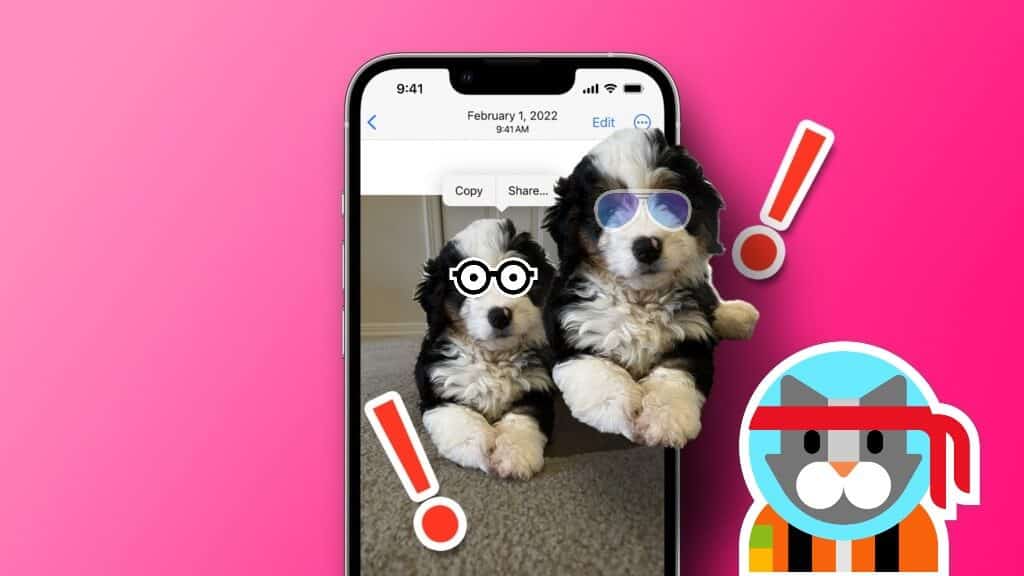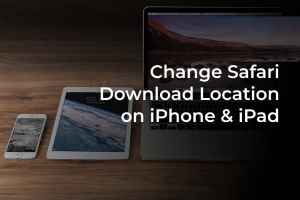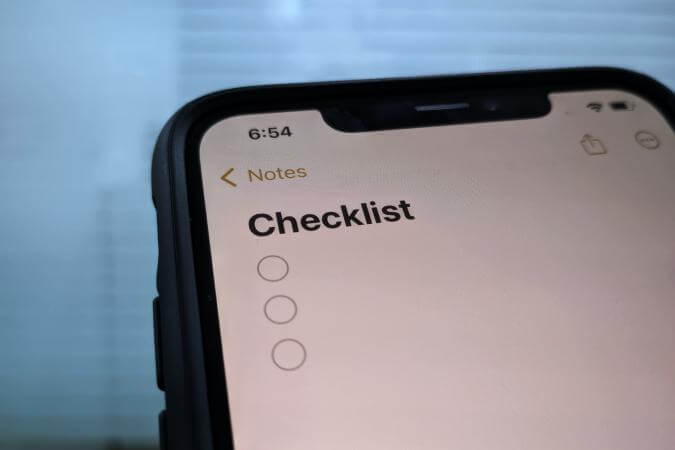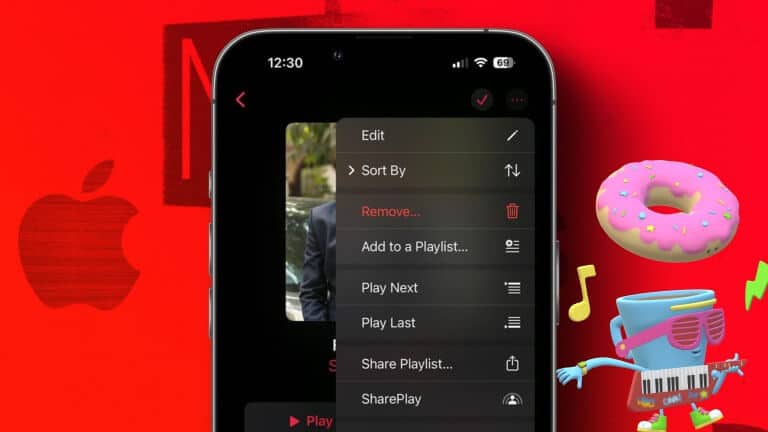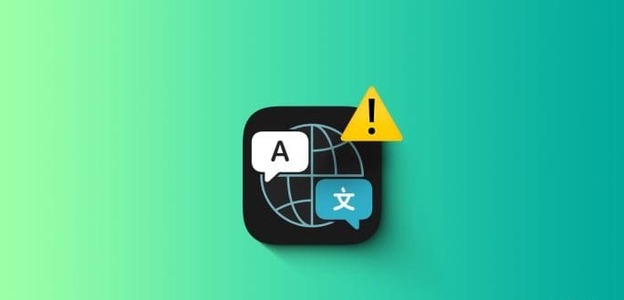Apple Watch is a great companion. For your iPhone. With notifications visible on your wrist, it has helped us reduce our screen time by preventing us from checking our iPhones. However, we found ourselves in a situation where our Apple Watch wasn't vibrating, and we missed several notifications. It turns out we had unintentionally disabled some options, which led to the problem. If you're facing a similar issue, you've come to the right place. In this article, we want to show you ten ways you can fix your Apple Watch not vibrating when receiving notifications and alerts. Before we get there, let's understand why this issue occurs.

Why isn't my Apple Watch vibrating?
My Apple Watch stopped vibrating for notifications and alerts for the following reasons:
- You have disabled touch on your Apple Watch.
- You've enabled Do Not Disturb on your Apple Watch.
- You have disabled app notifications on your Apple Watch.
- There are some bugs in watchOS.
- Devices on Apple Watch – The Taptic Engine may be experiencing an issue.
In the next section, we'll cover these issues in detail to help you quickly resolve the issue on your Apple Watch.
Fix Apple Watch not vibrating for texts, calls, alarms, and other notifications
Here are nine ways to fix touch not working on your Apple Watch. Let's get started.
1. Make sure haptic notifications are turned on.
If you disable Touch in the Settings app on your Apple Watch, you won't be alerted to any notifications that contain vibrations. Here's how to make sure all the necessary switches for Touch are enabled on your Apple Watch.
Step 1: Click on digital Crown Once to open the home screen and tap on the application Settings.
Step 2: Click on Sounds and Touch.
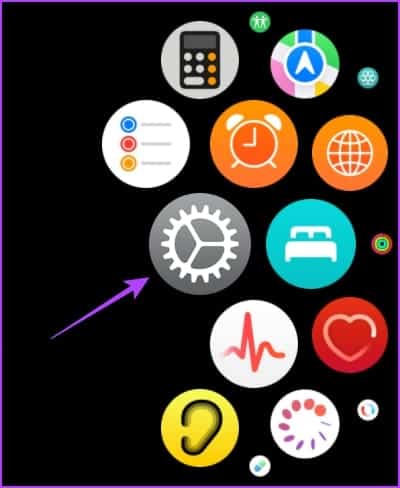
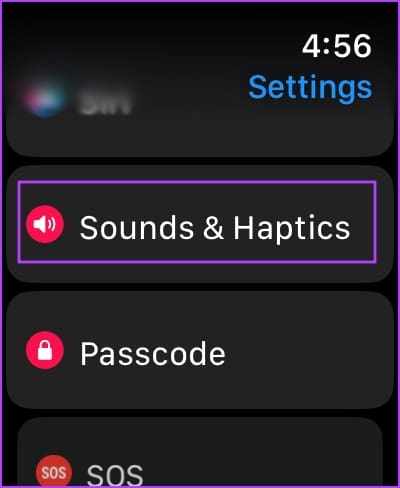
Step 3: Turn on the toggle switch forHaptic alerts.
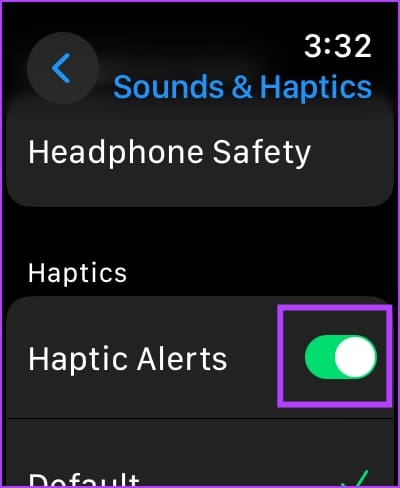
Additionally, you can also enable other touch options.
- Crown Haptics: Enable it to receive gentle haptic feedback that mimics the mechanical movement of the Crown.
- System Haptics: Enable this option to receive haptic feedback for various system actions such as long tap, double tap, etc.
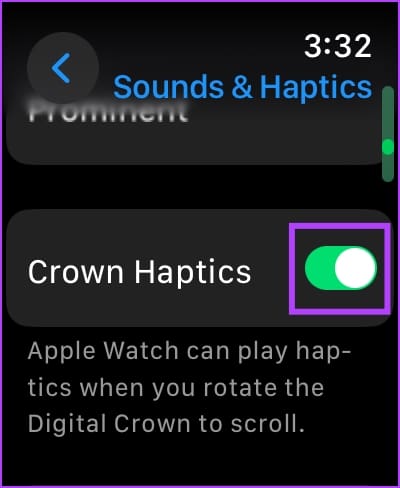
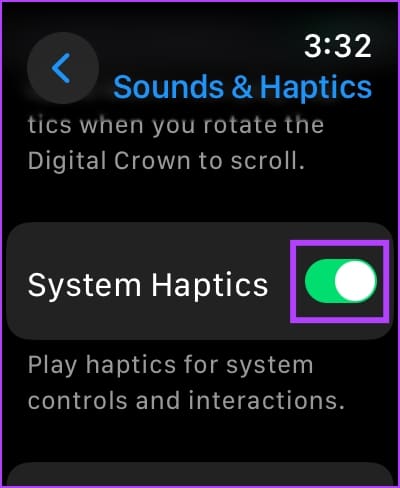
2. Disable Do Not Disturb
You won't receive notifications if you enable Do Not Disturb on your Apple Watch. Here's how to turn it off.
Note: If the "Mirror my iPhone" option is turned on for Focus modes, Do Not Disturb will automatically be enabled on your Apple Watch when it is enabled on your paired iPhone. Read this explanation to learn more.Disable Focus Mode Mirror on Apple Watch.
Step 1: Swipe up to open Control Center on Apple Watch.
Step 2: Click on the icon "do not disturb" To turn it off.
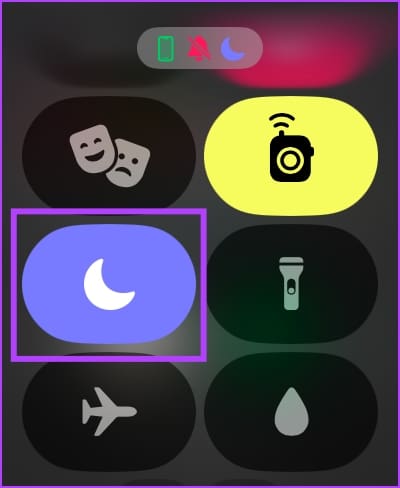
3. Check if Focus Mode is disabling notifications.
If you enable Focus Mode on your Apple Watch, which disables all app notifications, you won't receive any alert vibrations. Here's how to make sure notifications are enabled for your specific Focus Mode.
Your Apple Watch consists of all the Focus Modes Created on your iPhone. Therefore, if you want to adjust the focus mode, you can only do so from your iPhone. Changes made to the focus mode will be reflected on your Apple Watch.
Step 1: Open an app Settings on your iPhone.
Step 2: Click on the focus.
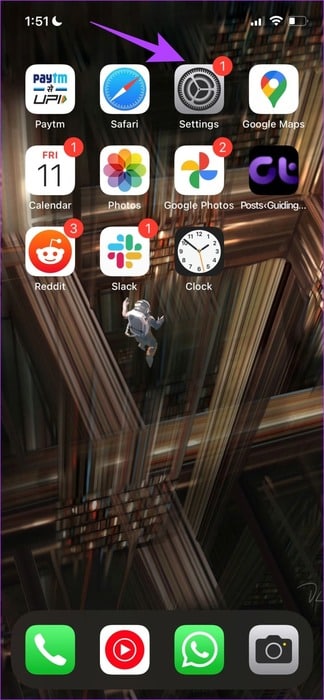
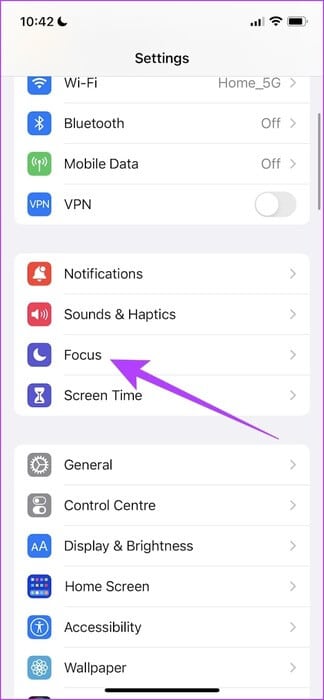
Step 3: Select mode concentration that you want to modify.
Step 4: Click on Applications Make the necessary changes to the notifications.
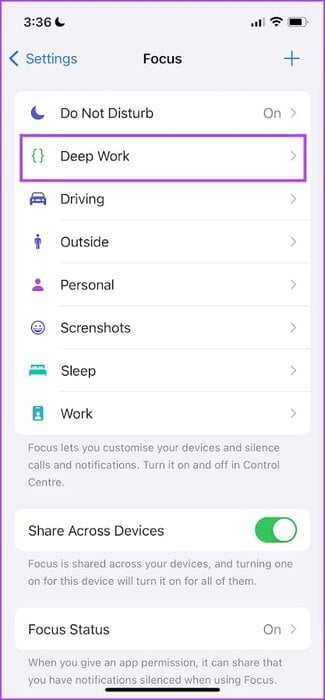
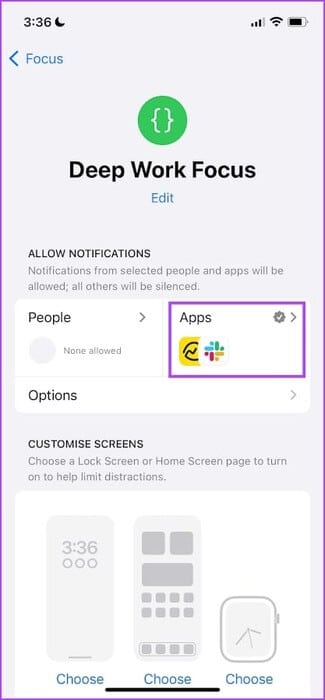
Step 5: The changes will be applied to the mode. concentration On Apple Watch. However, if you want to Disable focus modeYou can swipe up to open Control Center and turn it off.
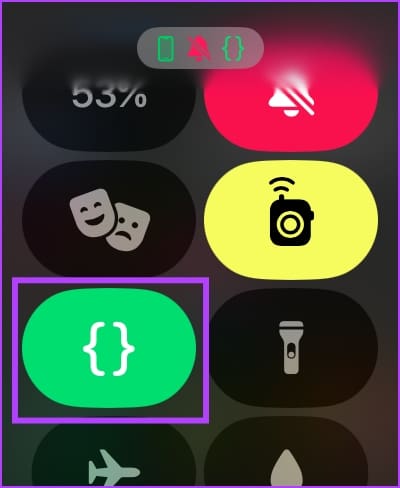
4. Check that app notifications are enabled.
If your Apple Watch isn't vibrating and you aren't receiving notifications for a particular app, here's how to check if you've muted the app's notifications.
Step 1: Open Watch app on your iPhone
Step 2: Click on Notifications.
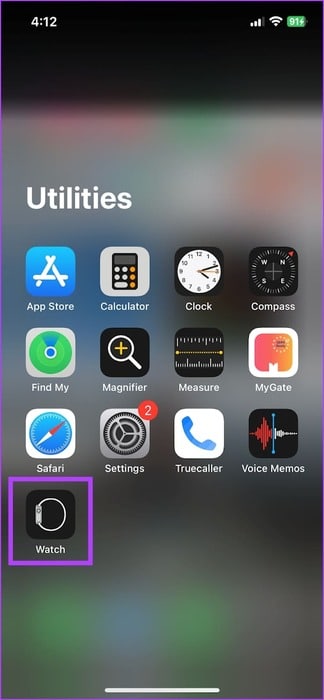
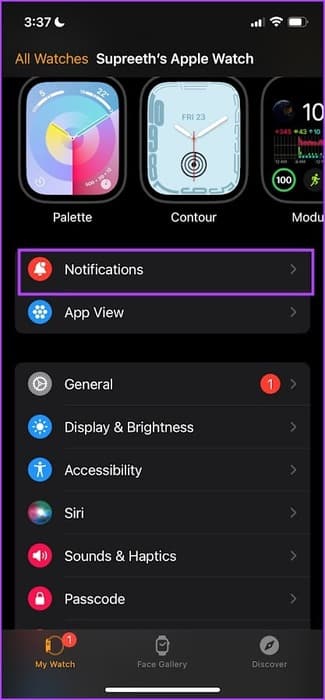
Step 3: Locate The application which you do not receive notifications about.
Step 4: Turn on the option “Mirror My iPhone” If you want to use the same notification settings for the app from your iPhone to your Apple Watch.
Otherwise, you can create or define a custom notification system for the app.
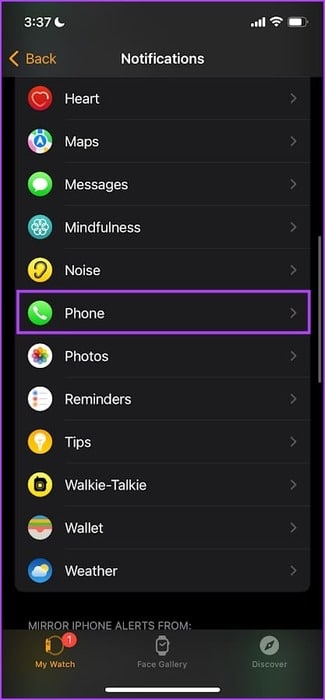
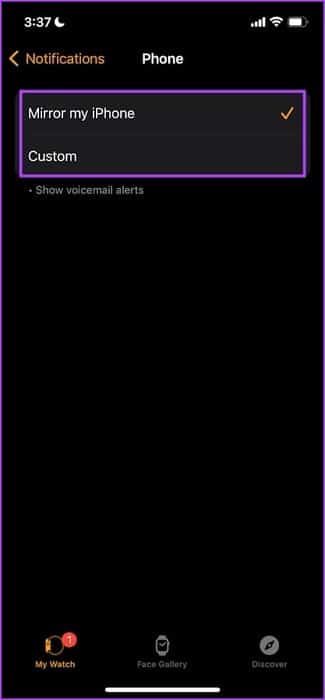
Step 5: For third-party apps, turn on the toggle switch for Mirror iPhone Alerts In the notifications list.
Enabling this option applies the app's notification settings from your iPhone to your Apple Watch. Therefore, if you have disabled app notifications on your iPhone and enable this option, you will not receive notifications on your Apple Watch.
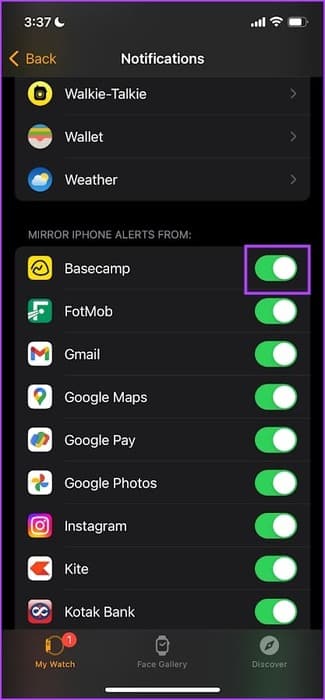
5. Increased tactile sensitivity
Apple Watch offers two vibration intensity levels—Default and Prominent. If you're receiving vibrations and haptic feedback on your Apple Watch but aren't satisfied with the vibration levels, here's how to increase them.
Step 1: Click on digital Crown Once to open the home screen and go to Settings.
Step 2: Click on Sounds and touch.
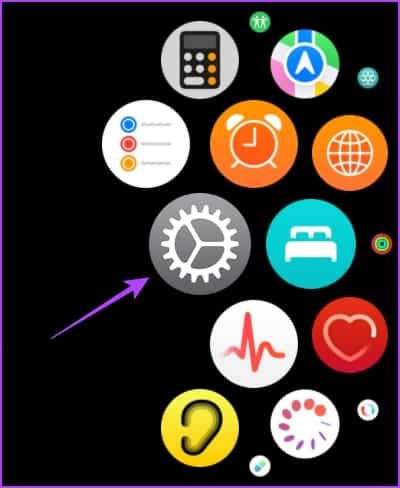
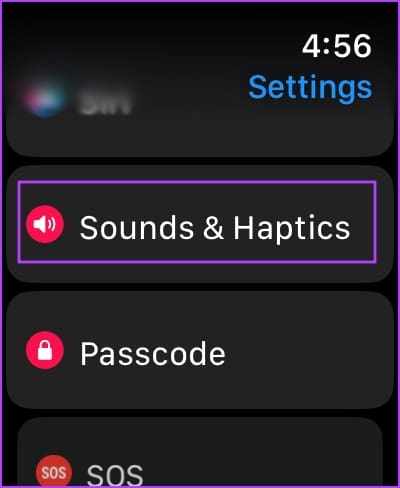
Step 3: Scroll down and find the option Change the touch intensity.
You can either use the default option or the highlighted option. Selecting this will show you a preview of how the vibration will feel.

6. Restart your Apple Watch
Turning off your Apple Watch closes all processes, including any errors, if any. Therefore, if an error is affecting vibrations and haptics, restarting your Apple Watch can help resolve the issue.
Step 1: Click on digital Crown Once to open the home screen and go to Settings.
Step 2: Click on general.
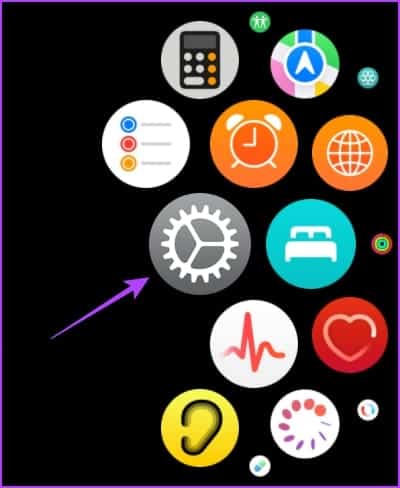
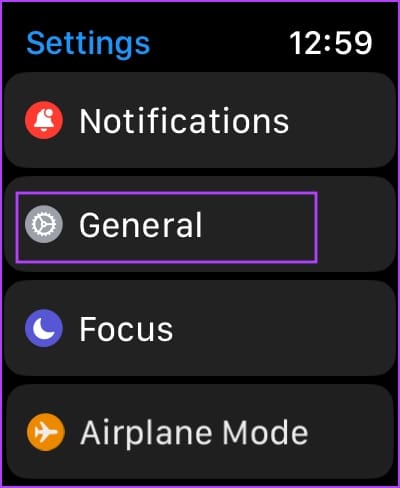
Step 3: Click on ShutdownThis turns off your Apple Watch.
Step 4: Press and hold the side button to turn on. Watch Apple.
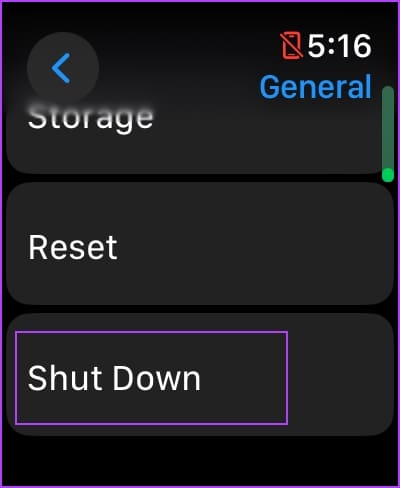
7. Update Apple Watch
If many users experience vibration and haptic issues on their Apple Watch, Apple will release a fix sooner or later. Therefore, make sure your Apple Watch is running the latest version of watchOS.
Here's how to update your Apple Watch.
Step 1: Open an app Watch on your iPhone.
Step 2: Click on general.
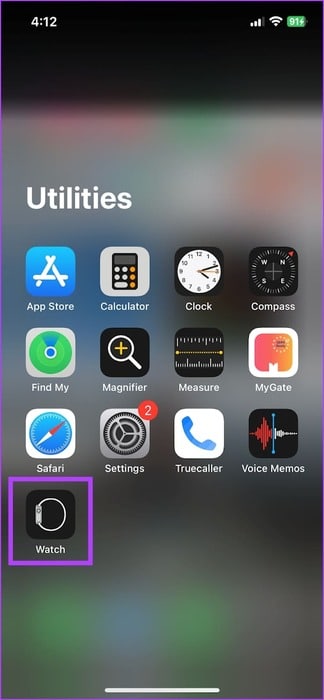
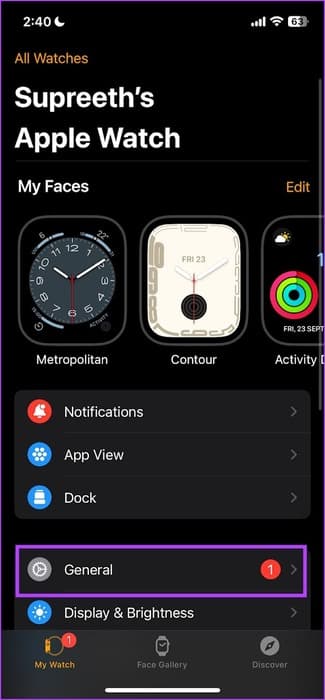
Step 3: Click on upgrade software.
Step 4: you may Download the new update And install it, if available.
Your Apple Watch battery must be at least 50% and charging while installing the update.
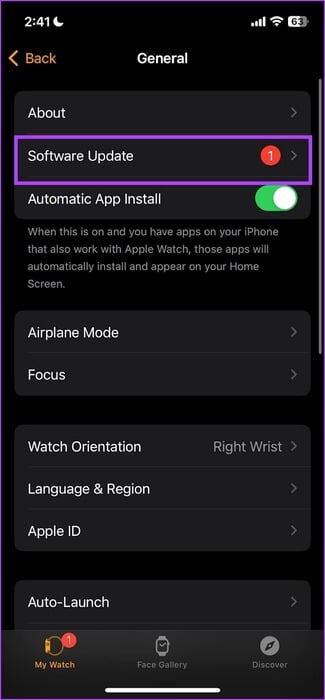
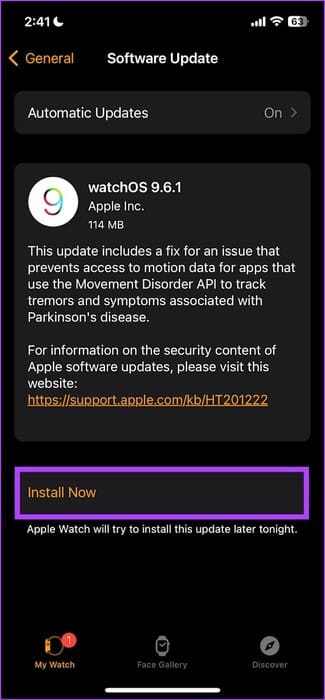
8. Reset Apple Watch
If none of the above methods work, reset your Apple Watch. This should likely resolve the software issue. However, doing so will erase all data on your Apple Watch, including workout data, and unless you have a backup, you won't be able to restore it. If you still want to proceed, follow the steps below.
Step 1: Click on digital Crown Once to open the home screen and go to Settings.
Step 2: Click on general.
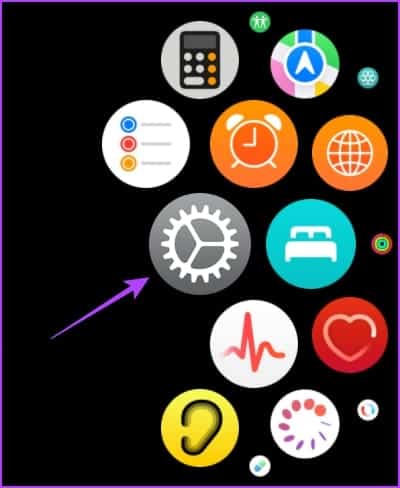
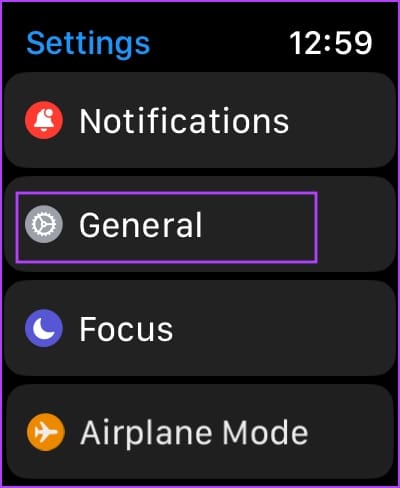
Step 3: Click on Reset.
Step 4: Click on “Erase all content and settings” to follow.
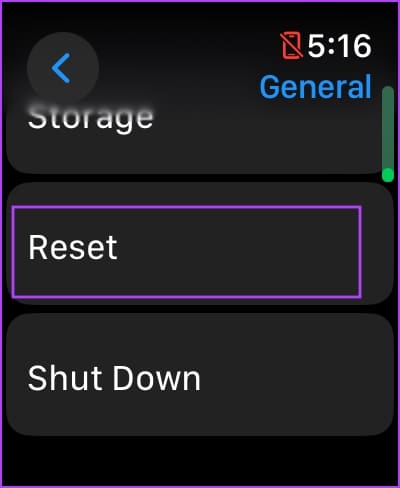
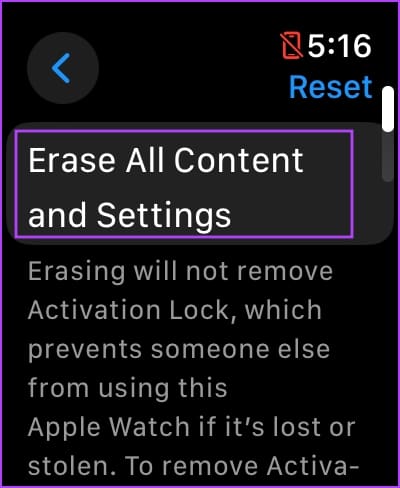
9. Contact Apple Customer Service
Your Apple Watch may not vibrate due to a hardware issue. The Taptic Engine or vibration motor in your Apple Watch may have suffered physical damage. Therefore, your last resort is to Contact Apple Customer Support To guide you further.
common questions:
Q1. Can I disable touch for a single app on Apple Watch?
The answer: No, you cannot disable touch for a single app on your iPhone.
Q2. Can water damage my Apple Watch?
The answer: If you use your Apple Watch underwater up to 50 meters, ideally, it shouldn't pose any problems. However, if you suspect water damage, contact Apple Customer Support.
Q3. Why is the vibration sound popping on my Apple Watch?
The answer: Your Apple Watch hardware may be damaged. Visit Apple Customer Service for further instructions.
Never miss a notification again.
If your Apple Watch doesn't vibrate and you miss a notification or alert, the entire purpose of using the device with your iPhone could be counterproductive. So, hopefully, the methods above will fix your Apple Watch not vibrating.