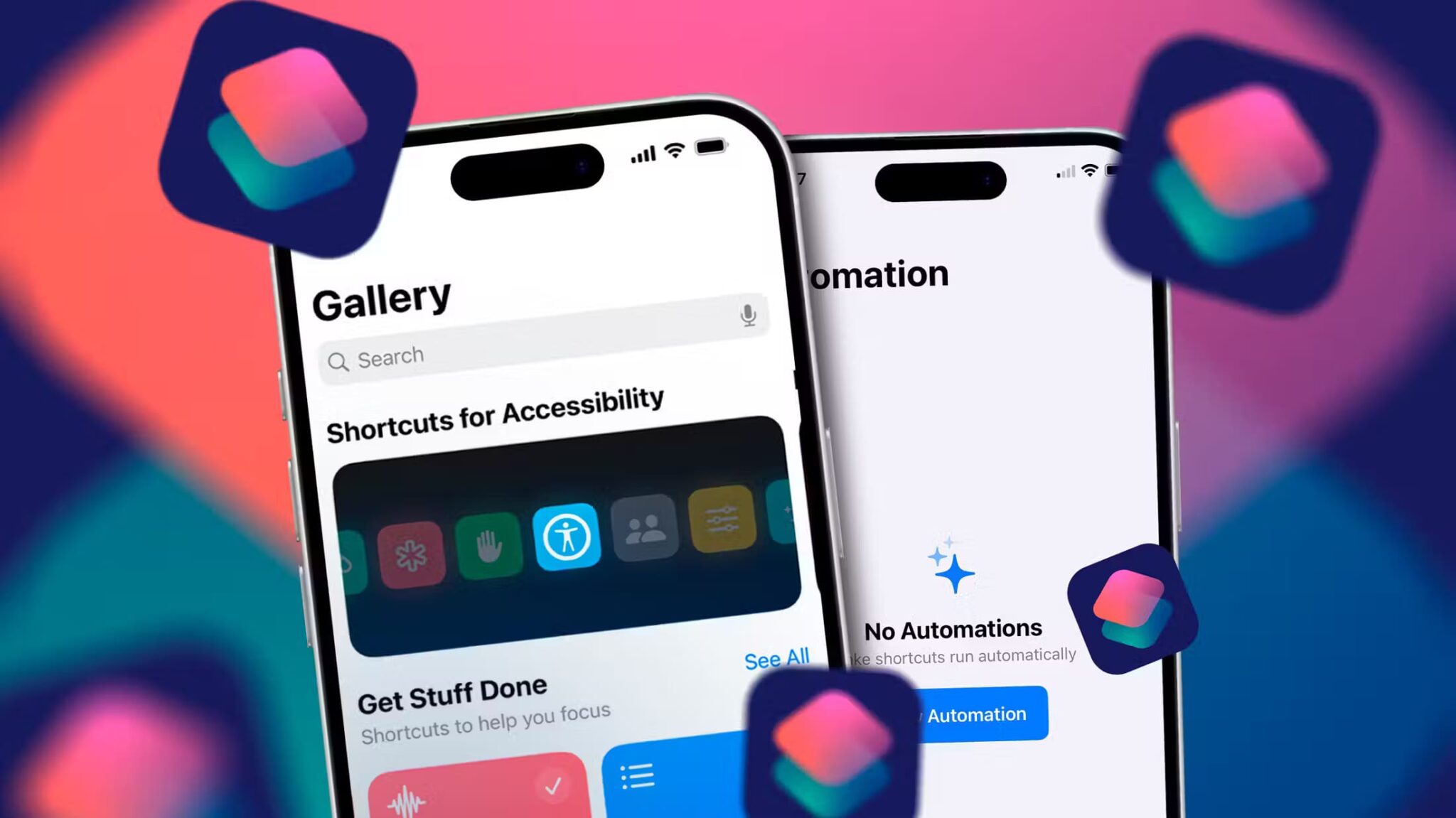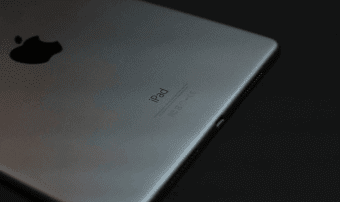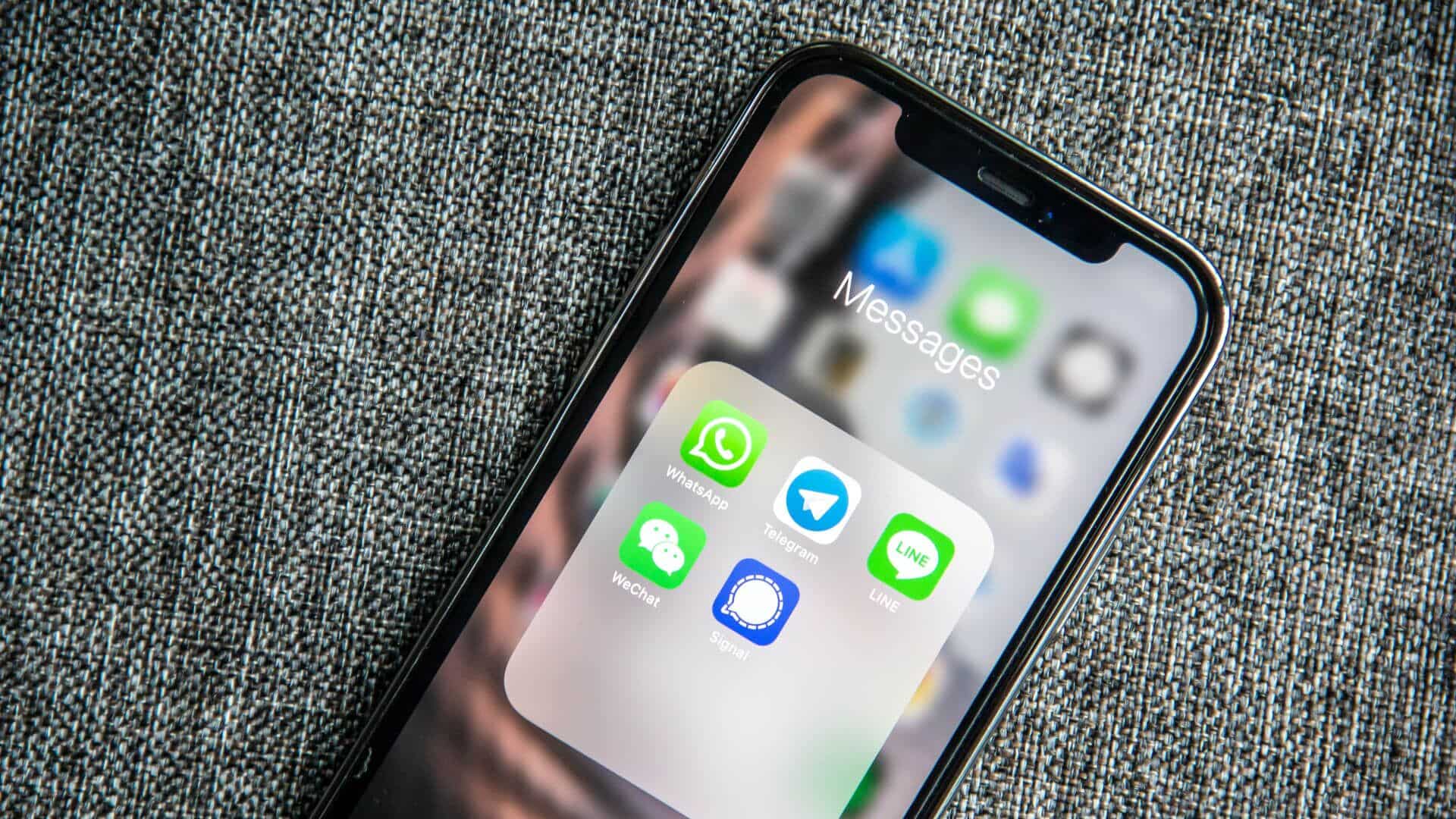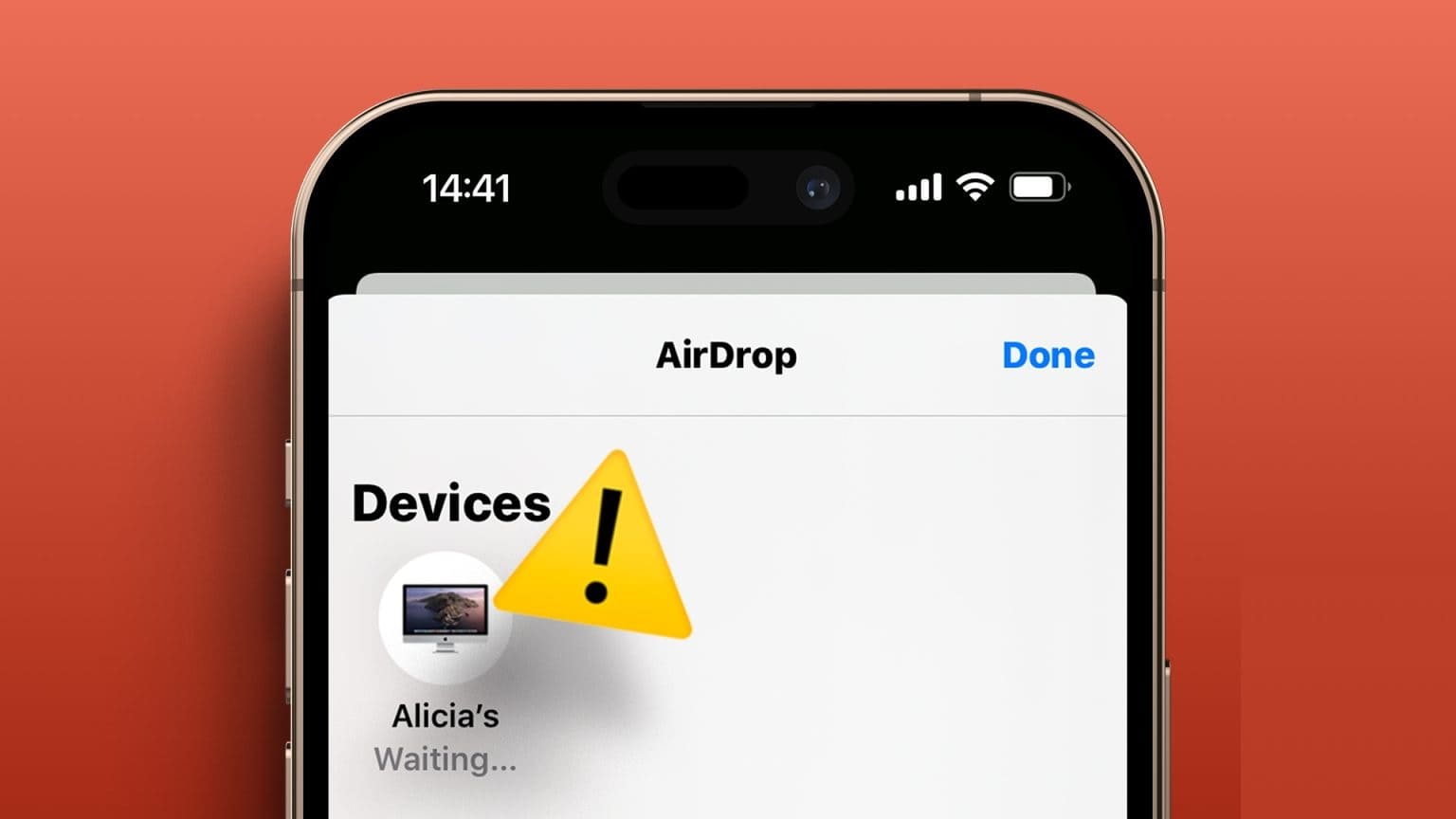Apple continues to improve the Notes app.Many long-awaited features. You can now lock notes, pin notes to the top, use tags to categorize notes, and even collaborate with others. But how do you work with others on the same or multiple notes? In this guide, we'll show you how to share notes on your iPhone and collaborate with others.
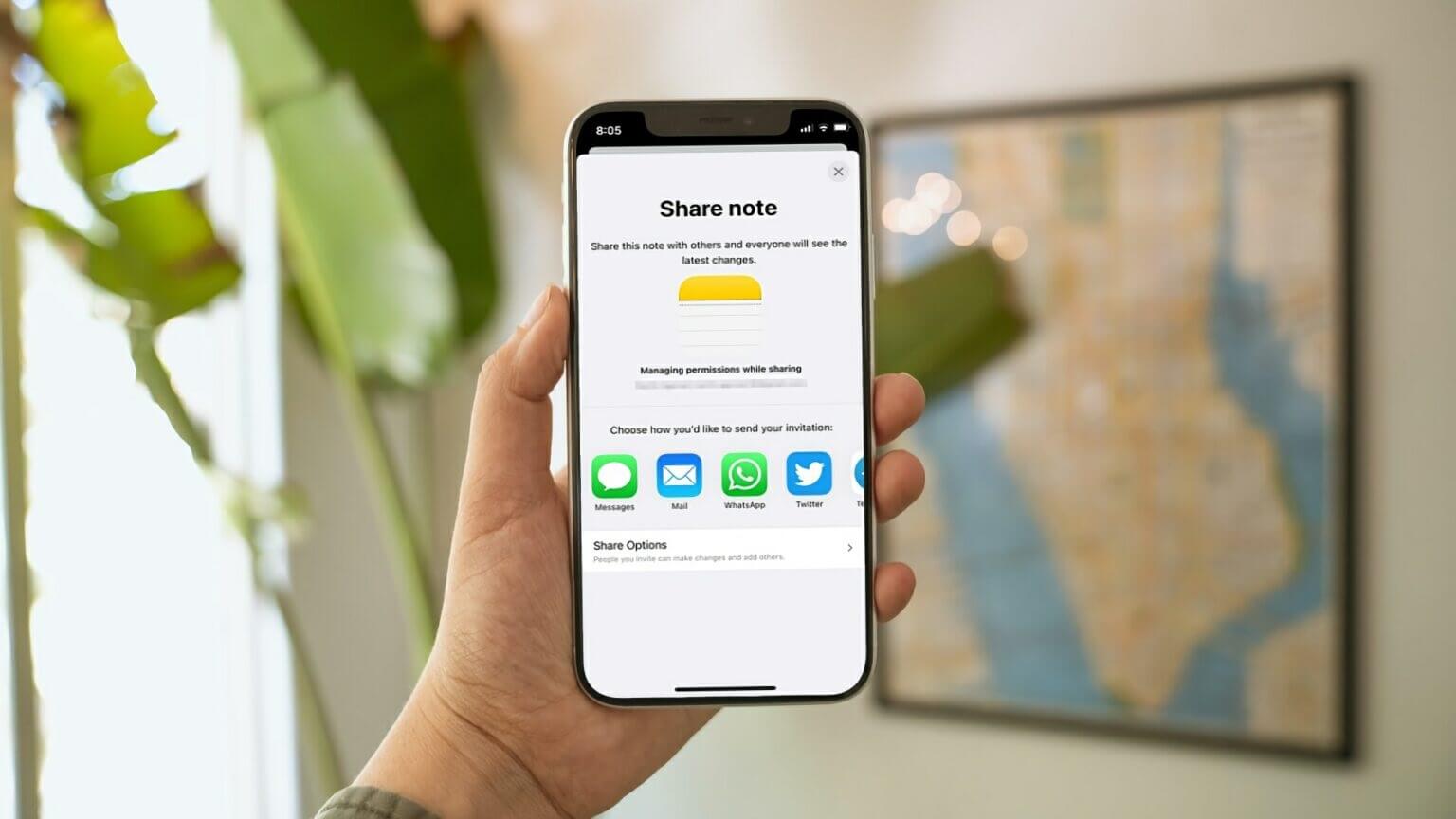
Share individual notes on iPhone
There are several ways you can share individual notes on your iPhone. Sharing a single note is a good idea when you're working with a small group of people on a small project or when you're just brainstorming ideas.
Step 1: Launch the Notes app on your iPhone and tap the folder containing the note you want to share.
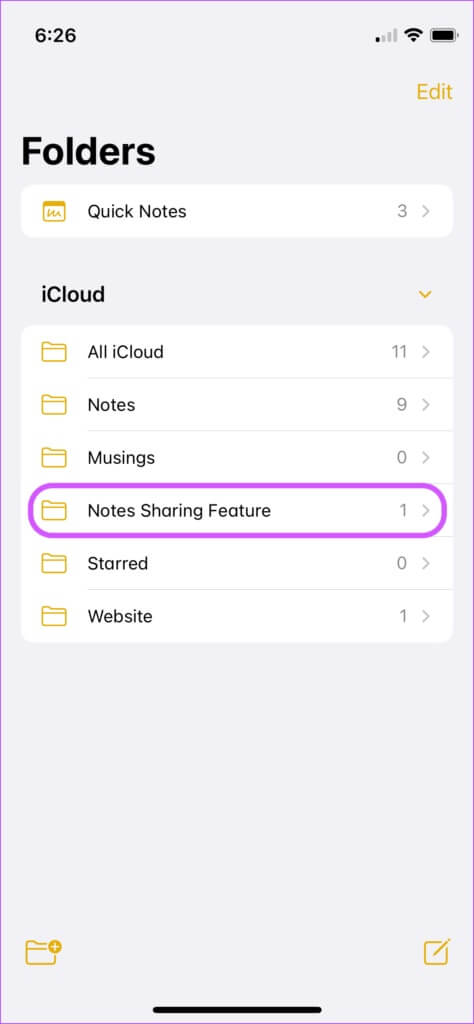
Step 2: Swipe from right to left on the note you want to share.
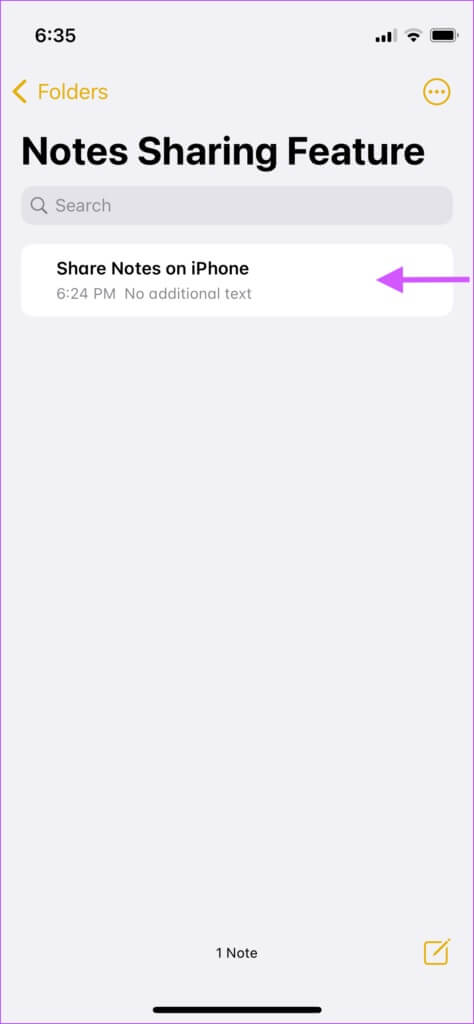
Step 3: Click on the share icon.
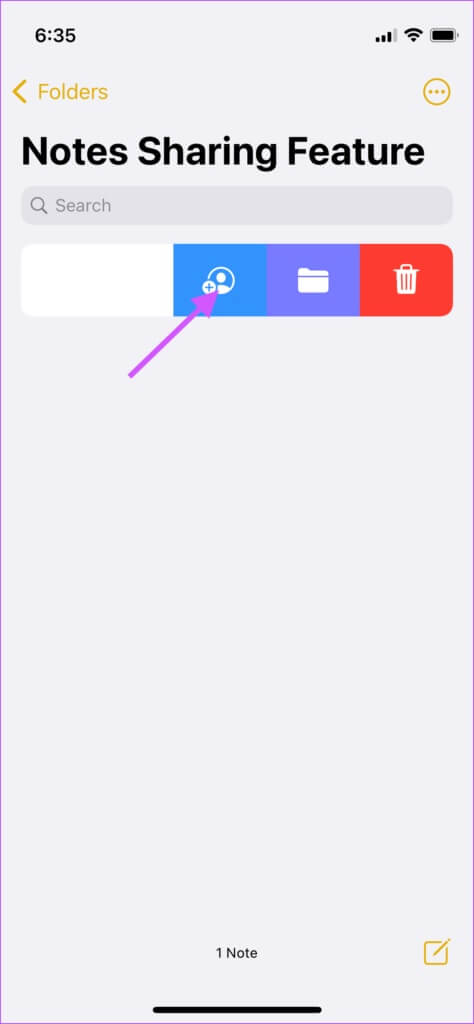
Step 4: Here, you can choose how you want to share your notes. You can share your notes using Messages, Mail, and other chat apps.
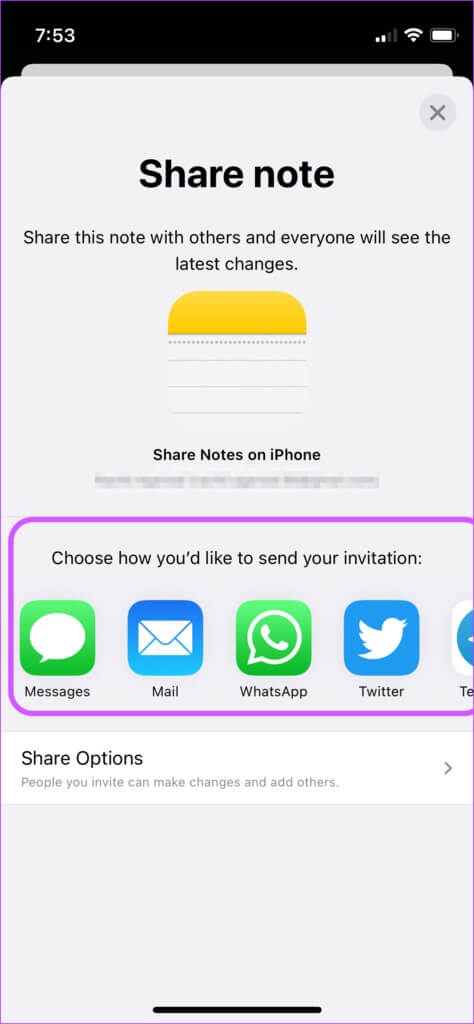
Step 5: You can also use 3D Touch (on supported iPhones) to open the context menu and share the note.
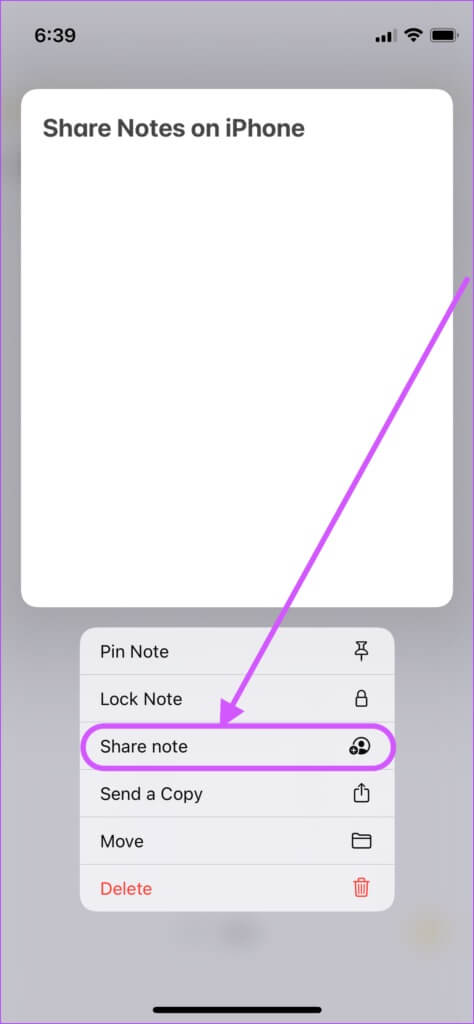
Step 6: If the note is already open, tap the three-dot menu in the top-right corner and then the Share Note option.
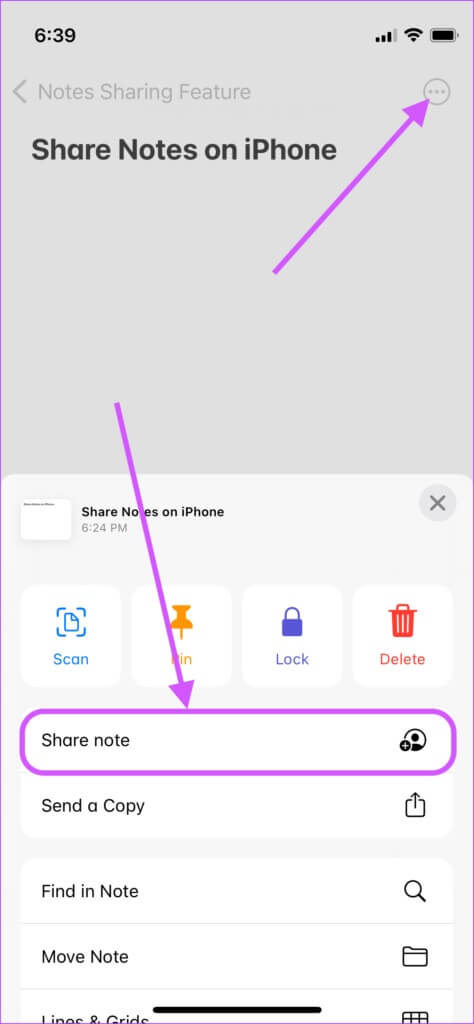
Share Notes Folder on iPhone
if I were You manage a large project It requires you to share multiple notes, instead of sharing them individually, you can keep all notes in the same folder and share the folder.
The best thing about creating a shared Notes folder is that every new note you create there is automatically shared with the other participants. This saves you the hassle of sharing new notes again.
Step 1: Open the Notes app. Swipe from right to left on the notes folder and tap the Share icon.
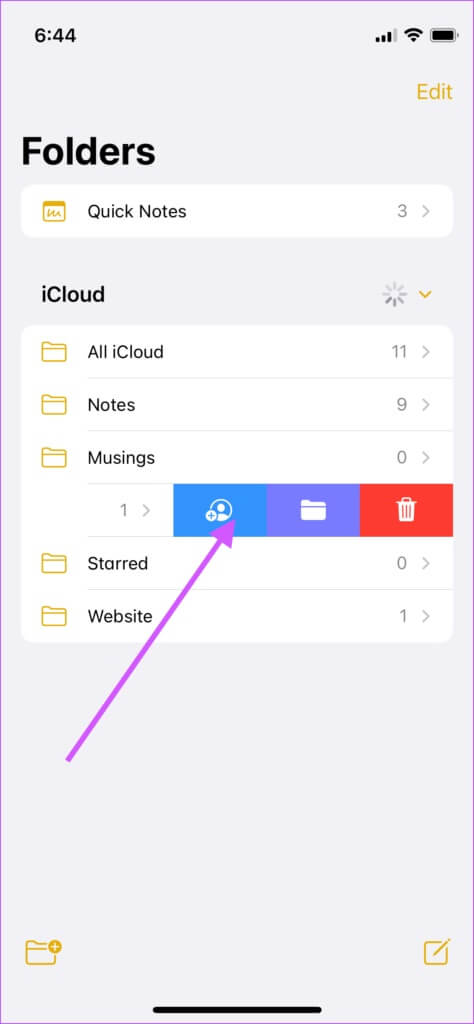
Step 2: You'll again be presented with all the usual Notes sharing features, so choose the one you want to use.
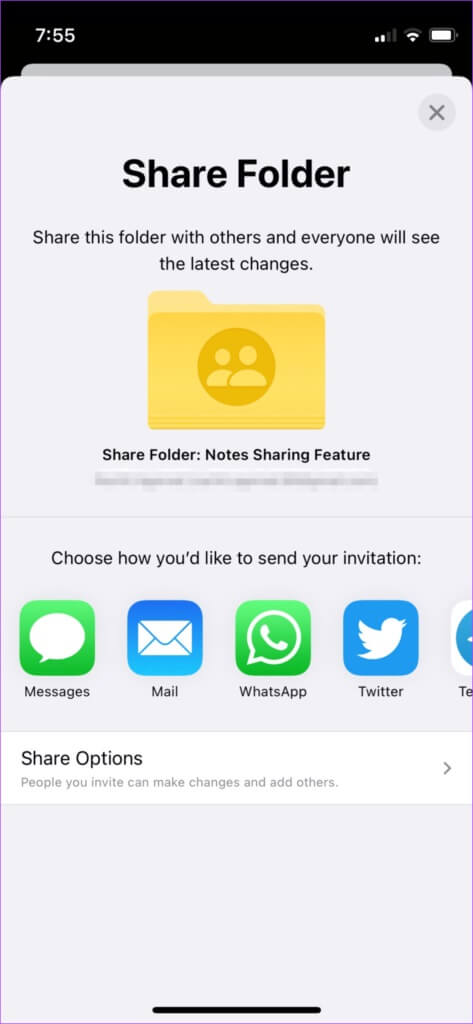
Step 3: You can also use 3D Touch (on supported iPhones) to bring up the context menu and share the folder.
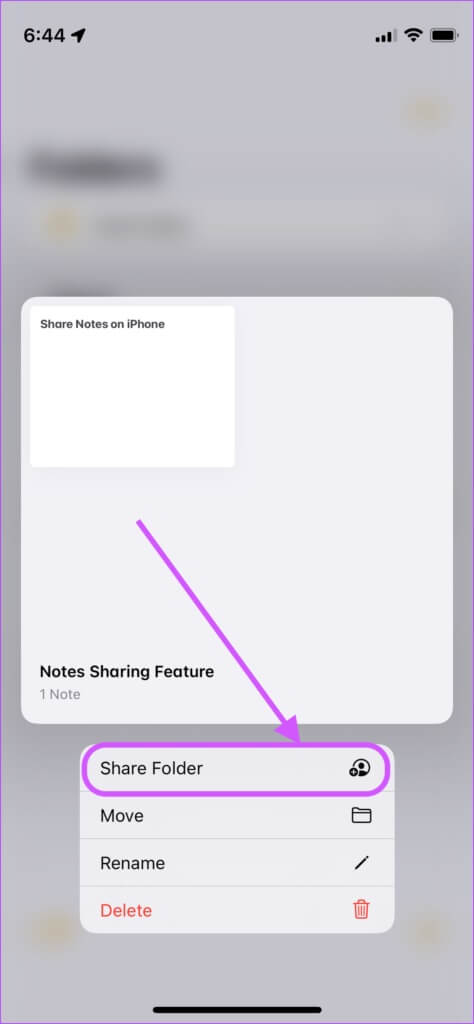
Step 4: When you're inside a folder, tap the three-dot menu in the top-right corner to bring up the share option.
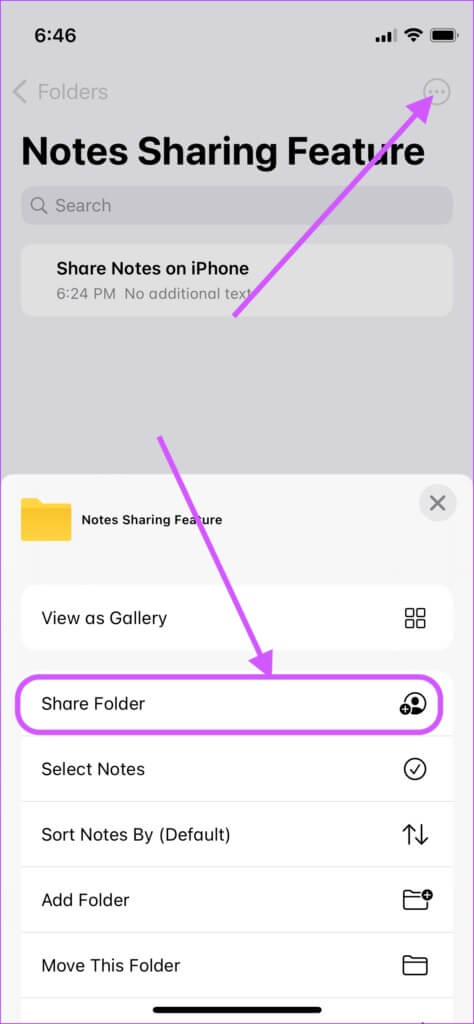
Track changes to shared notes
Apple Notes comes with a built-in feature that allows you to track changes made by other participants.
Step 1: Launch the Notes app. Open a shared note and tap the shared note icon.
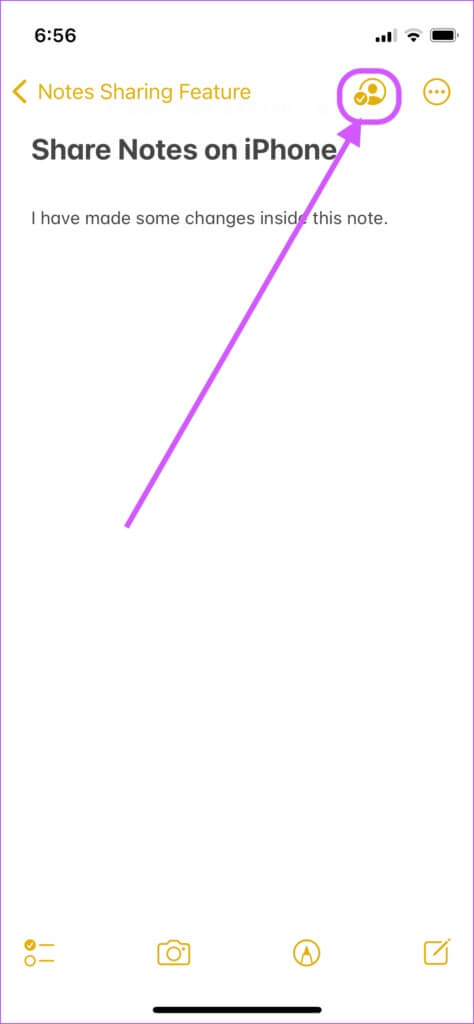
Step 2: Click on the Show Highlights option.
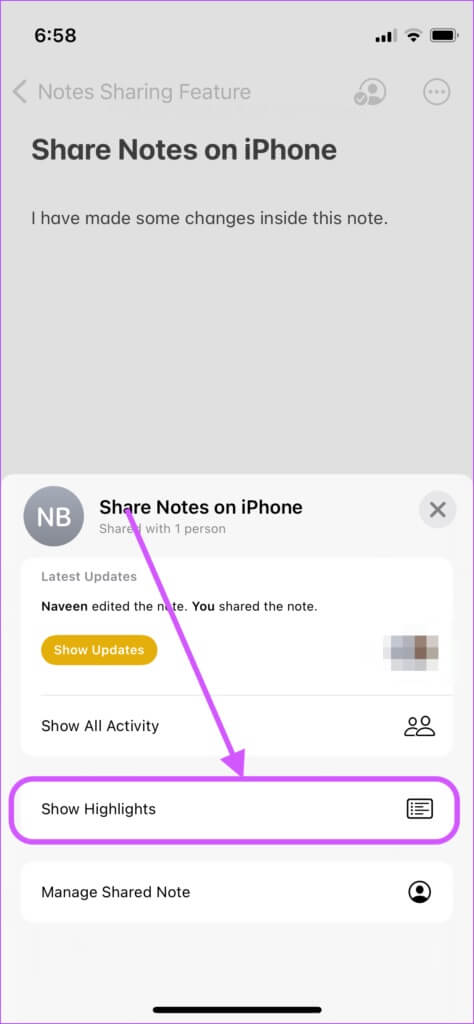
Step 3: Now, you can see changes made by other users with their names and timestamp.
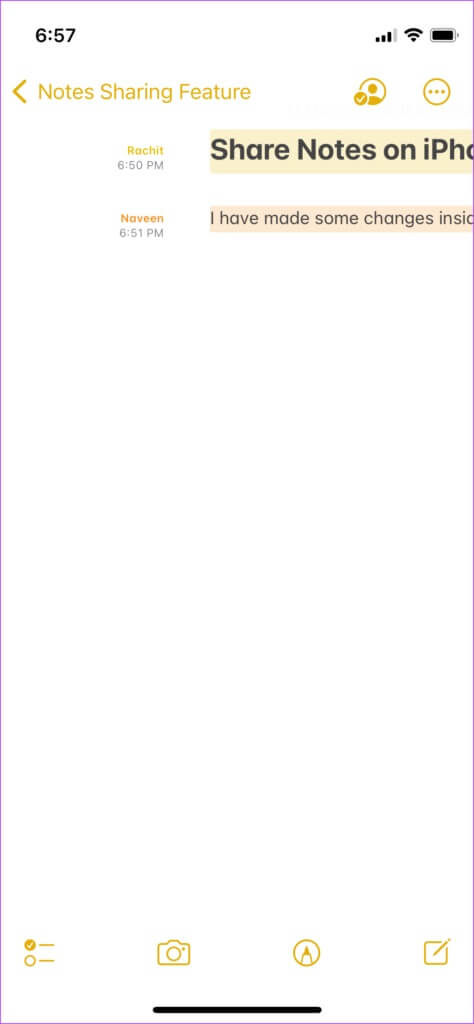
Manage shared notes permissions
Sometimes you don't want others to make changes to the notes you've shared. Fortunately, Apple Notes lets you manage permissions to give participants view-only access.
Step 1: When sharing a note or folder, tap the sharing options menu.
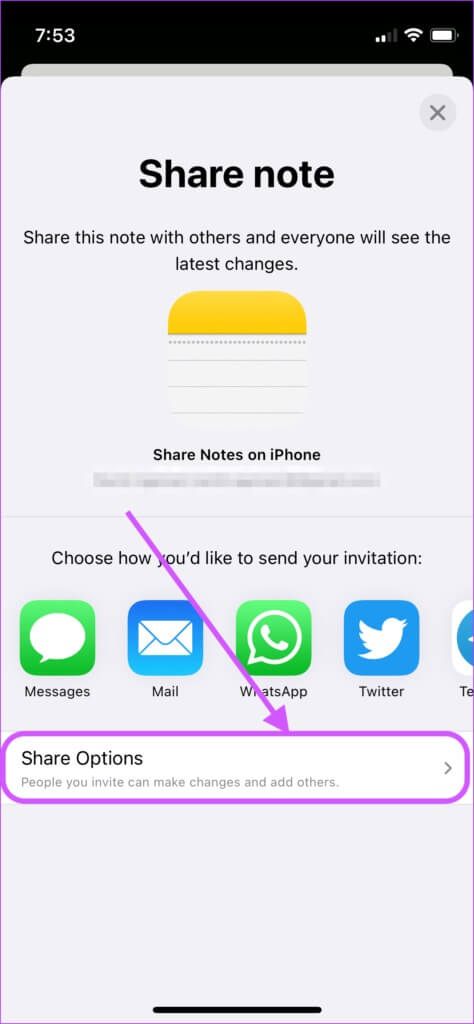
Step 2: You can grant view-only permission by selecting the view-only option.
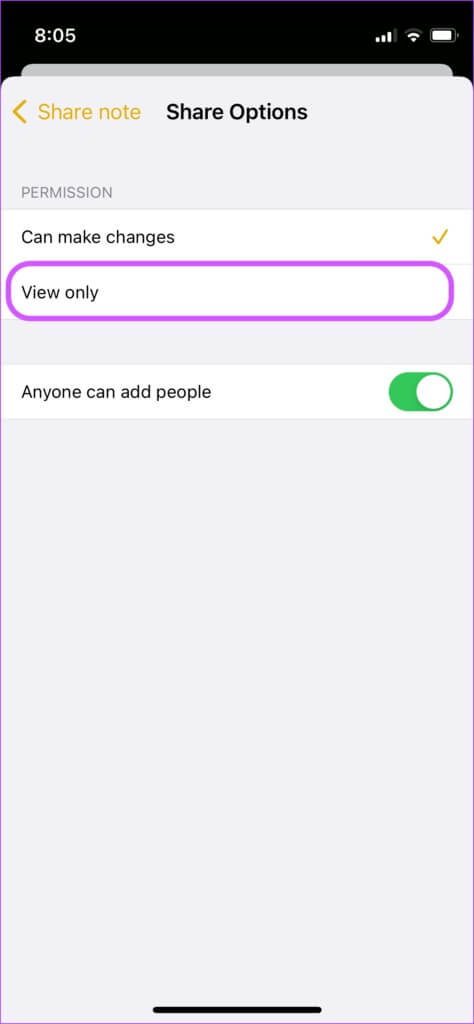
Step 3: You can also disable the toggle next to “Anyone can add people” if you don't want participants to add other people to the note.
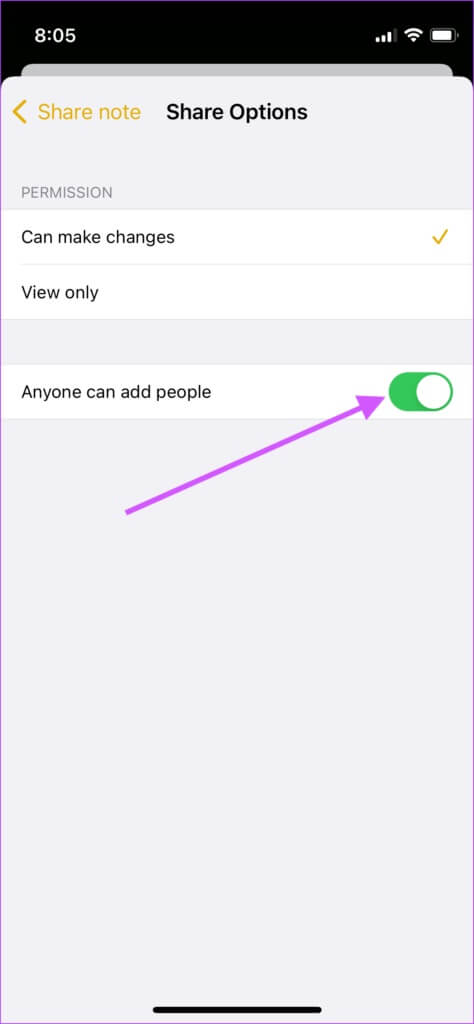
Step 4: To manage permissions on an already shared note, tap the shared note icon at the top.
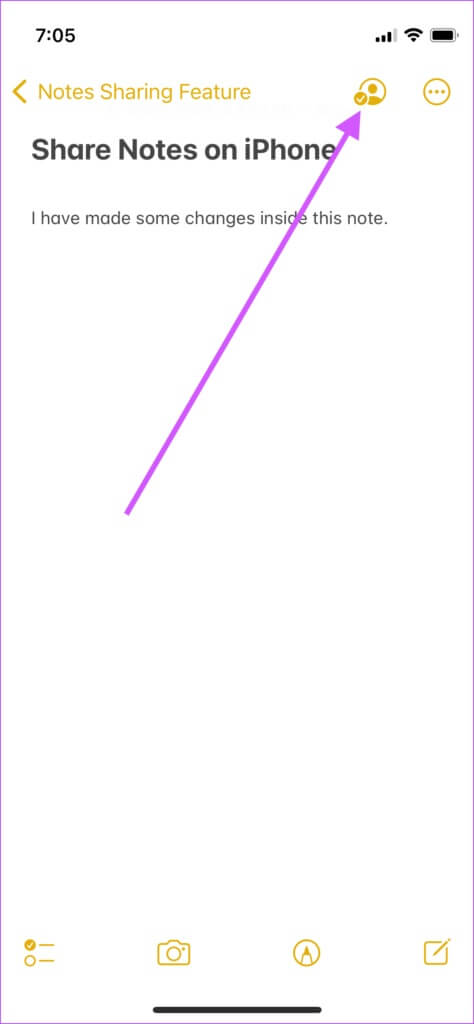
Step 5: Click on the “Manage Shared Note” option.
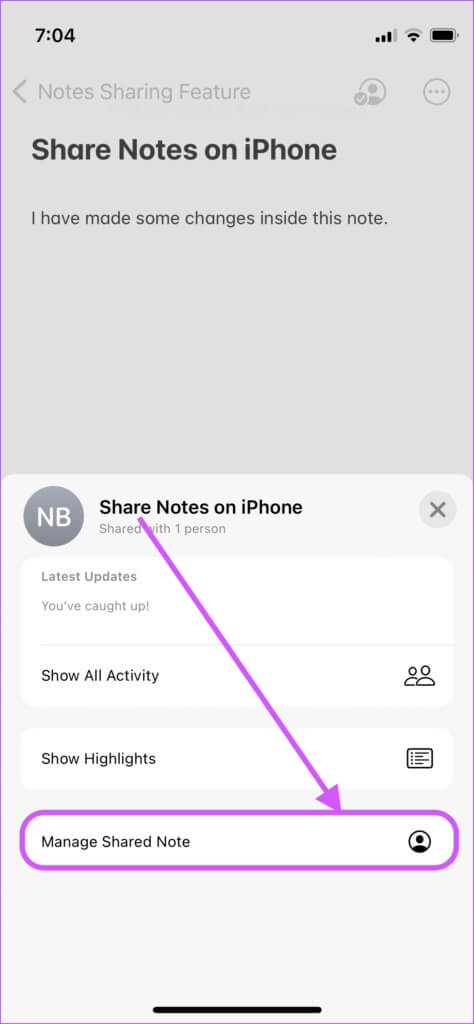
Step 6: Now tap on Share Options to manage permissions.
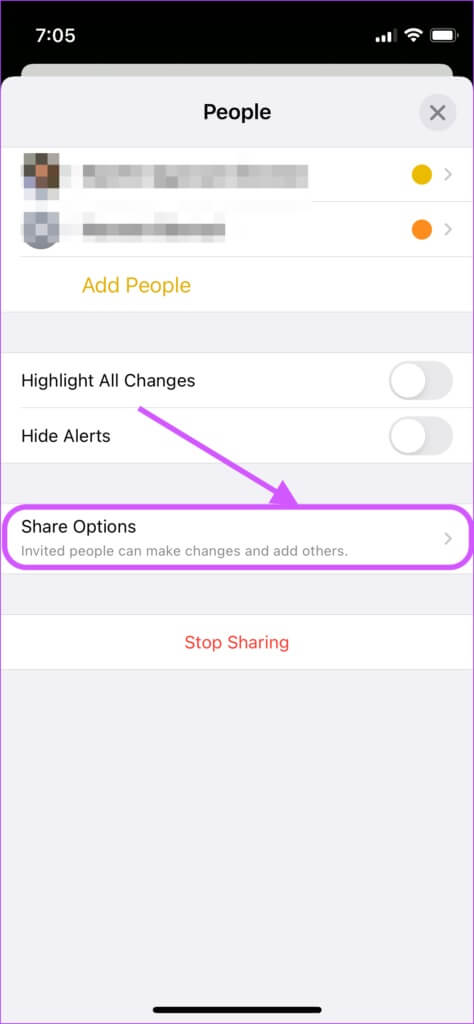
Remove people from shared notes
If someone leaves your team or an unwanted person is added to a note or shared folder, you can easily remove them.
Step 1: Tap the shared note icon and select “Manage shared note.”
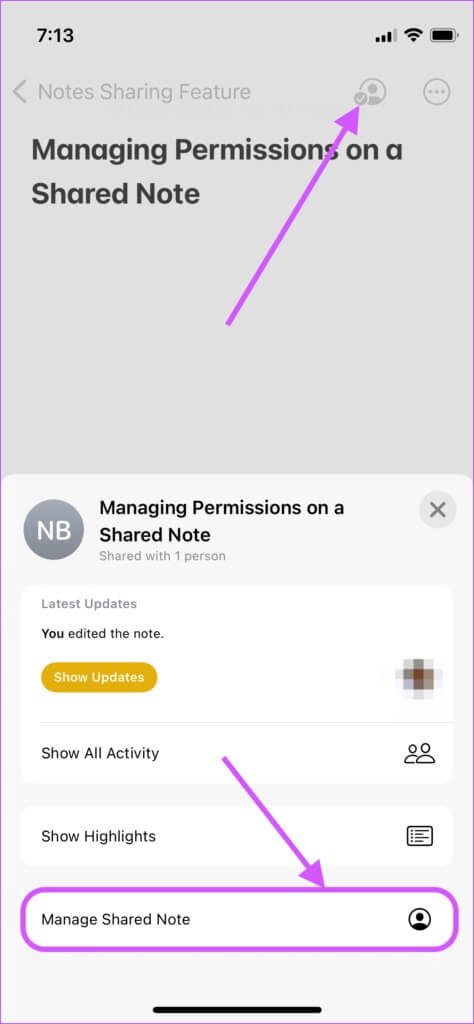
Step 2: On the People screen, tap the name of the person you want to remove.
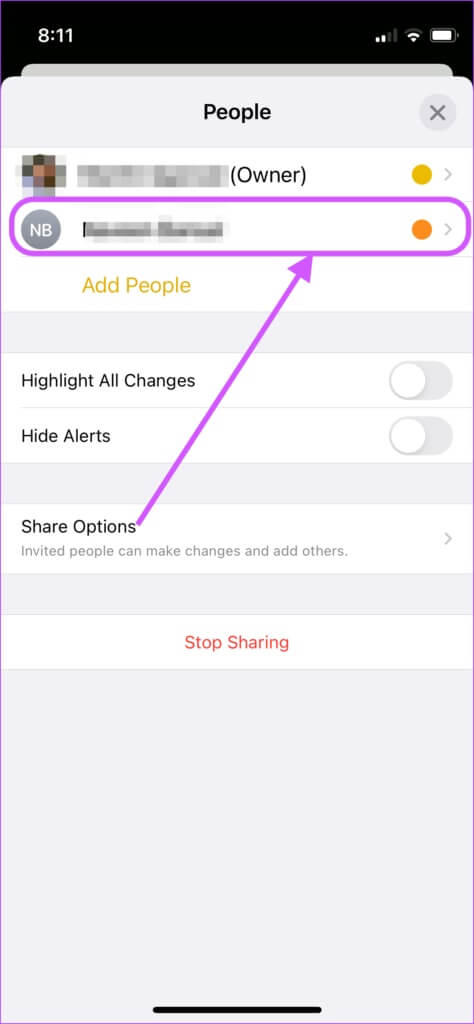
Step 3: From the next screen, tap “Remove Access” to remove this person from the sharing list.
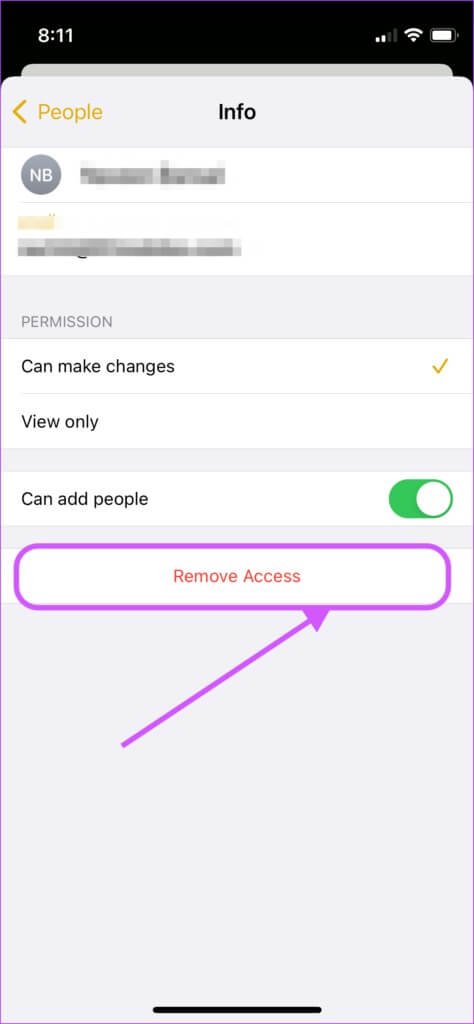
Stop exchanging notes
After you've finished your work, and you don't need input from others, you can stop sharing notes.
Step 1: Tap the shared note icon and select “Manage shared note.”
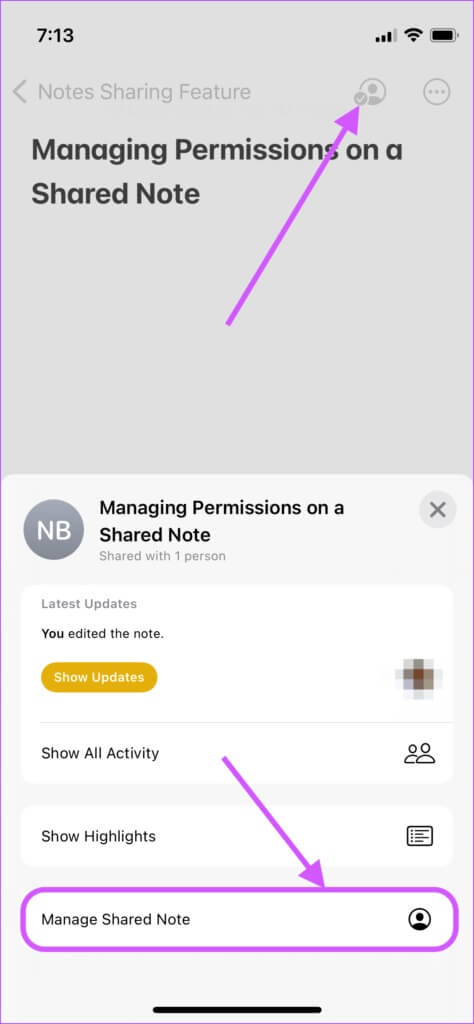
Step 2: On the People screen, tap Stop sharing.
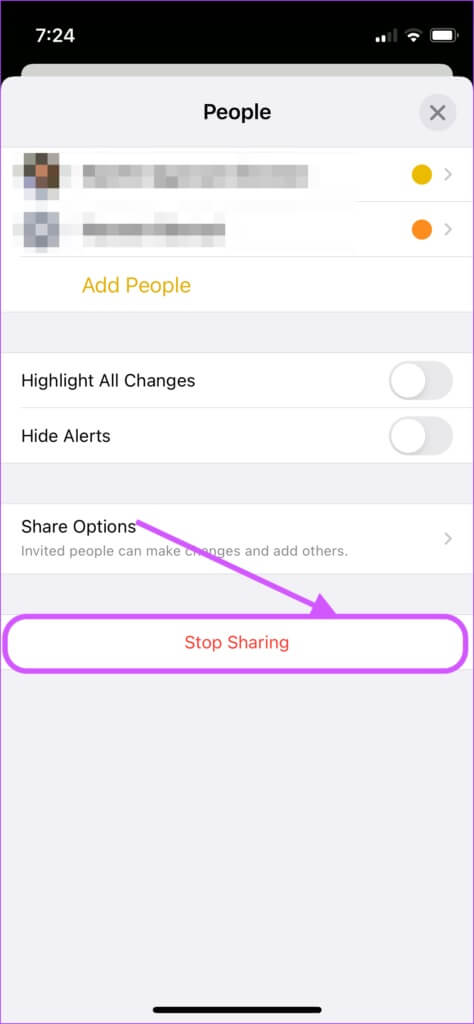
Step 3: Finally, confirm by clicking the Stop Sharing button in the confirmation box.
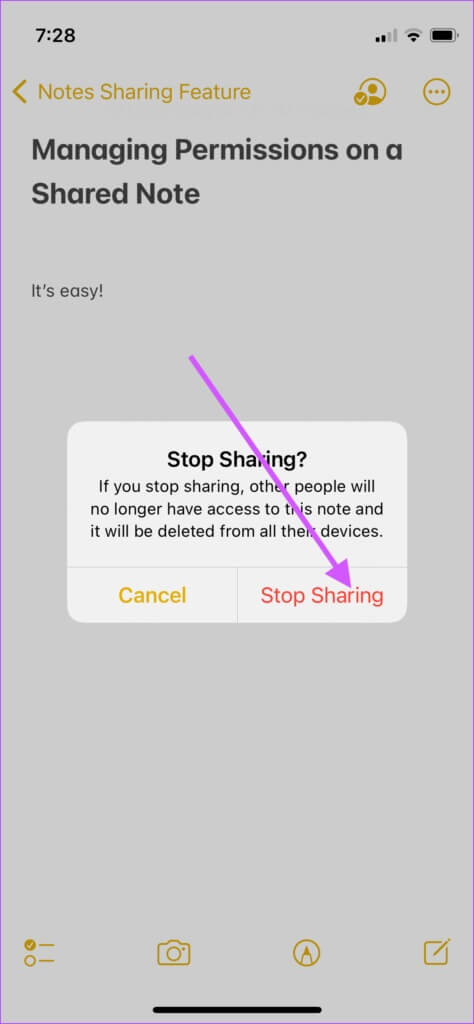
Share notes on iPhone and collaborate easily.
Apple has made it easy to collaborate with others on documents without using a third-party app. The best part about sharing Notes on iPhone is that all changes are instantly synced, allowing you to collaborate in real time. If you're working with others on a project, use Apple Notes' sharing feature and let us know how it's going.