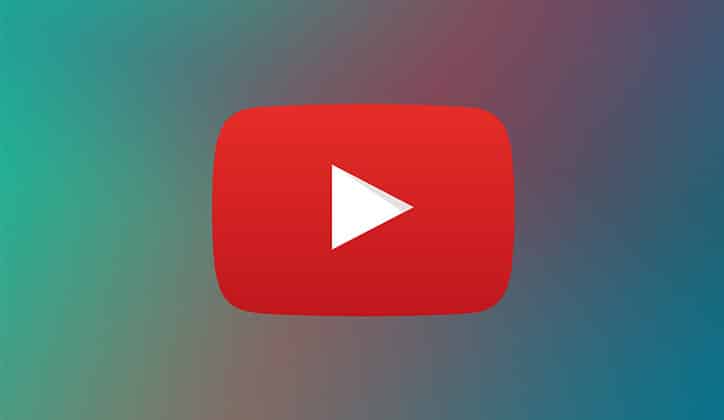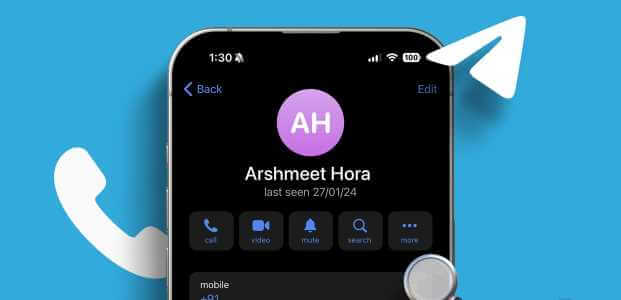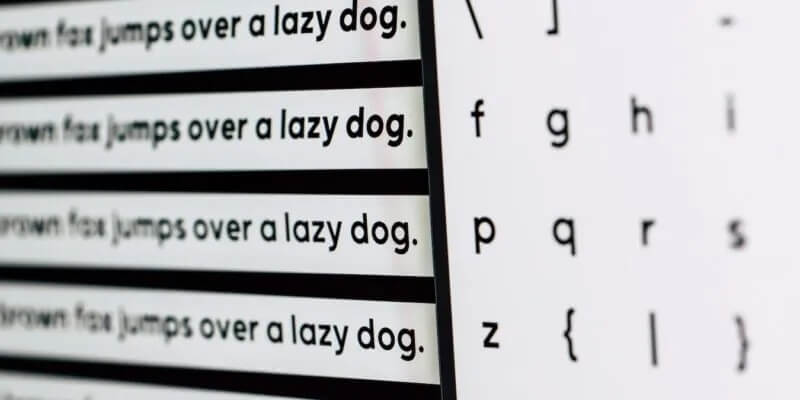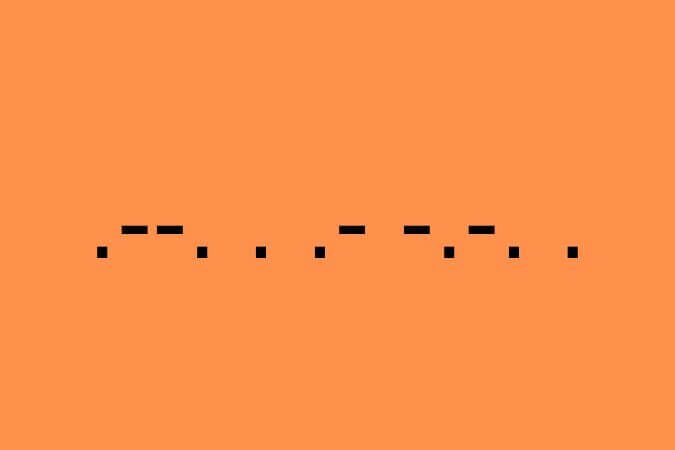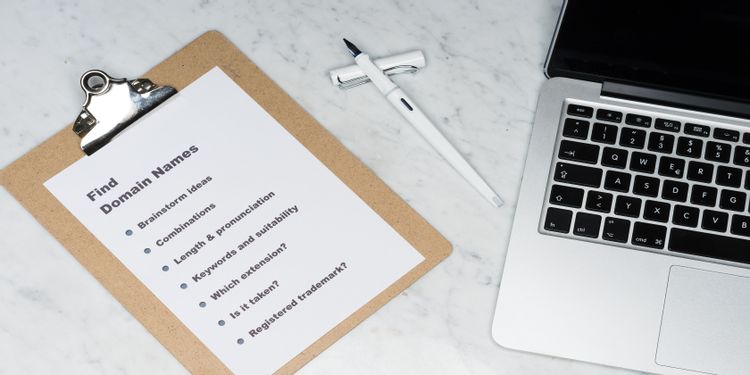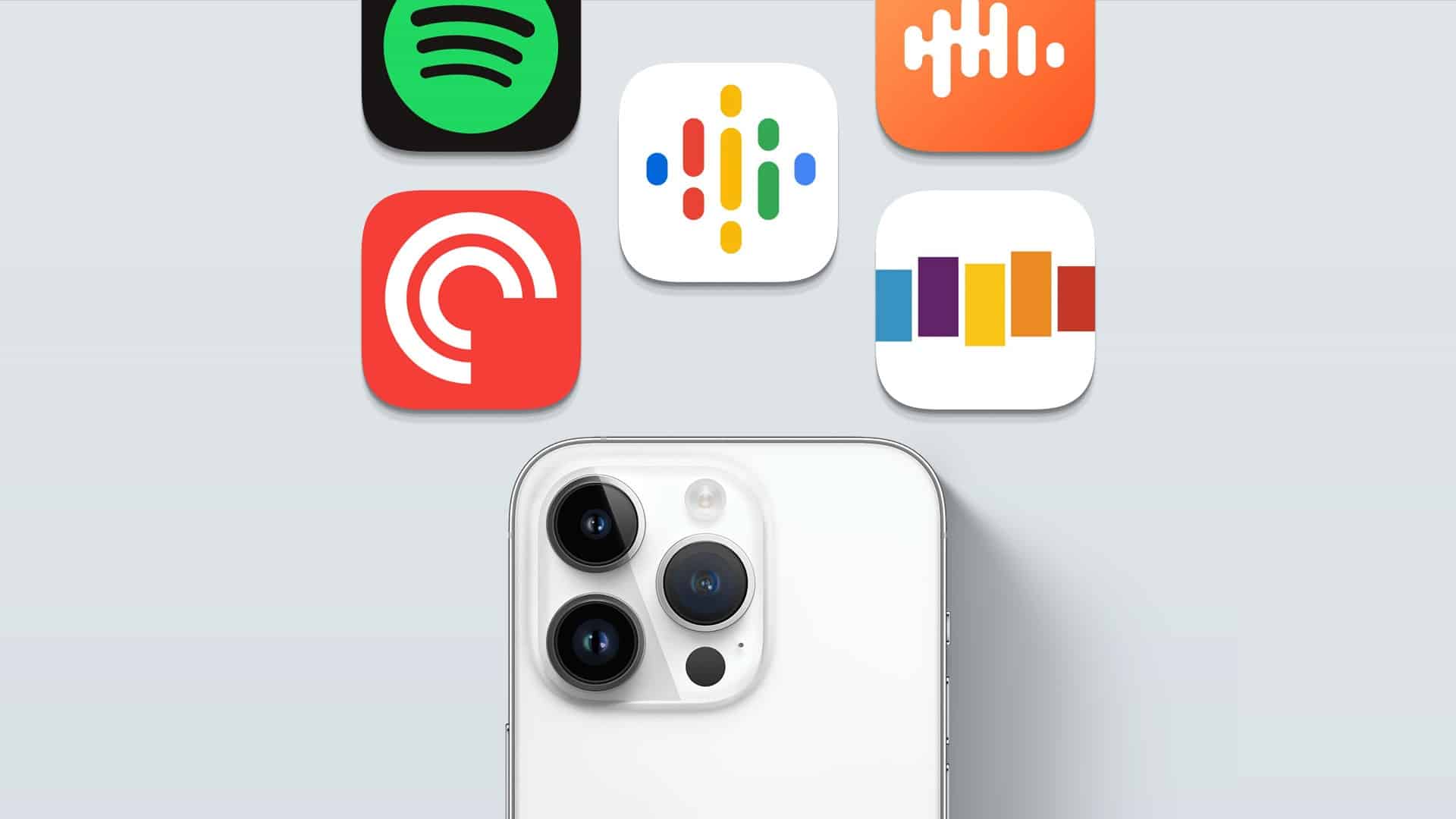After creating an account on Discord Users are able to view a default interface, leaving plenty of room for customization. So you can customize the theme Discord To make it sound like jazz on your mobile phone on your desktop. While changing the theme Discord You can choose from three themes: light, dark, and synchronized with your computer's appearance. You can also change the theme. Here's how to change your theme. Discord On desktop and mobile.

Change the DISCORD theme on a computer
As Discord has evolved from a PC game, most users primarily use the app on their computers because it's convenient for gaming and chatting with other players. Check out the steps below to learn how to change the Discord theme on PC.
Step 1: Click the Start button, type Discord, and press Enter to launch Discord on your computer.
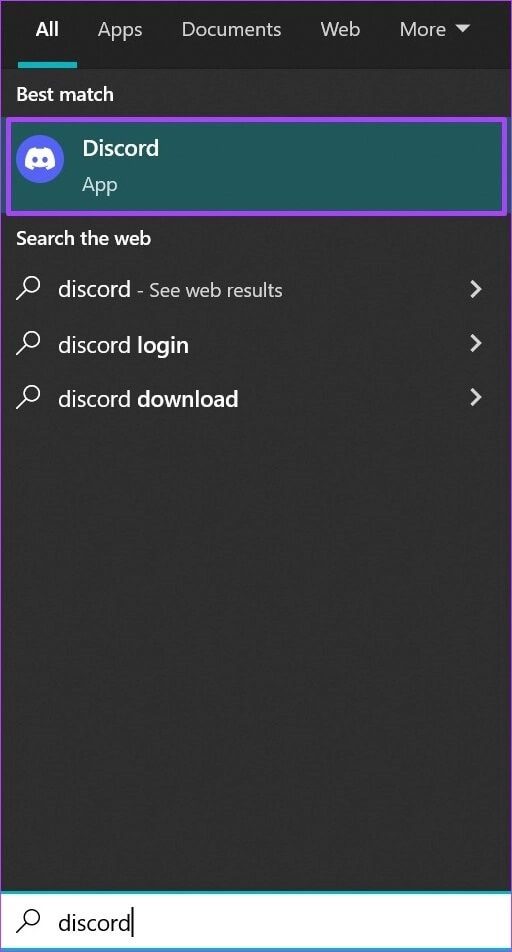
Step 2: Click on User Settings (gear icon) in the lower left corner.
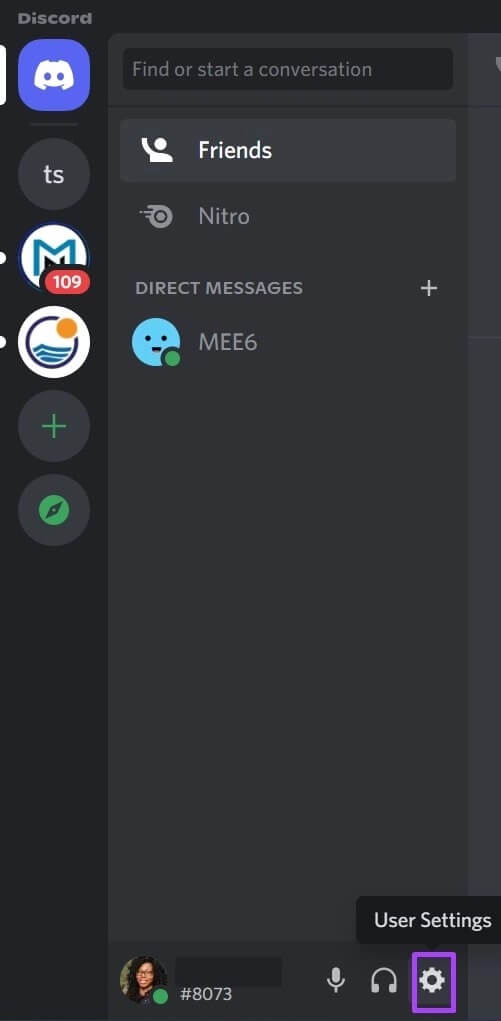
Step 3: In the new window, scroll through the menu on the left to App Settings.
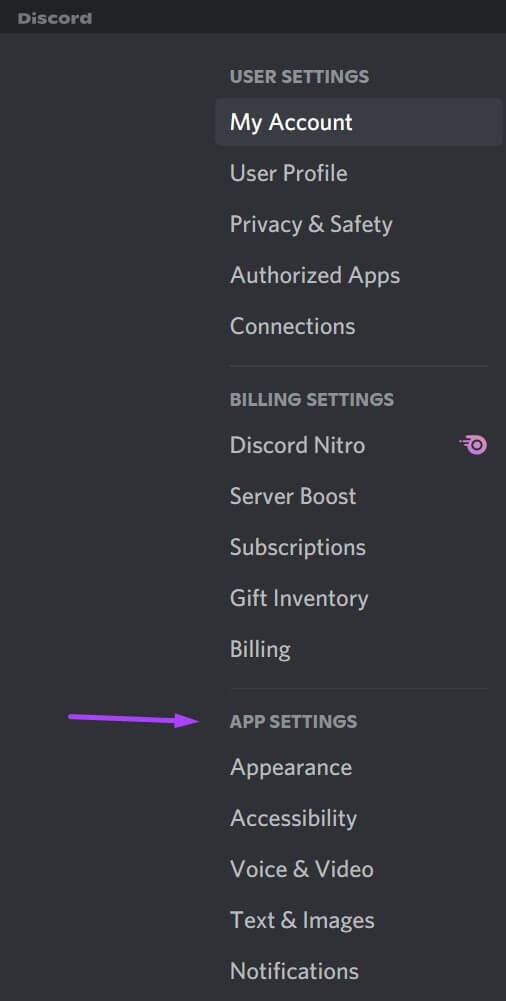
Step 4: Click on Appearance.
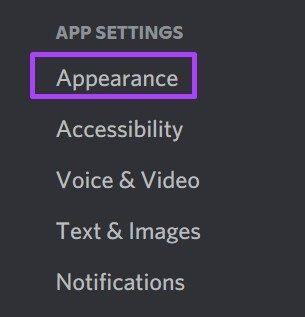
Step 5: Go to Theme and select either Dark, Light or Sync with PC.
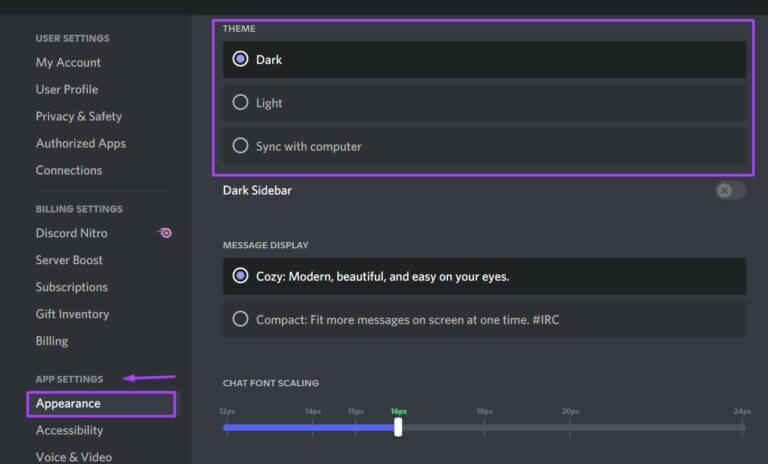
When you select the “Sync with PC” option, it stays or changes based on the theme and customizations you make on your Windows or Mac PC.
Step 6: Press Esc on your keyboard or the Settings page to return to the main Discord screen and apply the changes.
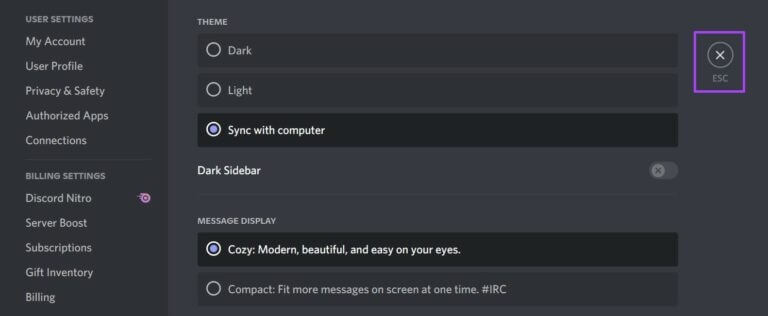
Change the DISCORD theme on iPhone
You can also change the Discord theme on your iPhone. However, unlike on a computer, where users can choose to use a third-party app for a different theme, the same isn't available on mobile. The steps below will guide you on how to change the theme in Discord for iPhone.
Step 1: Launch the Discord app on your iPhone.
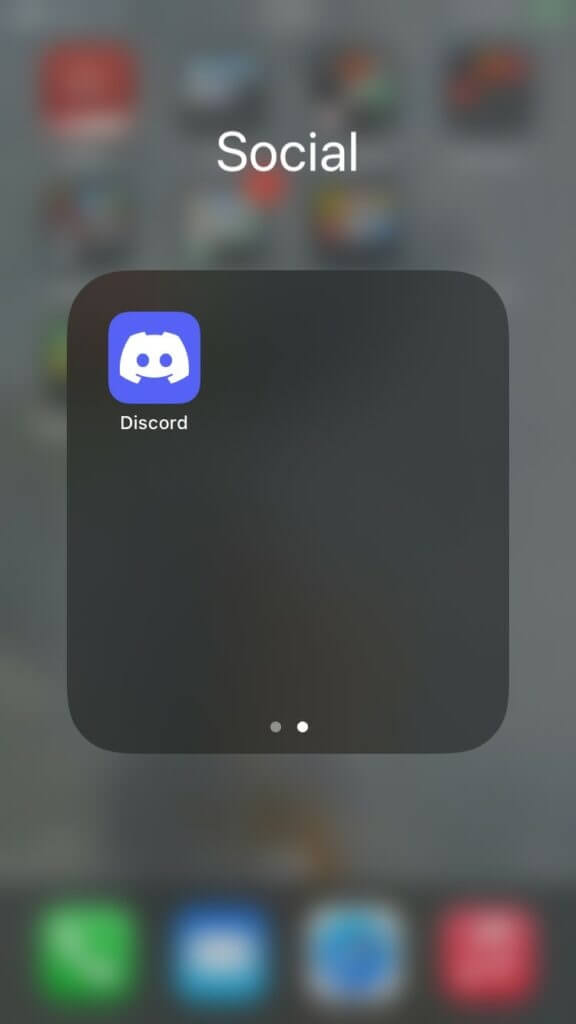
Step 2: Scroll down to the bottom of the app page and click on your profile picture in the bottom right corner of the screen.
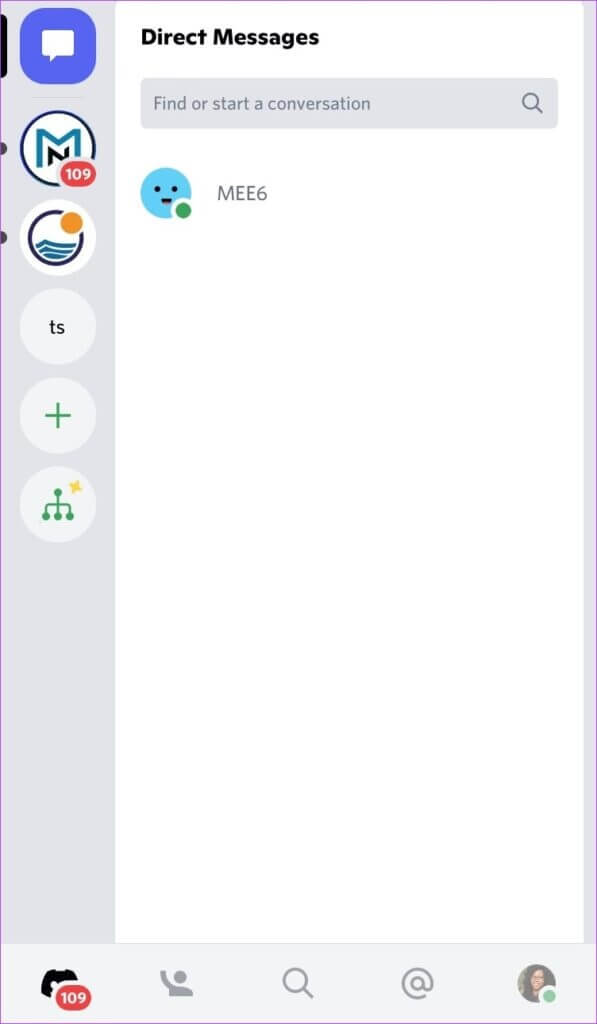
Step 3: Scroll through the list of options until you see App Settings.
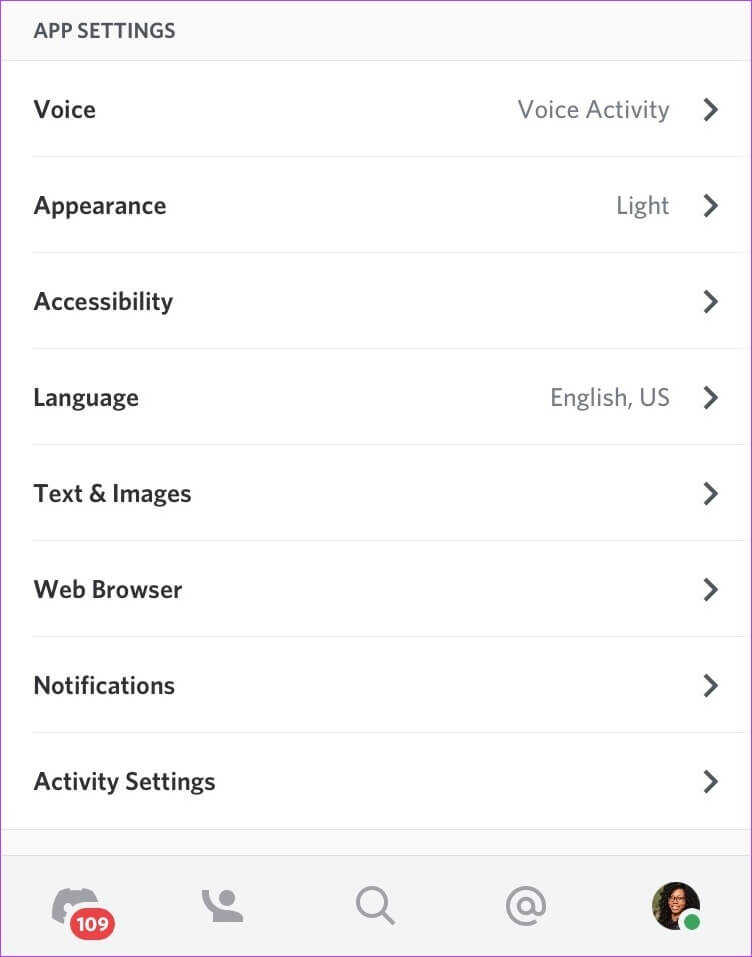
Step 4: Click on the Appearance button.
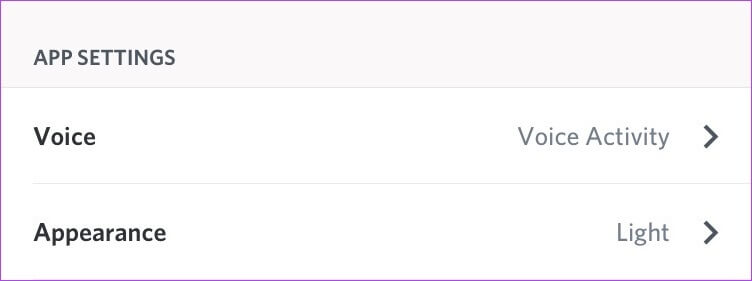
Step 5: Select any of the themes on the Appearance page. Your options include Light, Dark, and Auto (depending on your system settings). Your selection is applied immediately, and you can exit and return to the home page.
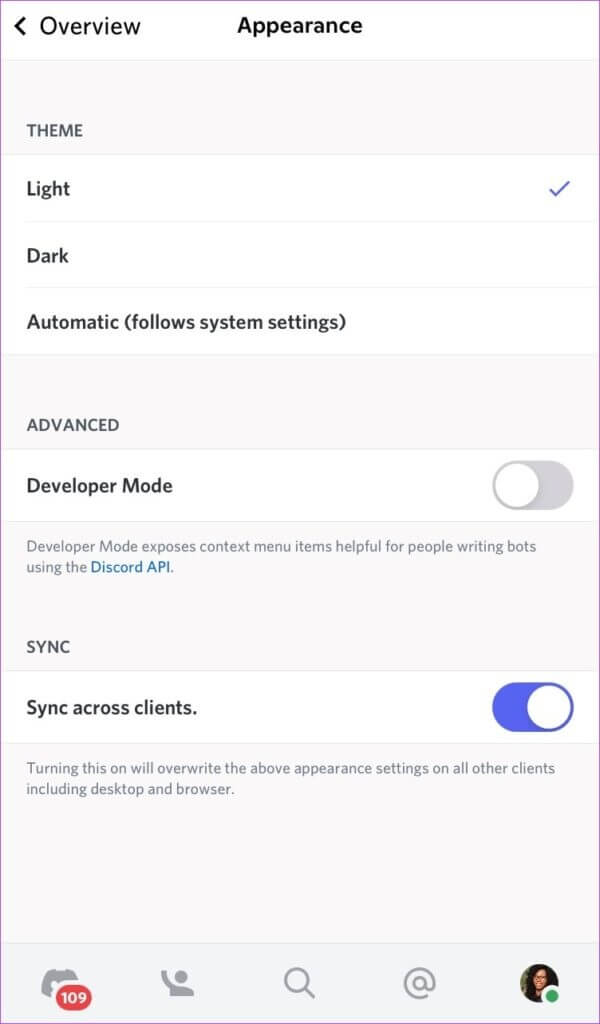
Choosing the “Automatic” theme (follows system settings) will sync your Discord theme with your mobile device setup.
If you want to keep the Discord app looking the same on your desktop and mobile devices, enable the cross-client sync option.
Change the DISCORD theme on Android
As with iPhones, using third-party apps for various theme options on Android isn't an option. Here's how to change Discord for Android:
Step 1: Launch Discord from your Android home screen.
Step 2: Scroll down to the bottom of the app page and tap on your profile picture to view your settings.
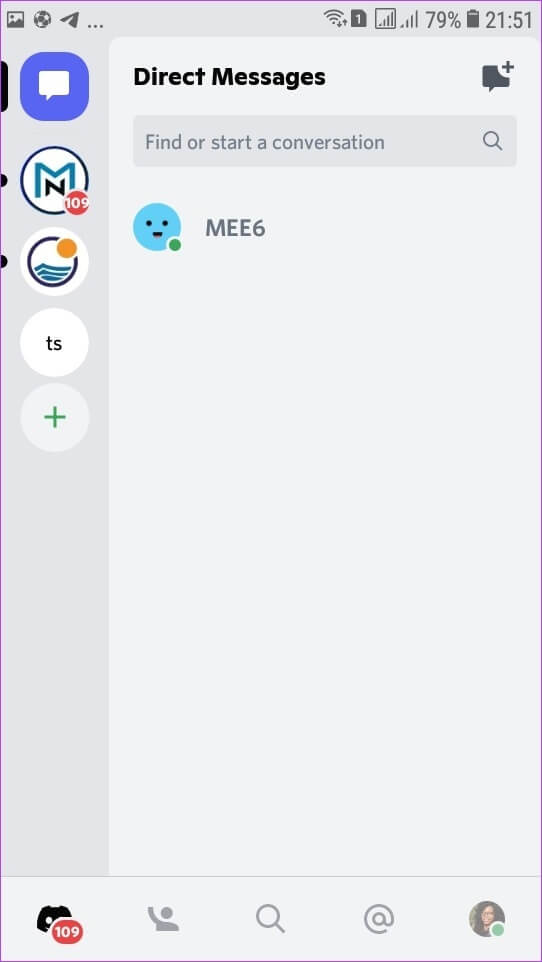
Step 3: Scroll through the list of options until you see App Settings.
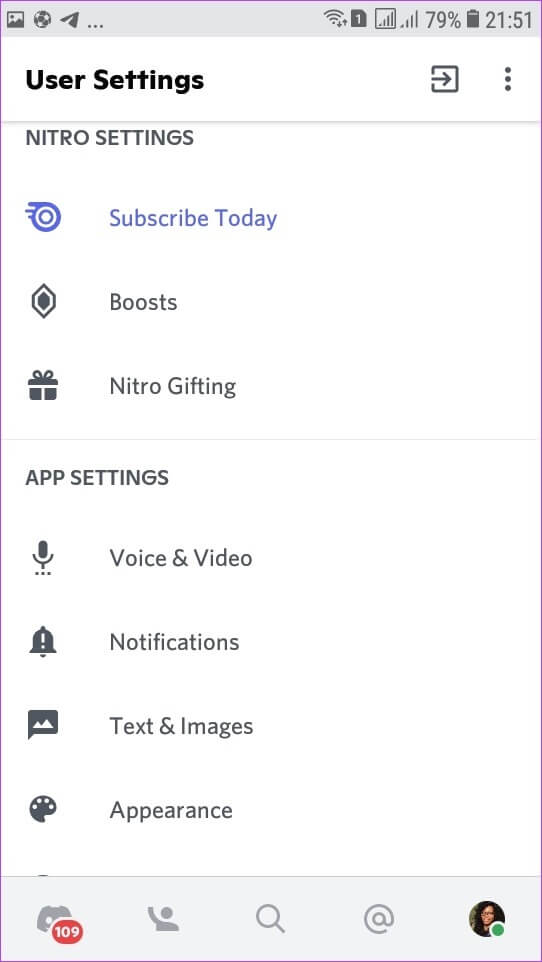
Step 4: Click on the Appearance button.
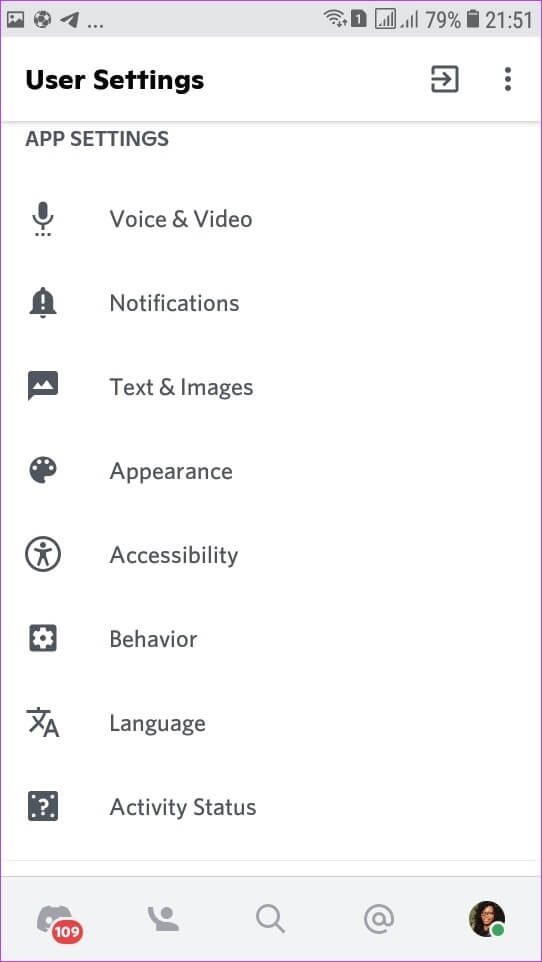
Step 5: Select any of the themes on the Appearance page. Your options include Light and Dark. Your selection is applied immediately, and you can exit and return to the home page.
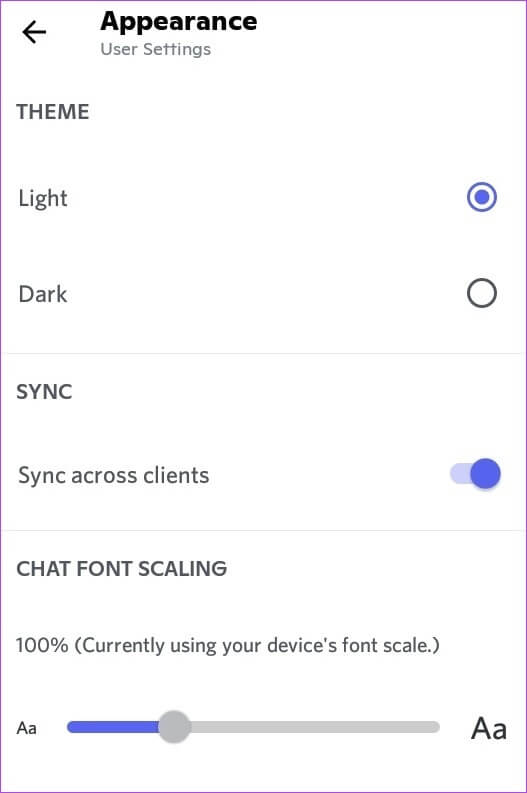
Can you change the DISCORD theme using a third-party app?
While Discord offers limited options for user account themes, there are third-party apps that offer more exciting options. BetterDiscord is a popular third-party app for modifying Discord themes. However, using a third-party app to change your Discord theme is limited to PCs only.
Also, Discord stated on its website and in: Interactions with users Using BetterDiscord and other third-party apps violates their terms of service. Although many Discord users have used BetterDiscord without being banned,BetterDiscord reminds itself Using its services does not warrant comment, but erring on the side of caution may be safer.
Fix DISCORD stuck in full screen mode
That's all there is to know about changing your theme on Discord for both desktop and mobile. The process is fairly straightforward, although the different theme options offered aren't as diverse as you'd expect. If the Discord app remains Stuck in full screen mode During the process of changing the theme, there are different ways to know how to change the theme. Discord On desktop and mobile.