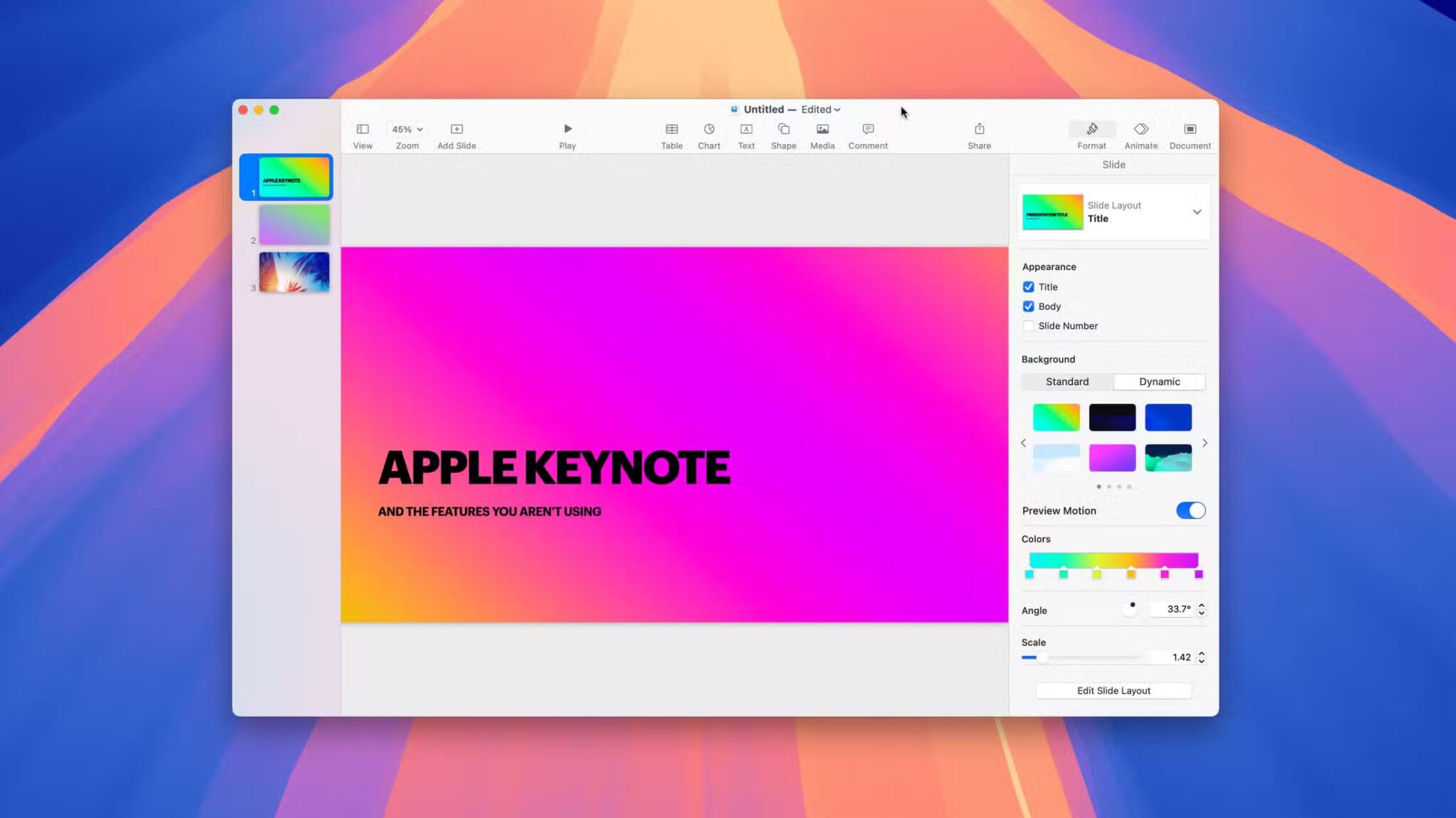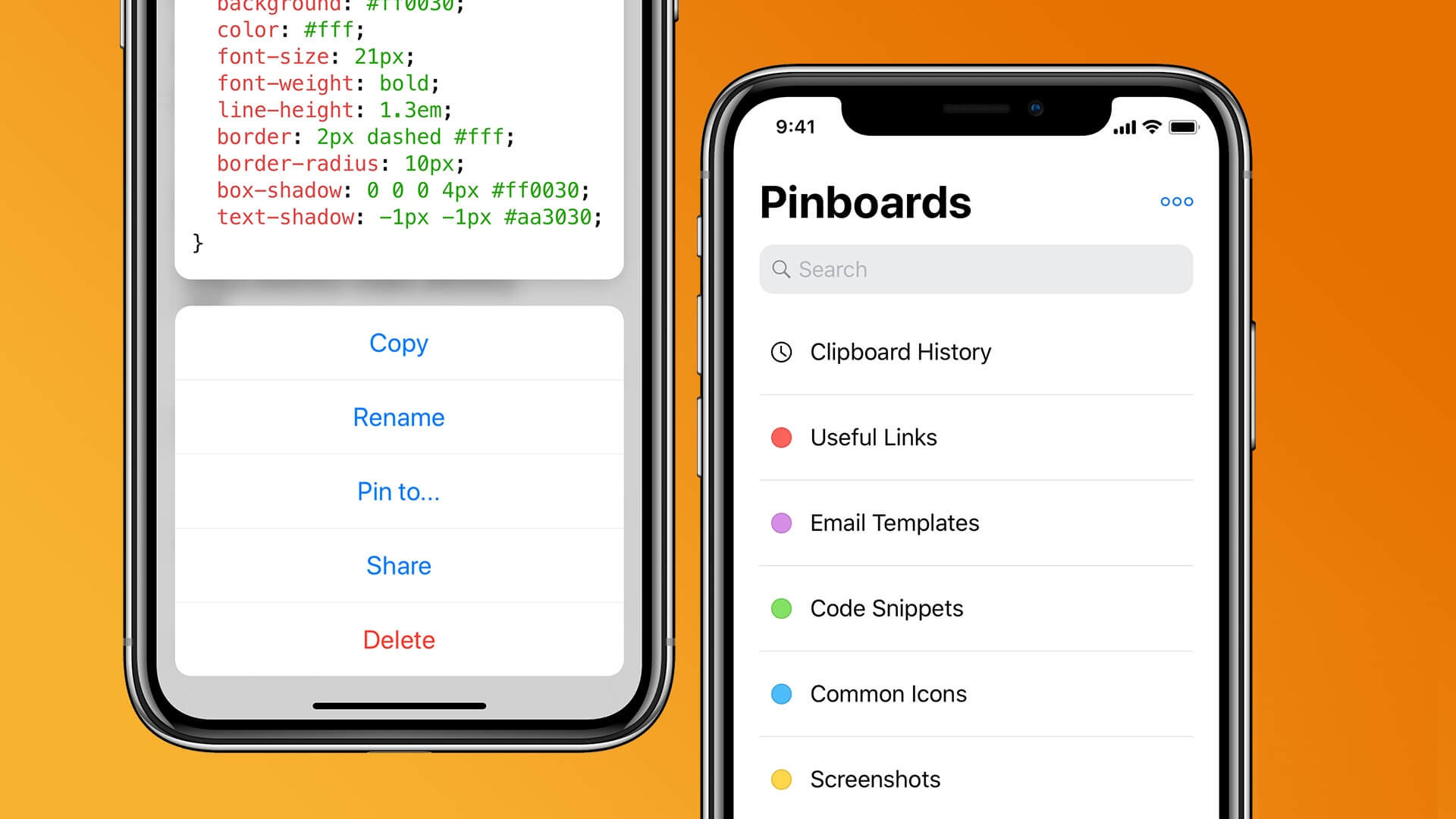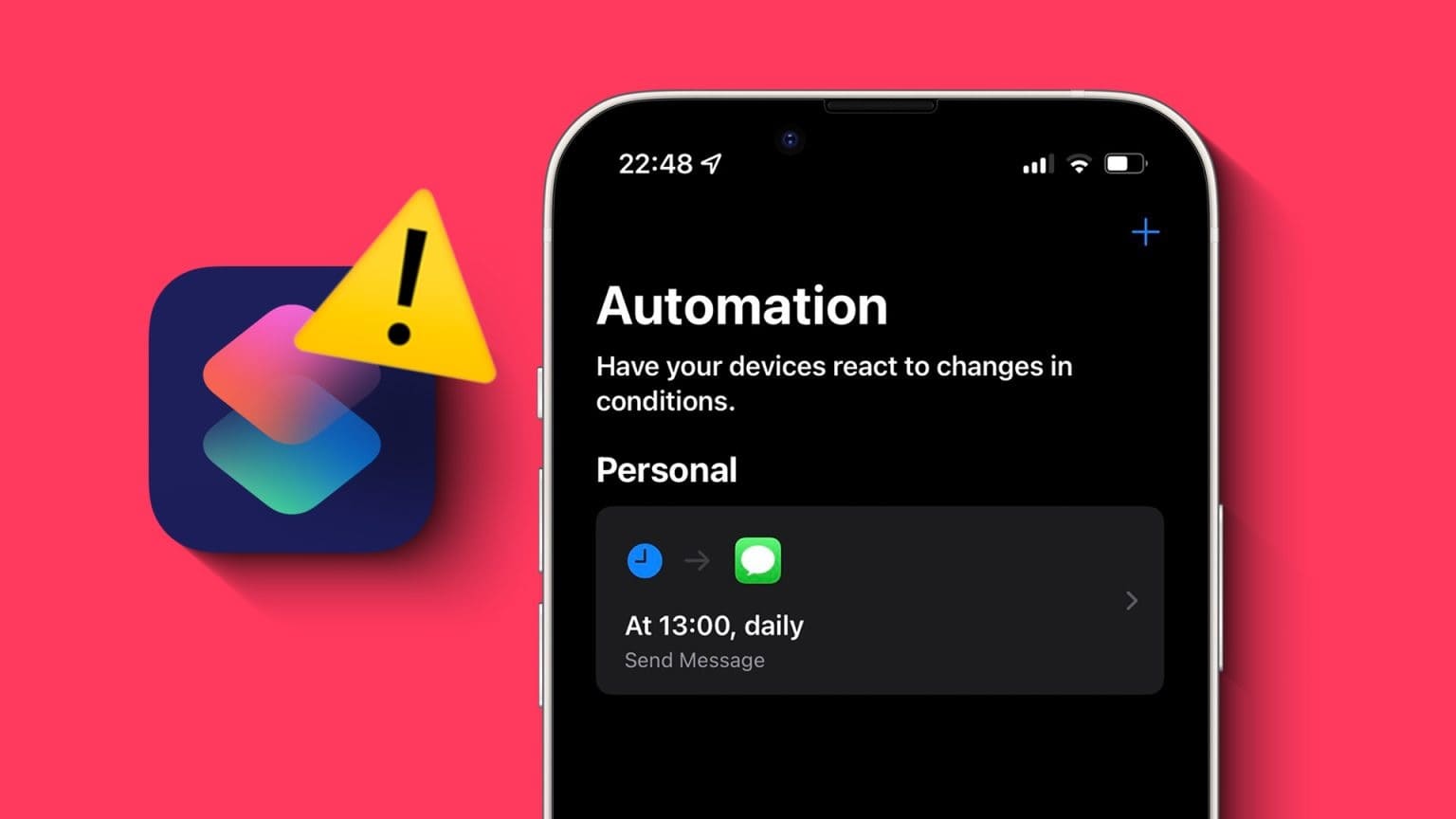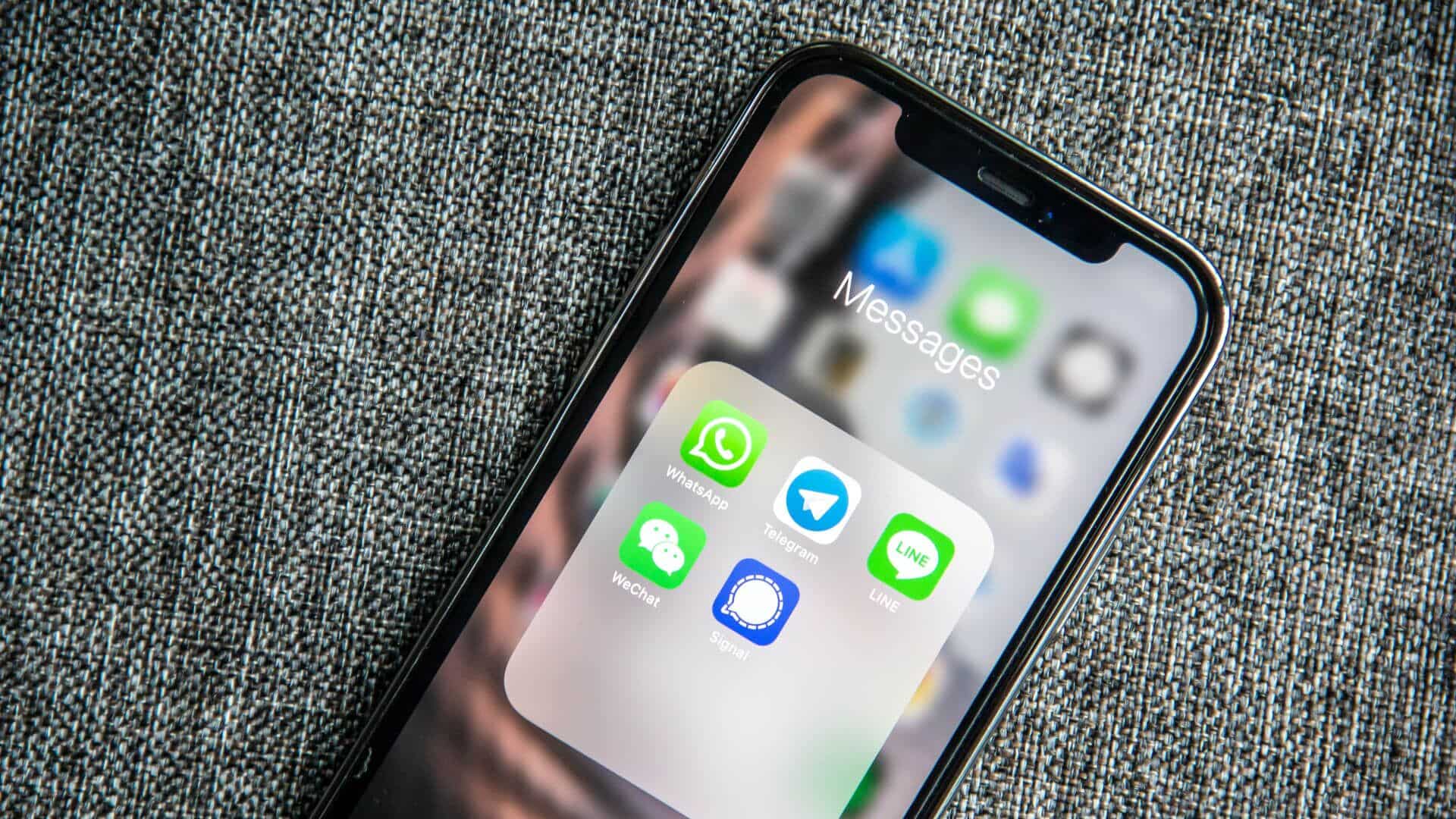Picture this: You're in a library or in an important meeting, and suddenly your iPhone starts ringing loudly, causing embarrassment and inconvenience. Well, your iPhone lets you silence calls in more ways than one to avoid such predicaments. Here are five ways to mute calls on your iPhone.
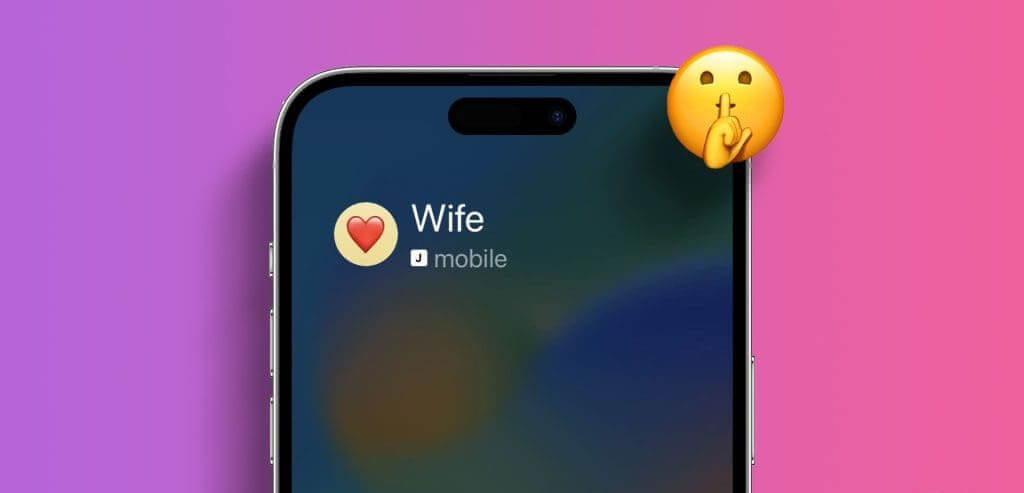
You can put your iPhone on silent mode, but this will mute all your calls without any filter, which may cause you to miss some important calls as well. But don't worry; in this article, we'll explore five different ways to mute calls on your iPhone without missing any calls from your loved ones. Let's dive in.
Method 1: Use the mute key or action button
The best and easiest way to silence phone calls on your iPhone is to use the mute switch or the newly introduced action button (on iPhone 15 Pro and Pro Max only).
On iPhone 15, 15 Plus, and earlier models: Flip the switch down to switch to silent mode on your iPhone. From now on, all calls will be silenced.
Note: If you flip the mute switch when there is an incoming call on the screen, it will not silence the current call.

On iPhone 15 Pro or Pro Max: Press and hold the action button to turn on silent mode. All calls will now be silenced.
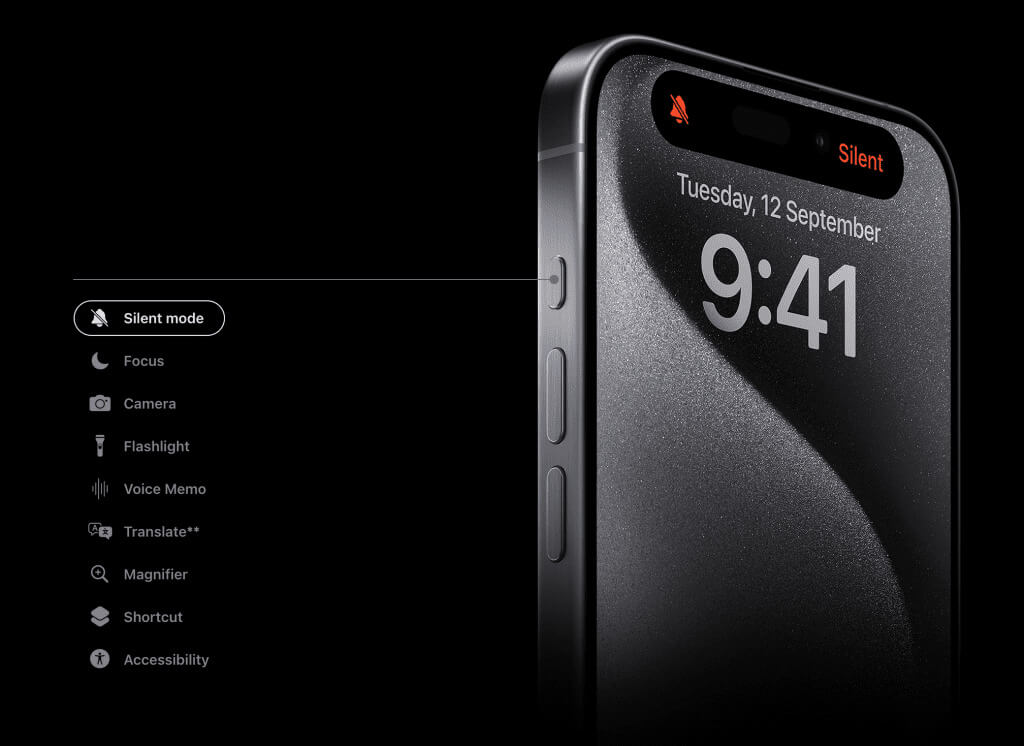
Method 2: Press the side button
Since the mute switch or action button won't let you silence an incoming call, try pressing the side button to silence the incoming call on your iOS device. Follow these steps.
Step 1: When an incoming call is active on the screen, press the side button once to silence the call.
Note: Be careful because pressing the side button twice may result in rejecting the call. Furthermore, you can Prevent the side button from ending calls from settings.
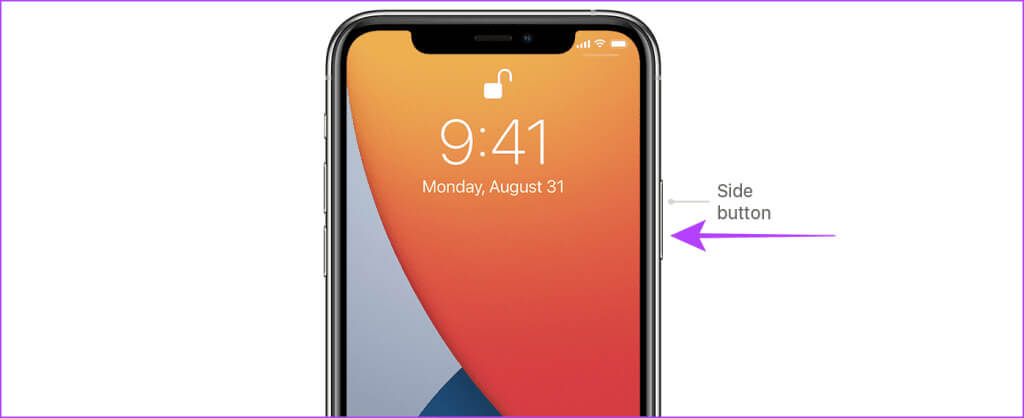
Method 3: Mute calls on iPhone using the volume button
Apart from that, you can also press any of the volume keys to silence an incoming call on your iPhone.
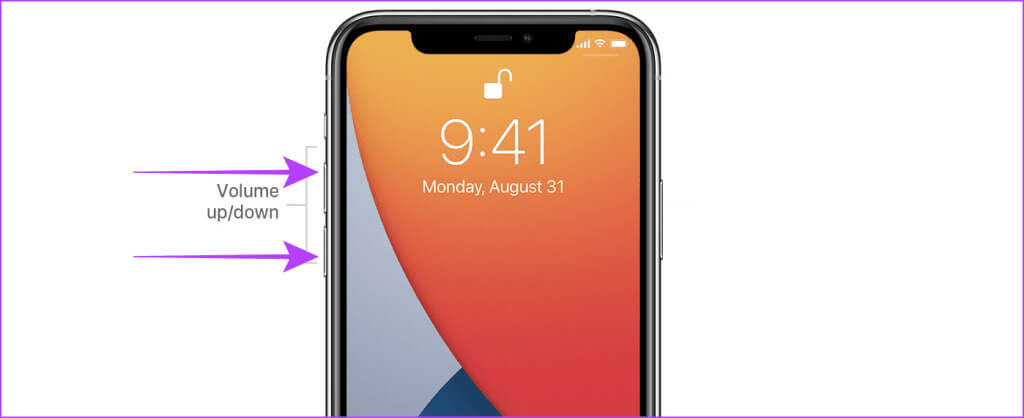
Advice: How to Silence a Contact on Your iPhone.
Method 4: Silence Unknown Callers on iPhone
If you receive too many unwanted calls from numbers not in your contacts, your iPhone also allows you to silence these unwanted calls. Here are the steps to take:
Mute unknown numbers on iPhone
Step 1: Open an app Settings And press the phone.
Step 2: Click on Silence unknown callers.
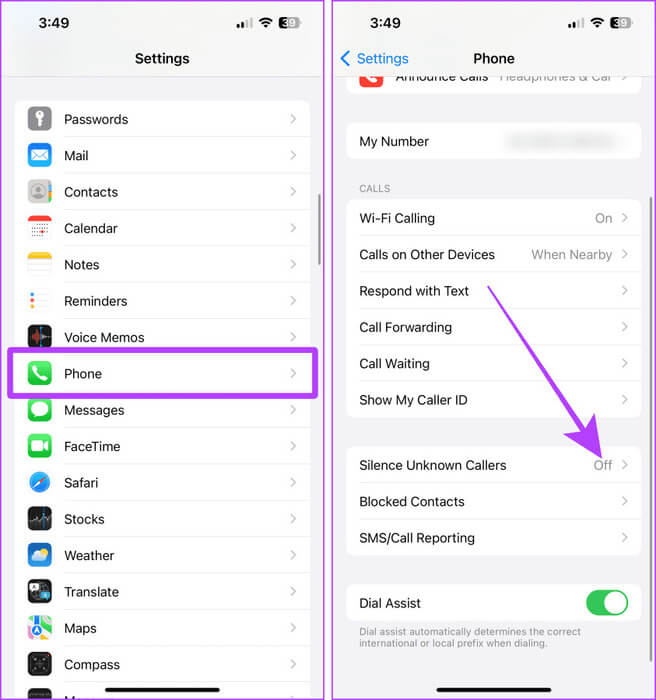
Step 3: Tap the toggle button and turn it on to silence unknown callers.
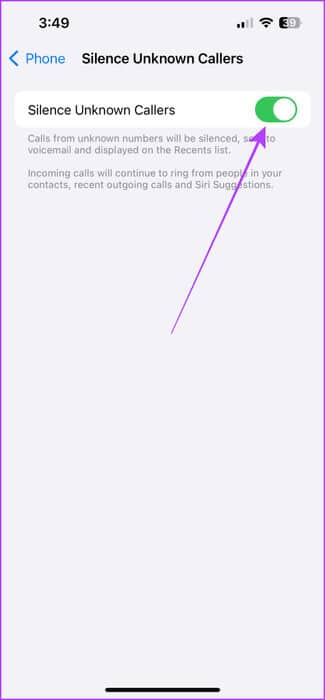
Mute unknown calls on WhatsApp
Just like the Settings app, WhatsApp also lets you Silence unknown callsHere's how.
Step 1: Open an app WhatsApp On your iPhone, tap the tab "Settings".
Step 2: Now, press Privacy.
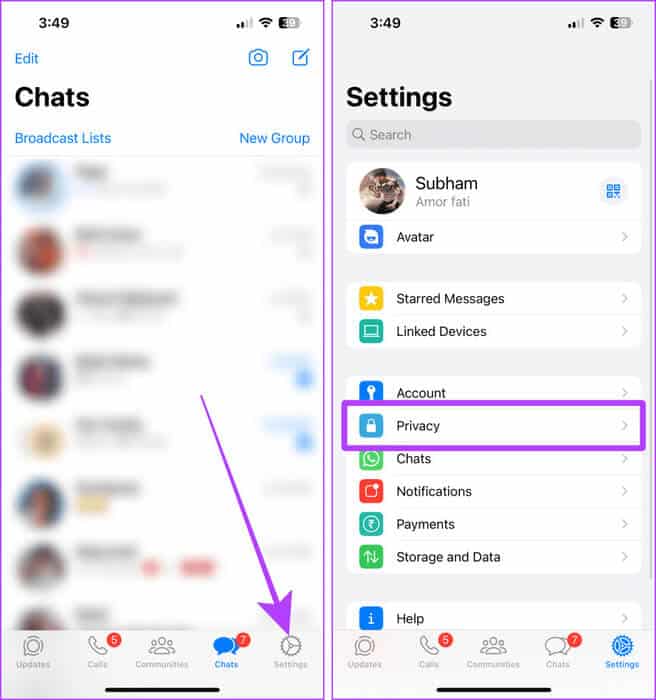
Step 3: Click on Calls.
Step 4: Turn on the toggle switch Silence unknown callers.And that's it.
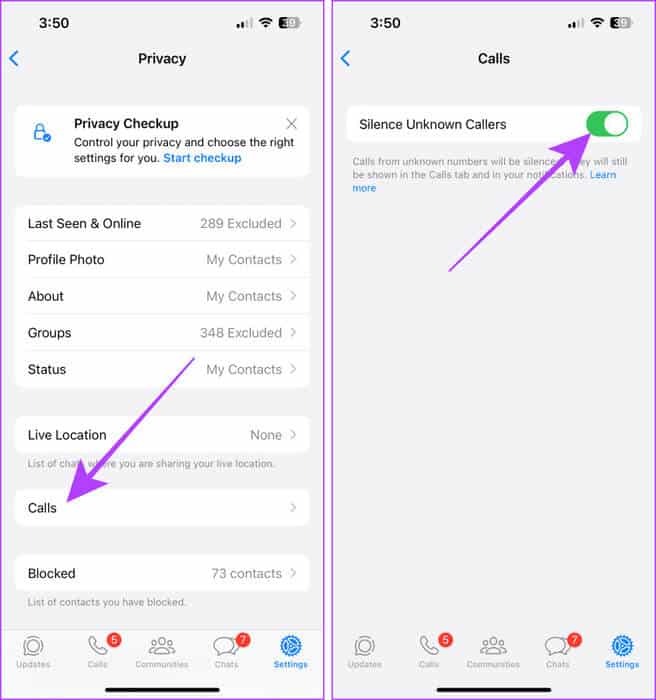
It is important to know: How to Silence a Contact on Your iPhone
Method 5: Switch to focus modes
Your iPhone has an amazing feature called Focus Mode. You can also use it to silence calls on your iPhone without permanently blocking someone. With Focus Mode, you can create a filter and silence/mute calls from a specific contact.
Let's take a look at the steps:
Step 1: Launch an app Settings On your iPhone, tap the focus.
Step 2: push the button "+" To create a new focus.
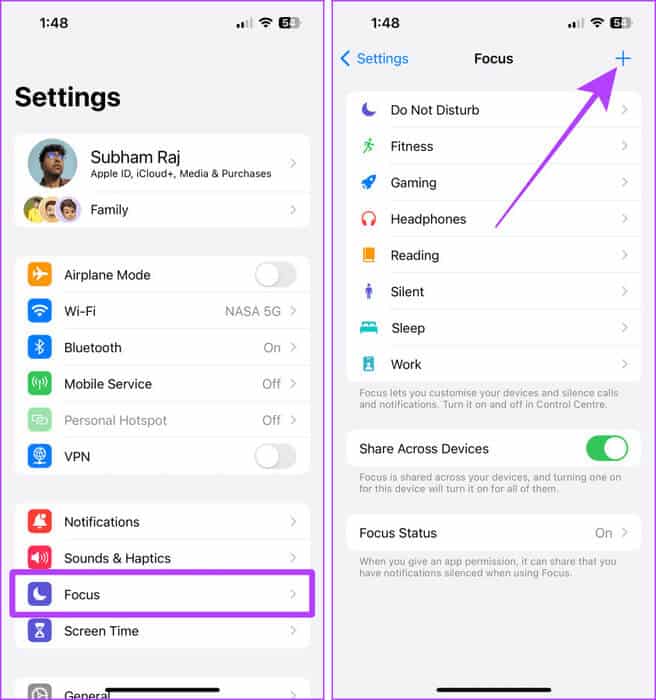
Step 3: Click on Custom.
Step 4: Write name Focus mode And click next one.
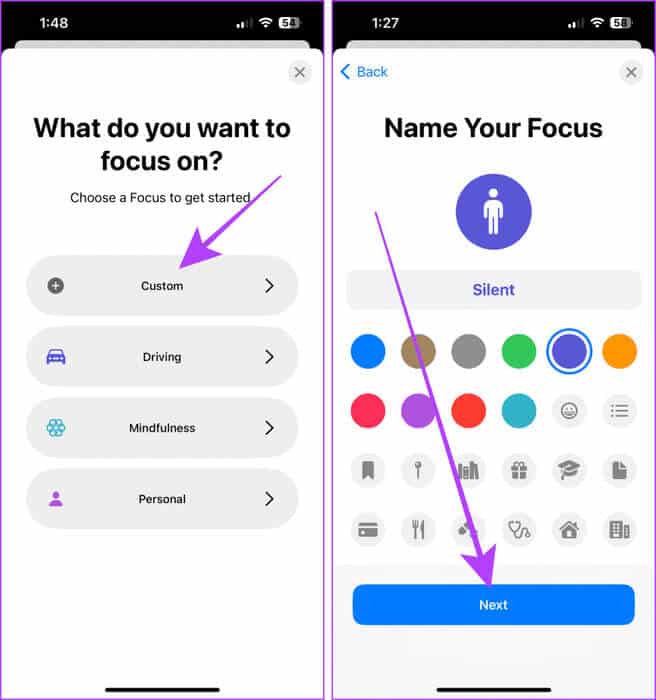
Step 5: Now, press Customize the focus.
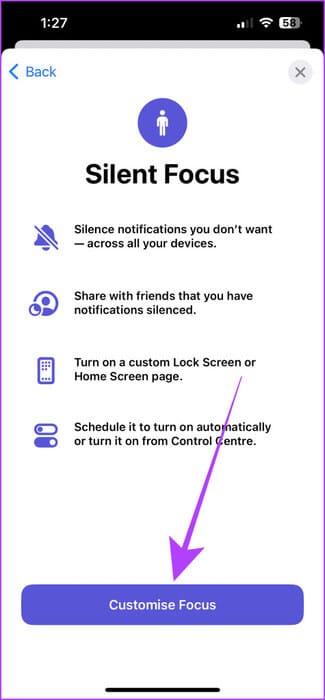
Step 6: Click on Applications.
Step 7: Locate Silence notifications from and click the . button "+ Add".
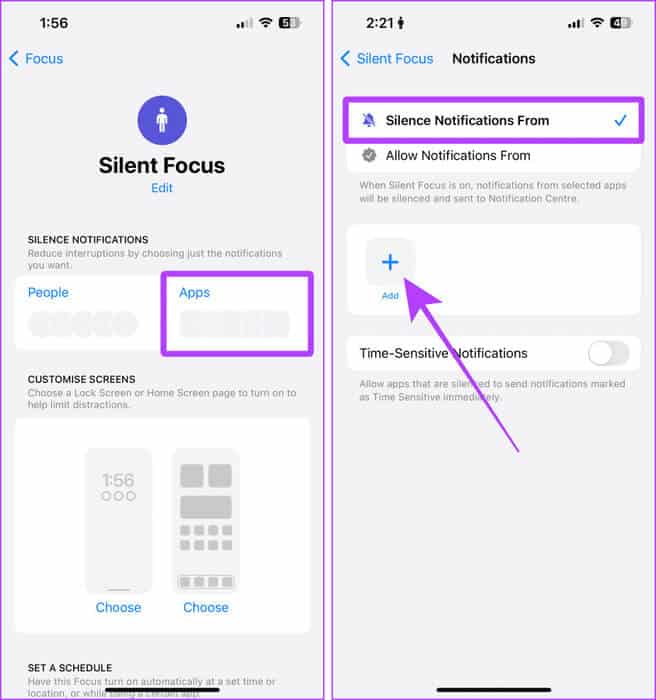
Step 8: Press and select mobile app Then press Search bar.
Step 9: Search and locate WhatsApp. Click on It was completed.
Quick tip: If you're receiving calls on Telegram, search for and select Telegram.
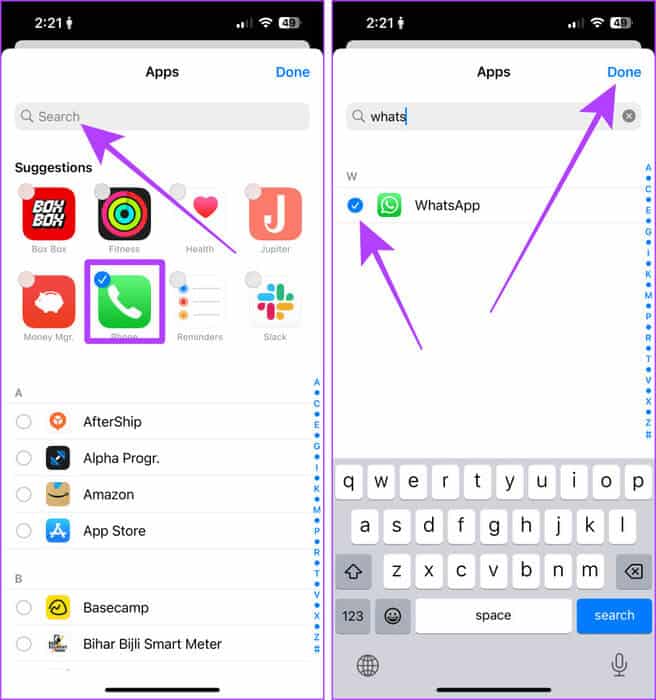
Now, you won't be notified of any calls on your iPhone. However, if you only want to silence calls from specific contacts, follow these steps:
Step 10: Switch to the same focus mode and press People.
Step 11: Locate Silence notifications from Then press "+ Add".
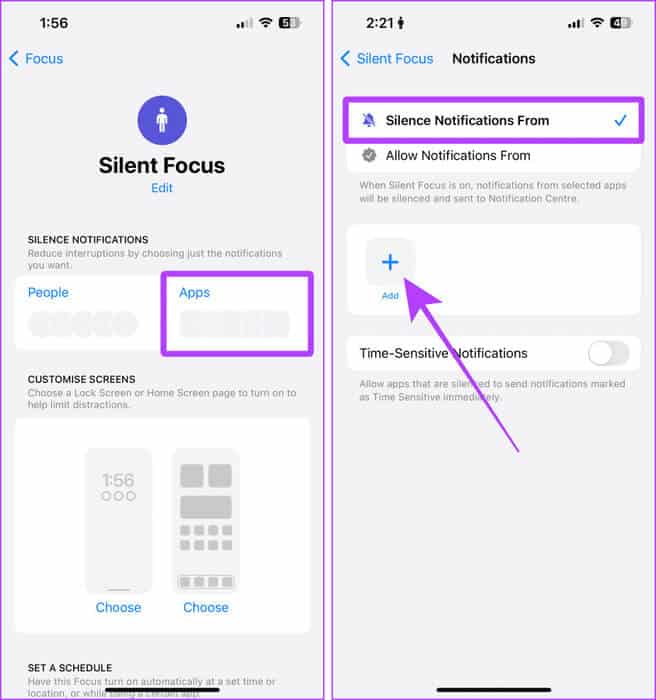
Step 12: Locate Contacts whose call you want to mute, then click It was completed.
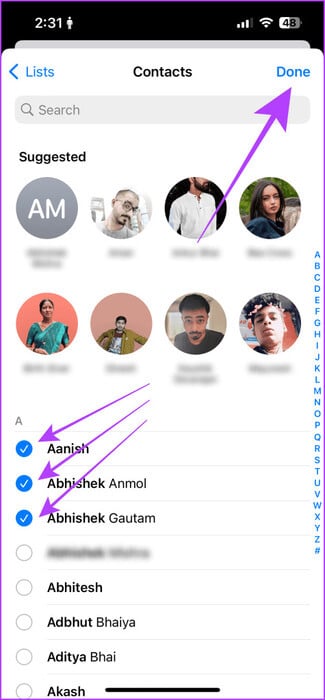
Now, just enable this focus mode on your iPhone.
Step 13: Swipe down from the right corner of the screen to access the Control Center and tap the focus.
Step 14: Click on the mode we created. In our case it is silent. And that's it.
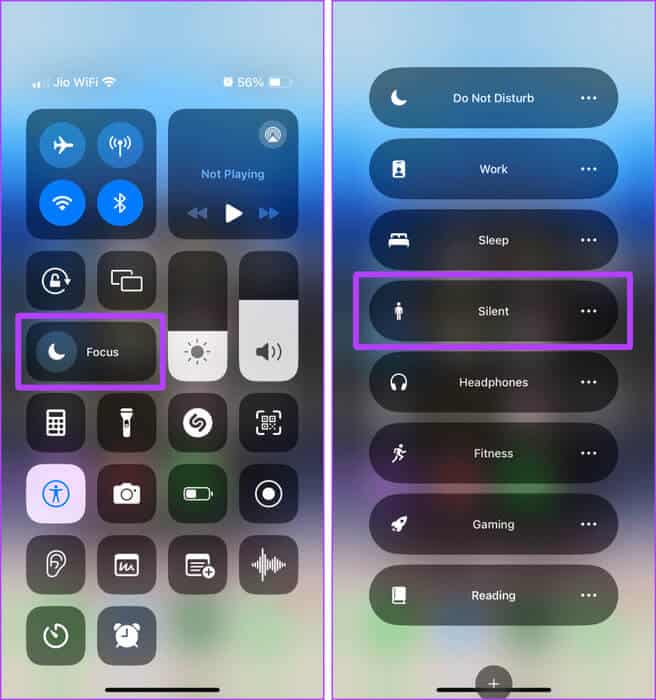
Additional advice
Aside from these tips, what I like to do with my iPhone to avoid distractions or unwanted calls is create a contact called "SPAM" and block it. Now, whenever I receive such a call, I add it to the same contact. Since this contact is already blocked, the caller will never bother me again.
Try it; it might work for you.
Note: How to Block Unwanted Calls on iPhone
No more distracting calls
In short, if you want to temporarily silence an incoming call, use the Side button or any of the volume buttons to mute the call. However, if you want to silence all unknown calls, use your phone's settings. But if you want to customize or create a filter and silence specific contacts, use Focus Mode. These methods will keep you away from distracting calls.