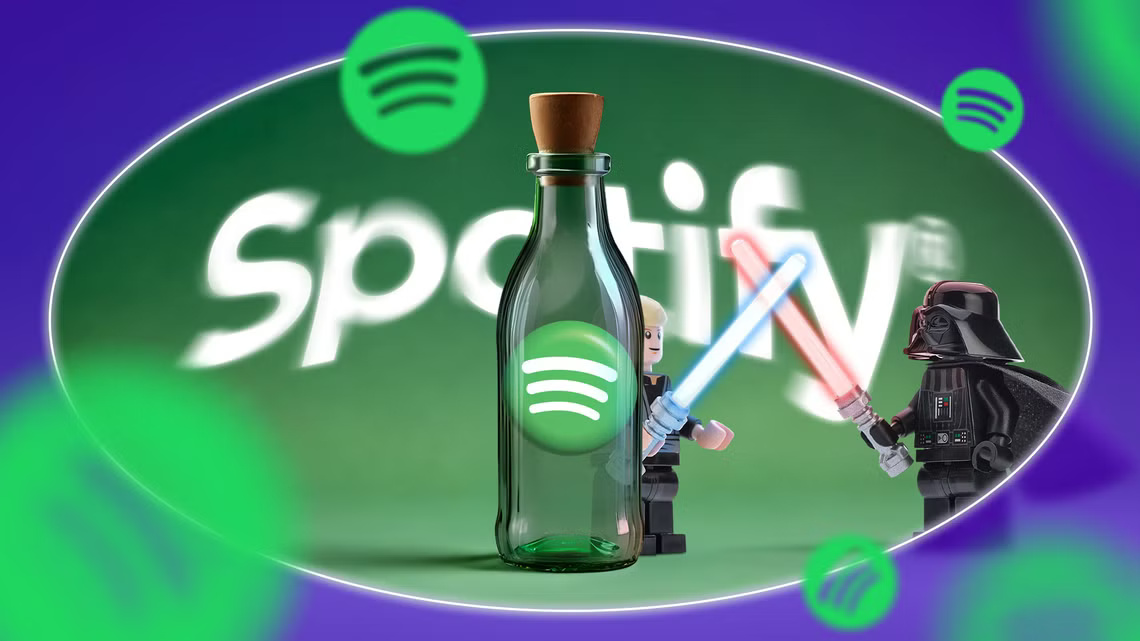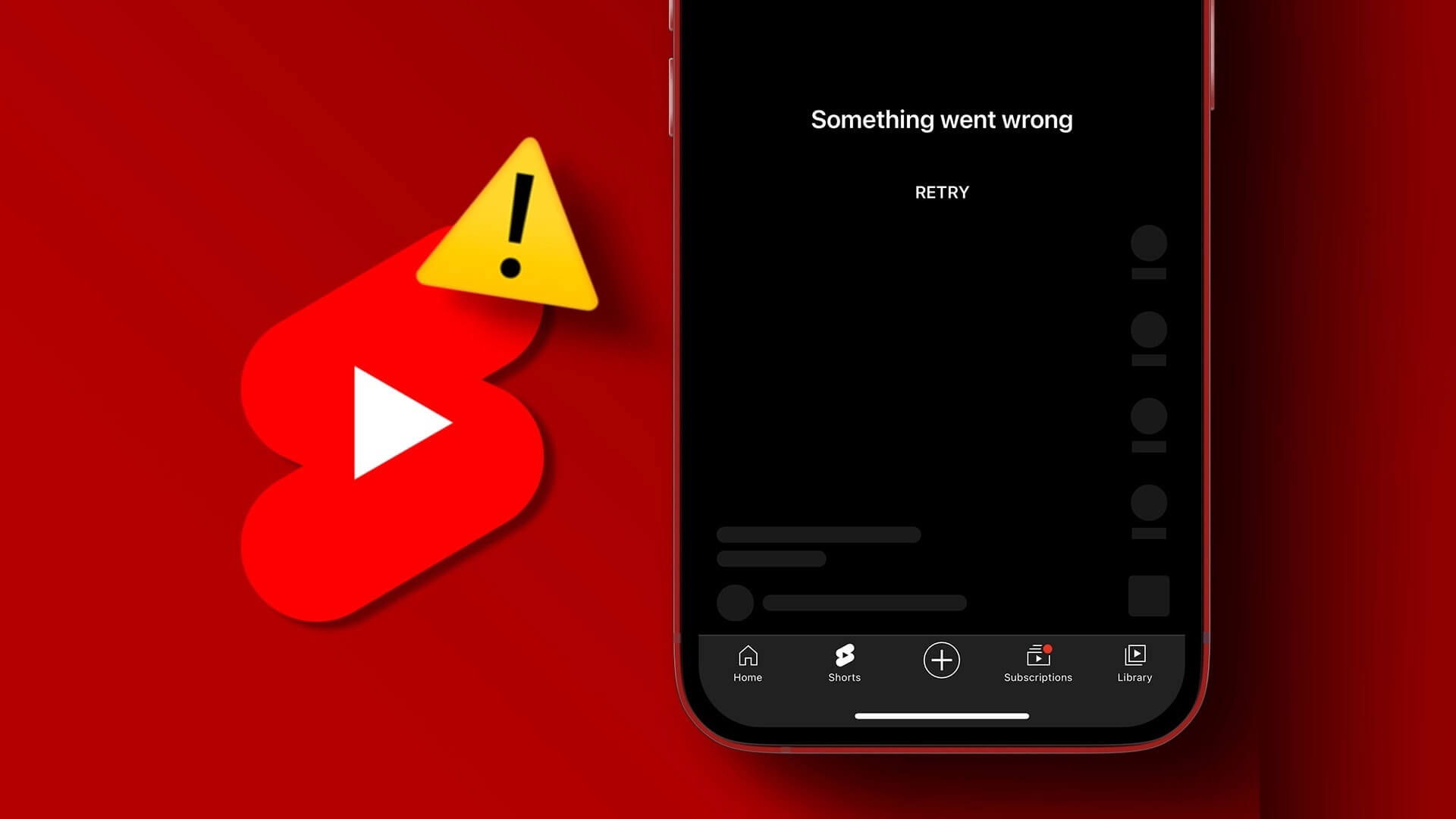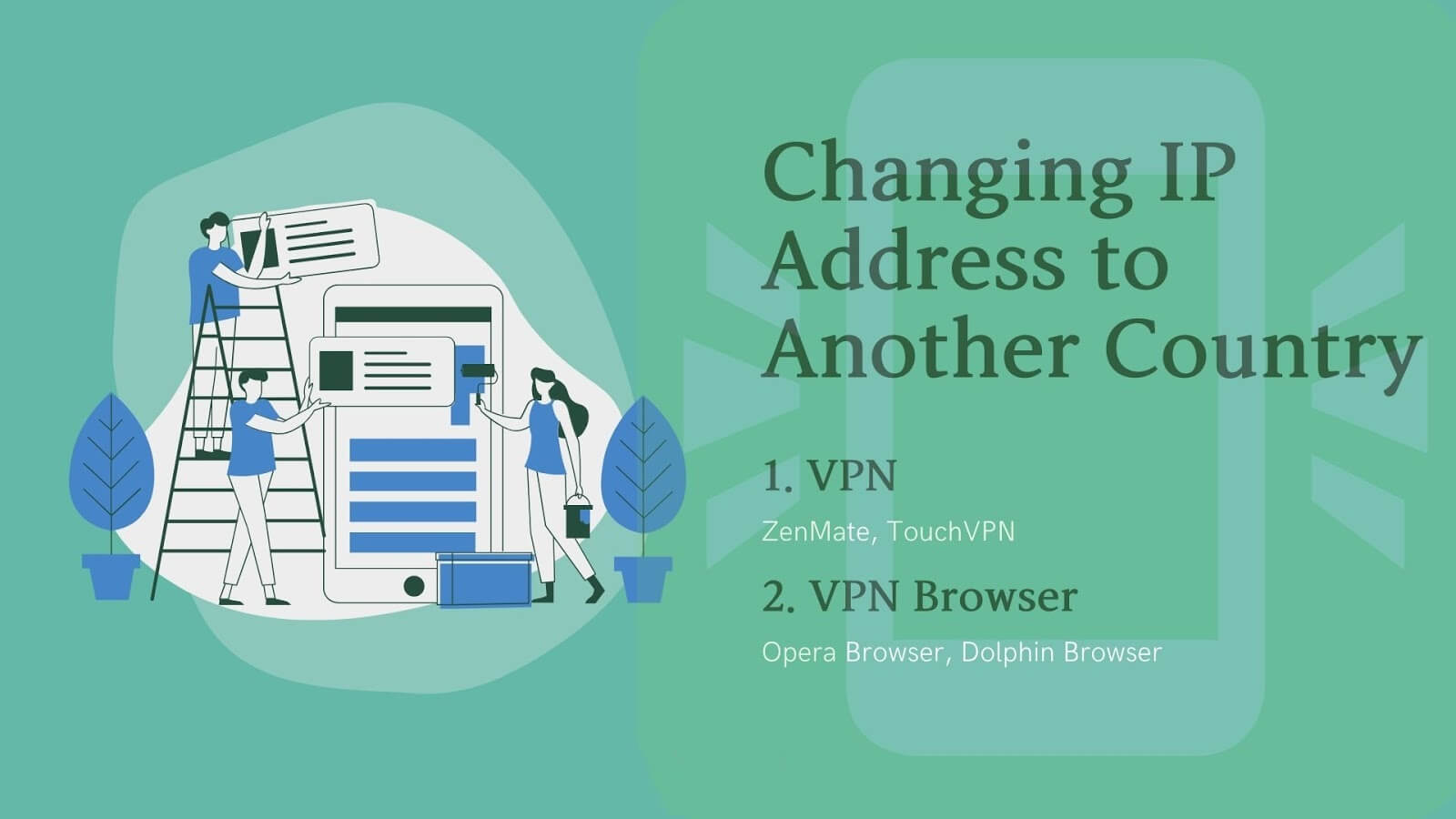The Task Scheduler is the behind-the-scenes hero of your Windows computer. Its primary purpose is to organize your digital life by automating many system functions. But sometimes, even the most reliable assistants can stumble. In this post, we'll examine some quick fixes for Task Scheduler not working on Windows.
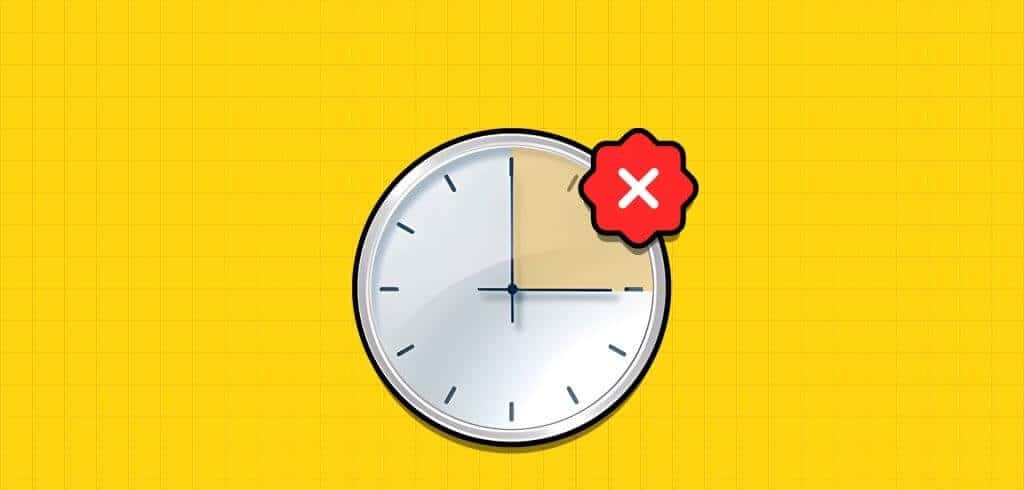
Although the service is reliable, if it goes down, it can ruin your plans by creating missed deadlines, slow backups, and general inconvenience. If you find yourself experiencing this problem, don't worry; use the strategies below to resolve the issue.
Fixing Windows Task Scheduler can be difficult and time-consuming. Therefore, we recommend that you:Backup to your system before starting the process. If you have already done so, go to the troubleshooting guide.
1. Restart the Task Scheduler service.
One simple and effective troubleshooting step to fix this issue is to restart the Task Scheduler service. Simply follow the steps below to do so:
Step 1: turn on Run window by pressing Windows + RAlternatively, right-click the button. Start And choose Run.
Step 2: Type services.msc In the box next to Open Then press Enter.
Step 3: If prompted, click yes To allow changes.
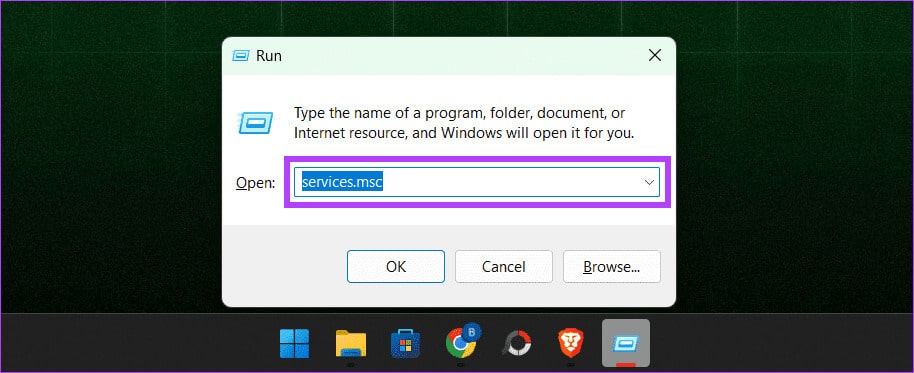
Step 4: Locate Task scheduler And select it from the list.
Step 5: Once selected, right-click on it and select Reboot.
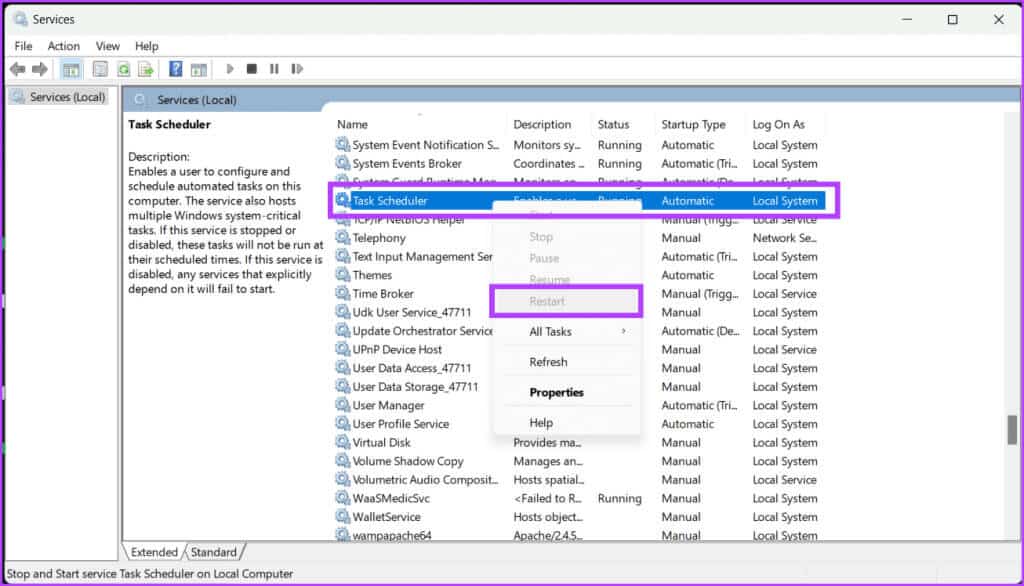
Note: If the Restart button is grayed out, Task Scheduler is already running, or you are not logged in as an administrator.
Now, try running the scheduled tasks again to see if they are working properly.
2. Delete corrupted task scheduler tasks
If you're having problems with Task Scheduler, it may be because files associated with scheduled tasks are corrupted. If so, deleting those files will restore it to normal operation.
Step 1: Click on Windows + R, And type regedit, Then press Enter.
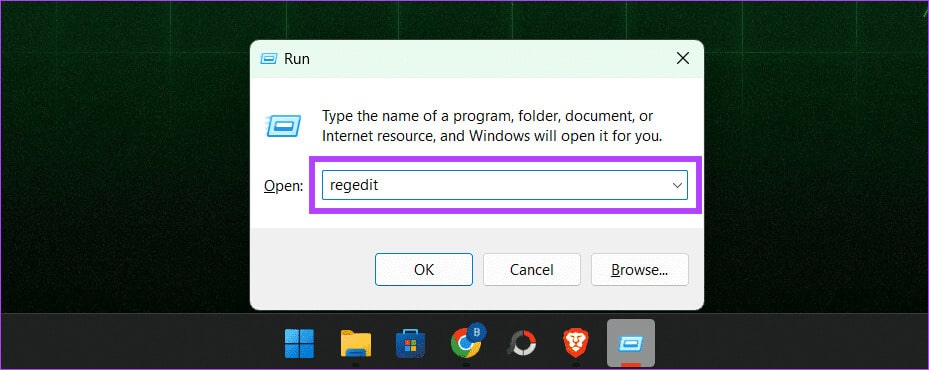
Step 2: In the right pane, select HKEY_LOCAL_MACHINE > SOFTWARE > Microsoft.
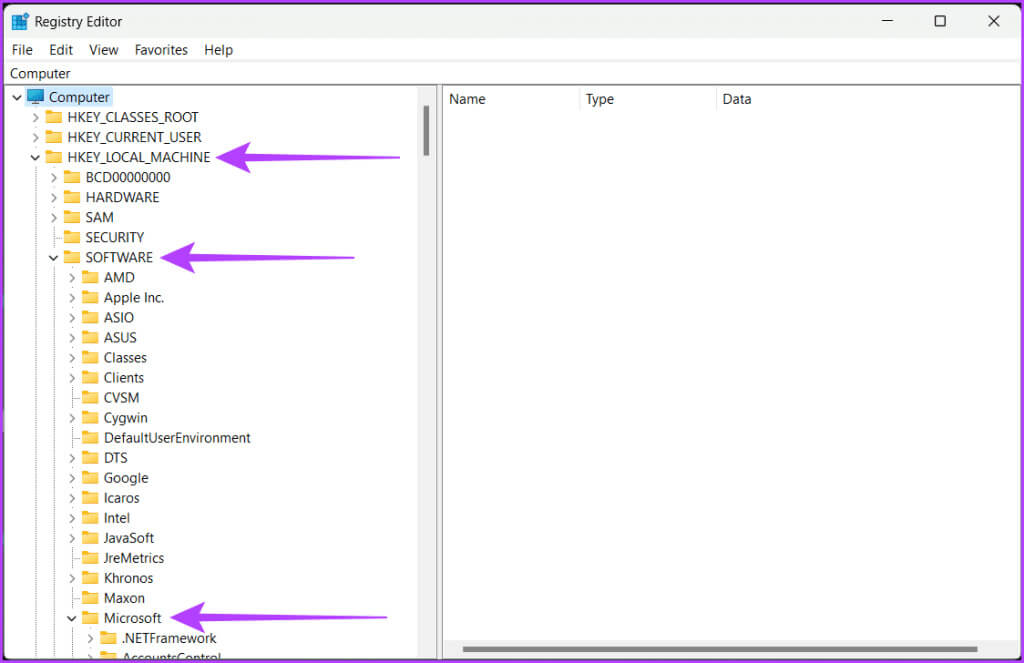
Step 3: Go to Windows NT > CurrentVersion.
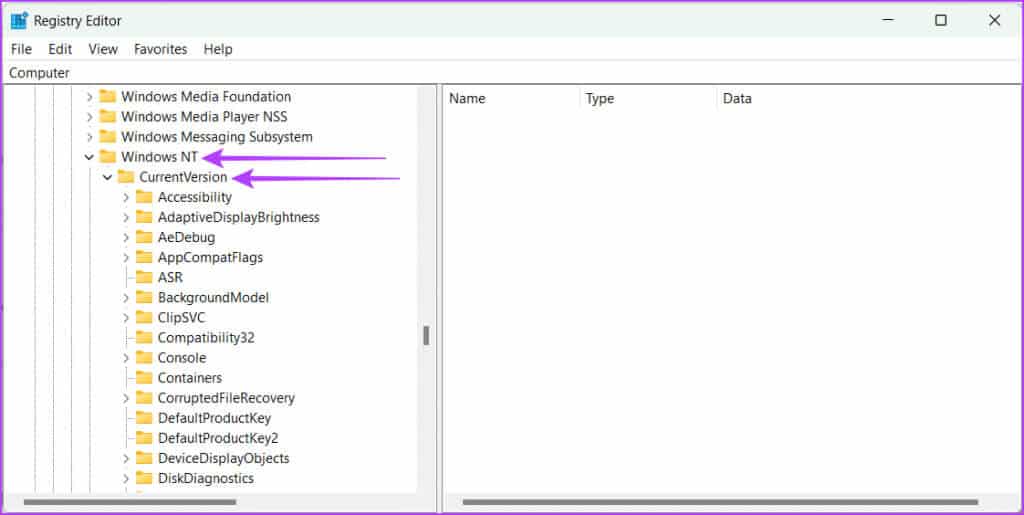
Step 4: Open Table > TaskCacheNow, select The tree.
Step 5: Right click on the tree and rename it to Tree.old Or something similar.
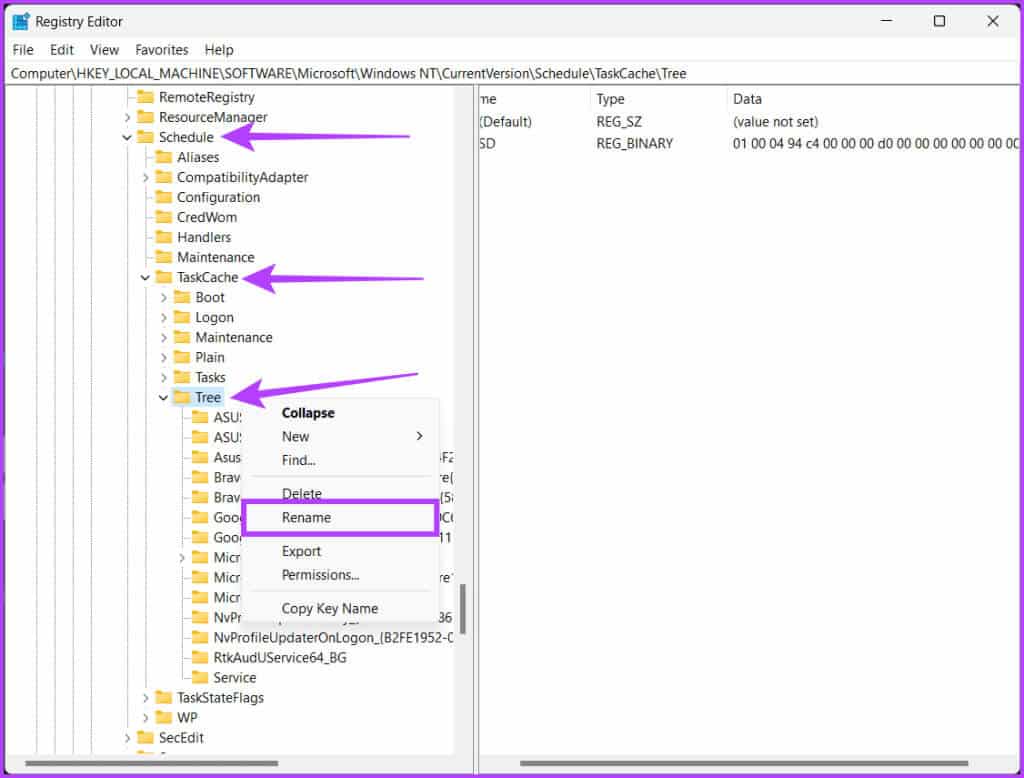
Now, check if the problem is resolved by running the Task Scheduler. If the Task Scheduler starts working normally, it means that one of the entries in the tree has become corrupted. To find the bad entry, follow these steps:
Step 1: rename Tree.old Back to tree.
Step 2: Add .old One by one to the end of each entry in the tree log.
Step 3: Test the program Task scheduler Every time you rename an entry.
Advice: How to schedule tasks in Windows
If the problem goes away after renaming a specific entry, that's the culprit. Delete it, then restart your computer to save the changes.
3. Change the Task Scheduler service startup type to Automatic.
Although the Task Scheduler usually runs automatically, it's possible that you changed it to manual and forgot to change it back. If this happens, it could be causing problems with the Task Scheduler. However, you can fix it by resetting it to automatic mode.
Step 1: Click on Windows + R To open the run window.
Step 2: Type services.msc And press Enter.
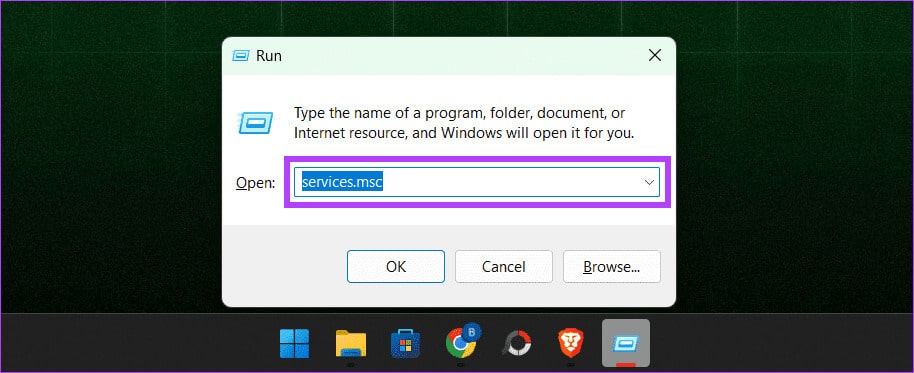
Step 3: In the pop-up window, click Yes to allow changes to your computer.
Step 4: Scroll down and select Program Task scheduling.
Step 5: Right click on Task scheduler And choose Properties.

Step 6: Select Automatic from the drop-down menu and click Start.
Step 7: Locate Application ثم OK.
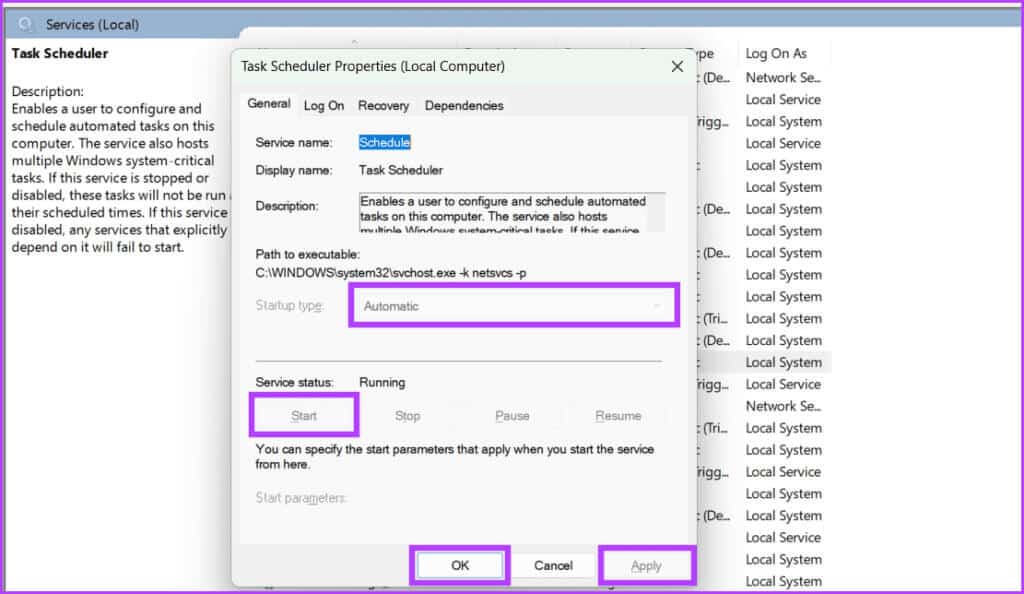
Step 8: Finally, restart your computer to complete the changes.
4. Run System File Checker (SFC)
We previously discussed how to delete corrupted Task Scheduler files. However, it's highly likely that Windows system files are corrupted and causing the Task Scheduler to malfunction. Follow the steps below to run an SFC scan:
Step 1: Click on the icon Start. searching for Command Prompt.
Step 2: From the right side of the pane, select Run as administrator.
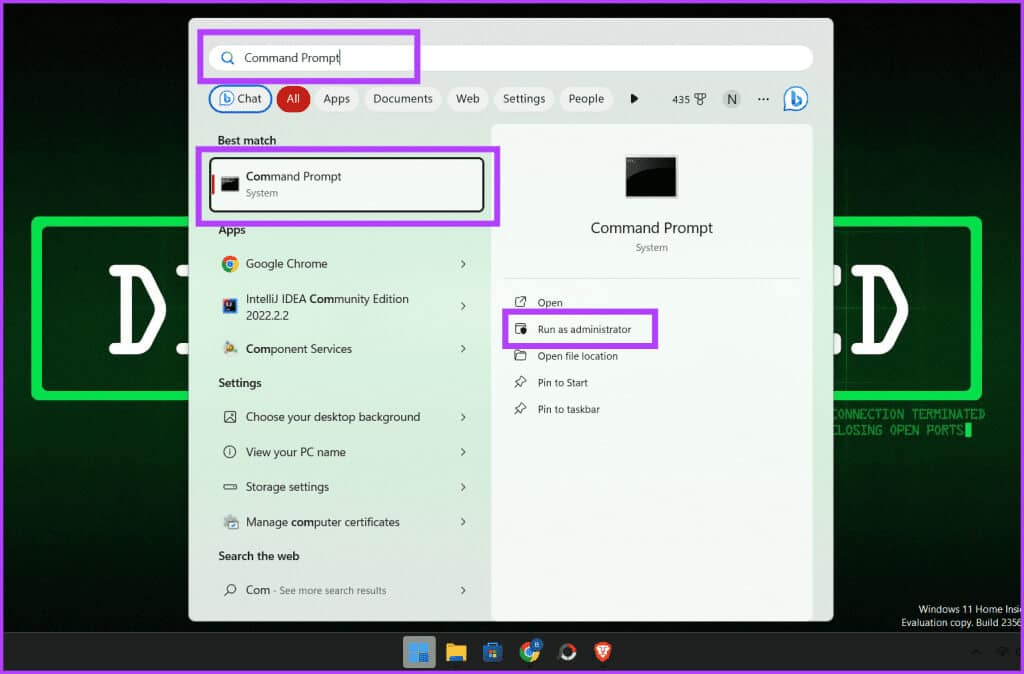
Step 3: Now, type this command below and press the key. Enter On the keyboard to execute the command.
sfc / scannow
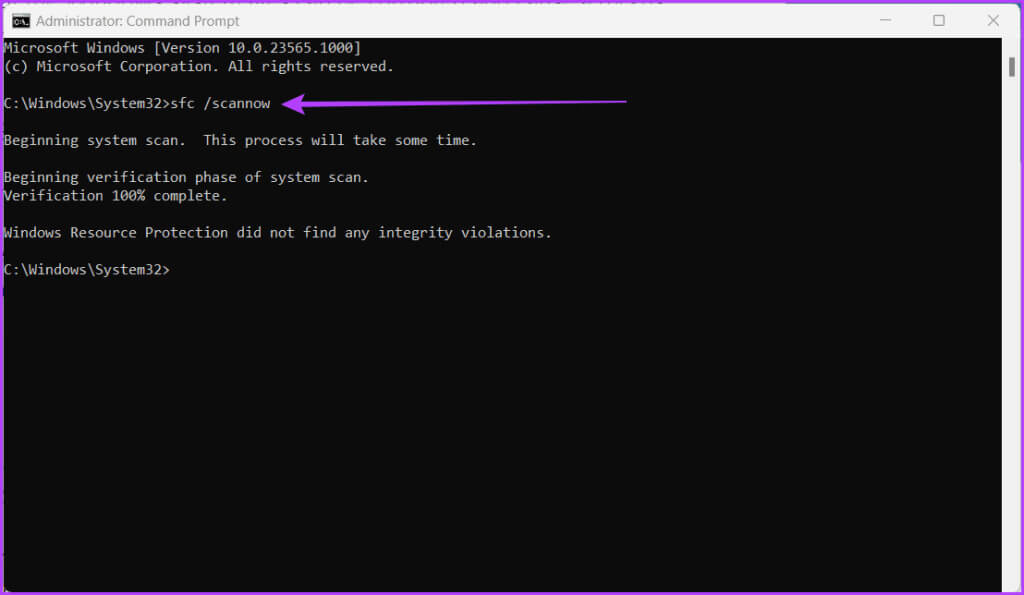
Your computer will now be scanned for corrupted system files; if any are detected, they will be replaced with the appropriate ones.
However, when the scan is complete, be sure to restart your computer so that the changes can be saved. Then, run Task Scheduler to see if the issue has been resolved.
5. Run a Deployment Image Servicing and Management (DISM) scan
DISM is a built-in command-line tool that repairs Windows images by fixing corrupted or missing system files. Task Scheduler failure issues are often caused by corrupted system files. Follow these steps to run a DISM scan to detect and repair:
Step 1: turn on Command Prompt as Administrator.
Note: See our article to find out. How to open a command prompt
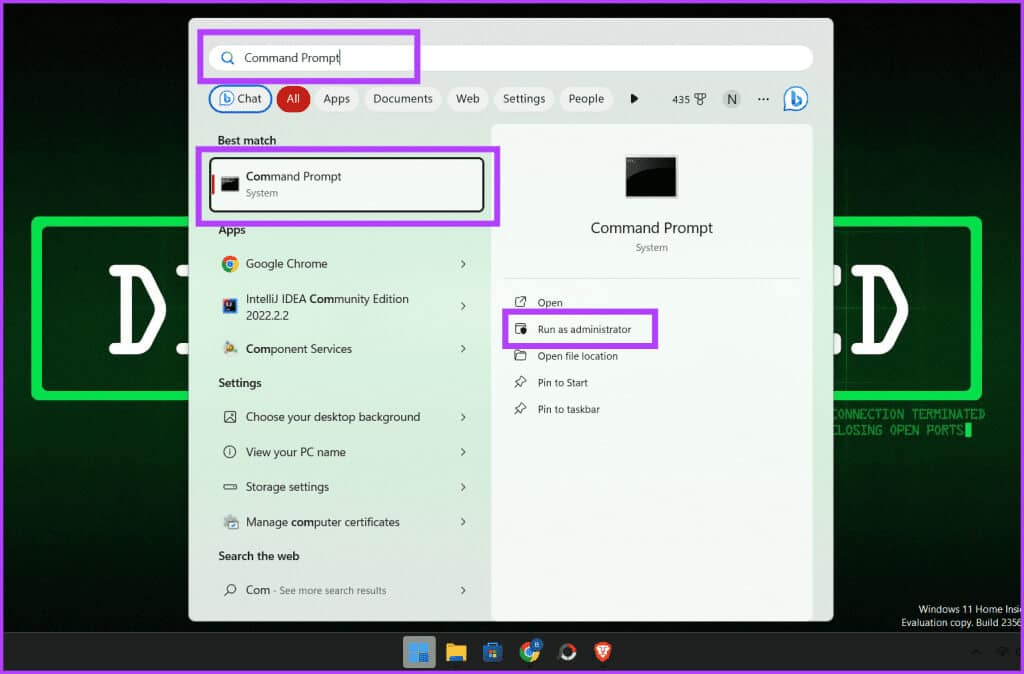
Step 2: Enter the command Next And press Enter:
DISM / Online / Cleanup Image / RestoreHealth
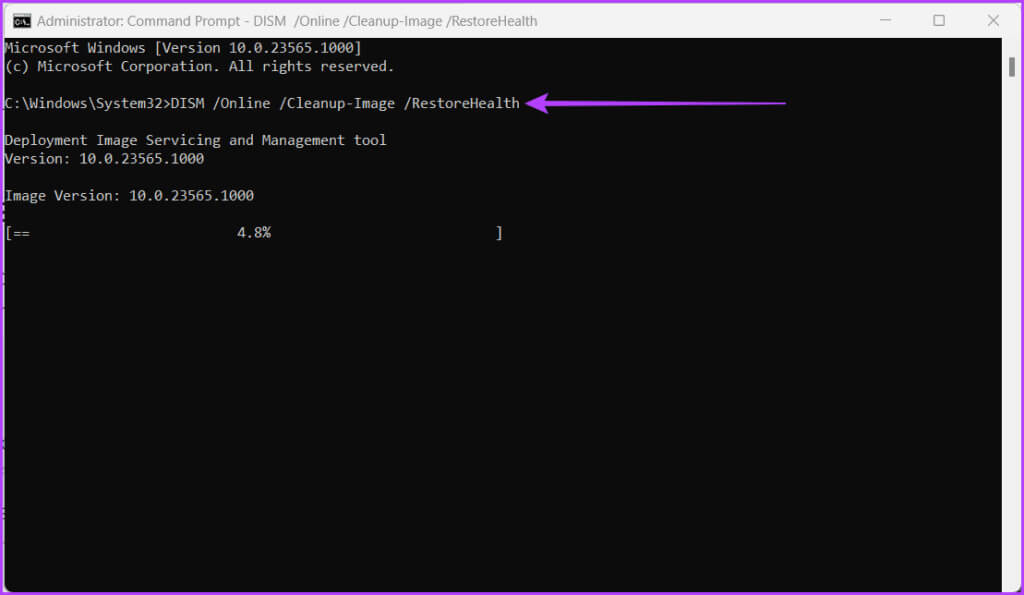
Be prepared to wait a while, as it takes time to scan your device for any corrupted Windows files and repair them. Also, restart your computer after the process is complete so that everything works.
6. Disable third-party security software
Task Scheduler can sometimes become unresponsive due to interference from third-party security software, such as antivirus or firewall software. You can avoid potential conflicts and identify the root cause of the problem by temporarily disabling third-party security software.
After troubleshooting, it's essential to reactivate your security software to keep your device secure. If the Task Scheduler works properly with these programs disabled, configure them to allow the Task Scheduler or request updates from the software developer to ensure compatibility with your version of Windows.
7. Restart your computer
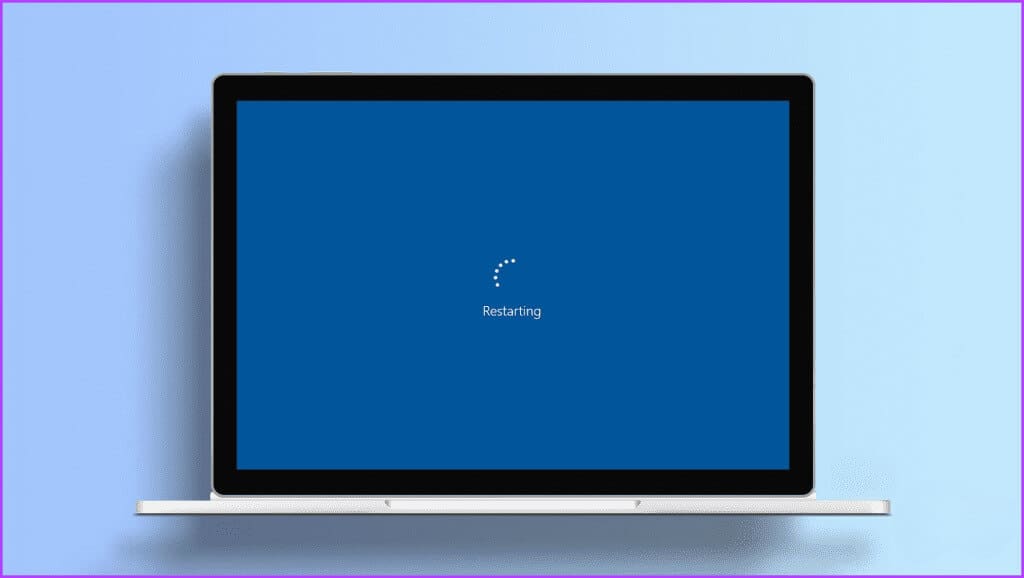
Restarting your computer is an essential troubleshooting step when the Task Scheduler is behaving strangely. A fresh start can often resolve issues by eliminating temporary glitches, memory leaks, and conflicting processes that may be hindering Task Scheduler functionality. If you're having trouble performing a restart, see our explanation on How to restart Windows with or without the keyboard.
8. Check for Windows updates
Microsoft occasionally releases improvements to your computer to make it run better and more secure. These updates also help fix any issues with various functions and applications on your computer. If your Task Manager is acting strangely and you haven't updated your computer in a while, it's a good idea to check for and install updates. Follow the steps below to check for new Windows updates:
Step 1: Click icon START YOUR and open Settings.
Step 2: Go to Windows Update.
Step 3: click on the button Check for updates.
Note: Checking for updates may take some time.
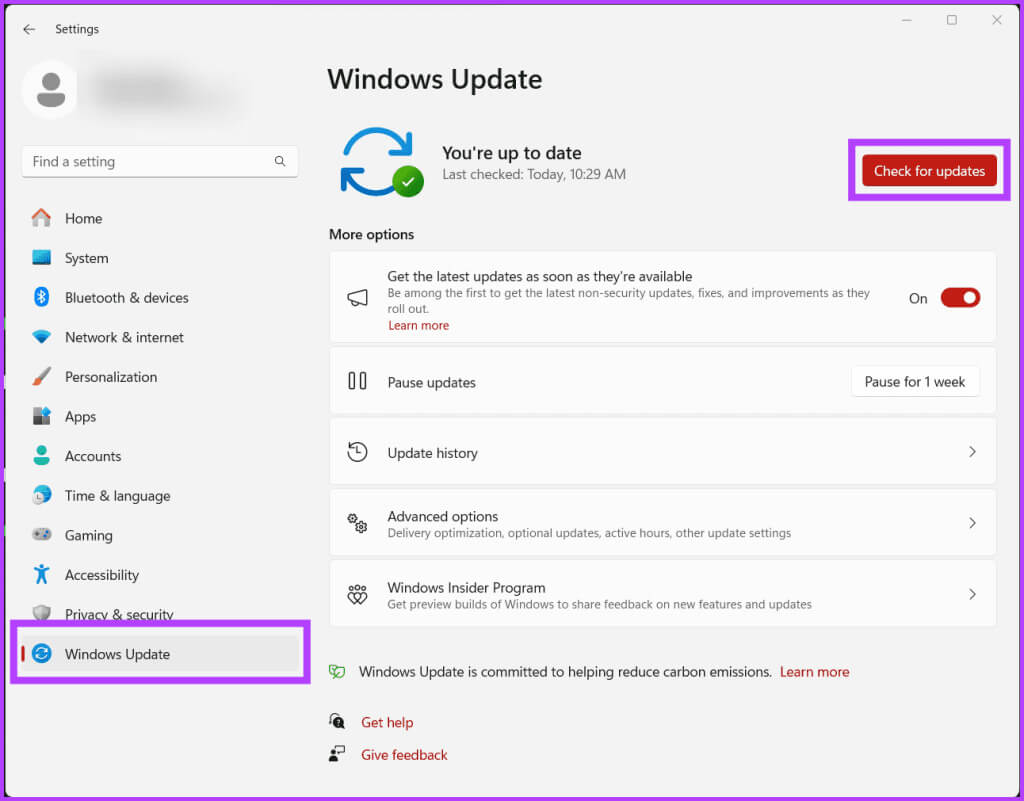
Step 4: if done Finding Updates, A Download and Install button will appear. Click it and follow the on-screen instructions.
9. Perform a clean boot
A clean boot temporarily disables all non-essential startup programs and services, ensuring that no third-party software interferes with the Task Scheduler's functionality. This method helps isolate and identify the root cause of the problem, which may be related to conflicting programs, drivers, or services.
You can identify the specific factor causing the Task Scheduler to malfunction by systematically running each component one by one. Furthermore, this also helps maintain the overall stability and performance of your Windows system. Follow the steps below to clean boot your Windows:
Step 1: Click the button Start.
Step 2: Type and click on System configurationsWhen prompted, click . "Yeah" To grant permission.
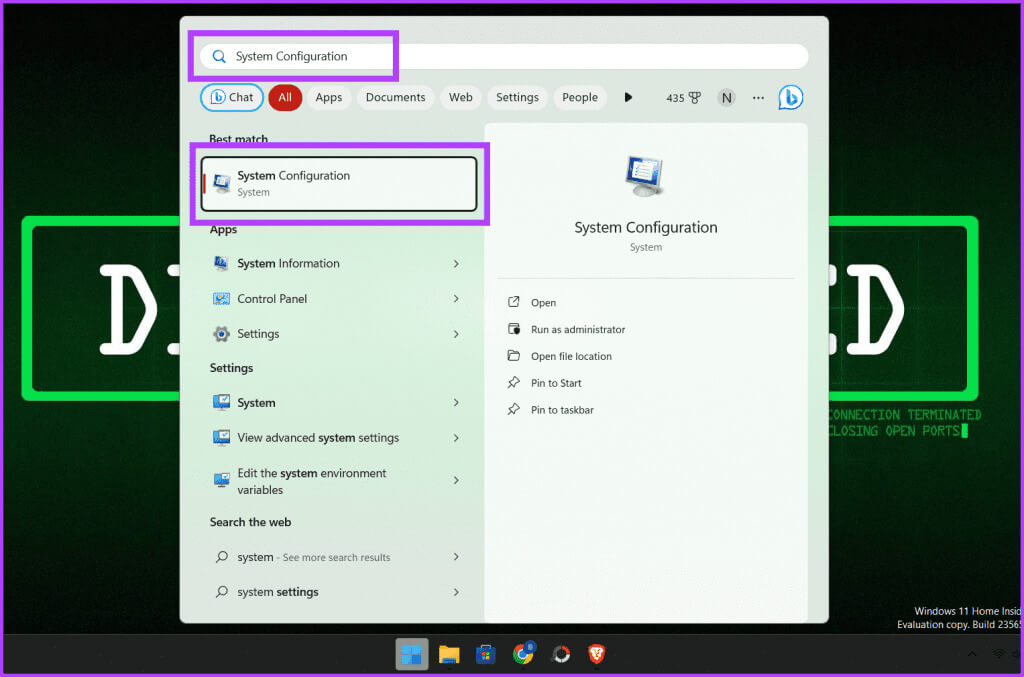
Step 3: Go to Services tab.
Step 4: Check the box next to “Hide all Microsoft services.”
Step 5: Click disable all And press OK To close the window.
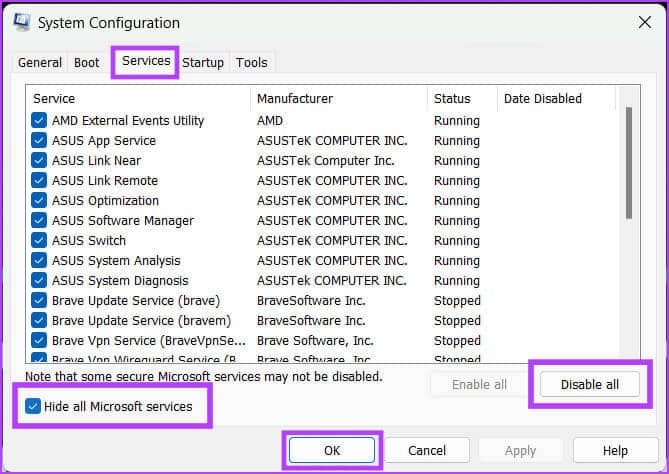
Step 6: Click on CTRL + Shift + Esc To open Task Manager.
Step 7: Go to the tab startup Disable all startup applications.
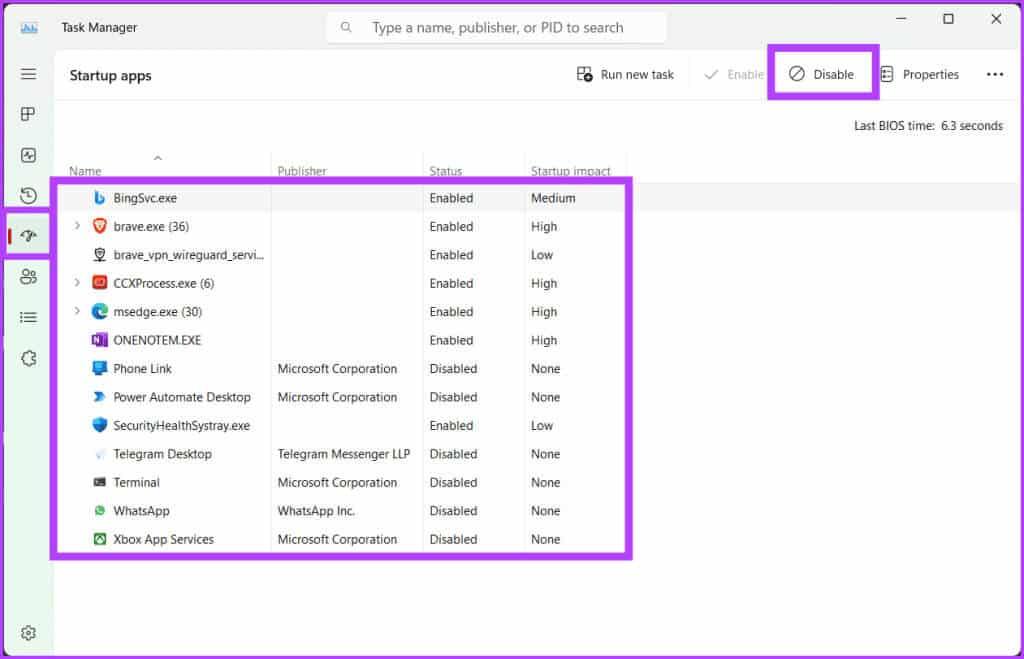
Step 8: finally, Restart your computer to save the changes.
Note: Clean boot andReset Windows Two different processes and should not be confused.
10. Contact Microsoft Support
If none of the above works and you're out of options, contacting Microsoft Support may be your last resort. Microsoft provides comprehensive customer support to help users troubleshoot and resolve Windows operating system issues.
They have a team of experts who can guide you through the troubleshooting process and provide valuable insights to get your task scheduler back on track. You can contactMicrosoft Support Through its official website or visit a nearby Microsoft repair store.
11. Additional tips
Here are some additional things to remember when fixing the Windows Task Scheduler not starting automatically issue:
- Make sure to give your new task a unique name and description to allow you to identify and troubleshoot the task later if necessary.
- Ensure that you select the correct trigger and action when configuring the task scheduler.
- Customize advanced settings, such as the run level and security context, to your preferences.
- If you are having problems with a particular task, try running it manually through the Task Scheduler to check its functionality.
- Note: If the task is not run manually, it is unlikely to run when scheduled.
Frequently Asked Questions About Task Scheduling
Q1. Can I schedule a task to run multiple times?
The answer: Yes, you can schedule a task to run multiple times using Task Scheduler.
Q2. How can I run a task immediately in Task Scheduler?
The answer: To run a scheduled task immediately, go to the Task Scheduler window, right-click on the task you want to start, and choose Run from the menu.
Q3. What are the different types of stimuli I can use for a task?
The answer: There are different types of triggers that you can use for a task, such as time triggers, event triggers, and condition triggers.
scheduled task
We hope this guide helped you resolve the issue of Task Scheduler not working on Windows. It's frustrating when Task Scheduler starts and stops on its own, but with the right knowledge and tricks, you can overcome this problem.