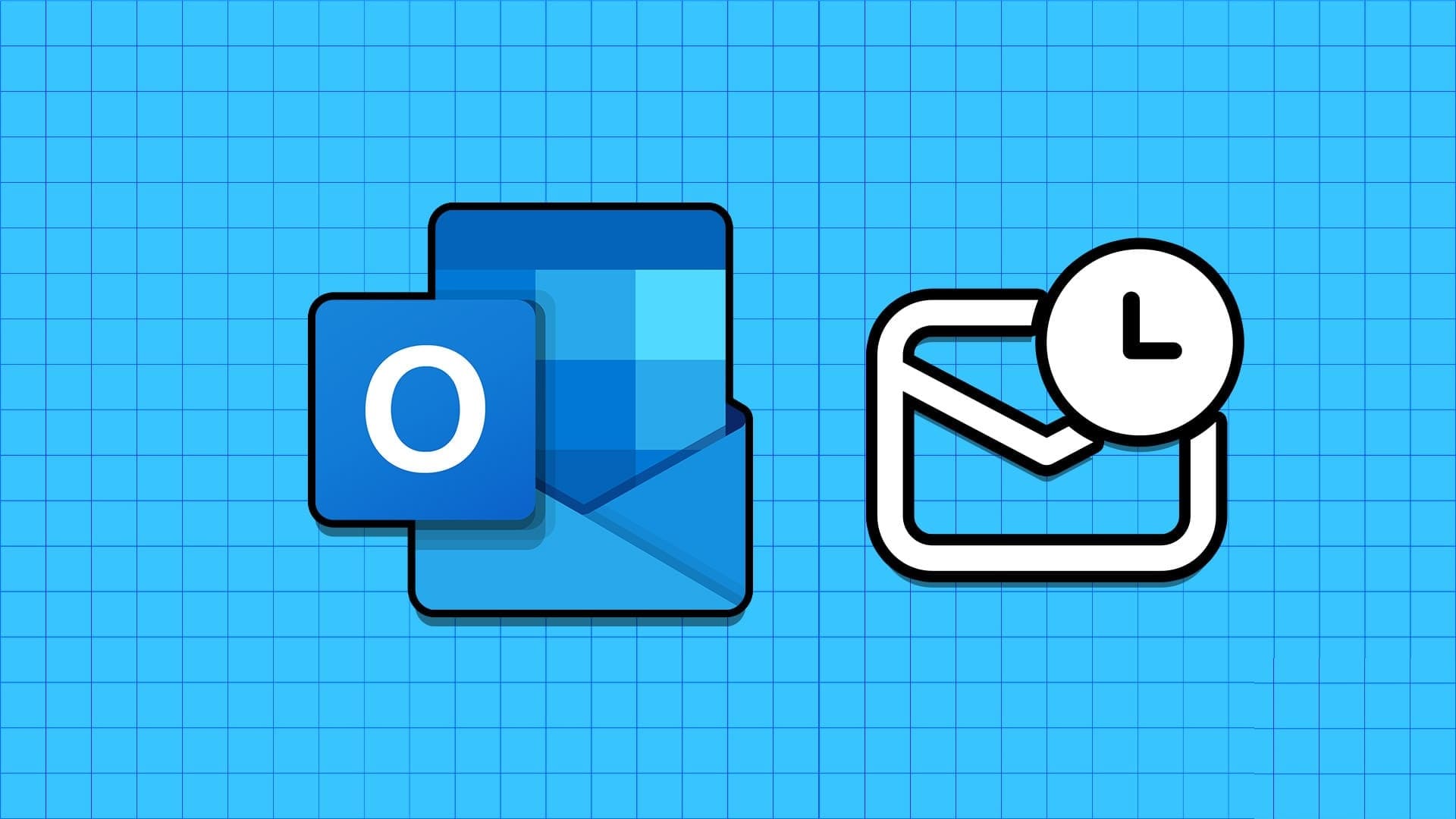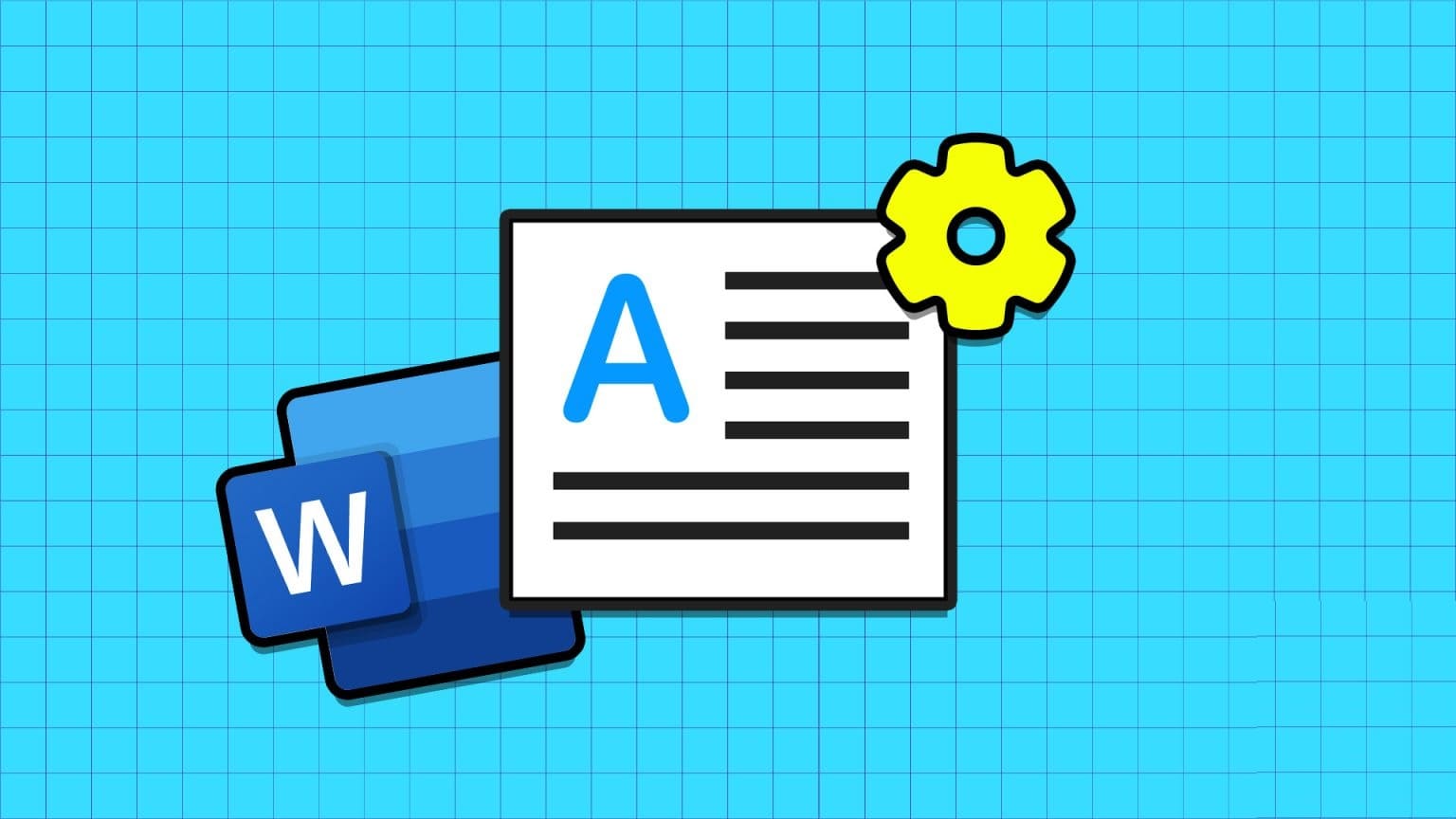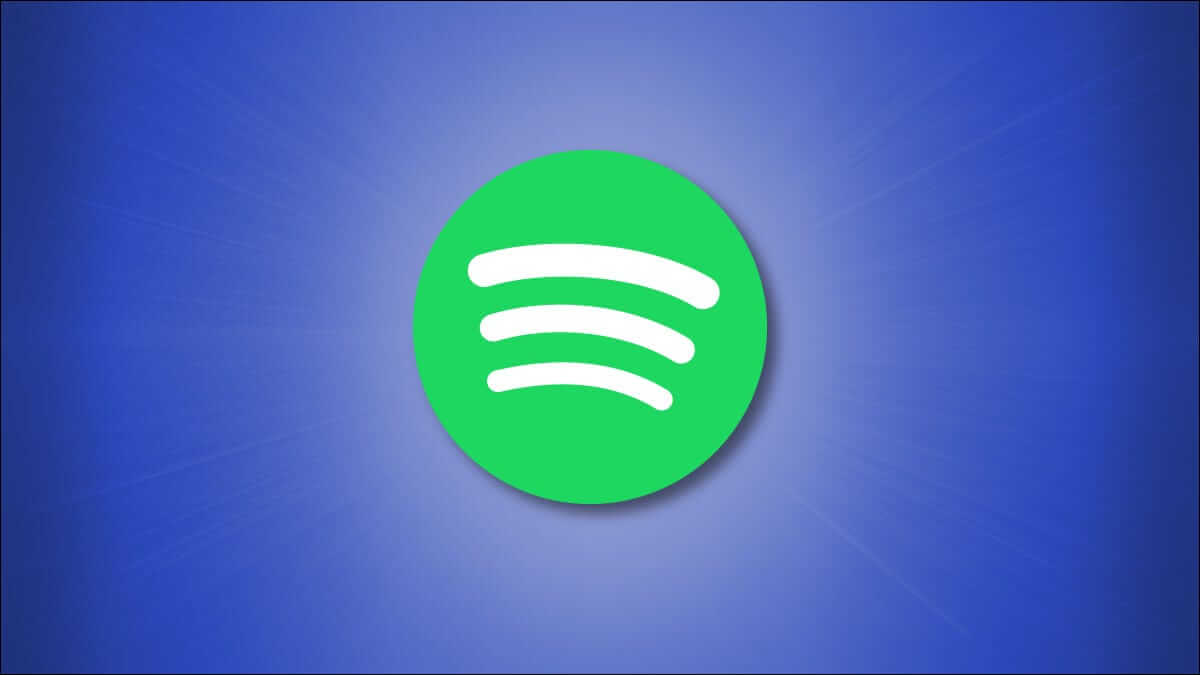If you have a Samsung smartphone and want to keep your photos and files private, then it might be Secure file One of the easiest ways to hide them is to encrypt them, ensuring they remain accessible. But what happens when you move to a new Samsung phone? How do you transfer files to a new phone?

Well, that's what we'll focus on in this post today as we show you how to transfer the contents of your Samsung Secure folder to your new phone.
But before we get into that, let's tell you some limitations.
In the old days, restoring old files and apps to a new phone was fairly simple. You had to back up your old files and then restore that specific backup to your new phone. It was that easy.
Recently, Samsung removed the option to backup your files, apps, and folders in Secure Folder after discovering some flaws in some pre-installed Samsung apps including Secure Folder.
In the absence of the original backup option, we will have to go through the old path, where we will restore the contents of the secure folder to the primary space, and then continue the transfer process from there.
Note: Your files will not remain encrypted during the time you remain outside of Secure Folder.
If you want your files to remain in an unencrypted space for the amount of time it takes to transfer the content, read on to learn how to go about the entire process.
How to move items out of Secure Folder
Step 1: Open the Secure Folder on your phone and tap exhibitionSelect all the photos you want to transfer to the new phone and tap More.
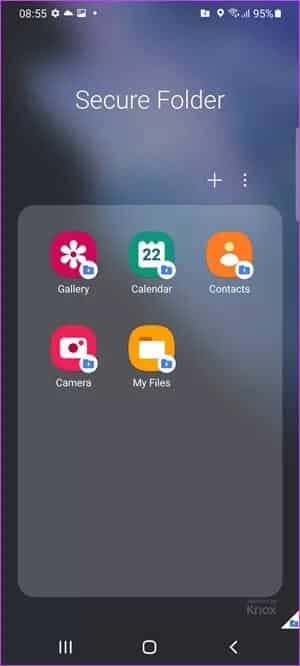
Step 2: Then select Move from Secure Folder.
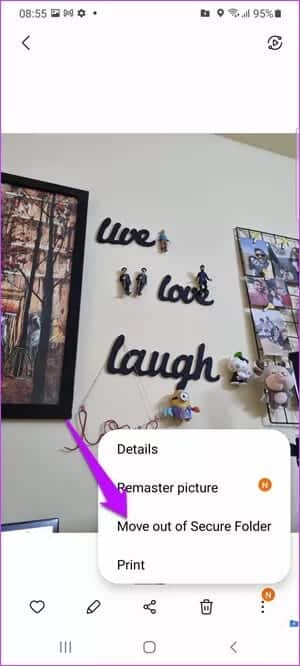
Do the same for all other files. The process is mostly the same. Simply select the items, click “More"define"Move out of secure folder".
Once everyone has moved into a new place, there are two ways to do it.
Method 1: Simple Backup
Step 1: Go to Settings> Accounts and Backup Select the backup data.
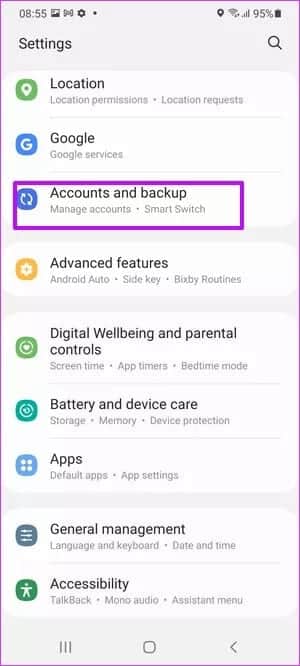
Now, you will get two options: Samsung Cloud backup و Google Drive backup. Select either of them as per your preference, and once done, let the backup complete.
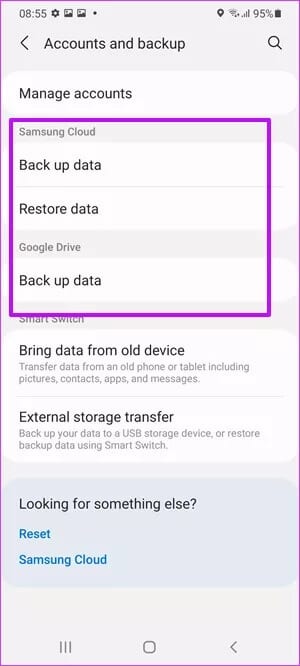
Step 2: On the other Samsung phone, go to Settings> Accounts and Backup and select Restore data.
Using this method, you can simply make Comprehensive backup of all your data To your Samsung account. This data will contain all your apps, files, and folders.
It's quite obvious that you'll have to sign up with the same Samsung account on both phones.
The easiest way is to use Smart Switch. This allows you to easily transfer content from an older Samsung device.
Method 2: Compress and back up individual files
If you don't want to go the generic route, the best way to do it is to select individual files and compress them.

Prepare RAR One of the best file compression apps for Android. RAR is from the same people who brought us Winrar. The best part is that it lets you encrypt and password-protect your files. It's a free app. However, you can choose to donate if you're satisfied with the service.
Naturally, RAR needs All Files permissions since it handles file operations.
Step 1: Once Install RAR Open the app and navigate to the folder you want to compress.
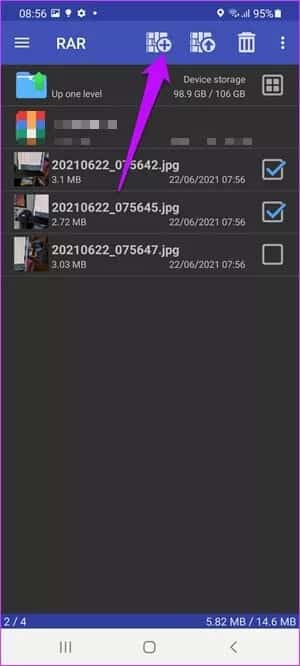
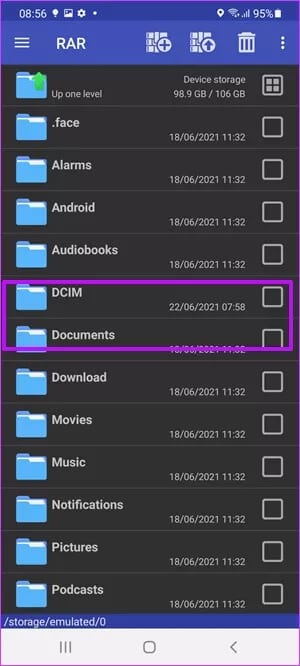
In our case, we only have photos and screenshots to take care of. Once you've selected the photos, tap the Plus icon at the top.
Step 2: Set a name for the archive. Then, click the Set Password option and set a password.
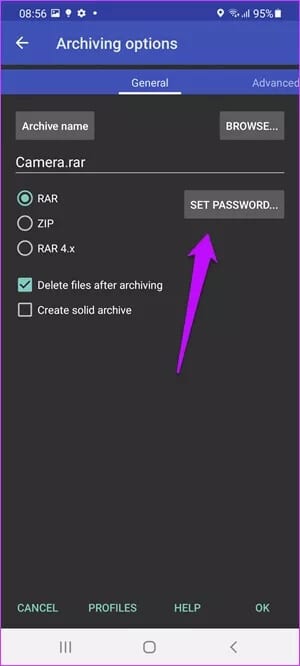
Now, all you have to do is click on the button. Ok to create RAR fileSelect the Delete Files option if you want to remove files after creation. RAR folder.
By default, the RAR file will be created in the same folder location.
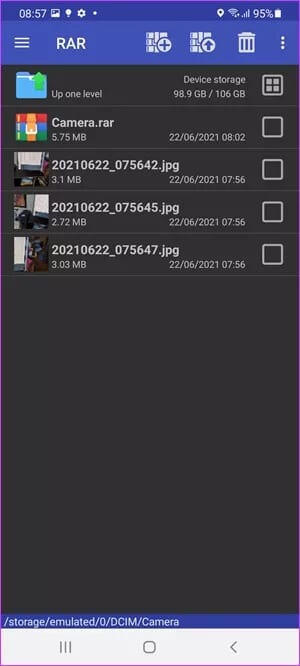
RAR offers the option to create both RAR and ZIP files. However, according to its creators, RAR offers better compression, data recovery, and encryption.
Step 3: Once the RAR is created, open it. Google Drive and select the . icon Plus> تحميل> my files> internal storageFrom there, navigate to the location where you created the RAR folder and press تحميل.
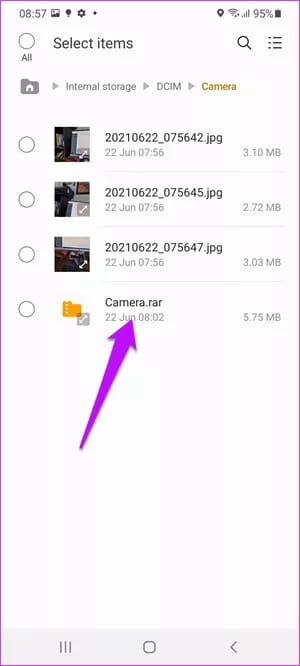
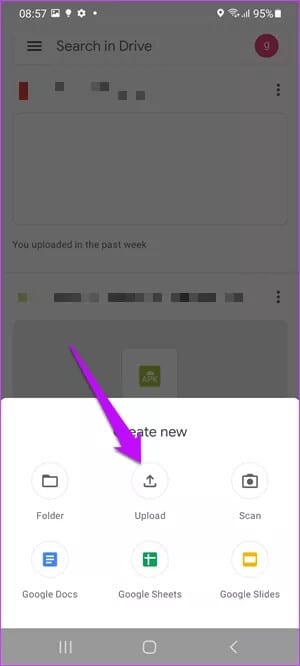
Once the download is complete, all you have to do is download it to your other smartphone and extract it. Naturally, you'll need the RAR file on your other phone as well.
And as you guessed, move them individually to the secure folder.
Do this move
The above method works for files, folders, and photos. However, when it comes to moving apps, a better approach is to install the new version and then move them back to the Secure Folder, rather than this lengthy process.