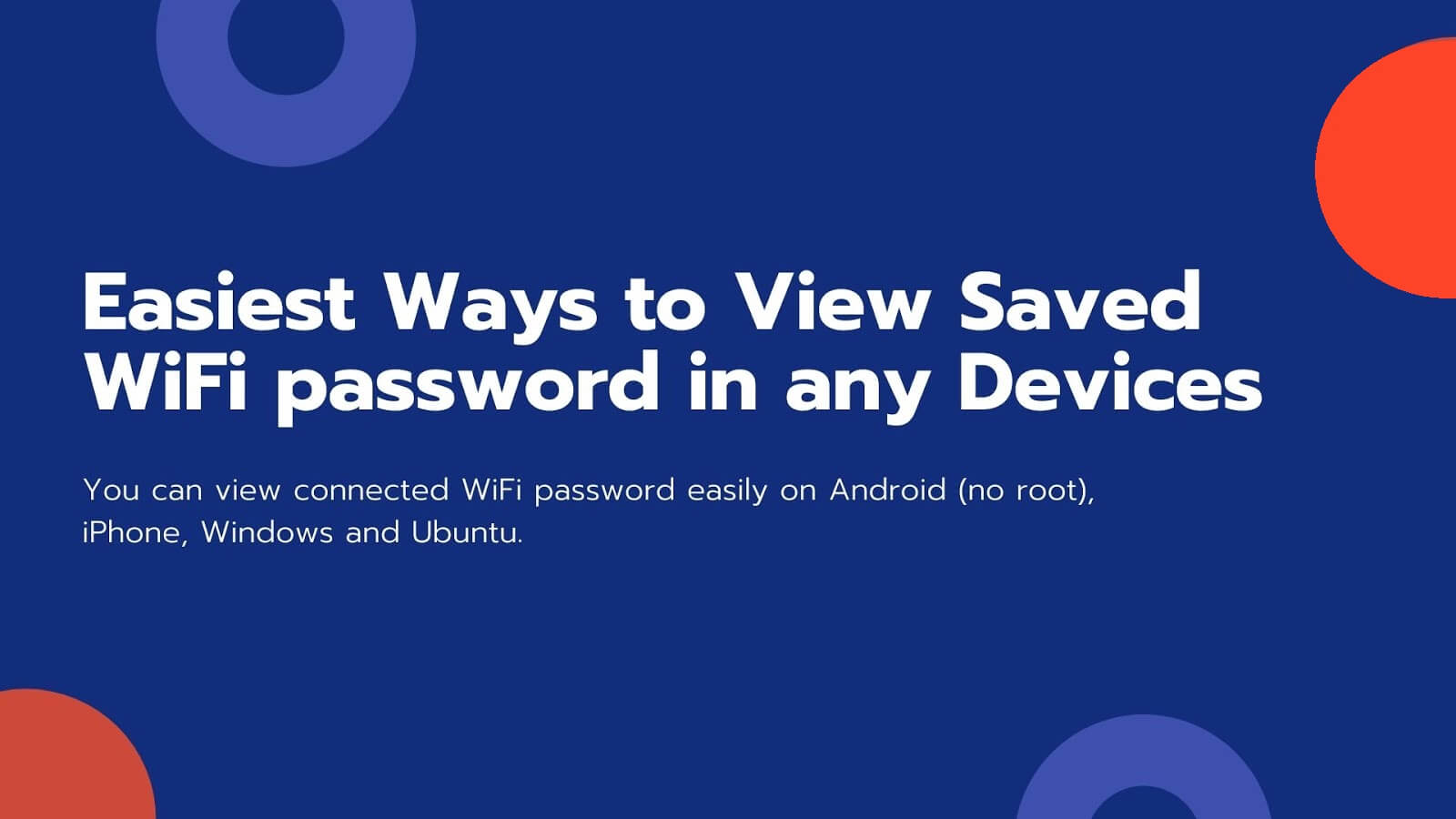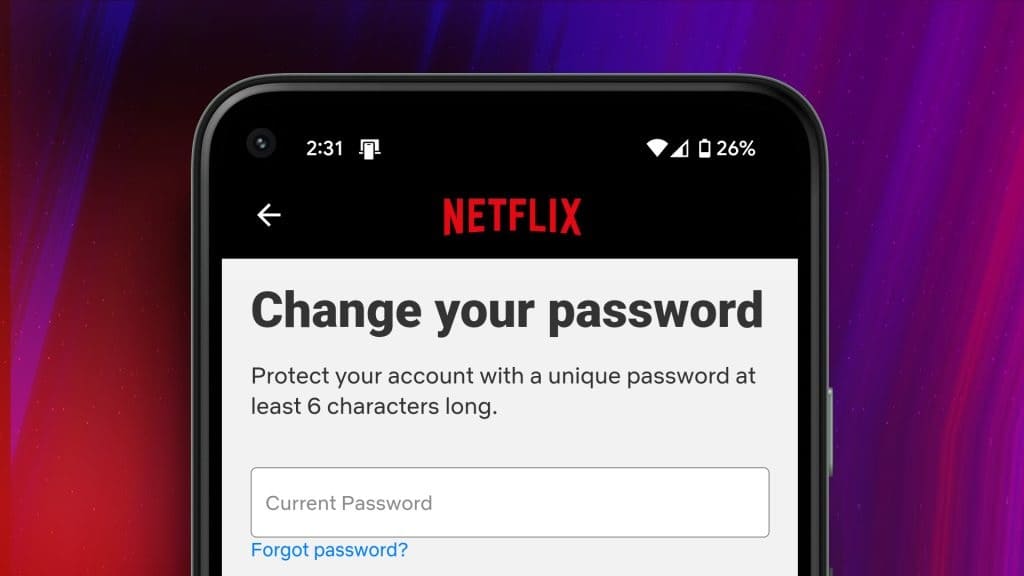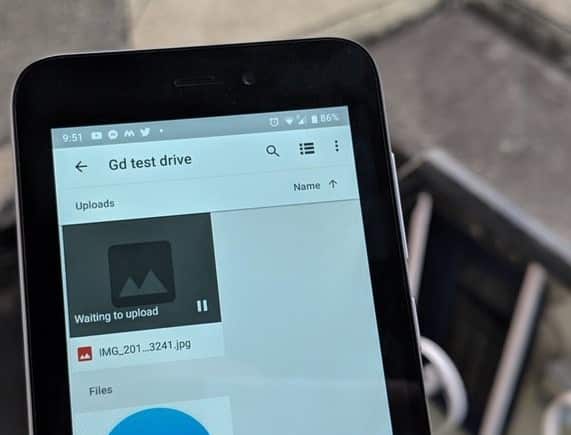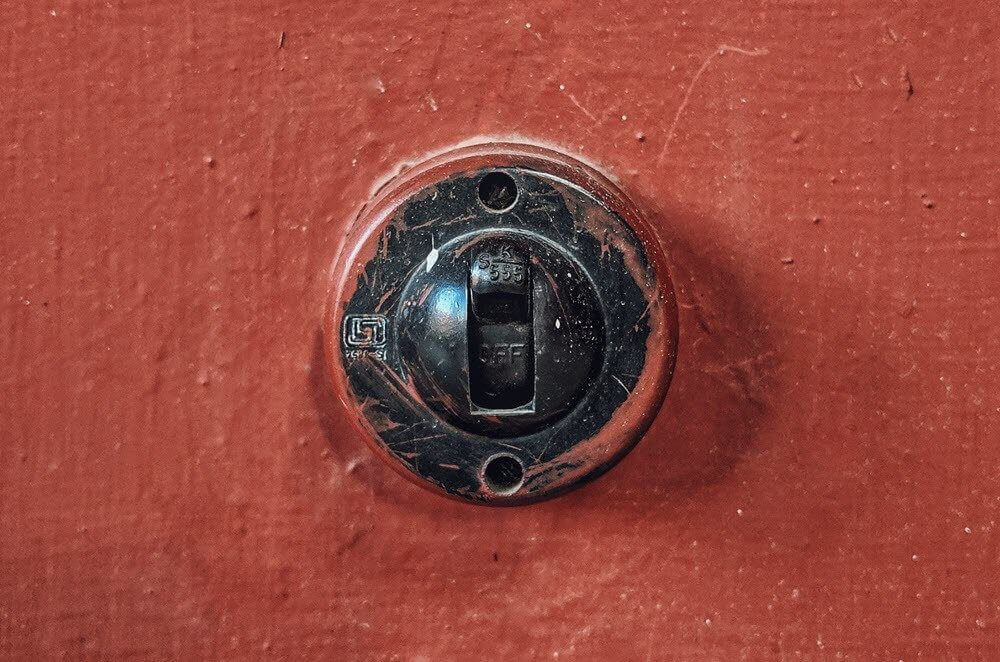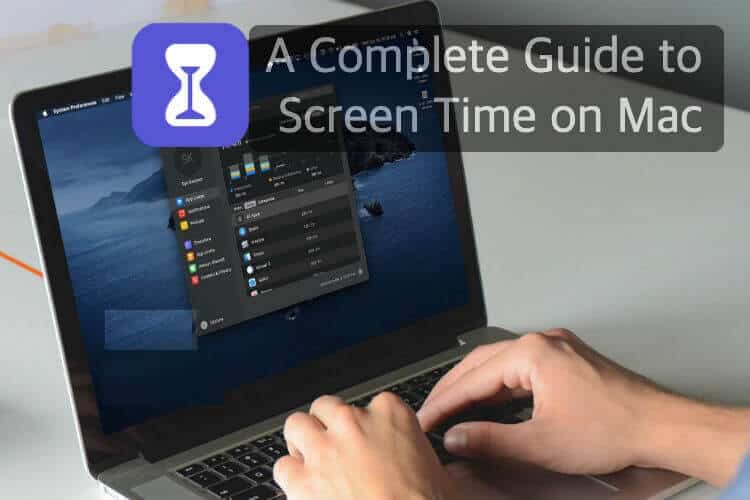In this day and age, we have options for everything. Whether it's an email client or a messaging app, there are always plenty of options to choose from regardless of the platform. But oftentimes, what prevents us from switching between platforms and services is the fear of data loss. Well, that's definitely not the case if you're looking to switch from WhatsApp to Telegram. In this article, we'll walk you through how to transfer WhatsApp chats to Telegram on Android and iOS.

Whether it's personal or group chats, transferring them is no easier than sharing a live location in Telegram. This article will show you how to transfer individual and group chats from WhatsApp to Telegram in a few simple steps. So let's get started.
How to convert individual WhatsApp chats to Telegram
Once you have Telegram set up on your phone, you can now transfer individual WhatsApp chats along with their media files to Telegram.
While transferring WhatsApp chats is easy, the only caveat is that you won't be able to transfer all of your chats at once. So, you're limited to one at a time.
How to transfer individual chats on Android
First, let's see how you can transfer your personal WhatsApp chats to Telegram on Android.
Step 1: Open WhatsApp on your phone and navigate to the chat you want to transfer. Use the three-dot menu icon in the top-right corner, go to More, and tap the Export Chat option.
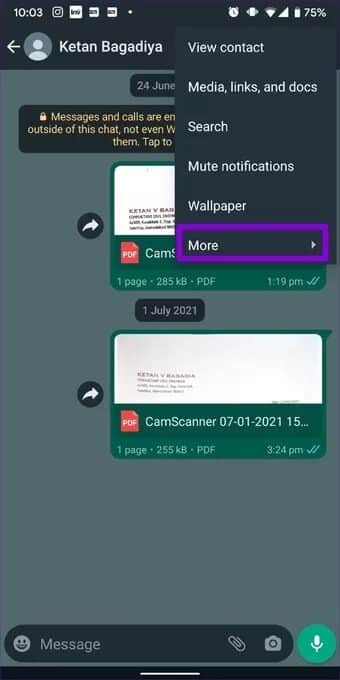
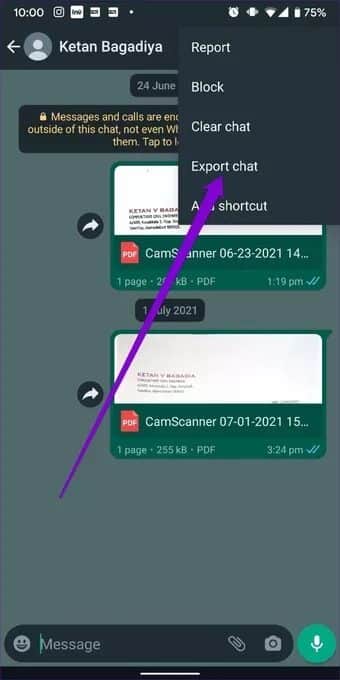
Step 2: If your chat contains media, WhatsApp will give you the option to export the chat with or without media.
Next, select the Telegram app from the share menu that appears.
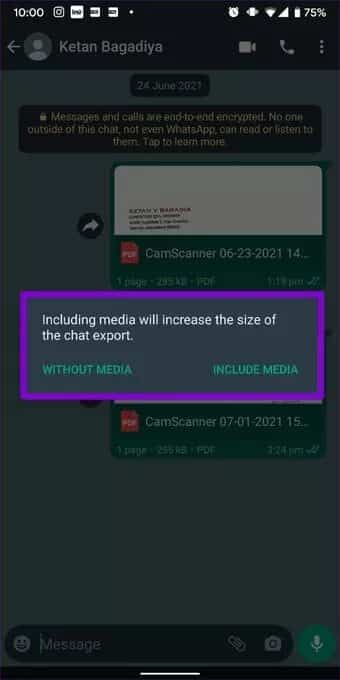
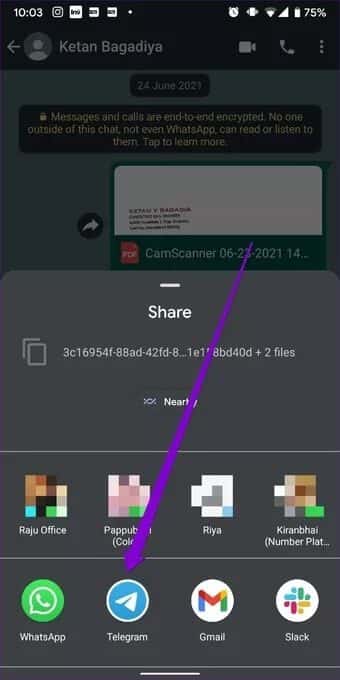
Step 3: You'll be taken to the Telegram app, where you'll need to select the relevant contact from the list. Alternatively, you can also search for the contact using the search tool at the top.
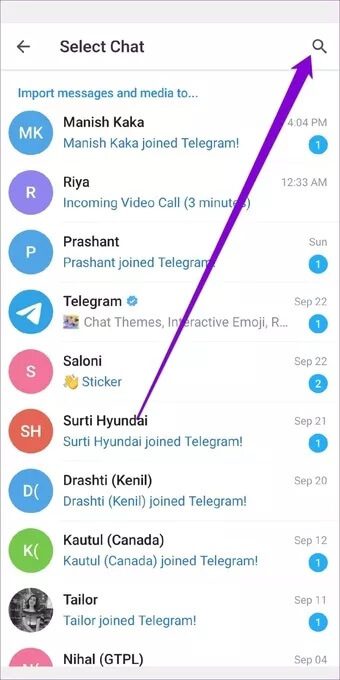
After selecting a contact, WhatsApp will automatically begin transferring all messages and media to Telegram. Once the chat is transferred, it will be visible to both the sender and recipient in Telegram.
How to transfer individual chats on iOS
If you're using an iPhone, transferring chats is a little different on iOS. Here's how.
Step 1: Open WhatsApp on your iPhone and open the chat you want to transfer to Telegram.
Step 2: Now tap on the contact's profile at the top. Scroll down and tap on the Export Chat option.
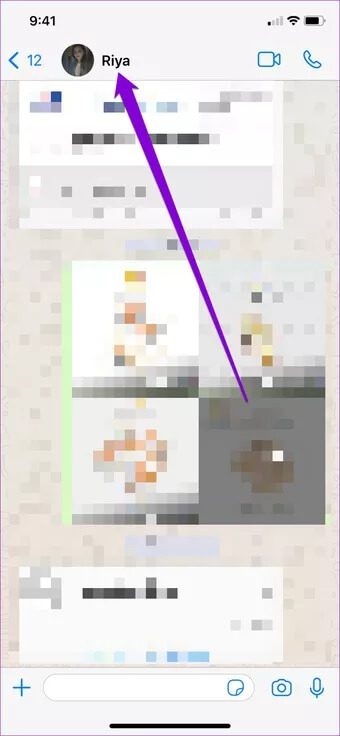
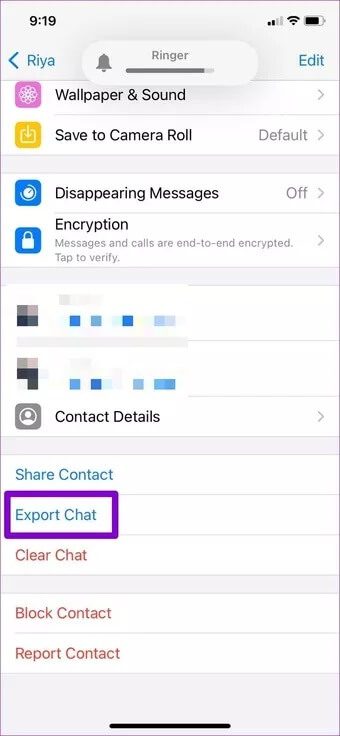
Step 3: WhatsApp will ask you whether you want to include media or not.
Next, select the Telegram app in the share menu that appears.
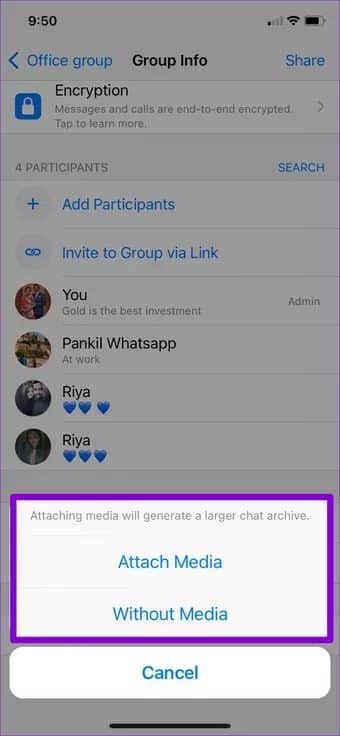
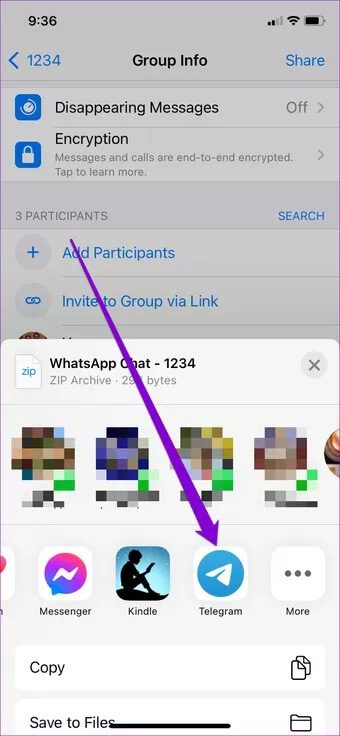
Step 4: Now select the contact you want to assign the chat history to. Choose Import when prompted.
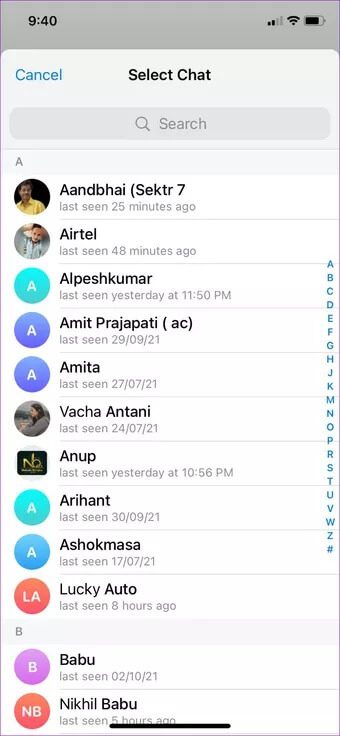
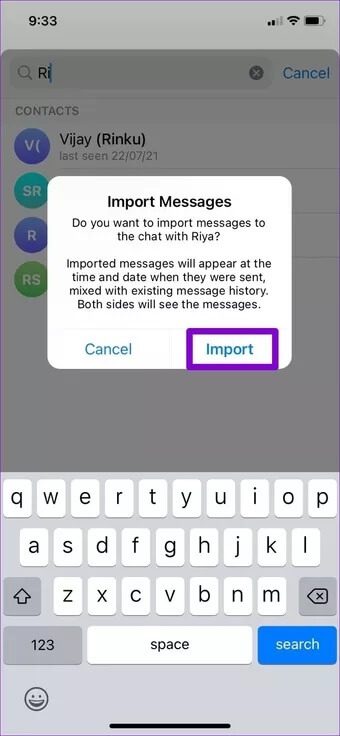
Once imported, you can easily transfer your WhatsApp messages from Telegram as the transferred chats will be labeled as imported with their timestamps.
How to Transfer WhatsApp Group Chats to Telegram
Whether you're moving your WhatsApp group to Telegram to create a Supergroup or for better management options, Export your group chats Transferring individual chats to Telegram is a fairly similar experience, with a few minor exceptions. Let's see how the process works on both Android and iOS.
How to Transfer Group Chats on Android
If you're tired of WhatsApp's group chat limitations, here's how to quickly move your group chats to Telegram for Android.
Step 1: Launch WhatsApp on your phone and open the group chat you want to transfer. Tap the three-dot menu icon in the top-right corner, go to More, and choose the Export Chat option.
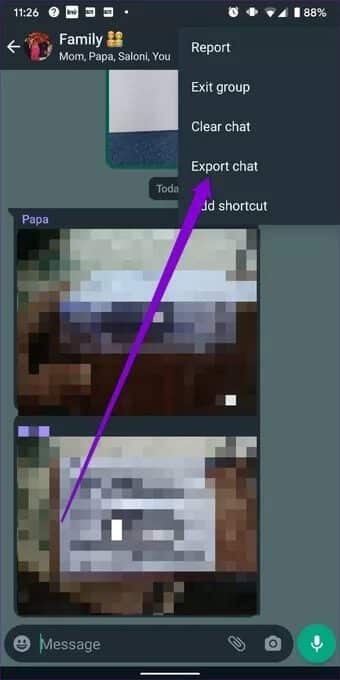
Step 2: If the chat contains media, WhatsApp will ask you to include the media in the export. Choose your preferred option.
Next, select Telegram from the share menu that appears.
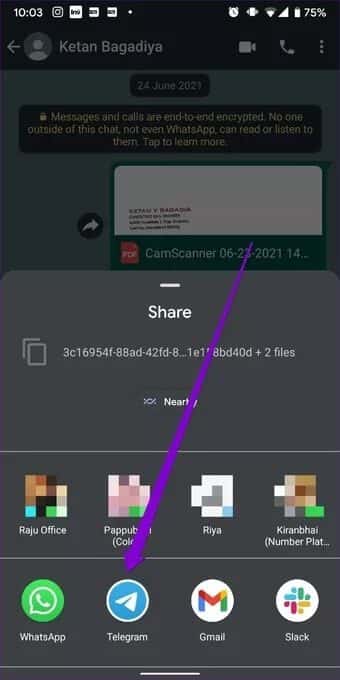
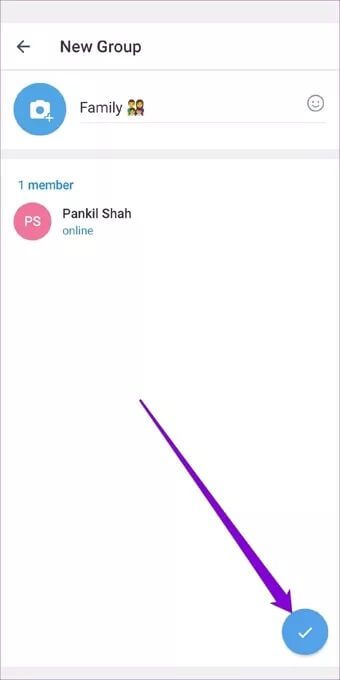
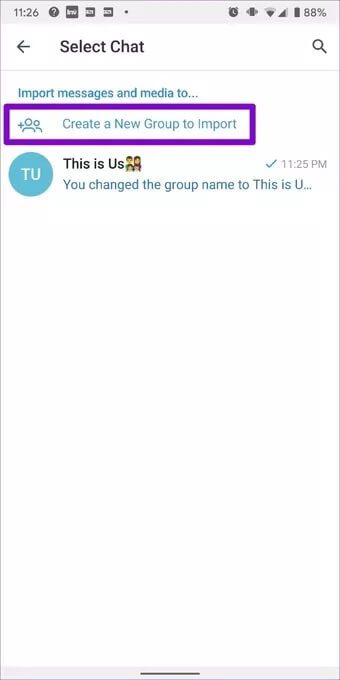
Note that if you are exporting chat using media, it may take a little longer to transfer the chats.
How to Transfer Group Chats on iOS
If you're using iOS, here's how to transfer chats. WhatsApp group To Telegram.
Step 1: Open WhatsApp on your iPhone and go to the group chat you want to move to Telegram.
Step 2: Now click on the group profile at the top. Scroll down to the bottom of the page and tap the Export Chat option.
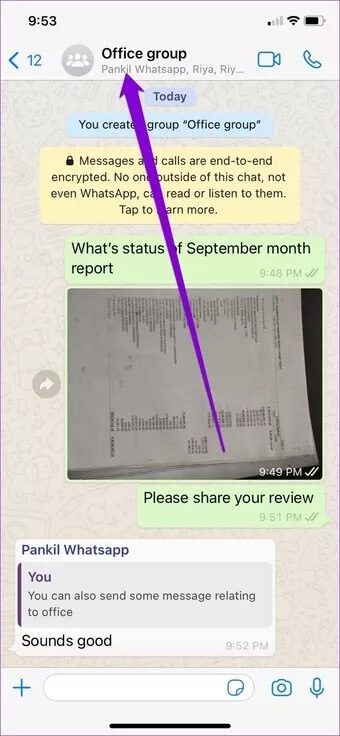
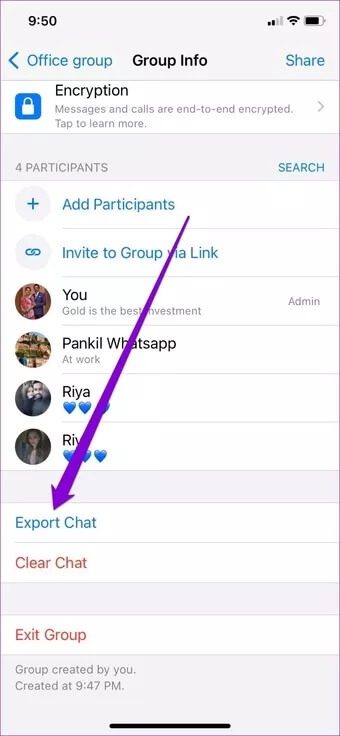
Step 3: Select whether WhatsApp should export media with the chat. Then, select the Telegram app from the share menu.
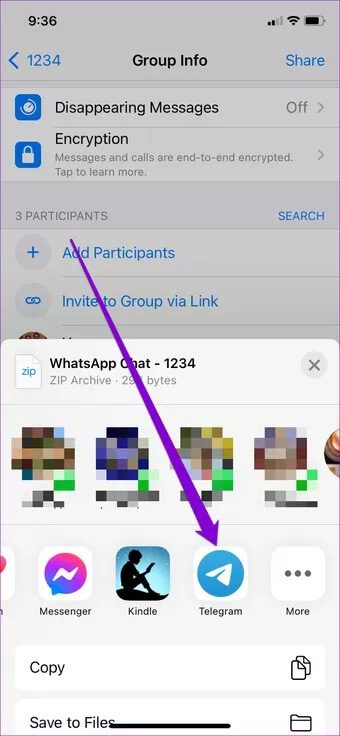
Step 4: Finally, choose the group to which the chats should be transferred or create a new group by selecting the “Import to a new group” option.
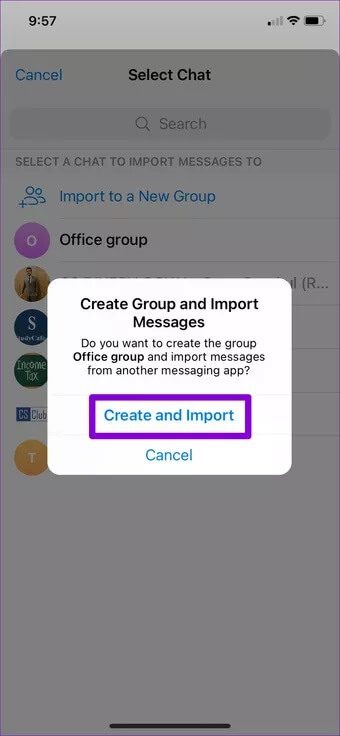
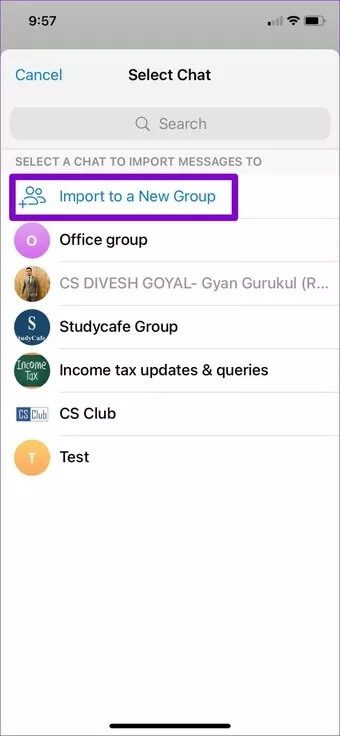
All your group chats with media will be transferred to Telegram.
Switch to Telegram
Telegram has undoubtedly taken a step in the right direction to attract users away from WhatsApp. As we just learned, transferring WhatsApp chats to Telegram on Android and iOS is as simple as it gets. And it certainly allows you to pick up where you left off if you're looking to switch to Telegram.