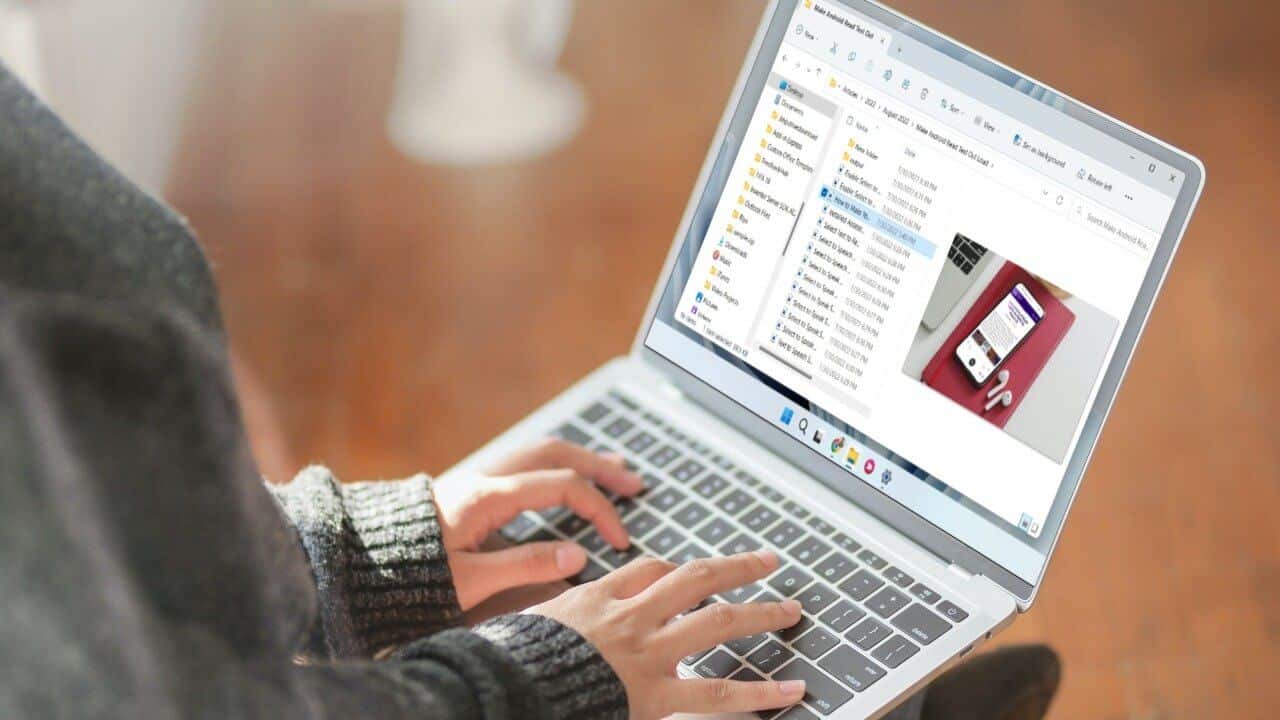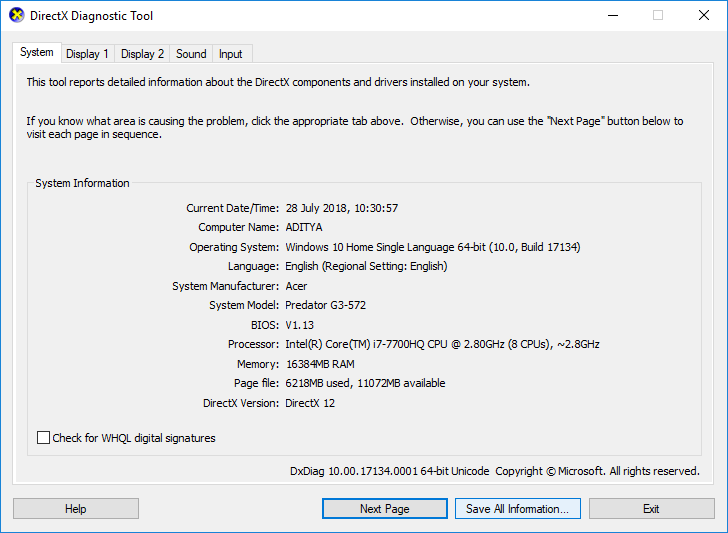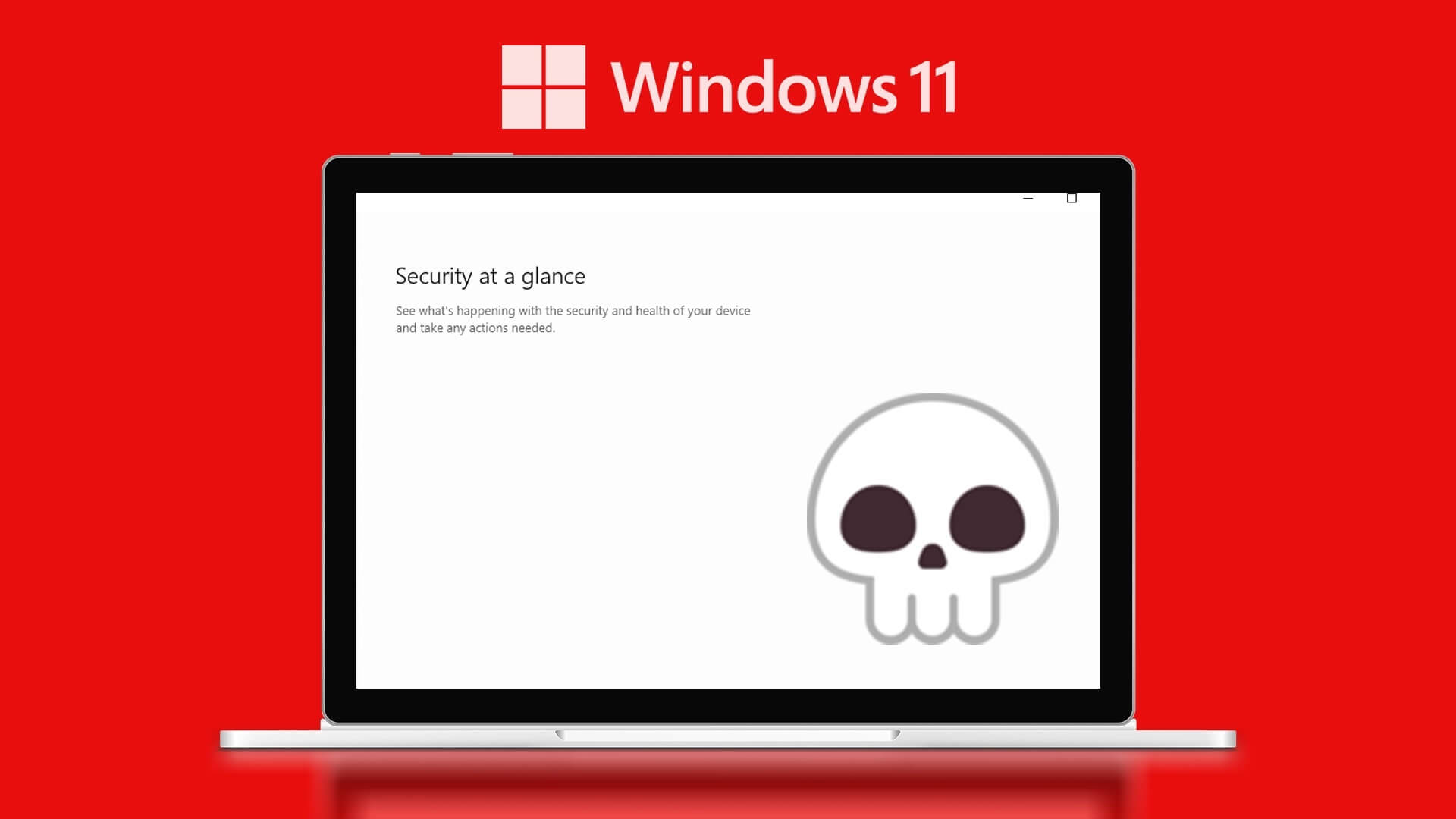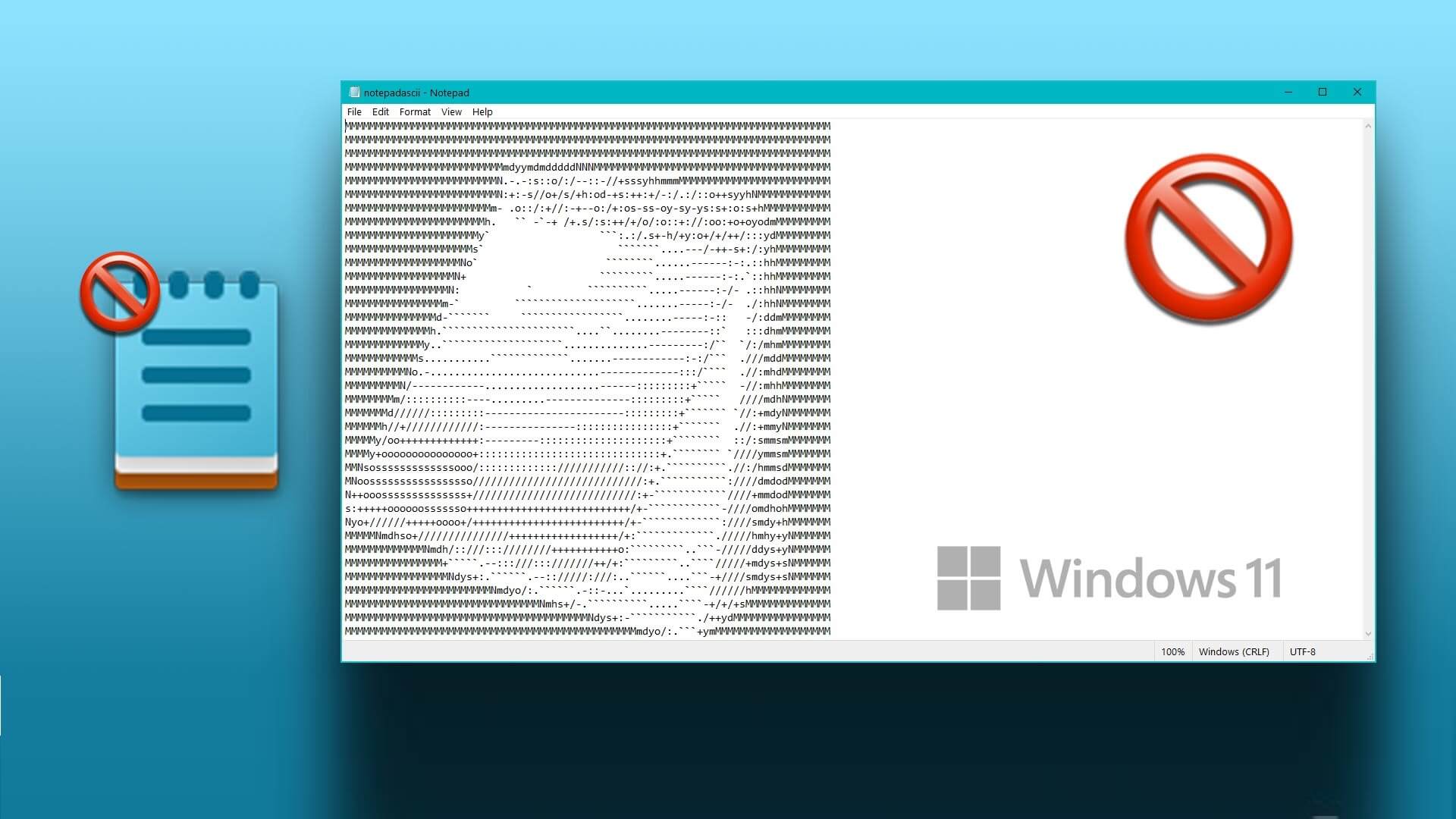The cameras and microphones on our computers have undoubtedly simplified our lives. We can use these devices to connect with loved ones via audio and video conferencing or live streaming. We've become more reliant on video chats to connect with people over the past year, whether it's for work, school, or to stay in touch with friends and family. However, we often alternate between turning one on and the other off. Furthermore, we may need to turn them off simultaneously, but that might mean turning them off separately. Wouldn't universal keyboard shortcuts be more convenient for this? Switching between different conferencing software can be annoying, as many people often do. Fortunately, we have the perfect solution for you. So, keep reading to learn how to turn on/off your camera and microphone in Windows 11 using a keyboard and desktop shortcut.
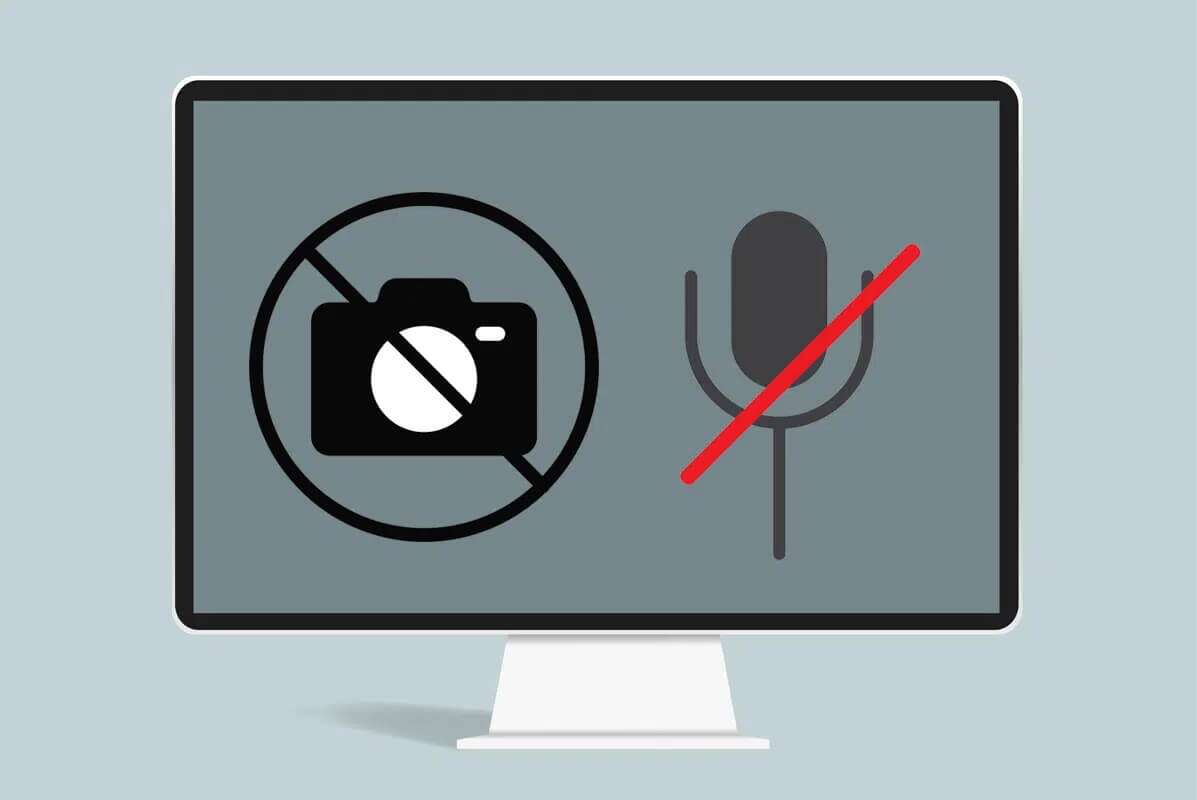
How to turn off your camera and microphone using a keyboard shortcut in Windows 11
With Video Conference Mute, you can mute your microphone and/or turn off your camera using keyboard commands and then turn them back on. It works regardless of the application you're using and even when the application isn't in focus. This means that if you're on a conference call and have another application running on your desktop, you won't have to switch to that application to toggle your camera or microphone on or off.
Step 1: Install the trial version of Microsoft PowerToys
If you do not use power toys There's a good chance you're unaware of its existence. In that case, read our guide on How to update the Microsoft PowerToys app on Windows 11 Here. Then, follow steps two and three.
Since it wasn't included in the stable version of PowerToys until the recent v0.49 release, you may need to install it manually, as shown below:
1. Go to the page PowerToys GitHub official.
2. Scroll down to the section assets In the latest Release.
3. Click File PowerToysSetup.exe Download it as shown.
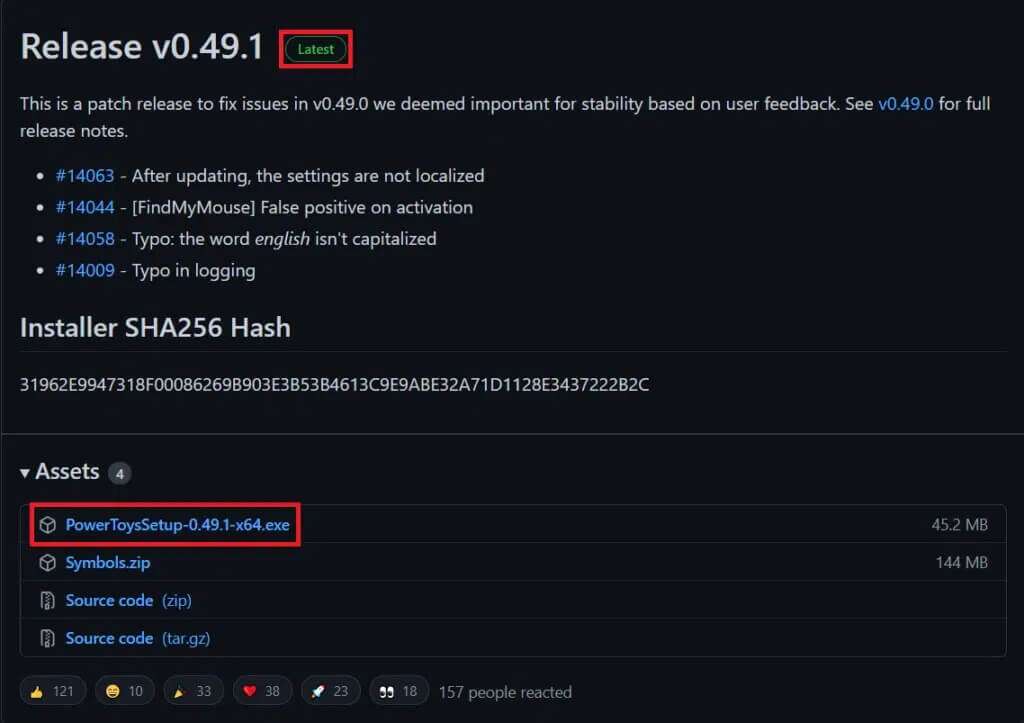
4. Open File Explorer Double click on the downloaded exe file.
5. Follow Instructions that appear on the screen to install power toys on your computer.
Note: Select the option to start PowerToys automatically when you log in during PowerToys installation, as this utility requires PowerToys to run in the background. This is, of course, optional, as PowerToys can also be started manually when needed.
Step 2: Set up video conference mute
Here's how to switch your camera and microphone with a keyboard shortcut in Windows 11 by setting up the video conference mute feature in the PowerToys app:
1. Click on the icon Search And type PowerToys
2. Then click “Open”, as shown.
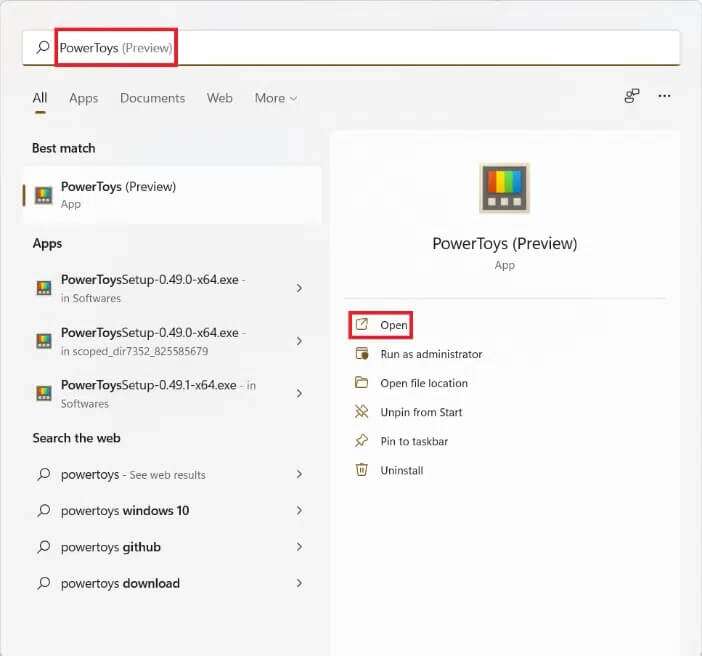
3. In the tab "general" in window power toys , Click Restart PowerToys as administrator under administrator mode.
4. After granting administrator access to PowerToys, launch toggle switch To always run as administrator as shown below.

5. Click Mute video conference in the right pane.
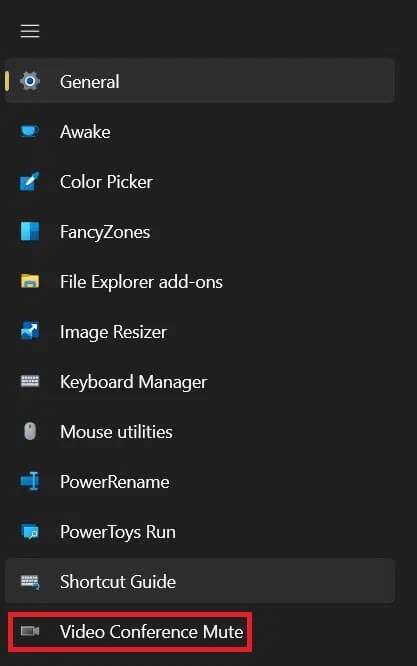
6. Next, turn on the toggle switch toEnable Video Conference , as shown.

7. Once Empowerment You will see the shortcut options. the three Home that you can customize according to your preferences:
- Mute camera and microphone: Windows Key + N keyboard shortcut
- Microphone mute: Windows + Shift + keyboard shortcut
- Mute camera: Windows + Shift + O keyboard shortcut
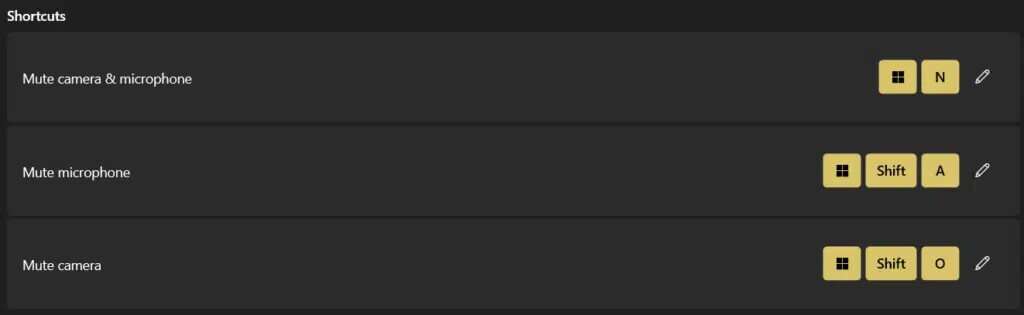
Note: These shortcuts will not work if you disable Video Conference Mute or close PowerToys completely.
From here on out, you will be able to use keyboard shortcuts to quickly perform these tasks.
Step 3: Customize camera and microphone settings
Follow the steps below to modify other relevant settings:
1. Select any devices from the list. drop down For choice Microphone Specified as shown.
Note: It is set by default on all devices.

2. Also, choose the device For the selected camera option.
NoteIf you are using both internal as well as external cameras, you can choose either the built-in webcam or an externally connected camera.

When the camera is disabled, it will display power toys Camera overlay image of others in the call as an item image Deputy A black screen appears by default.
3. However, you can choose any image from your computer. To choose an image, click the button "browse" Select the desired image.
Note: PowerToys must be restarted for changes to overlay images to take effect.
4. When using video conference mute to implement General mute A toolbar will appear showing the position of the camera and microphone. When both the camera and microphone are unmuted, you can choose where the toolbar appears on the screen, which screen it appears on, and whether or not to hide it by using the given options:
- Toolbar position: top right/left/bottom etc. of the screen.
- Show toolbar on: Primary screen or secondary displays
- Hide toolbar when both camera and microphone are unmuted: You can check or uncheck this box according to your requirements.

Alternative Method: Disable Camera and Microphone Using Desktop Shortcut in Windows 11
Here's how to switch your camera and microphone on Windows 11 using a desktop shortcut:
Step 1: Create a camera settings shortcut
1. Right-click on any space. Empty on the desktop.
2. Click New > Shortcut , As shown below.
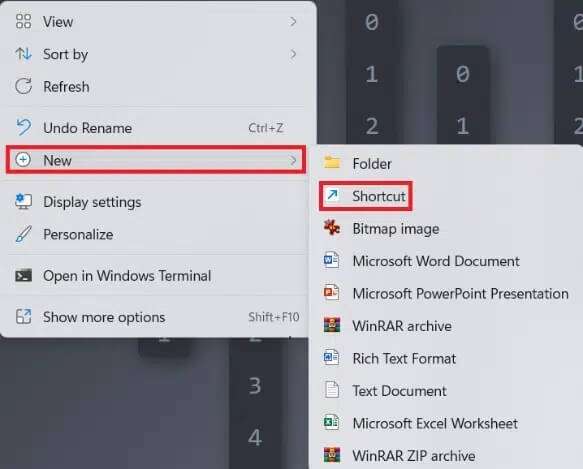
3. In the Create Shortcut dialog box, type ms-setting:privacy-webcam In the Type location of the item's text field. Then, click Next , as shown.
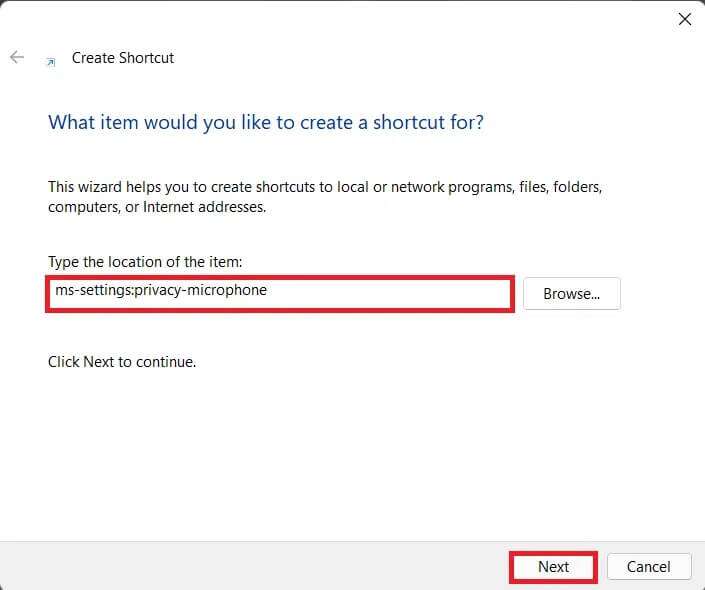
4. Get up naming This shortcut is named Switch Camera and click on "ending".
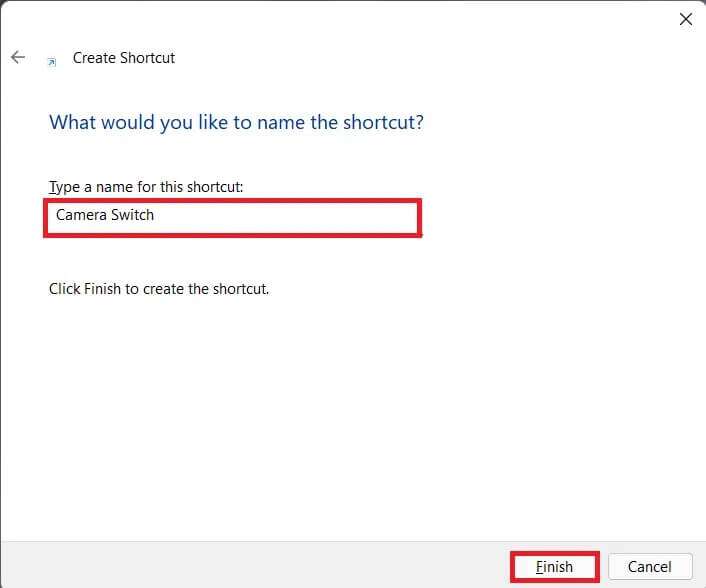
5. I created a desktop shortcut that opens Camera settingsYou can easily switch. running / turning off Turn on the camera on Windows 11 with one click.
Step 2: Create a microphone settings shortcut
Next, create a new shortcut for your microphone settings by following these steps:
1. Repeat steps XNUMX. 1 and 2 From the top.
2. Enter Settings ms: Privacy microphone In the box, type the location of the item's text box, as shown. Click {the next.
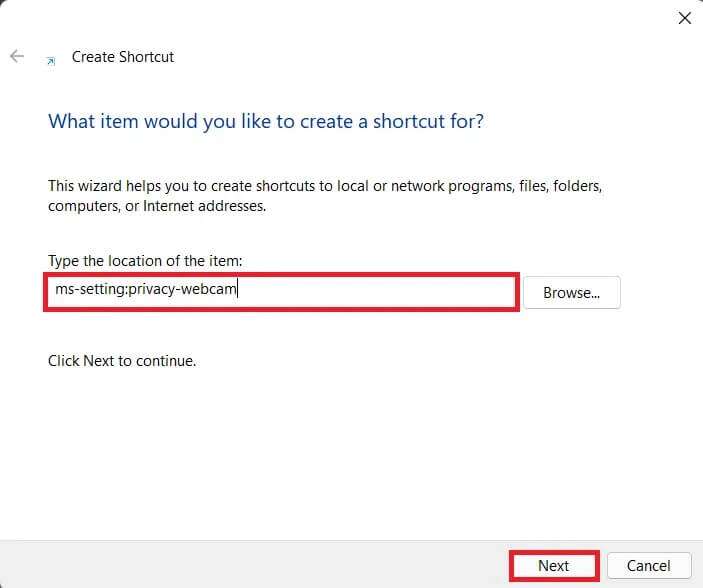
3. Now, name it. abbreviation As per your choice. For example: Microphone settings.
4. Finally, tap "ending".
5. Double-click on the shortcut created like this to access Settings Microphone and use it directly.
We hope you found this article helpful on how to turn your camera and microphone on/off using keyboard shortcuts and the desktop in Windows 11. You can share your suggestions and questions in the comments section below. We'd love to hear what topics you'd like us to explore next.