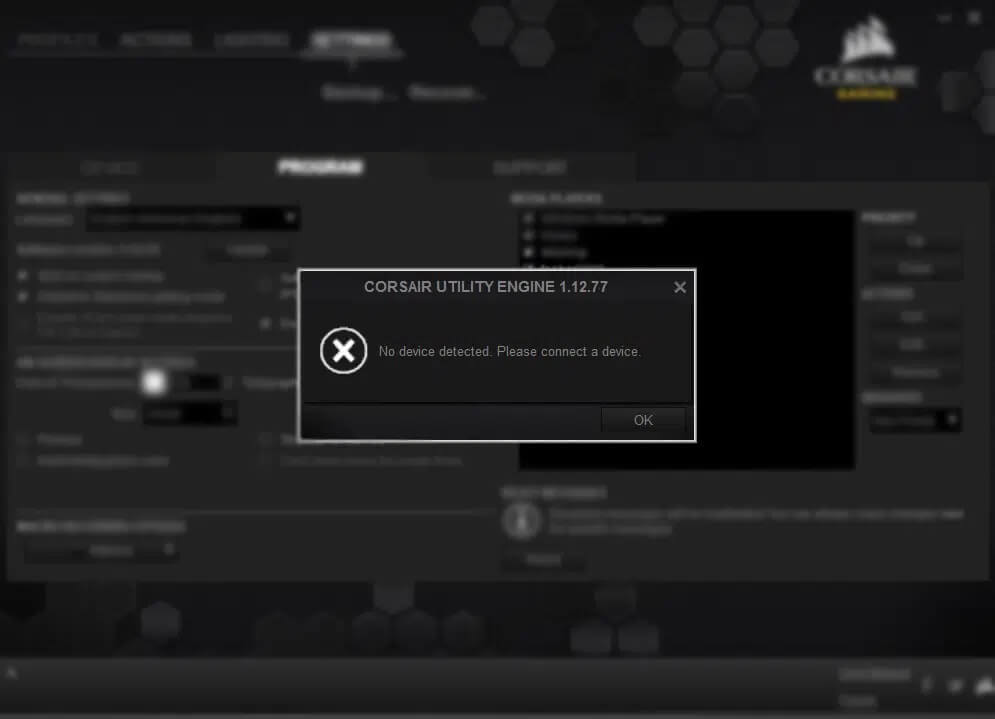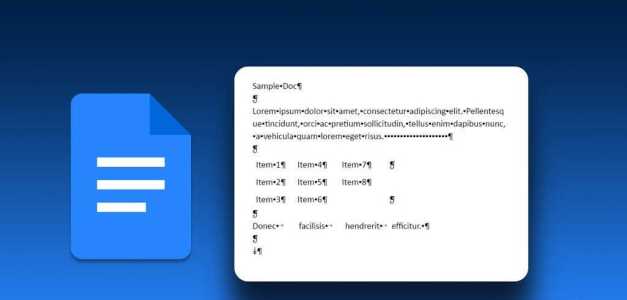Images are more than just a visual delight on a website. When used correctly, they often deliver contextual messages in the blink of an eye. Sometimes, Chrome may fail to load them and end up displaying a broken image icon instead. In this article, we'll walk you through ways to fix images not loading in Chrome.
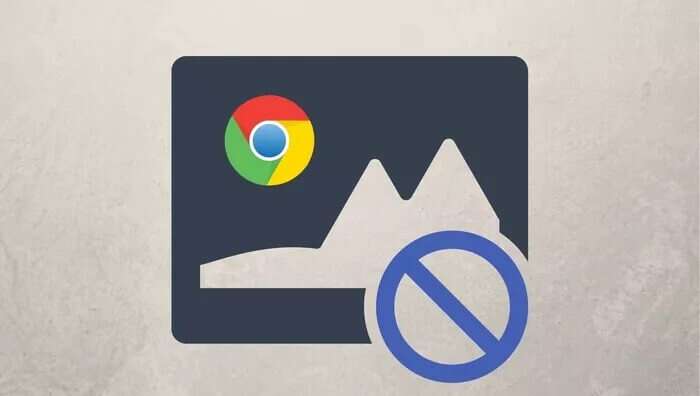
Whether Chrome is failing to load images due to an incorrect setting or because Poor browser extension This post covers solutions that can fix the issue of images not loading in Chrome. So, let's get started.
1. Check your site settings.
If Chrome fails to load images on every website, you can start by checking your Chrome content settings. If you accidentally disabled Chrome from loading images, you may see broken image icons on Chrome.
Step 1: turn on Chrome Use the three-dot menu icon in the top right corner to open Settings.
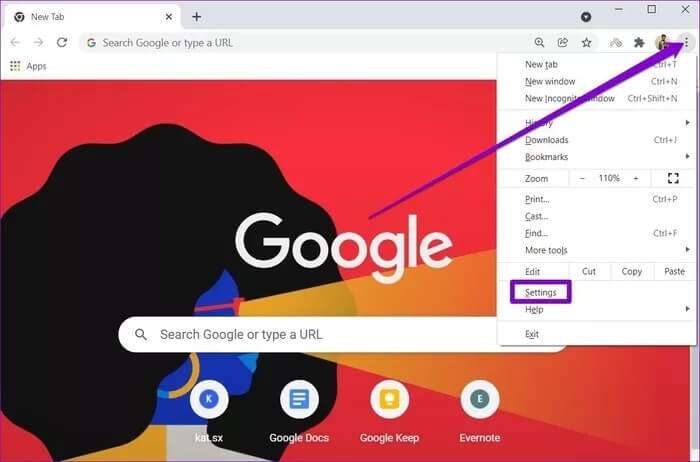
Step 2: Switch to tab Privacy and security On your left and go to Site settings.
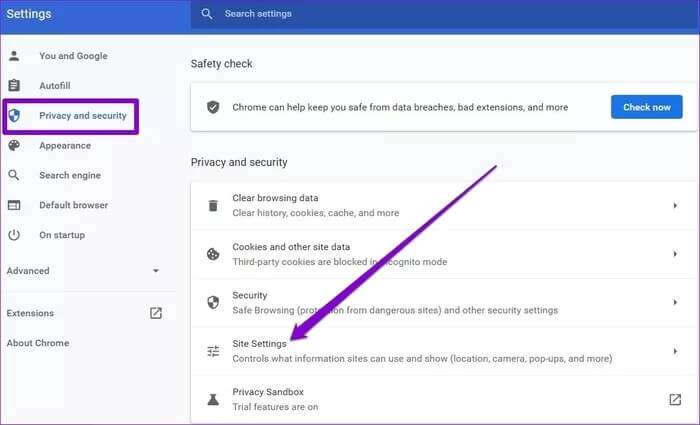
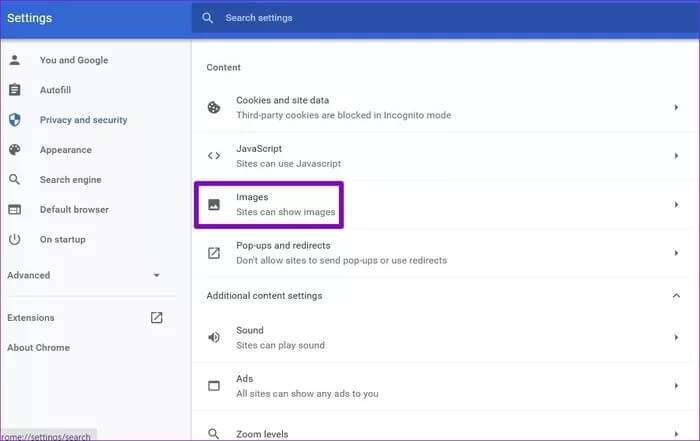
Step 4: Under Default Behavior, select “Sites can display images.".
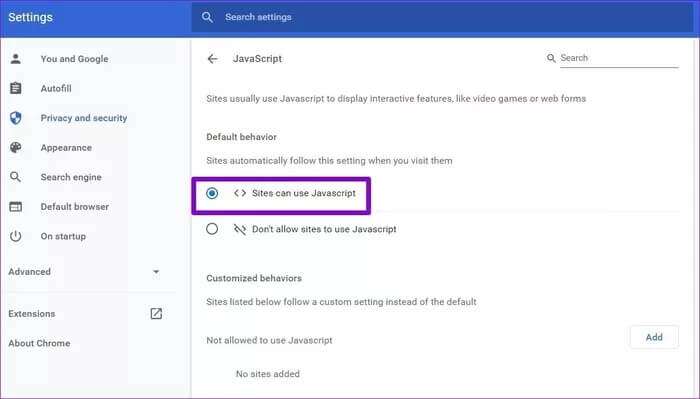
2. Run JAVASCRIPT
JavaScript is a programming language used by web developers to add various functionality and visual elements to their websites. Therefore, if you disable JavaScript in Chrome, it may fail to load images. Read on to learn how to enable it.
Step 1: Open Settings In Google Chrome, go to the tab Privacy and security To open Site settings.
Step 2: Under Content , Click JavaScript.
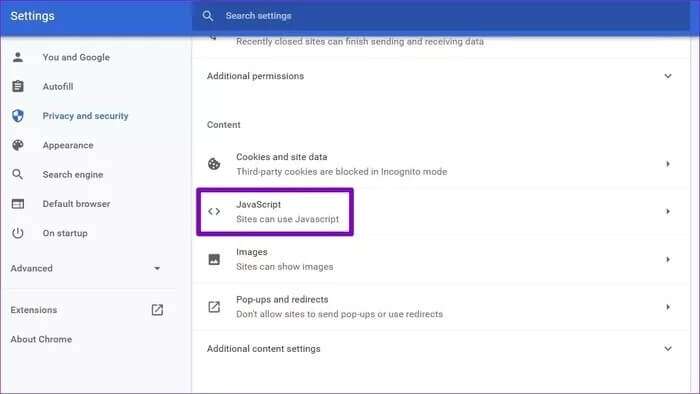
Step 3: Finally, under Default Behavior, select the option “Sites can use JavaScript.".
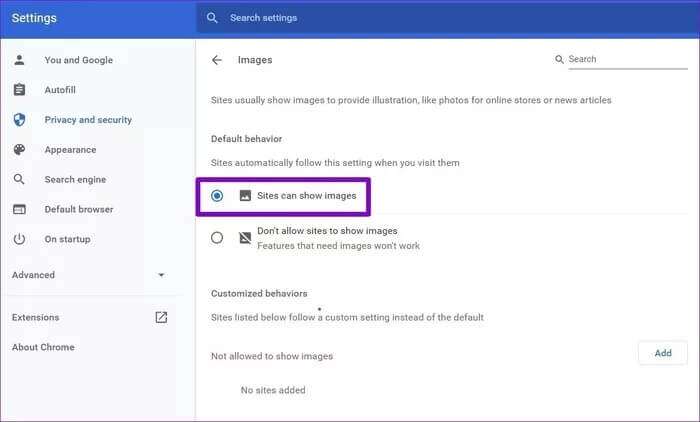
Now refresh the web page to see if Chrome can load images now.
3. Try Incognito mode
Another way to overcome the issue of images not loading in Chrome is to open the website in Incognito modeIf Chrome can load images in Incognito mode, the issue may be caused by an extension installed on Chrome.
To isolate the culprit, you can disable all extensions in Chrome and enable them one by one.
To disable extensions in Chrome, type chrome://extensions/ and press Enter. Now switch unwanted add-ons.
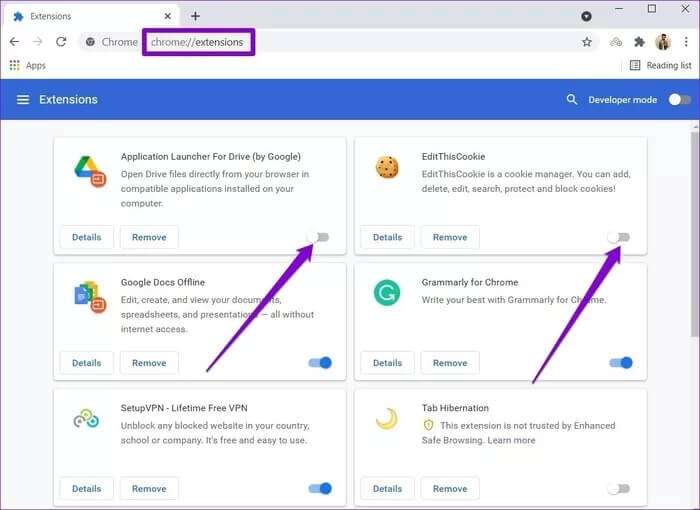
4. Rename the Chrome data folder.
If the problem persists, you can try renaming the Chrome data folder on your computer. This has worked for many users in fixing the issue of images not loading in Chrome. You can also try it. Here's how.
Step 1: press the . key Windows + R To start the command, type%localappdata% In the Open field, click on Enter.
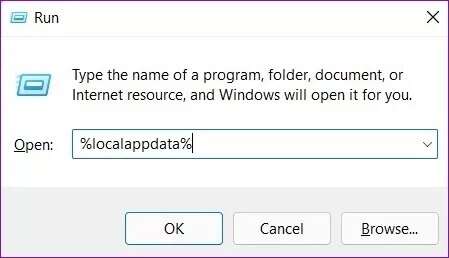
Step 2: In the File Explorer window that opens, navigate to the Google/Chrome/User Data folder. Now rename this default folder to something else.
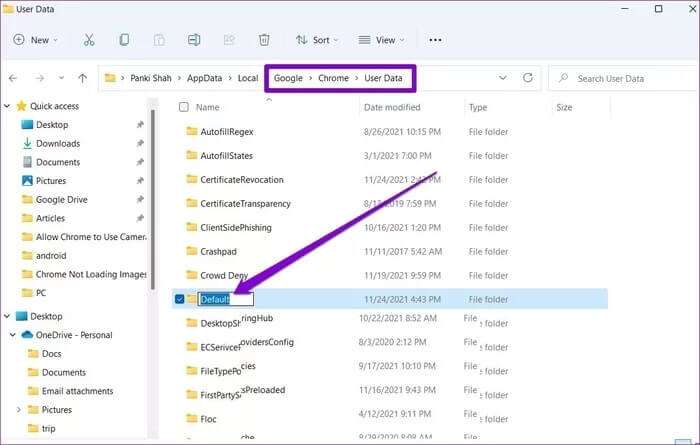
Restart Chrome, it should create a new default folder inside User Data, and images should load fine now.
5. Clear browsing data
Just like any browser, Chrome also stores cache data to improve loading times. If this data is corrupted, it may Chrome fails to load web pages As usual. Therefore, you can try Clear cache and old cookies in Chrome to see if that resolves the issue. Here's how.
Step 1: Launch Google Chrome. Click the menu. Three point In the upper right corner to go to More tools and choose Clear browsing data.
Alternatively, you can also press the shortcut Ctrl + Shift + Del to open the panel Clear browsing data In Chrome.
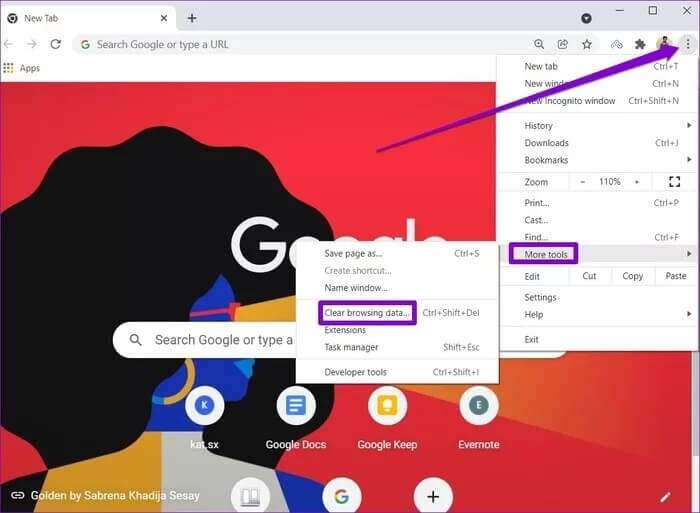
Step 2: Use option Time range To select All Time from the drop-down list, select the checkboxes that read “Cookies and other site data" And the "Cached images and files".
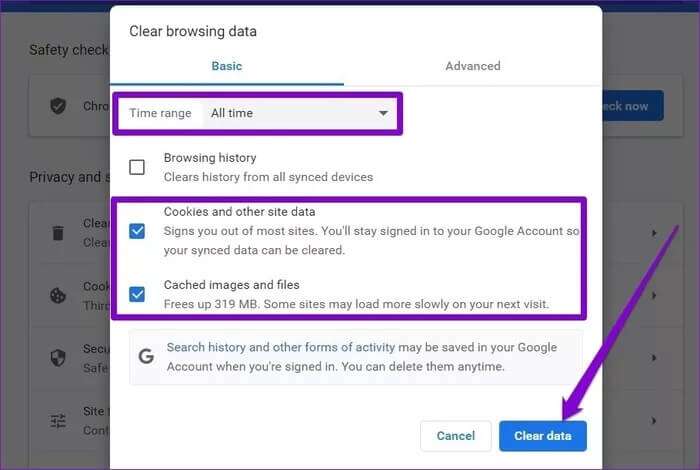
Clear cache and cookies in Chrome
6. Update your browser
If you haven't updated Google Chrome in a while, it's time to do so. These updates typically include bug fixes and improvements. We recommend keeping your browser up to date.
To get the latest updates for Chrome, click Three-dot menu In the upper right corner, then scroll down to "directions" Click on the option “About Google Chrome“It should automatically download any new updates if available.
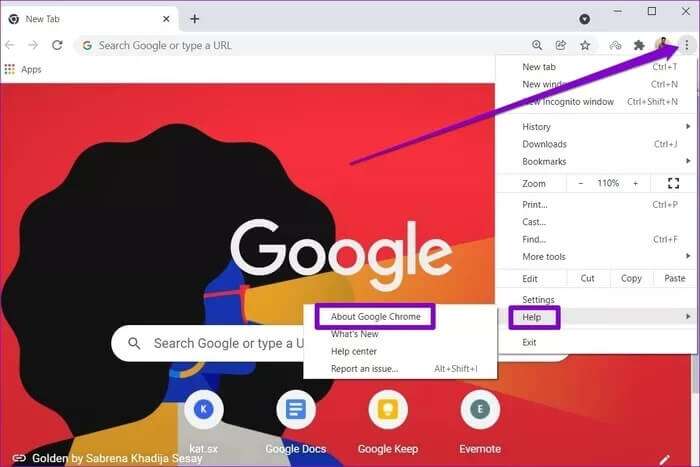
7. Reset Chrome
Finally, if all the above solution fails, you will have to Reset Google ChromeDoing so will remove all extensions, cache, and history on Chrome.
Step 1: turn on Chrome , And type chrome://settings/reset In the address bar at the top, tap Enter. Now click on “Restore settings to their original default settings".
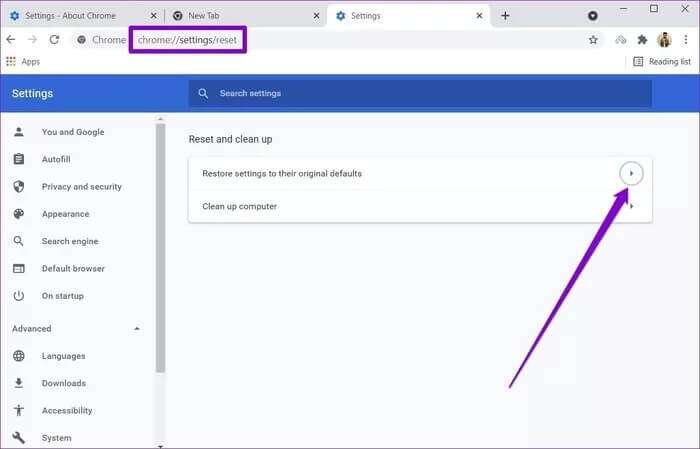
Step 2: Click Reset settings When asked to do so.
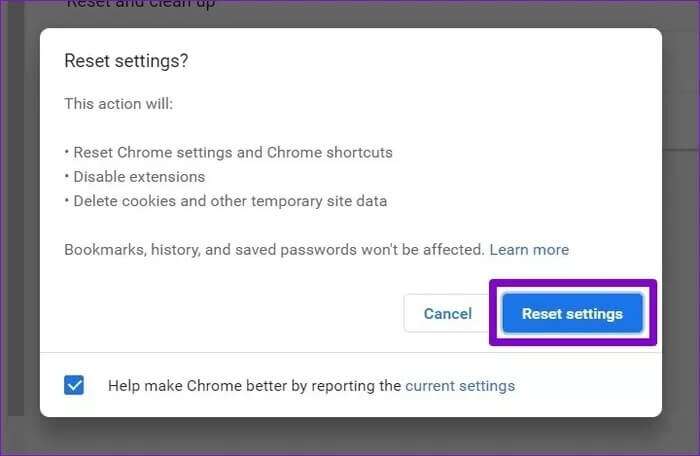
Since resetting Chrome returns all settings to their defaults, this should fix the issue.
Pictures to imagine
Without images and visual elements, a website is nothing but a giant wall. And when Chrome fails to load images, it essentially renders the webpage useless. Hopefully, the solutions above are sufficient to fix images not loading in Chrome.