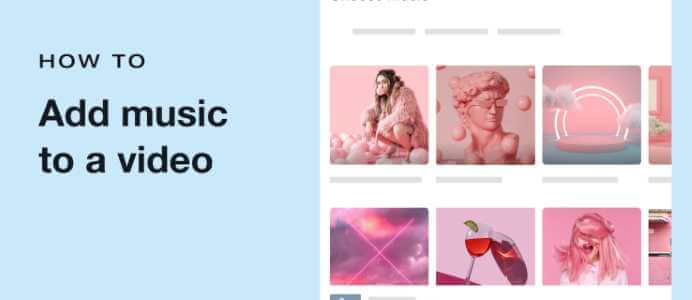Kodi, formerly XBMC, is a free and open-source media center that allows users to access a variety of media content by installing add-ons. All major playback devices are supported, including Mac OS, Windows PC, Android, Linux, Amazon Fire Stick, Chromecast, and more. Kodi allows you to upload your own movie library, watch live TV from within the program, and install add-ons to give you access to a variety of different ways to pass the time. Keeping Kodi up-to-date is essential to ensure smooth performance, but it's not always clear how to do it. Today, we'll teach you how to update your Kodi XBMC library automatically and manually.
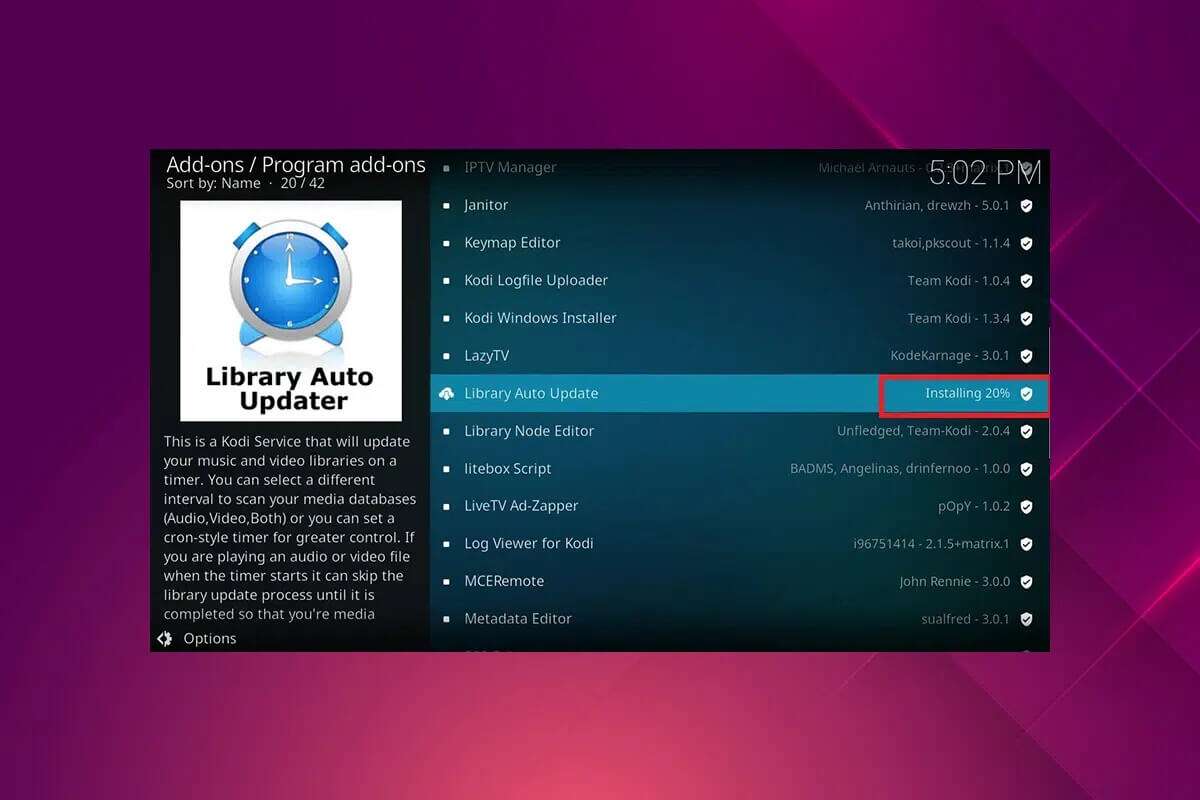
How to Update the XBMC Kodi Library
library Kodi It's the brains behind everything, so make sure it's up to date. This way, you'll be able to watch the latest downloaded TV series and movies. Organization can be difficult if you have a huge library of files or if you update your XBMC library frequently. What you need is a way to keep your library organized and up to date without having to constantly add new files or perform frequent library upgrades.
Note: If your music collection is relatively static or the opposite, Kodi allows you to change your video library and music library settings individually.
Why use Kodi with a VPN?
While Kodi is open source, free, and legal, some available add-ons allow you to access content illegally. Your local ISP is likely monitoring and reporting live streams, TV, movies, and their add-ons to government and business authorities, leaving you exposed every time you connect to the internet. Therefore, you can use a Virtual Private Network (VPN) to protect yourself from ISP spying. VPNs act as a barrier between you and the downloaded content.
Fortunately, there are two different ways to do this. In this post, we'll teach you how to perform the XBMC library update process manually or automatically.
If you haven't used this amazing app yet, read our guide on: How to install Kodi.
How to choose the Kodi update library option
Depending on your level of usage and specific requirements, we have shown you different alternative ways to update your Kodi library.
- For casual Kodi users with small content libraries, enabling Kodi's default options to refresh your library on startup should be enough to keep your library up to date.
- The Library Auto Update add-on is a more comprehensive solution that automatically updates your library without forcing you to restart Kodi.
- Finally, you should use Watchdog if you want more fine-grained control and the ability to upload files to your collection instantly.
Method 1: Update when Kodi starts
The simplest approach to ensuring your library is up to date is to have Kodi update its library at startup. Here's how to do it:
1. Open Kodi application Click on the icon gear Top of the home screen to open Settings , as shown.
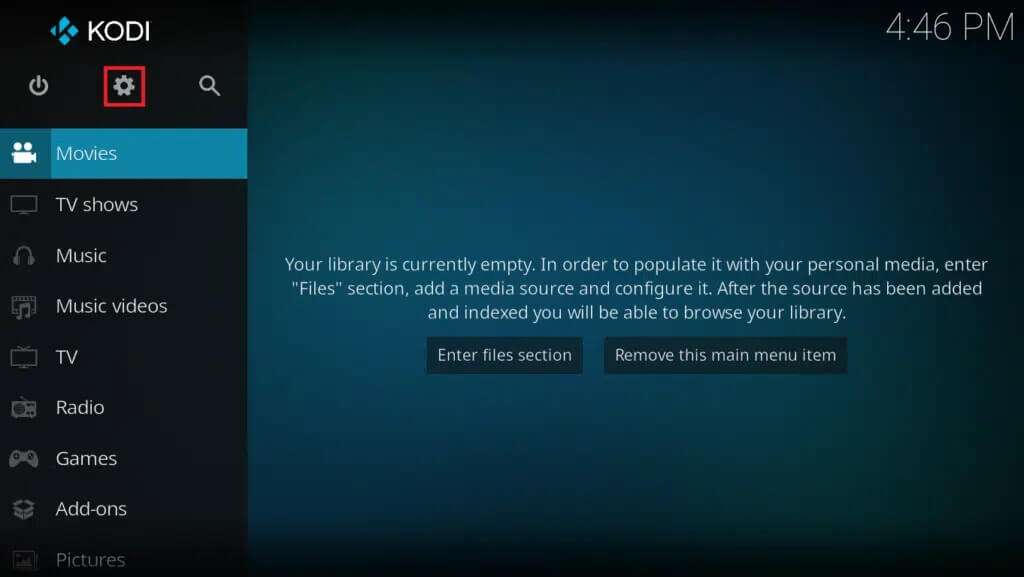
2. Then select the option media.
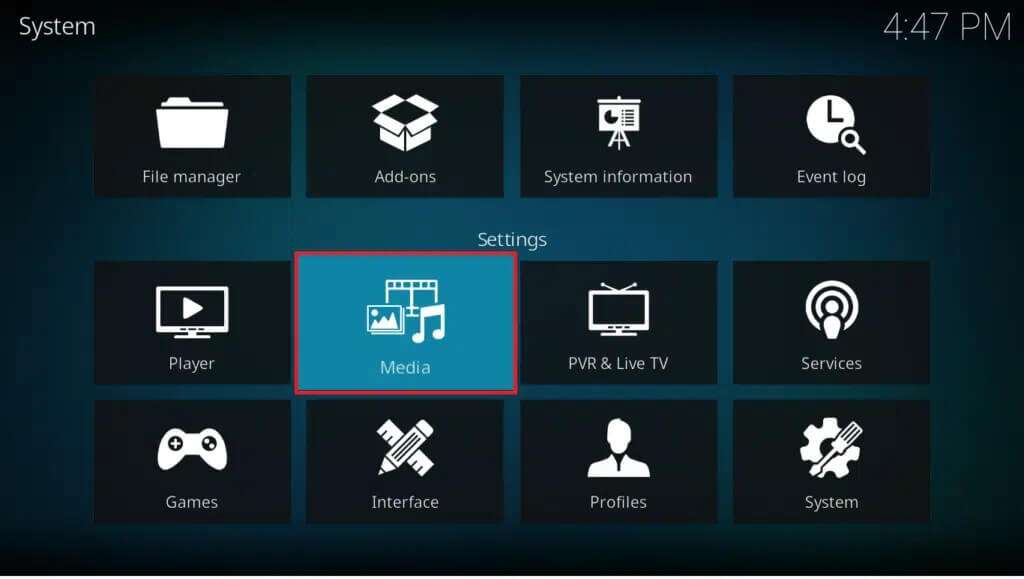
3. In the list the library Turn on the toggle button forUpdate library on startup Within sections Video Library and Music Library , distinctively illustrated.
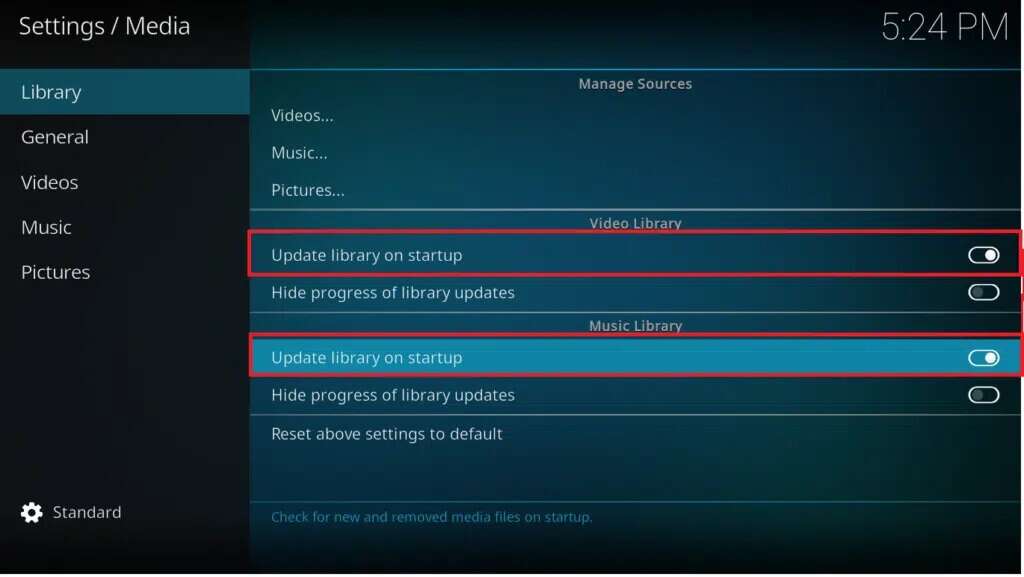
Here, Kodi will automatically add the latest files to your library every time you open the app. However, if you always have Kodi open and running on your device, this won't be very useful.
Method 2: Update manually
You may need to manually update your library when:
- You probably don't need a full machine to update your materials routinely.
- Installing an add-on and setting it up to automatically update your library may not be worth the effort if you add new things to your library every few weeks.
Since this is a built-in feature of Kodi, the process is fairly straightforward. Here's how to manually update the XBMC Kodi library:
1. in Kodi home screen Choose which of the side tabs you want to update, for example: Movies, TV, or music videos.
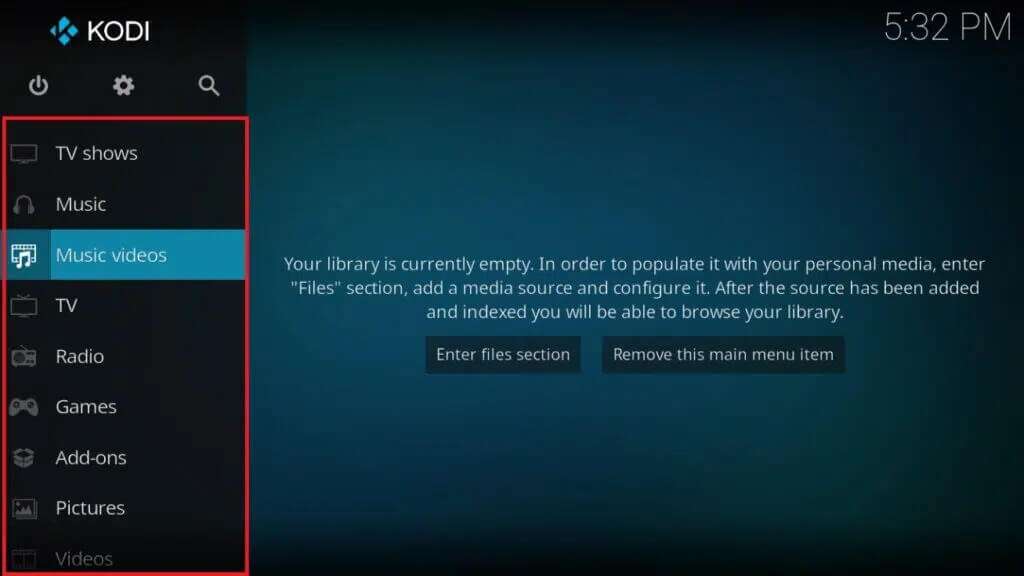
2. Press left arrow key On the keyboard to open Menu located on the left side.
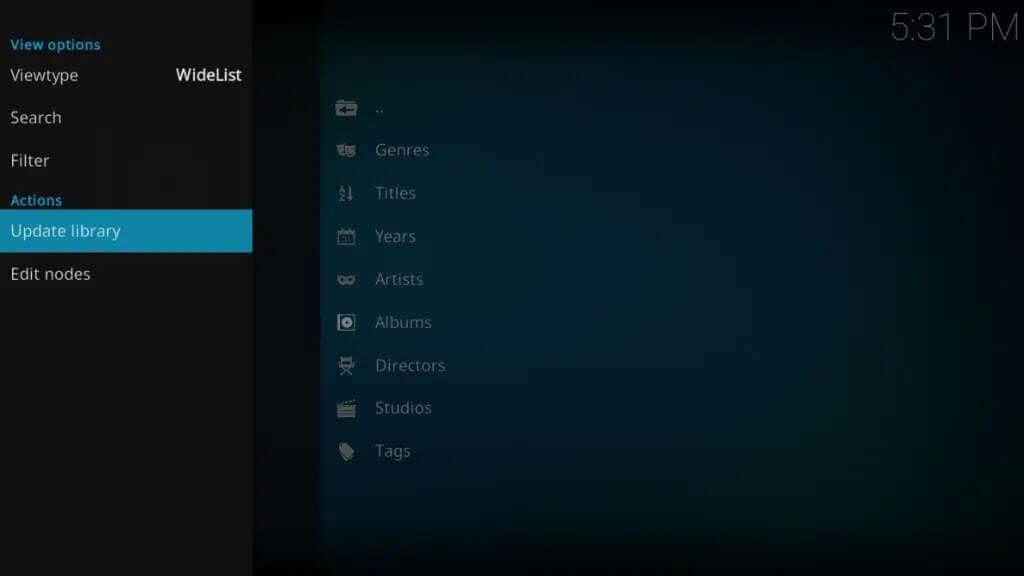
3. To begin the update process, click Update Library in the left pane, as shown. This is how you can manually update the XBMC library.
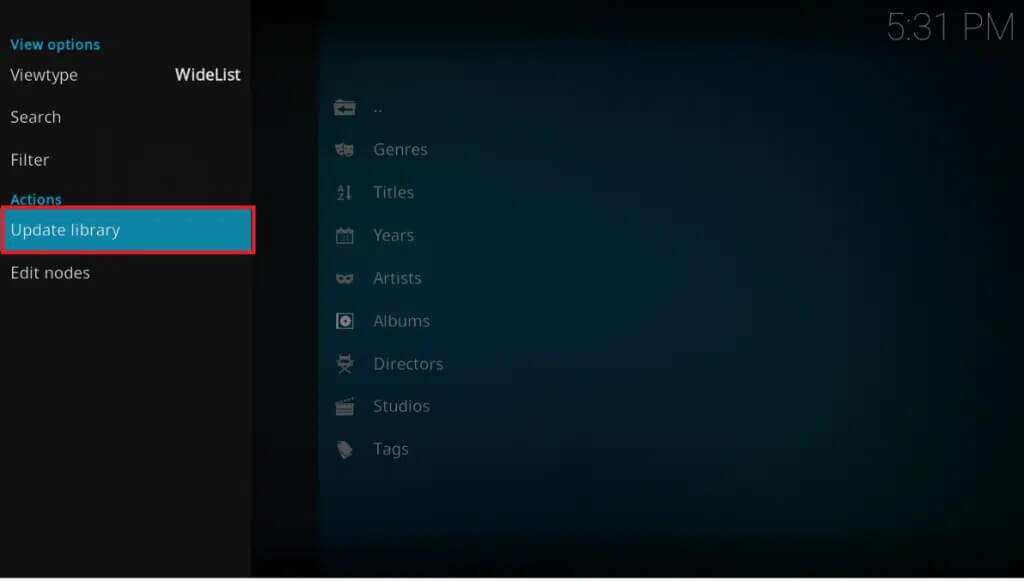
Method 3: Use the Kodi Auto-Update add-on
There is an add-on that can help you set up your Kodi device so that your library automatically updates at a pre-determined frequency. Library Auto Update Add-on , which can be found in the official Kodi repository, is a great way to schedule library updates at your leisure. It's easy to set up and use to keep your collection organized. Here's how to update your XBMC Kodi Library using the add-on:
1. Go to the tab extra jobs in the right part of Kodi home screen.
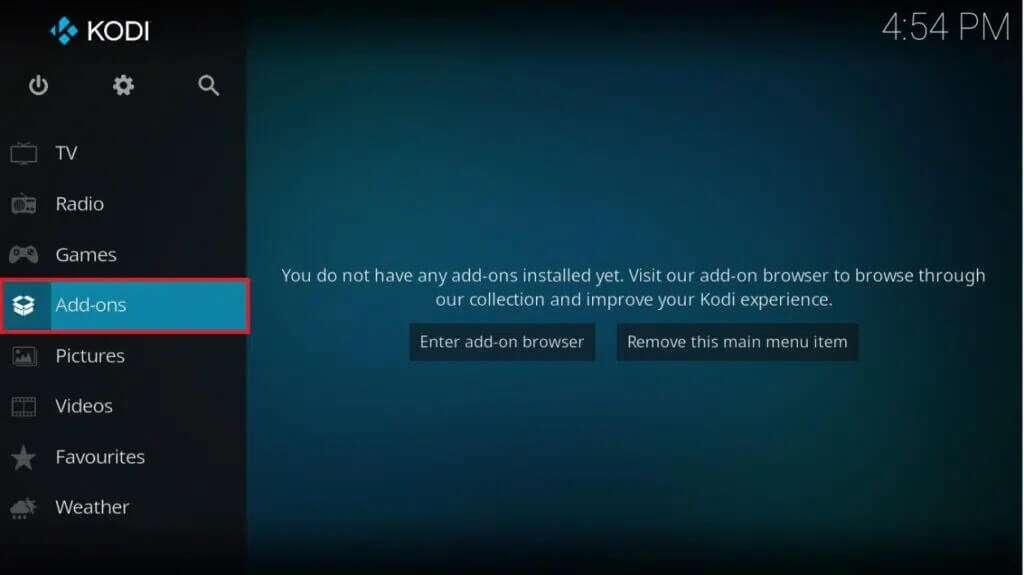
2. Click on the icon open square On the right side of the menu extra jobs , shown in shade.
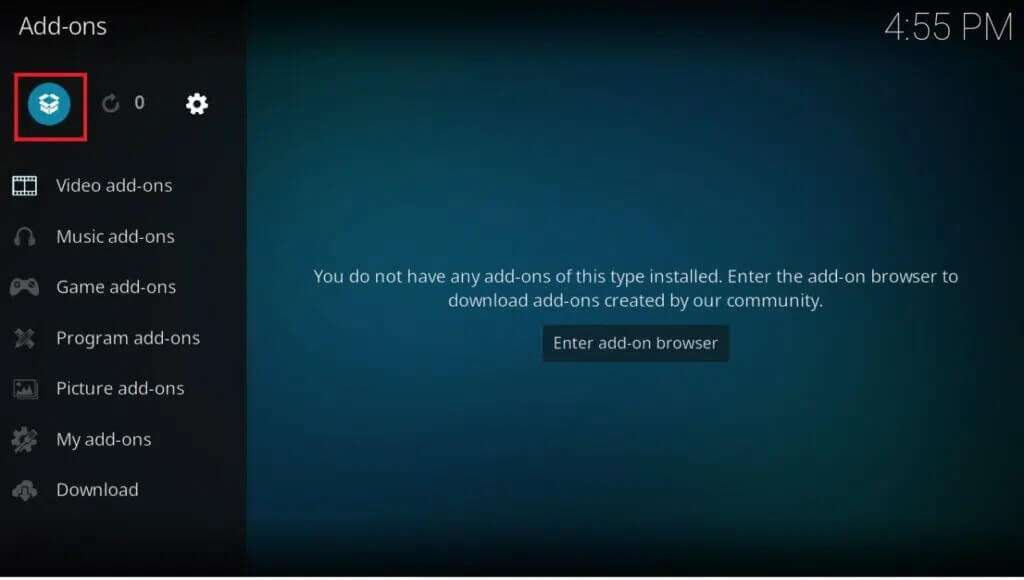
3. Select an option Installation From the repository from the list.
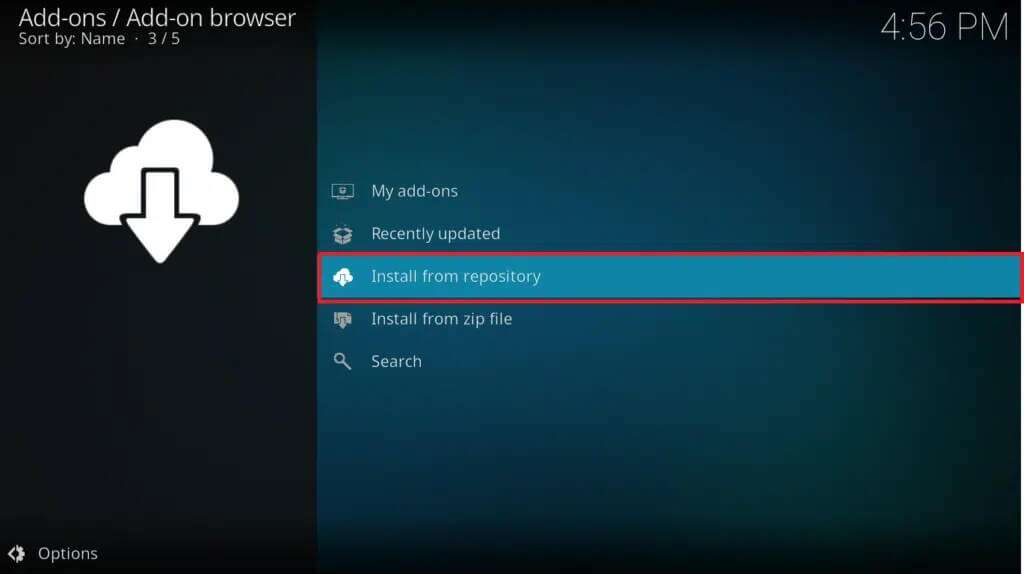
4. Choose an option Additional programs From the menu, as shown.
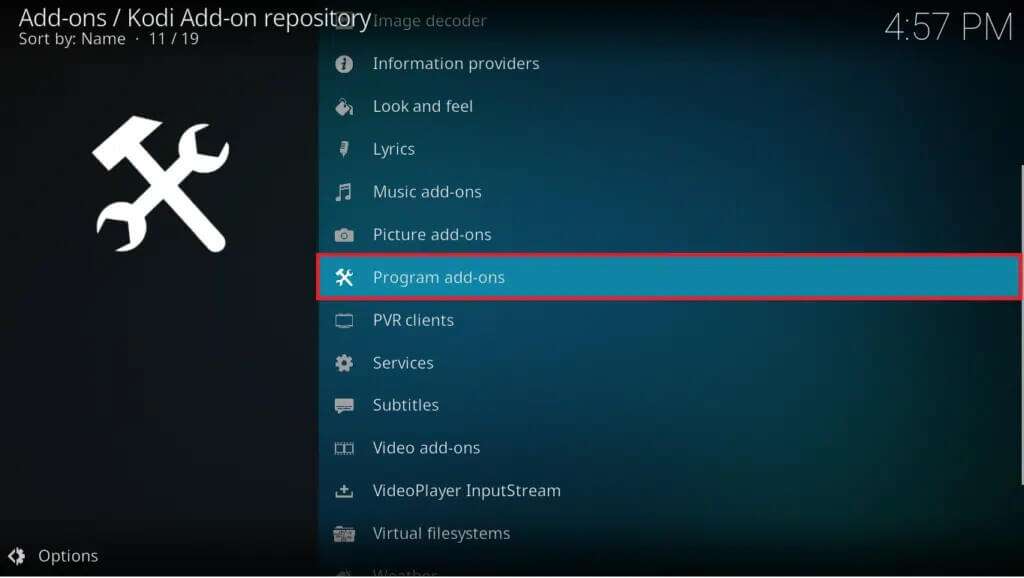
5. Click Automatic library update.
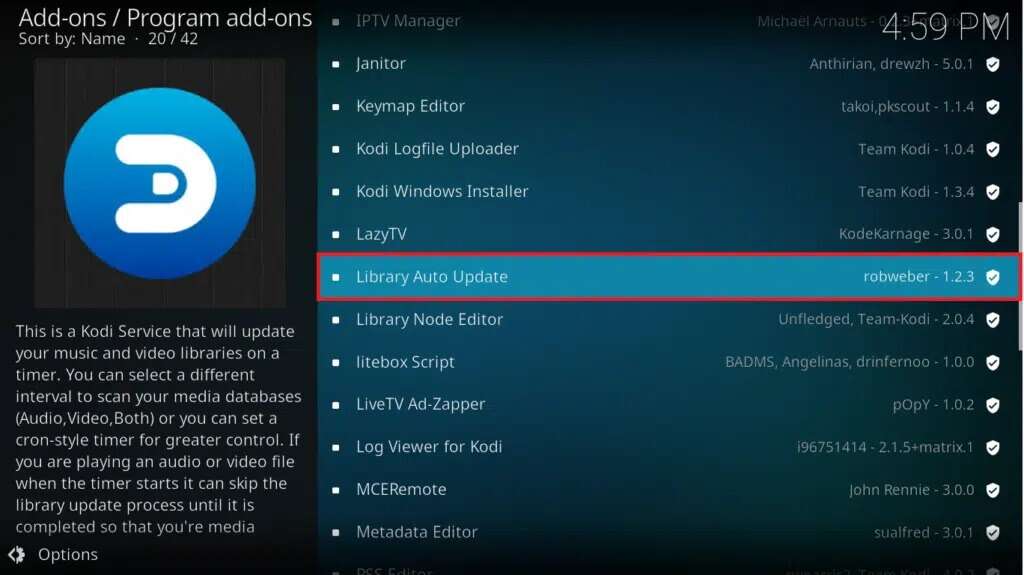
6. On the Add-on Information page, click the button Installations , highlighted.
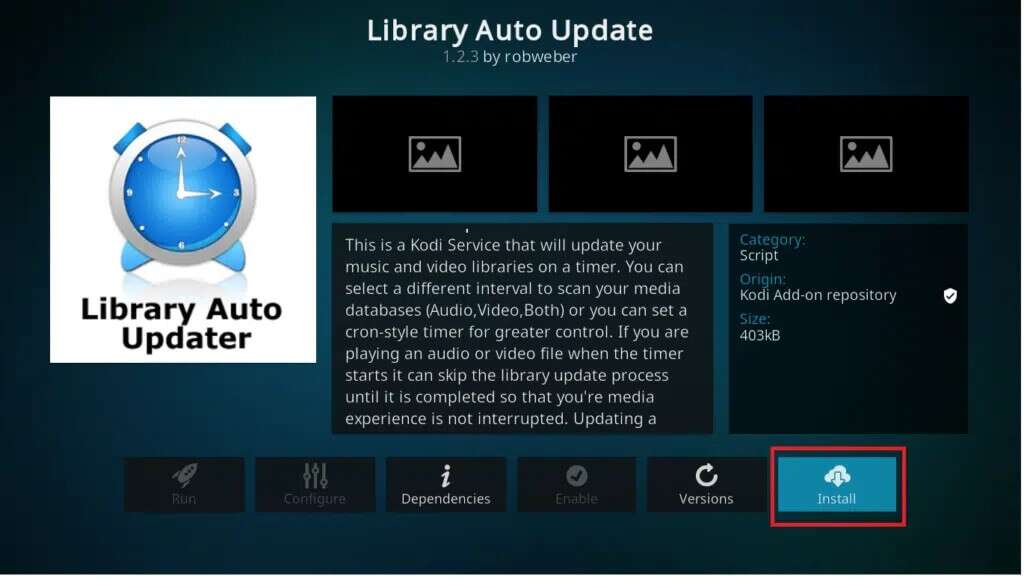
7. This will start in Download and install the add-onYou can watch his progress, as shown.
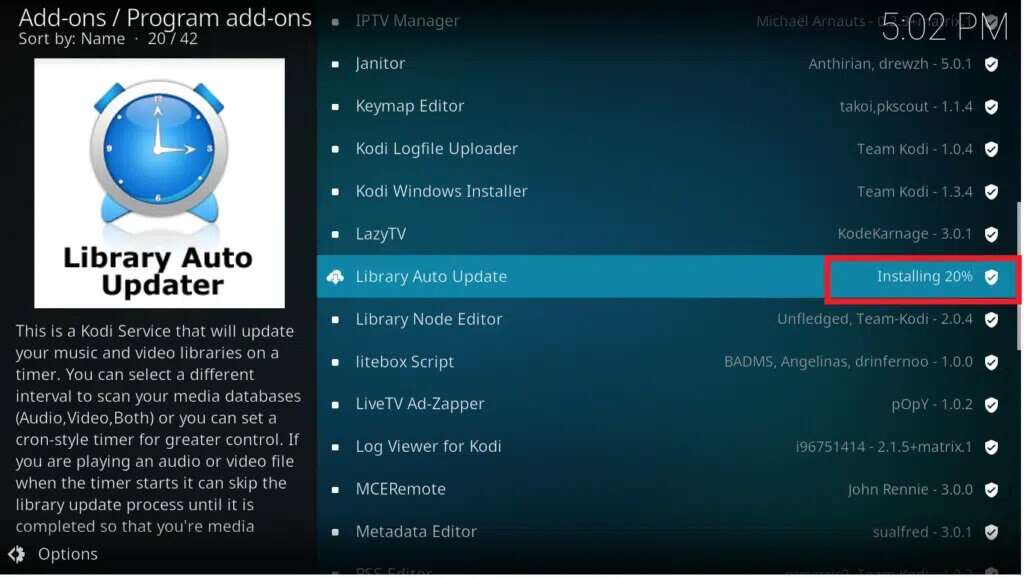
The library will be automatically updated once a day by default. Unless you find yourself updating materials more regularly, this should be sufficient for most people.
Method 4: Install the Watchdog add-on
Scheduled updates are convenient, but they're insufficient if you frequently add media files. This is especially true if you've set up an automatic device to record or download new TV shows and want to watch them as soon as they become available. In such circumstances, Watchdog is the add-on you need. The Watchdog Kodi add-on offers a unique approach to library updates. Instead of running on a timer, it monitors your sources in the background and updates them as soon as it detects any changes. Pretty cool, right!
1. Turn on What. Go to Add-ons > Add-on Browser > Install from Repository As shown in the previous method.
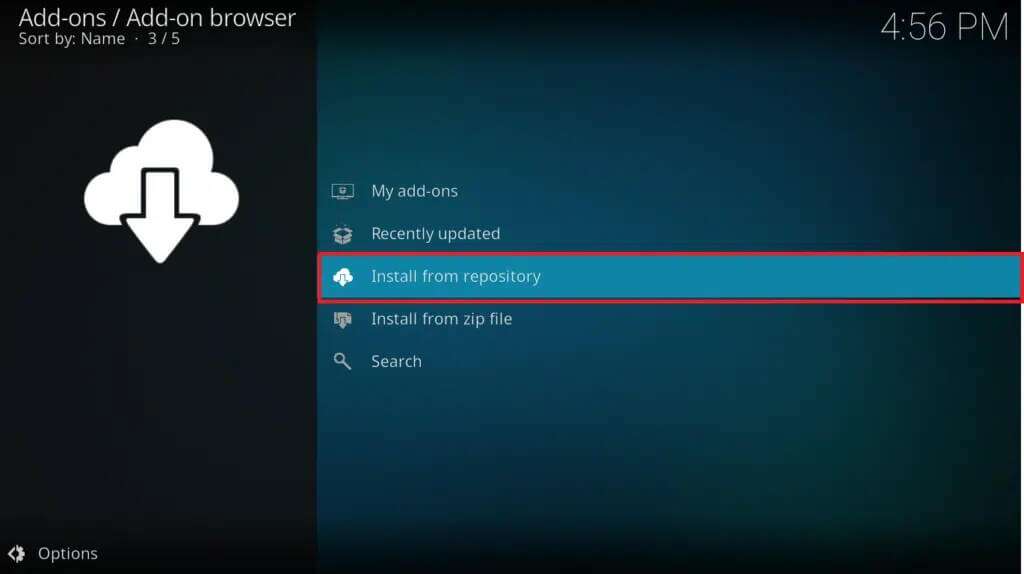
2. Here, click Services , as shown.
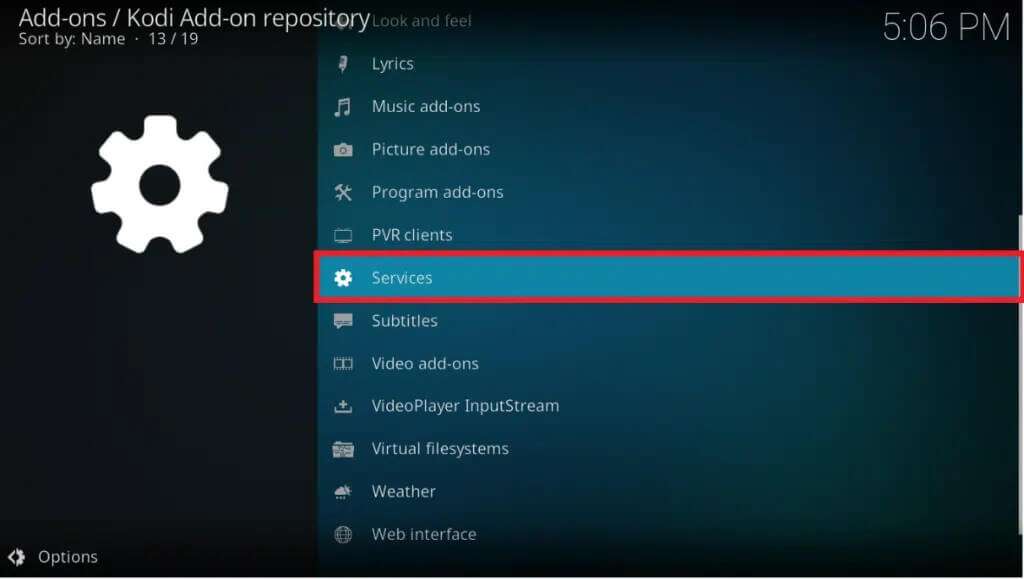
3. Then choose Library Watchdog From a list Services.
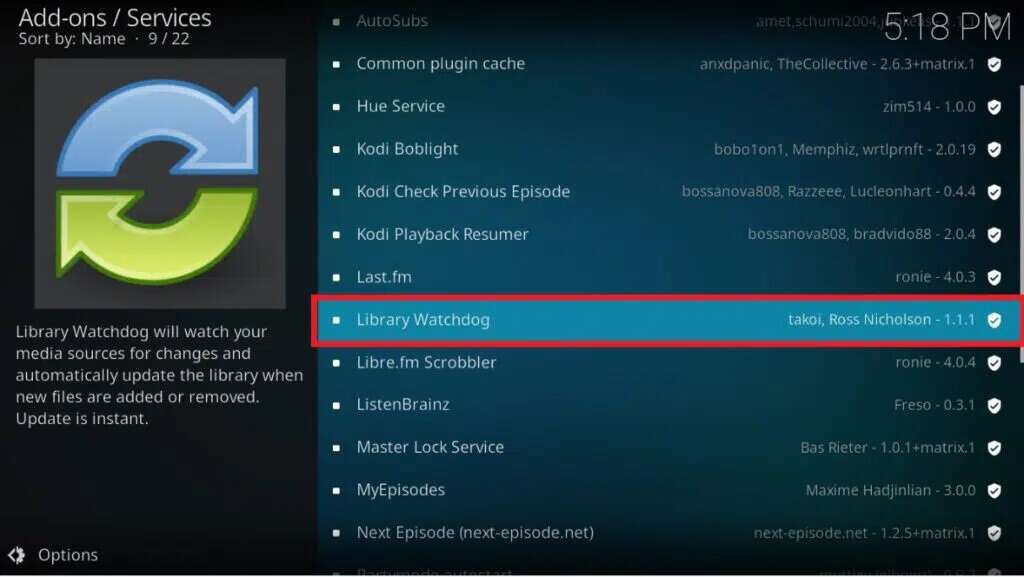
4. To download and install the add-on, click the button. "Installations" From the bottom right corner.
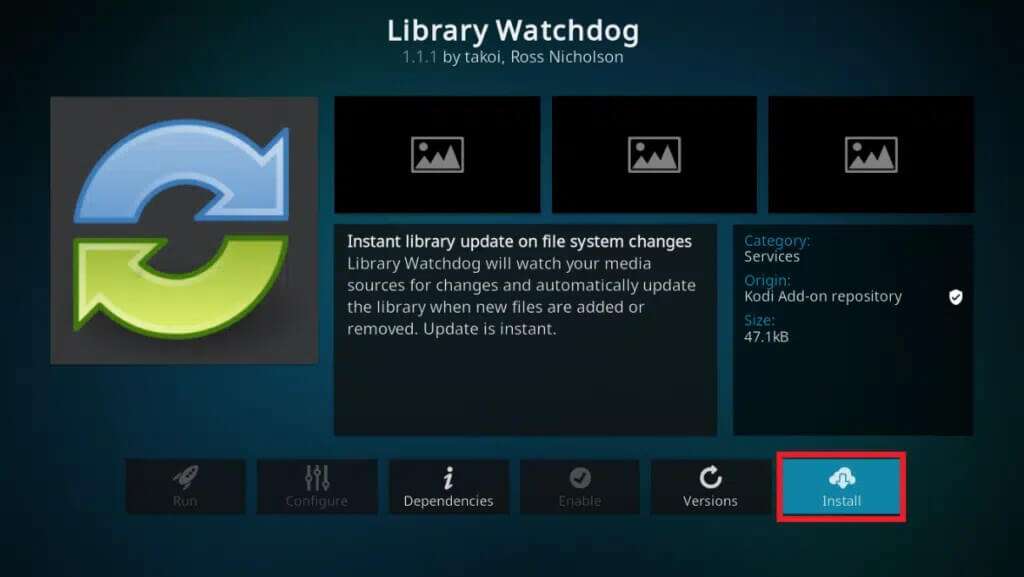
You shouldn't have to change anything by default, as it will start monitoring your sources and update the library as soon as you change anything. To keep your list organized, run the cleanup function to remove files from the library if they've been corrupted from the source.
Pro Tip: How to Choose a VPN for Kodi
To ensure your VPN doesn't interfere with your viewing of Kodi content, make sure it prioritizes the following features:
- Fast download speed: Due to the additional data transfer distances and encryption overhead, all VPNs impose some latency. This can significantly reduce video quality, especially if you prefer HD quality. If speed is important to you when using a VPN, make sure your service prioritizes fast server connections.
- No-Log Policy: A popular VPN provider has a strict no-logging policy, as well as data encryption and anonymization. Since your confidential information is never stored on an external computer, this provides an extremely high level of protection. If a VPN's logging policy isn't stated upfront, start looking for a better option.
- Allow all types of traffic and files: Some VPNs restrict the types of files and traffic users can download, such as torrents and P2P content. This can effectively make Kodi unusable.
- Servers availability: Changing your virtual locations to access geo-blocked content is one of the main benefits of using a VPN. The more servers a VPN provides, the more convenient it is for streaming Kodi.
Frequently asked questions (FAQs)
Q1. What is Kodi Library?
answer. When you first install Kodi, it has no idea where or what your files are. Your media items, such as TV episodes, movies, and music, are stored in the Kodi Library. This database contains the locations of all your media assets, as well as cover art such as movie posters and metadata such as actors, file types, and other information. You should update your Library when adding movies and music to your collection so that you can easily access your media using the specific menus.
Q2. What happens when the Kodi library is updated?
answer. When you refresh your Kodi library, it searches all data sources to find out which movies and TV episodes you have saved. It will use sites like themoviedb.com or thetvdb.com to get metadata like actors, narration, and cover art. Once it understands what types of files it's looking for, it will also detect any files that are no longer available, allowing you to clear your media library of unnecessary items.
We hope this information was helpful and that you were able to resolve how to manually and automatically update the Kodi library. Let us know which strategy worked best for you. Also, if you have any questions or suggestions regarding this article, feel free to leave them in the comments section.