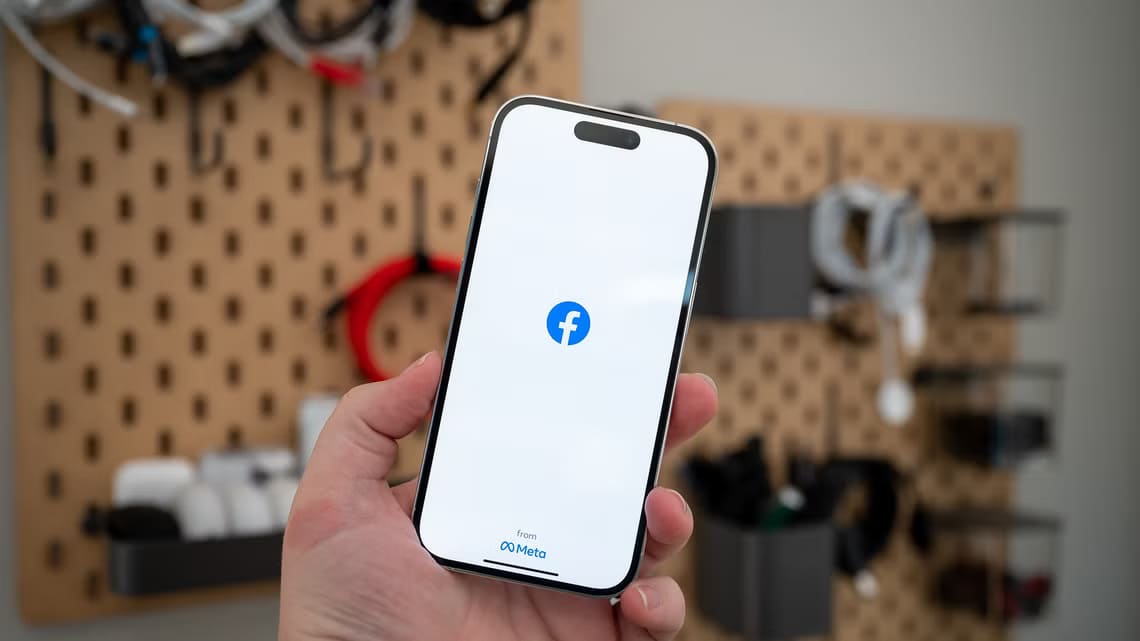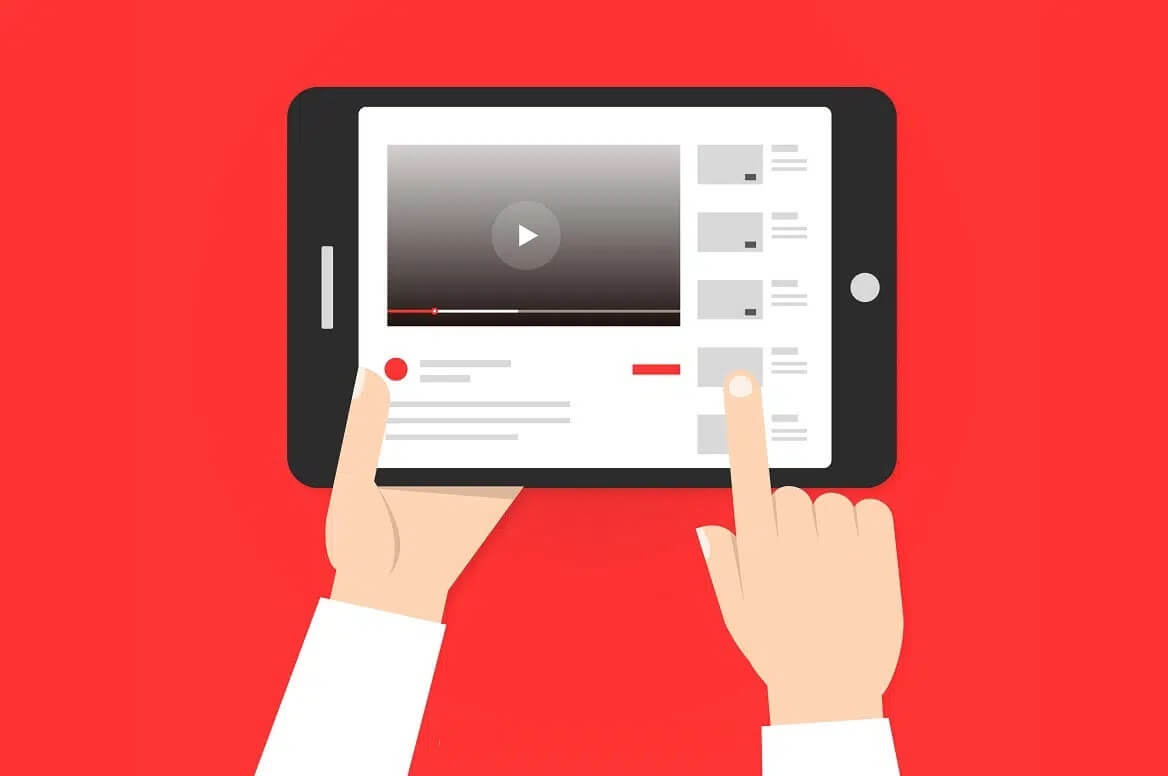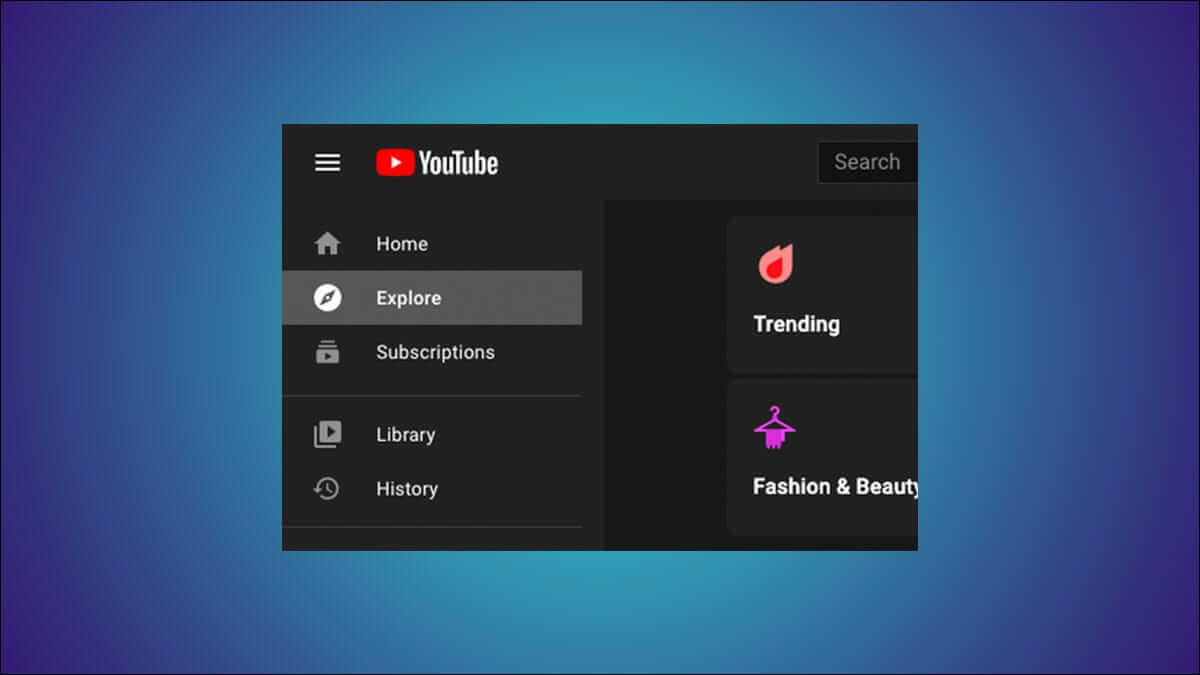Prepare Planning a trip One of the most exciting things about traveling is keeping everything in one place. But if you don't keep everything in one place, it can quickly become overwhelming. Google Travel is a very easy service, and here's how to use Google Travel to plan your trip.

Fortunately, you can use several platforms to organize yourself and make the most of your adventure. One of them is Google travel It's free to use and available to anyone with a Google Account.
This article will walk you through how to use Google Travel to plan your trip. These tips will work if you're using the desktop web app.
Book your flights
When planning a trip, you will likely start with:Book flightsDoing this in Google Travel is very simple; follow the steps below.
Step 1: Open Google Travel.
Step 2: In the left sidebar, click the option titled Flights.
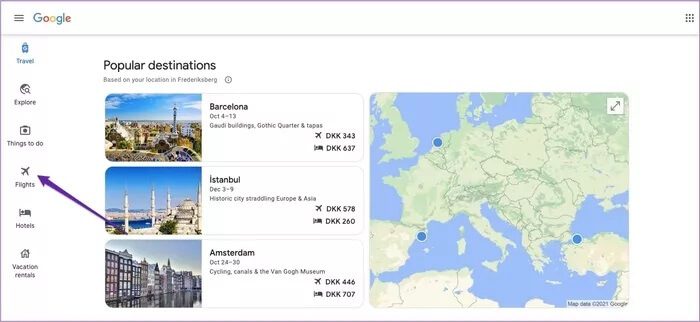
Step 3: Fill in the boxes asking for your departure airport and destination – along with the dates you plan to travel, the number of people traveling, and the class you wish to travel in.

Step 4: At the top of the next window, you'll see what Google thinks are the best departures for you. As you scroll down, you'll find the rest. Make your selections, scroll down to the service provider, and choose which one you want to book with under Booking Options.
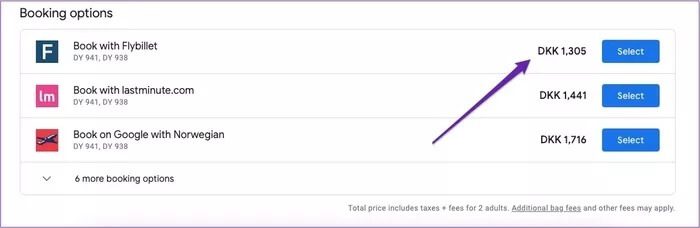
If you are flexible with dates, you can go to the price chart or the history grid tab to find the cheapest trades.
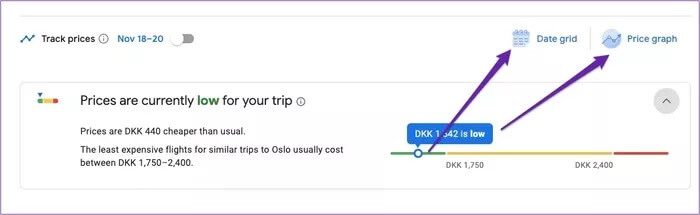
Likewise, if you scroll down the list of top departure flights, you can check to see the average cost for the time you're traveling.
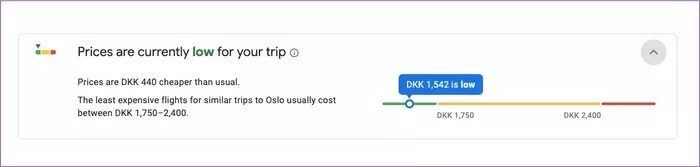
Find a place to stay
Once you've booked your flights, you'll need to find a place to stay. Using Google Travel, you can search for both hotels—note that hostels will also appear in this category—and vacation rentals.
To search for hotels, you need to follow these steps.
Step 1: On the left sidebar, select Hotels; this is below Flights.
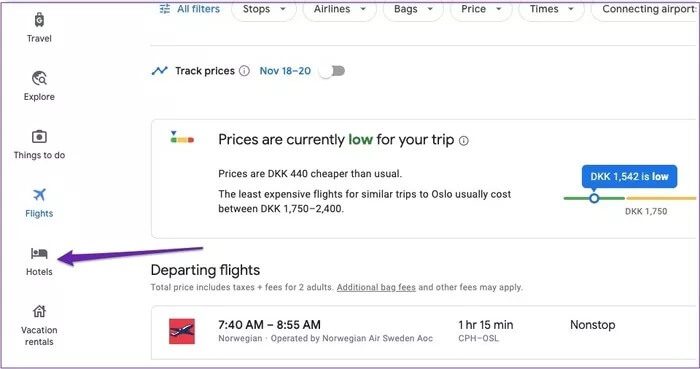
Step 2: Use the filters at the top to refine your search; you can choose your budget, select the brands you want to display, etc.
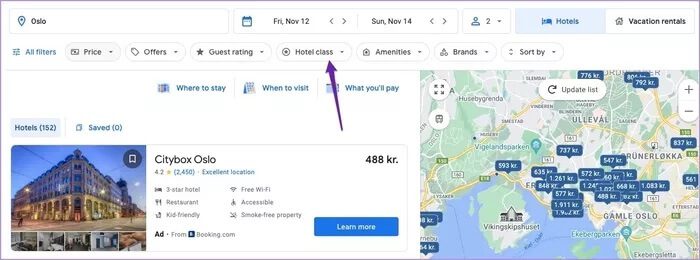
Step 3: From the listed search results, select Learn More next to the accommodation you want to book.

Step 4: Click Check Availability.
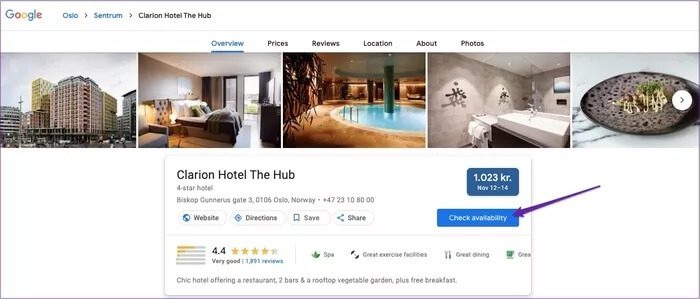
Step 5: You'll see a list of websites to book from; the ones you're sponsored will appear at the top, with the others below. Choose the option you want and complete your booking on their site.
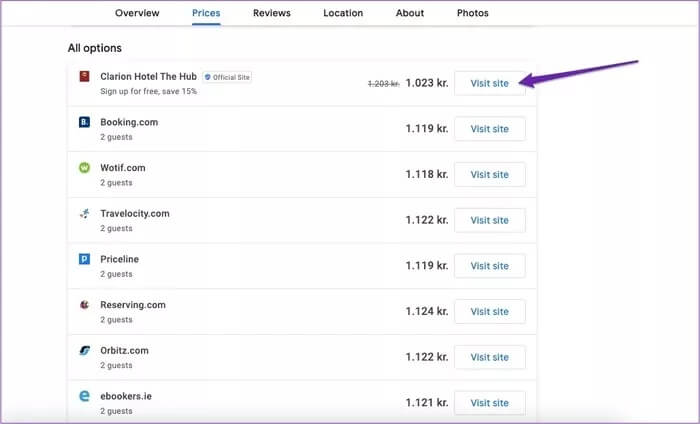
If you prefer to book a vacation rental, you can do so by following the steps below.
Step 1: Select Vacation Rentals in the left sidebar.
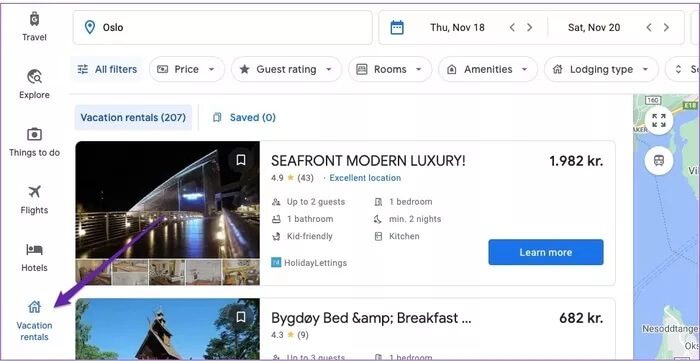
Step 2: At the top, customize your search by selecting filters.
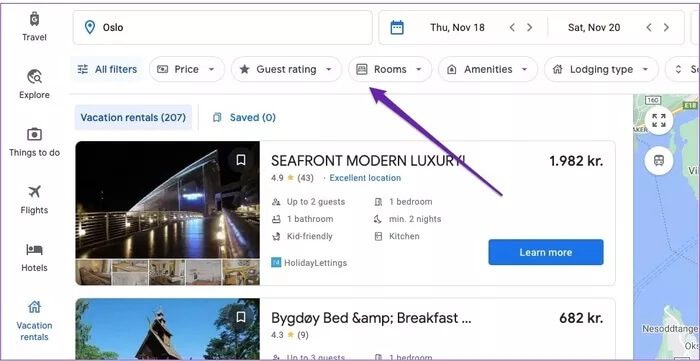
Step 3: Choose to learn more when loading search results.
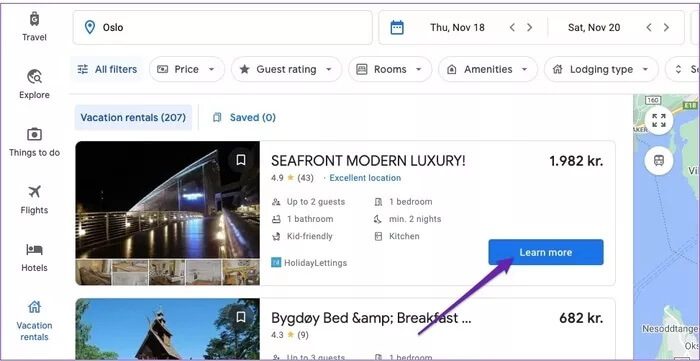
Step 4: The next steps will depend on the property's individual criteria. For some, you can scroll down to Pricing and Availability – then select Visit Site.

In other cases, you may need to follow some additional steps. If you can't book by clicking in the box above, go to the website at the top.
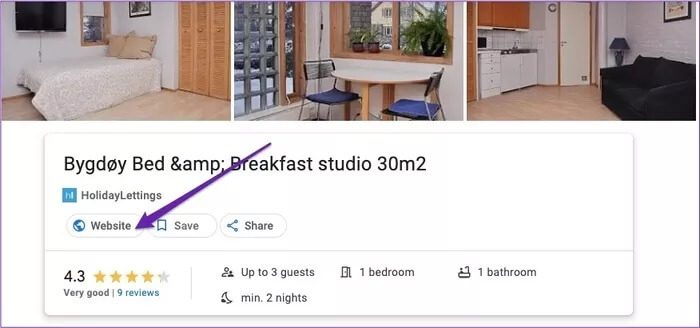
Once you do this, the site will load, which will load the menu features. Some will allow you to book directly; others will require you to contact the owner and provide more information.
Based on your itinerary
After booking your flights and accommodations, it's time to start filling out your itinerary.
Once you purchase any of the above, you may find that Google has created a trip for you. You can find this by going to the "Travel" tab.
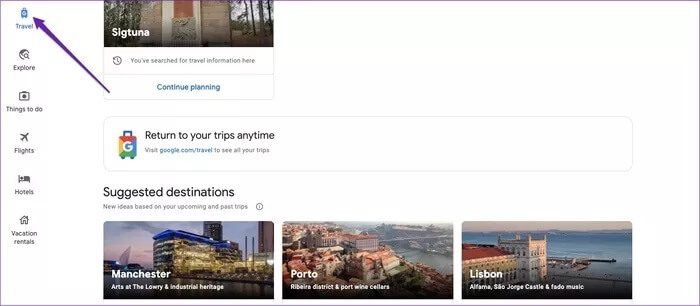
If you can't find anything there, scroll down to Create a Trip.

On the next page, set your travel destination details and departure dates. Then click Save.
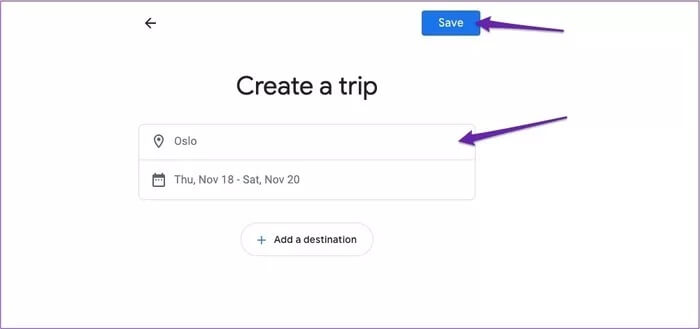
Once you've done the above, you're ready to start adding more to your itinerary. To do this, follow these steps.
Step 1: Select Add to Trip.
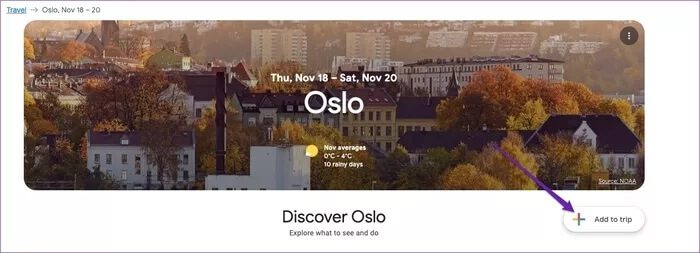
Step 2: Select what you want to add and fill in the necessary information in the next window.
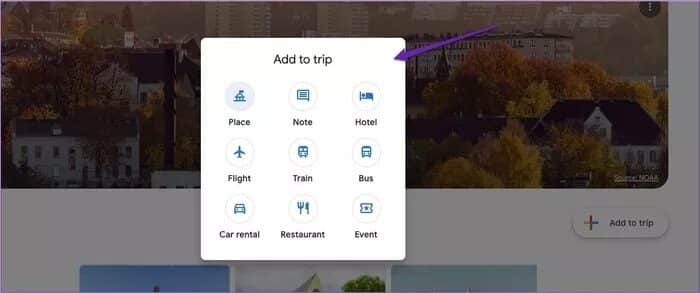
For example, you can fill in airline code, airport codes, etc. when adding a flight.
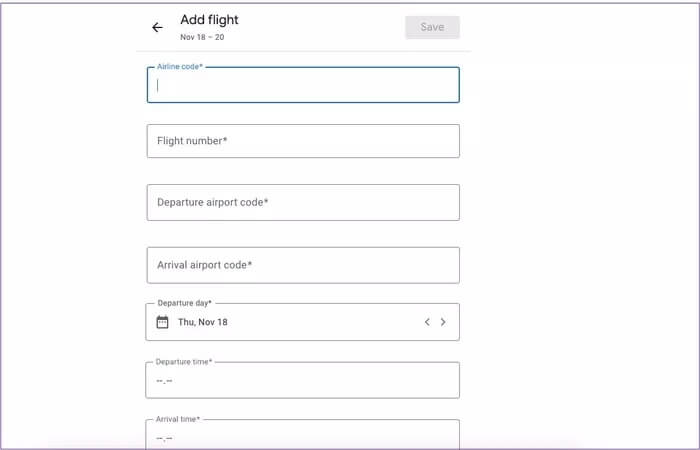
Step 3: Repeat this process for everything you want to add.
If you're not sure what you want to do, you can use Google Travel to find inspiration. To do this, scroll down to Discover [Destination Name] and choose Show more things to see and do.
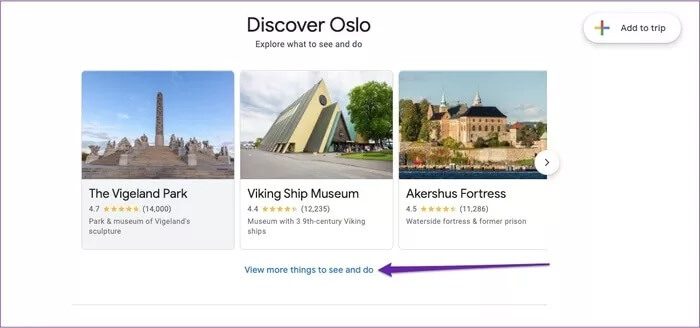
As you scroll down, you'll find ideas and articles to help you. If you see something you like, click the bookmark icon to save it.
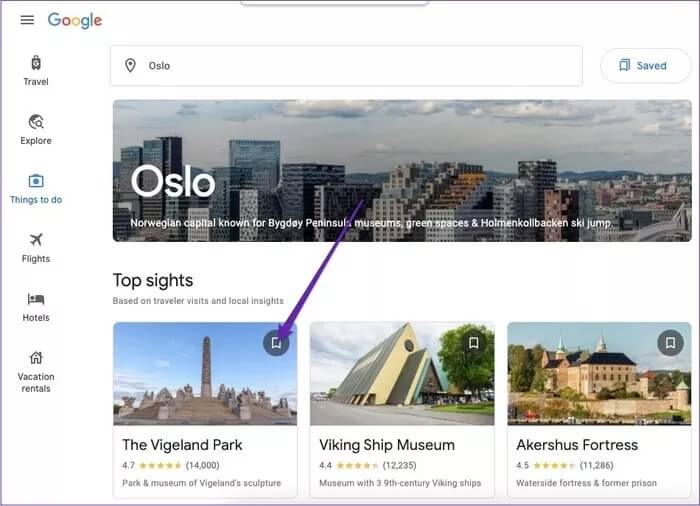
After you bookmark an experience or anything else important, you can access it in your created trip by scrolling down to “Saved Things” and viewing /Trip/Hotels/etc.
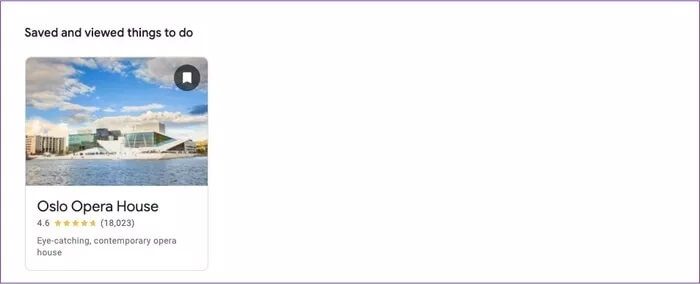
Plan your adventure with Google
Planning a trip can be overwhelming if you're using multiple websites and have countless booking codes. Fortunately, Google Travel provides a way to keep everything in one place and search for different amenities through a single interface.
After reading this guide, you should now have a good idea of how to use Google Travel to plan your trip. So why not start booking your next adventure?