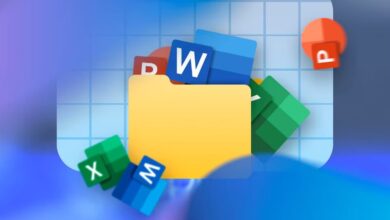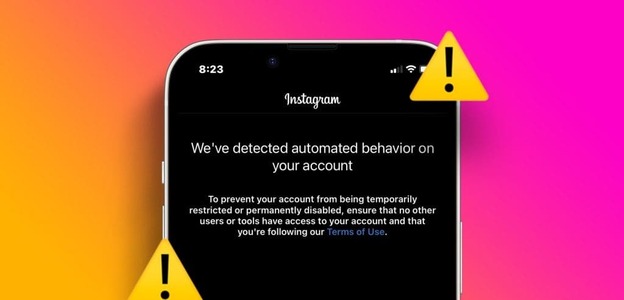Even with a sea of Competitors in the field of instant messaging Telegram has managed to maintain its popularity among consumers. One reason for this popularity is the size of media downloads in Telegram. Unlike WhatsApp and Signal, Telegram offers a 2GB file transfer limit. The problem arises when Telegram fails to download media to your phone. In this article, we will fix Telegram not downloading media on iPhone and Android.
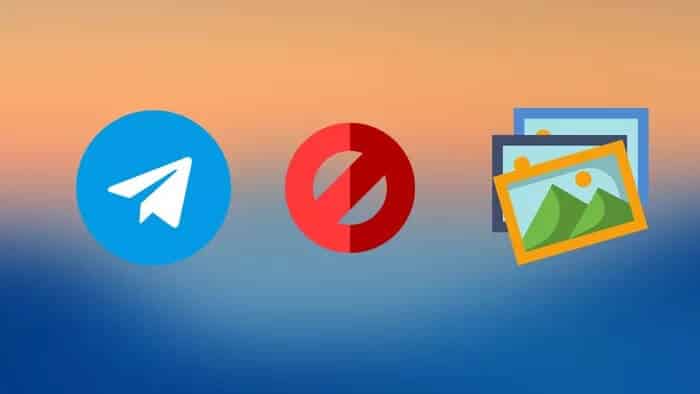
Telegram offers multiple ways to customize the downloading experience on your phone. However, several factors can interfere with Telegram's ability to download media on iPhone and Android. Let's discuss them.
In this post, we will cover both iPhone and Android platforms.
1. Enable mobile data (iPhone)
iOS allows you to disable mobile data for certain apps to help you save data. If you've disabled mobile data for Telegram, it's time to enable it.
Open the Settings app and scroll down to Telegram. Enable mobile data from the Telegram menu and try downloading media to your phone.
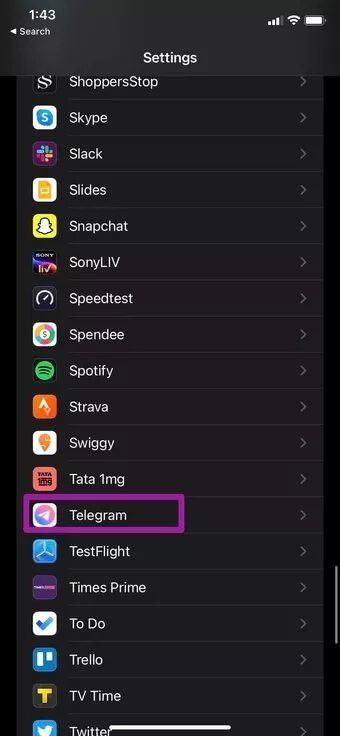
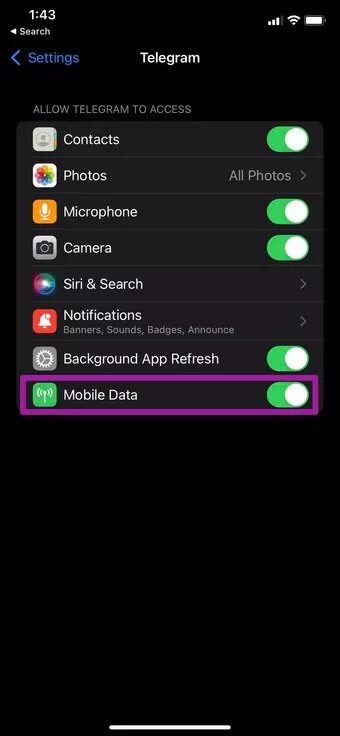
2. KEEP TELEGRAM OPEN (IPHONE)
iOS is inferior to Android in multitasking. If you're downloading a large file (1 GB in size), you'll need to keep the app open for the download to be successful.
If you minimize it and return to the Home screen, iOS may suspend Telegram activities in the background.
Leave the app open and use a high-speed internet connection to finish the download quickly.
3. Enable background download (IPHONE)
This is another way to keep Telegram downloading media files on iPhone even when the app is running in the background.
Step 1: Open Telegram on iPhone.
Step 2: Go to Settings > Data & Storage.
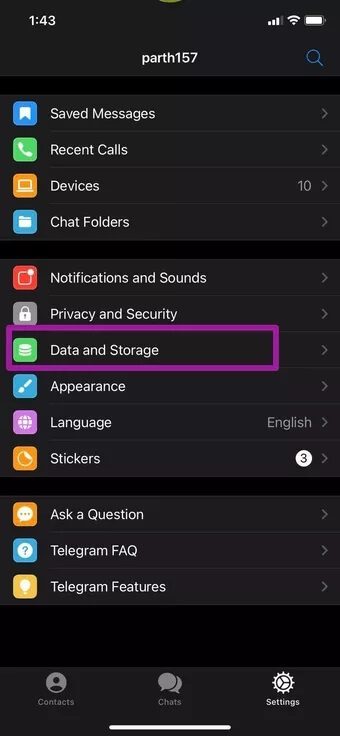
Step 3: Scroll down and enable background downloading from another menu.
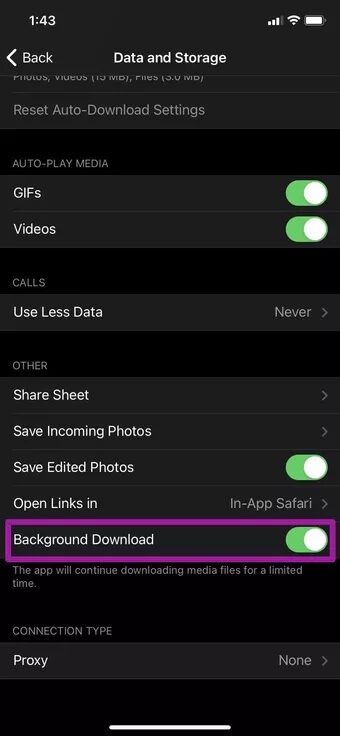
4. Enable auto-download media
Telegram also offers an option to automatically download media when you're on a cellular or Wi-Fi network. You need to enable it in Settings. Here's how.
iPhone
Step 1: Open Telegram Settings and go to Data and Storage.
Step 2: From the Media Auto-Download menu, open Cellular Usage and Wi-Fi Usage and enable Media Auto-Download for both.
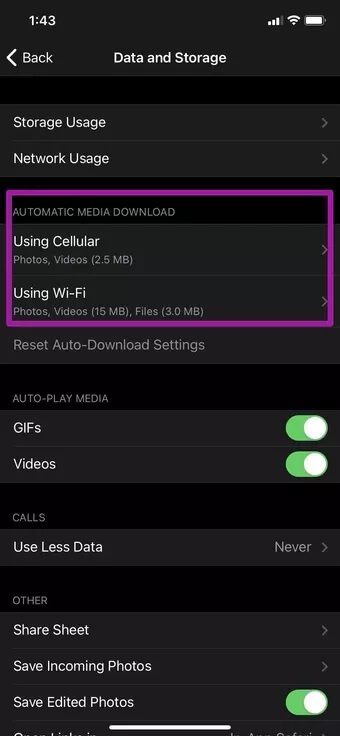
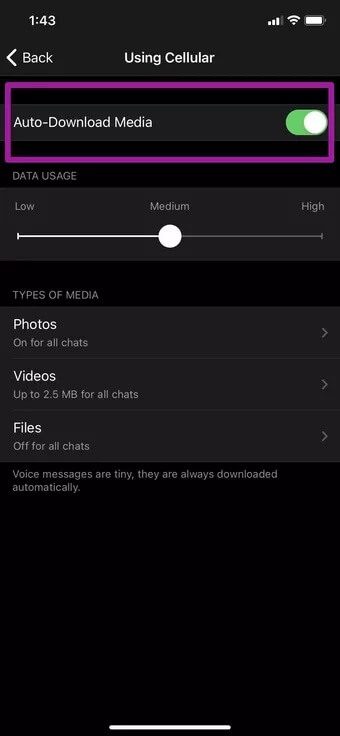
Android
Step 1: Go to Telegram Settings from the menu in the top left.
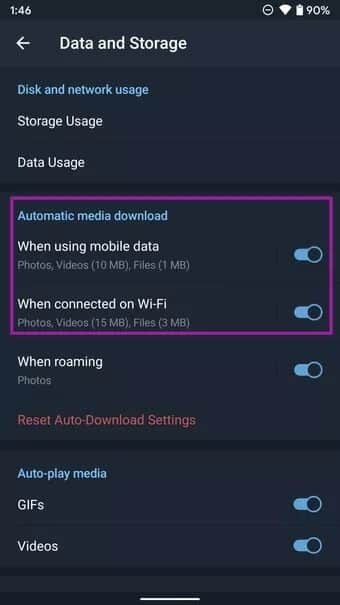
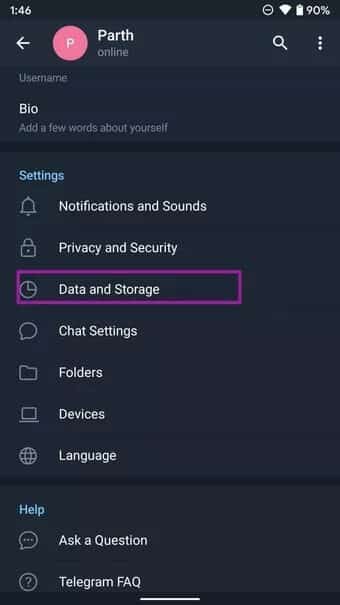
Step 2: Open Data & Storage and enable Auto-download media for both mobile data and Wi-Fi.
5. Increase the maximum video download size
In settings aFor automatic download Users have the option to set a maximum limit for video downloads. Let's say you set a limit of 100MB, and the video you receive in a chat is larger than 100MB, then Telegram won't start the download process. You'll need to extend the video download limit from the iPhone and Android apps.
iPhone
Step 1: Go to Telegram Settings > Data and Storage > Automatic Media Download.
Step 2: Tap Use Wi-Fi > Videos.
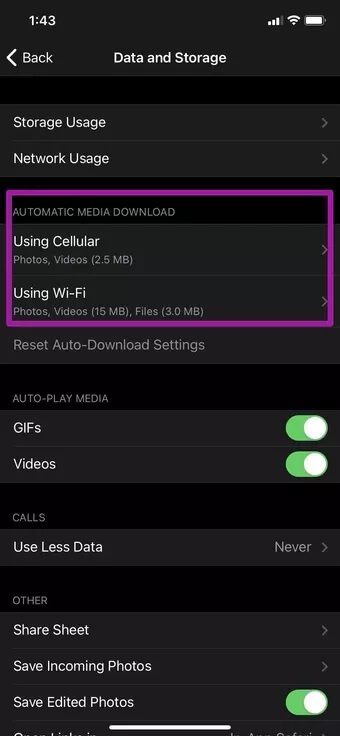
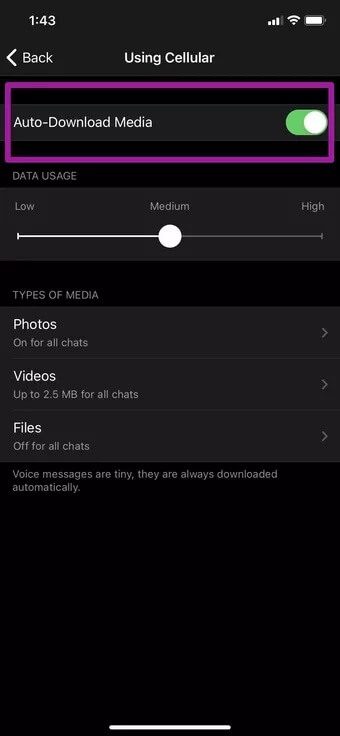
Step 3: Use the slider and increase the maximum video download size.
Android
Step 1: Open Telegram Settings > Data & Storage menu.
Step 2: Tap On Wi-Fi > Videos and increase the video download limit for Telegram Android app.
6. Clear cache (ANDROID)
Having a large amount of cache data in Telegram Android can cause the app to not download media. Here's how to clear the Telegram cache.
Step 1: Find Telegram on your Android home screen or app drawer.
Step 2: Long press on the app icon and open the app info menu.
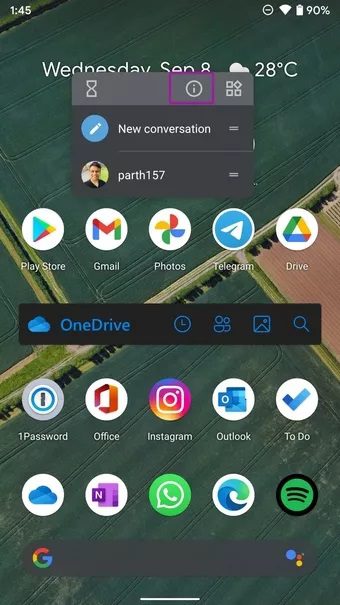
Step 3: Go to Storage & Cache and tap Clear Cache from the next menu.
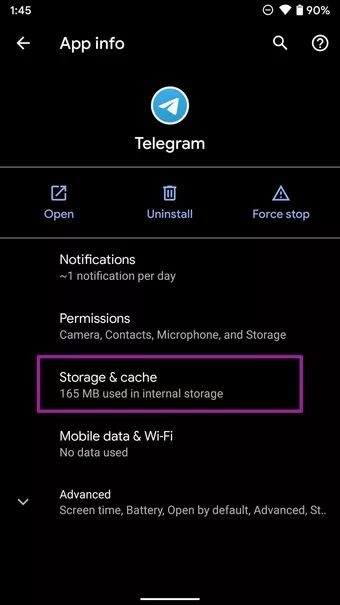
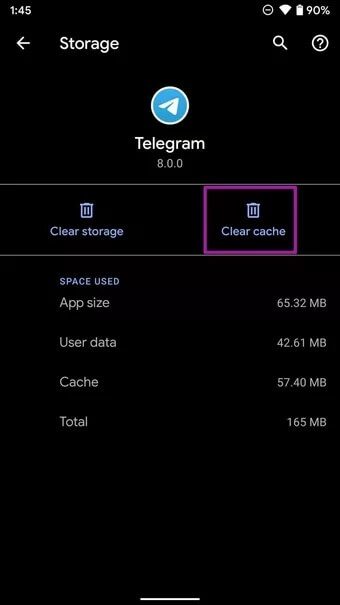
7. Grant unrestricted access to data (ANDROID)
This mostly applies to those using Telegram with Data Saver mode turned on. When Data Saver mode is enabled, the Android operating system may restrict Telegram from downloading media on Android.
Users need to grant Telegram unrestricted access to data from the app info menu.
Step 1: Long press on the Telegram icon and go to the app info menu.
Step 2: Go to the Mobile Data & Wi-Fi menu and enable the Unrestricted Data Access toggle.
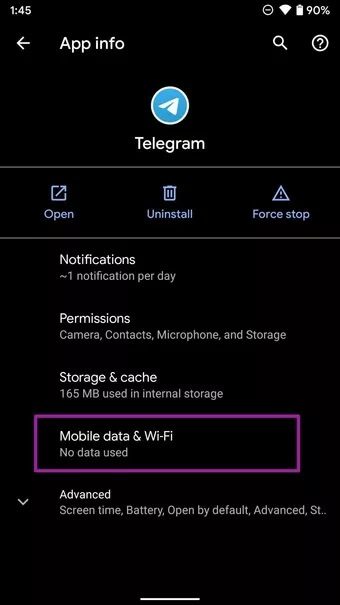
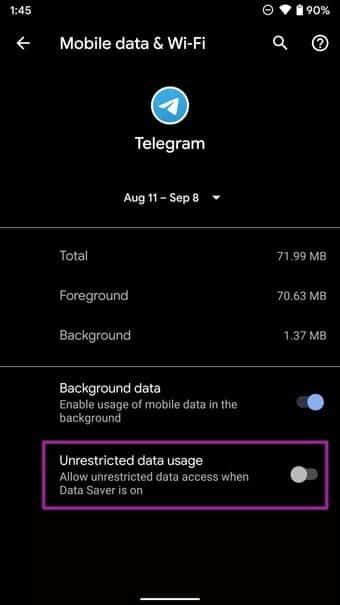
8. Check Telegram servers
Like any other internet service, Telegram also suffers from occasional outages. Media you receive on Telegram is stored on the company's servers. If Telegram's servers are down, you won't be able to download them to your phone.
Go to downdetector Search Telegram. Check the comments and anger buildup and make sure Telegram is stable. If Telegram is already experiencing anger, you'll face Telegram connection error Also.
Wait for Telegram to fix the issue on their end and then start the download process again.
Start downloading media to your phone.
If none of these steps work to fix Telegram not downloading media on iPhone and Android, you can update the Telegram mobile app from the App Store or Google Play Store and try the download process again. Also, make sure to use a high-speed internet connection when downloading large media files in the app.