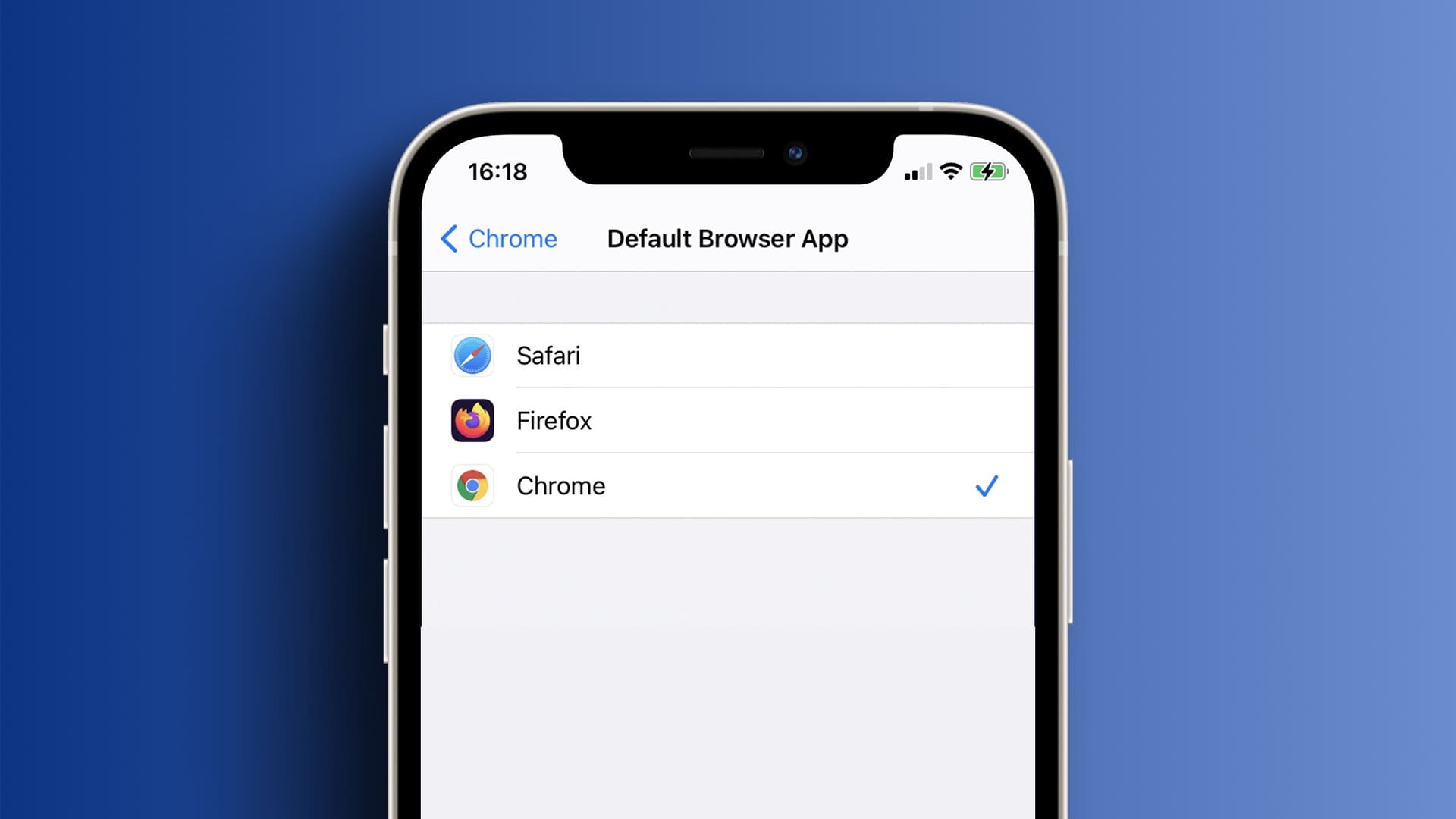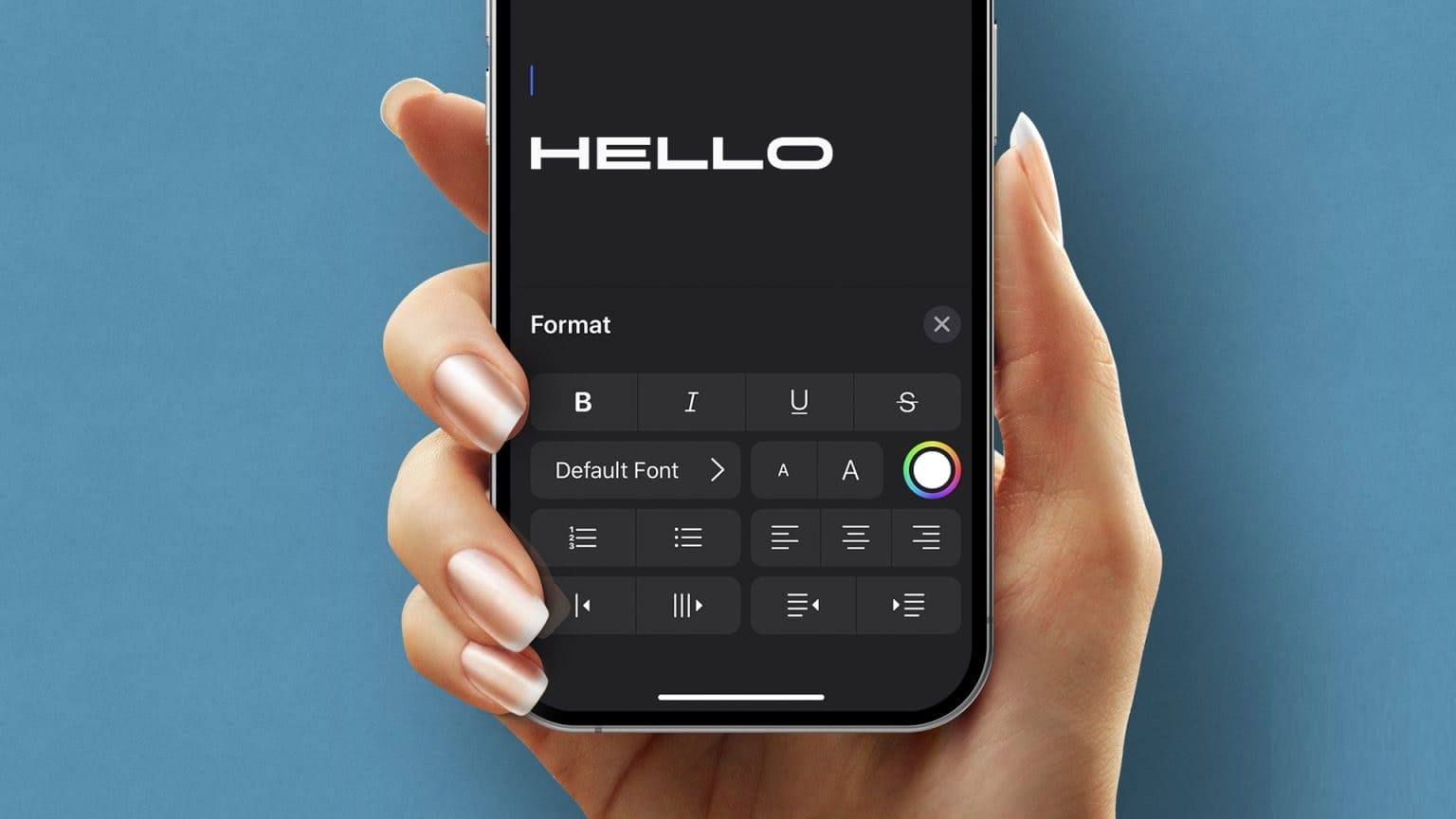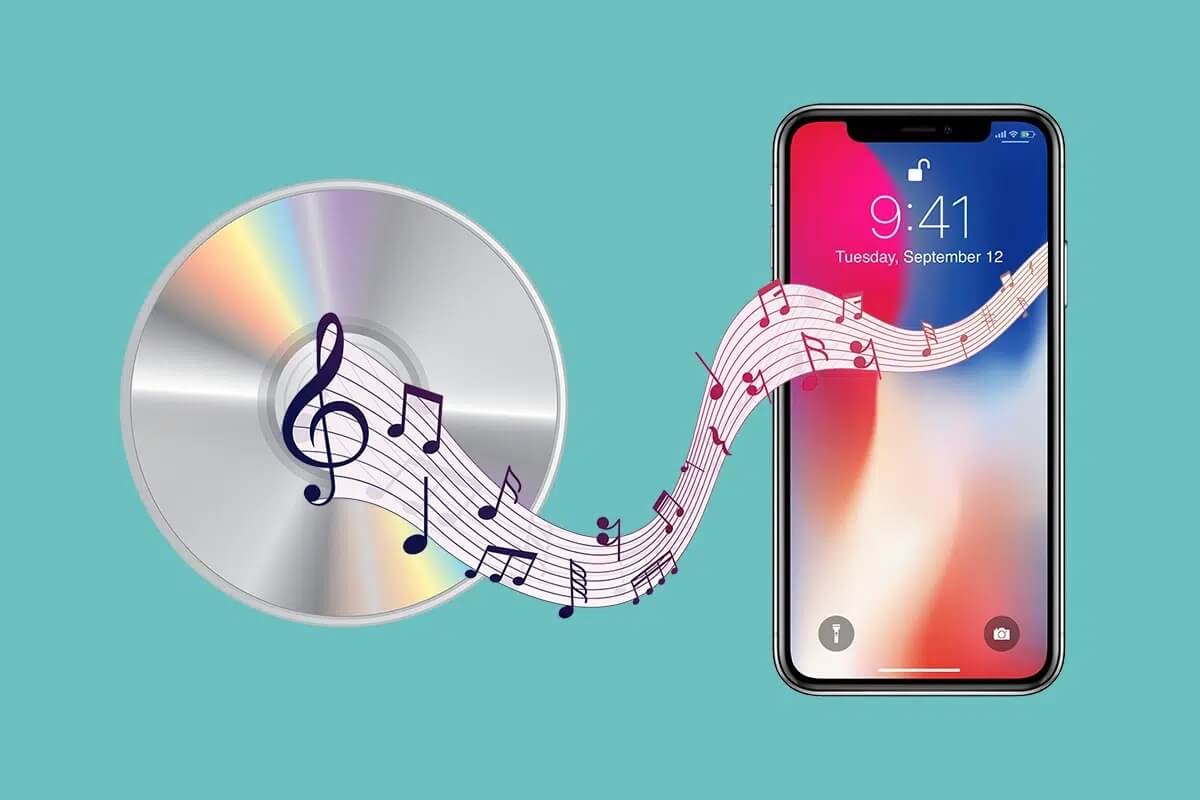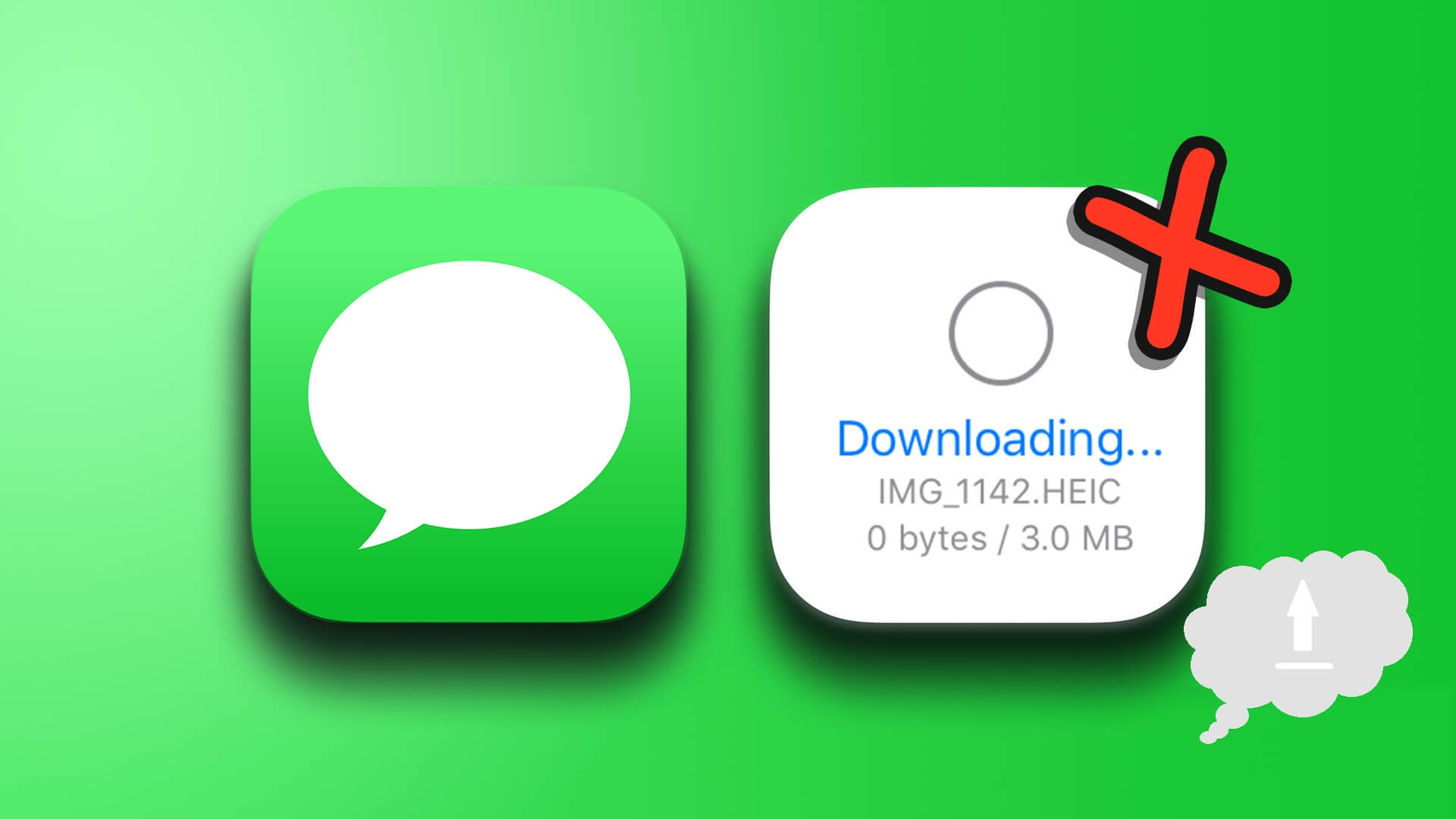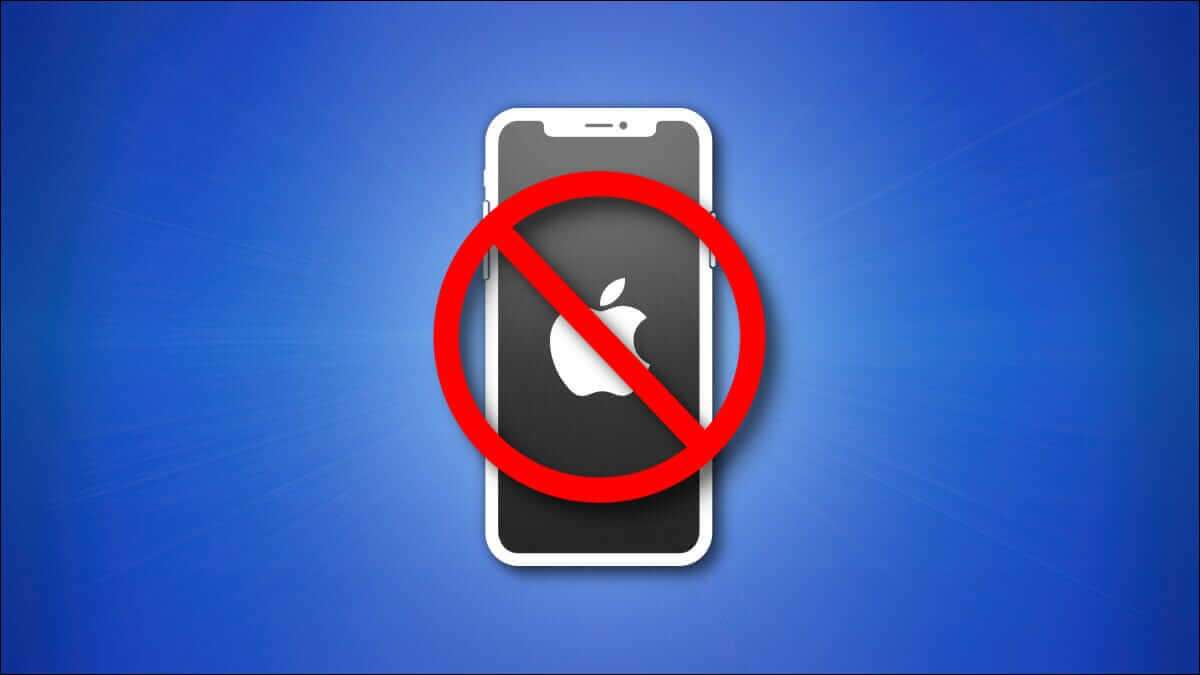Apple completely abandoned the physical Home button with the 2017 iPhone X. Since then, it has relied on Face ID and the gesture-based iOS. Millions of older iPhones remain, many with Home button is damaged Or broken or damaged. Here's how to use your iPhone without a Home button.

Enable and use the assistance feature
AssistiveTouch is part of the accessibility feature in iOS that lets you use your iPhone when you have difficulty touching the screen or accessing certain functions in the operating system.
This isn't designed with ordinary consumers in mind, as you might have guessed. It's ideal for those who need an adaptive touchscreen accessory.
Using the same option, you can easily replace most iOS functions performed using the physical Home button. You need to enable the AssistiveTouch toggle from the Settings menu. Here's how.
Step 1: Open Settings on iPhone.
Step 2: Scroll down to a list accessibility.
Step 3: Locate touch from the list Physical and Motor.
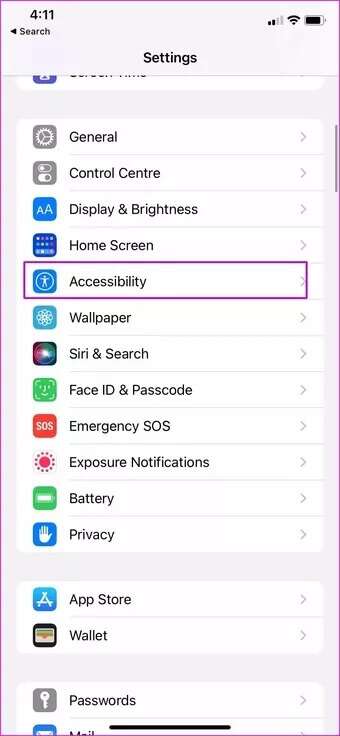
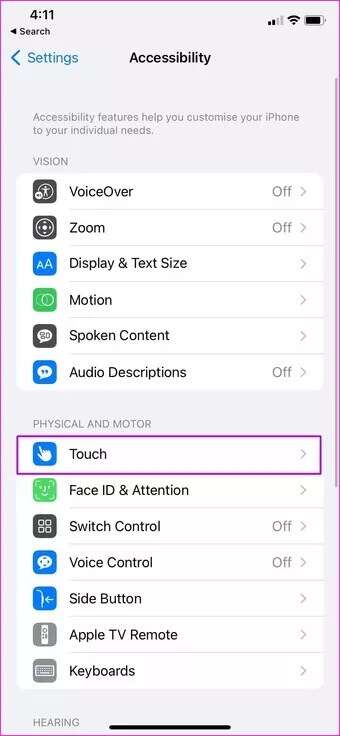
Step 4: Go to List AssistiveTouch And do itenable switch from the following list.
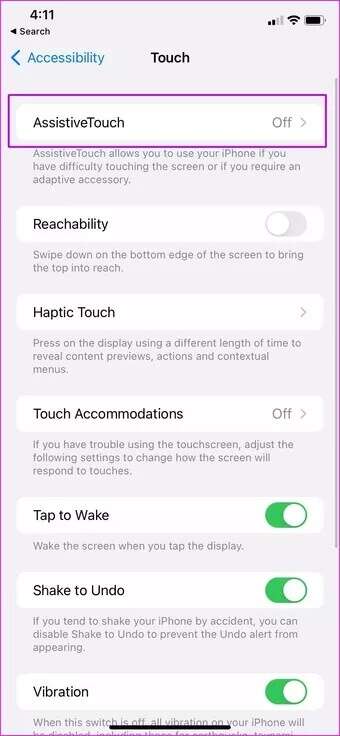
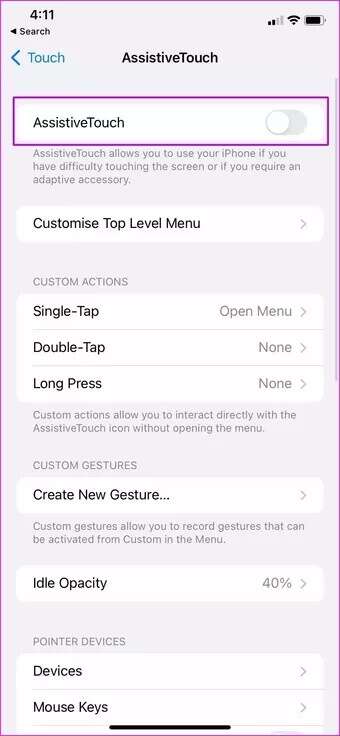
You will see a button AssistiveTouch A circular icon appears on your iPhone. This will help you take screenshots, return to the Home button, reveal Control Center, and much more. Let's check out the default functions.
Return to iPhone Home: Click on AssistiveTouch Select Home to return to the Home screen. This is very useful when working with the Home button. buggy Or damaged on iPhone and frustrated that it won't return to the home screen.
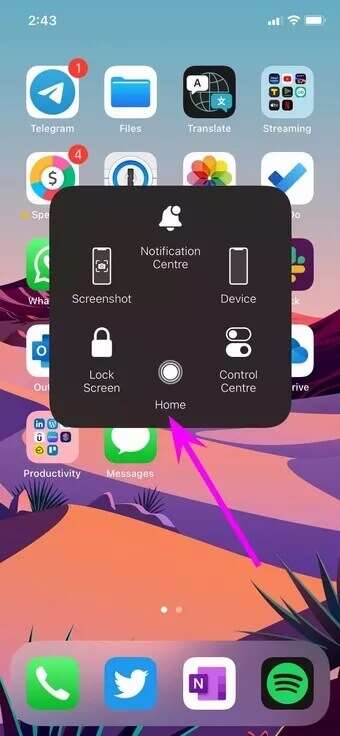
Screenshot: iPhones with a Home button require using a combination of the Home button and Volume Down to take a screenshot. The feature is built into the AssistiveTouch button. Tap it and select Screenshot to capture the screen.
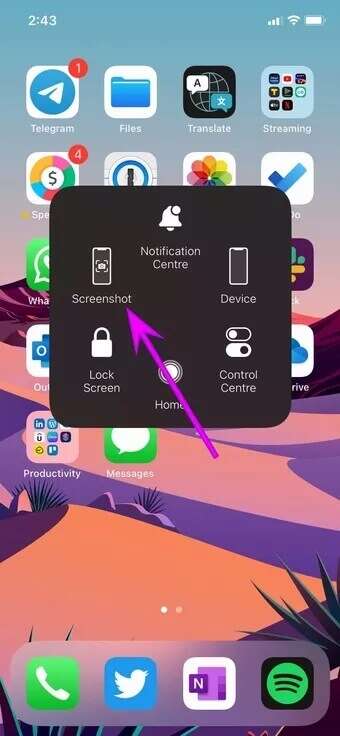
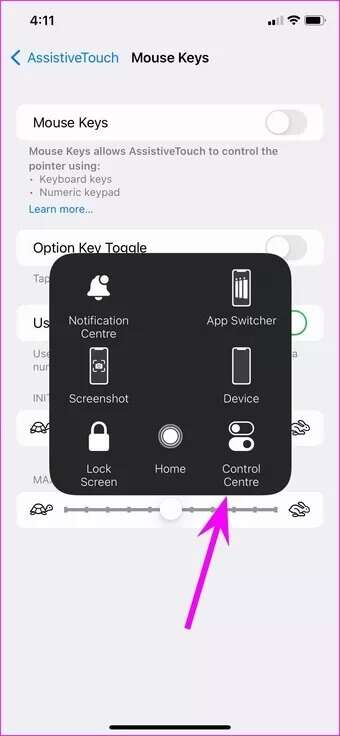
During physical damage, you may have damaged the bottom part of your iPhone's Home screen and it may interfere with access to Control Center.
Control Center: Locate AssistiveTouch and click Control Center to open the menu.
Customize assistance
The iPhone's Home button is also useful for opening the app switcher menu and switching between apps and games on the go. You may need to access the multitasking menu and close some apps to free up RAM on your phone.
Normally, you can double-click the iPhone's Home button to open the app switcher menu to make changes. Since the Home button isn't working, we'll use AssistiveTouch to access the multitasking menu.
By default, AssistiveTouch doesn't come with an App Switcher feature. However, you can easily customize the layout from the Settings menu.
Step 1: Open Settings on the iPhone.
Step 2: Scroll to a list accessibility.
Step 3: Locate touch and go to the list Assistive Touch.
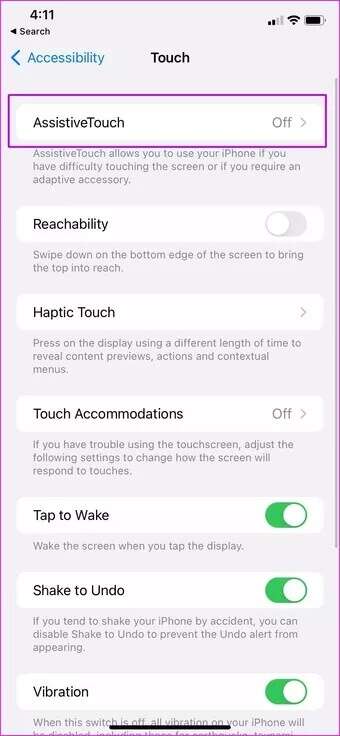
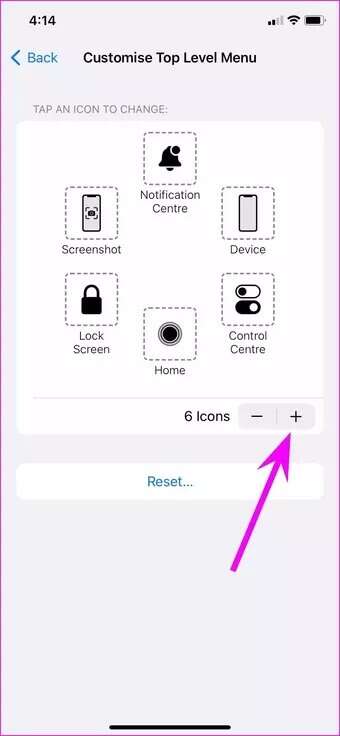
Step 4: Click on Customize list Top level.
Step 5: Click on + and add Another icon To Assistive Touch.
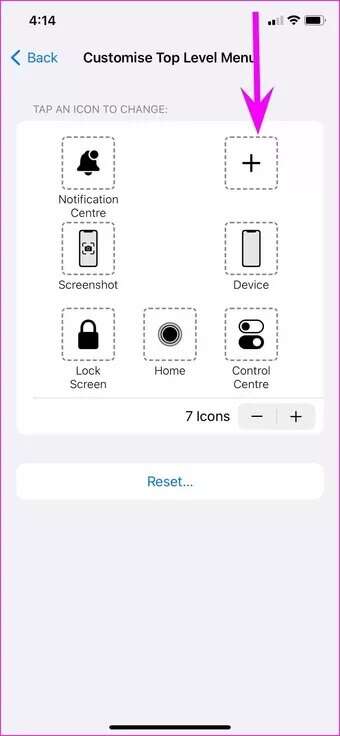
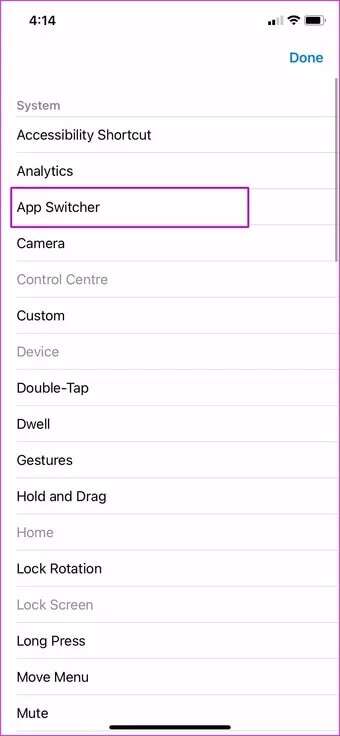
Step 6: Locate Empty code And look for an option App Switcher from the following list.
Click on Done At the top, you'll be all set to access the App menu. Switches of Assistive Touch.
Click on AssistiveTouch and select App Switcher. iOS will take you to a menu. multitasking to make changes.
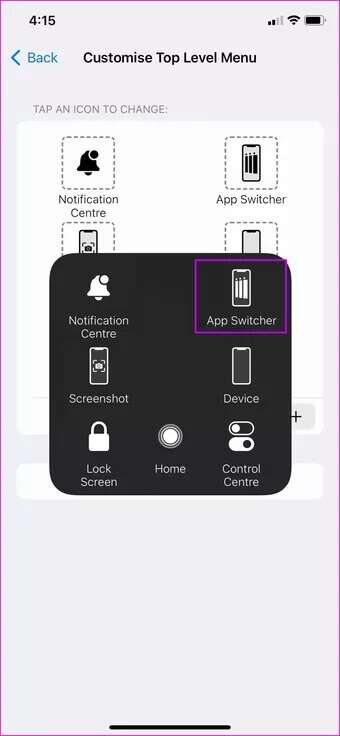
Once you get used to using AssistiveTouch on your iPhone, you'll want to use the same thing for every function. Most functions are hidden within the device menu.
Click on AssistiveTouch and select the device. You can rotate the screen from the following menu, mute your iPhone, use the volume up/down function, and even lock the screen.
It is useful when the volume buttons, power key and home button on iPhone are damaged.
Enable tap on wake
It's time toEnable tap to wake From setup because a damaged iPhone Home button will not help you turn on the screen.
Step 1: Open menu iPhone settings.
Step 2: Go to Accessibility and select touch.
Step 3: do itEnable tap to wake from the following list.
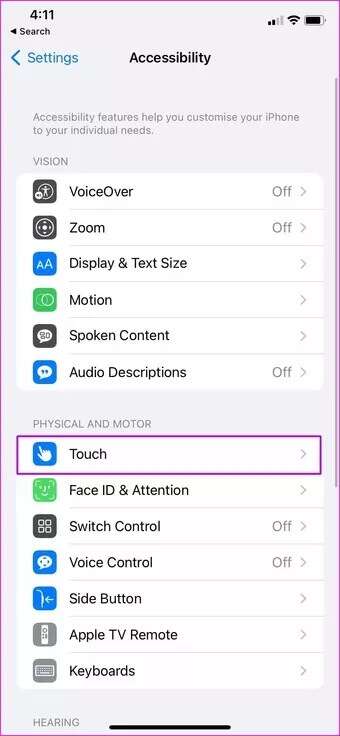
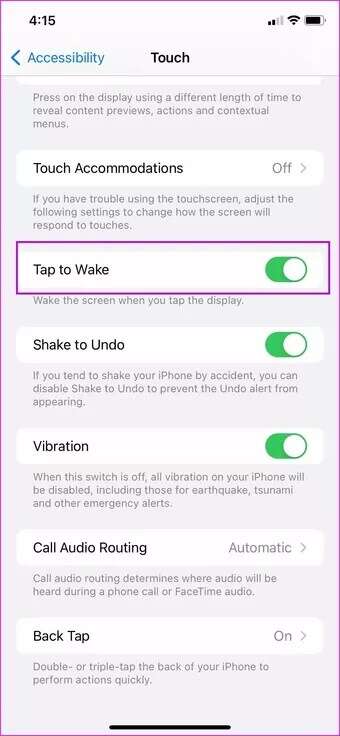
You can now wake up the screen by tapping the screen – no need to use the broken home button again.
Use tap gestures again
If AssistiveTouch is crowded with other features, you can enable back-tap and screen-lock gestures, or use the app switcher menu without the Home button. Here's how.
Step 1: Open iPhone Settings and go to accessibility.
Step 2: Open touch and scroll down to Back Tap.
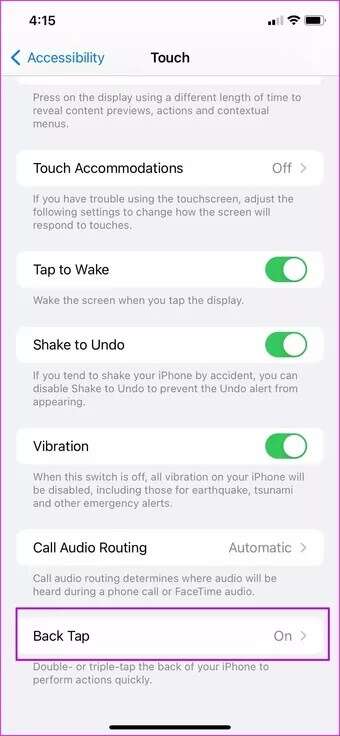
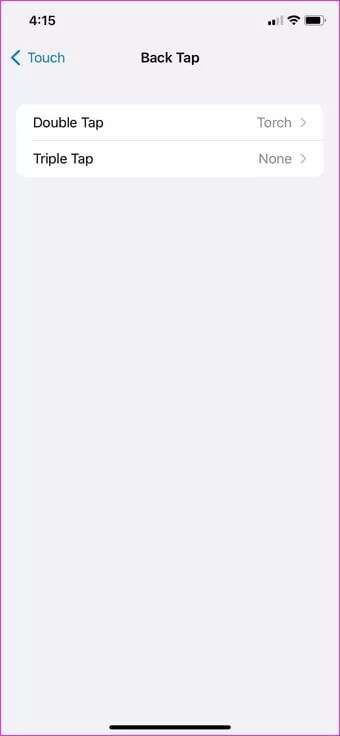
You can use double-tap or triple-tap gestures. For each gesture, you have the option to customize the gesture.
Note that back tap gestures may not work as expected with a thick iPhone case.
Leave the iPhone home button as is.
You don't need to upgrade to the latest iPhone model to avoid the physical Home button. You can continue using your iPhone comfortably without the Home button.