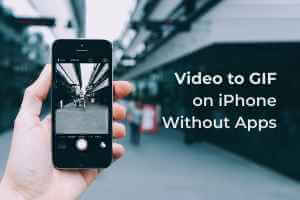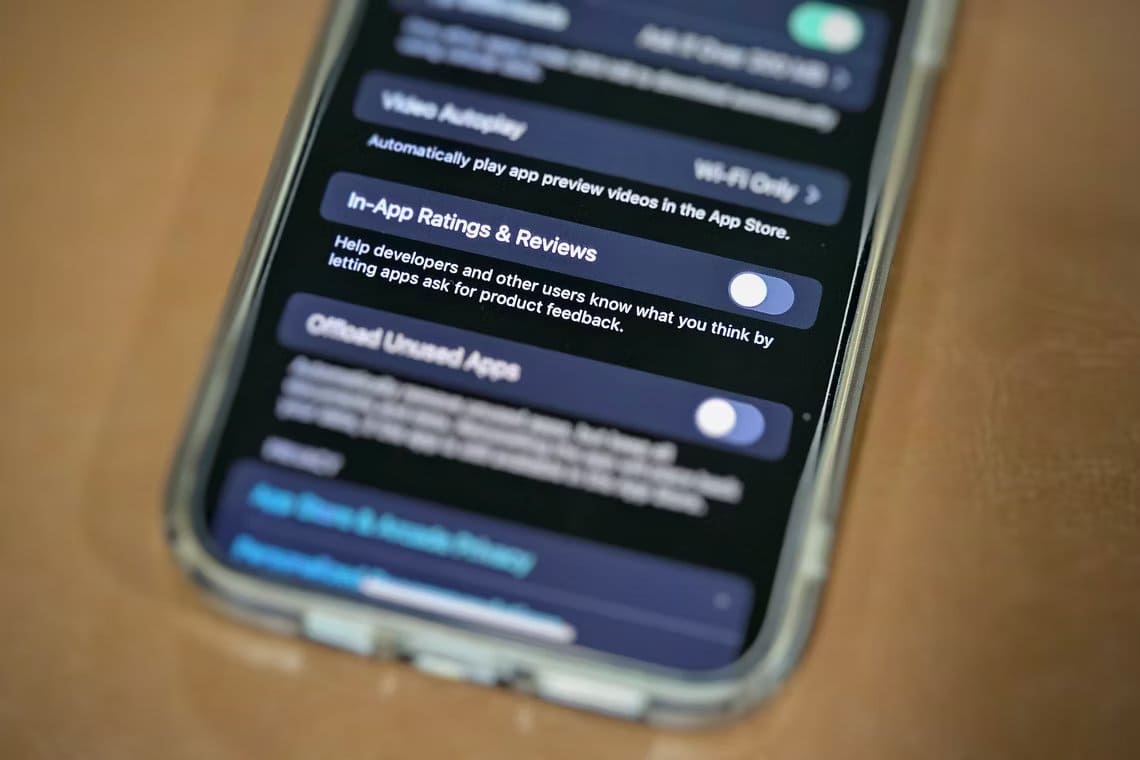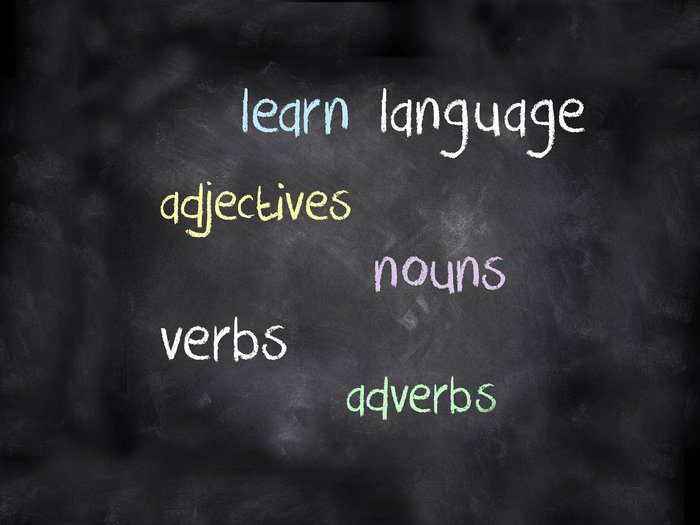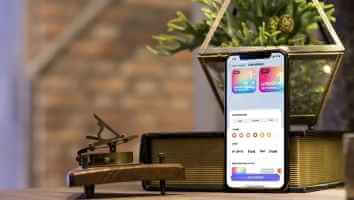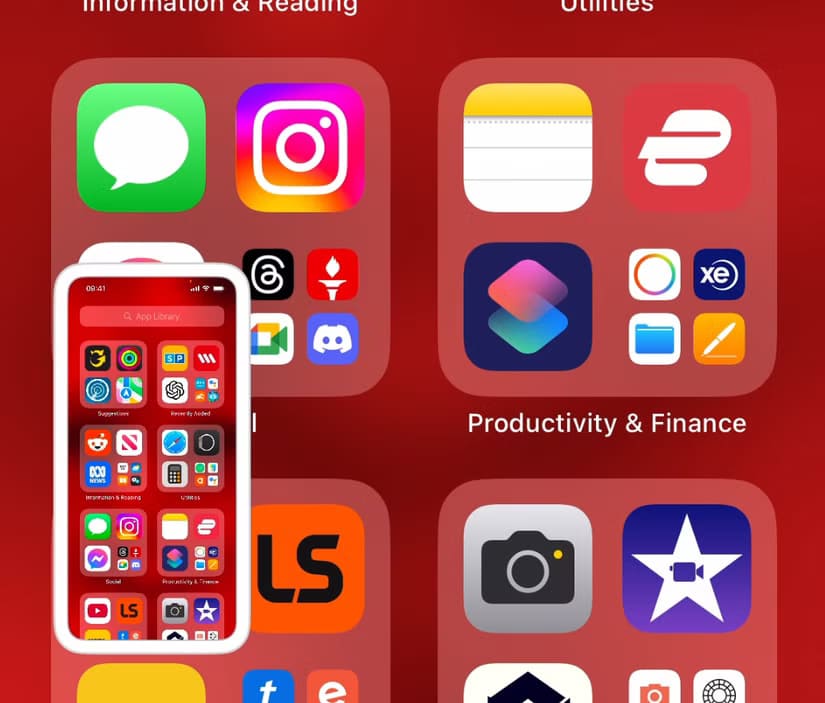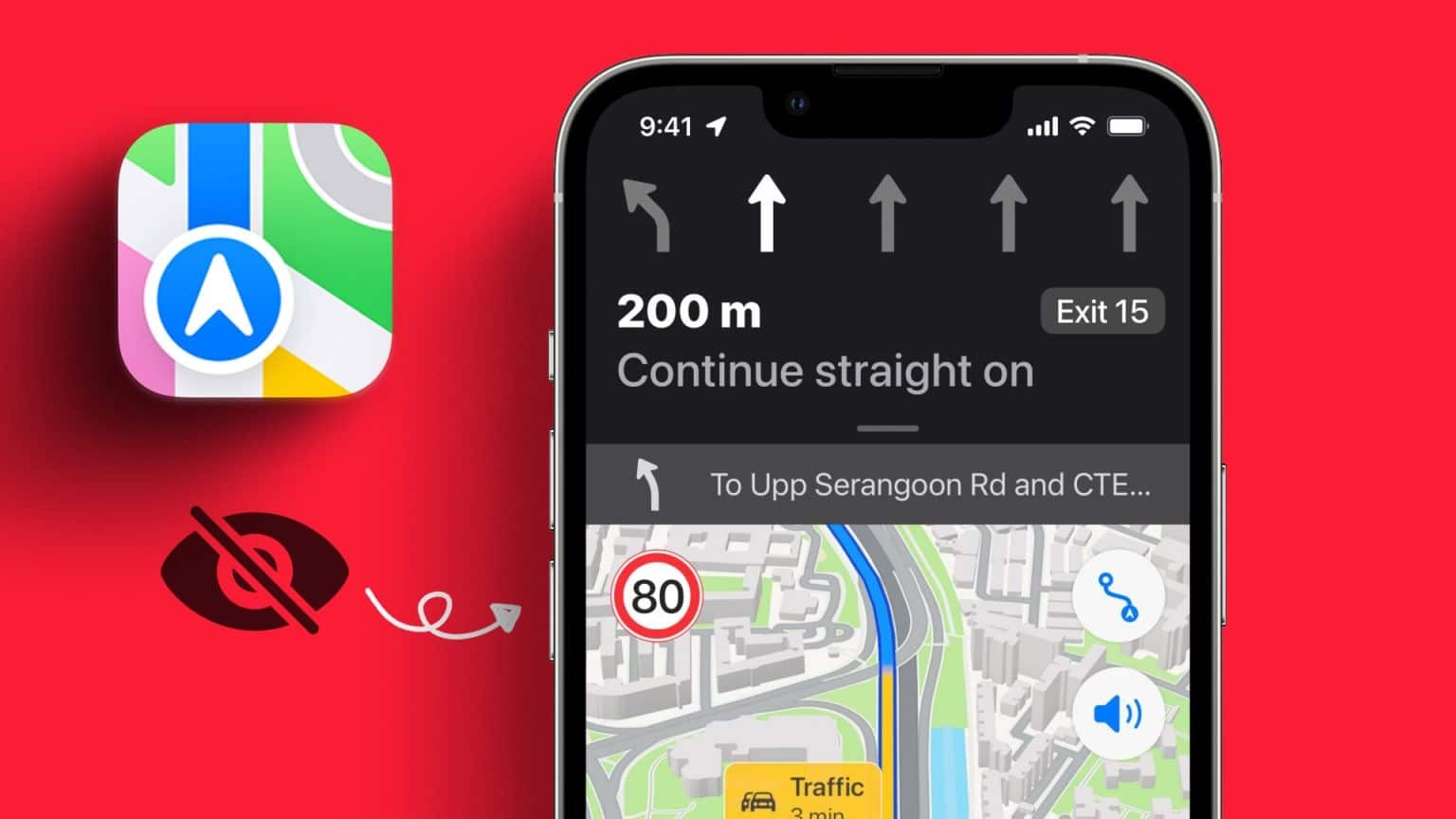FaceTime received a major feature boost with the iOS 15, iPadOS 15, and macOS Monterey updates. Among the improvements, a new feature called SharePlay has caught everyone's attention. It takes video calling and the Watch Party experience to the next level. Read on to learn how to use SharePlay on FaceTime on iPhone and iPad.
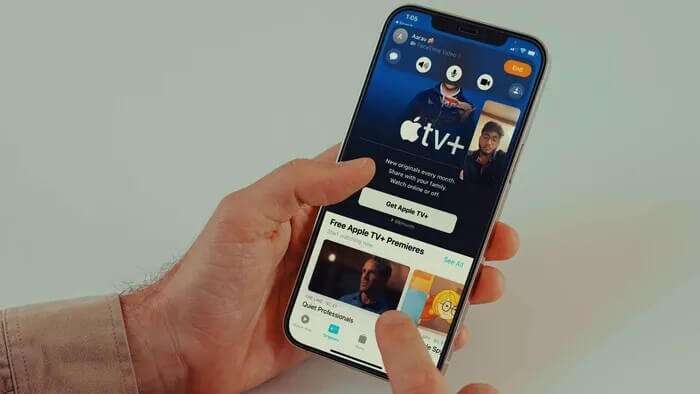
SharePlay opens up a fun new element for FaceTime users. Although it wasn't part of the official iOS 15 update, Apple has enabled the following feature for the iOS 15.1 update on iPhone. Before we go ahead and show you how to use SharePlay, let's understand what SharePlay is in the first place.
What is SHAREPLAY?
SharePlay is a new FaceTime feature supported on iPhone, iPad, and Mac. It allows you toShare your device screen With others during a FaceTime call. This allows everyone to watch movies and listen to songs together.
Each person has a separate control on their screen to pause or skip their favorites. On the surface, it's similar to Spotify Group Sessions But the beauty of SharePlay is that it works with all Apple media apps and other third-party services out there.
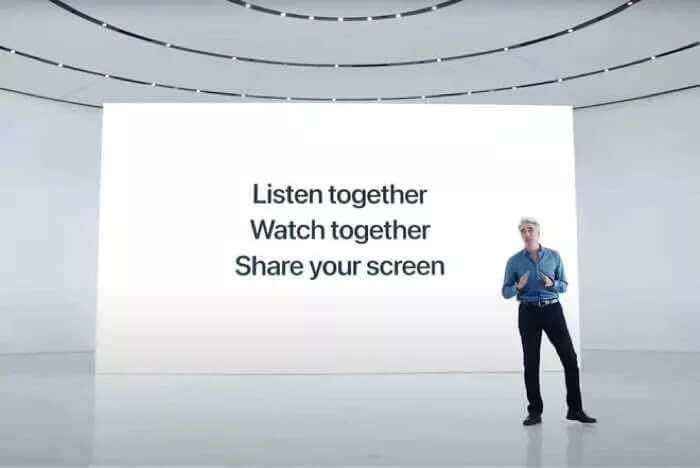
Apple has released Group Activity APIs that enable developers to add SharePlay support to their apps. Some major media companies, such as Disney+, Hulu, HBO Max, Twitch, TikTok, and others, have already announced the integration of SharePlay functionality into their apps.
For this post, we'll use Apple Music and Apple TV as an example.
ENABLE SHAREPLAY ON IPHONE
There's a SharePlay toggle in your iPhone's Settings app that you need to enable to use the feature. Here's how to use it.
Step 1: Open an app Settings on the iPhone.
Step 2: Scroll down to the list Facetime.
Step 3: Open FaceTime And press Share Play.
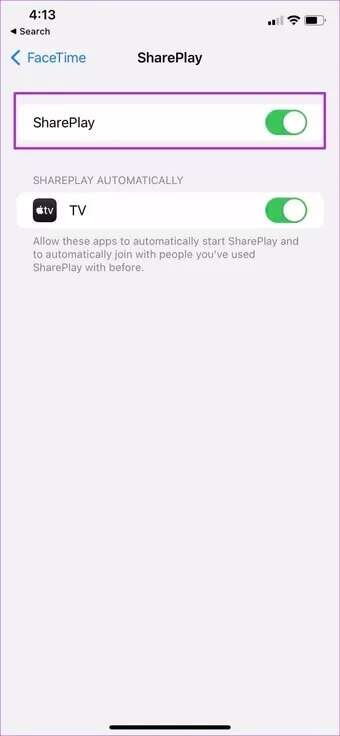
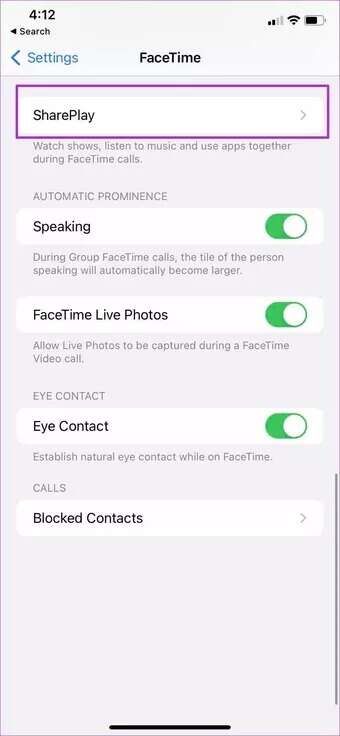
Step 4: Enable Switch SharePlay From the following menu, you're now ready to share music and watch TV shows together over a FaceTime call.
Use SHAREPLAY to listen to music in real time.
Make sure all participants are using the latest version of iOS/iPadOS/macOS to take advantage of SharePlay. Now follow the steps below.
Step 1: Open FaceTime On iPhone/iPad.
Step 2: Click on Create a link Share the link with others to join a FaceTime call.
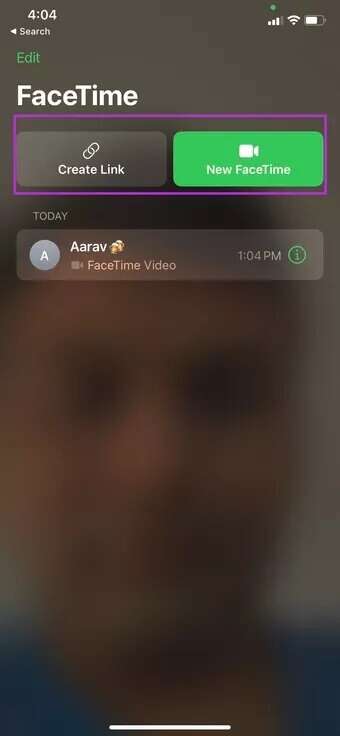
Step 3: Once everyone has joined the group video call, swipe up Return to the home screen.
Step 4: Open one of the supported apps. We will open Apple Music Here.
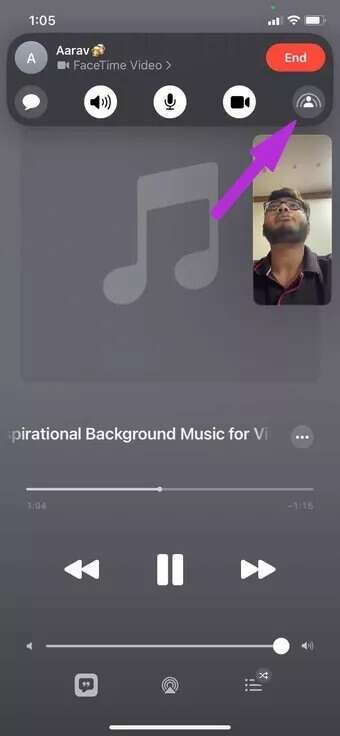
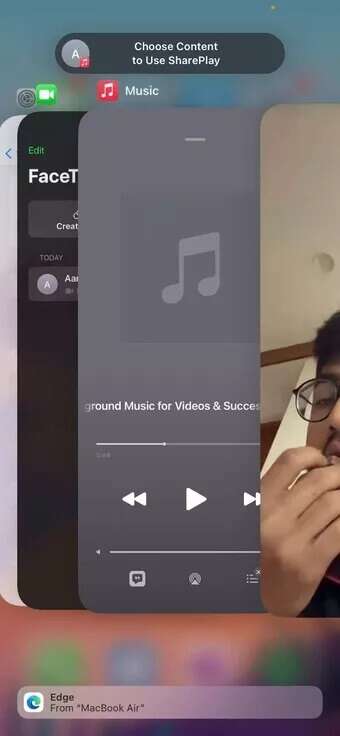
As you can see from the screenshot above, you'll see an option to select content to use SharePlay. Start playing a song, and you'll notice the SharePlay icon playing in the FaceTime pop-up menu.
Music starts playing simultaneously for everyone on the call. Users require a subscription to a relevant streaming service. If not, the app will prompt you for a subscription, transaction, or free trial, if available.
Playback controls are shared by everyone on the call who has access, so anyone can press “running“Or "Pause" Or "return" Or Fast forward Or move to the next track.
Use SHAREPLAY to watch videos together
In the example above, we showed you how to use SharePlay to listen to music at the same time. Now we'll show you how to watch videos together over FaceTime using SharePlay.
Step 1: Open FaceTime and create a group call.
Step 2: Once everyone has joined, open one of the SharePlay-supported apps. In this example, we'll use the Apple TV app.
Step 3: Select a show or movie you want to watch and press the button. Operation.
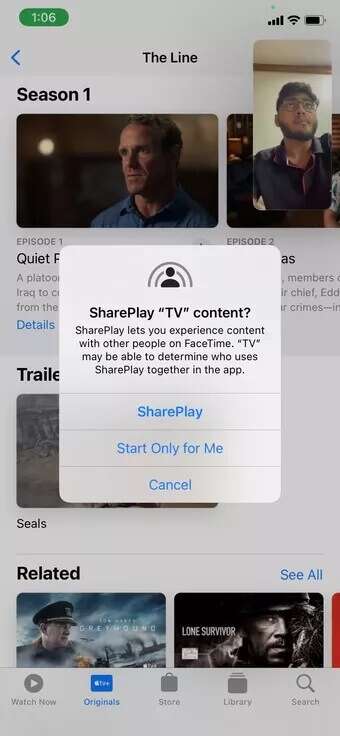
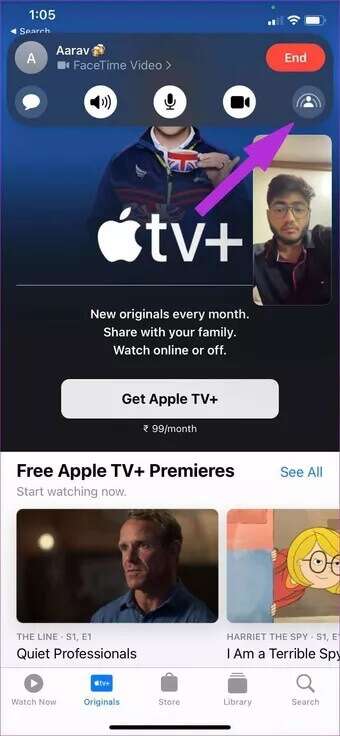
Since you're in a FaceTime call, Apple TV will ask you to share SharePlay TV content or share the video just for you. Once you tap shareplay Others on the call may have to tap Join SharePlay to watch the video.
The video will start playing for everyone with an active Apple TV subscription. If available, those without access will be prompted to access it (through a subscription, transaction, or free trial).
Everyone in a FaceTime call has access to playback buttons as well as closed captions and volume controls.
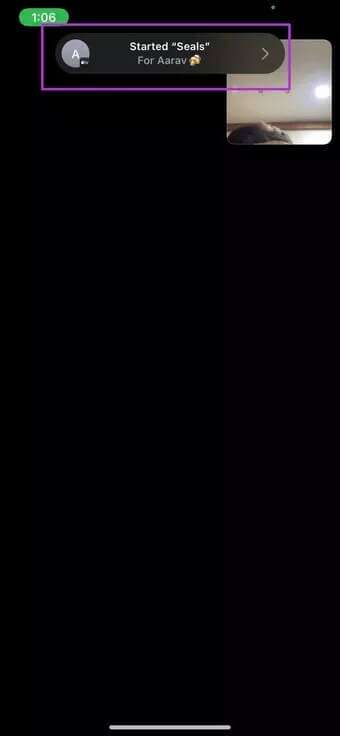
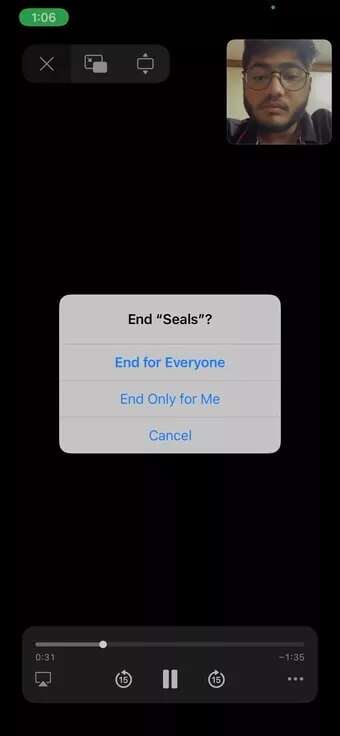
Just press the button Termination You have the choice to terminate SharePlay for yourself or everyone.
Enjoy a virtual party on FaceTime
As of now, SharePlay is limited to only a few apps. Major app developers like Netflix, Amazon Prime, YouTube, and Spotify are missing from the support list. Although Apple may FaceTime is available for Android and Windows users. However, the SharePlay feature will not work for users who join a FaceTime call using a non-Apple platform. We hope the above solutions have guided you to the correct method on how to use Share Play on FaceTime on iPhone and iPad.