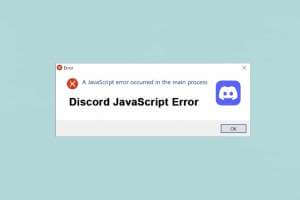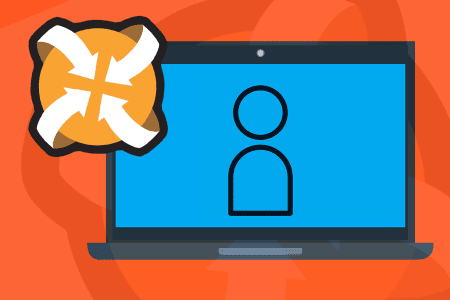gained Microsoft Teams Popular among professionals as a communication tool, many businesses have turned to this app to maintain productivity, especially since the onset of the pandemic. Just like any other communication app, it also supports emojis and reactions. There are many different emojis available in the Microsoft Teams app. Aside from the emoji palette, there are a few secret emojis as well. This short guide will help you use secret emojis for Microsoft Teams Plus GIFs and stickers. So, let's get started!
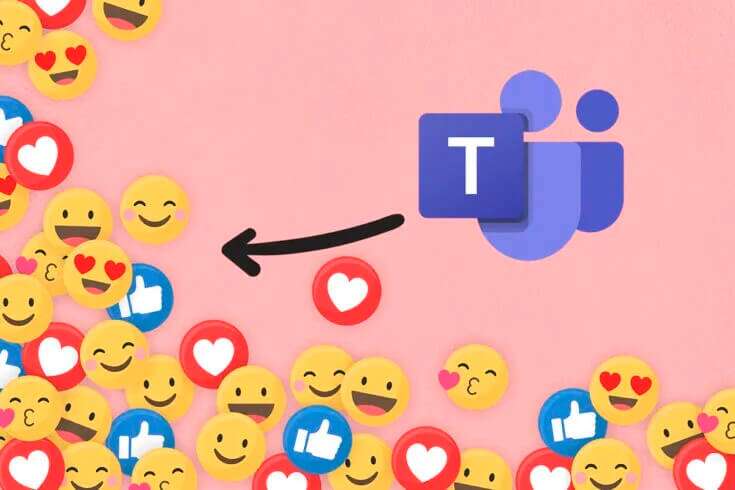
How to Use Microsoft Teams Secret Emojis on Windows PCs
did Microsoft Teams Microsoft recently included a new set of secret emojis in Teams. These emojis aren't special characters or animated. They're known to be secret only because most users aren't aware of them. Microsoft's official Twitter account also tweeted this inclusion. Additionally, you can visit Microsoft Support Page To learn about all the available abbreviations and names for emojis.
Microsoft Teams lets you insert emojis in two different ways:
- Through the emoji panel
- Through keyboard shortcuts
The first method: By shortening the emoji message
You can easily use Microsoft Teams secret emojis by typing a colon and the letter for that specific emoji.
Note: This will only work in Teams Desktop and not in the Teams Mobile app.
1. Press Windows key , And type Microsoft Teams , and click to open.
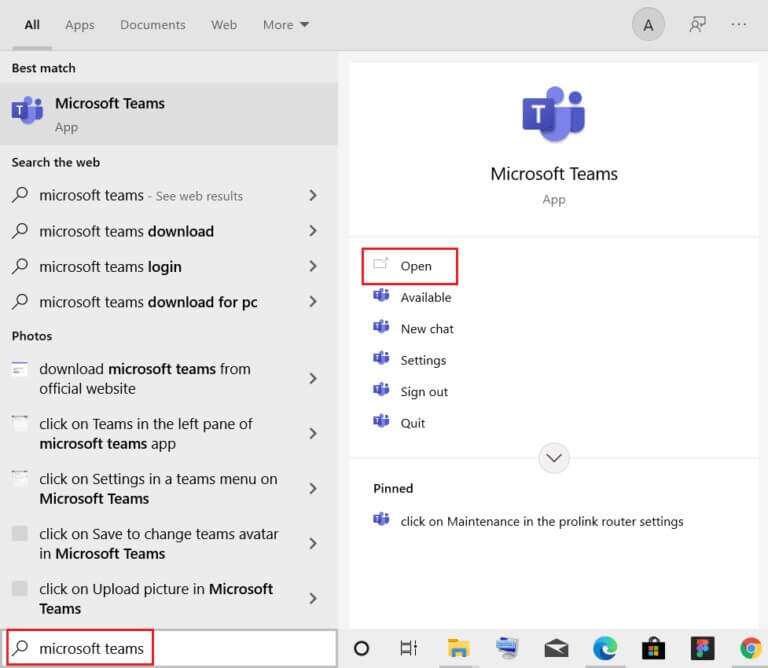
2. Open Teams channel Or chain Chat.
3. Click on an area. Chat text And write two points (:).
4. Then write letter After the colon for a specific emoji, continue typing to form a word.
Note: When typing, the related word will appear in symbols.

5. Finally, tap Enter to send Emojis.
Method 2: By abbreviating the word Emoji
Some of the popular emojis in the emoji panel also have keyboard shortcuts to insert them into the chat text area.
1. Turn on Microsoft Teams Go to series talks.
2. Write the name emoji located below the brackets in the chat text area. For example, type (smile) To get a smiley emoji.
Note: You'll receive similar emoji suggestions as you type, as shown.
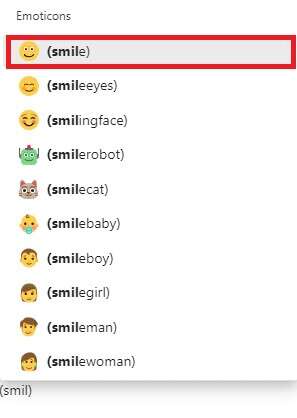
3. After you finish writing the name, close it. brackets The requested emojis will be inserted automatically.
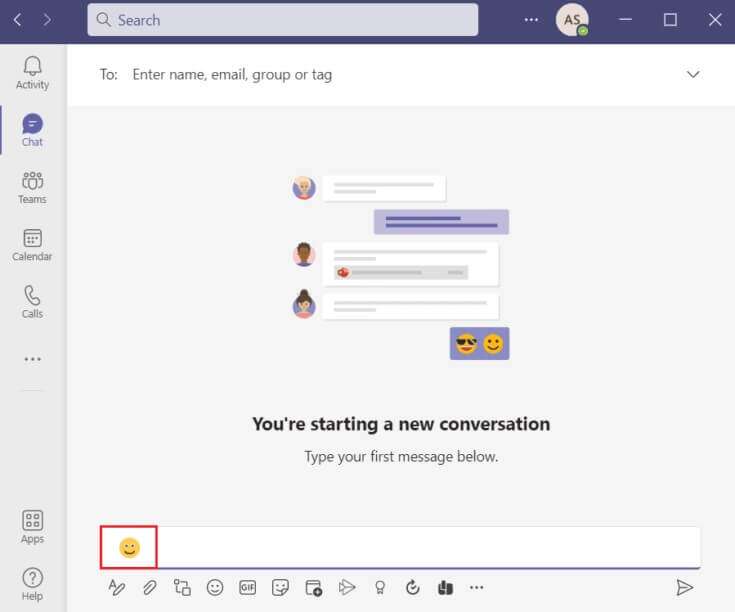
Method 3: Through the Teams Emoji list
Adding emojis to Teams conversations is very simple. Follow the steps below to insert secret Microsoft Teams emojis:
1. Open an app Microsoft Teams Go to series talks Or Teams channel.
2. Click emoji symbol Located below the chat text area.
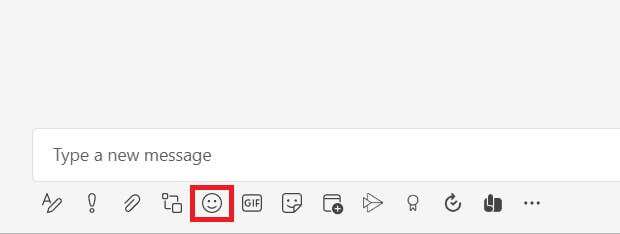
3. Here, choose emoji who you want to send from Emoji board.
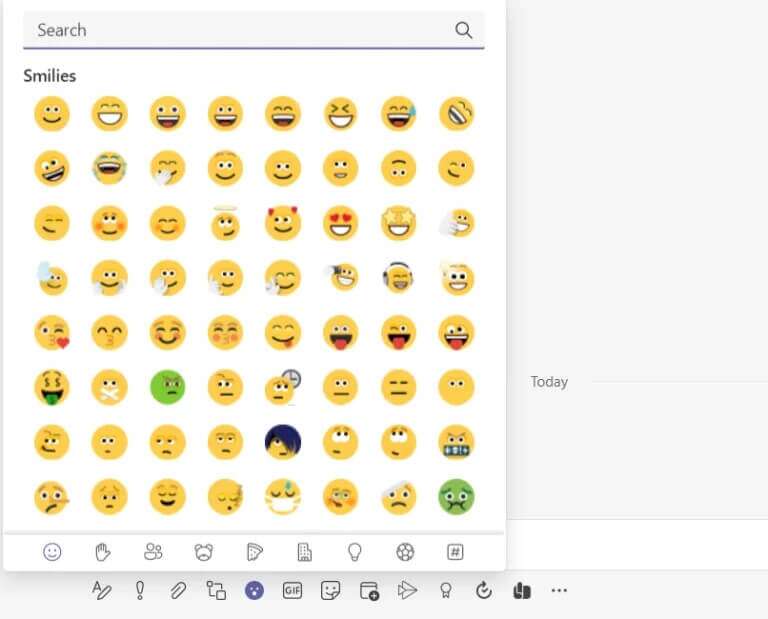
4. The mentioned emoji appears in the area. Chat text. press the . key Enter To send it.
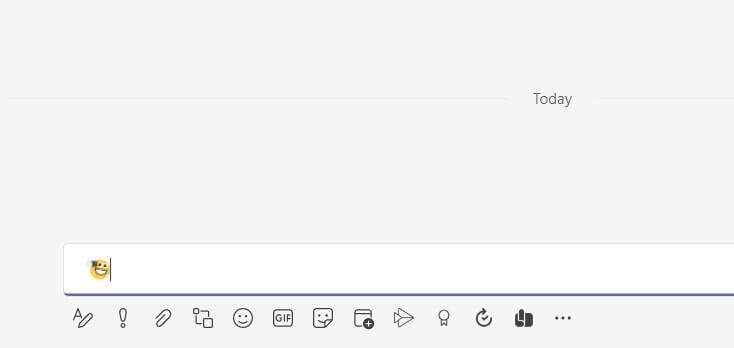
Method 4: Through Windows Emoji Shortcut
Windows also provides you with a keyboard shortcut to open emoji panels across all apps. Here are the steps to use Microsoft Team Secret emojis using the Windows Emoji shortcut:
1. Go to Microsoft Teams Open a chain talks.
2. Press the keys Windows +. At the same time to open Windows Emoji Panel.
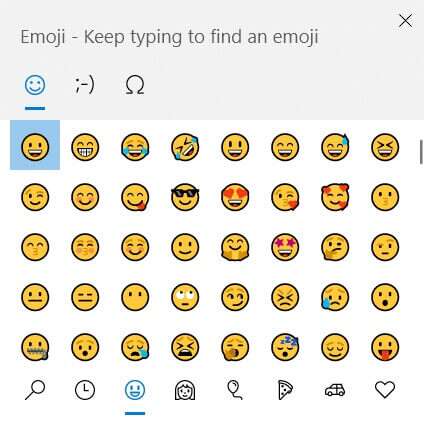
3. Finally, tap emoji Required to enter.
Note: Apart from emojis, you can also insert kaomoji and emoticons using this panel.
How to customize emojis
Aside from using the same available emojis, you can also customize emojis in Microsoft Teams. Follow the steps below to learn how.
1. Go to a channel teams Or chain Talks In the Microsoft Teams app.
2. Click on emoji icon At the bottom.
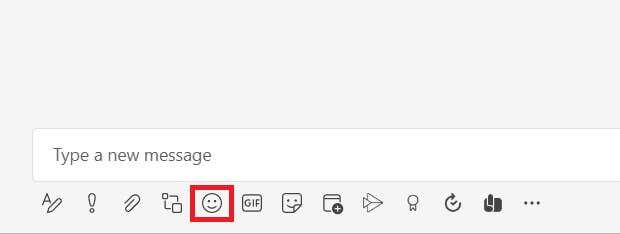
3. in Emoji board Find the emoji with a gray dot in the upper right corner.
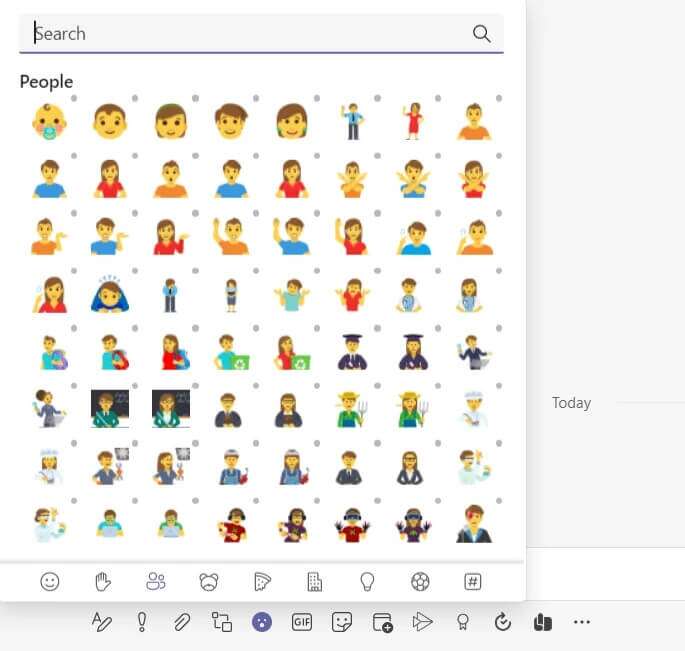
4. Right-click on this emoji and choose the desired custom emoji.
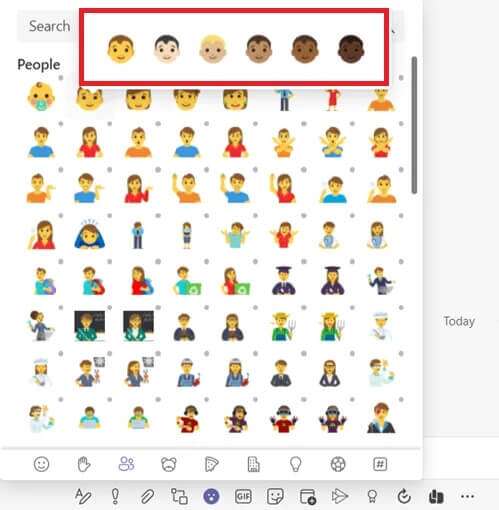
5. Now, the emoji appears in the chat text area. Tap on Enter To send it.
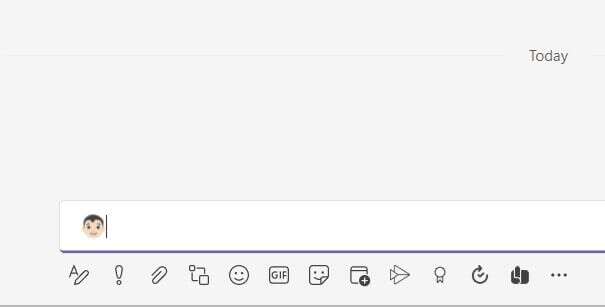
How to Use Teams Emoticons on Mac
Similar to Windows, it has Mac Also has a built-in shortcut to open the emoji panel.
1. Simply, press Control + Command + Space At the same time to open Emoji board on a Mac.
2. Then click emoji that you want to include in chats.
How to Use Teams Emoticons on Android
Adding emojis in the Teams mobile app is as simple as it is in the Teams PC version.
1. Open Teams . app On your mobile phone, click on the series Chat.
2. Then click on the icon emoji In the chat text area, as shown.

3. Choose emoji which you want to send.
4. It will appear in the chat text area. Tap the arrow icon to send the emoji.
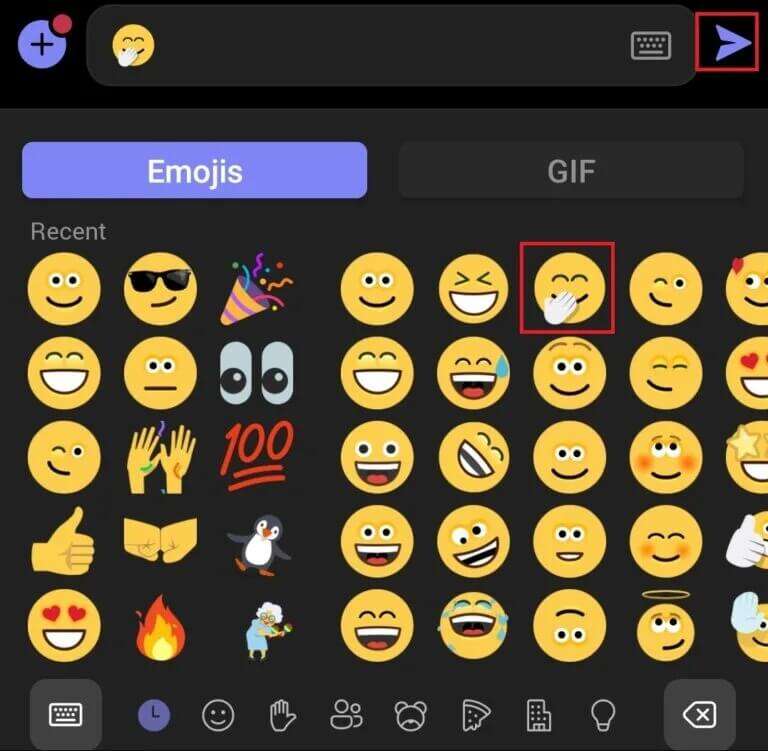
Pro Tip: How to Insert Stickers and GIFs from Microsoft Teams
You can also insert stickers, memes, and GIFs in Microsoft Teams as follows:
1. Turn on Microsoft Teams on your computer.
2. Open a channel teams Or chain Chat.
To insert Microsoft Teams GIFs
3a. Click on the icon GIF At the bottom.
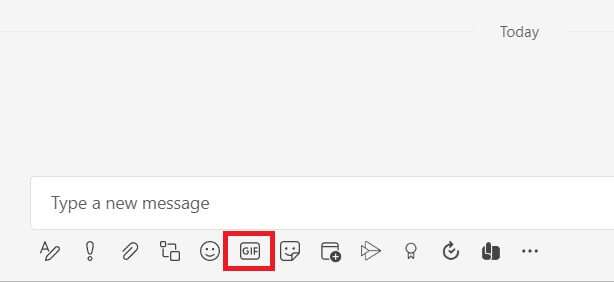
4 a. Then select the desired GIF.
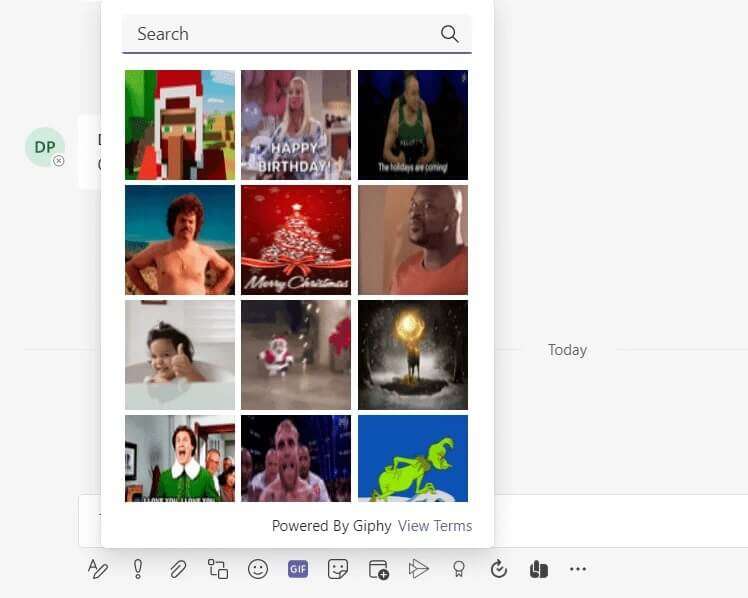
5a. It will be inserted into the chat text area. Tap on Enter to send GIF file.
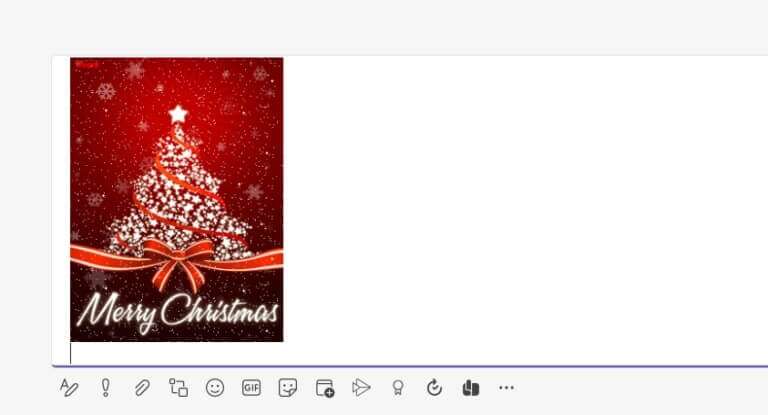
To insert Microsoft Teams stickers
3b. Click on sticker icon As shown.
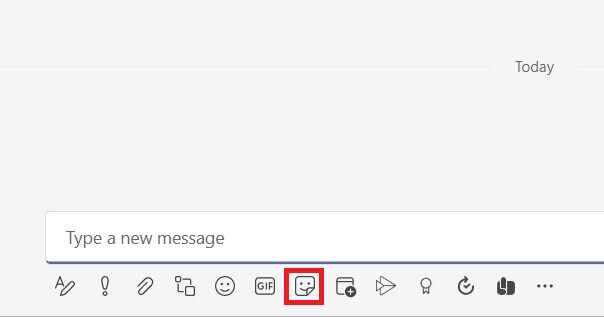
4b. Find and select the sticker to insert it into the chat.
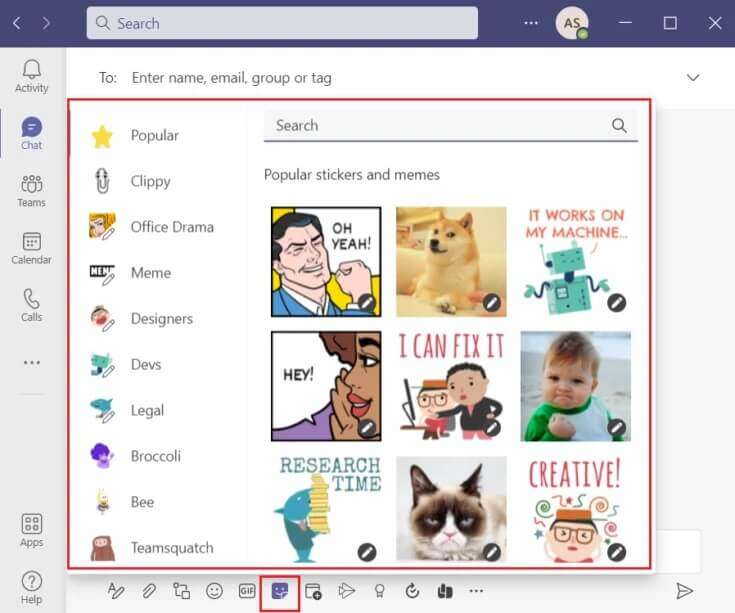
5b. It will be inserted into the chat text area. Tap on Enter To send the sticker.
Frequently asked questions (FAQs)
Q1. Can we use Alt codes to insert symbols in Microsoft Teams?
answer. No, Alt codes will not insert emojis, GIFs, or stickers in Microsoft Teams. You can only use Alt codes to insert emojis in Word documents. You can find Alt codes for emojis online.
Q2. What are custom emojis in Microsoft Teams?
answer. Custom emojis are just those available within it. The emojis you see when you tap the Emoji icon at the bottom are custom emojis.
Q3. How many emoji categories are there in Microsoft Teams?
answer. There are nine categories of emoji in Microsoft Teams for easy identification and access:
- smiles
- hand gestures,
- people,
- animals,
- food,
- Travel and places,
- Activities,
- things and
- Letter or symbol.
We hope this guide to entering Microsoft Teams secret codes, GIFs, and stickers helps make your conversations more lively and engaging. Keep visiting our page for more great tips and tricks and leave your comments below.