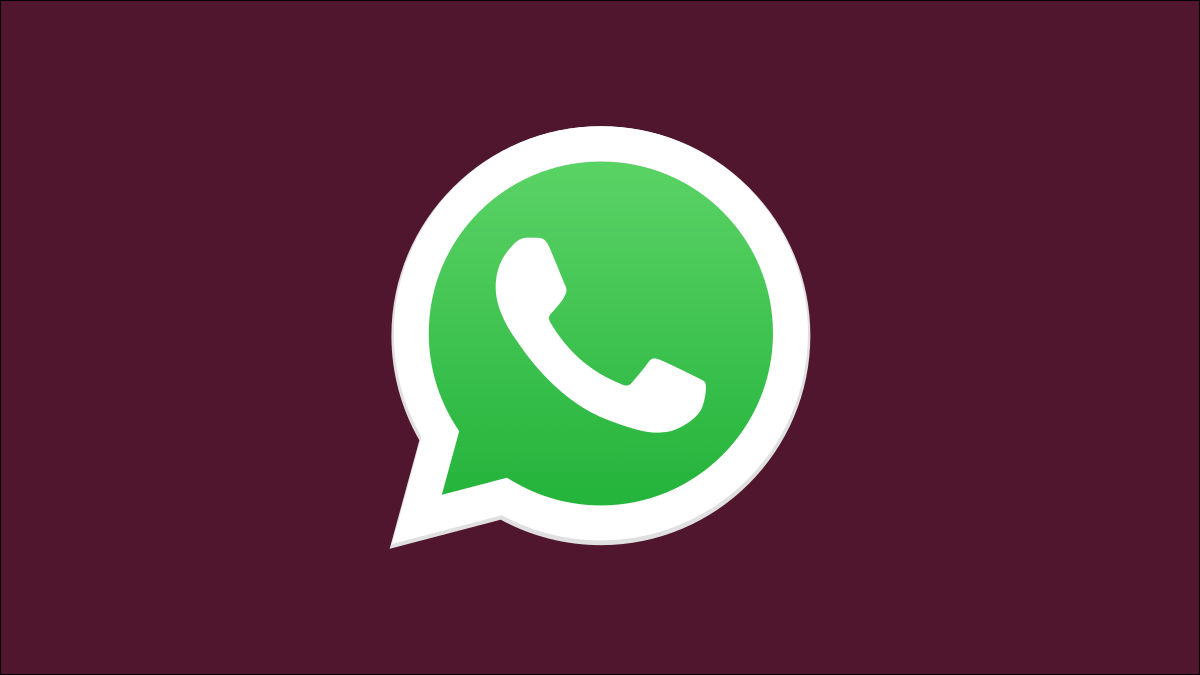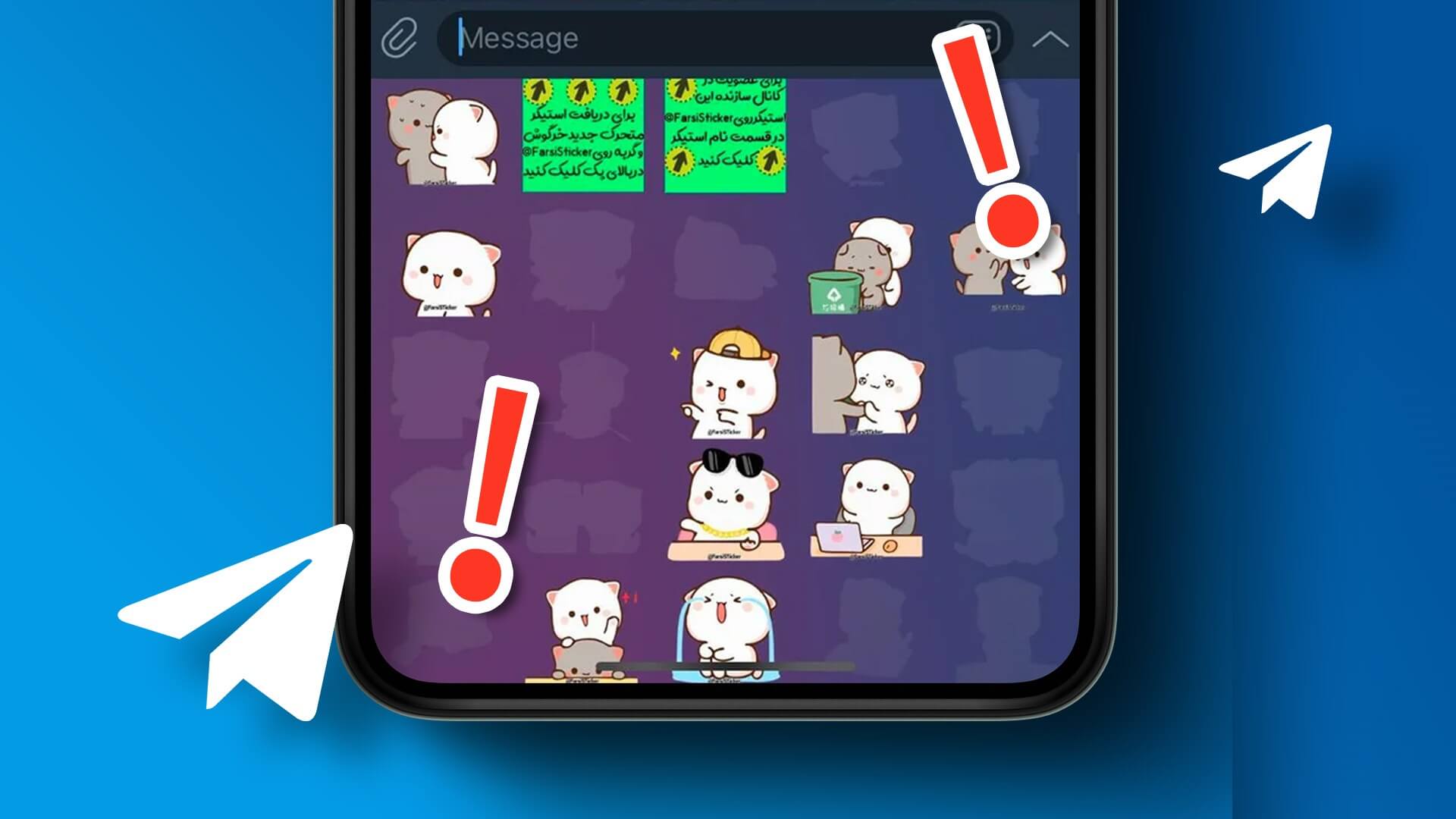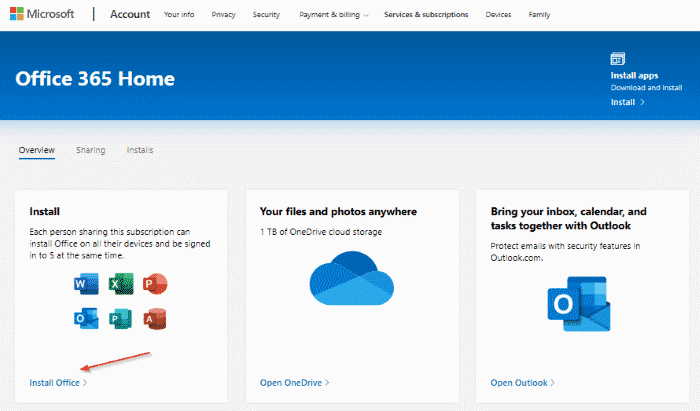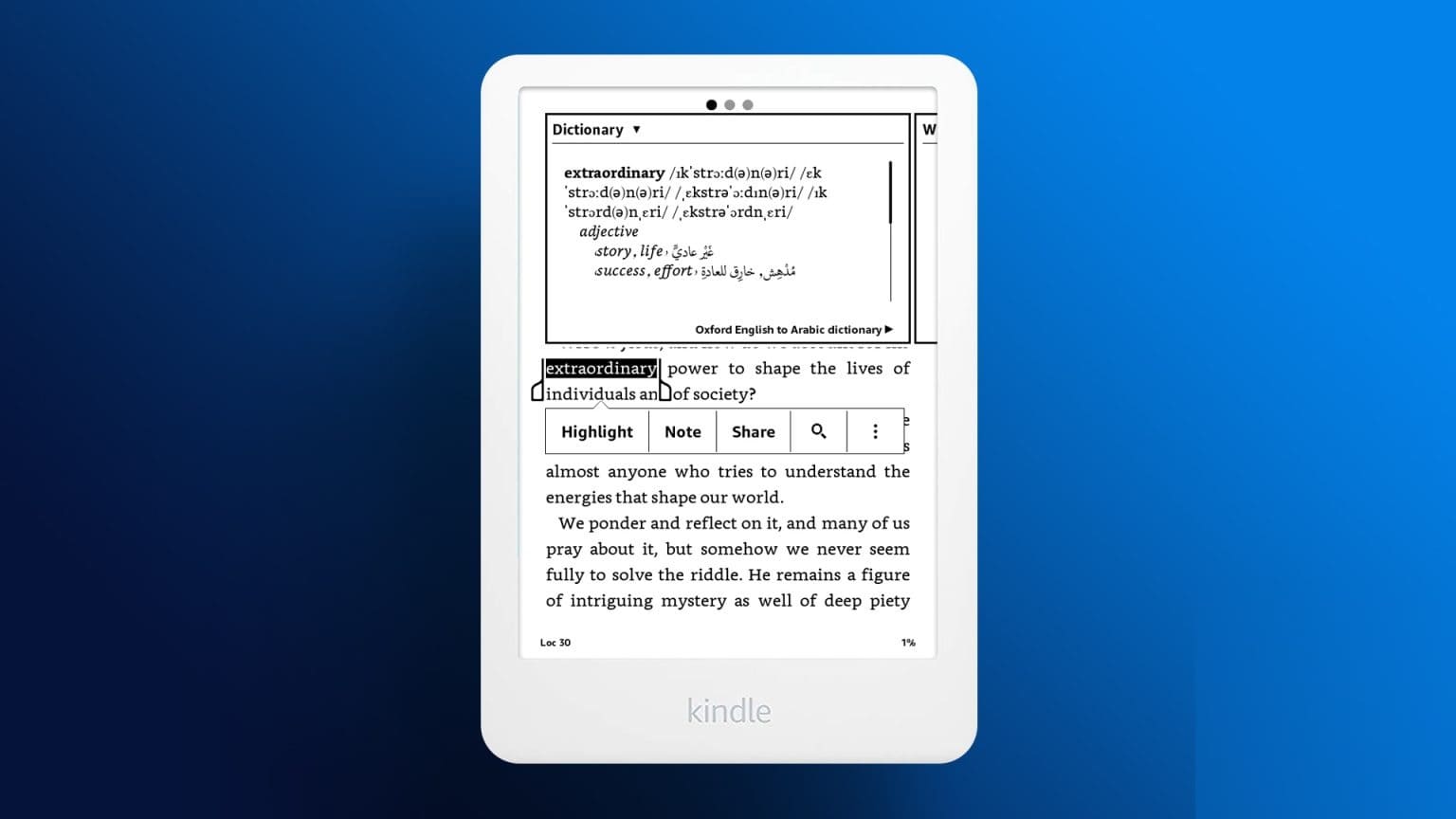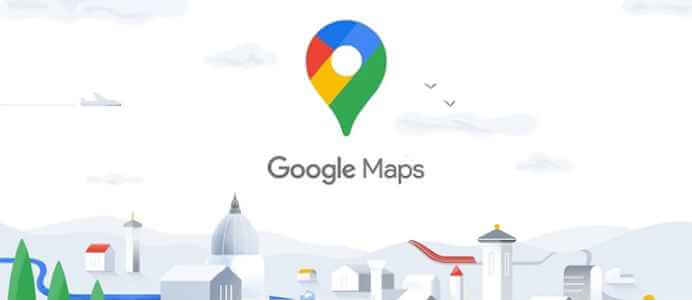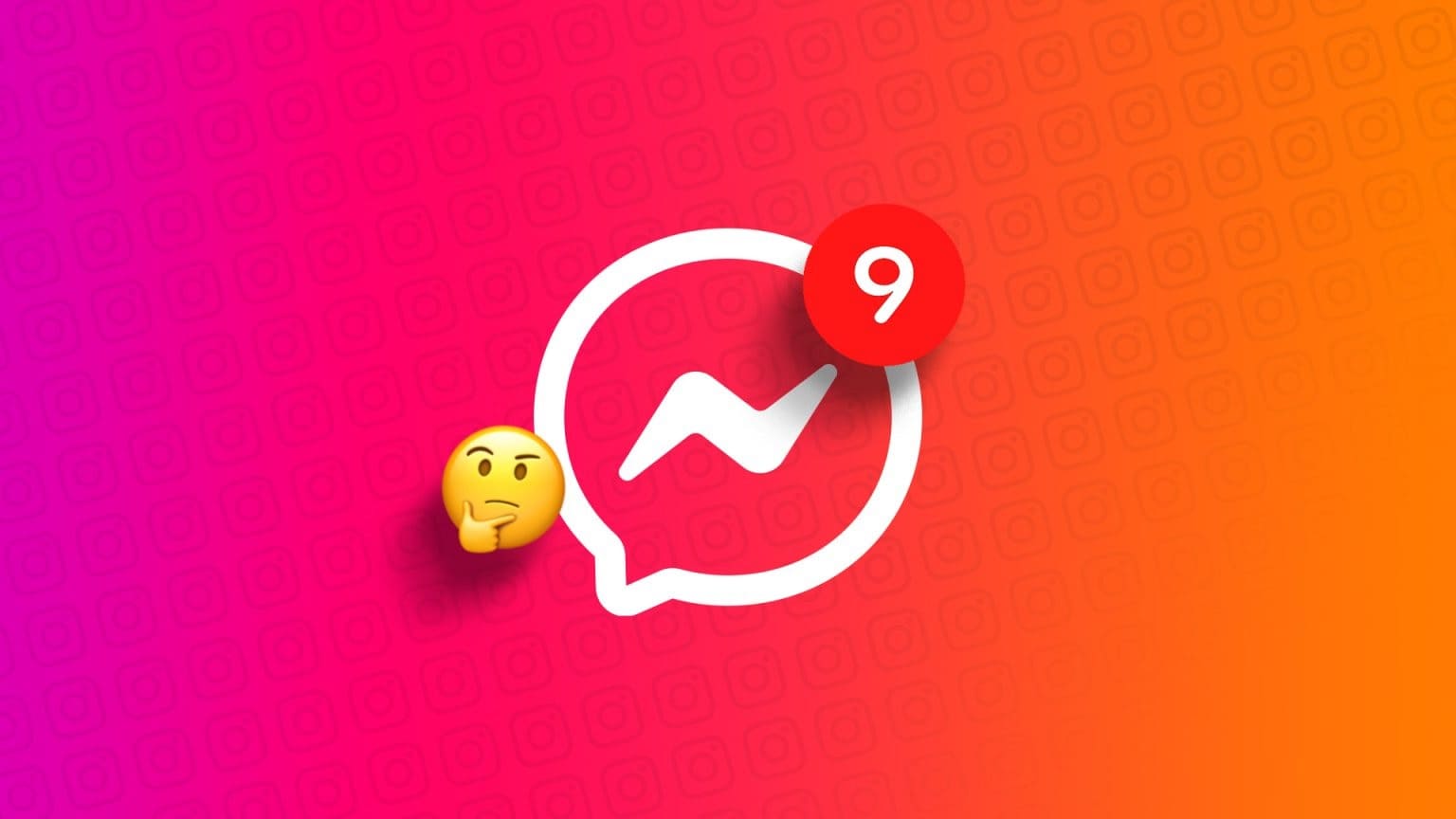The Quick Settings panel is a very useful feature on your Samsung Galaxy phone. It's a shortcut to all the settings you need to customize your phone.
This panel can be accessed by swiping down from the top of the screen. It's located on either side of the status bar and provides quick access to all the settings you might need at any time. The Quick Settings panel can be customized to display only those settings that are most relevant to you.
Your Samsung Galaxy phone offers a quick settings panel that's more useful than you'd imagine. Whether you want to toggle your phone's Bluetooth connection or lock your screen orientation, the quick settings panel lets you access all these toggles from any screen.
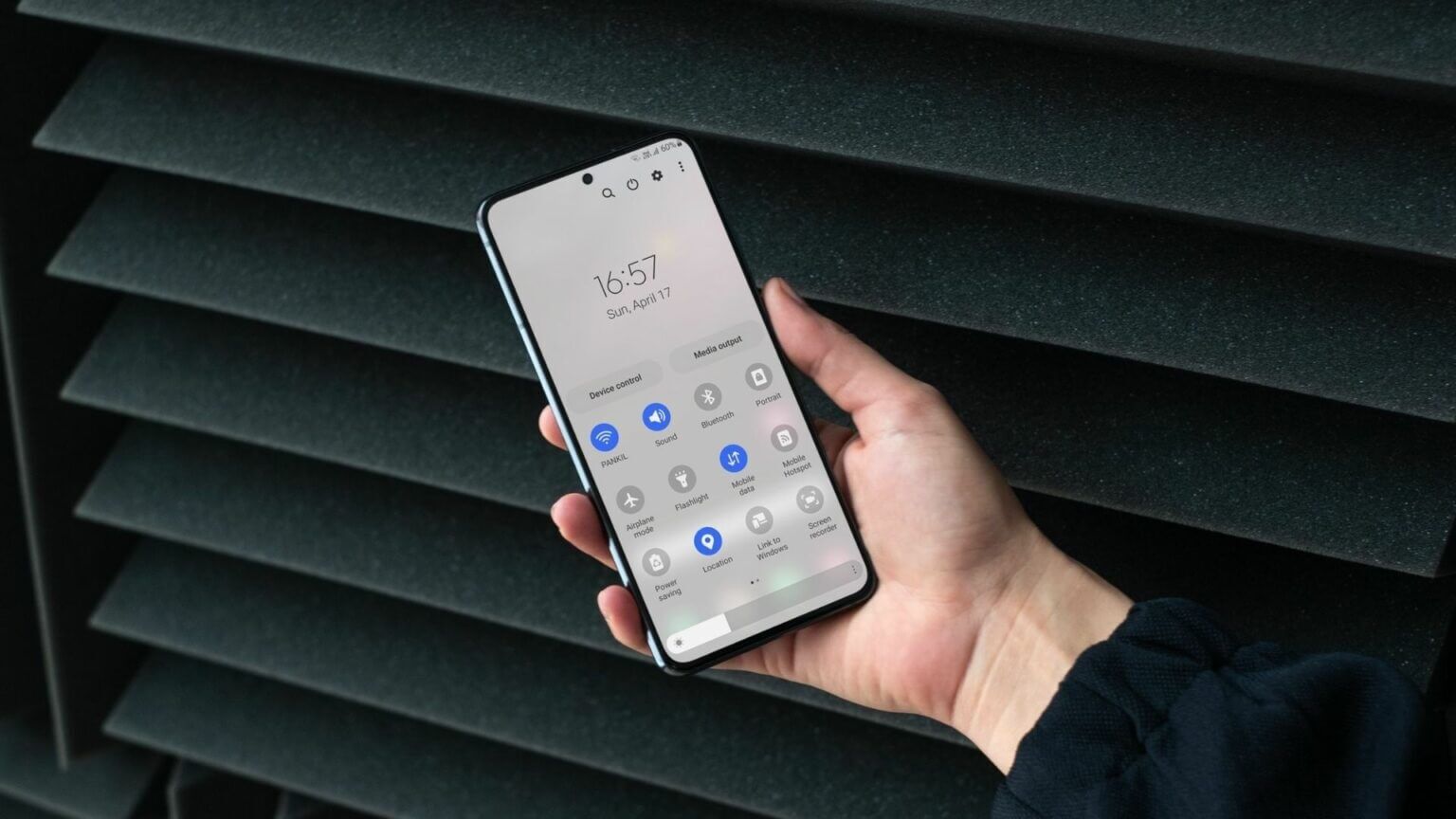
Want to know how to access and customize the Quick Settings panel on your Samsung phone? You'll find the answer in this guide. So, without further ado, let's get started.
How to access the Quick Settings panel
You can access the Quick Settings panel by swiping down from the top of the screen. You'll find some buttons just above the notification bar. Swipe down again to access the rest of the toggles.


Alternatively, you can also swipe down from the top with two fingers to access all quick settings buttons at once.
Tapping these buttons will allow you to enable or disable certain features on your phone. For example, tapping the Wi-Fi button will turn it on or off. You can tap and hold the Wi-Fi button to access your phone's Wi-Fi settings.
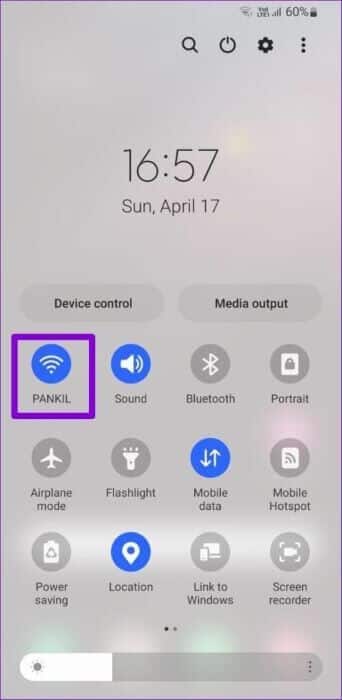
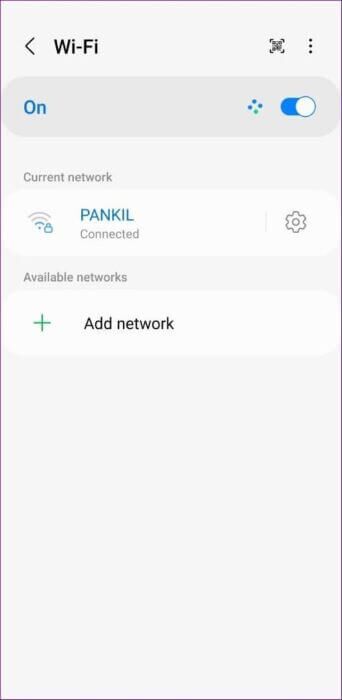
You can also tap the button's name (under the icon) to access its options without opening the Settings app.
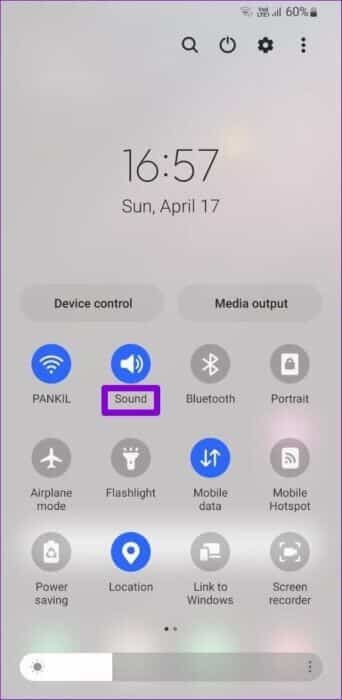
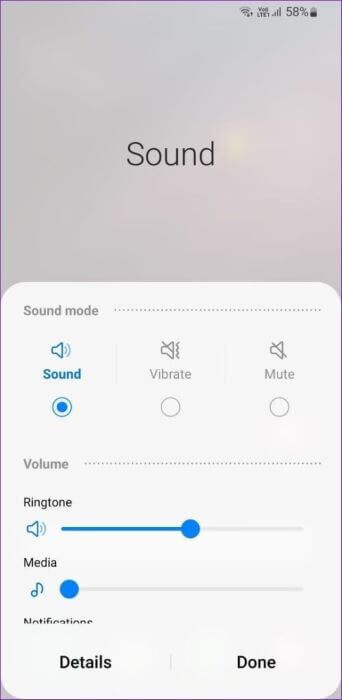
The rest of the buttons on the Quick Settings panel can be used in the same way. One UI also allows you to customize the layout of the Quick Settings panel to your liking.
How to customize the layout of the Quick Settings panel
To customize the layout of the Quick Settings panel, you can add, remove, and rearrange buttons to quickly access your favorite settings.
Add, remove, and reorder quick settings buttons
Step 1: Swipe down from the top of the screen twice to access the Quick Settings panel.


Step 2: Tap the three-dot menu icon in the top-right corner and select the Edit buttons option.

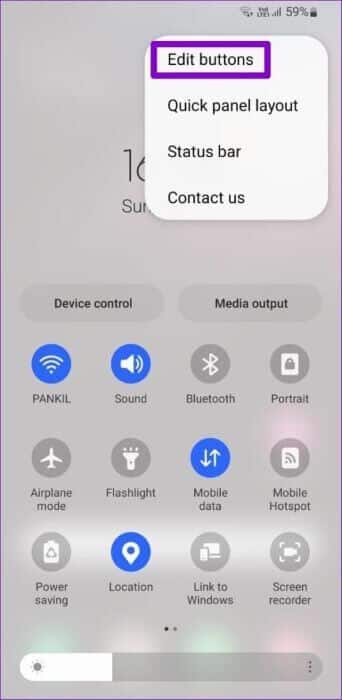
Step 3: Under the available buttons, you'll find some that you can add to the quick settings panel. Press and hold a button and drag it to the panel to add it. You can add as many as you want.
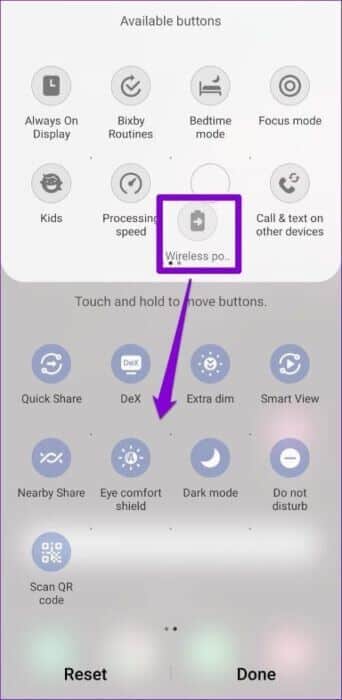
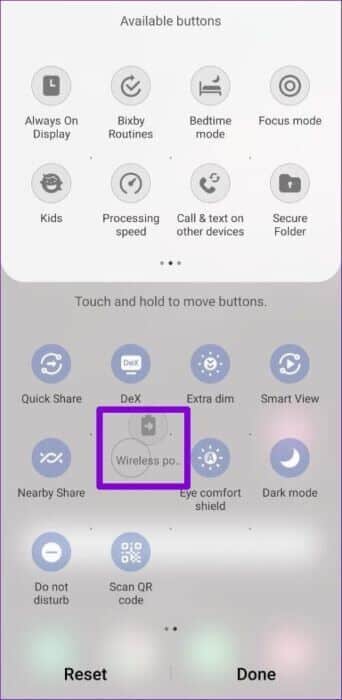
Similarly, you can also remove a button from the quick settings panel.
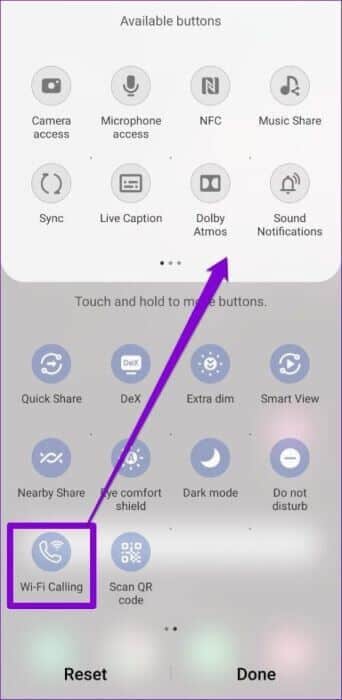
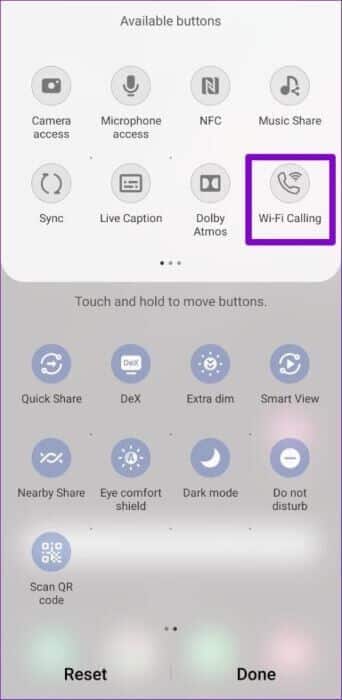
Step 4: After you've added important buttons and removed unwanted ones, you can rearrange them so that the toggles you use most often are always within easy reach. The first six buttons can also be accessed via the notification drawer.
Hold and drag the buttons to rearrange them.
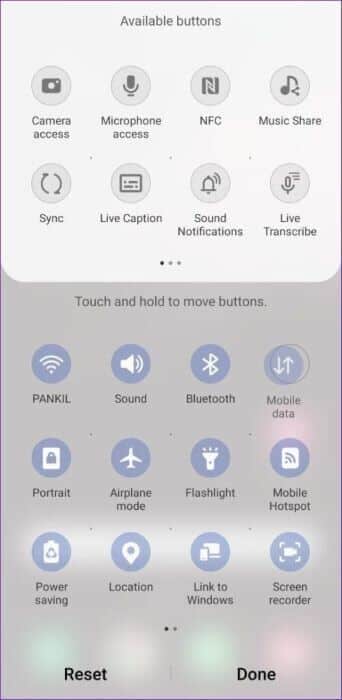
Step 5: Click Done in the bottom right corner of the screen after making all changes.
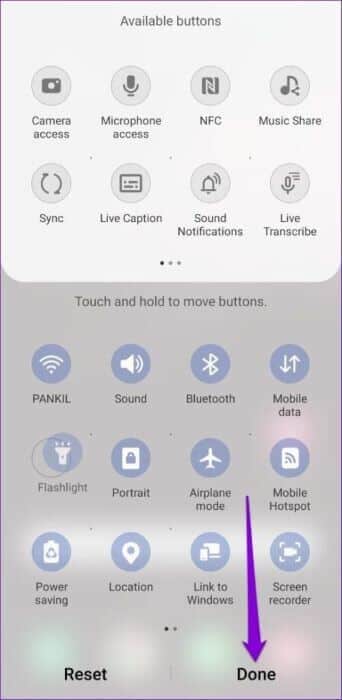
Show or hide the brightness slider, device control, and media eject buttons
Aside from the above, the Quick Settings panel also houses a brightness slider, device control buttons, and media eject buttons. You can specify when these options appear in the Quick Settings panel. Read on to learn how.
Step 1: Swipe down twice from the top of the screen to access the Quick Settings panel.


Step 2: Use the three-dot menu icon in the upper right corner of the screen to select the quick panel layout.

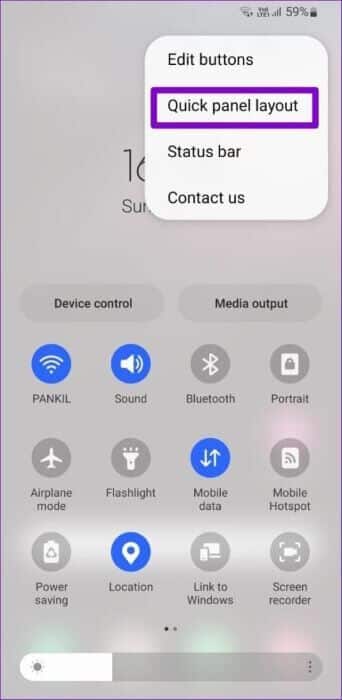
Step 3: Next, tap the brightness control to select whether the slider should always appear or only when the Quick panel is expanded. If you're not using adaptive brightness on your phone, you can quickly select the "Always show" option to access the brightness slider.
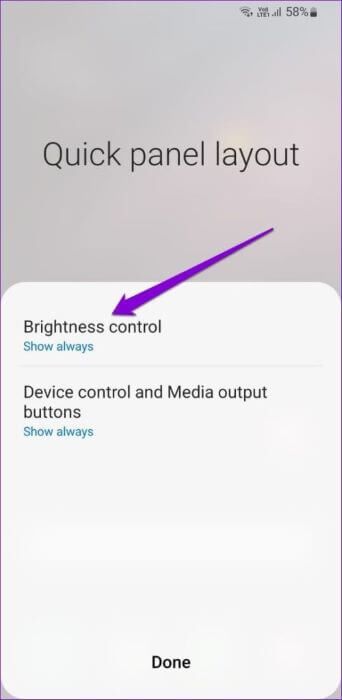
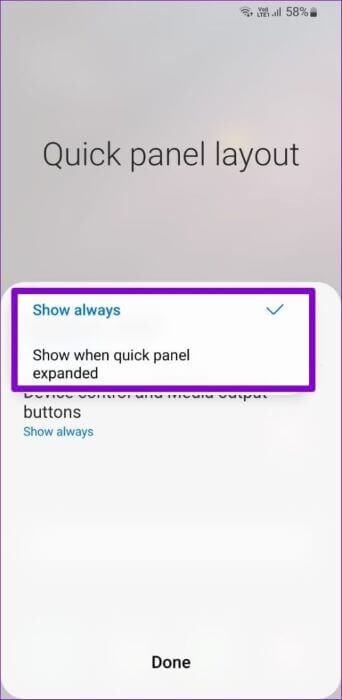
Similarly, you can specify when the device control button and media output are shown or hidden completely.
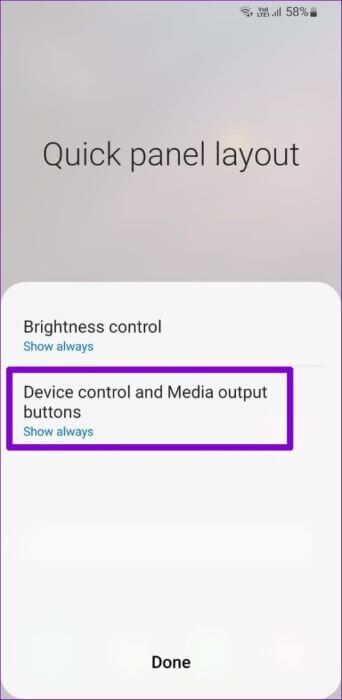
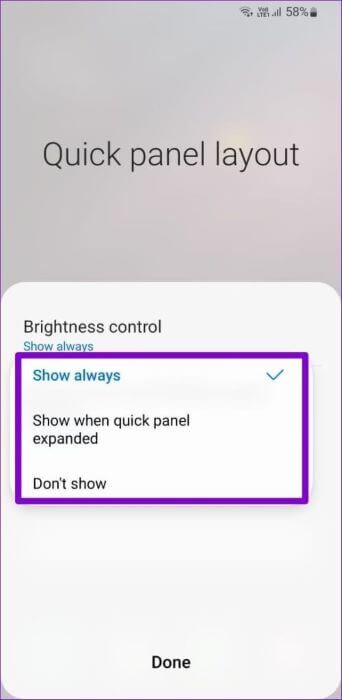
Step 4: Finally, click Done to save your changes.
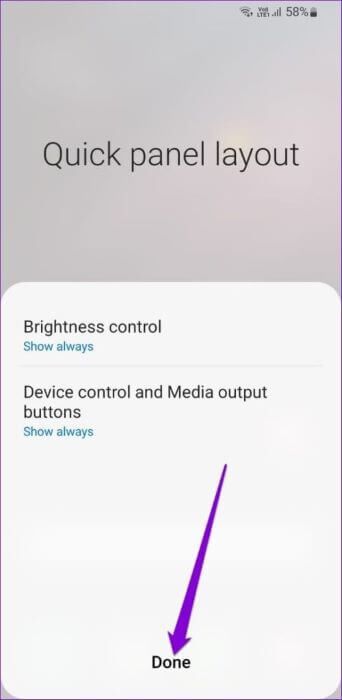
How to reset the quick settings panel
If you've made multiple changes to the Quick Settings panel and want to start over, you can easily reset the Quick Settings panel to its default order. Read on to learn how.
Step 1: Swipe down twice from the top of the screen to access the Quick Settings panel.


Step 2: Tap the three-dot menu icon in the upper-right corner of the screen. Select Edit buttons from the resulting menu.

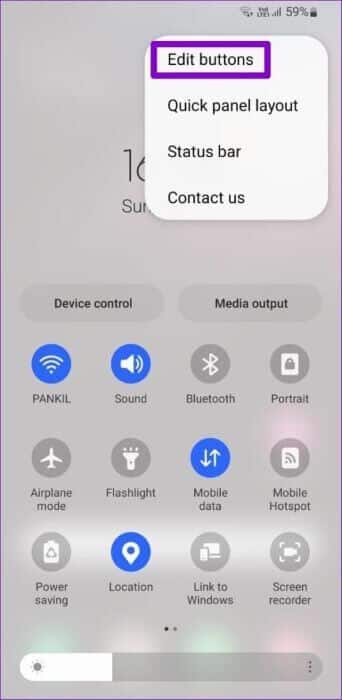
Step 3: Tap the Reset option in the bottom left corner and tap Reset again when prompted.
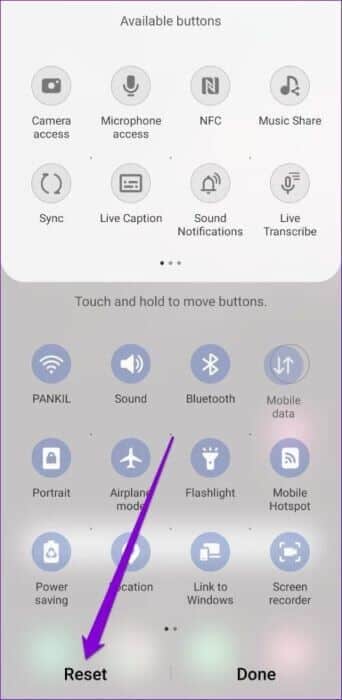
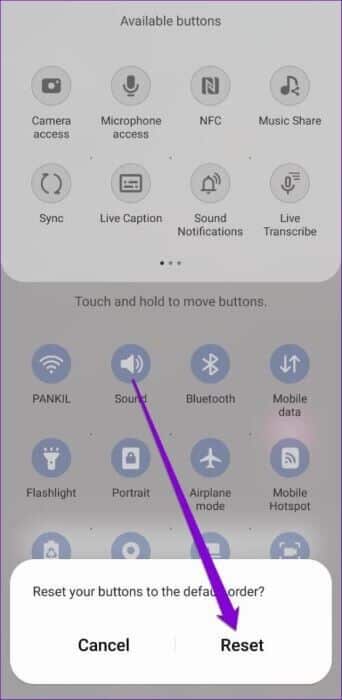
think fast
The best part about Samsung's One UI is that it offers tons of customization options on top of the usual Android goodies. The quick settings panel is just one good example. You can also use Samsung Good Lock to further customize your phone's quick settings panel by changing its color scheme.