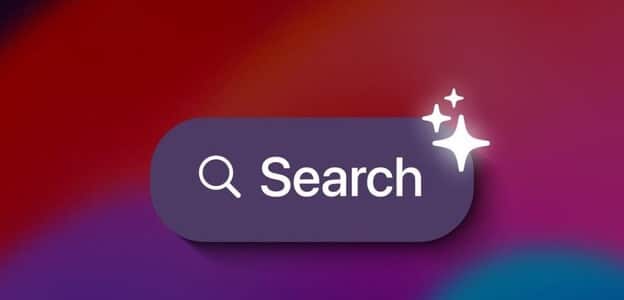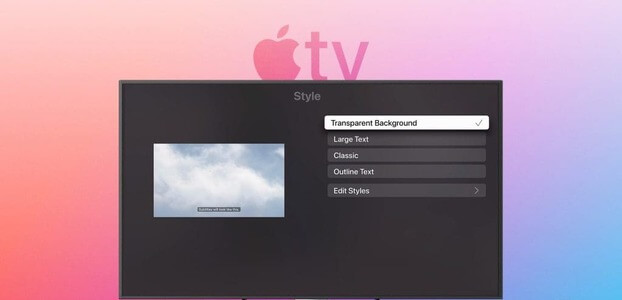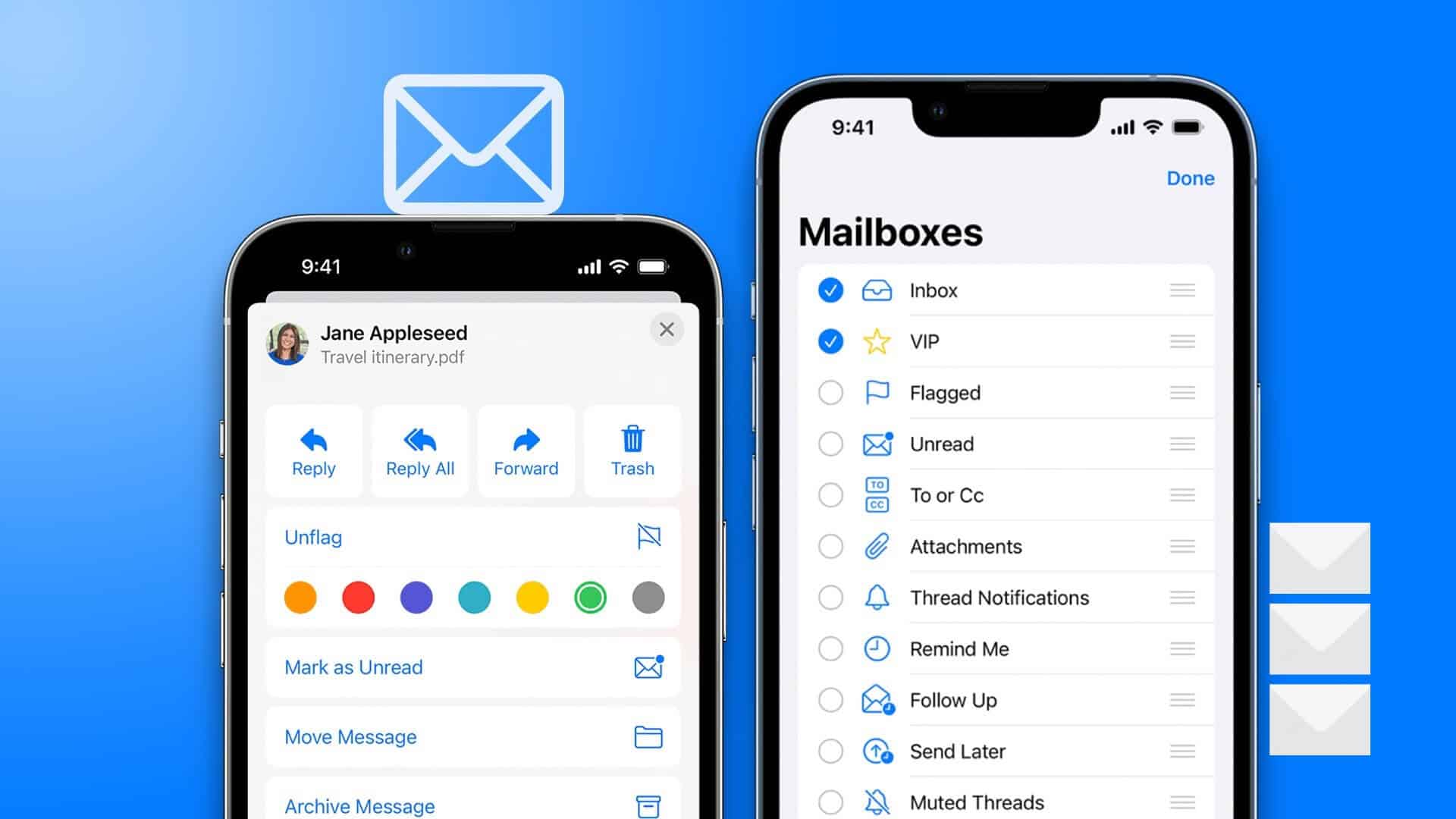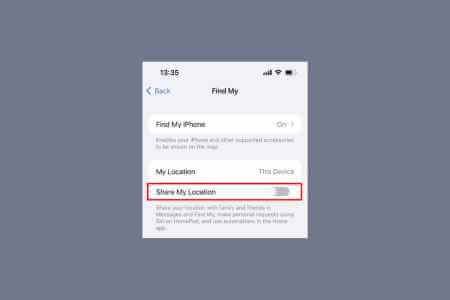Using a secure password online is extremely important. With almost all of our data stored in the cloud and across multiple online accounts, it's essential to ensure that you're the only one who can access your data. This is where a password manager comes in handy. Using the same passwords across multiple websites is a bad idea, as a single compromised password can put multiple accounts at risk.
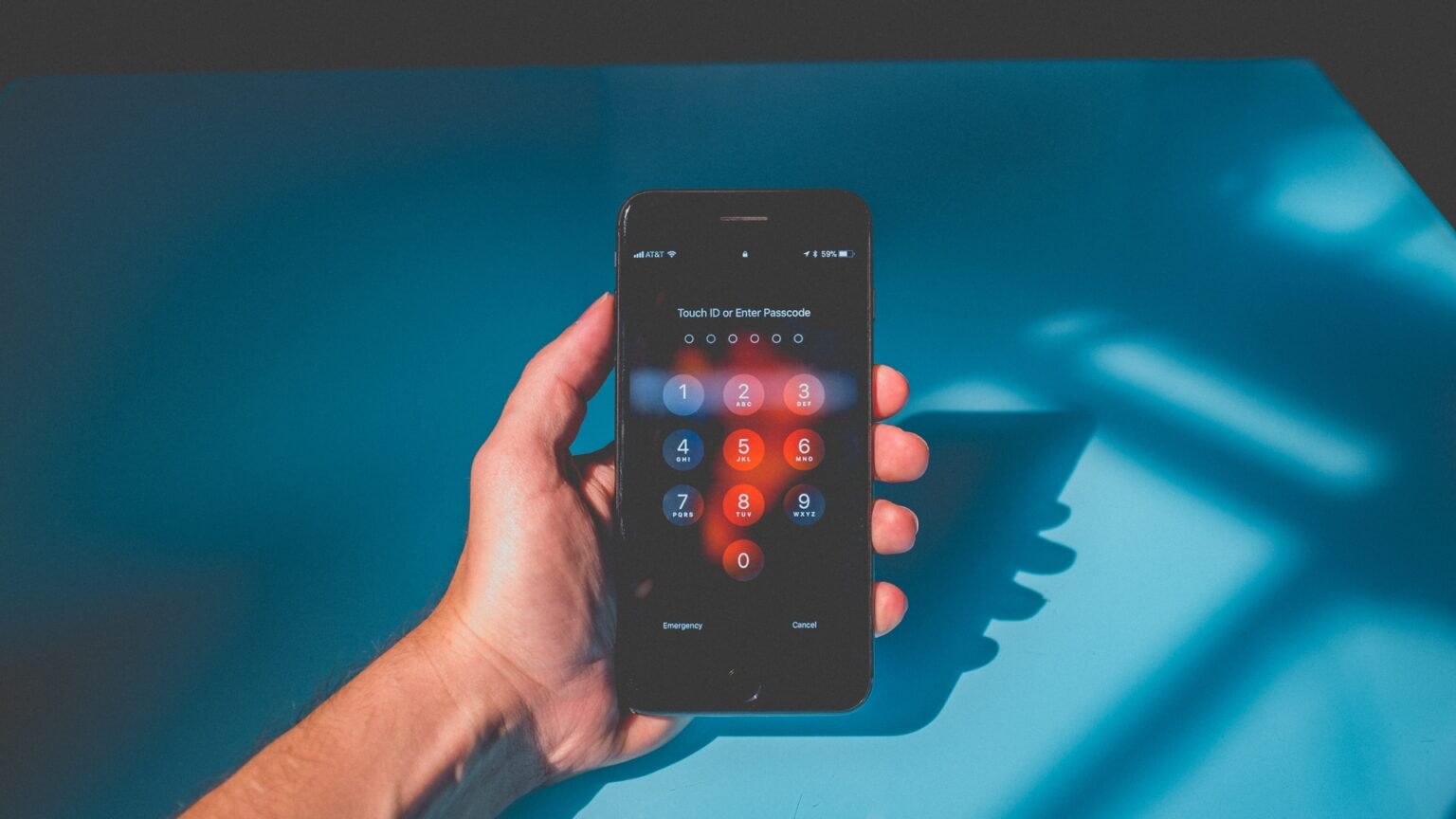
The best solution is to set unique, complex passwords for all your accounts. But this presents a new challenge: remembering all your passwords. A password manager eliminates the need to remember your passwords. If you use an iPhone, iCloud Keychain It does it for you. It stores all your passwords and can autofill them whenever needed. Just like Chrome.
If you ever need to enter your password manually, here's how to view saved passwords on your iPhone via iCloud Keychain.
What is iCloud Keychain?
Your iPhone has something called iCloud Keychain built into iOS. iCloud Keychain securely stores all the passwords you enter on your iPhone. You can then use iCloud Keychain to autofill your passwords in apps and websites using just Touch ID, Face ID, or your iPhone passcode.
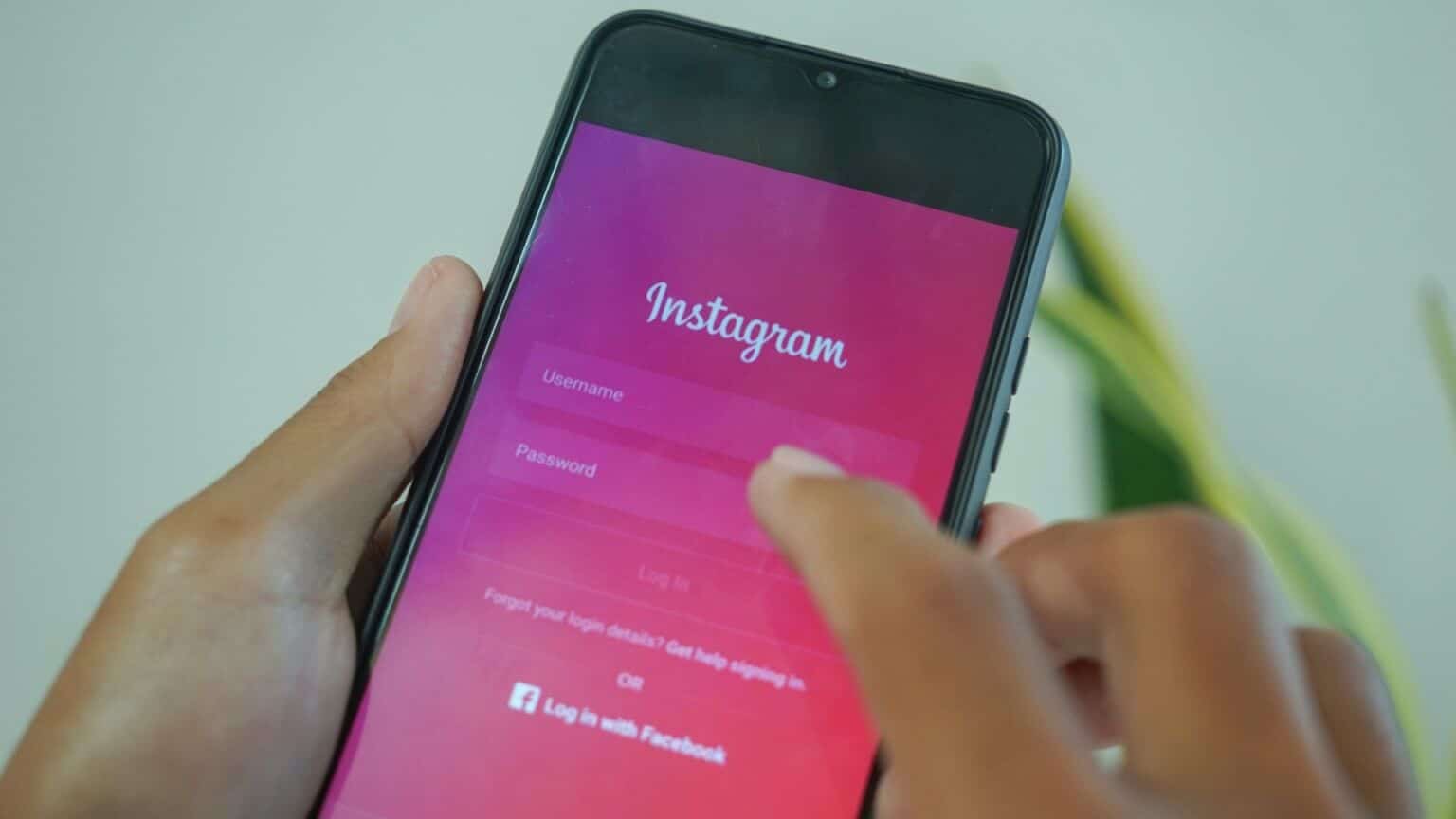
This is convenient because you won't have to remember or manually enter your passwords repeatedly when you want to log in to an app or website. Even better, iCloud Keychain syncs across your devices, so you can save and use your passwords on your Mac and iPad, too.
What passwords does iCloud Keychain save?
When an app or website asks you to enter your password, iCloud Keychain will first ask if you want to automatically generate a secure password. If you choose to do so, iCloud Keychain will generate and store a password. iCloud Keychain will automatically enter the password the next time you try to log in.
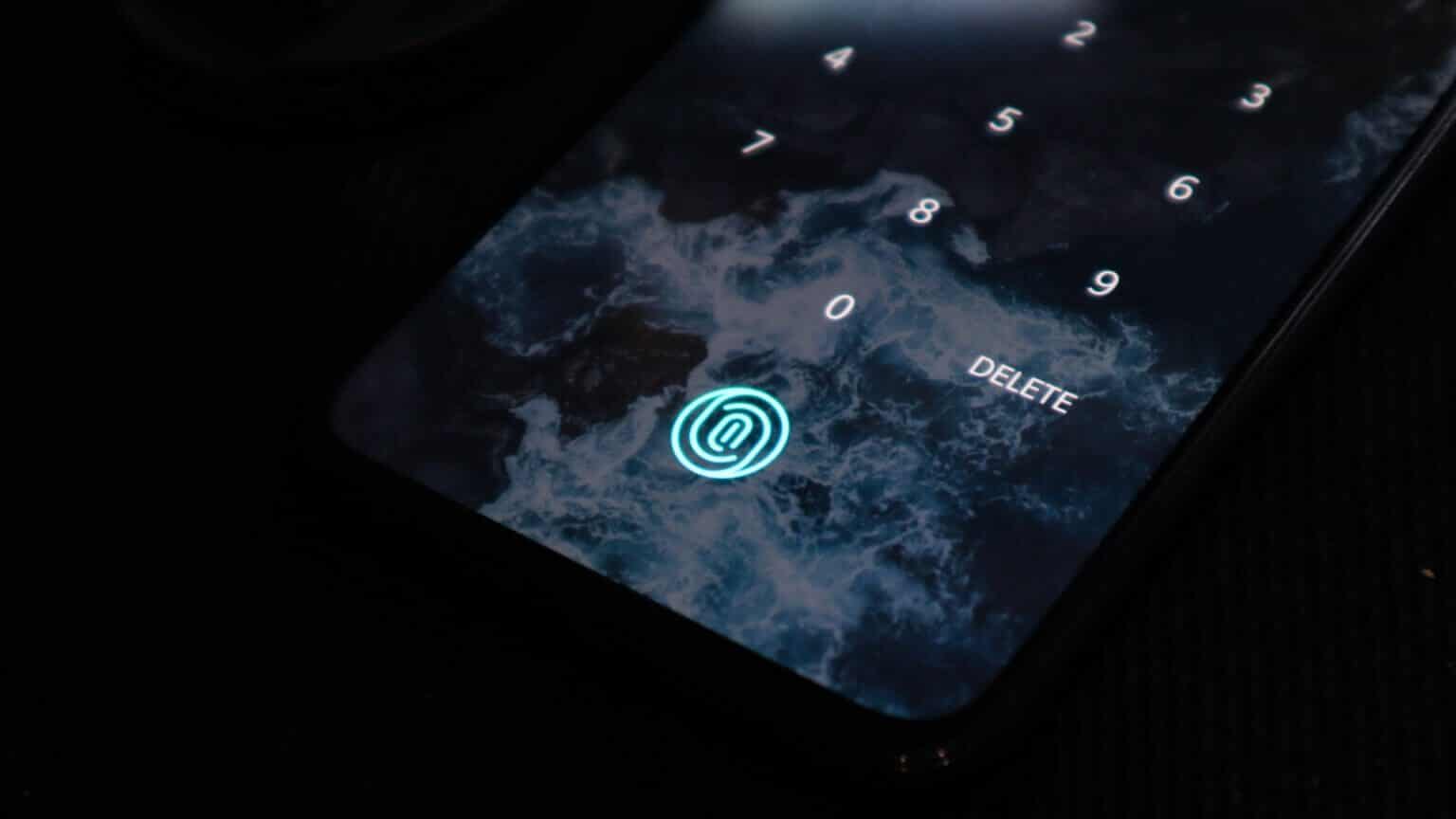
Another option is to set a custom password and then have iCloud Keychain ask you if you want to save it. If you choose to save it, iCloud Keychain will automatically enter the password the next time you log in.
How to view saved passwords on your iPhone
If you forgot your password and want to enter it on another device, you can access your password via iCloud Keychain on your iPhone. Here's how.
Step 1: Open Settings app on your iPhone.
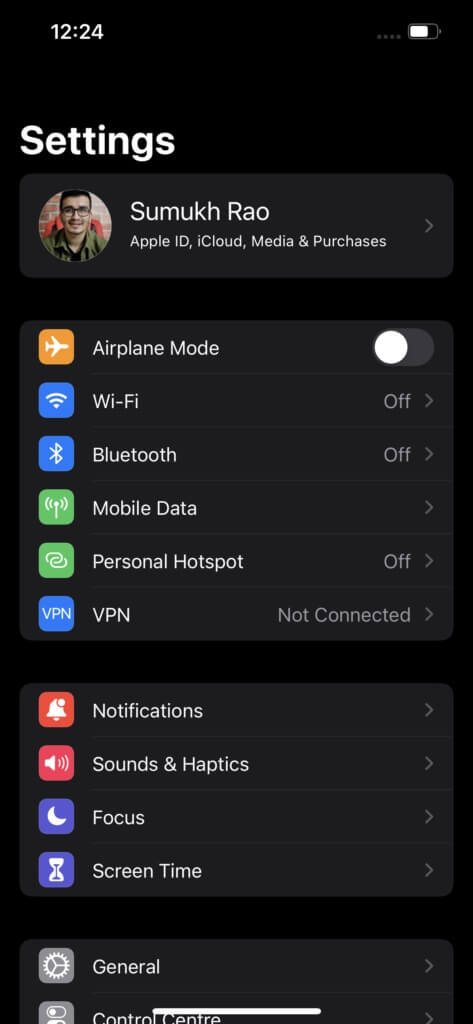
Step 2: Scroll down to find Passwords option. Click on it.
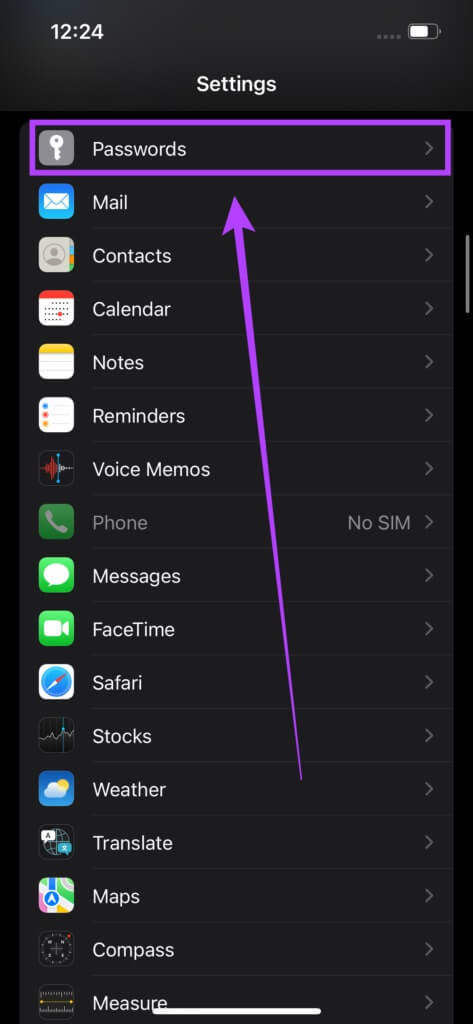
Step 3: Your iPhone will now ask you to: Face ID Scan Or touch ID Depending on your iPhone, you can also enter Your password Instead of that.
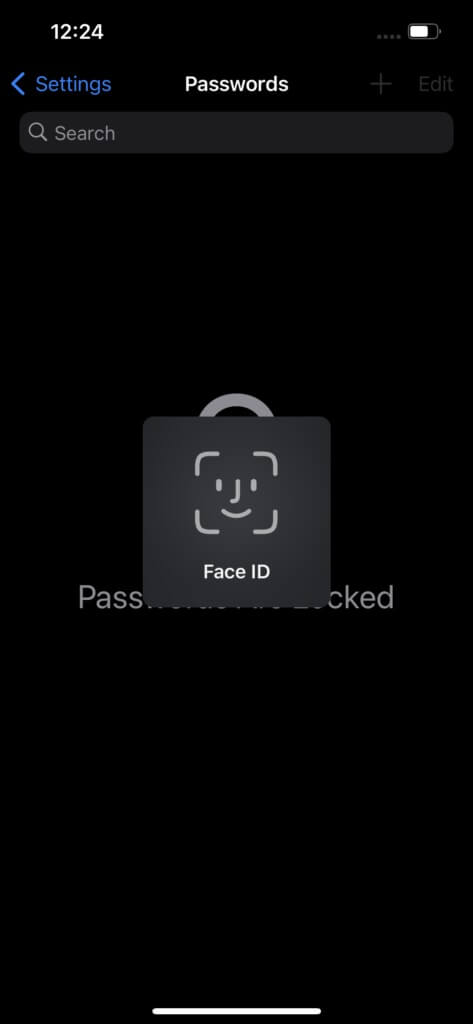
Step 4: This will unlock All saved usernames and passwords Through various applications and websites.
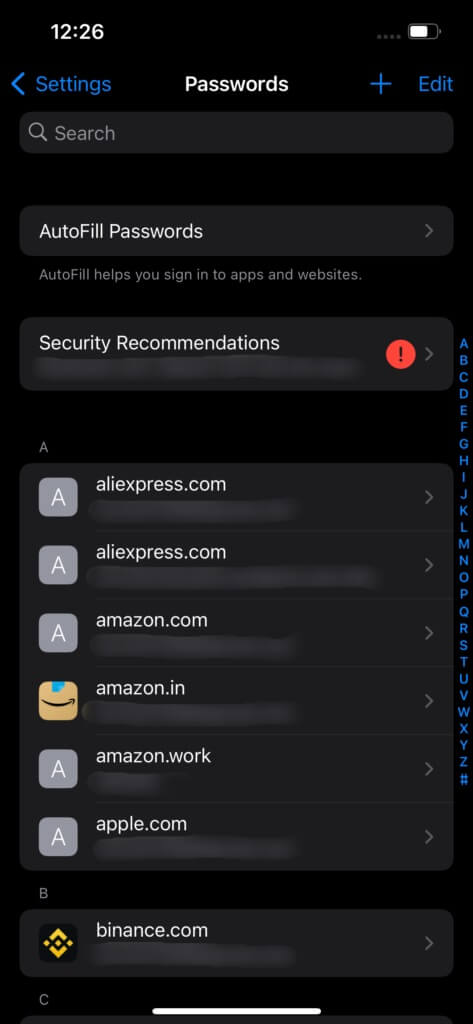
Step 5: Scroll or Use the search bar To search for the app/website for which you want to recover the password.
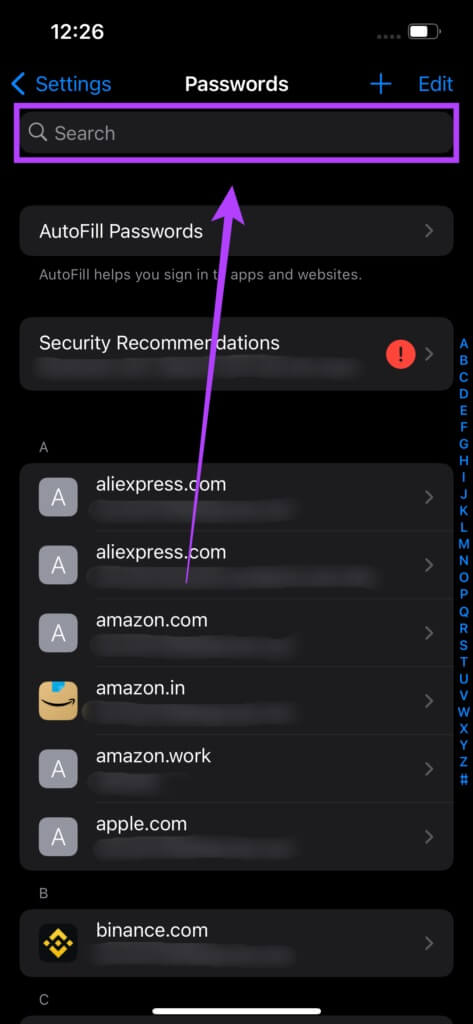
Step 6: Click on The result.
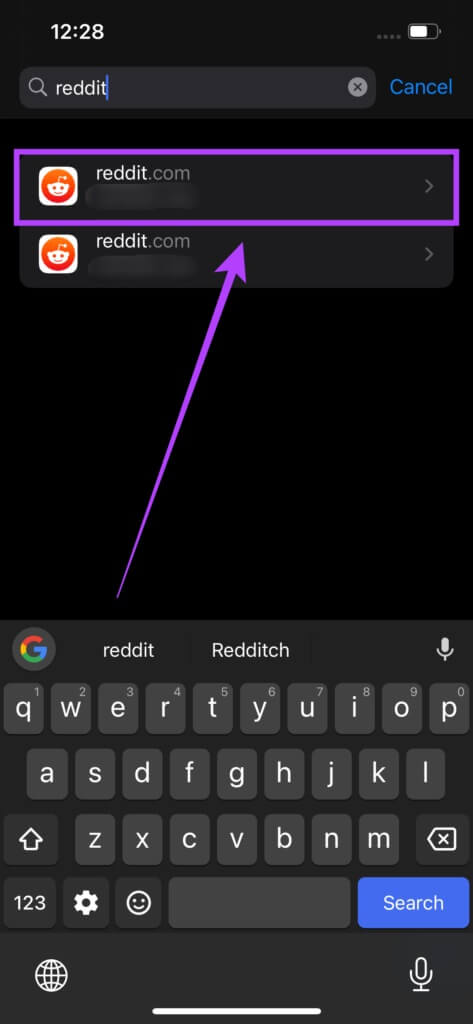
Step 7: you may View users' username and password For this app or service. You'll also see alerts here letting you know if you're at risk of using the same password elsewhere or if your password has been compromised in a data breach.
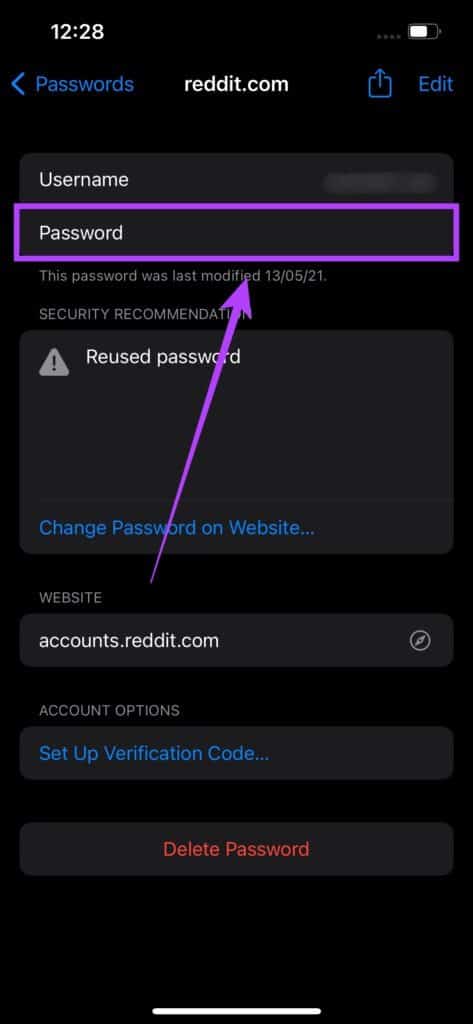
If you want to find your passwords on other services, go back and enter the relevant app or website in the search bar, and you'll find it. Alternatively, you can also choose Delete a password from your iPhone.
How to Check Shortcut Passwords on iPhone
iCloud Keychain also has a neat feature that can detect if any of your saved passwords have been compromised. You can then change your compromised passwords to avoid data theft. Here's how to check if any of your saved passwords have been compromised.
Step 1: Open Settings app on your iPhone.
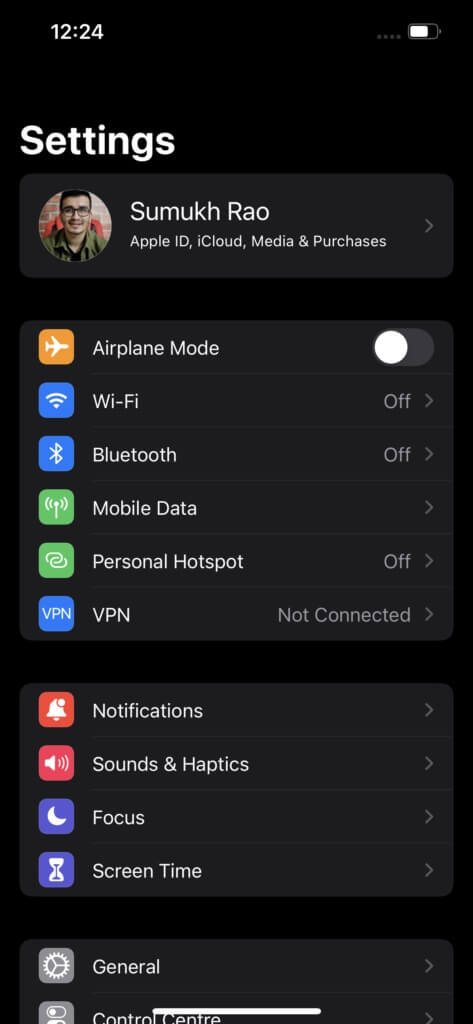
Step 2: Scroll down to find Passwords option. Click on it.
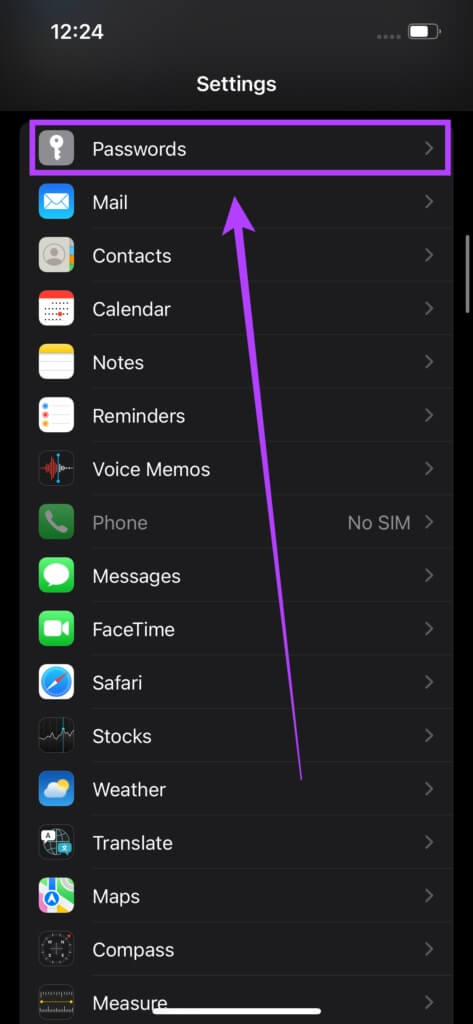
Step 3: Your iPhone will now ask you to:Swipe Face ID or Touch ID Depending on your iPhone, you can also enter Passcode Yours instead.
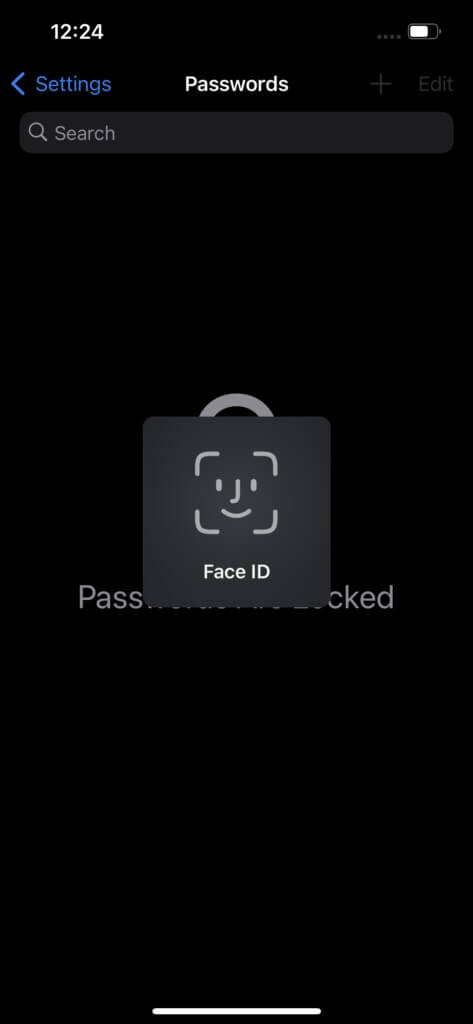
Step 4: Click on Security Recommendations Option.
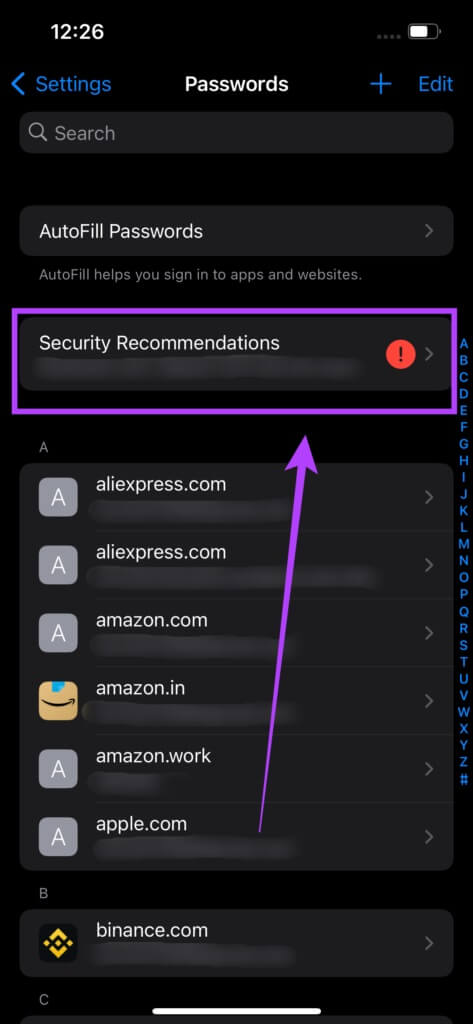
Step 5: Make sure to turn on toggle switch Next to the reveal Compromised passwords.
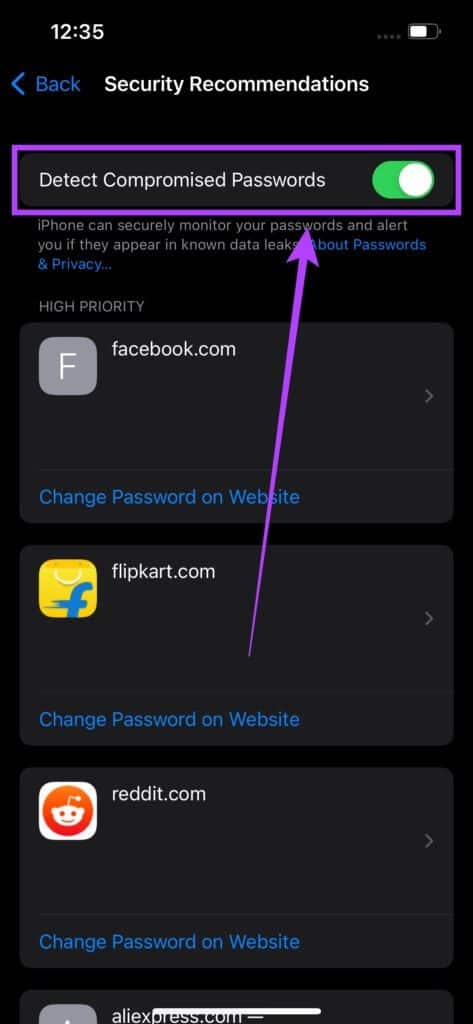
Step 6: If any of your passwords have been compromised, you'll see them listed here. You can then choose change Password Yours on that particular app or website.
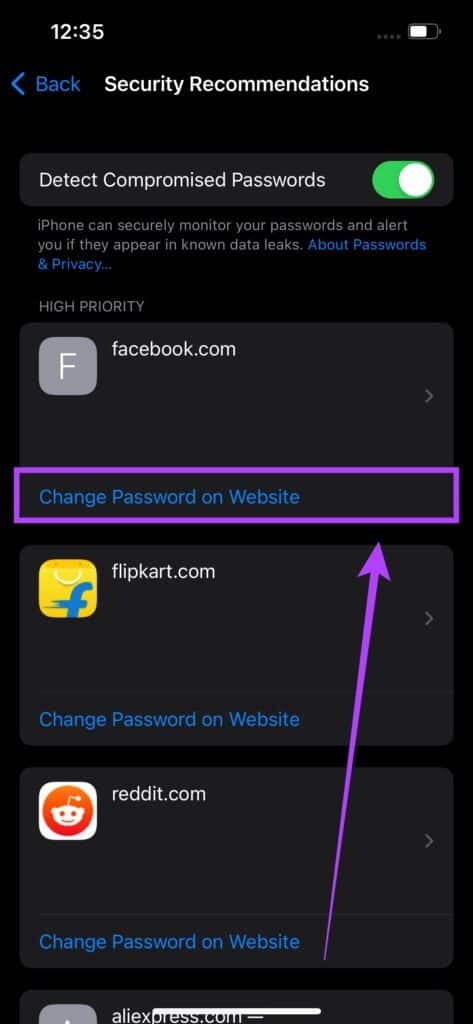
Never forget your passwords again.
iCloud Keychain is a great way to store all your passwords on your iPhone. It autofills your passwords across all services, and whenever necessary, you can review your passwords and enter them on a different device. Your accounts stay secure, and you don't need to memorize them any more.