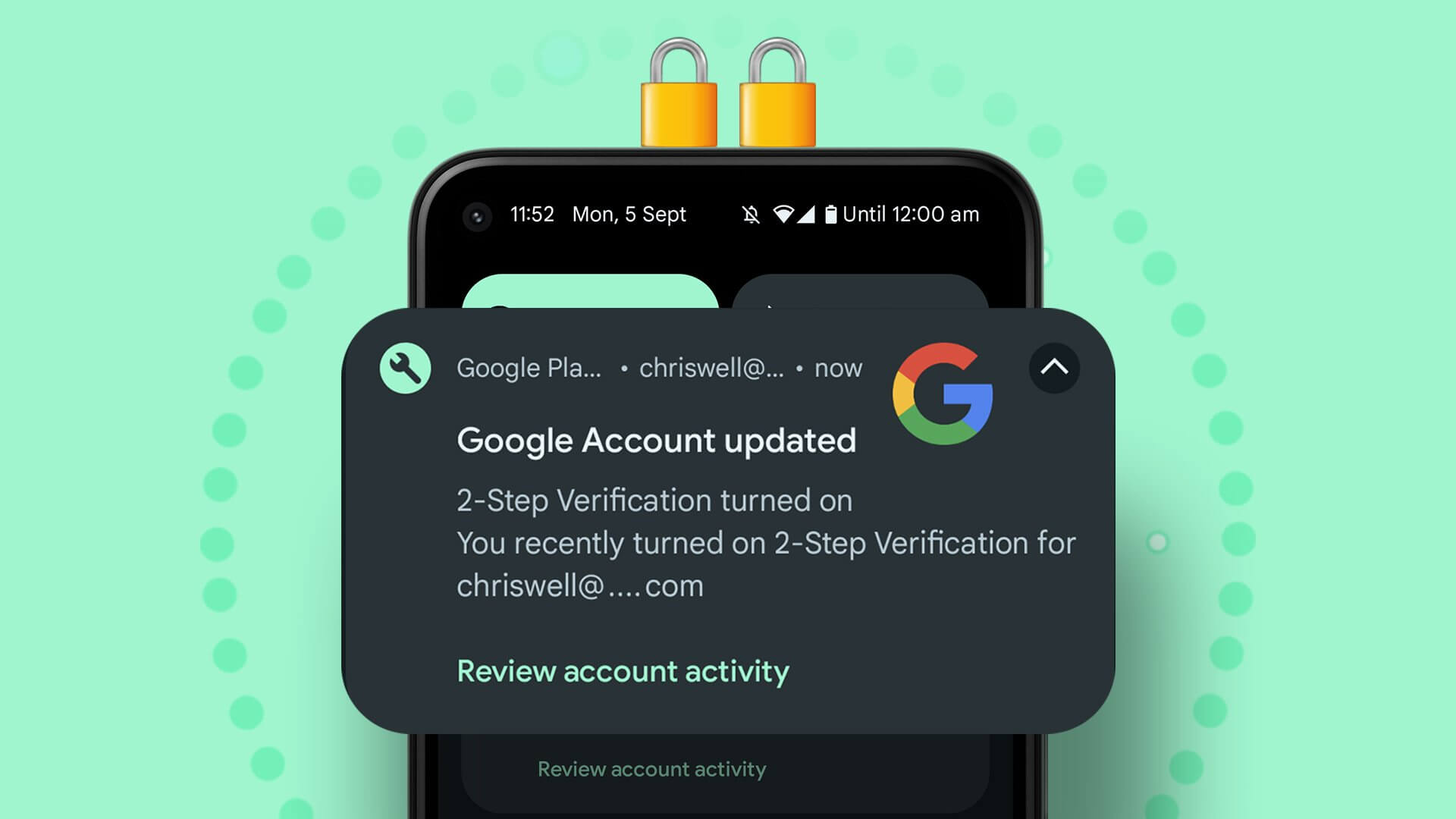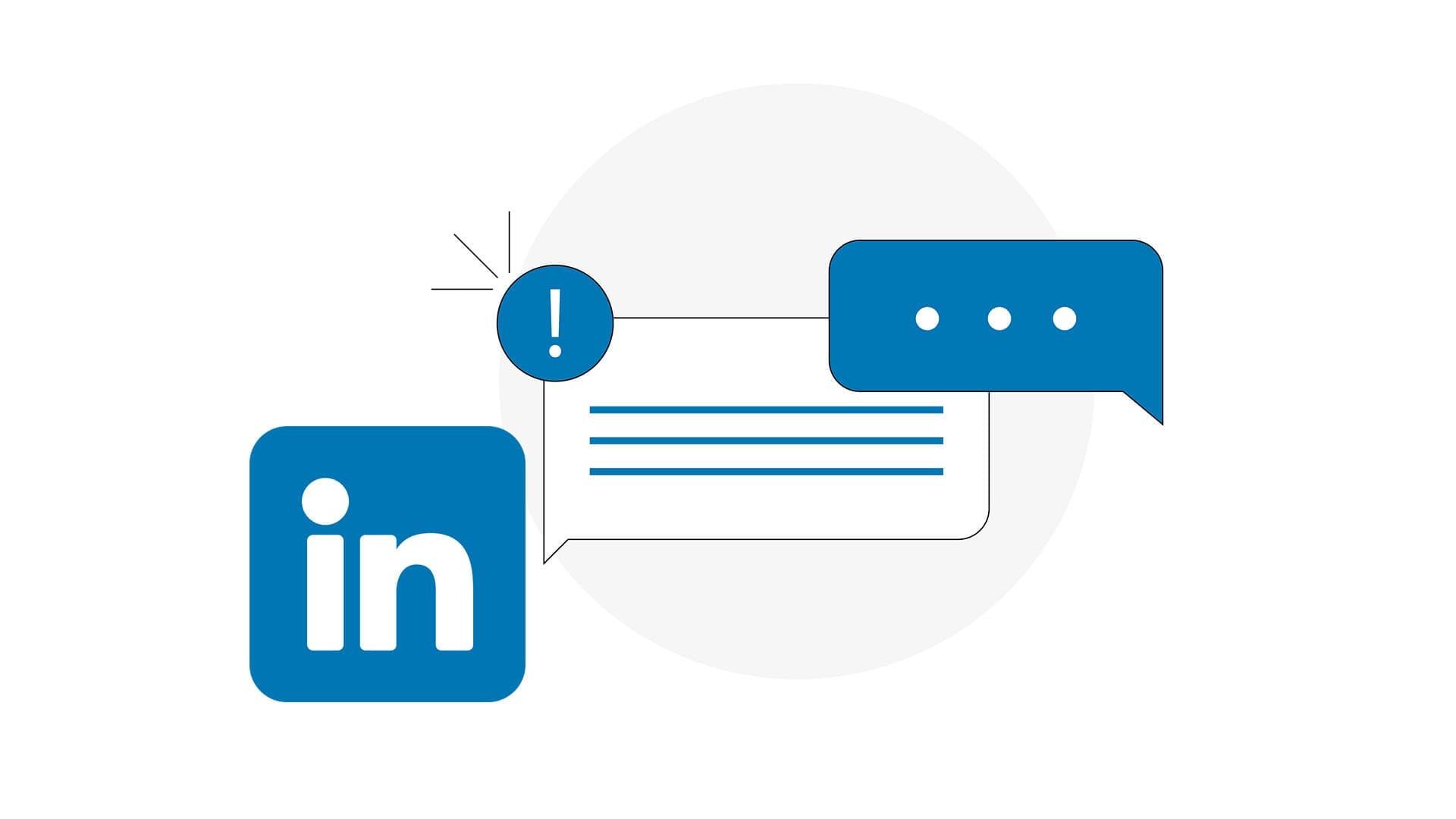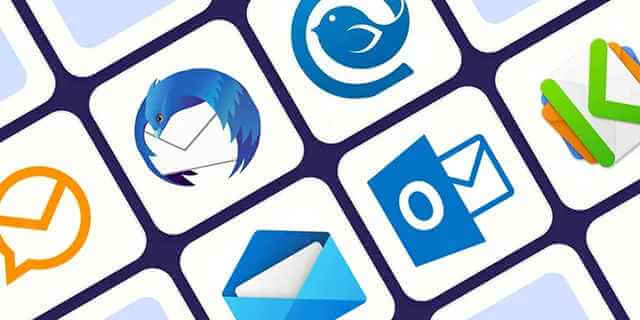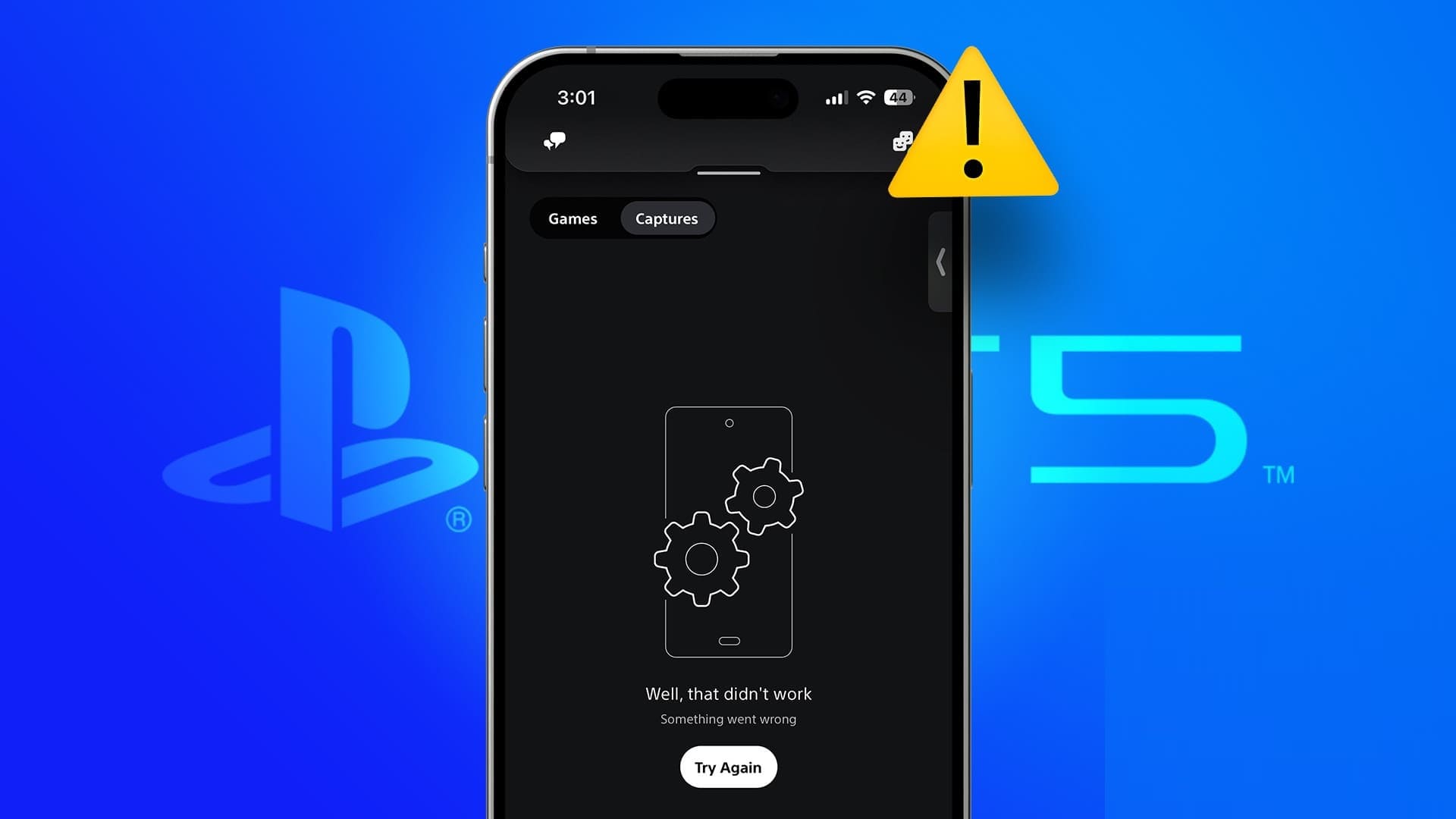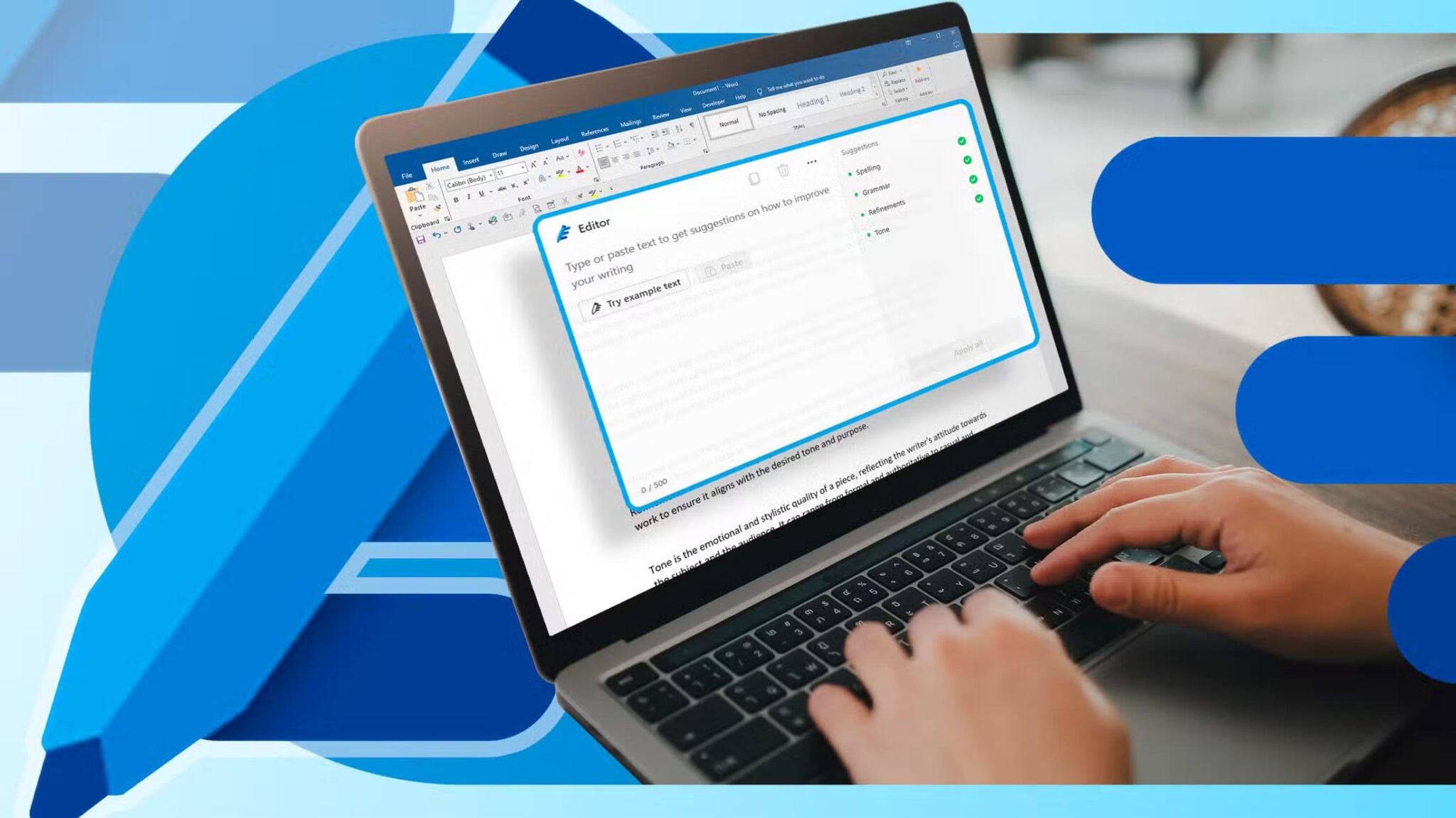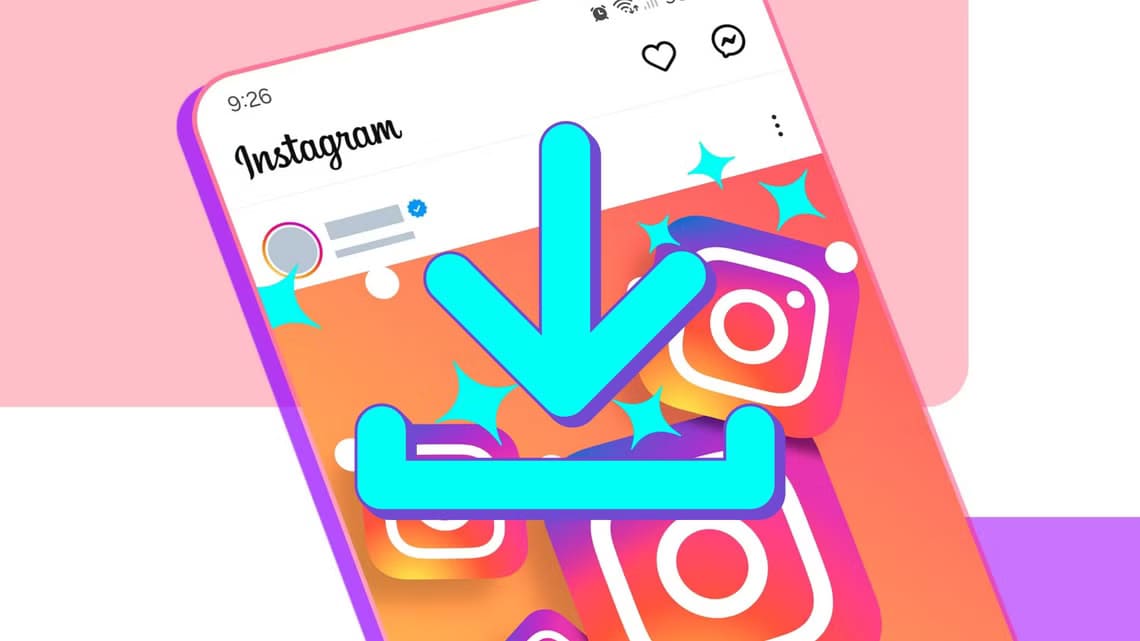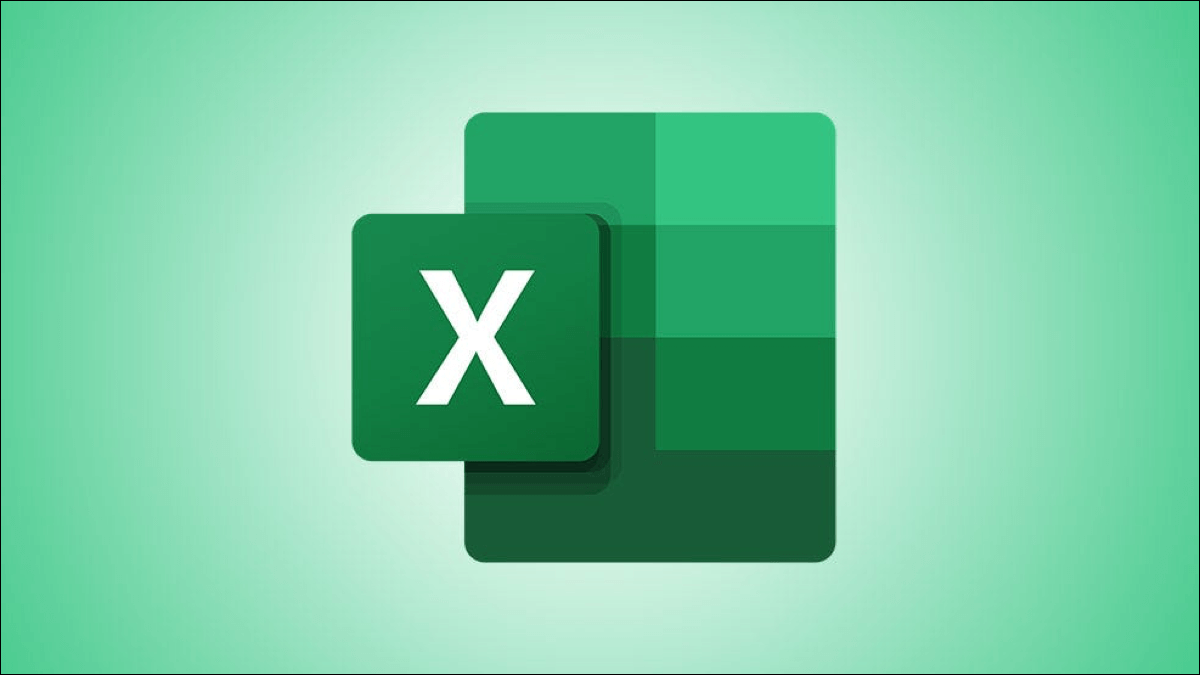Google Photos is more than just a gallery app on iPhone and Android. It features a media backup tool, and many more. Photo and video editing jobs , AndPartner participation and AI-powered facial recognition to quickly find people. However, Google Photos keeps adding incorrect photos and tagging them with the wrong name. Here's how to fix this and improve facial recognition in Google Photos on mobile and the web.
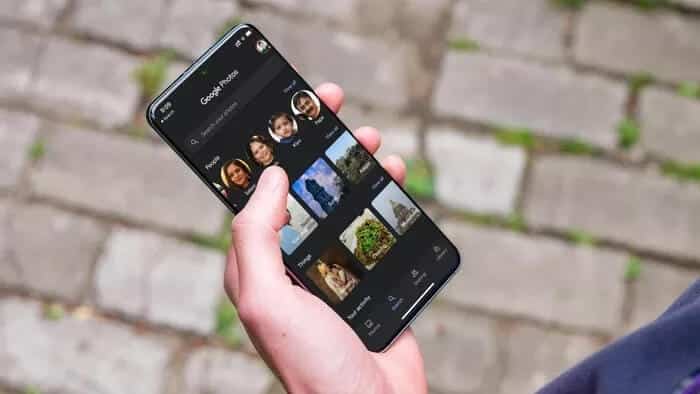
After all, Google Photos' AI recognition is a process that can sometimes go wrong. By fixing these errors, you can help Google Photos tag photos correctly.
As a responsible technology company, Google offers several options to improve face recognition in Google Photos. This allows you to fix misidentified faces and improve the overall algorithm for better results in the future.
Use Google Photos mobile apps to improve facial recognition.
Google Photos for Android and iPhone have the same UI/UX. The steps for improving facial recognition are identical across both platforms.
In the example below, we'll be using the Google Photos app on iPhone, but you can follow the same steps on Android for better results.
Step 1: Open the Google Photos app on your mobile phone.
Step 2: Click on the search icon at the bottom.
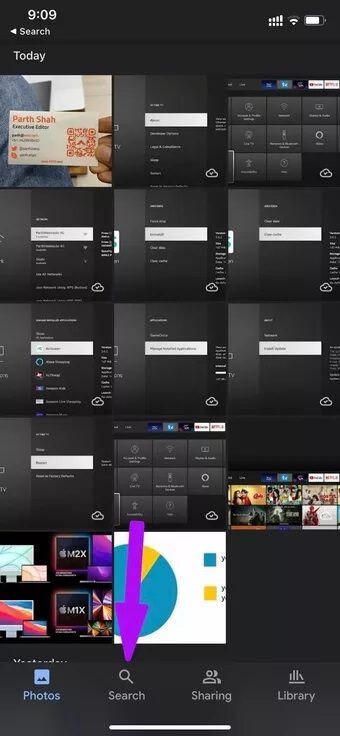
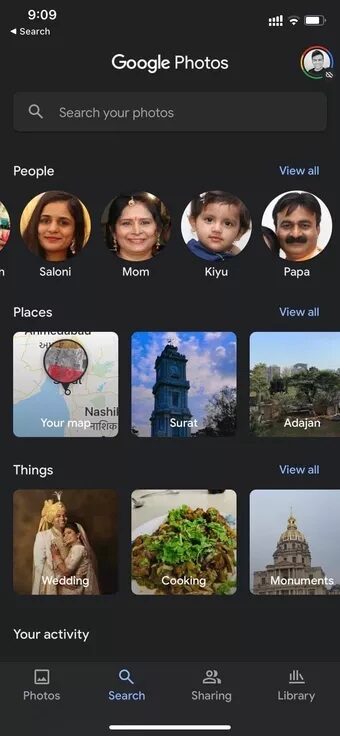
Step 4: You will see all the user's photos that Google Photos has identified over the years.
Step 5: Select the problematic photos and tap the three-dot menu at the top.

Step 6: Click Remove Results.

Step 7: Google Images will ask you, “Why are these results for “x person” incorrect?”
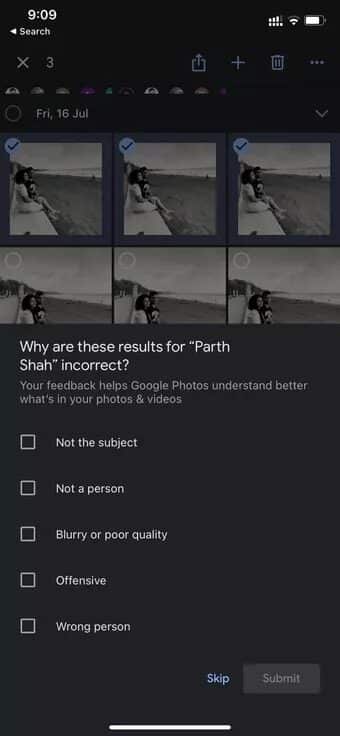
To further improve facial recognition, Google will ask you to determine whether or not this is the same person in other photos.
Tap it and select Same, Different, or Not Sure from the list below. Google Photos will continue to request input from different types of photos of the person to do a better job of facial recognition, regardless of how the person appears in the photo.
This is especially useful for photos of your children. Their facial shape and appearance change dramatically compared to adults. Google Photos will recognize what your child looked like when they were two, four, and so on.
It can create a complete profile of the little one and you can find all the pictures with one click from the search menu.
Use Google Photos to improve facial recognition.
You can also perform the same steps from the web version of Google Photos. Those who sit at a desk will find this method more useful. It's easier to view all the photos on a larger canvas than on a small screen on a mobile phone.
Step 1: Visit Google Images on the web.
Step 2: Sign in with your Google Account credentials.
Step 3: You will be taken to the photos list on the home screen.
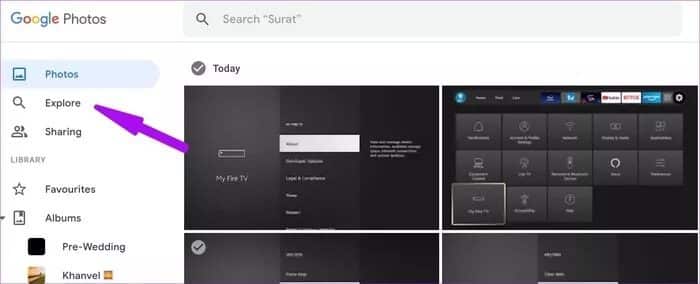
Step 4: Click Explore from the left sidebar.
Step 5: Click on the person's face you want to correct, and Google Photos will display all the selected results from your Google Photos library.
Step 6: Select the problematic images you want to remove.
Step 7: Click the three-dot menu at the top and select Remove results.
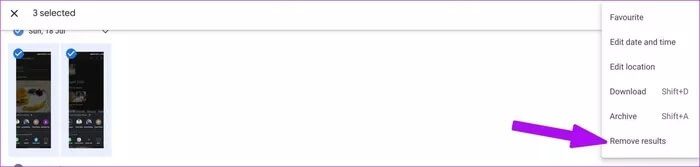
Similarly, on Google Photos for mobile, it will ask why you removed the photo. Select the wrong face and proceed.
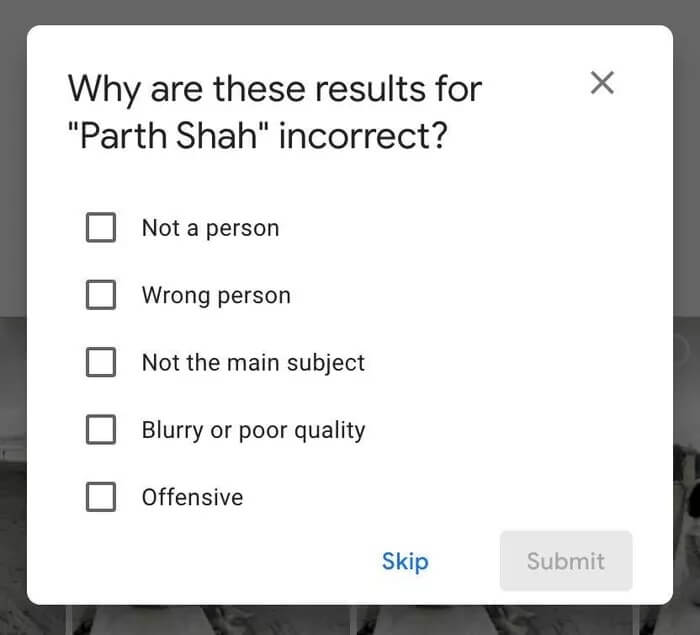
Like Google Photos on mobile, you have the option to like the same person or a different person from Google Photos. Tap it, and it will take you through a photo survey and ask you to provide feedback.
Google Photos will save your entries in a database and use them to provide more intelligent facial recognition in the future.
Another way to improve face recognition is to upload more photos to the Google Photos cloud. The more data Google has, the more it can improve its face recognition results for you.
Try uploading different types of photos of people. Some have straight faces, some are in group shots, some are in dark scenes, and more. Try training the algorithm on your part by feeding more data.
Use Google Images like a pro
Facial recognition in Google Photos is some of the best we've ever seen. Unfortunately, both are still iCloud and OneDrive We're lagging far behind in providing relevant results. You can further improve facial recognition by following the steps above, and you'll be amazed at what Google Photos can do.