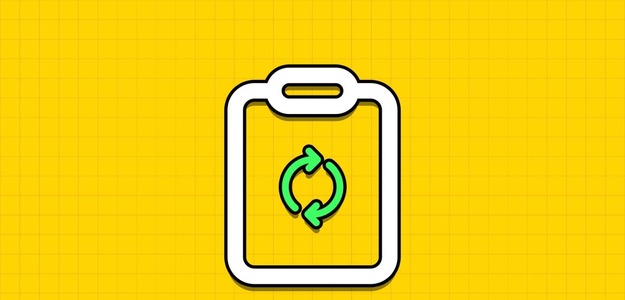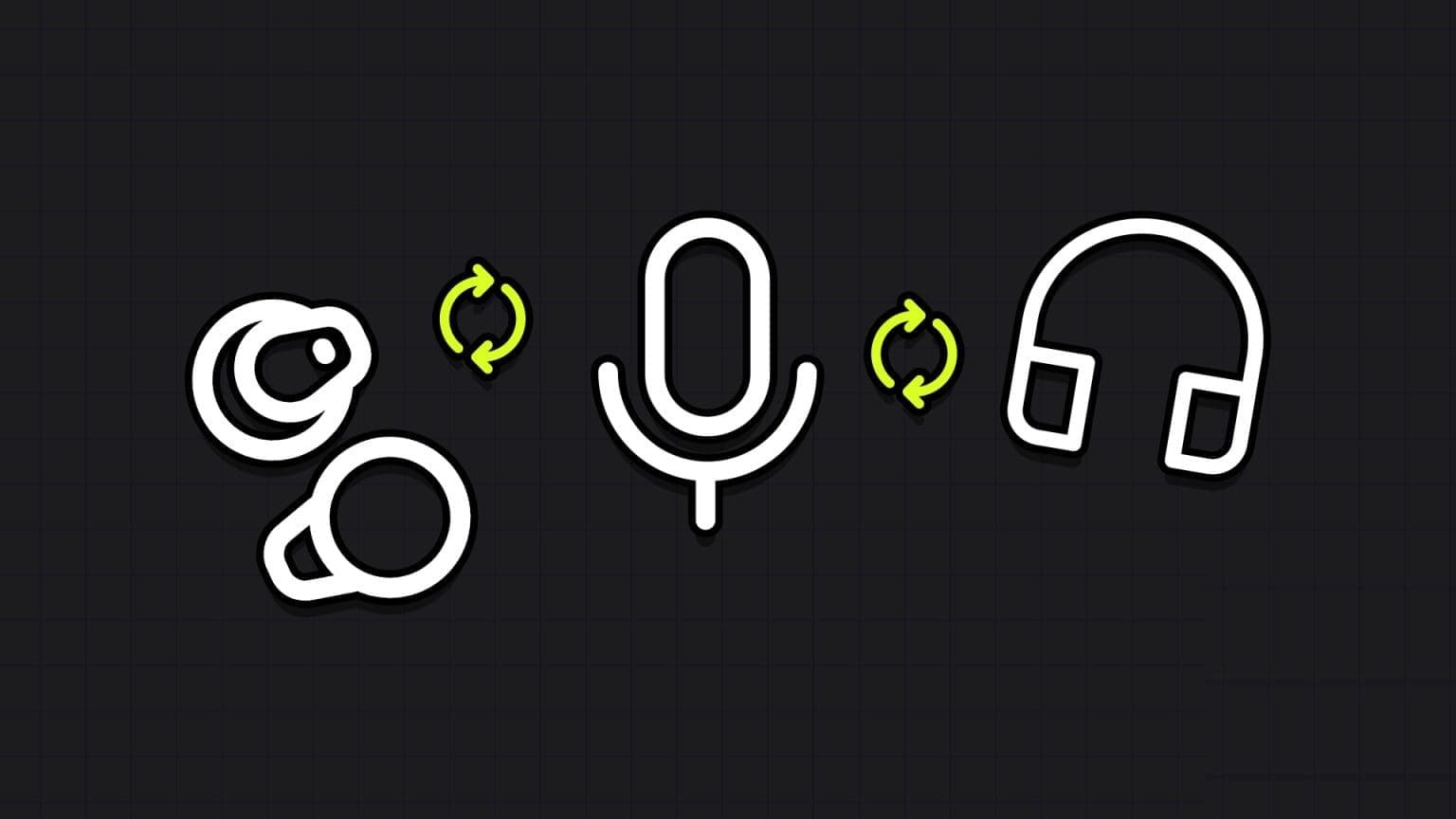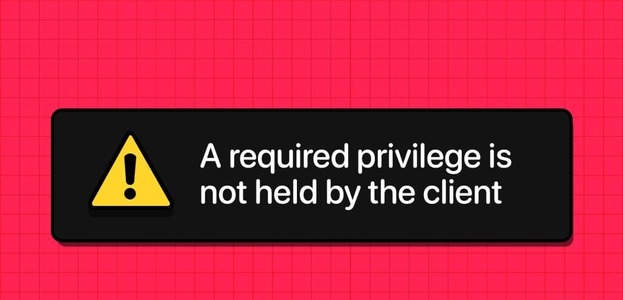We're all busy, which means most of us are looking for any kind of leverage we can find to use our time more efficiently and get more done. Although there are countless Productivity Apps , Prepare Microsoft To-Do A great option for people looking for a free app that's relatively easy to use. If you use Microsoft To-Do, you can use these seven tips to get more done.
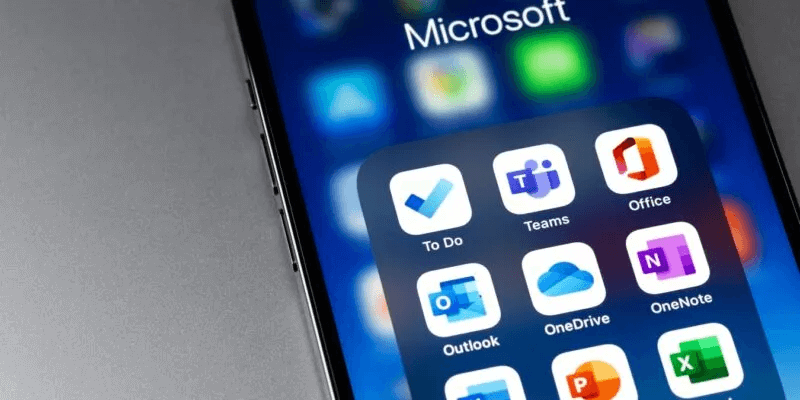
1. Scheduling due dates
While you can add tasks to your Microsoft To-Do list without any additional conditions, it's often helpful to include due dates so you can prioritize items based on when they need to be completed. Fortunately, it's easy to add due dates to any task, either when you create it or by editing the task after it's added to your list.
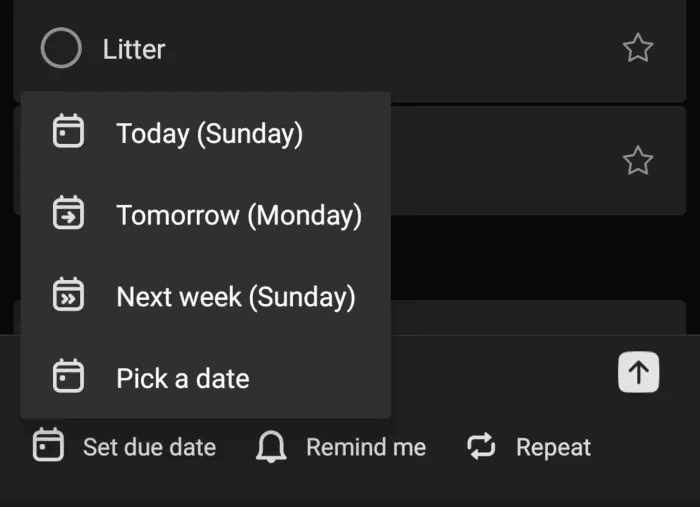
When adding a new task, you can add a due date by clicking on Set due date at the bottom left. You can also repeat the task as often as you need or Set a reminder if it is necessary.
To add a due date or modify a date for a task that has already been created, click the task, and then click Add due date To select a date. If the task already has a due date, you can click it to make changes.
2. Use My Day to plan for the future.
The Microsoft To-Do app includes a unique list called “My Day”This list can help you organize tasks from any of your lists in one place—plus, you can add one-time tasks to this list without entering them anywhere else. For someone who juggles multiple to-do lists in the Microsoft To Do app, My Day can really help you manage your time wisely so that no tasks fall through the cracks.
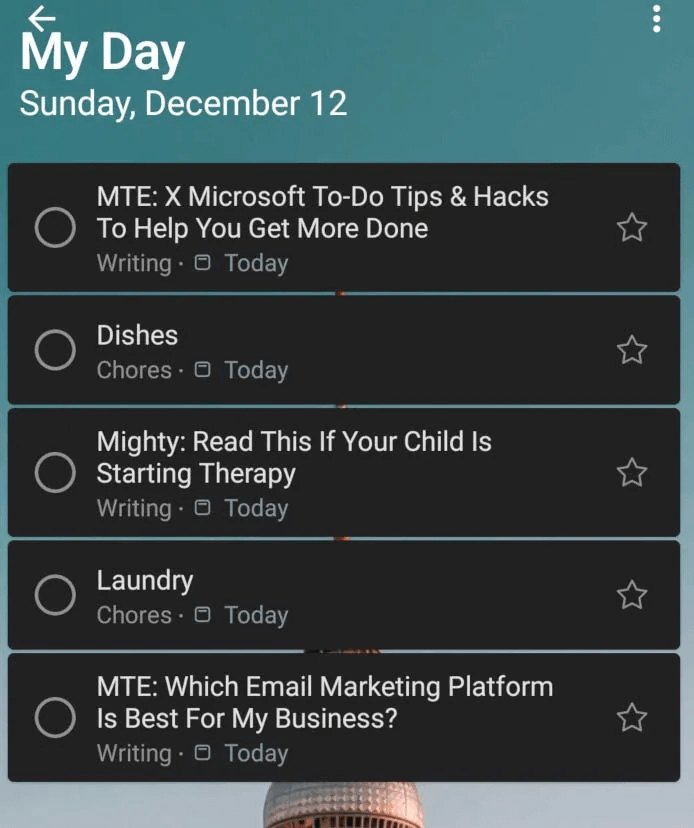
To add a new item to My Day, simply click on the bubble. plus sign (+) at the bottom right of the screen. From there, add a task just like you would any other list and tap the check mark to save. If you haven't assigned this task to an existing list, the app will automatically save it to your list. Tasks In addition to My Day list.
You can also add items from other to-do lists to My Day by pressing the button. Suggestions At the bottom center of the screen. If the item you want to add to My Day doesn't appear under Suggested items You can go to the list where you saved the item, open the task and choose “Add to My Day” From the options listed below, select the task title.
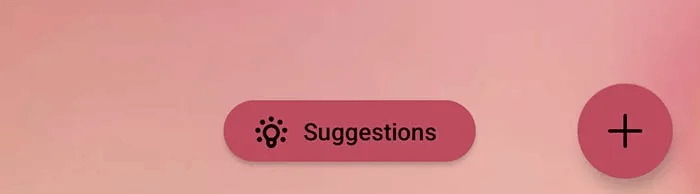
If you use My Day, remember that the list resets at midnight every day, so any tasks you don't complete that day will fall off the list. However, they will appear under the To-Do section. Suggestions So you can add them back to your list.
3. Customize menus
Sometimes it's hard to easily distinguish between to-do lists when you quickly glance at them. However, Microsoft To-Do offers some great list customization options to help you avoid this problem.
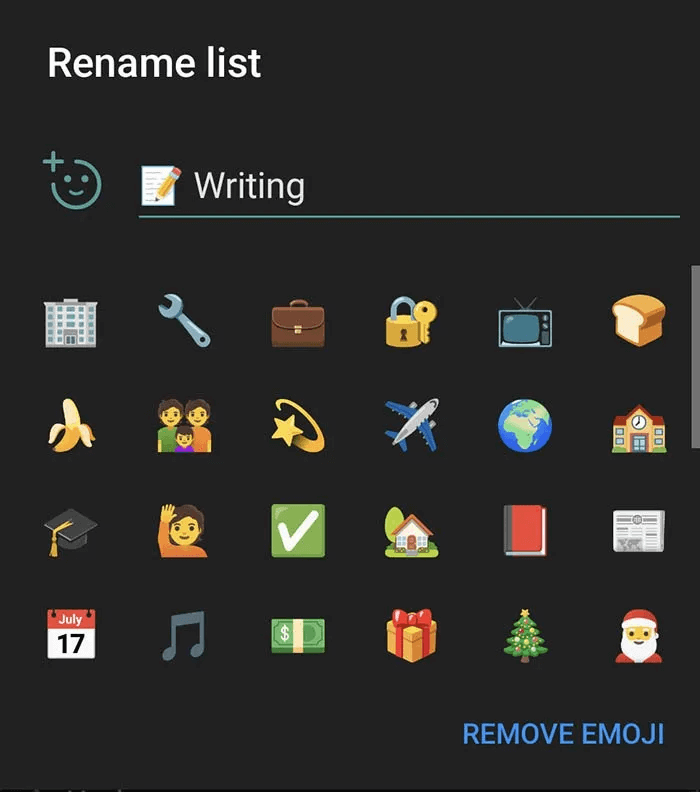
First of all, you can name each to-do list anything you want and you can also include emoji In the title. This can help you easily decipher your work to-do list from your chores or grocery list, for example. You can add emojis to your lists in two places: instead of the default checklist icon or within your list title.
To add the code to the checklist code, open Menu To rename the list, click Emoji button (face with plus sign) To select an emoji for the menu. To add an emoji to your title instead, simply open emoji from your smartphone's keyboard and type it as you would letters.
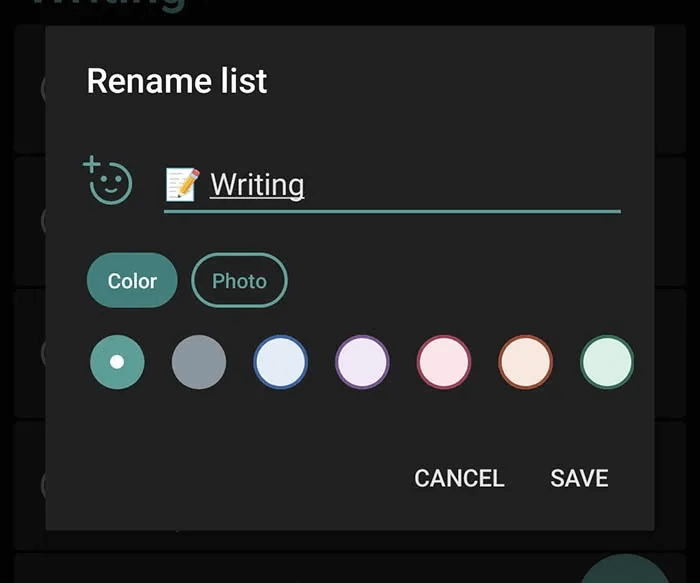
In addition to using emojis, you can also customize the theme of each to-do list to help it stand out. You can either customize the list's color with one of the 14 color options provided by Microsoft or choose an image theme (but only from the options provided by Microsoft).
4. Create subtasks to stay on track.
While some of the tasks on your to-do list may be simple, others may involve multiple steps. Studies show that breaking those large tasks down into smaller steps actually boosts your productivity. Fortunately, Microsoft To-Do makes this process easy with subtasks or steps.
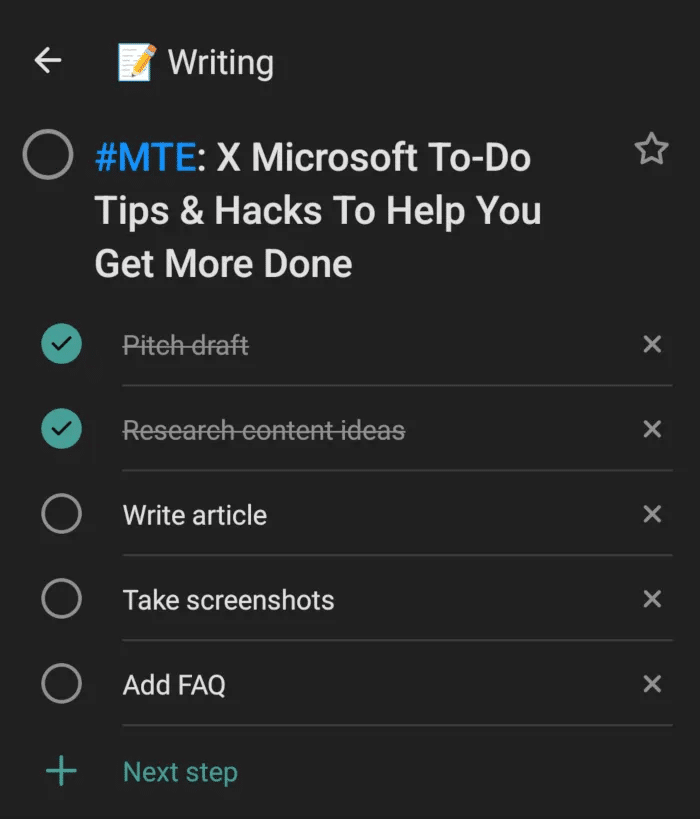
Once you've created a task, click on the task to edit it. From this menu, you have the option to: Add a step , creating subtasks within the task. You can add as many steps as you like, check off each step as you complete it, and track your progress with a run counter that compares the number of steps present versus the number of steps completed.
Creating subtasks can really help you ensure you don't miss any steps in the process when completing more complex tasks. However, even after you've checked off all the steps in a task, Microsoft To-Do won't automatically check off the main task, so you'll need to check off the entire task from your to-do list once all the steps are complete.
5. Use #Tags to sort tasks.
Sometimes tasks from different lists require the same focus, items, or location. In these cases, it might make sense to do them at the same time, but it can be difficult to realize that if you can't look at all of your to-do lists at once. However, Microsoft To-Do makes this very simple with the use of hashtags.
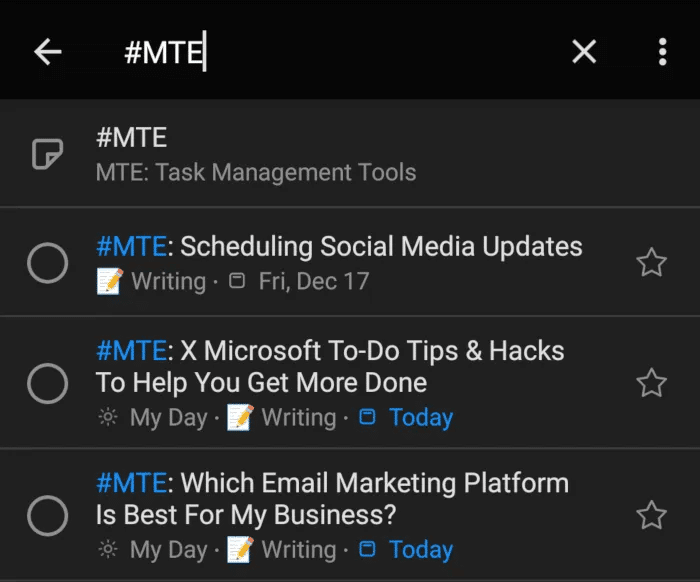
You can add tags when you first create a task or by editing the task after it's created. You can also add tags to any part of the task, such as the title, the note, or even subtasks within the main task. No matter where you add the tag, you'll still see the task when you search for the tag using the search in the top left of the app's home page.
6. Share Microsoft To-Do lists
Whether you're working with an entire team or have a grocery list running for your household, there are times when you need to share a Microsoft To-Do list with someone else. Fortunately, it's easy to do this via text or email.
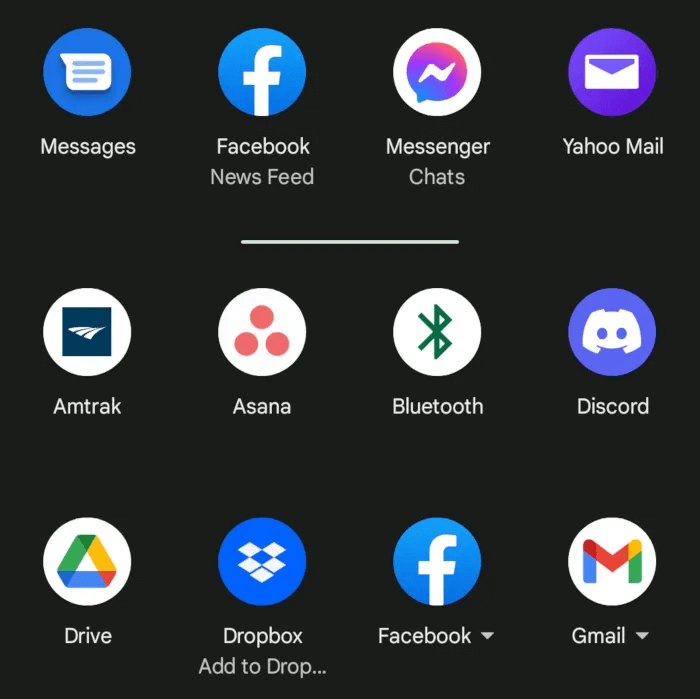
To share your list with someone else, simply click the icon. "to share" at the top right of the menu. From there, you'll have the option to send an invitation to anyone via email, text message, or even a social media or instant messaging app like Slack.
Once you share the list with others, they'll be able to add tasks themselves, or you can assign tasks to anyone who has access to the list. You can also revoke access to the list at any time within Settings. Access Management.
7. Program Microsoft To-Do Siri Shortcut (for iPhone users)
If you're short on time and using an iPhone, you can boost your productivity even further by adding a Siri Shortcut to Microsoft To-Do. To add a Siri Shortcut, follow these steps:
- From your task settings, select Siri Shortcuts.
- Click on Plus icon (+) Next to the item you want to add a shortcut to (such as adding a task or opening a menu).
- Choose the phrase you want to use with Siri to perform the task, then under Tasks Select the list you want to add the item to and set any additional steps using the button. Show more.
- Once you have finished choosing all the settings you need, click Back -> Add to Siri.
Frequently Asked Questions
Q1. How can Microsoft To-Do help me work more efficiently?
answer. Microsoft To-Do is a simple task management app that offers many features for free. With To-Do, you can create to-do lists, add subtasks, share lists, collaborate with others, and integrate your to-do list with your Outlook calendar or other apps.
Q2. What apps can integrate with Microsoft To-Do?
answer. Like most other Microsoft apps, Microsoft To-Do integrates easily with anything in the Office 365 family. However, integration with most apps outside the Microsoft family requires a third-party automation app like Zapier.
Q3. What are the limitations of Microsoft To-Do?
answer. While Microsoft To-Do offers many great features, it does come with some limitations. For example, To-Do doesn't offer much in the way of integration with third-party apps. Furthermore, you can't add notes or due dates to subtasks, only to the main task. There's also no way to access reports on your productivity, which some people find useful.