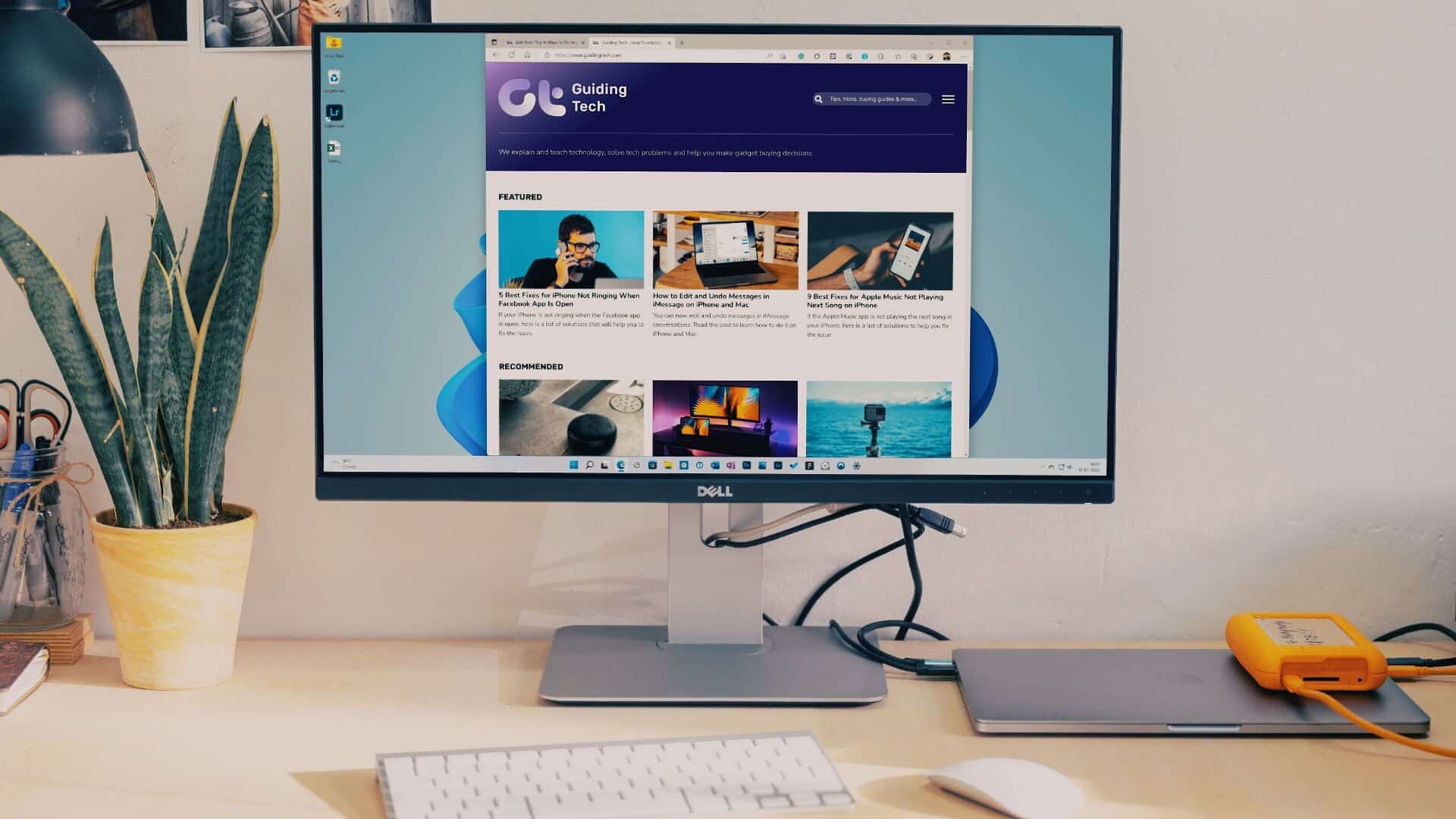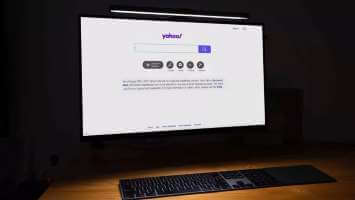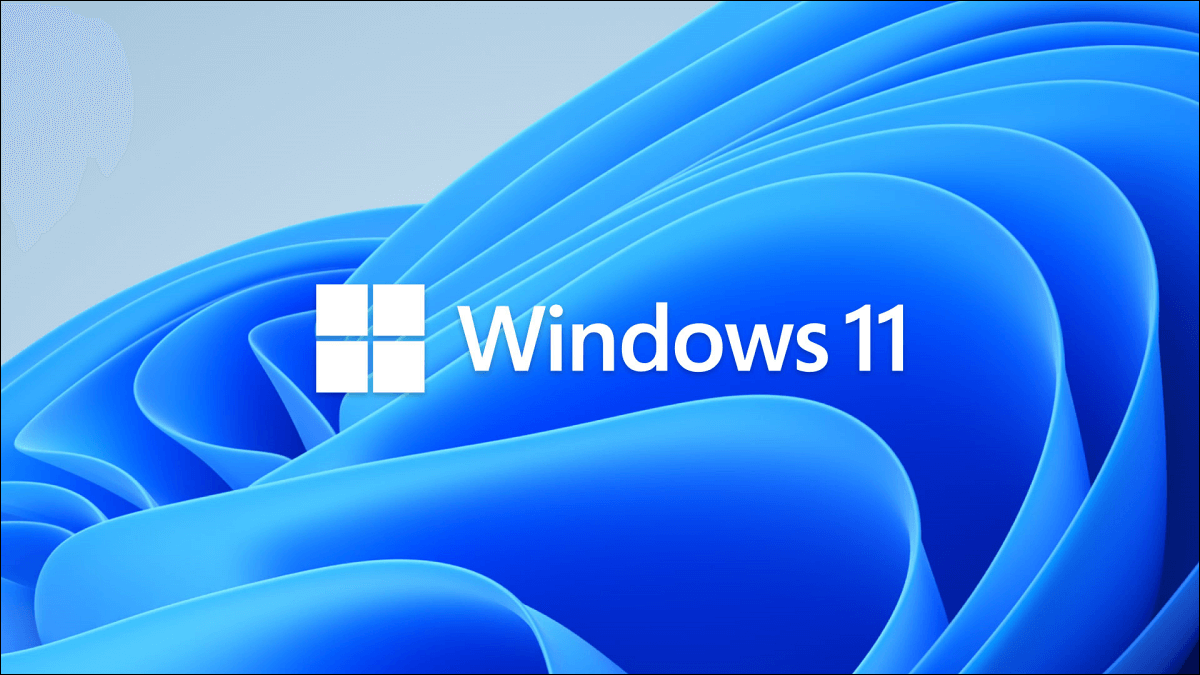Warframe is an online multiplayer game developed by Digital Extremes. You can enjoy this game on Windows and Xbox One And PlayStation 5 and PlayStation 4 and Nintendo Switch and Xbox Series X/S. One of the main reasons for its popularity is that it's completely free to play. If necessary, you can play this game as a third-person shooter. Updates are often released to fix any bugs in the game. However, many users are experiencing issues updating the Warframe launcher during updates. You may experience the issue on both Steam And other gaming platforms, wherever you access them. We've provided a perfect guide to help you fix the Warframe launcher update failed error. So, read on!

How to Fix Warframe Launcher Update Failed Error in Windows 10
In this article, we have shown all the possible ways to fix the driver update failed error. Warframe In Windows 10. But before we discuss the solutions, let's tell you why this issue occurs. Here are some of the causes of this update error.
- Microsoft Visual C++ Redistributable Package Installation Problem
- Corrupted game files,
- Corrupted Warframe components,
- Warframe Launcher settings are incorrect,
- Malware or virus attack,
- Insufficient internet speed or bad internet configuration.
You may encounter any of the following error messages when you encounter the problem.
- Update failed!
Some content updates cannot be downloaded from our servers.
Please restart Warframe to try again.
The update will restart shortly… - Update failed!
Content servers are temporarily unavailable.
ERROR_HTTP_INVALID_SERVER_RESPONSE
The update will restart shortly… - Update failed!
The download data has been corrupted.
The update will restart shortly… - Update failed!
Content servers are temporarily unavailable.
ERROR_INTERNET_CANNOT_CONNECT.
The update will restart shortly.
In this section, we have compiled a list of effective troubleshooting steps to fix this failed update issue.
Method 1: Restart your router
Restarting your router will restart your network connection. A few users have reported that all configuration changes made will take effect upon restarting the router. Therefore, follow the steps below to restart your router.
1. Search for power button In the back of Router Your.
2. Press One-time button to turn it off.

3. Now, disconnect router power cable And wait until the power is completely drained from the capacitors.
4. Then Reconnect the power cable. Turn it on after a minute.
5. Wait for the network connection to be re-established and try logging in again.
Method 2: Reset your router
Before trying the instructions below, you should be aware that resetting your router will return it to its factory settings. All settings such as forwarded ports, blacklisted connections, credentials, etc. will be erased. However, if you decide to reset your router, follow the instructions as outlined below.
Note 1: All settings and configurations such as forwarded ports, blacklisted connections, credentials, etc. will be erased. Therefore, make sure to keep these accounts in mind before proceeding with the instructions below.
Note 2: After the reset, your router will revert to its default settings and authentication password. Therefore, use its default credentials to log in after the reset.
1. Open Router settings Using the default gateway IP address, use your credentials to log in as shown.
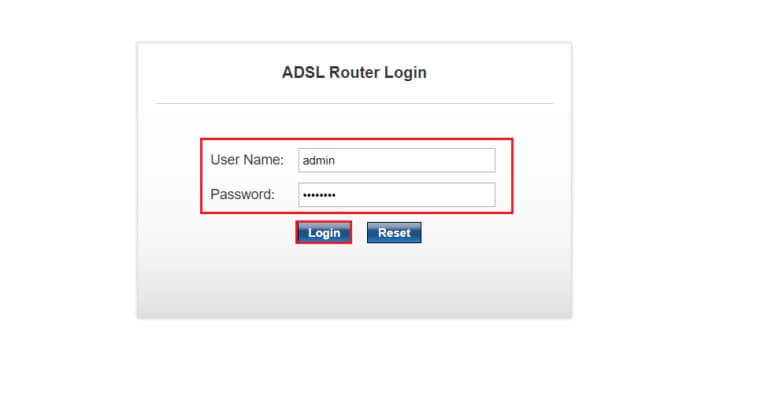
2. Write down all Configuration settingsYou will be asked for them after resetting the router as you may lose your ISP credentials if you use P2P (Point-to-Point Protocol over the Internet)
3. Now, press and hold Reset button on the router Yours for 10-30 seconds.
Note: You must use pointing devices such as a pin or toothpick to press the reset button on some routers.
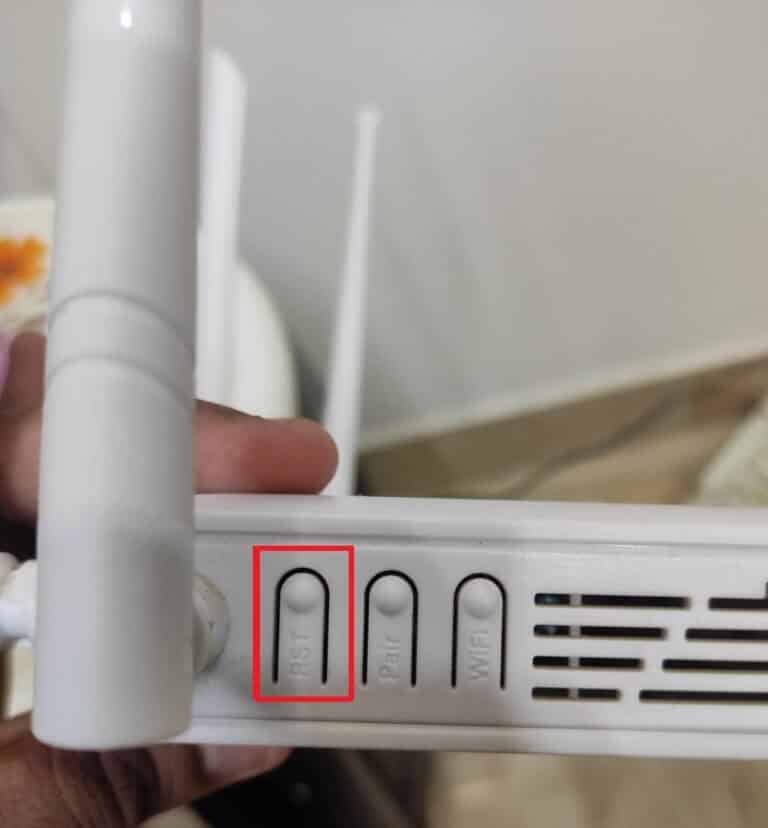
4. It will be Turn off the router automatically Then turn it back on. You can release the button when the lights start flashing.
5. Re-enter the router's configuration details on the web page.
Method 3: Close background processes
Often, when too many bandwidth-hogging apps are running in the background, you may be unable to download an update, resulting in a crash. Additionally, they may increase CPU and memory usage, thus impacting system performance. Follow the steps below to close background tasks:
1. Turn on Task Manager by pressing Ctrl + Shift + Esc keys At the same time.
2. Locate and identify unwanted background processes using high memory.
3. Then click finish the job , as shown.
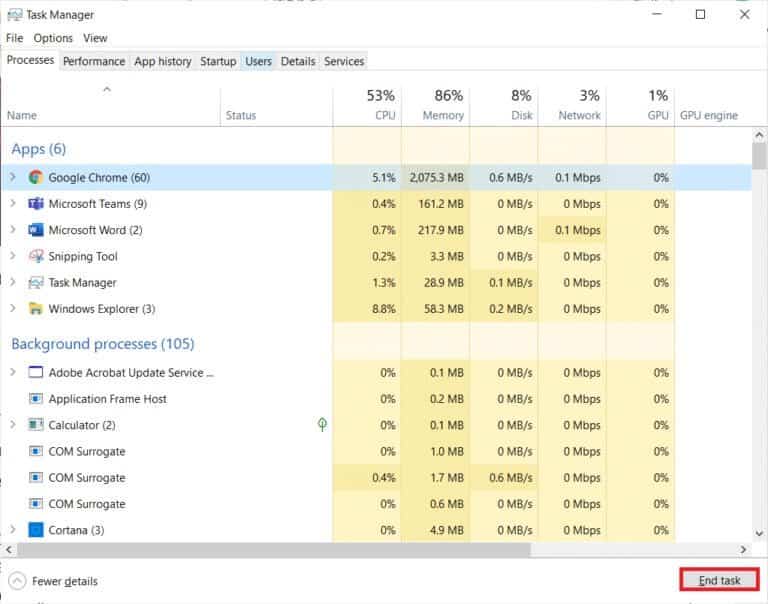
Method 4: Improve your internet connection
Make sure you have a stable network connection whenever you update any game.
1. Visit SpeedTest Page and check out ping values.
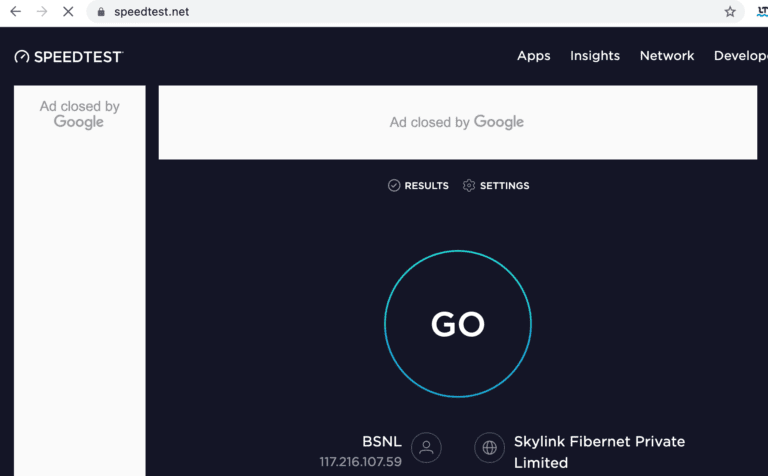
2. If you are using a wireless connection, go to Ethernet cable if possible.
3. Choose Faster internet package By contacting your network provider.
Method 5: Run the Network Troubleshooter
Running the Network Adapter Troubleshooter will resolve any Ethernet connection issues, thus fixing the Warframe launcher update failure error. This method is applicable not only to Windows 10 but also to Windows 7 and 8.1.
1. Press Windows key + I At the same time to run Settings.
2. Click Update and Security Box , as shown.
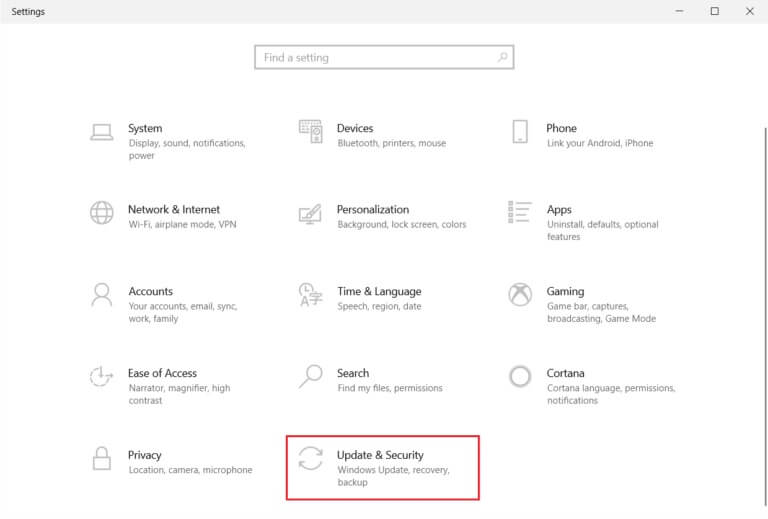
3. Click find the mistakes and resolve it From the right side select Find and fix other issues in the right pane.
4. Select Network Adapter Troubleshooter and click the . button Run the troubleshooter The explained.
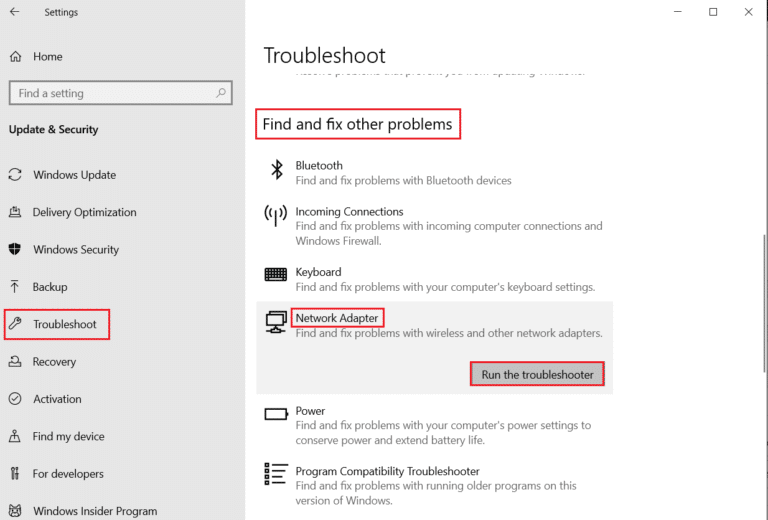
5. Select network adapter Troubleshooter and click "the following".
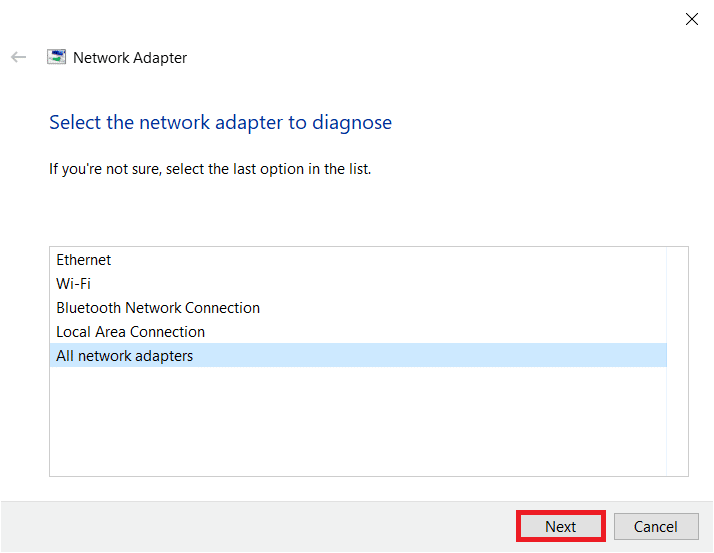
6. Wait for the troubleshooter to detect and fix the issue. Once the process is complete, follow the on-screen instructions and restart your computer.
Method 6: Reset network settings
If you encounter this failed update issue even after running the network troubleshooter, it indicates network conflicts. You can fix it by running the commands as shown below:
1. Press Windows key , And type Command Prompt And click Run as administrator.
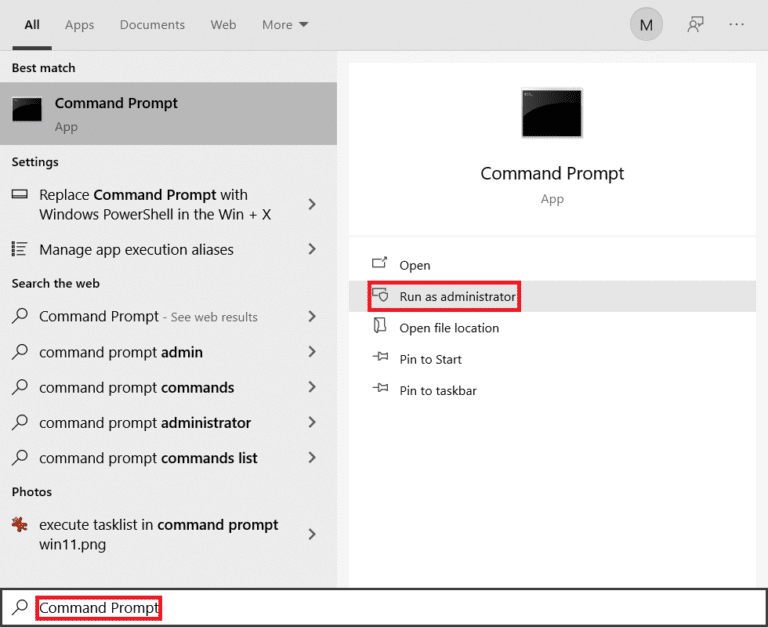
2. Now, type the following commands one by one and press Enter.
Ipconfig / flushdns ipconfig / release ipconfig/release6 ipconfig / renew
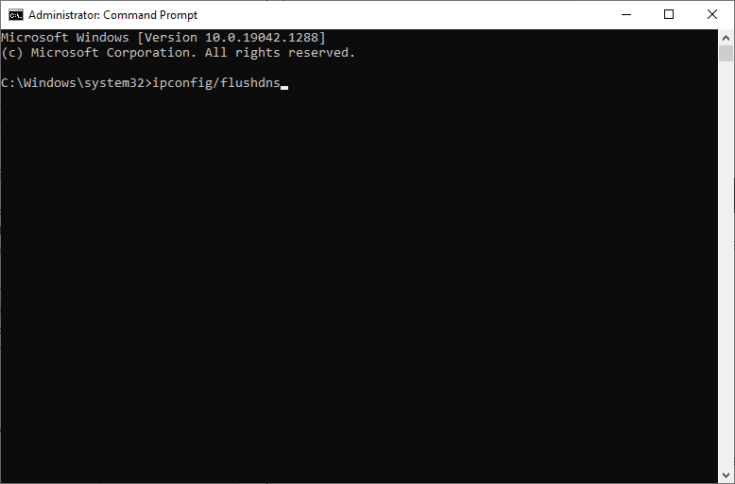
3. Finally, wait for the process to complete and check if the issue is resolved now.
Method 7: Synchronize date and time settings
You may be wondering why we need to sync the time and date to fix this failed update issue. However, many users have reported that this solution worked. You can try it too!
1. Right click on time and date From the right side For the taskbar.

2. Select an option Set date/time from the list.
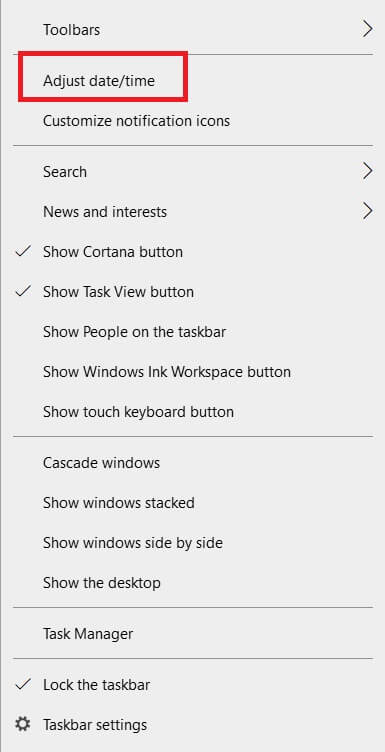
3. Turn on the toggle switch for the selected options:
- Set the time automatically
- Set the time zone automatically
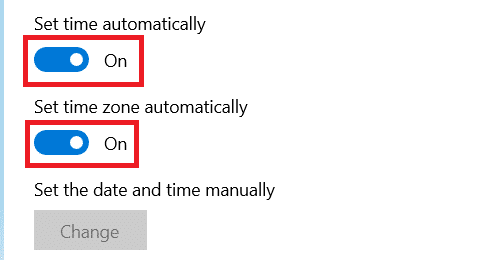
Method 8: Change Warframe Launcher Settings
If none of these methods help, there's a possibility that you have some glitches in your game launcher. Adjust the settings to resolve the issue as described below.
1. Click START YOUR , And type Warframe , And press Enter key.
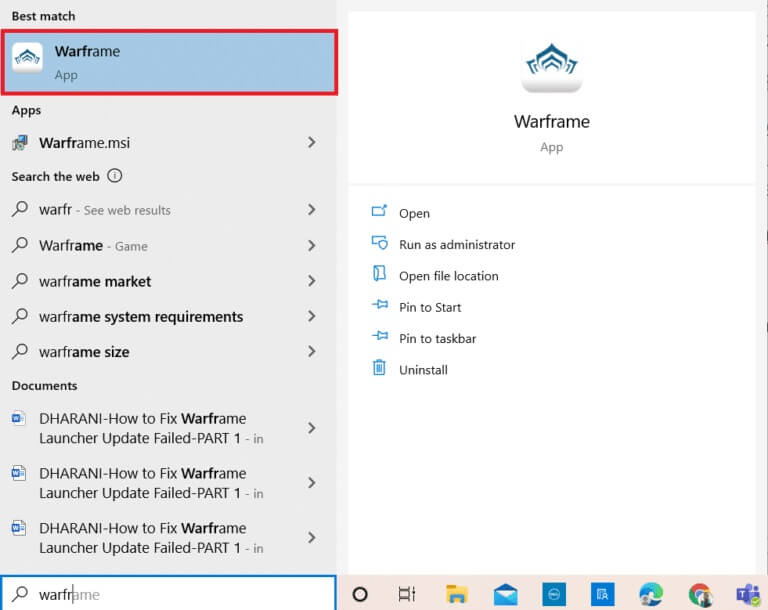
2. Click on the icon Settings In the upper right corner, as shown below.
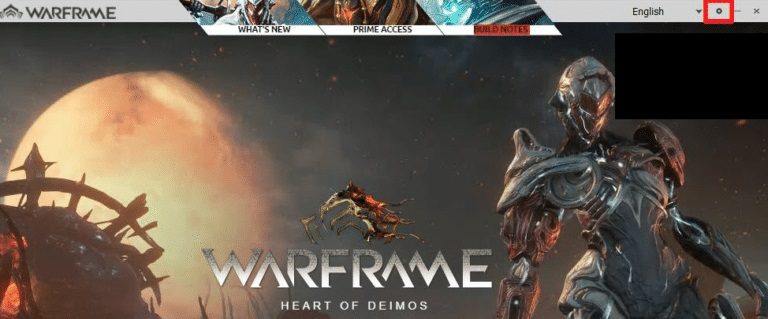
3. Now, uncheck the option. Bulk download described below.
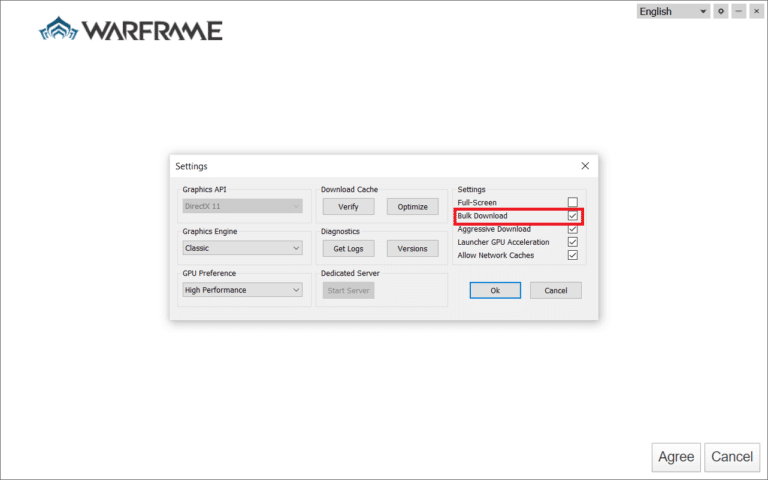
4. Click "OK" For confirmation.
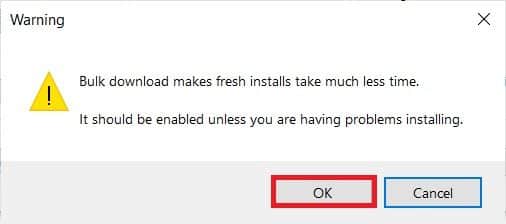
5. Again, click on "OK".
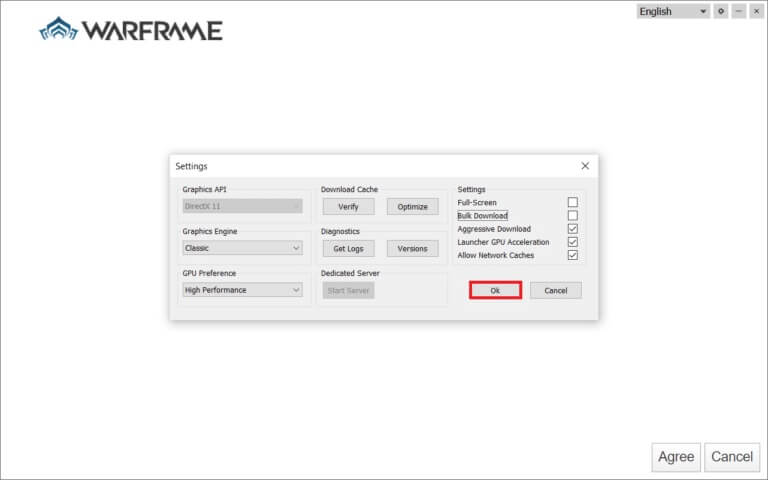
Method 9: Alternate Settings Between DirectX 10 and 11
You can also fix this update failure issue by switching the settings from DirectX 10 to 11 or vice versa. Many tech experts don't know how this setting works, but a few users have confirmed that this method can help resolve the issue.
1. Turn on Warframe and select Settings icon As before.
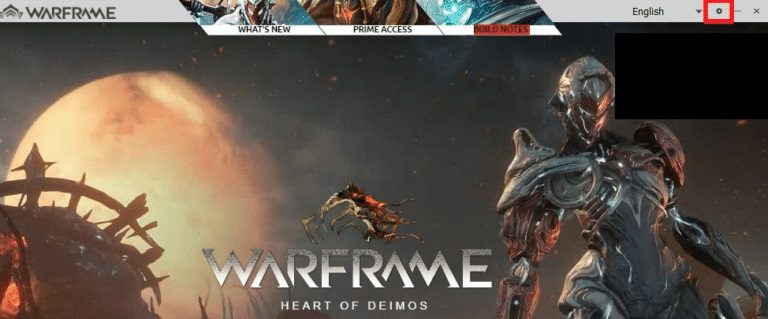
2. Now, go to GraphicsAPI And click DirectX 10 or 11 Depending on the situation.
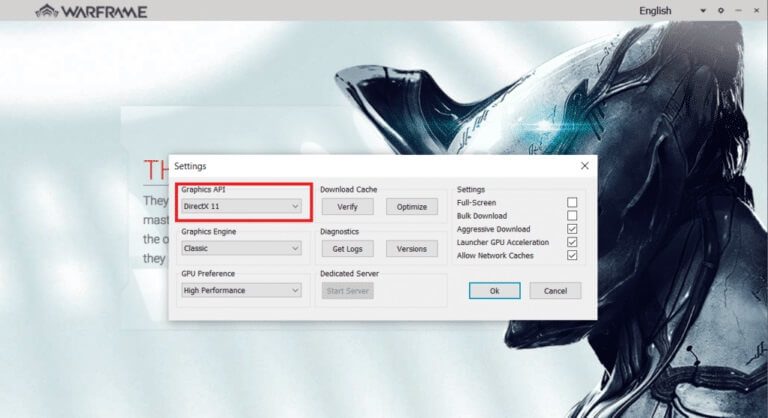
3. Click OK As shown.
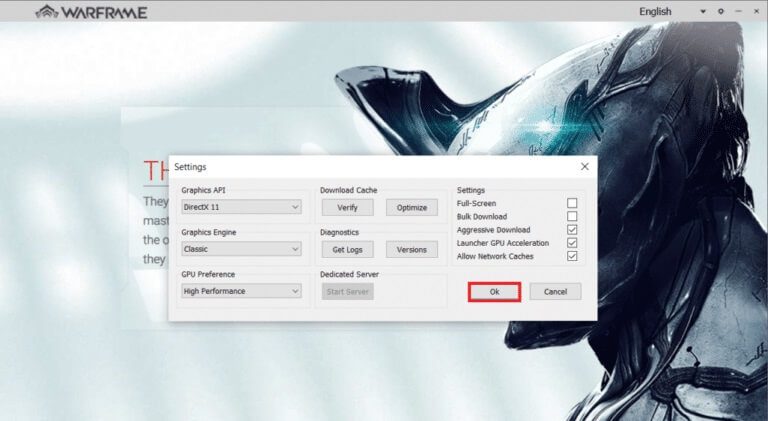
Method 10: Change the language in Warframe Launcher
You can also reload the launcher by changing the language and possibly fix the update issue that failed to update Warframe Launcher.
1. Turn on Warframe As done before.
2. Click on the drop-down menu near the icon. Settings.

3. Now, change Language preference Back and forth until done Reload the required languageFinally, check if the issue is resolved.
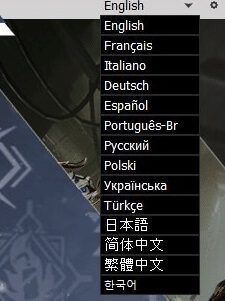
Method 11: Update or roll back the network driver
Follow the given step to fix the Warframe launcher update error by updating the network driver or rolling back the driver updates.
Option 1: Update the driver
1. Write Device Manager In the list Windows 10 Search And click Open.
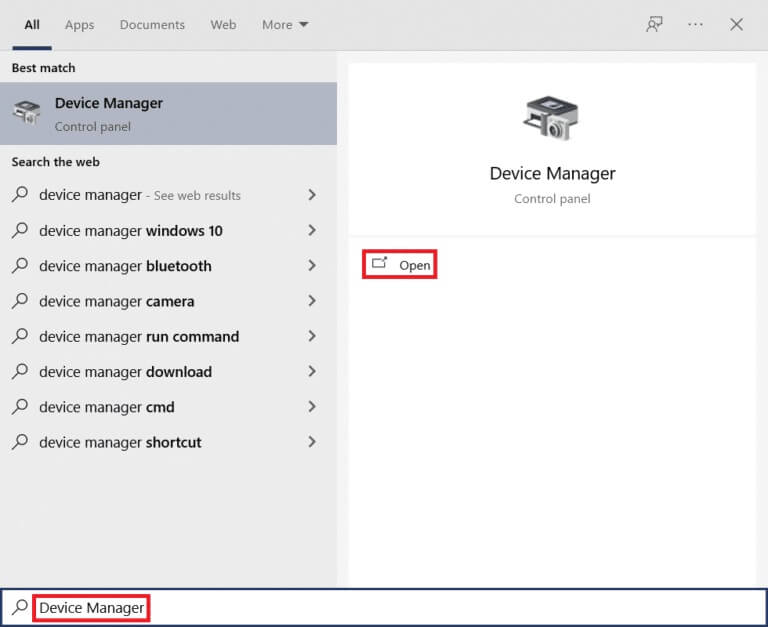
2. Double-click on Network adapters to expand it.
3. Right click on Wireless network driver (e.g. Qualcomm Atheros QCA9377 Wireless Network Adapter) and select Driver Update , As shown below.
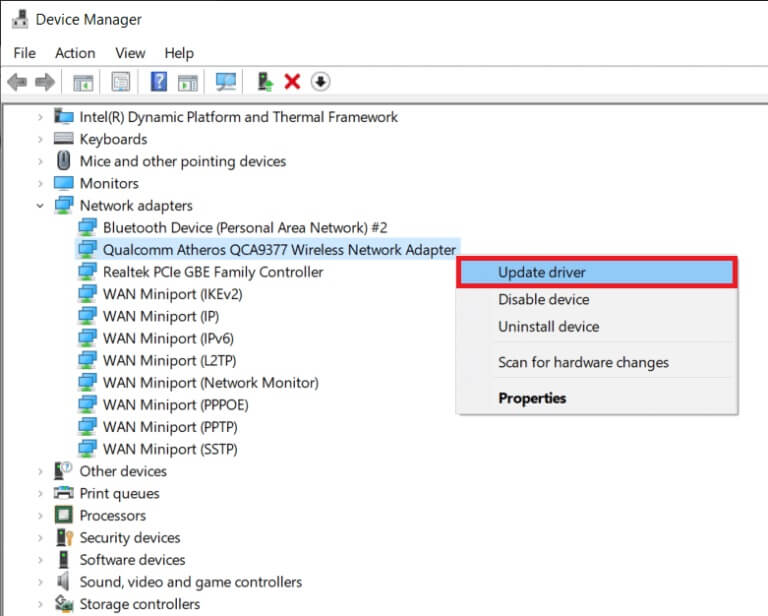
4. Next, tap “Search automatically for drivers” To automatically download and install the best available driver.
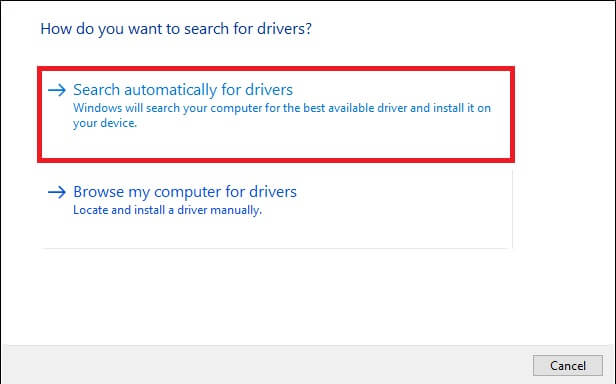
5a. Now, the drivers will be updated and installed to Latest version , if not updated. Restart your computer.
5b. If they are already up to date, a message will be displayed stating that the best drivers for your device have already been installed. Click the button. "Close" To get out of the window.
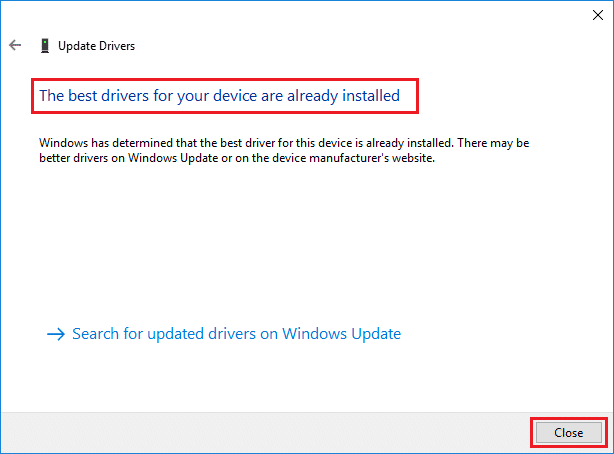
Option 2: Roll back driver updates
1. Go to Device Manager > Network Adapters As above.
2. Right click on Wi-Fi driver (e.g. Intel(R) Dual Band Wireless-AC 3168) and select The properties , As shown below.
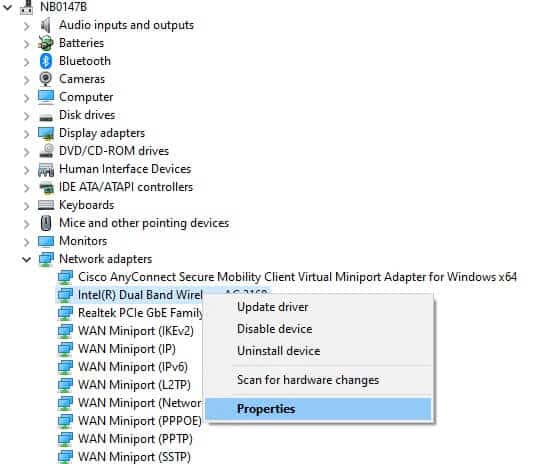
3. Switch to Driver tab and select Roll Back Driver , as shown.
Note: If the Roll Back Driver option is grayed out, it means that your computer does not have the driver files previously installed or that they have never been updated.
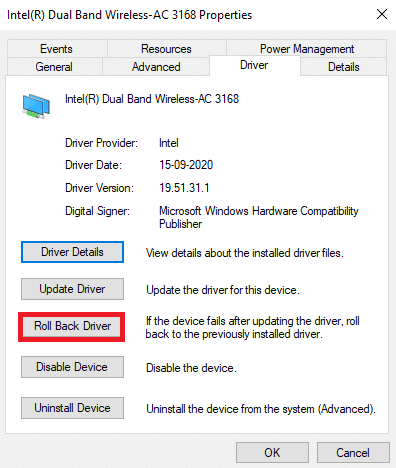
4. Provide the reason for your rollback? in Roll back the driver package. Then click "Yeah" As shown below.
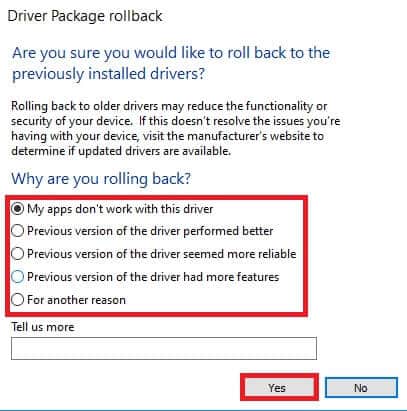
5. Then click "OK" To apply this change. Finally, Restart your computer.
Method 12: Disable antivirus or whitelist Warframe (if applicable)
Sometimes, your antivirus software may block you from updating Warframe, considering it a threat. To resolve this issue, you can either whitelist the Warframe.Exe file or disable your antivirus software as described below. Follow the steps according to your antivirus application.
Note: Here, Avast Free Antivirus is used as an example for illustration. Steps and settings may vary depending on the antimalware application.
Option 1: Whitelist Warframe.Exe
1. Go to Search menu , And type Avast And click open from the search results.
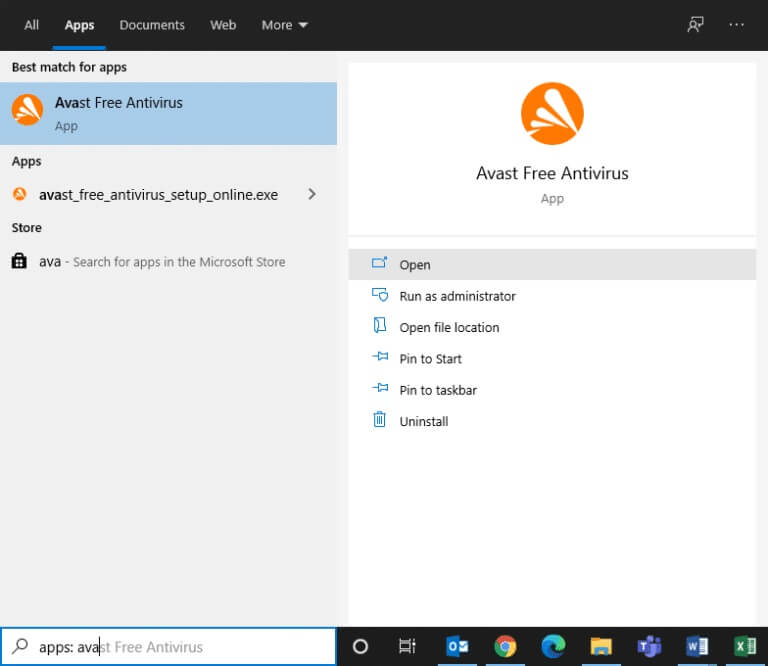
2. Now, click on Option Menu In the upper right corner, as shown below.

3. Now, click on “Settings” from the dropdown menu.
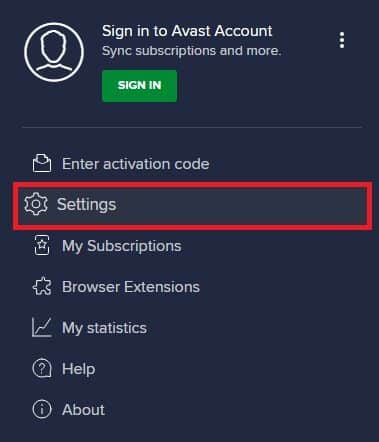
4. In the tab "general" , switch to tab "Exceptions" And click Add an advanced exception Within the field "Exceptions".
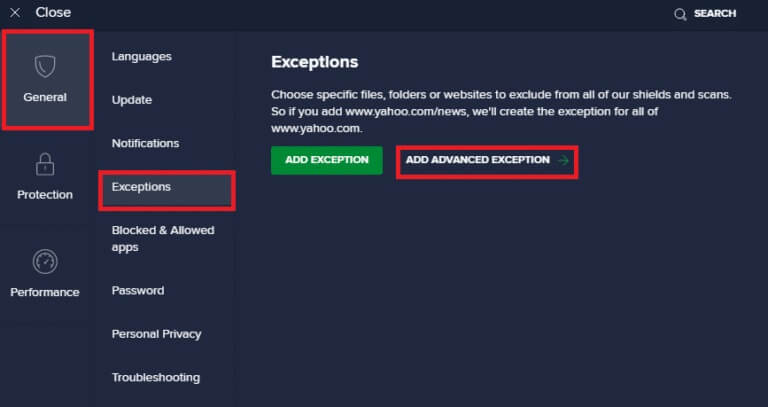
5. Now, click on file/folder in the new window.
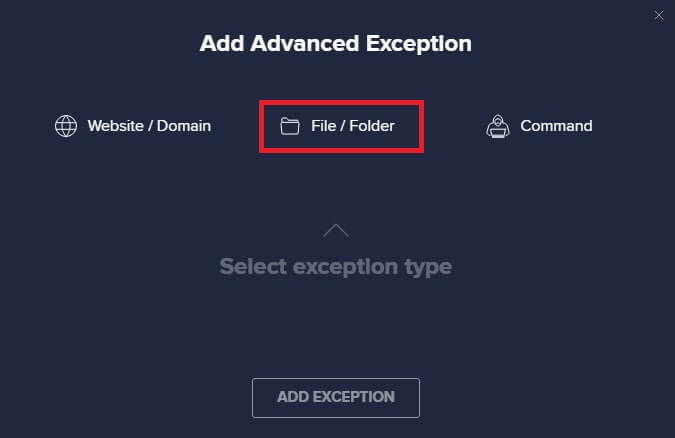
6. Now, paste the path. Warframe file/folder In the field, type in a file or folder path and click the button. add an exception , shown below.
Note: You can also specify the path of the Warframe file/folder using the browse option.
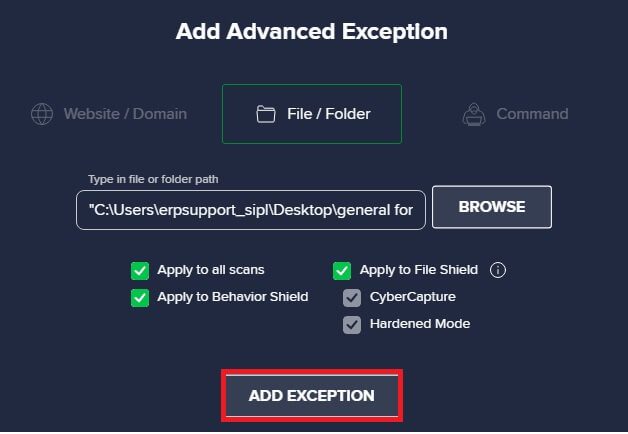
Option 2: Temporarily disable your antivirus
1. Go to Antivirus code in Taskbar Right click on it.
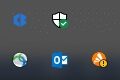
2. Select an option Control Avast Shields.
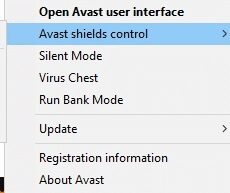
3. Select any option to temporarily disable Avast.
- 10 minute disablement
- Disabled for 1 hour
- and disable until the computer is restarted
- Permanently disabled
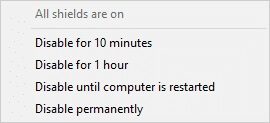
Method 13: Update Windows
Microsoft regularly updates its version to fix bugs on your system. If you're using an outdated version, the files on your system may be incompatible with the game files, causing the Warframe launcher update to fail. Follow the steps below to update Windows:
1. Press Windows key + I At the same time to run Settings.
2. Click Update and Security Box , as shown.
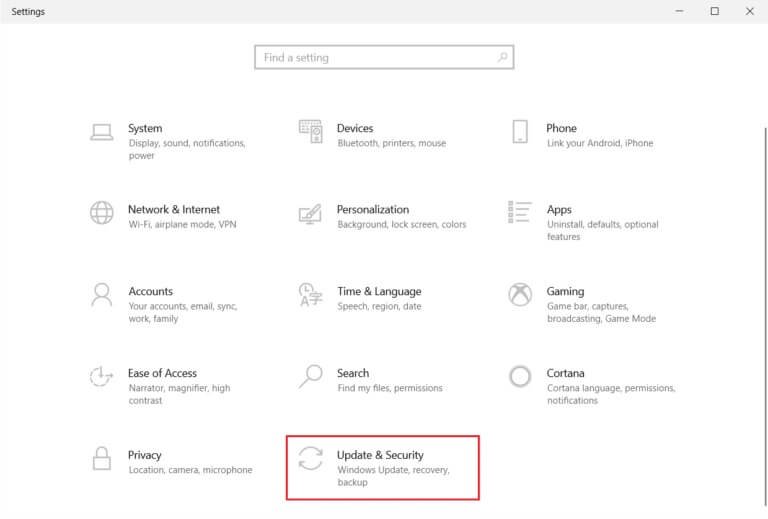
3. in Windows Update tab , Click Check for updates button.
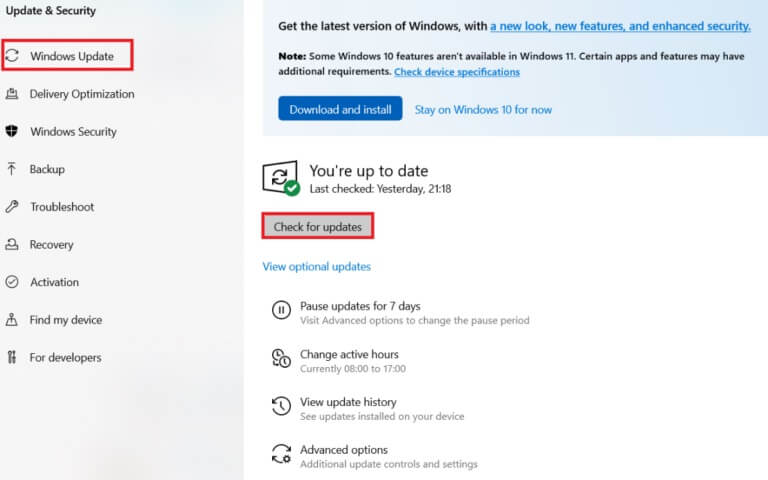
4 a. If available new update , Click INSTALL NOW And follow the instructions on the screen. Restart your computer When you finish.
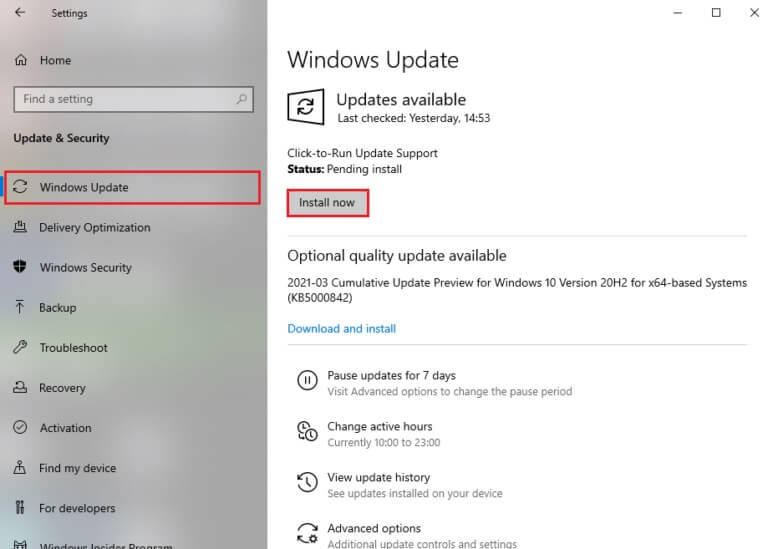
4b. Otherwise, you will be shown Updated message As shown.
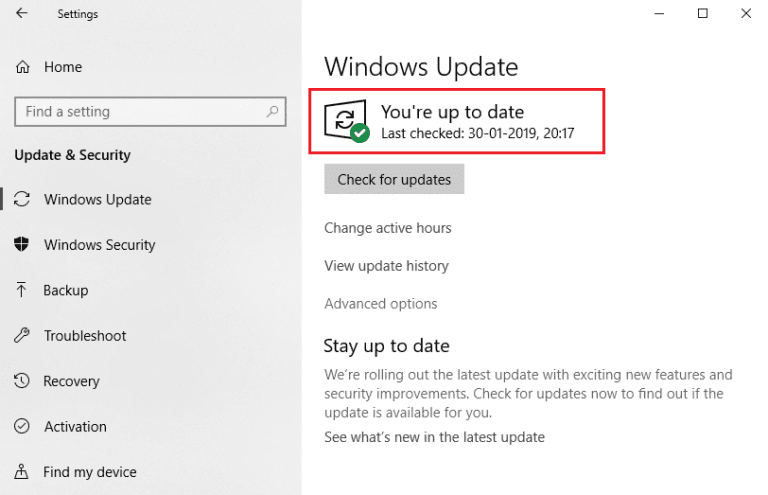
We hope this guide was helpful in fixing the Warframe launcher update error on Windows 10. Let us know which method works best for you. Feel free to contact us with your questions and suggestions in the comments section below.