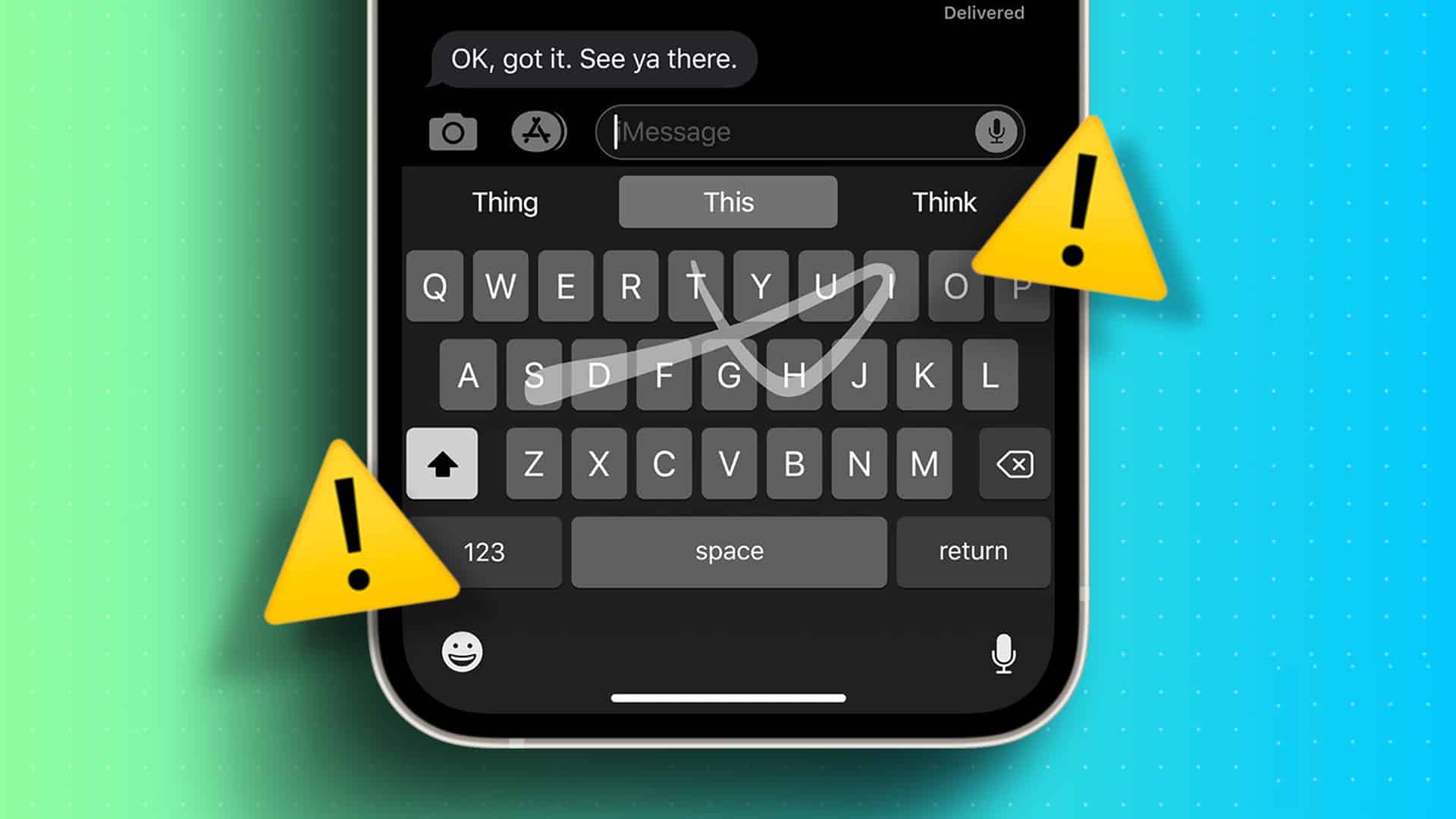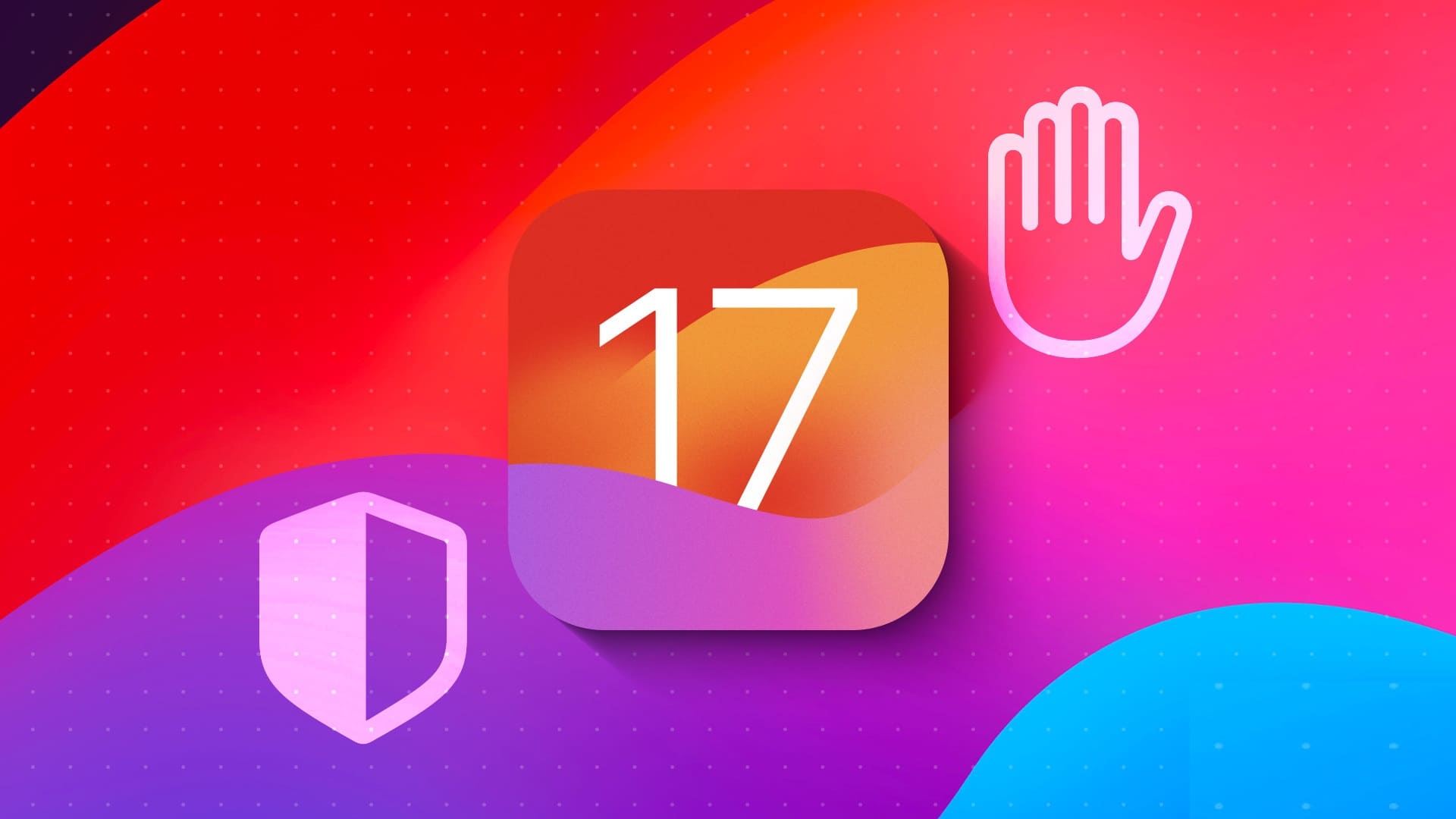Passwords are both a blessing and a curse. A blessing because they protect our devices from random access. A curse because you now have 10,000 passwords to remember for your 10,000 devices. Okay, that might be an exaggeration, but you get the point. So, if you're having password trouble, here's how to reset a forgotten Apple Watch passcode.
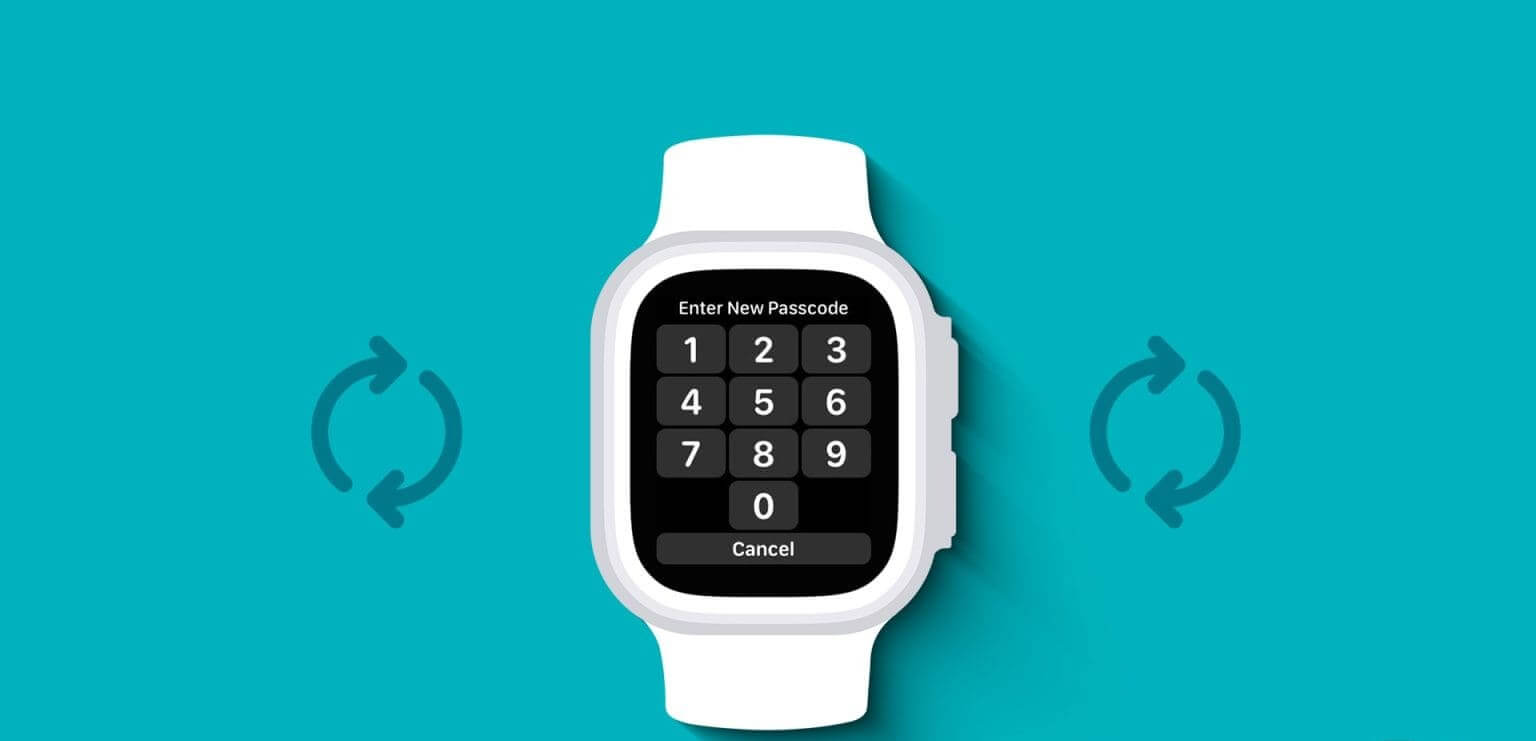
Multiple incorrect passcode attempts can lock your Apple Watch or, in some cases, erase the watch's data. Before that happens, it's best to reset your forgotten Apple Watch passcode. This can be done with or without your iOS device. Let's get started.
Things to Consider Before Resetting Your Apple Watch Passcode
Before we begin, let's take a look at some things you should consider before resetting your Apple Watch passcode.
- Resetting your Apple Watch will delete all information stored on it.
- If backup is enabled and your watch is paired, your device may take a backup before the reset begins. This backup can be restored later once you set up your Apple Watch.
- Backing up your Apple Watch doesn't save everything.
- When you reset your Apple Watch with cellular, you may be prompted to keep or remove your cellular plan. Remove it if you plan to sell or give away your watch.
- Resetting your Apple Watch does not remove Activation Lock. To do so, you'll need to unpair your Apple Watch.
- You may be asked to enter your Apple ID details when you reset or set up your Apple Watch.
- Although you can use your Apple Watch to complete the reset process, your iPhone will ask you to set up your Apple Watch once the reset is complete.
Now that we have a clearer understanding of what resetting your Apple Watch entails, let's take a look at how to do it step by step.
How to Reset Apple Watch (Without a Paired iPhone and Passcode)
You can now reset your Apple Watch (without the paired phone and password). To do this, you can use the Settings menu on your Apple Watch and reset it. However, this will result in the loss of your data unless you have previously backed it up. Follow the steps below to do so.
Step 1: Connect Apple Watch With the charger.
Step 2: Now, press and hold Side button On Apple Watch.
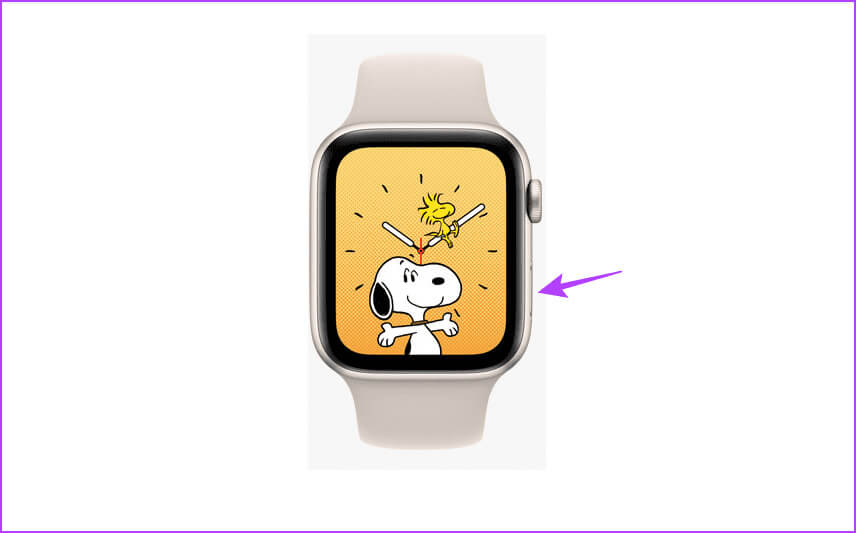
Step 3: Release the side button once the power button appears. energy In the upper right corner of the Apple Watch screen.
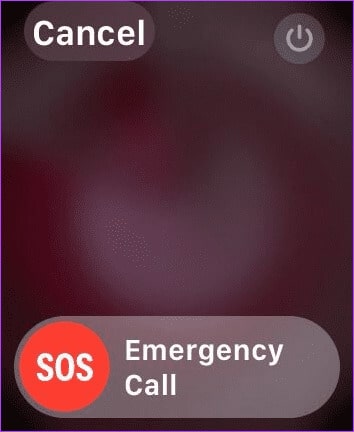
Step 4: Then press and hold digital Crown For Apple Watch.
Step 5: Release the Digital Crown once the screen appears. “Erase all content and settings.”
Step 6: Scroll down and tap Reset. Click on Reset again to confirm.
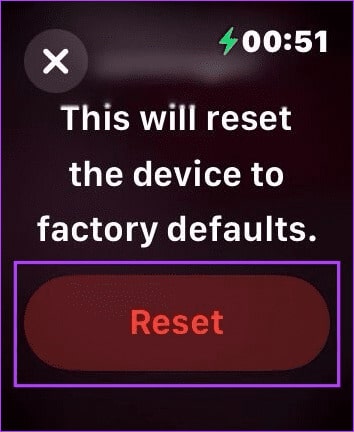
Once the reset process is complete,Set up your Apple Watch Again. If Activation Lock was previously enabled, you may be asked to enter your Apple ID password before continuing.
If a backup is available, use it to restore your previous data while setting up your Apple Watch.
How to Reset a Forgotten Apple Watch Passcode Using an iPhone
In addition to using your watch, you can also reset a forgotten Apple Watch passcode using your iPhone. Use this method if you can't reset your Apple Watch passcode using your watch and you can currently access your iPhone. Here's how.
Note: Make sure your Apple Watch is connected to the charger before proceeding.
Step 1: Open an app Watch on your iPhone.
Step 2: Here, click on general.
Step 3: Scroll down and tap Reset.
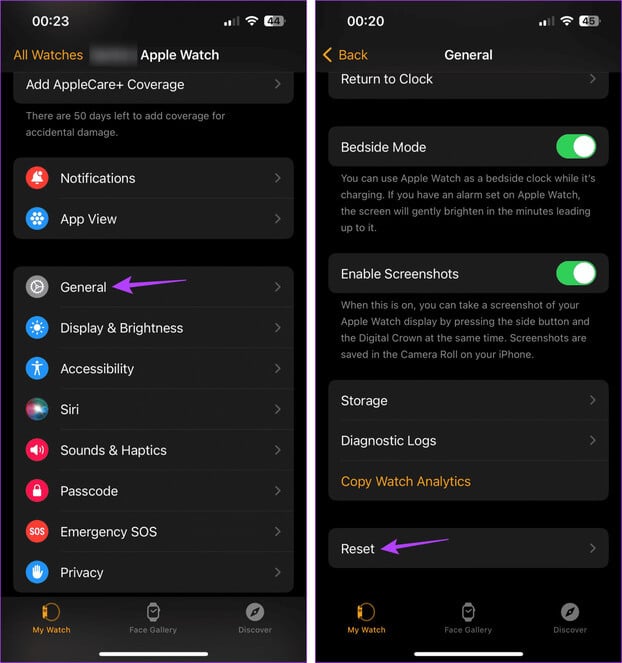
Step 4: Then press Erase Apple Watch content and settings.
Step 5: Click on “Erase all content and settings” For confirmation.
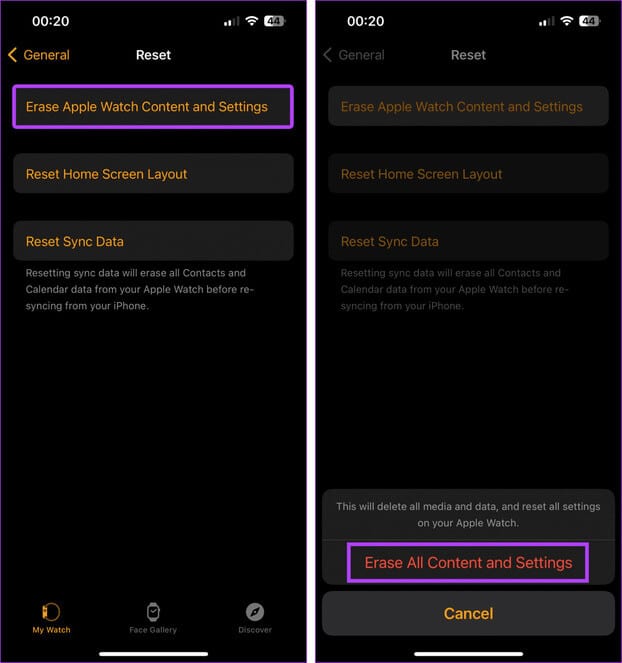
If prompted, enter your Apple ID password to complete the process. Then wait for your Apple Watch to finish resetting. Once finished, continue setting up your Apple Watch and create a new passcode, if necessary.
Bonus: How to Set Your Apple Watch to Unlock with Your iPhone
If you don't want to enter your Apple Watch passcode repeatedly, you can set it to unlock using your iPhone. This way, you can use Face ID or your iPhone's passcode to automatically unlock your Apple Watch.
However, make sure your Apple Watch is paired and within Bluetooth range of your iPhone for this feature to work. Follow the steps below to enable it.
Note: A passcode must be enabled and set up on your Apple Watch for this feature to work.
Step 1: Open an app Watch on your iPhone.
Step 2: Scroll down and tap PasscodeEnter your passcode on your Apple Watch when prompted.
Step 3: Turn on the toggle switch for “Unlock with iPhone”.
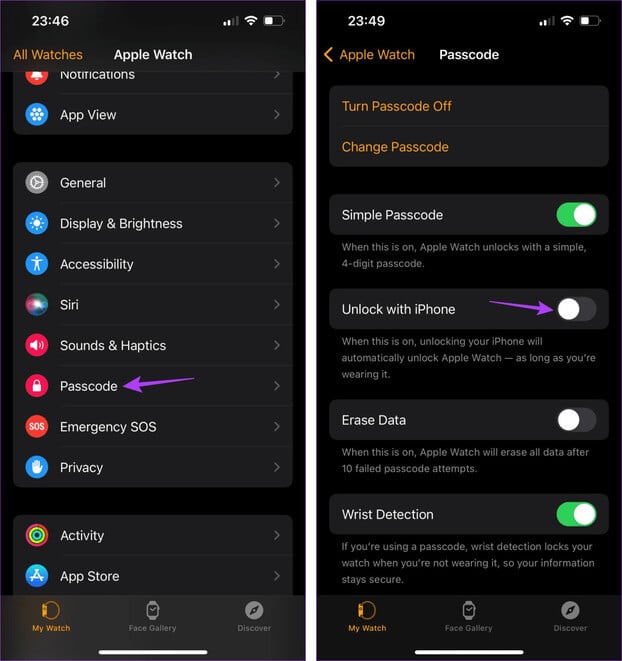
Your Apple Watch will now unlock even without a passcode as long as it's within range of your iPhone. This way, you can unlock your Apple Watch and continue changing the passcode from the Settings menu.
Tip: You can also Enable wrist detection Automatically unlock your Apple Watch as soon as you put it on, saving you from having to repeatedly enter your Apple Watch passcode.
common questions:
Q1. How many attempts do you get when you enter an incorrect passcode on your Apple Watch?
The answer: You may receive a warning about too many passcode attempts if you make more than five incorrect attempts. Your Apple Watch will be locked for 5 minute, 5 minutes, 15 minutes, and so on, depending on the number of incorrect passcode attempts. However, if you enable the Erase Data setting, your Apple Watch will automatically erase all data after 10 failed passcode attempts.
Q2. Does an Apple Watch backup save everything?
The answer: The Apple Watch backup will save everything except your Bluetooth pairing details, Apple Pay card details, selected messages, and your Apple Watch passcode.
Q3. Is there any way to recover your Apple Watch passcode?
The answer: If you have enabled Unlock with iPhone or Wrist Detection, go to the Settings menu on your Apple Watch to reset your passcode. Otherwise, a full reset is the only way to use your Apple Watch.
Q4. Do you need an Apple ID to reset your Apple Watch passcode?
The answer: Yes, you may be prompted to enter your Apple ID password when resetting your Apple Watch using your iPhone.
Never close
While it's recommended to set different passcodes for your Apple Watch and iPhone, this can be a real headache if you forget them. So, we hope this article helps you understand how to reset a forgotten Apple Watch passcode.
Additionally, if you're thinking about getting a new watch, check out our tutorial to learn how. Preparing your Apple Watch for replacement.