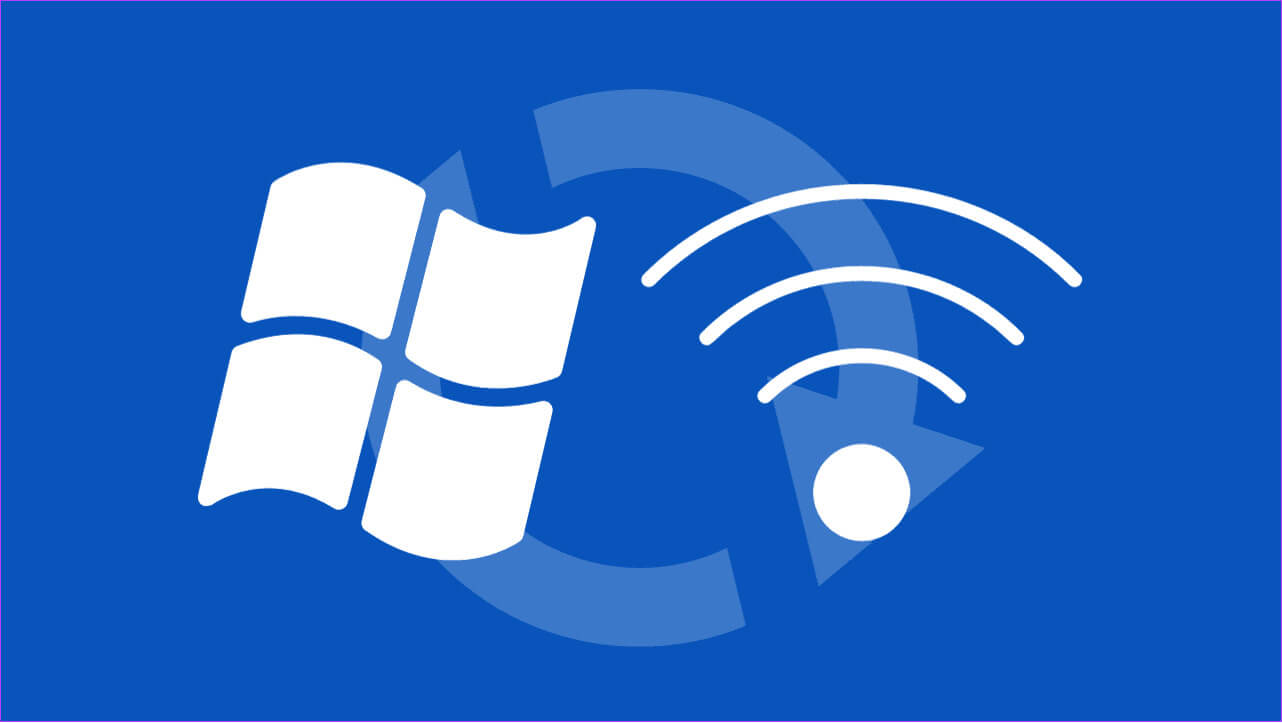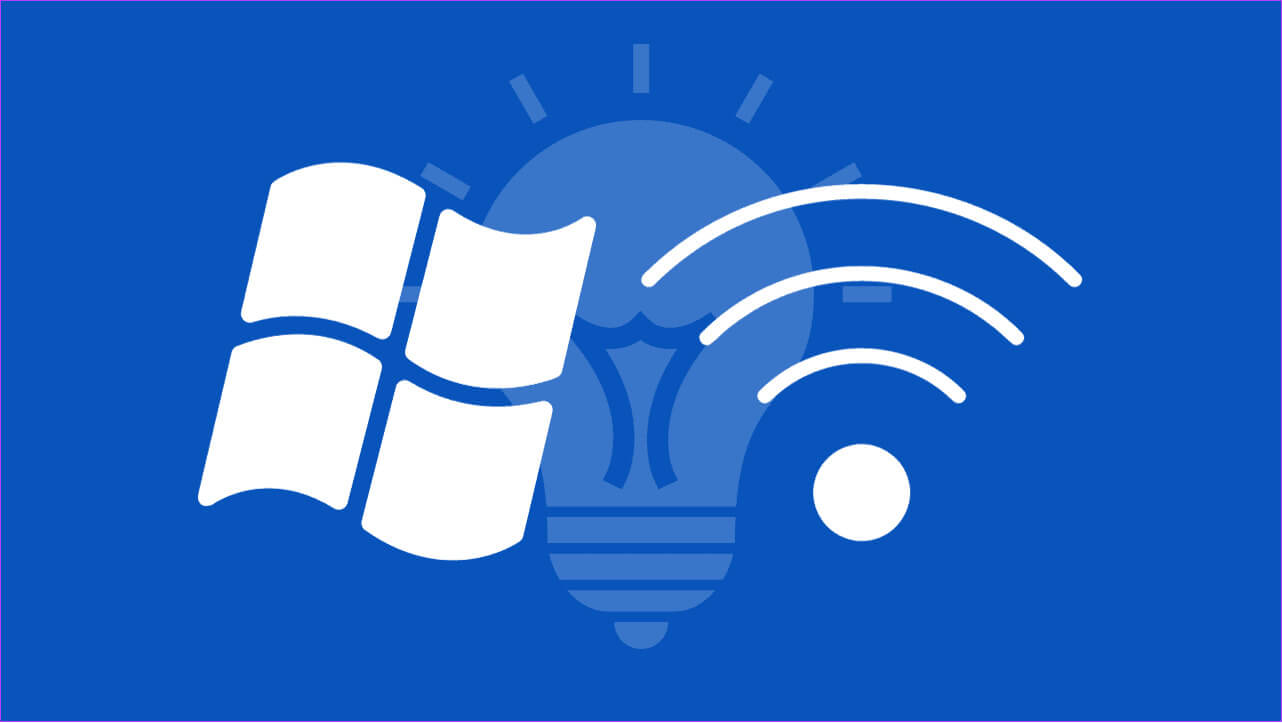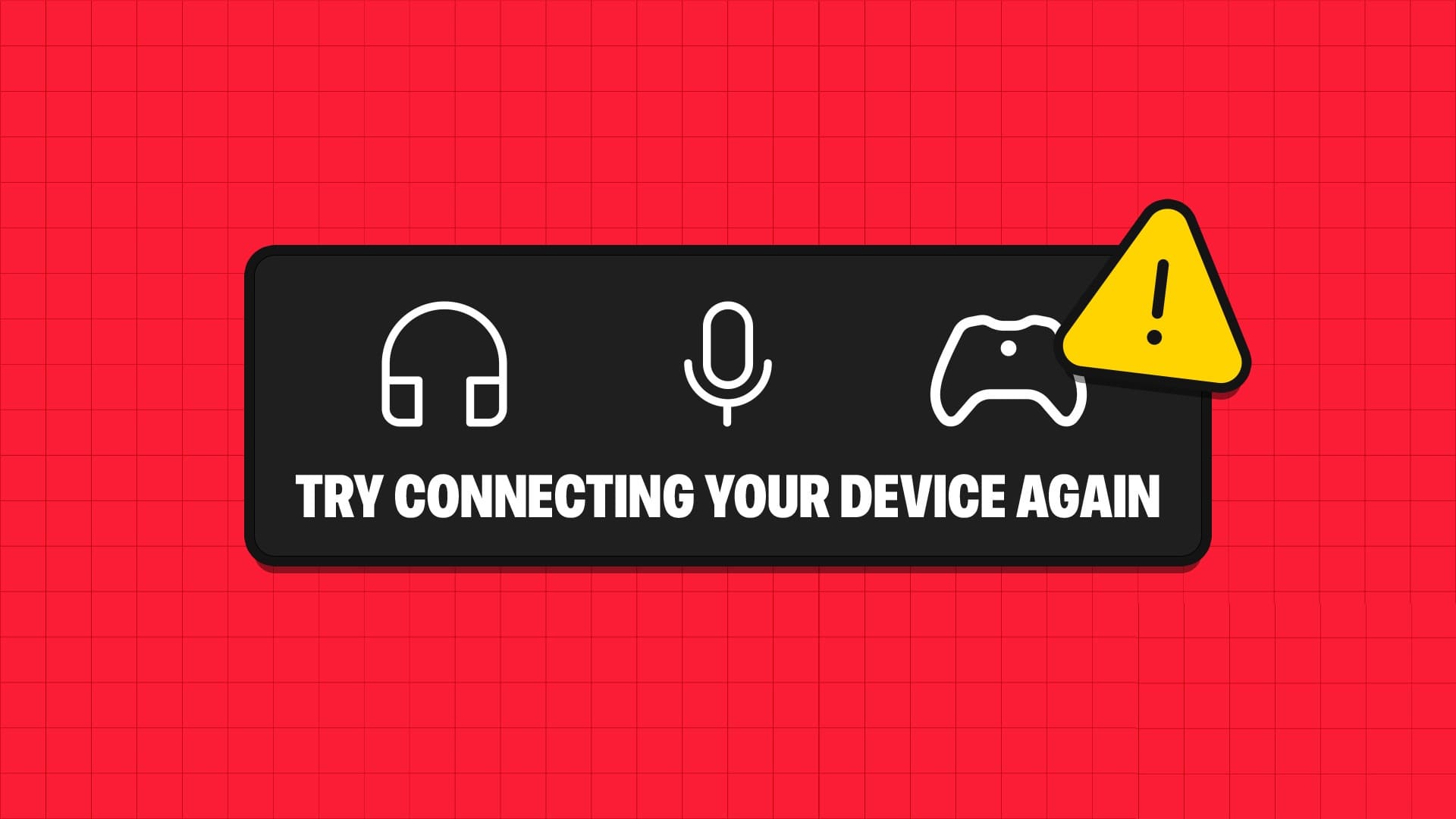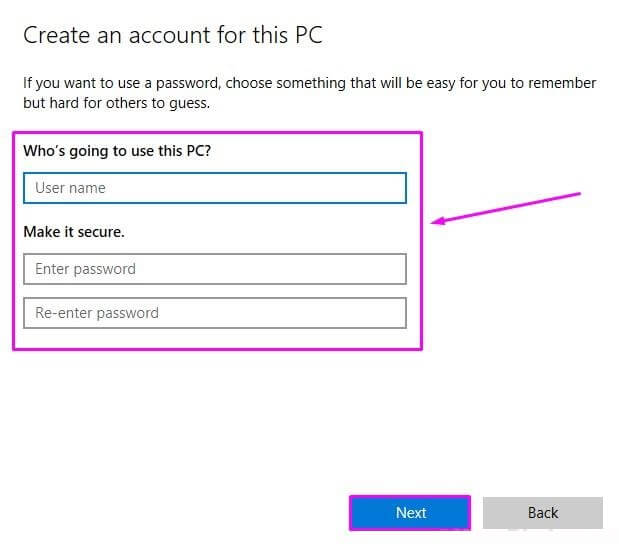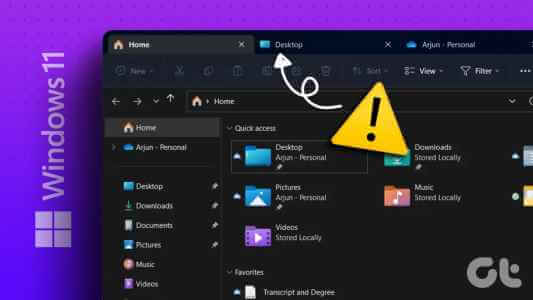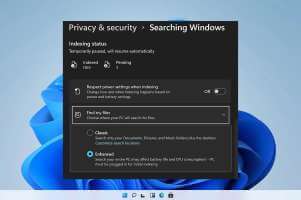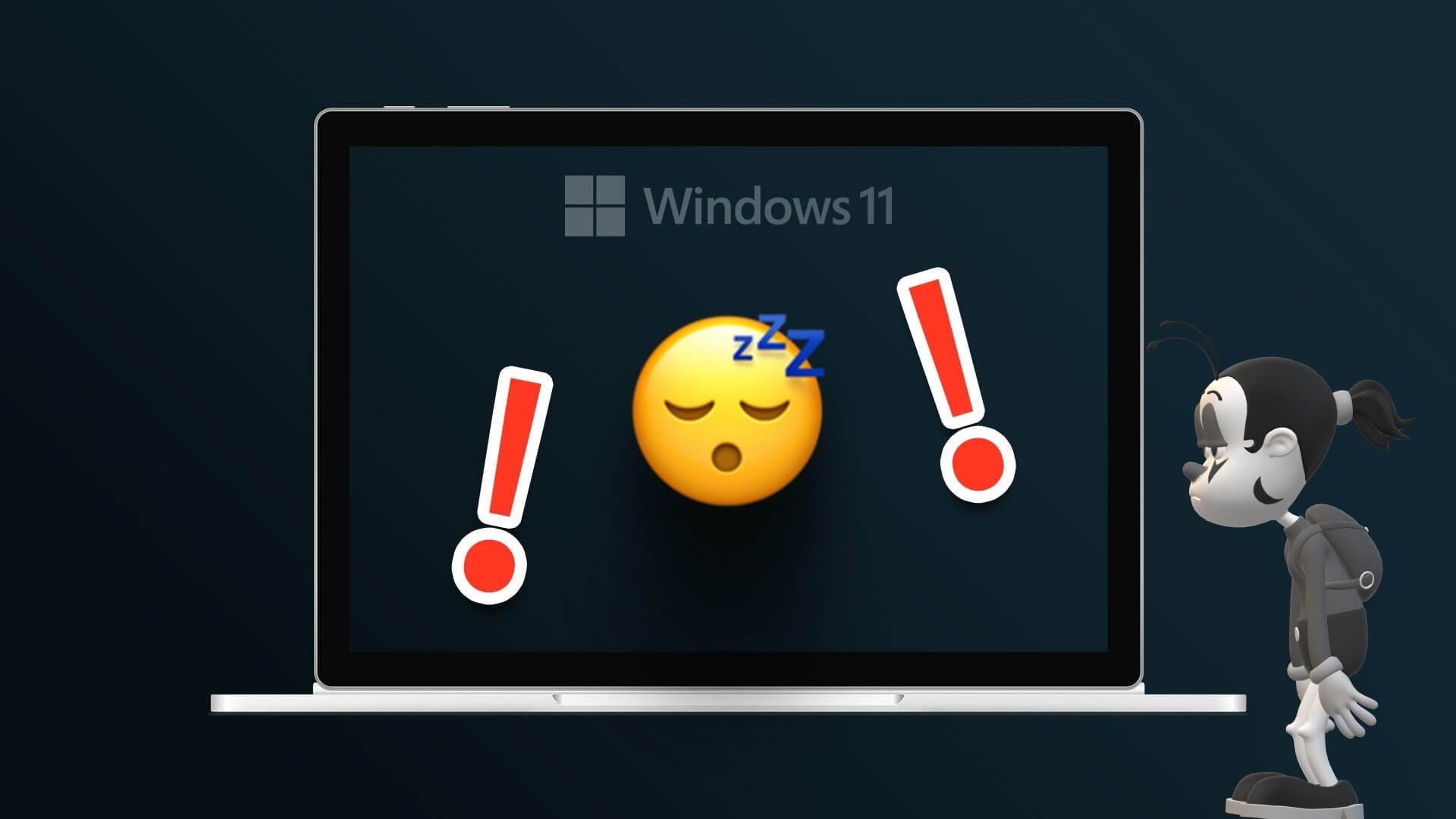If you're experiencing issues with Wi-Fi, Bluetooth, VPN, and other network-related issues on your system, resetting your network settings on Windows 11 is the best way to fix them. Doing so helps fix any glitches or incorrect settings. This article shows you how to easily reset your network settings.
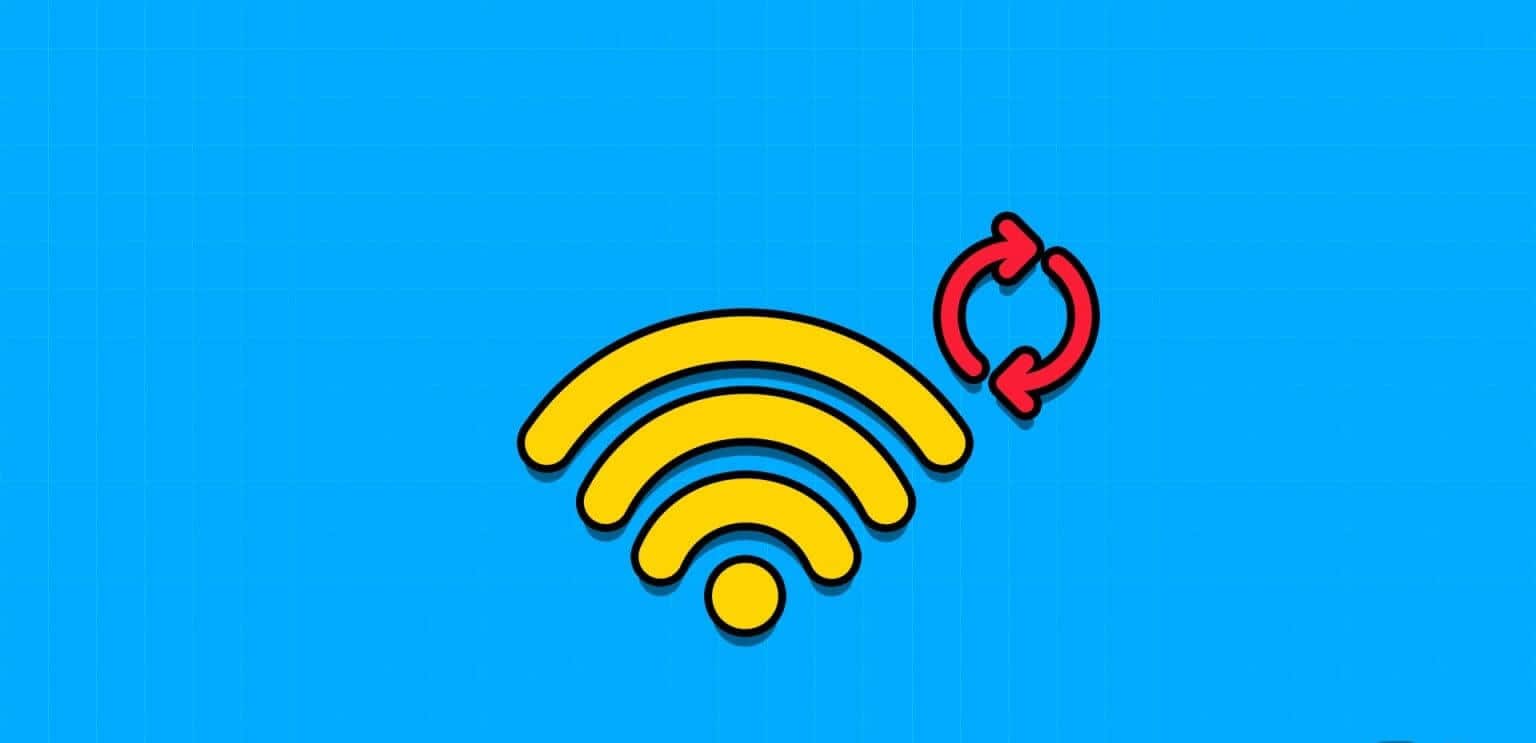
When you perform a Windows network reset, it will erase all saved network-related information and preferences, such as Wi-Fi networks, VPN profiles, connected Bluetooth devices, and custom firewall rules. If you're okay with this, continue with the steps below.
Tip: You can also check out our explanation. To fix network connection issues in Windows before resetting settings.
1. How to reset network settings in Windows using Settings
The most common way to reset network adapter It uses the settings on your Windows system. Here are the steps to follow:
Step 1: Open Settings and select Network and the Internet.
Step 2: Choose Advanced network settings.
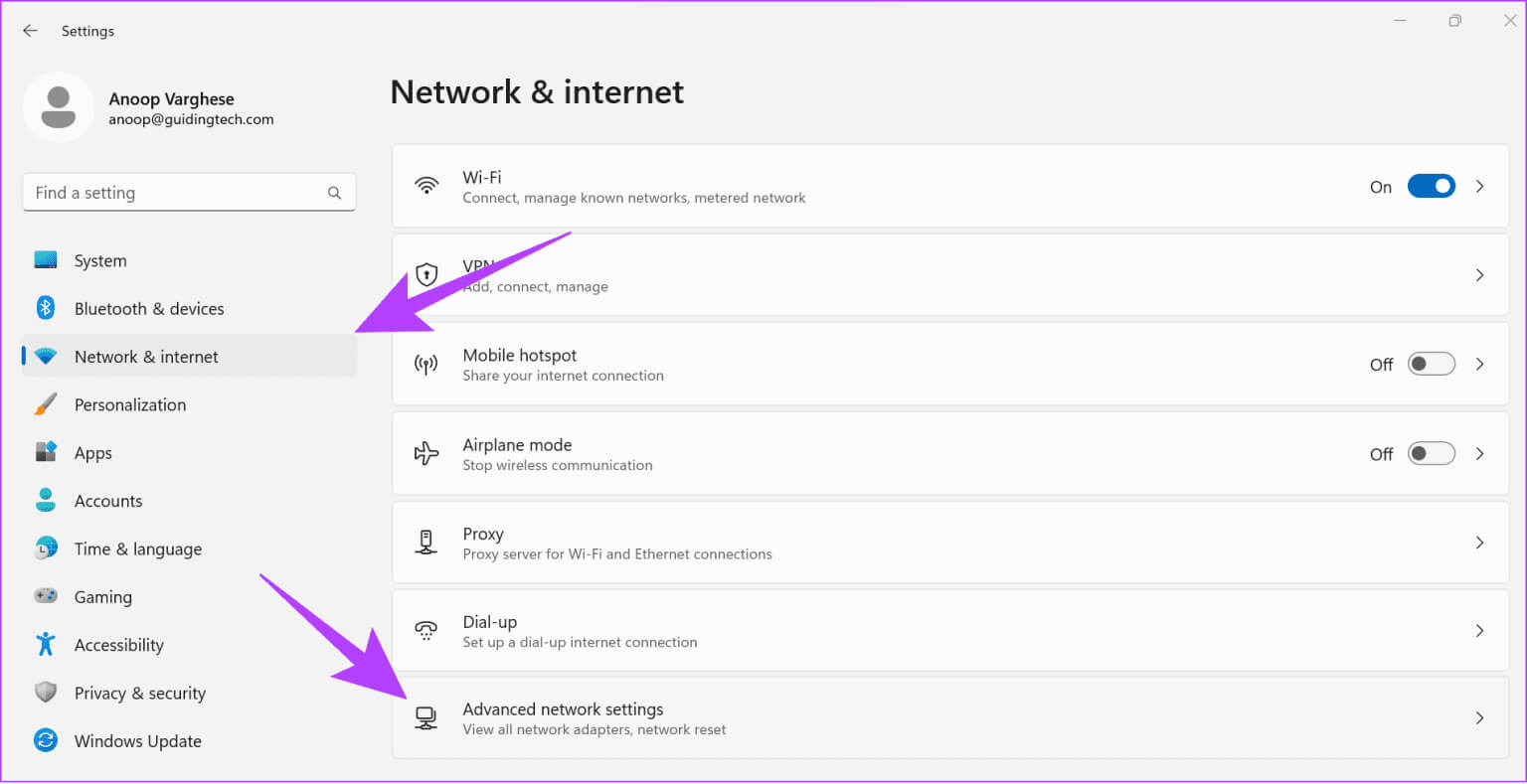
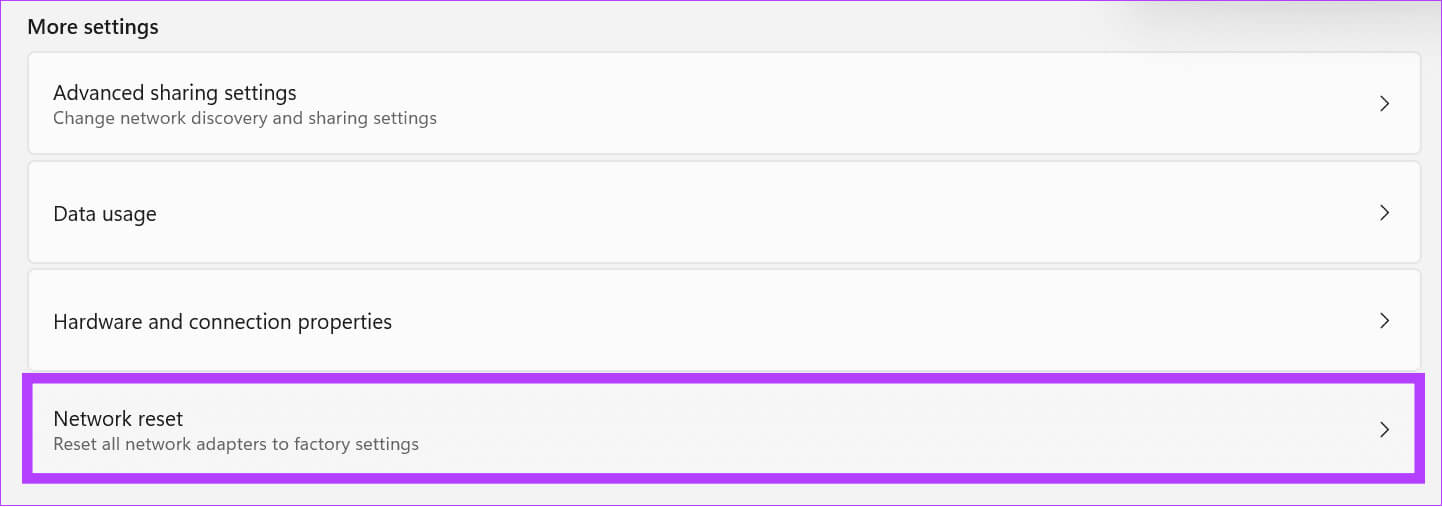
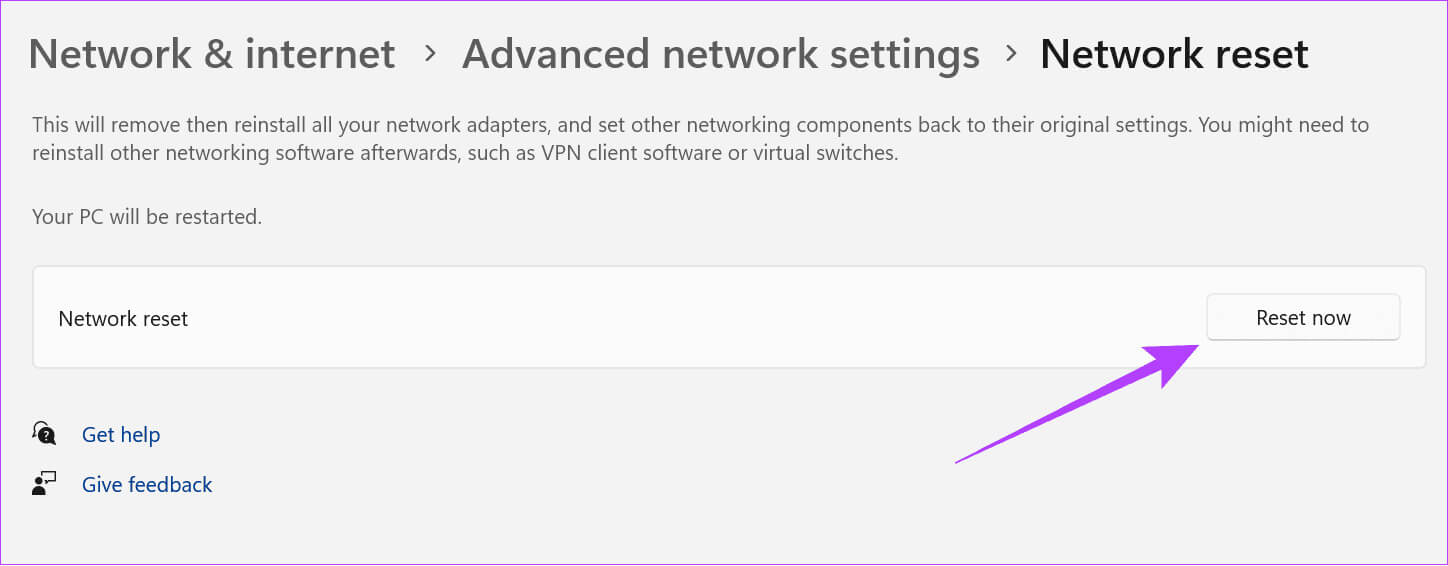
Step 5: Locate yes For confirmation.
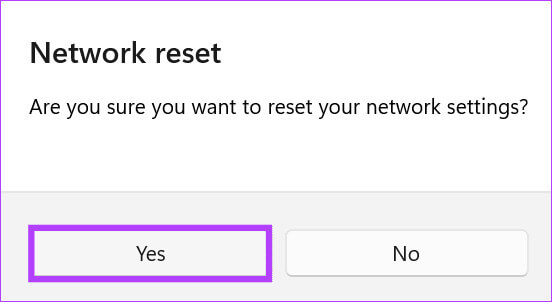
The reset process will now take place, and once it is complete, your computer will restart.
2. Reset Windows network settings using Command Prompt
The Command Prompt is a command-line tool that allows you to perform various operations on Windows using commands. Undoubtedly, you can also use it to reset network settings on Windows 11. Here's how:
Step 1: Open START YOUR and search for Terminal.
Step 2: Right click and select "Run as administrator"
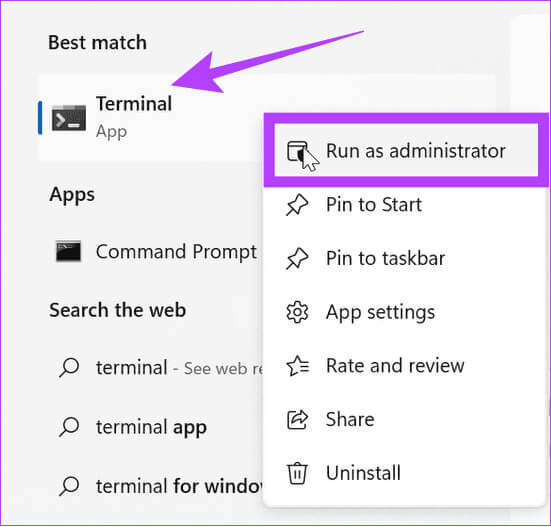
Step 3: Type or paste the command below and press Enter.
netcfg -d
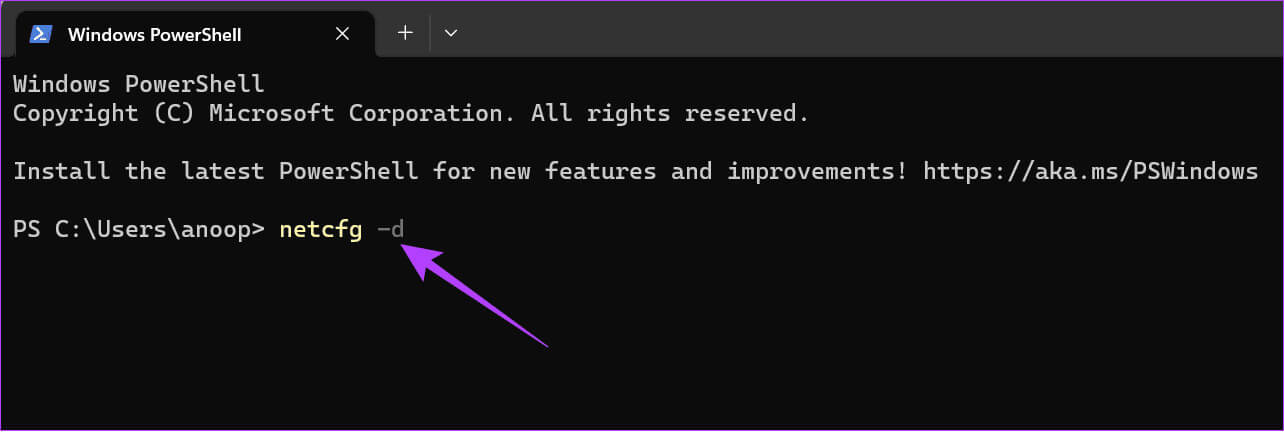
What does a network reset do on Windows 11?
As the name suggests, a network reset on Windows 11 resets all network-related settings and components to their default configurations. When you reset your network, it affects various aspects of your settings, including:
- Network adapters: Removes and reinstalls all network adapters, including Ethernet and wireless (Wi-Fi) adapters.
- Network settings: All network-related settings, such as IP address configurations, DNS settings, and network profiles, will be reset to their default values.
- Firewall and Security Policies: Any custom firewall or security policy settings will also be reset to their default settings.
- VPN and Proxy Configurations: All VPN and proxy configurations will be returned to default.
- Bluetooth devices: You will need to reconnect your Bluetooth devices as they will be removed.
- Shared drives and printers on the network: You must reconfigure any shared drives, printers, or network devices you previously set up.
- Wi-Fi networks: All saved Wi-Fi network profiles will be deleted. You'll need to reconnect to Wi-Fi networks and re-enter their passwords.
However, resetting the network does not affect files, documents, or applications saved on your system. You need to reconfigure all network-related settings.
Tips to Prevent Network Issues in Windows
Even after resetting the network, if you're still experiencing network issues, here are some things you can do:
- Restart your computer: Restarting your system from time to time can help you clear temporary files associated with network errors.
- Check device connections: If you're using Ethernet, make sure the cables are securely connected. For Bluetooth devices, ensure they're working properly by connecting them to other devices.
- Restart your modem and router: It's best to disconnect your modem and router from time to time to ensure a stable internet connection. Simply unplug them for about 30 seconds and then plug them back in.
- Check if the service is down: Sometimes, the problem may be related to the service you're accessing. You can use websites like Downdetector To see if the online service is down.
How to run the network troubleshooter
In addition to the tips mentioned above, you can run the network troubleshooter to check and fix any issues. Here are the steps:
Step 1: Open Settings And choose the system.
Step 2: Choose find the mistakes and resolve it.
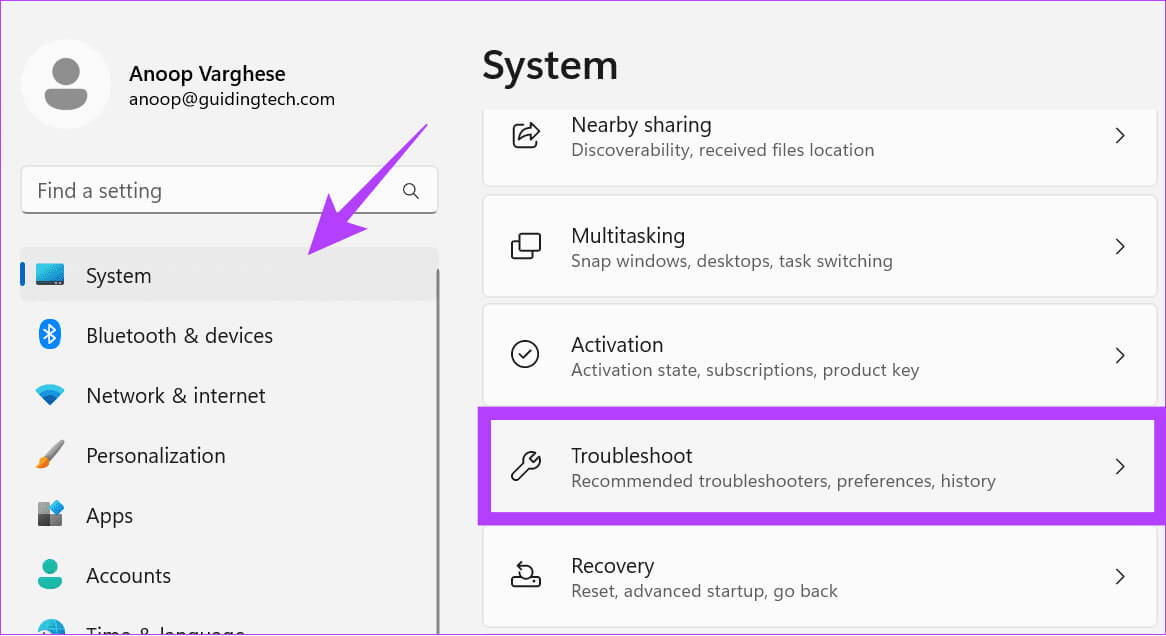
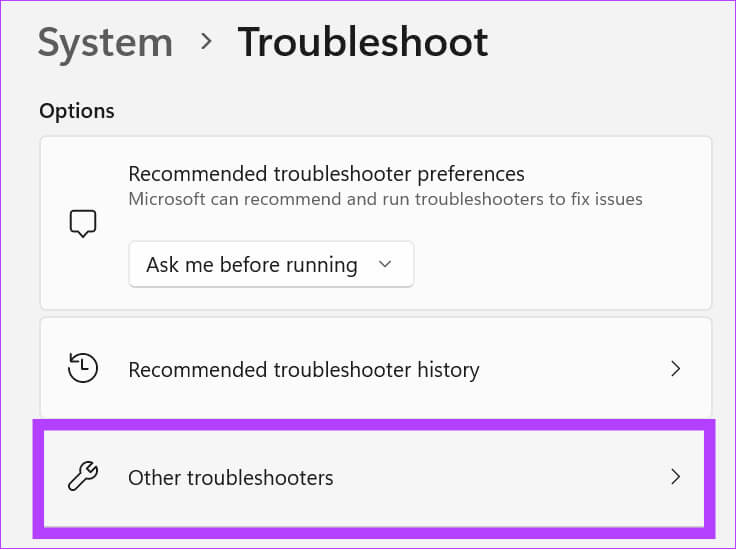
Step 4: Press "employment" next to "Network and Internet".
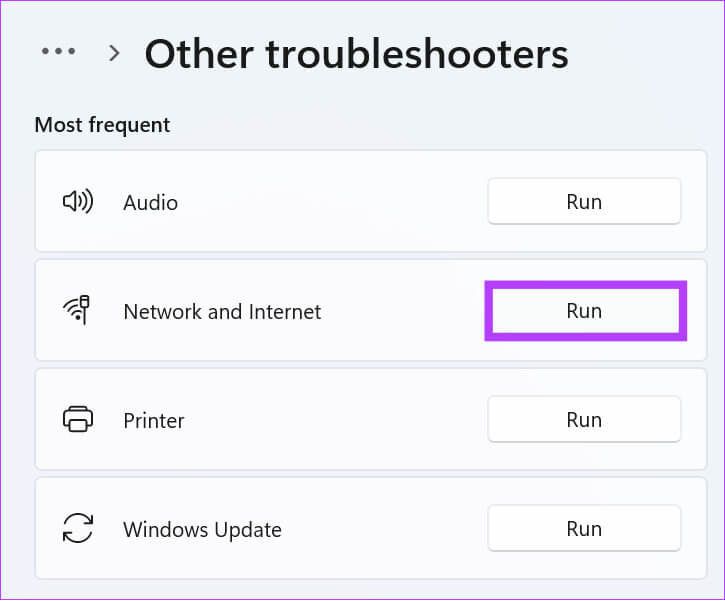
If any issues are found, you will be notified, along with the steps to fix them.
Enjoy uninterrupted communications
In this day and age, a reliable network connection is of utmost importance. Therefore, you can reset your network settings on Windows 11 to fix any network issues. We hope this guide helps you reset your Windows network settings.