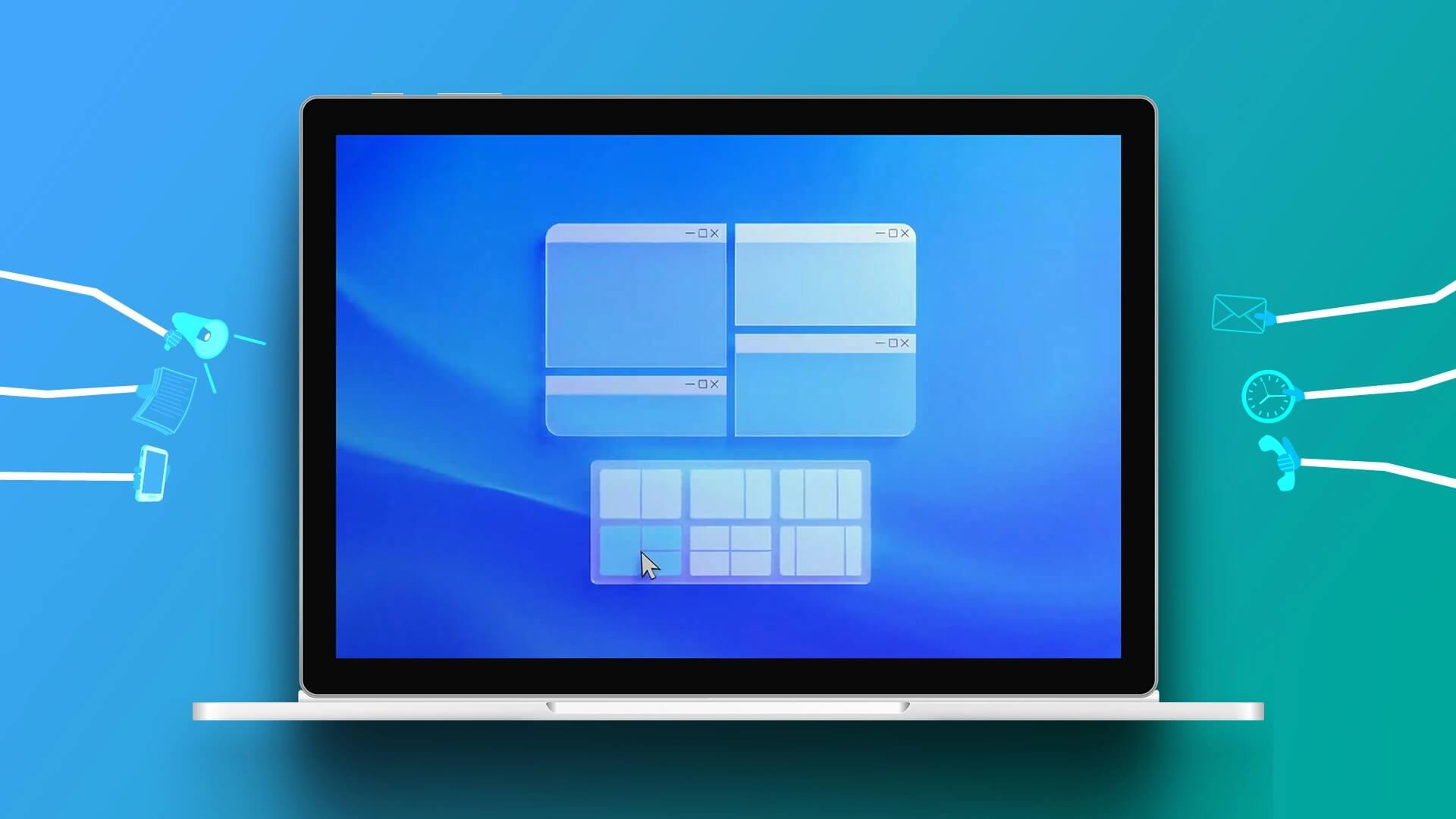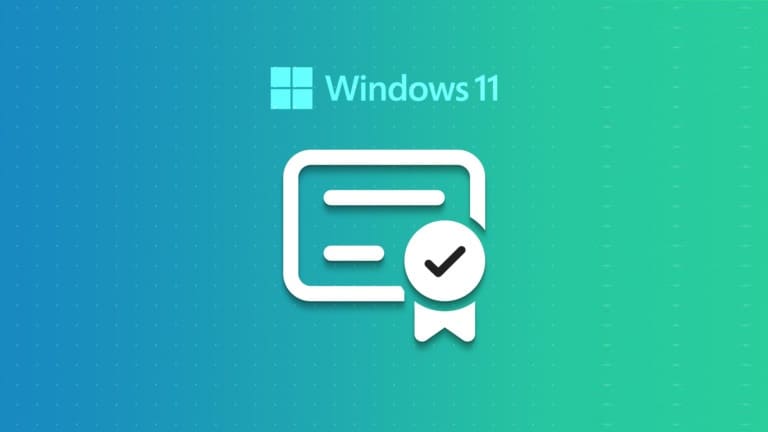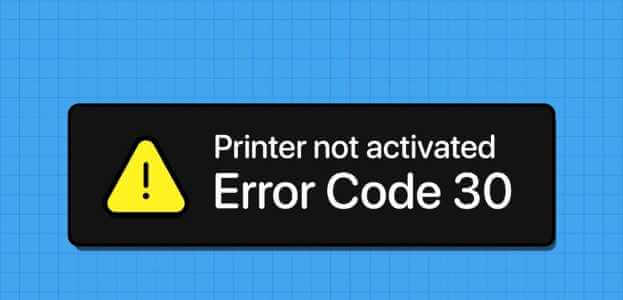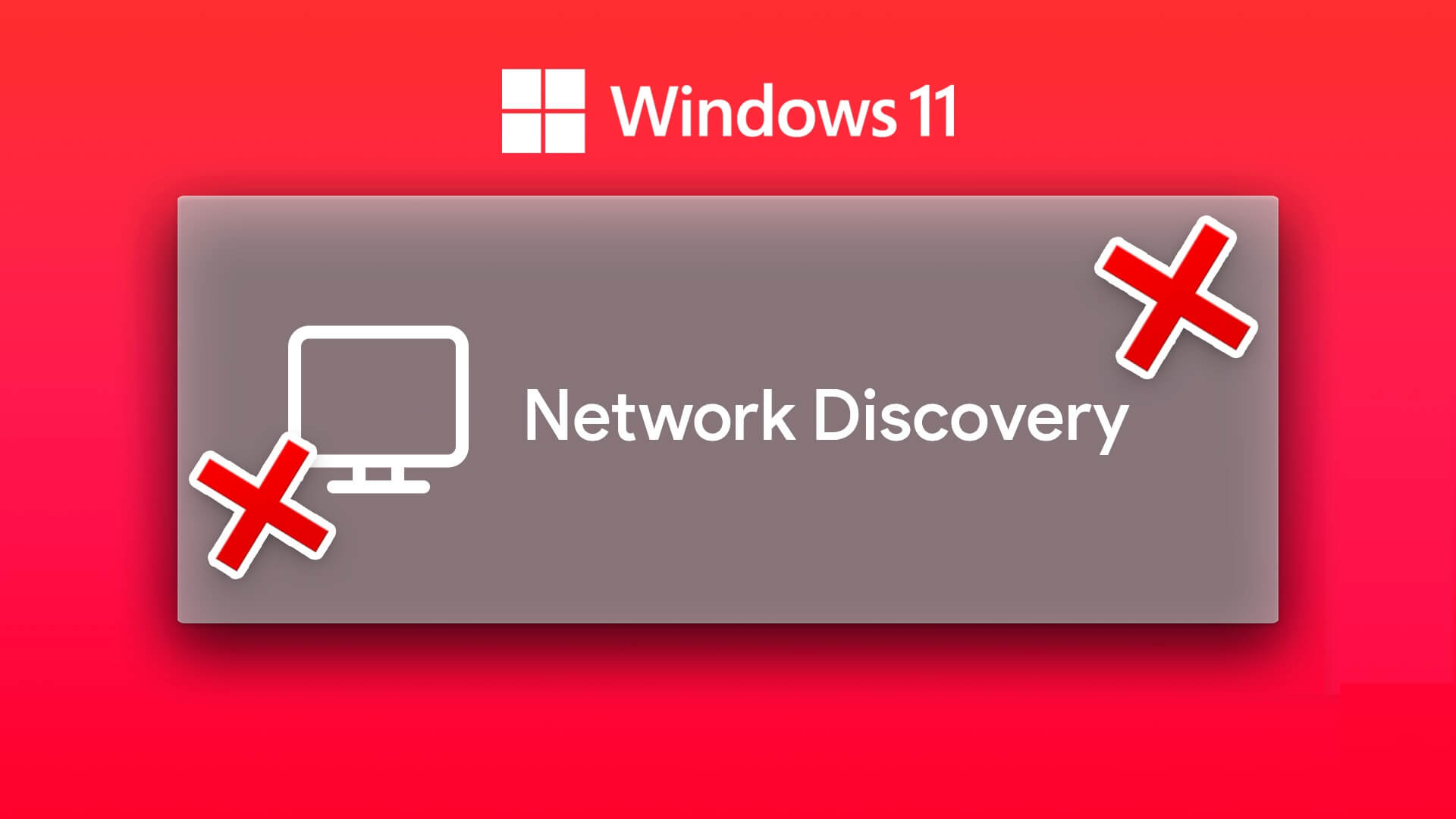Are you experiencing app crashes or problems running a program on your system? If so, you should learn how to run programs or games as an administrator in Windows 11. Windows offers to create multiple user accounts on the same computer. Some of these accounts allow special privileges known as administrative accounts.
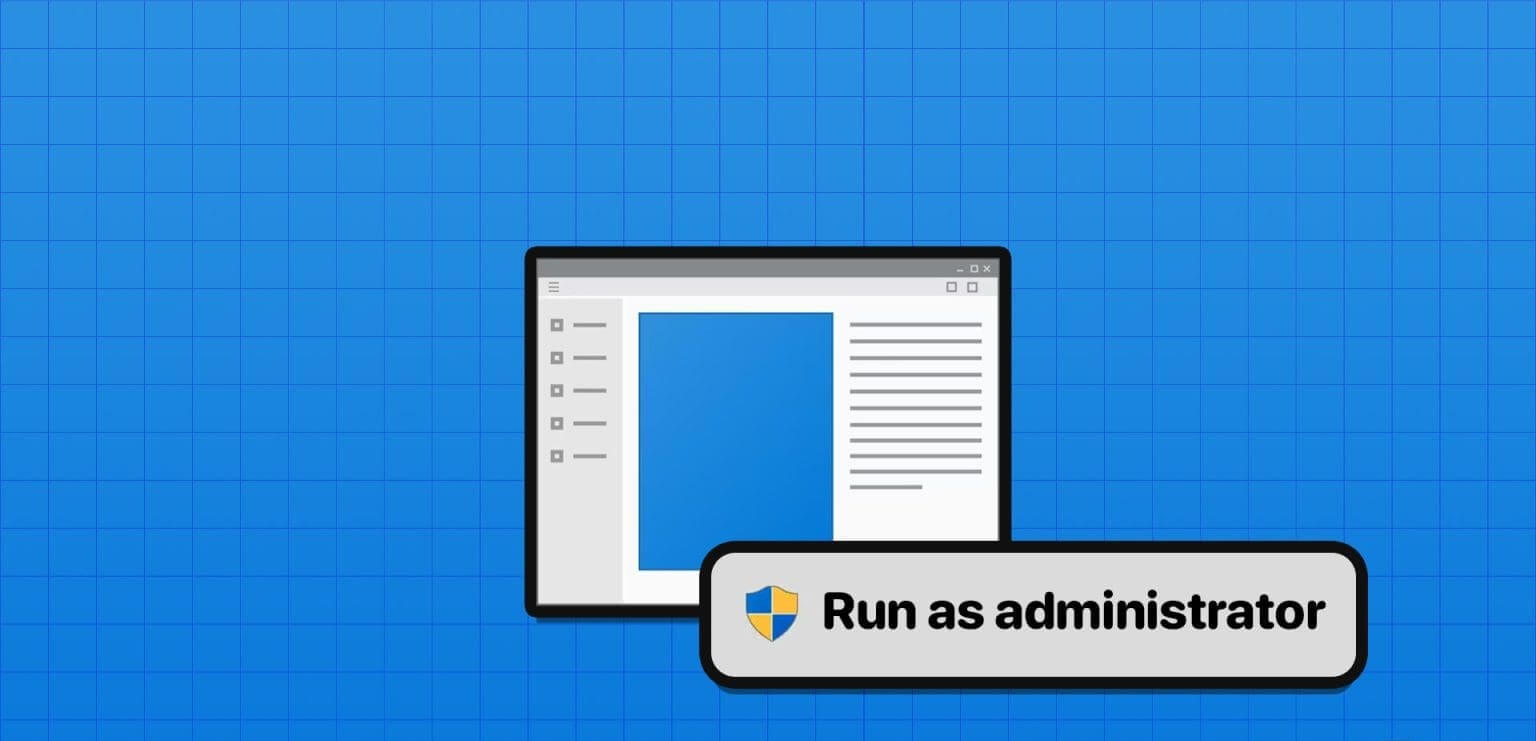
These accounts can make critical changes to the system, which other accounts can only do if they granted them administrative rightsSimilarly, some apps can also make the necessary changes. However, not all apps you install on your system are granted this permission. You need to allow these apps to open as an administrator in Windows 11 to do so.
This guide will show you how to enable the feature on your Windows system.
Why you should run apps or games as administrator in Windows 11
Running a program or game as an administrator gives the application access to more resources and permissions to make changes to the system. This is important for some applications that require more resources and permissions to prevent crashes.
However, even opening the app with your administrator account won't grant the app administrative permissions. To do this, you need to run the app as an administrator.
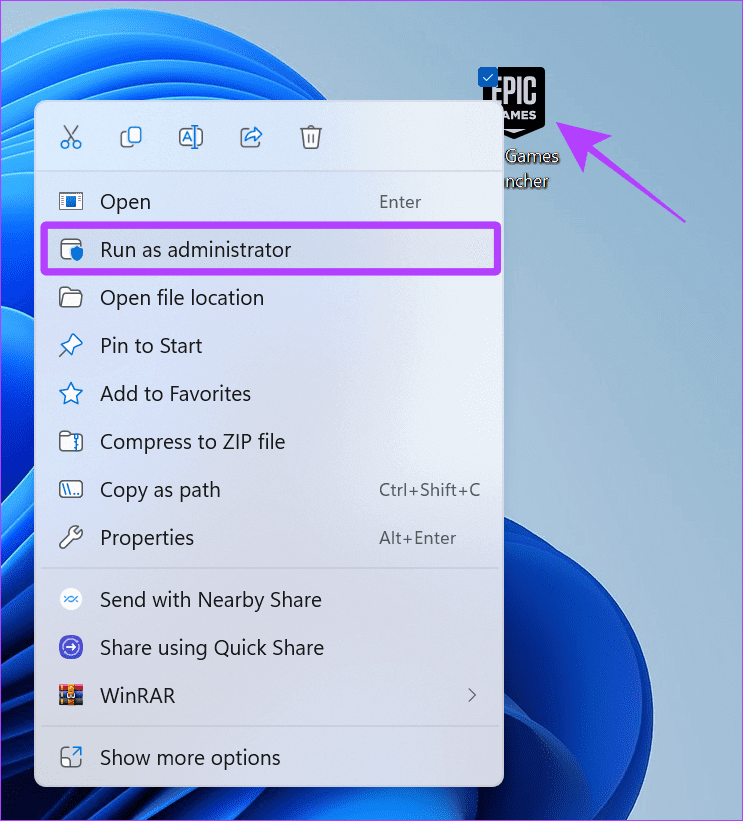
Remember that applications built on the Universal Windows Platform (UWP) or WinRT cannot be run as administrator. These are: Installed from Microsoft StoreIt is designed with restricted capabilities for security purposes; therefore, you will not see the option even after following the steps mentioned here.
However, if you download an application via a web browser, you can run it with administrative privileges without problems.
How to open apps or games as administrator in Windows 11
There are several ways to open an app or game as administrator in Windows 11. We've listed each of them below.
1. Use the key combination
You can use the key combination. Ctrl + Shift Then click Application icon To run applications or games as an administrator on Windows. Once you see the option, click yes to follow.
2. From the Start menu
Step 1: Find the program you want to run as administrator.
Step 2: Right click and select "Run as administrator".
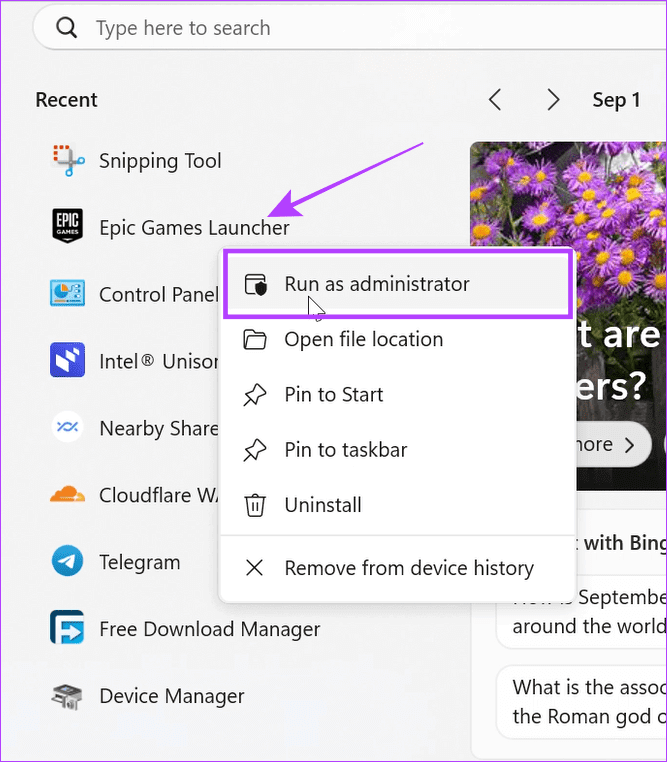
Step 3: Choose yes For confirmation.
3. Use a desktop shortcut
Step 1: Right-click on the application you want to open as administrator.
Tip: You can also right-click on any application icon from the taskbar and follow the steps below.
Step 2: Choose "Run as administrator".
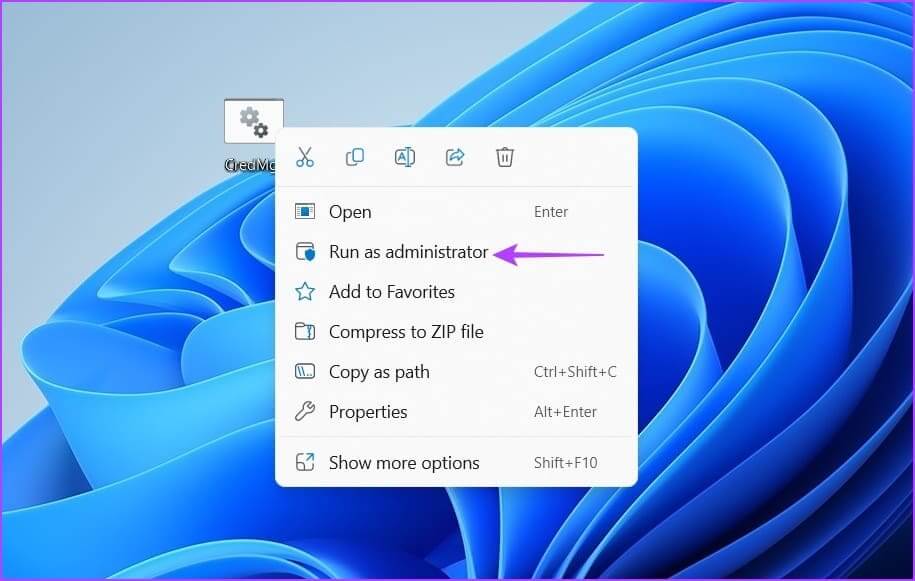
Step 3: Click yes For confirmation.
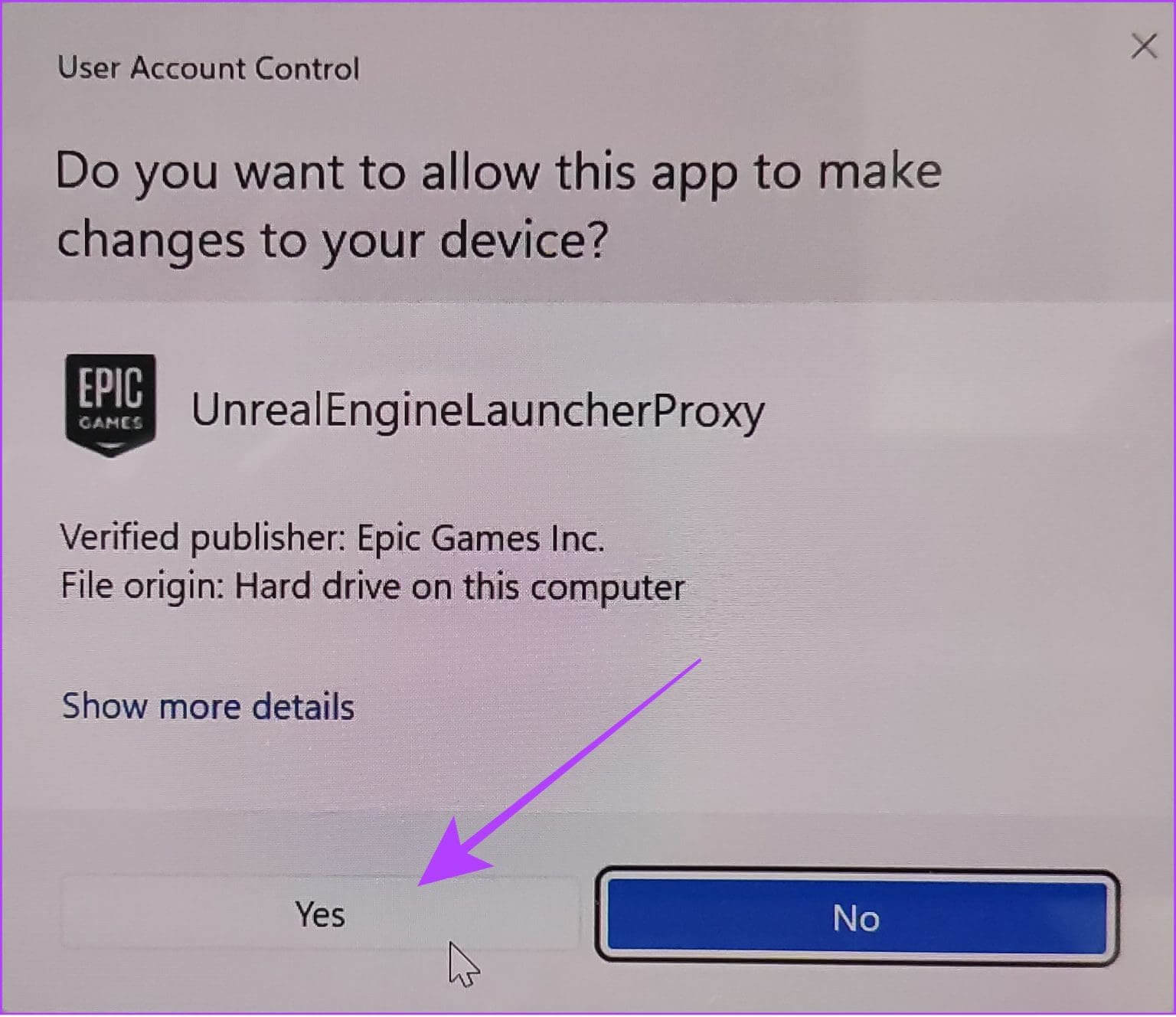
4. From File Explorer
Step 1: Open File Explorer Go to the folder where the application file is located.
Step 2: Right click on The application and click "Run as administrator".
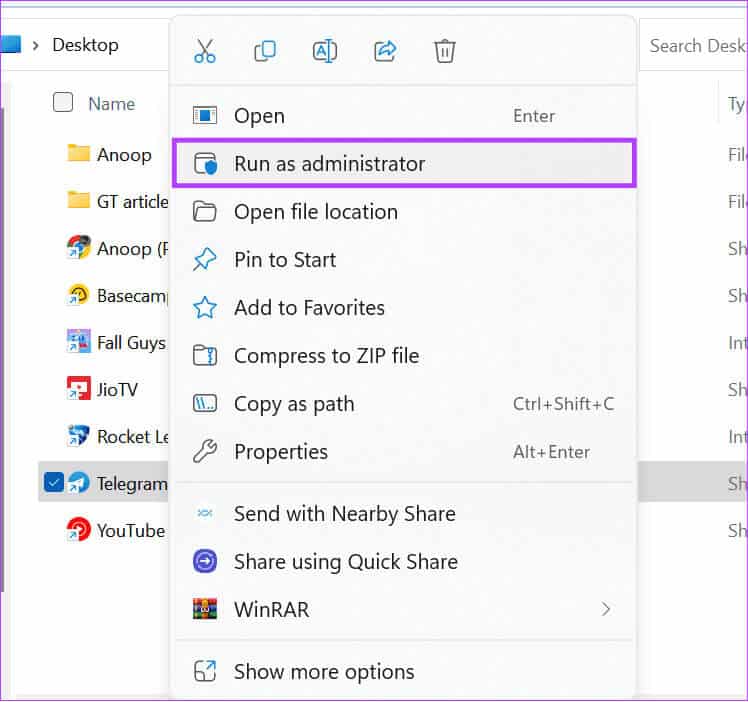
Step 3: Choose yes To allow access.
5. Open as administrator using Run
Step 1: Click on Win + R keys Together to open Run app.
Step 2: Type The name of the application And click OK.
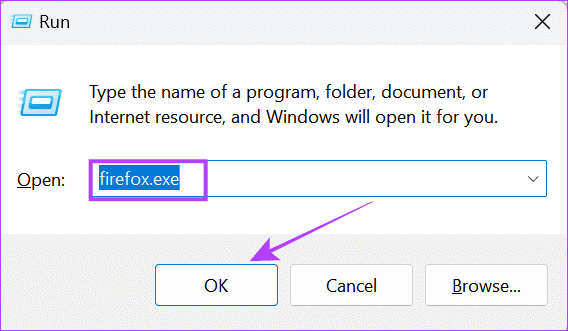
Tip: You can also open an app as an administrator using Task Manager. Open Task Manager > click File > select Run new task > type a name for the app and check the box for Create this task with administrator privileges. That's it!
How to always run a program as administrator
Although there are many ways to run programs or games as an administrator in Windows 11, repeating them can be tedious. Fortunately, there's an option to always open apps as an administrator on Windows:
Step 1: Find the application you want to always run as administrator and right-click on it.
Tip: If you can't find the option, right-click on the app icon and choose “Open file location.”
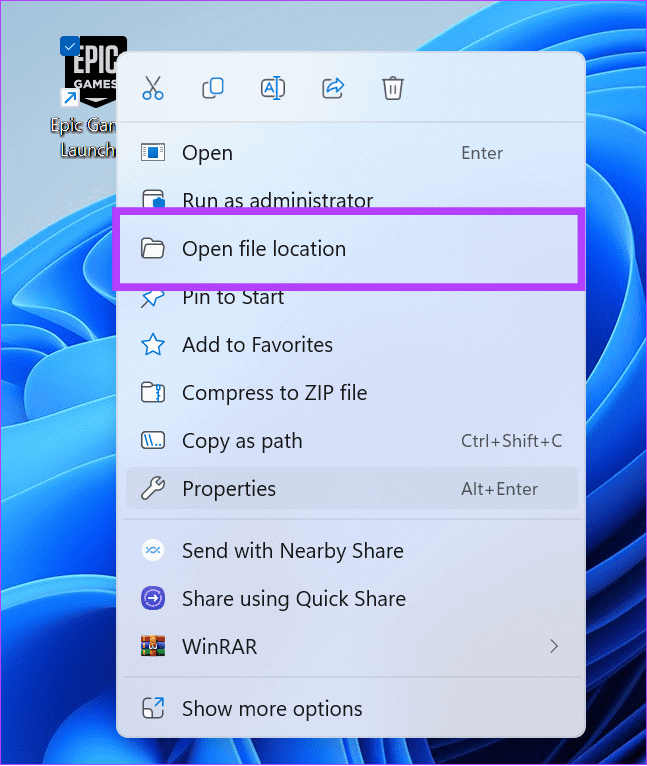
Step 2: Choose Properties.
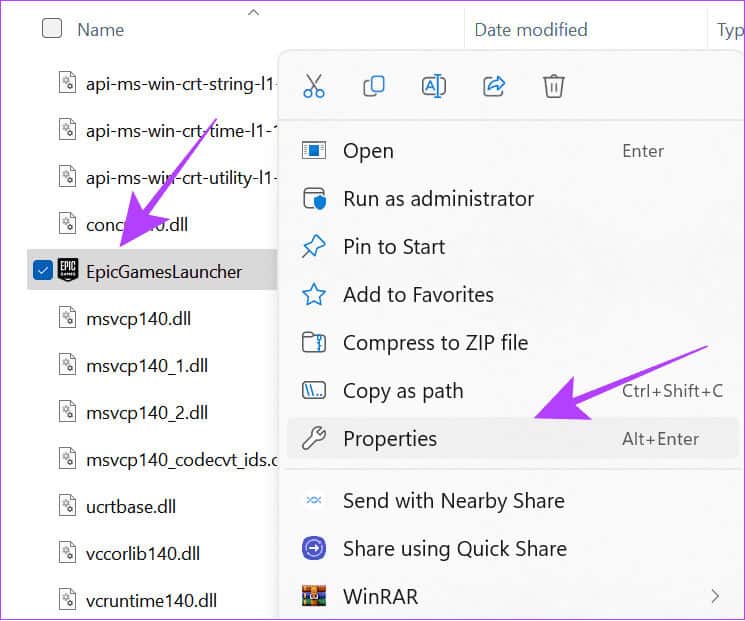
Step 3: Go to the tab "Compatibility" and check the box "Run this program as an administrator".
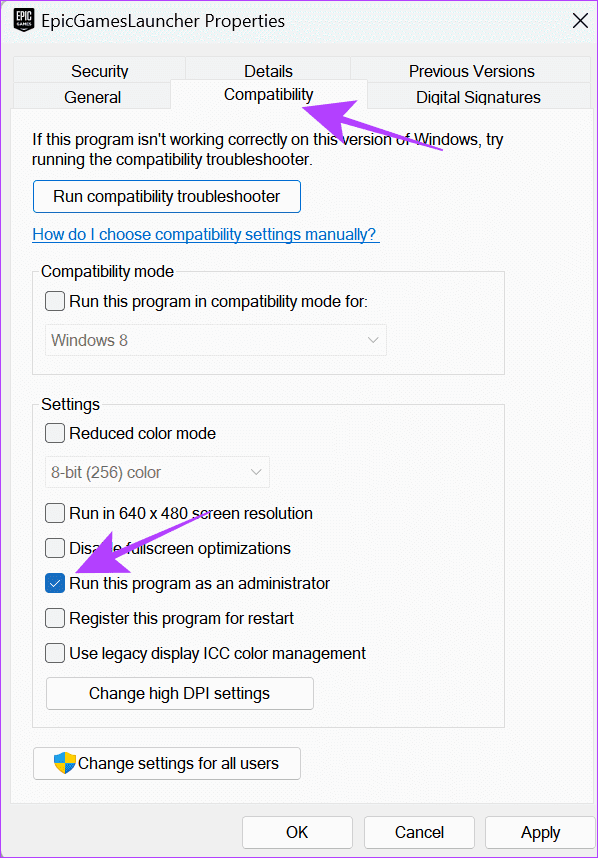
You can follow the same steps to disable administrative access to the app.
How do I know if a program is running as administrator?
Now that you know how to open programs as an administrator in Windows 11, let's make sure the programs are running with administrative rights. Here's how to check:
Step 1: Open Task Management by pressing Ctrl + Alt + Del keys.
Step 2: Choose the details And right-click اسم Any column.
Step 3: Click Specify columns.
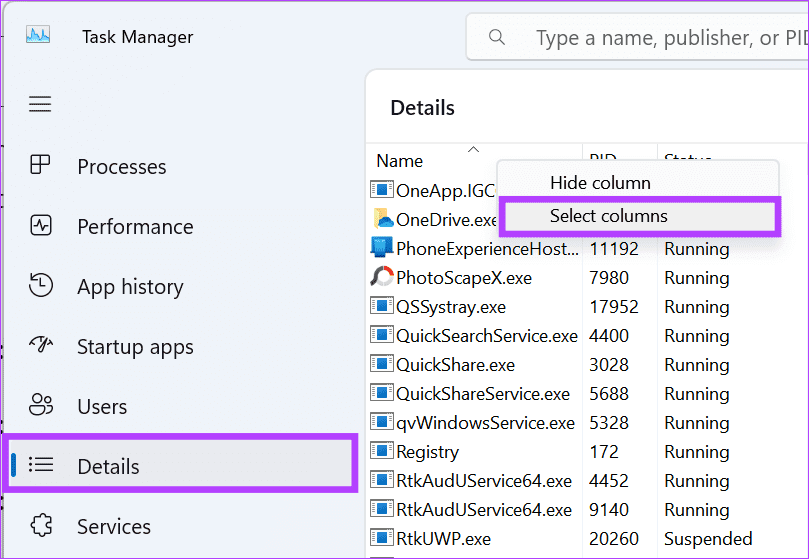
Step 4: check box "high".
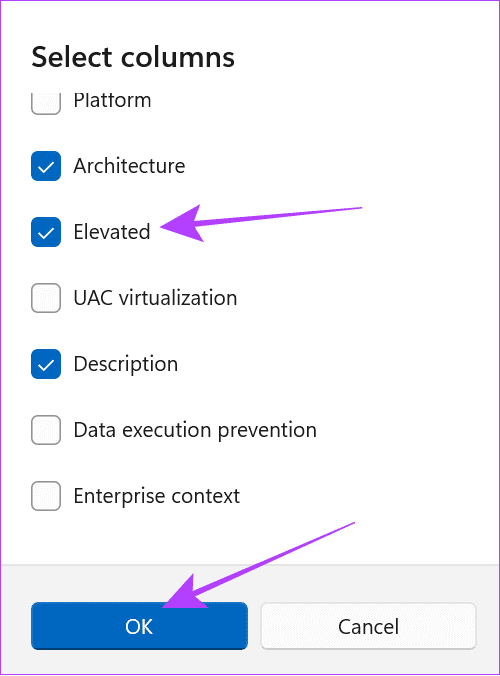
Tip: If you can't find this column, close the window and open it again in full screen mode.
Frequently asked questions about running programs or games as an administrator in Windows 11
Q1. Is it acceptable to run the program as administrator?
The answer: Running a program as an administrator can allow it to make any changes to your system. Therefore, this option is disabled for many applications on your system. Therefore, if you plan to grant administrative rights to an application, ensure it is from a trusted source. We recommend not allowing any suspicious application to access this feature.
Q2. Is it better to run games as administrator?
The answer: When you run a game with administrator rights, it will have full read and write access, which may help resolve app crashes or freezing issues.
Run programs or games as administrator in Windows 11 with caution
While you can now run programs or games as an administrator in Windows 11, remember the famous Spiderman quote: "With great power comes great responsibility." Therefore, always check which applications you grant administrative access to, as access to the wrong applications can compromise your data privacy.