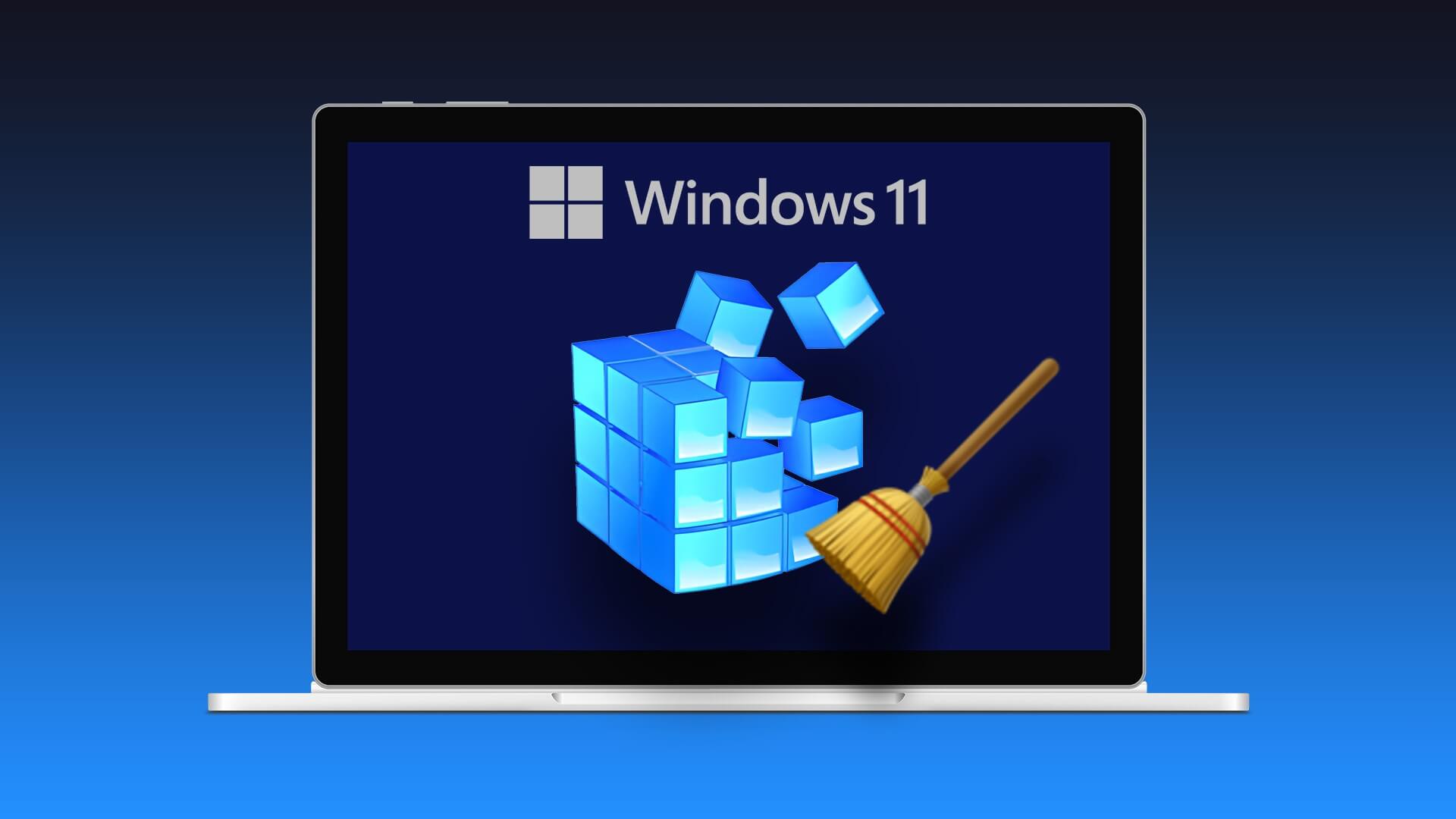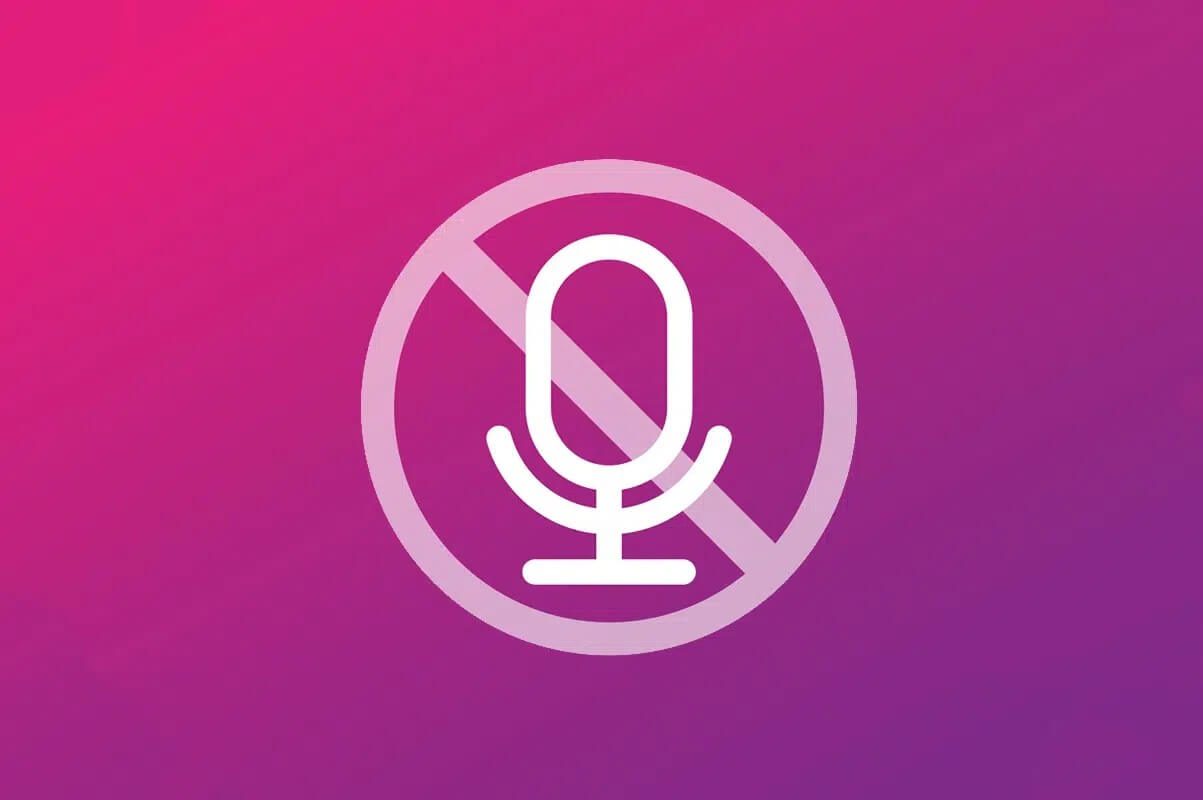Microsoft used the original chat idea through Skype-inspired My People list On Windows 10, it was removed later. With the upcoming Windows 11, Microsoft is working on integrating Chat (actually a simpler name for Microsoft Teams) into the taskbar. Here's how to set up and use Chat in Windows 11.
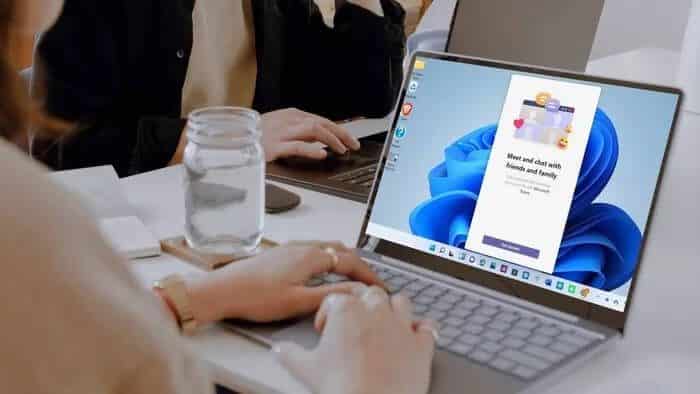
Skype is no longer part of the default apps suite on Windows 11. Microsoft Teams is here to replace the Skype experience on Windows. Microsoft Teams prefers chat. Let's set it up.
Where is chat located in Windows 11?
After installing Windows 11 on your PC using a compatible device, you'll notice a chat icon right next to the Windows 11 widgets list on the taskbar.
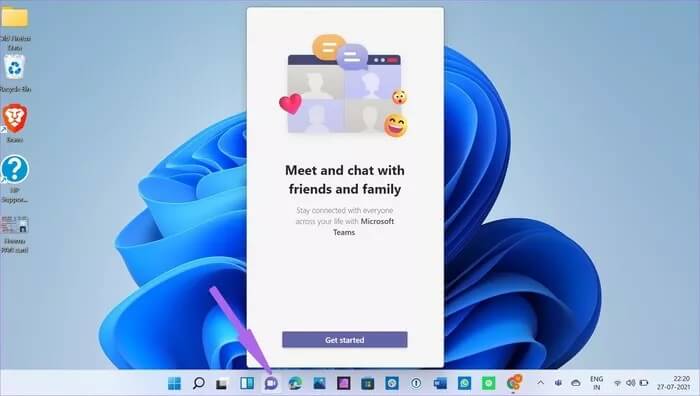
Click on it and Chat will appear to serve you with contact suggestions. Before learning how to use Chat on Windows 11, let's understand the difference between Chat and the native Microsoft Teams app on Windows 11.
What is the difference between chat teams and Microsoft teams?
Microsoft Teams is a fully integrated team communications app with audio/video calling and many other options. Although Microsoft Teams powers chat, it's not a stripped-down version of Teams.
Chat and Microsoft Teams are separate offerings with different user groups in mind. Chat is geared toward mainstream consumers, while Teams is more of an enterprise offering.
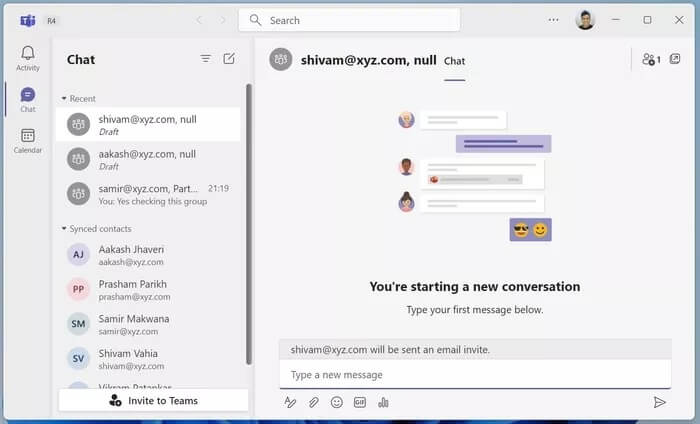
Your conversations from the Microsoft Teams app will remain in the same app. They won't appear in the chat. Using the chat app, you can sync your Skype or Outlook contacts and invite others directly to join the platform.
Likewise, chat conversations in Microsoft Teams will not appear either. It's a bit confusing right now. It will be interesting to see how Microsoft plans to further differentiate the two products.
How to set up and use chat in Windows 11
While Microsoft claims to be a chat client, the Teams branding will confuse you when you sign up for the service.
The name Teams suggests it's designed for group chats, which is not true. We'll see how Microsoft clears up the confusion for regular users. However, Microsoft may change the name when Windows 11 is available to everyone.
Here's how to set up chat on Windows 11.
Step 1: In Windows 11, you'll see the Chat icon right on the taskbar.
Step 2: Click Start.
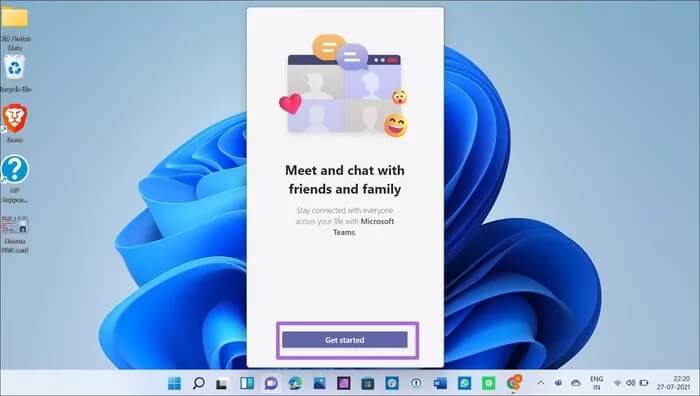
Step 3: Enter your first and last name and sync your contacts from Skype and Outlook. You're essentially creating a Microsoft Teams account.
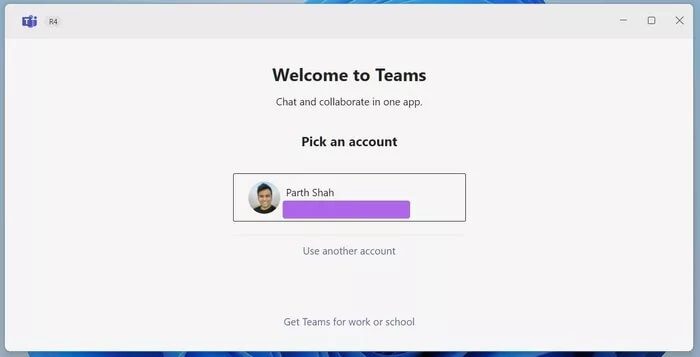
Step 4: Click Let's go.
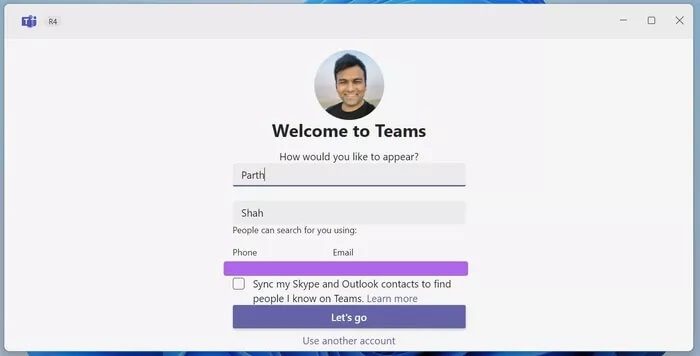
Within two minutes, the chat app will pull the individuals from the Teams app. You can tap any contact and start chatting.
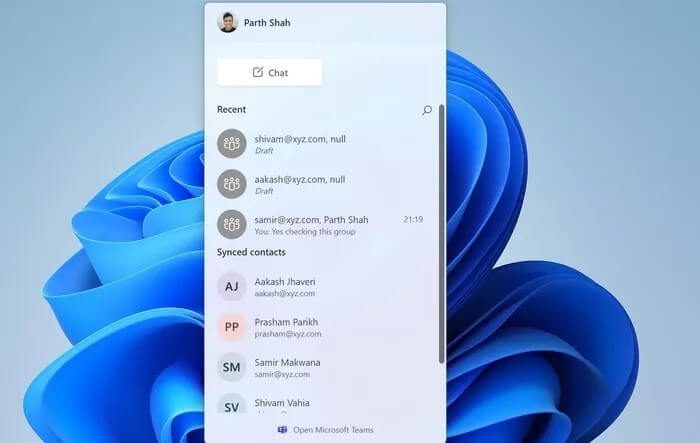
Chat Features
If you use Microsoft Teams, you'll find most of its features in chat. Let's take a look.
text formatting
Users can use Bold, Italic, Underline, Highlighter, and other formatting tools to customize the text.
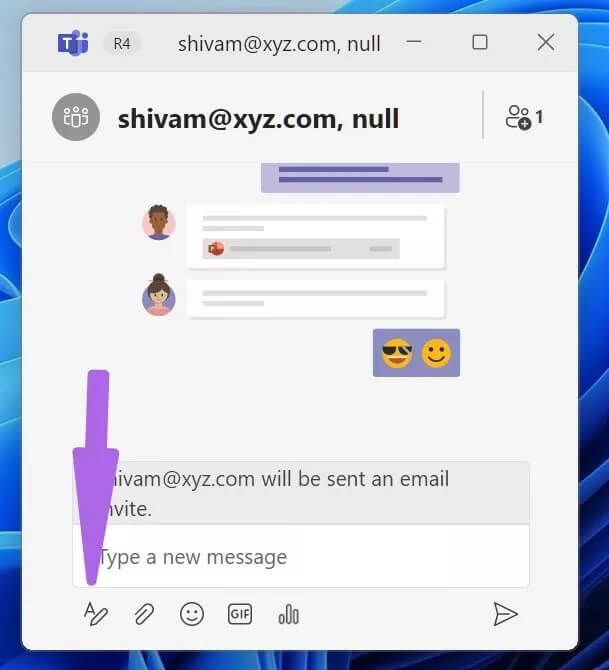
Attach media
Click the small pin icon at the bottom and you can upload media from your computer to send in the conversation. Unfortunately, there is no way to merge files from OneDrive Or Google Drive.
Send emojis and GIFs
Want to have some fun during chat conversations? The app has a dedicated emoji and GIF panel so you can send your expression without saying a word.
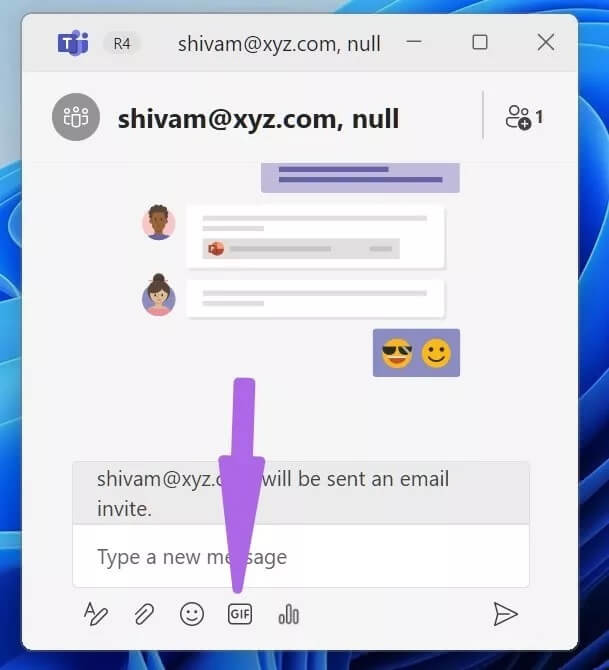
Currently, chats are still in the development and testing phase. Things may change further in the future. However, we don't expect the pace of new features to be very rapid.
How to disable chat in Windows 11
If the chat icon is annoying you on Windows 11, Microsoft has an option to remove it from the taskbar. Here's how.
Use Windows + I keys to open the Windows 11 Settings menu. Go to Personalization > Taskbar and disable Chat from the following menu.
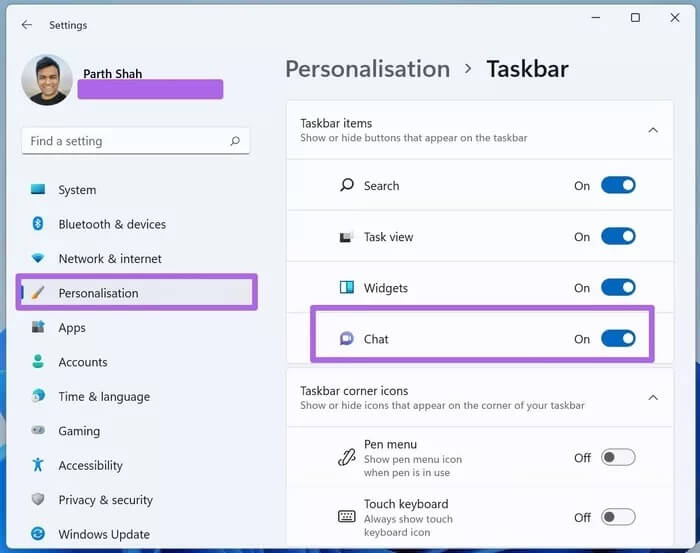
Start a conversation on Windows 11
With its Skype-powered My People add-on, Microsoft has already introduced email integration. However, the new chat is basic at best. We can only hope to see similar functionality in future chat updates. In the meantime, it's clear why Microsoft wanted a messaging app for everyday users that looked more like the apps it uses for business professionals. While the similarity in color schemes and interface would be great, it could confuse many.
Given that Windows 11 was still in testing at the time of writing this post in August 2021, things may change when the final version of Chat is released. So, now's the time to provide feedback.