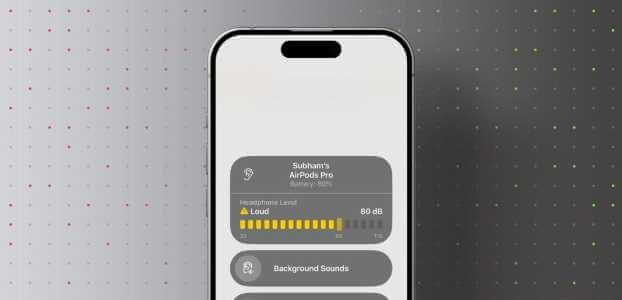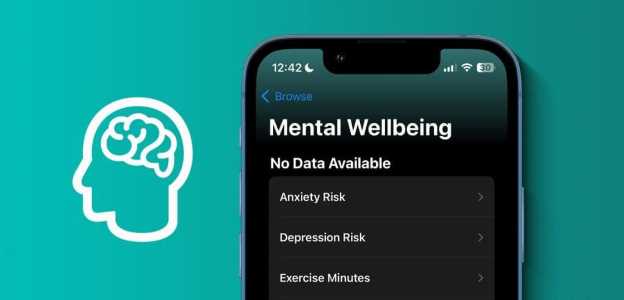For many owners, iPhone The worst-case scenario is losing your device. When this happens, you lose all your photos, contacts, apps, and data. Fortunately, Apple's updated Find My app comes with new features to help you find your phone.

How to set up Find My iPhone in iOS 15
If you're a new iPhone user or have never set up the Find My app before, this can be confusing. While the app used to be called "Find My iPhone," it's now simply "Find My." However, the way it works on your iPhone is with an option called "Find My iPhone." Let's see how to set it up.
- Go to the app "Settings" On your iPhone, tap Your Name , Then “Find My”.
- At the top, click on Find My iPhone Make sure it is turned on.
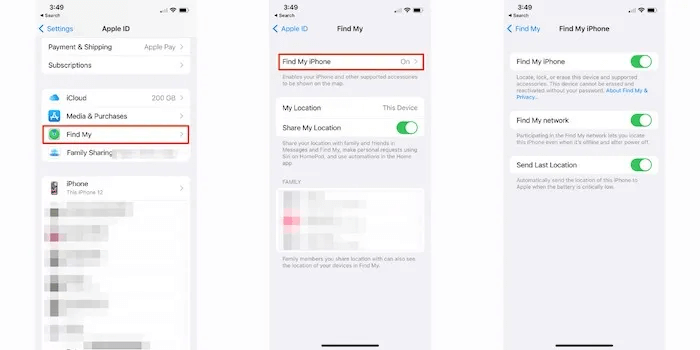
3. Assuming you're already running iOS 15, you'll also have the option to Find my network , which will help you determine iPhone location Yours even if it is offline.
4. Click on “Send last location” , a useful feature that will send your location to Find My if your iPhone's battery is about to run out.
How to share my location with others
Once you enable Find My, you have a number of options available with iOS 15, including the ability to share your location with friends and family.
- Go to Settings -> Privacy -> Location Services.
- Click on “Share my location” , then enable the option “Share my location.”
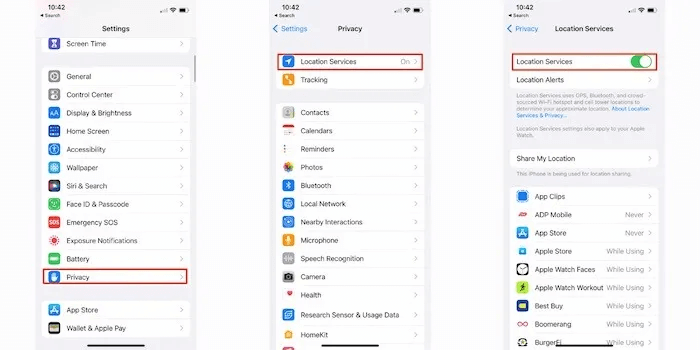
3. You may need to share your location individually. Make sure to do this by clicking on each person's name. If you see “Stop sharing my location” , you know your location is being shared.
Once this is turned on, anyone in your Apple Family account can see your location.
If you want to expand your location sharing to people in your contact list, you can do that too.
- Start by opening the application. "Find My" Open the tab "People". Click on the sign "+" Directly at the top right of the pop-up menu.
- Click on “Share my location” Select the name of the contact you want to share your location with. Alternatively, you can enter their email address or phone number manually.
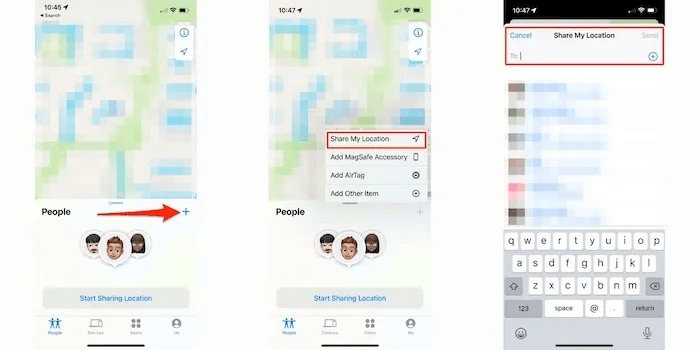
3. Press "send" Choose how long you want to share your location.
If you want to stop sharing your location completely, it's very easy to do so from within the Find My app.
- Enter the application and disable it. “Share my location” All location sharing will be turned off.
- If you would prefer to stop sharing with a specific person, click the tab People At the bottom of the app and choose the appropriate contact.
- tap on “Stop sharing my location”.
How to Track a Lost iPhone
Initially, the best way to locate a lost iPhone is to use the Find My app.
- Open the app on another device such as a Mac or iPad and click the tab "Devices".
- Find the lost device in the list.
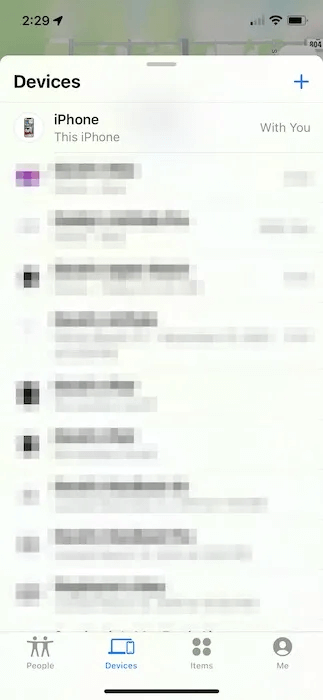
You have a few options: make the device play a sound, step-by-step directions to its location, add a message to the lost device requesting its return, lock the device so that anyone who finds it cannot access it, and erase all data.
If you don't have another Apple device with Find My installed, icloud.com/find It is the next best option.
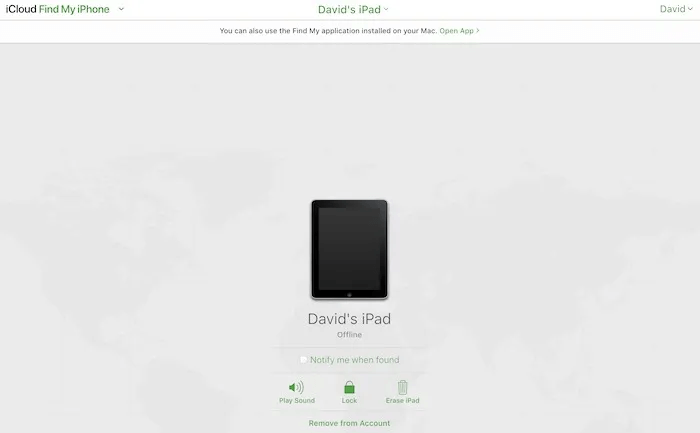
Click All devices , Then select the device which you want to put in mode Lost or locked.
Apple doesn't offer the same range of options here as it does on an iPhone, iPad, or Mac. However, between Play Sound, Lock, and Erase iPad, you should be able to take the necessary steps to locate your lost device.
How to Use Someone Else's iPhone to Determine Your Location
If you lost your iPhone and can't access another device or iCloud.com/find, You can turn to a friend or family member for help.
- On the other person's iPhone, open the app. Find My , then click on the option "I" at the bottom right of the screen.
- There is now an option "helping a friend" At the bottom of this screen.
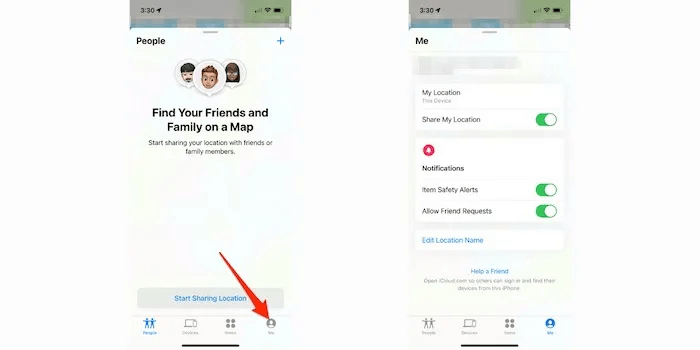
3. Have your friend follow the on-screen instructions, which include signing in to iCloud with their Apple ID to find and locate their missing devices.
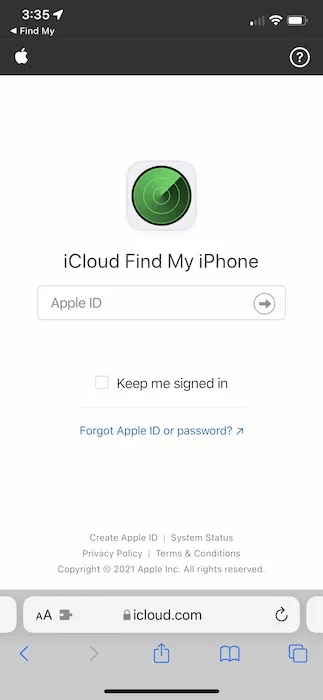
4. The other person can click on Play Sound To locate your iPhone if it is nearby or tap Lost mode To protect data on your iPhone, enable Low Power Mode to allow for a larger search window. You can also choose to erase your iPhone.
How to locate an offline iPhone
This is perhaps one of the biggest changes in iOS 15 to Find My. It's important to note that the offline mode feature only works on the iPhone 11 lineup and later. Once you activate this feature, you'll know it's available the next time you turn off your iPhone and see the message. “iPhone Findable After Power Off”.
- Start by moving to Settings -> Your name -> Find My and clicking on “Find My iPhone”.
- Make sure the toggle switch next to Find My iPhoneIf you're using iOS 15, you'll also see the option “Find My Network”.
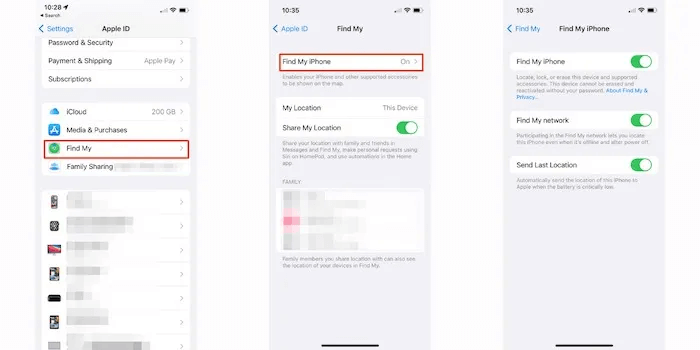
3. “Send last location” This is another option you should enable. It will send your location to your Apple account when your iPhone detects that your battery is about to run low.
4. If you lose your phone after setting this up, you can follow the steps above to locate your iPhone as you would from the app. Find My Another on a Mac or iPad, or a friend/family member's iPhone or iCloud.com/find.
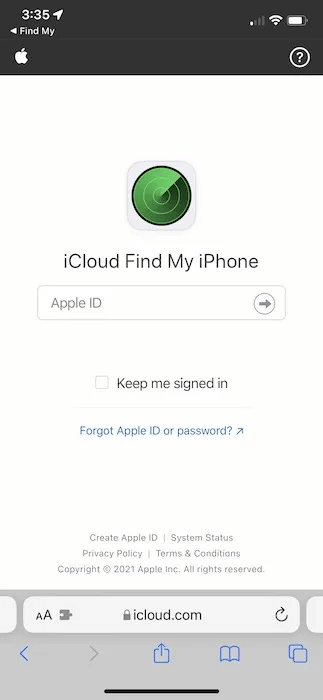
5. All available steps will be available such as putting iPhone in Lost Mode Or play a sound or use directions. You can also set the device to scan the next time it's turned on.
How to use Lost Mode
Let's take a deeper look at "lost situation".
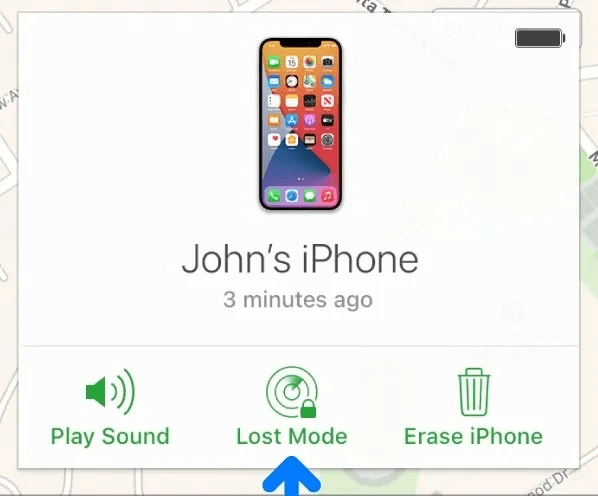
Once activated Lost mode A number of steps will take place:
- A confirmation email will be sent to your Apple ID email address to alert you of this change.
- A custom message can be displayed on your iPhone (or iPad).
- While in Lost Mode, your iPhone won't receive any alerts or notifications other than phone calls and FaceTime calls. This includes alerts, email notifications, iMessages, and more.
- Apple Pay is disabled immediately. This extends to any transit and student ID cards as well. Once your device is returned, you can resume using all your cards after unlocking the device and signing in again with your Apple ID.
- Your device's location is placed on any iCloud map, including Find My on other Apple devices you own, a friend's or family member's location, and iCloud.com/find.
To disable Lost Mode:
- Go to icloud.com/find , and click All devices , and select the device Currently in Lost mode.
- Click “Stop Lost Mode” , then click it again.
Note that if your device is recovered, Lost mode It will disable itself once you enter your passcode on the device.
How to turn off Find My
While Find My is crucial for locating a lost device, there may be a time when you want to disable it.
iPhone, iPad, and Mac
On any iPhone, iPad, or iPod touch, the steps to disable Find My are the same:
- Go to “Settings -> Your name -> Find My.”
- Click on “Find My [device]” and turn off “Find My [device]”.
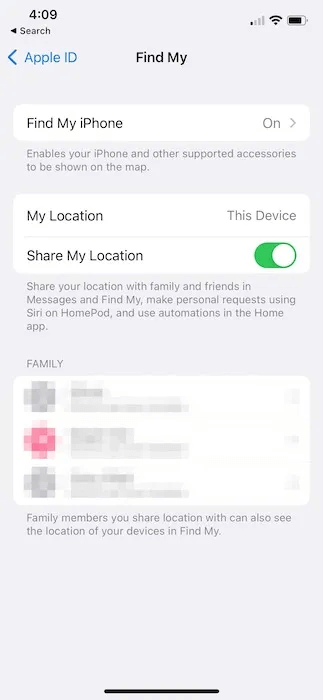
Quite simply. If you're using a Mac,
- Go to Apple قائمة menu in the top left -> System Preferences -> Apple ID.”
- Click iCloud in the sidebar, then deselect “Find My Mac”.
Apple Watch
With an Apple Watch, the most important step to disabling Find My is to unpair it from your iPhone. Doing so will erase any content, remove Activation Lock, and delete any Apple Pay payment card information. To unpair your Apple Watch:
- Open an app Apple Watch on your iPhone.
- Click on My watch -> All watches , then press "I" Next to your watch.
- Click on “Unpair Apple Watch” , it will erase and remove itself from your iCloud account.
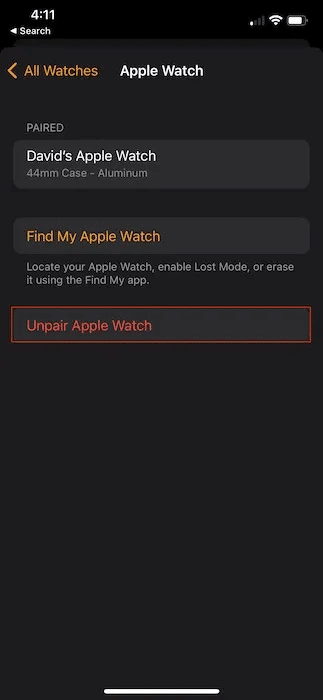
AirPods
With AirPods, the steps to remove them from the Find My Device list are fairly straightforward. You simply need to unpair your AirPods from your Bluetooth settings on all devices connected to them. This can include Apple TV, iPod, Mac, iPad, and more.
- Go to Settings -> Bluetooth ". Click on "I" Next to your AirPods name.
- Touch or click “I forgot this device” To remove AirPods from all Apple devices that use the same Apple ID.
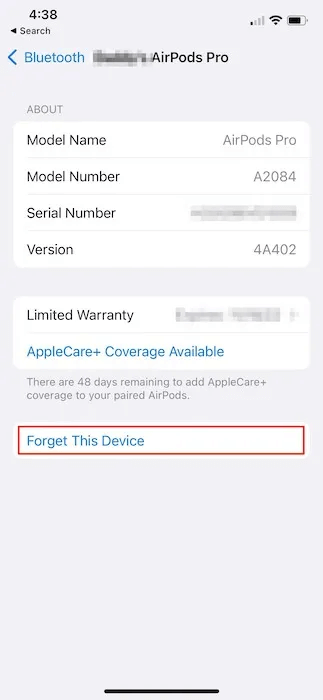
On Mac:
- Go to Apple menu -> System Preferences -> Bluetooth.
- Click on Ctrl + click on AirPods And choose "disconnect".
- Similar to iPhone or iPad, if you choose "Removal" ثم “I forgot my device” , your AirPods will be removed from all devices that use the same Apple ID.
AirTags
Disabling AirTags is as easy as one might expect, requiring only a few taps to remove them from your Apple ID.
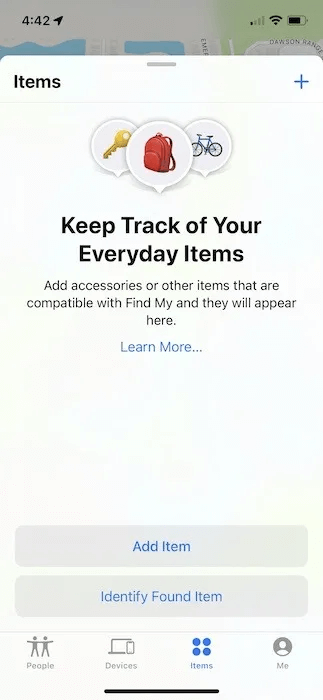
- Using your iPhone, iPod, or iPad, open the Find My app and locate "Elements" In the menu at the bottom of the screen.
- Make Air Tag Close to your iPhone or iPad if possible.
- Click on “Remove item” Follow the remaining on-screen instructions.
What about the class mode?
Another new feature in iOS 15 (and iPadOS 15) is the introduction of "Class Alerts". The name pretty much explains what this feature will do, but once enabled, your iPhone, iPad, iPod touch, Apple silicon device, or macOS Monterey device will notify you if it's been left on. This feature isn't just for Apple devices; you can activate Detach Mode for almost anything.
- Start by opening the application. Find My On your iPhone, iPad, or Mac. Tap “Hardware” At the bottom of the screen, then tap again on the intended device.
- Towards the middle of the screen, down “Notifications” You will see "Alert when you are left behind." Turn this option on, and then follow the on-screen instructions.
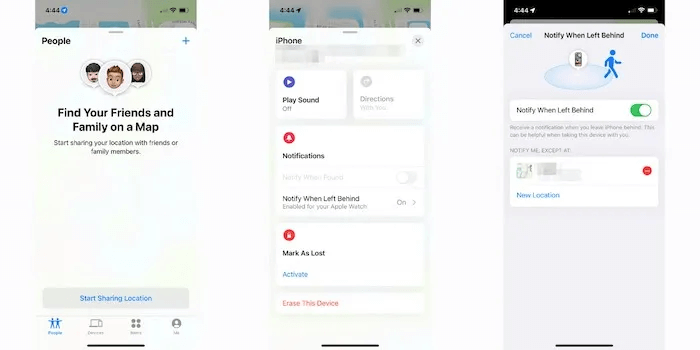
3. You can also add “Trusted site”, Like your home or office, so you have a little flexibility for range of motion. Press on New site Add as many titles as you see fit.
In the case of AirTags:
- Click on "Elements" At the bottom of the Find My screen, then “Notify when Left Behind” And switch.
- Add a trusted location by selecting the location on the map and clicking on "It was completed".
- Click on "It was completed" Once again, it will be Enable AirTags For class alerts. Put it in a backpack, purse, suitcase, etc.
Frequently Asked Questions
Q1. Should I try to locate my lost iPhone myself?
answer. This is probably the most important aspect of using Find My. No, you should never attempt to locate a lost iPhone if it appears to be in a home or office building. If you have any concerns about the whereabouts of your iPhone if it's lost or stolen, contact your local authorities for assistance.
Q2. Is it safe to use someone else's iPhone or iPad to locate my device?
answer. Yes, absolutely. Apple ensures your security by ensuring you use your Apple ID to help locate your device. Also, be sure to sign out after you've finished locating your device, and you should have no security concerns.
Q3. If I erase my iPhone thinking it's lost, can I get it back?
answer. Yes, but only if you have a recent iCloud backup. Simply restore your iPhone as you normally would after disabling Lost Mode.
Finally
Losing an iPhone, or any device, is a heartbreaking experience. Our devices have become such an integral part of our lives that we can't even remember what we did before smartphones. Fortunately, Apple has helped develop multiple steps to ensure that, in the worst-case scenario, there are built-in safeguards for its users to locate and recover lost devices.