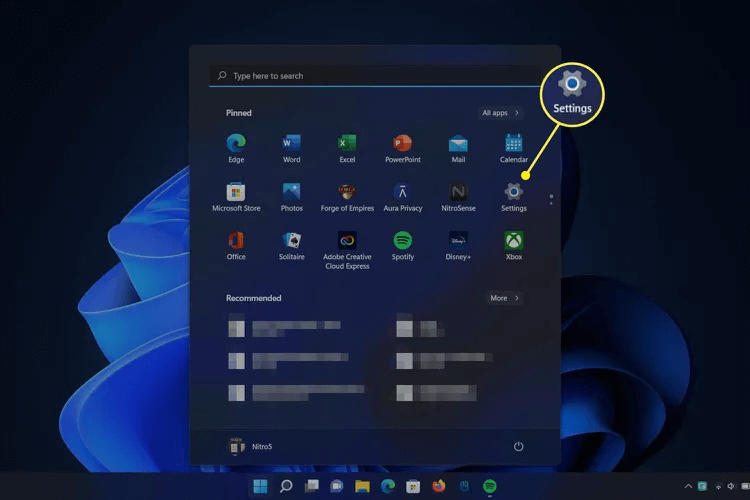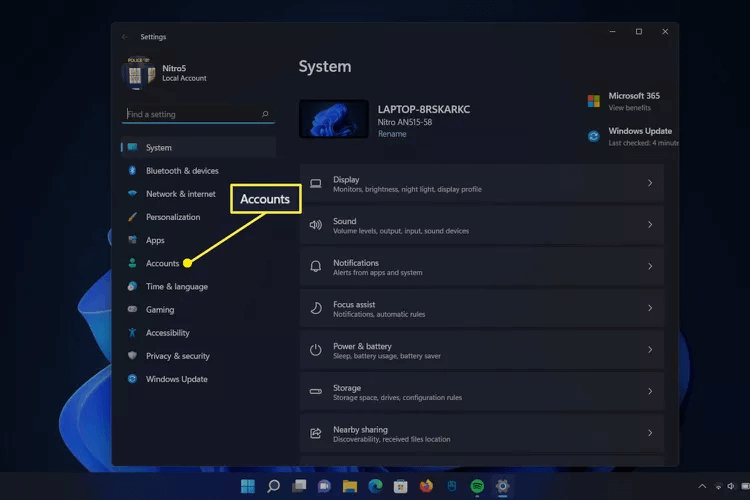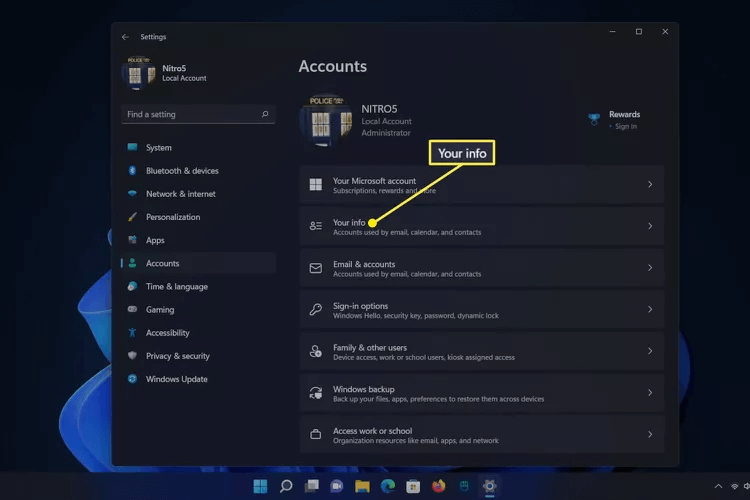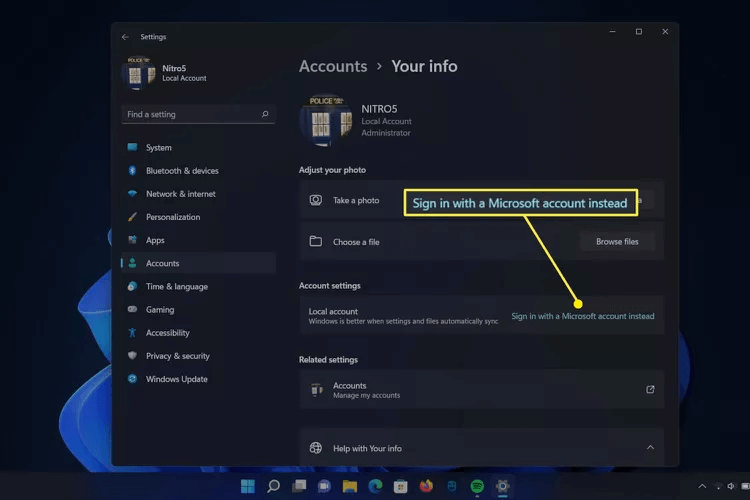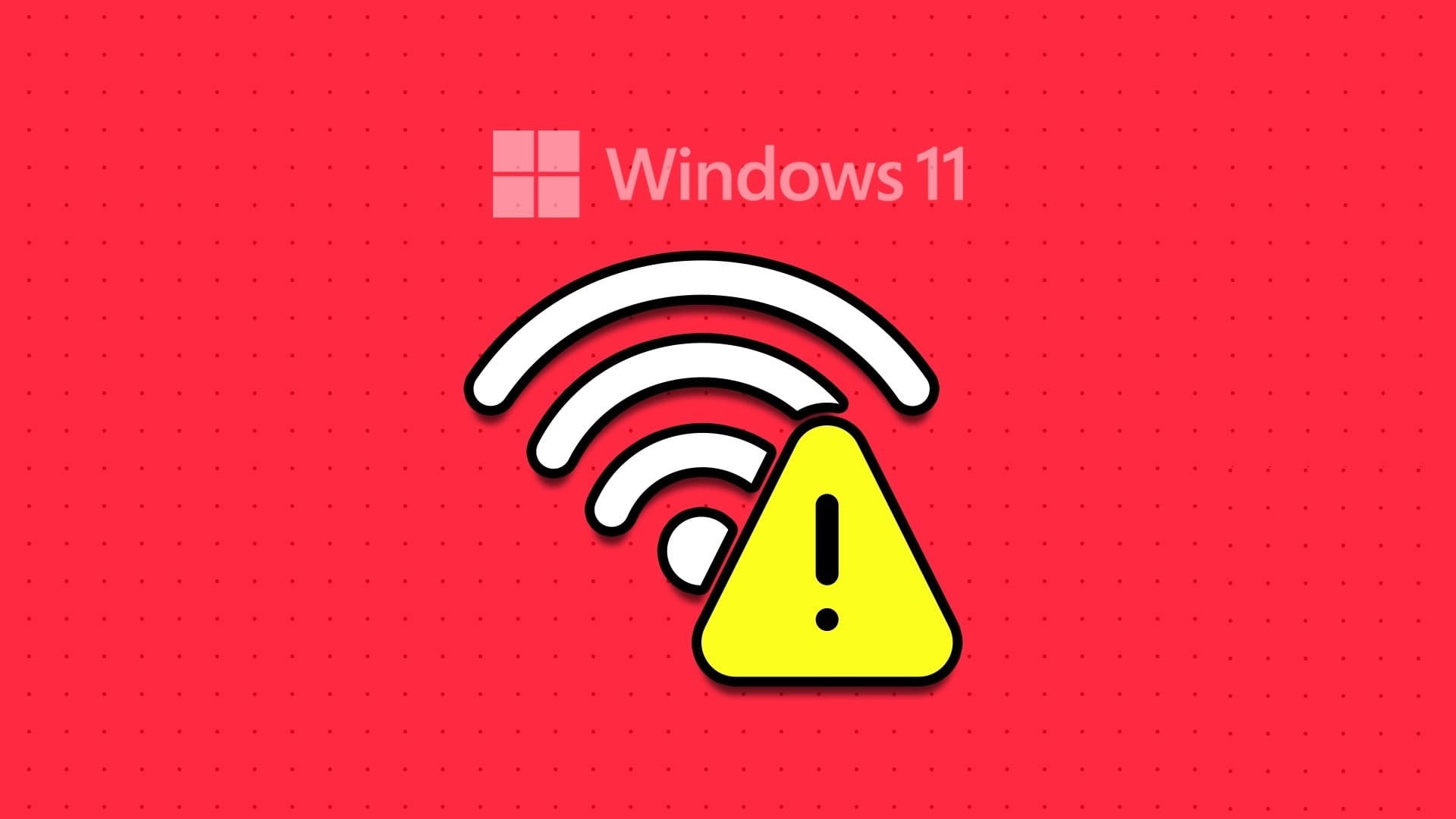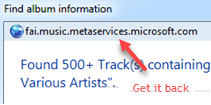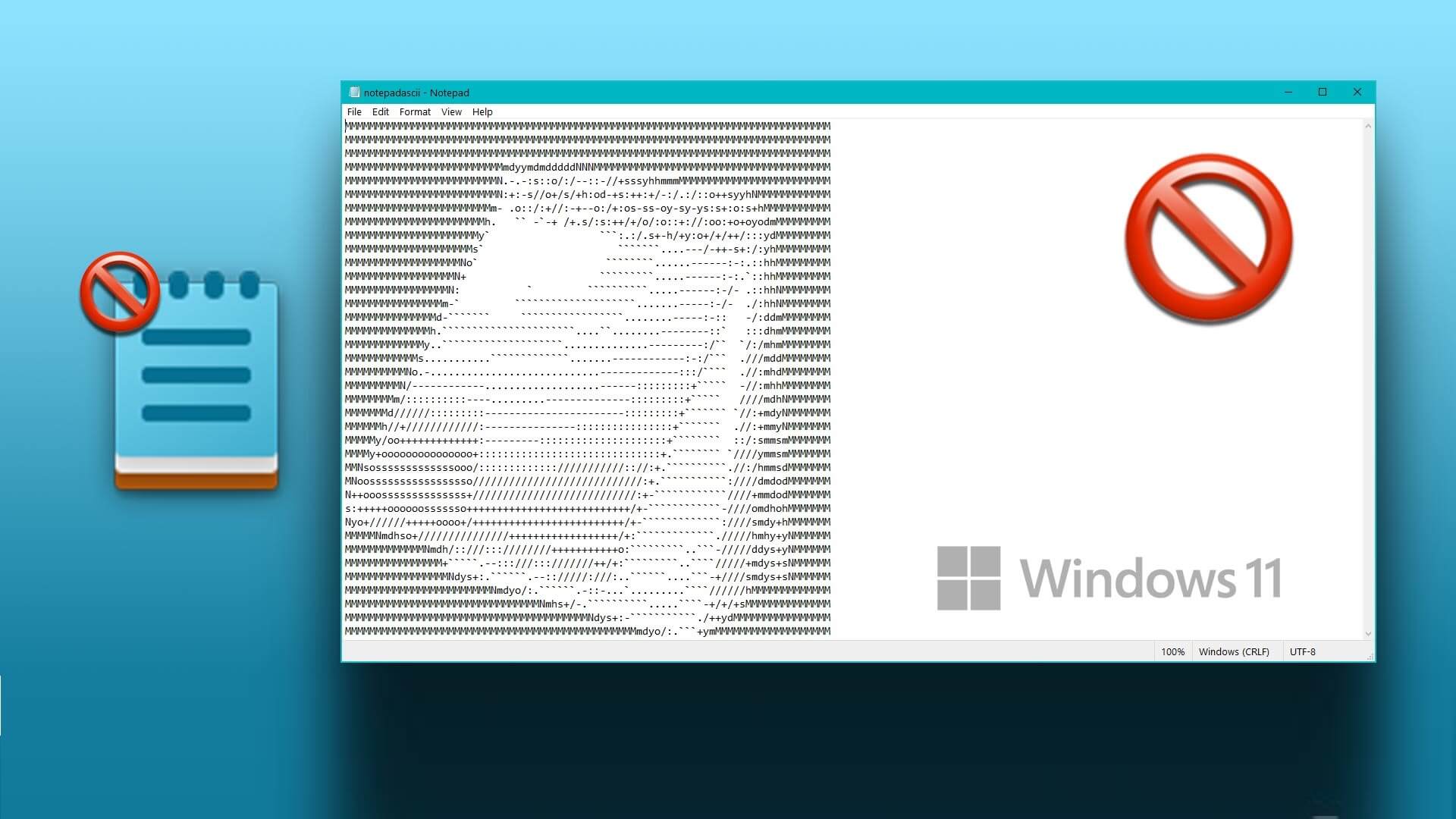What you need to know to automatically sync a laptop with your Microsoft account:
- Open accounts in Windows Settings > Your info > Sign in Using a Microsoft account instead.
- will guide you Instructions that appear on the screen during the process.
This article will teach you how to set up an account so that the Microsoft Store purchases, Edge web browser bookmarks, and other data syncs automatically.
How to automatically sync a laptop with your Microsoft account
Follow these steps to automatically sync your laptop with your Microsoft account.
- Open start menu In Windows, select Settings.
- Locate the accounts.
- Click on Your information.
- Locate Sign in with a Microsoft account Instead of that.
- follow on Instructions The screen will prompt you to sign in with your Microsoft account or create a new account.
Important: This step requires an internet connection.
This will complete your Microsoft account setup on your laptop. Once completed, essential Windows data can be synced across devices. This includes purchases made in the Microsoft Store and saved bookmarks in the Microsoft Edge web browser.
You can improve your laptop's ability to sync automatically by: Install OneDriveThis will allow you to sync files across devices. You can also sync documents across Microsoft apps if you have a Microsoft 365 subscription.
Can I sync my laptop automatically without a Microsoft account?
A Microsoft account is required to use essential sync features in Windows. This includes Microsoft Store purchases, Windows settings, bookmarks and tabs in the Edge browser, and progress in some Microsoft games, among other things.
However, you can use your Microsoft account for other services. Google Drive and Apple's iCloud can be used to store files in the cloud and sync them across devices. Many Microsoft Office alternatives, such as Google Docs and Zoho Docs, can sync documents. Web browsers such as Google Chrome and Mozilla Firefox offer their own sync tools.
Can I automatically sync my laptop with a mobile device?
Signing in to your laptop with a Microsoft account can sync data between Windows devices, but it doesn't provide much benefit when using a mobile device.
you may Use a Microsoft app called Your Phone To set up sync with your Apple or Android mobile device, this will help you install and sign in to a variety of Microsoft services.
Alternatively, you can download desired Microsoft apps individually from the App Store and Google Play Store.
Frequently Asked Questions:
Q1: Can I stop auto-sync on my laptop?
The answer: You can stop your laptop from automatically syncing by removing your Microsoft account. Instead of using this option, choose to sign in with a local account instead. Select it and follow the on-screen instructions to remove your Microsoft account. This option does not remove other Microsoft services like OneDrive or Microsoft 365. You'll need to sign out of these apps individually.
Q2: How can I sync photos from my phone to a Windows laptop?
The answer: No matter what type of phone you use, you can easily sync photos and movies using a cloud storage service like Google Photos or Dropbox. Any photos you add from your phone will automatically appear on your computer once they're synced with the service.