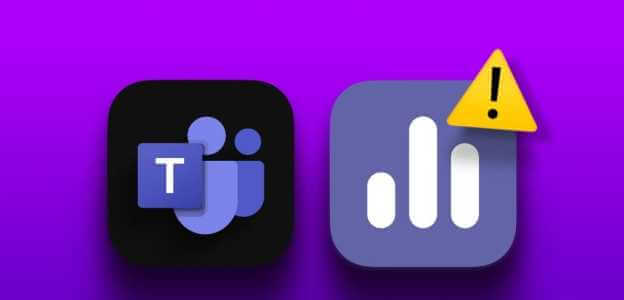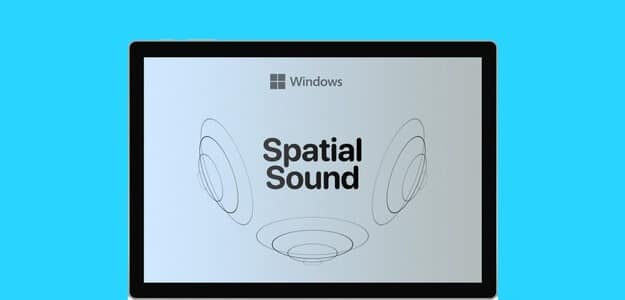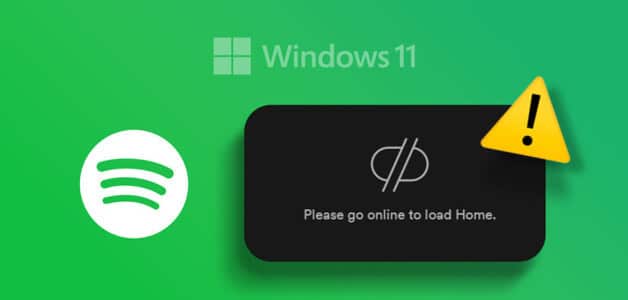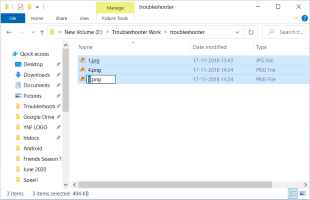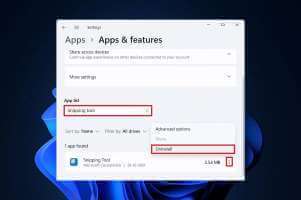There are several reasons why you might need to select multiple files in Windows 10 File Explorer. It may be because you want to move the files to a new location, or you may want to delete all of the files. Whatever the case, you can select multiple files in various ways on Windows. Here are the top 4 ways to select multiple files in Windows 10 File Explorer.

There are different ways to select multiple files in File Explorer. For example, if you want to quickly select, copy, and paste files, Using Windows shortcuts It can save you a lot of time. In this post, we list quick and easy ways to select multiple files.
1. Use the global abbreviation
CTRL+A is a universal Windows shortcut for selecting everything in a window. This shortcut is useful when selecting all items on a page or window. The shortcut works the same way when selecting all files in a folder. Here's what you need to do:
Step 1: Launch File Explorer.
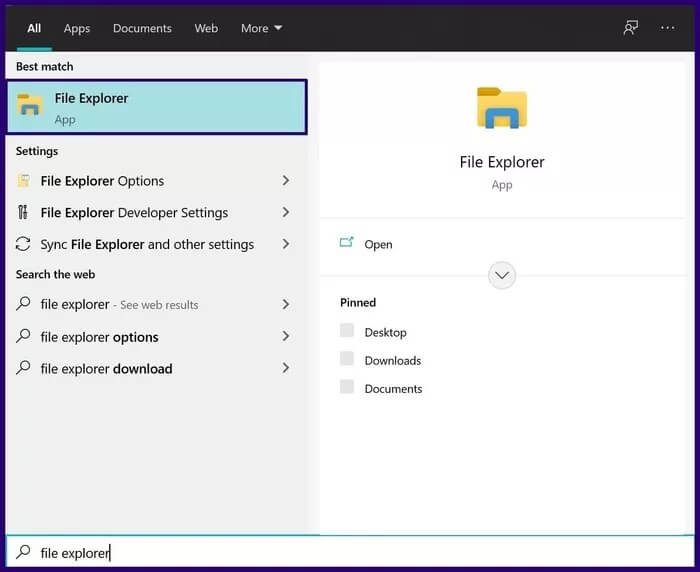
Step 2: Open the file folder that contains the files you want to select.
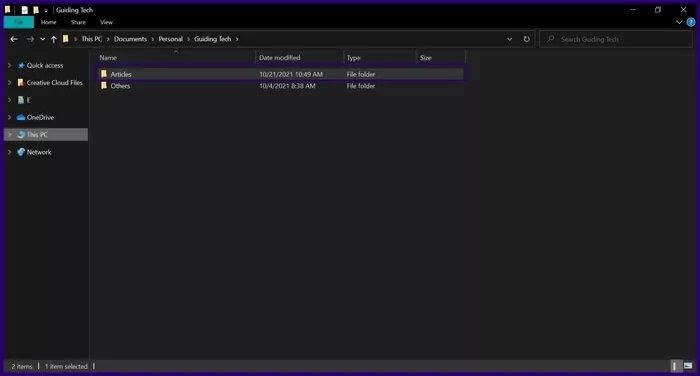
Step 3: Press and hold CTRL+A on your keyboard at the same time. This action will highlight all items in the current window.
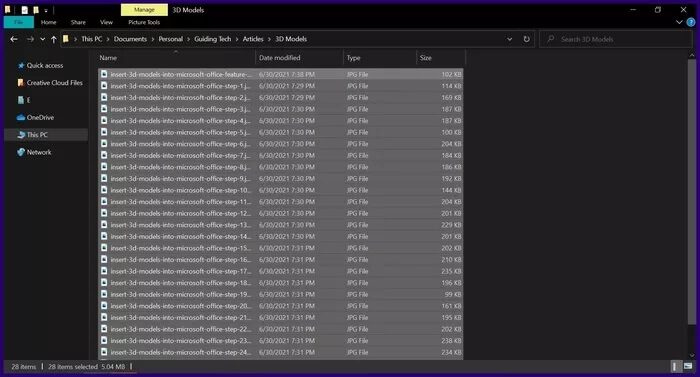
After selecting all the elements, you can copy, move, or delete them depending on what you want to achieve.
2. Drag the left mouse button.
Another way to select multiple files in File Explorer is to drag the left mouse button over the files. Here's how to use this method:
Step 1: Launch File Explorer.
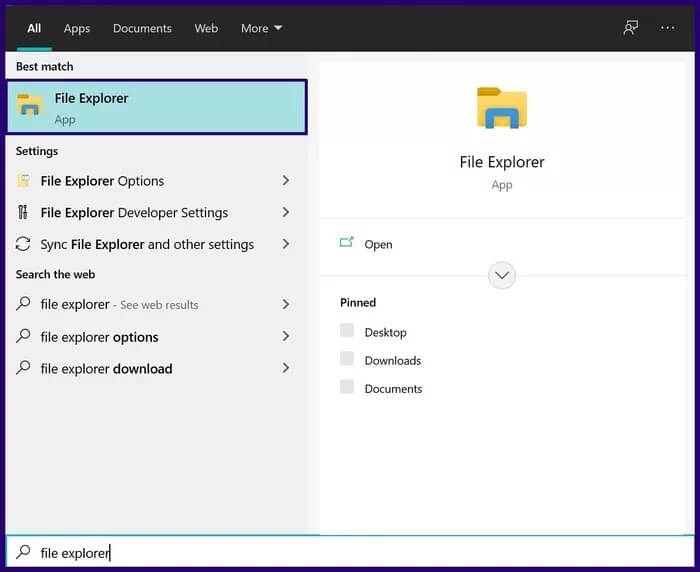
Step 2: Open the file folder that contains the files you want to select.
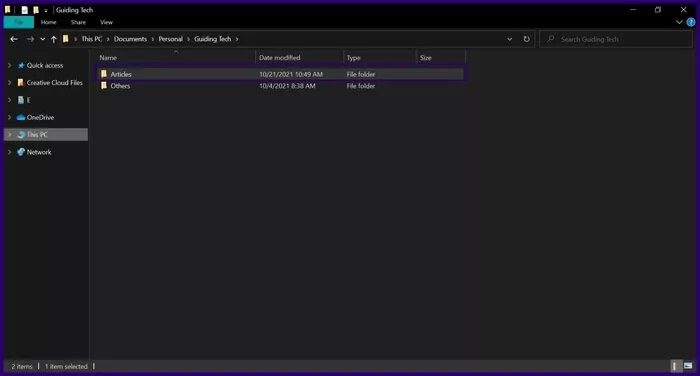
Step 3: Select an empty space next to the files and hold down the left mouse button to create a blue click-and-drag box.
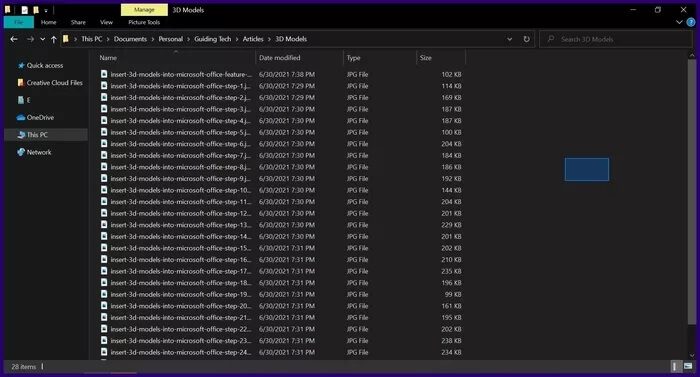
Step 4: Drag the pointer over the desired files.
Note: Dragging while holding down the left mouse button is better for selecting multiple files that appear together in a list.
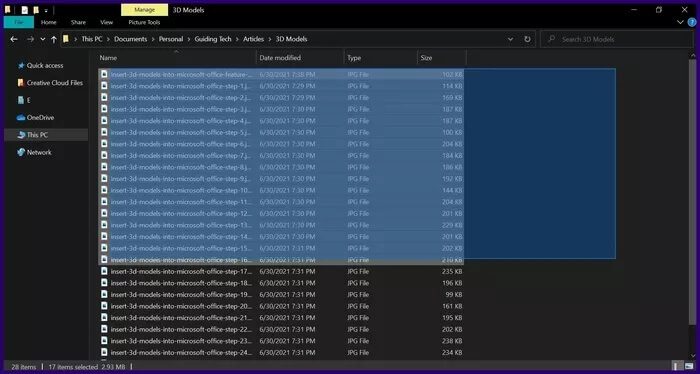
If you need to deselect some files from the selection entirely, here's what you should do:
Step 1: Hold down the CTRL key on your keyboard.
Step 2: Click on the items you want to deselect. Make sure to hold down the CTRL key until you've finished deselecting the items you select.
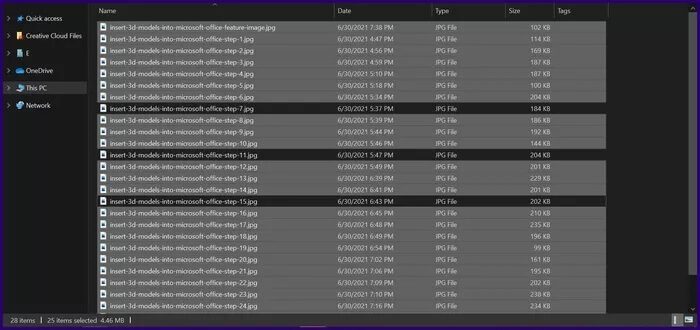
3. Use the shift key and left mouse
The Shift and Left Mouse keys on your keyboard come in handy when you need to select consecutive items. Here's what you need to do:
Step 1: Launch File Explorer.
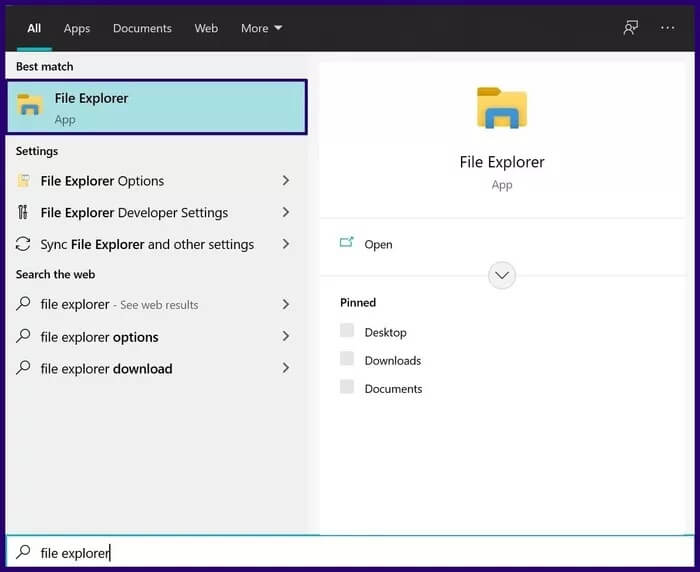
Step 2: Open the file folder that contains the files you want to select.
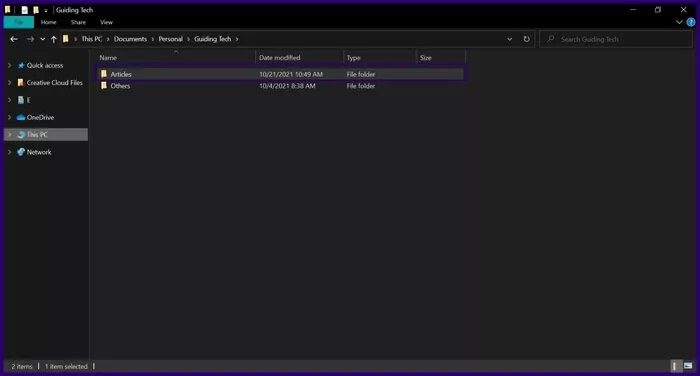
Step 3: Select any of the files you need by clicking on them.
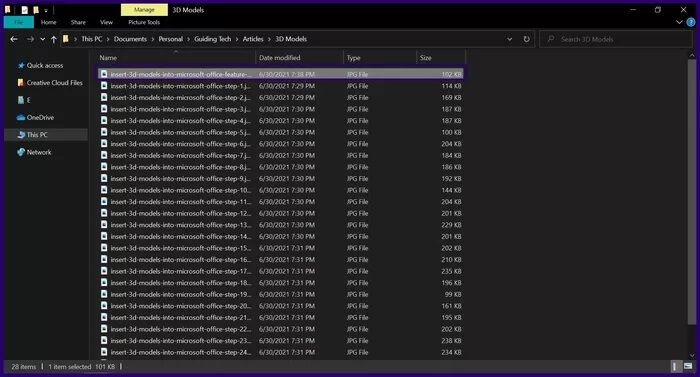
Step 4: Press and hold the Shift key on your keyboard.
Step 5: Move the mouse pointer to the last item in the series you want to select.
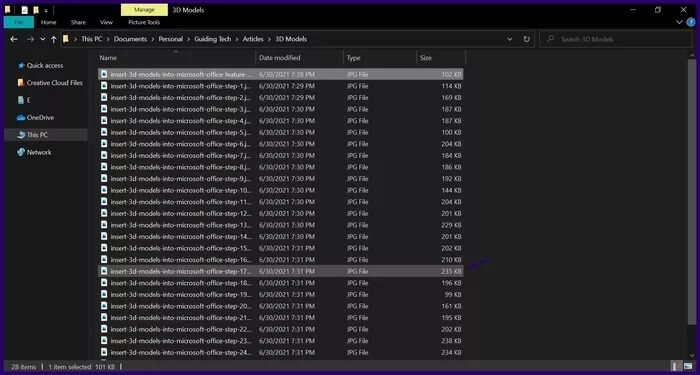
Step 6: Press the left mouse key.
Following the steps above will select all items within the selected range. If you want to deselect any of the items in the range, simply hold down the CTRL key on your keyboard and position the cursor over the item to deselect.
Use the File Explorer ribbon
File Explorer has a ribbon that gives you access to several tools for performing a variety of operations. Some of these operations include editing items, moving and copying items, and selecting items. Here's how:
Step 1: Launch File Explorer.
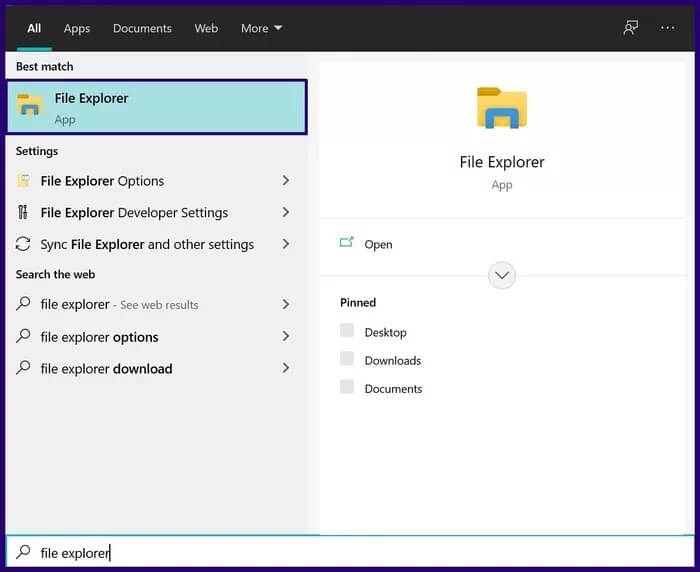
Step 2: Open the file folder that contains the files you want to select.
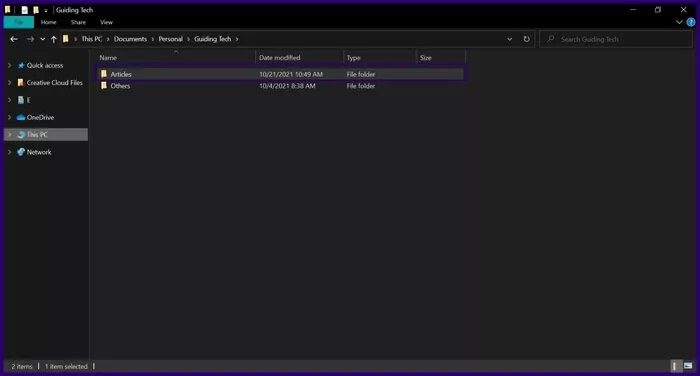
Step 3: In the File Explorer ribbon, click Home.
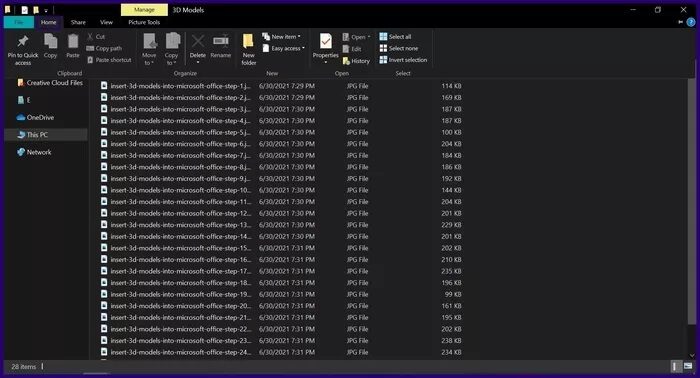
Step 4: Under Select Group, you can either click Select All to select all items in that window or click Invert Selection to invert your selection of items.
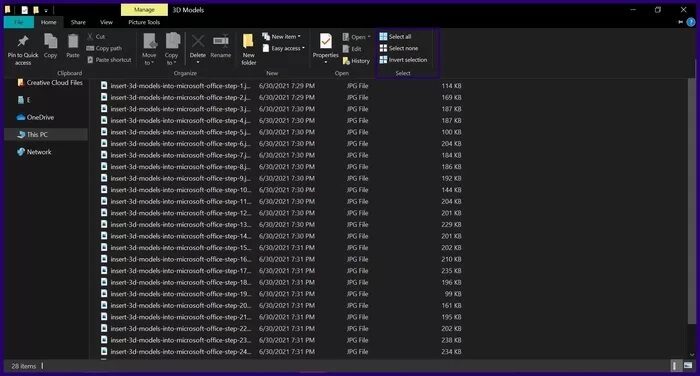
Note: Inverse selection is useful when you need to select all but one item in a window.
Fix Windows File Explorer Not Responding
The methods described above not only work for selecting multiple files, but can also be used to select multiple folders or groups of files and folders. This way, you can quickly cut or copy files to move them all at once. If you're working with a large number of files and folders, File Explorer can sometimes become unresponsive. Check out our guide. To fix unresponsive file explorer on Windows 10.