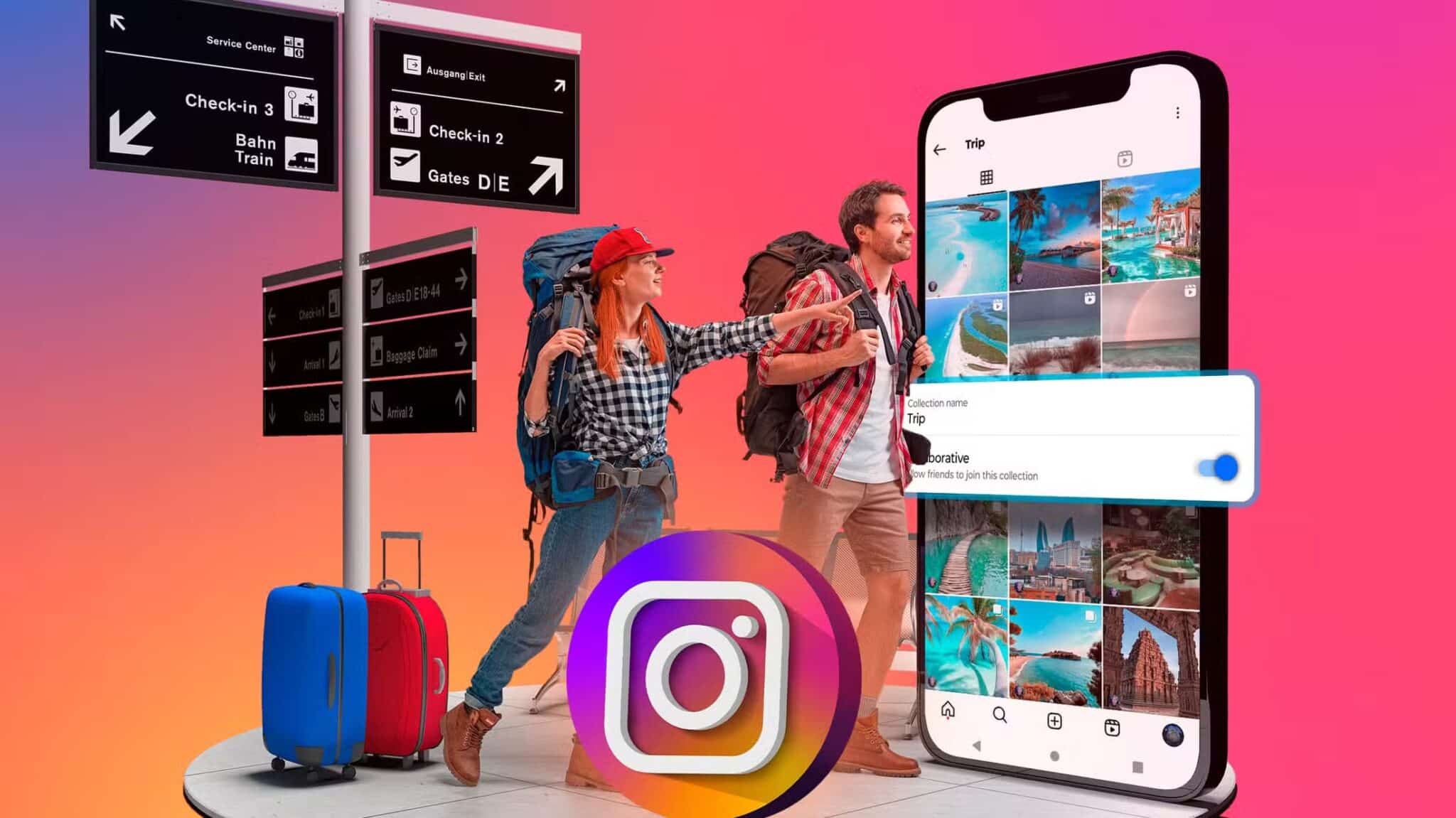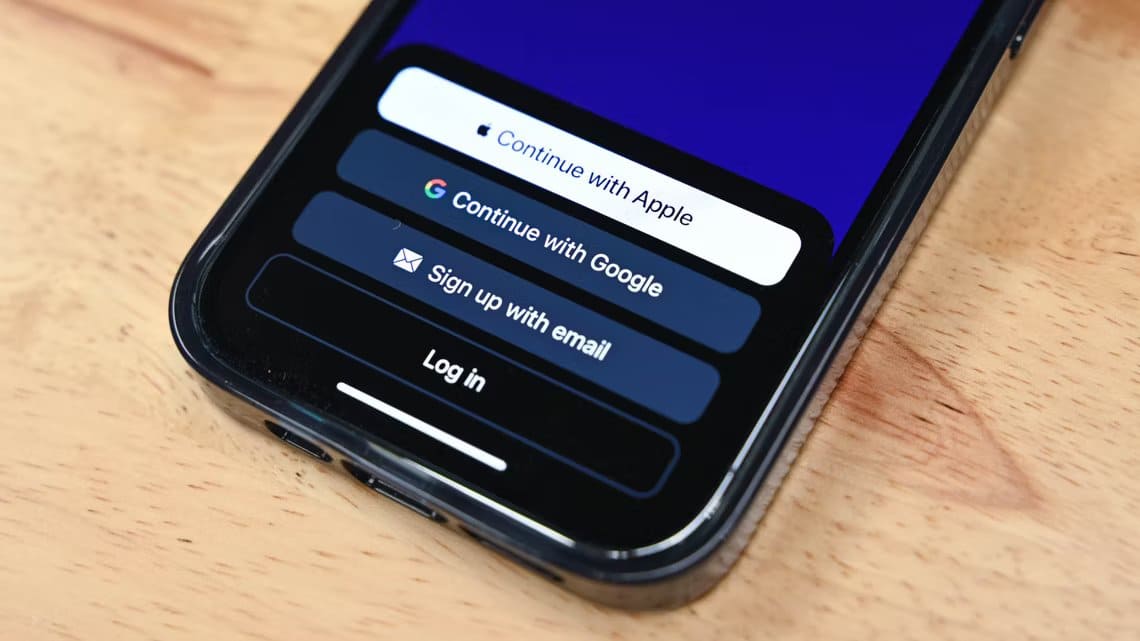On Windows, there are two main types of accounts: Standard and Management AccountsBoth have specific privileges. While an administrator account gives you complete control over your computer, a standard account is relatively restricted. For example, if you're looking to perform complex tasks like installing an application, changing general settings, or making major system changes from a standard account, you'll need to change the account type to administrator first. Here are ways to change the administrator account in Windows 10.

Whether you're looking to assign a new administrator or elevate the access level of other standard user accounts on your computer, you can use any of the methods below to change the account type from standard to administrator and vice versa.
Note: To change the account type, Windows requires you to log on with an account with administrative privileges.
1. Application settings
Perhaps the simplest way to change your account type in Windows is to use the Settings app. Once you're logged in with an administrator account, here's how to change your account type in Windows 10.
Step 1: Press Windows key + I to launch Settings. Go to Accounts.
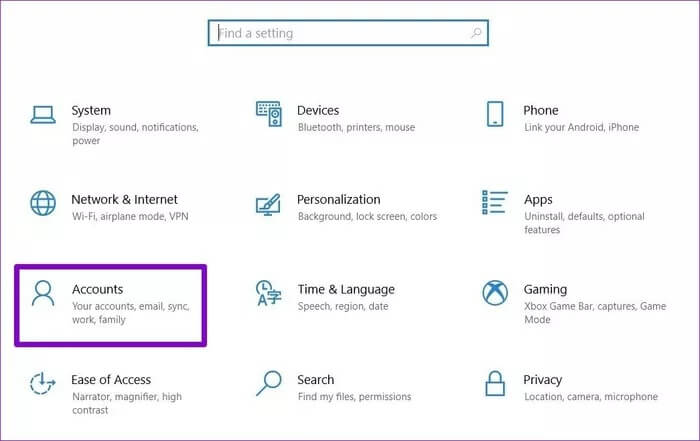
Step 2: Go to the "Family & other users" tab on the left. Now, under "Other users," select the account type you want to change and click "Change account type."
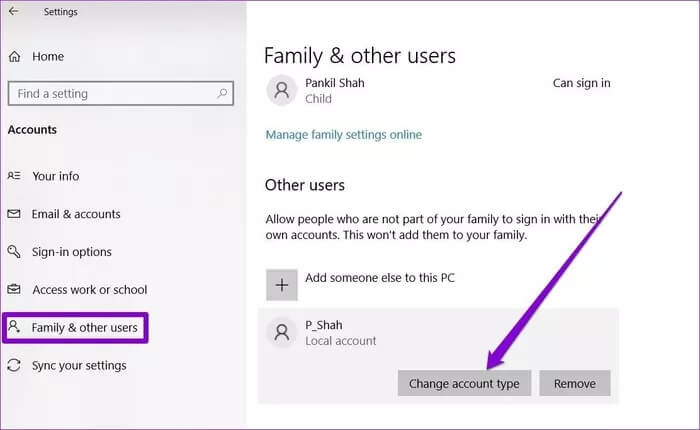
Step 3: In the next window, change the account type to Administrator and press OK.
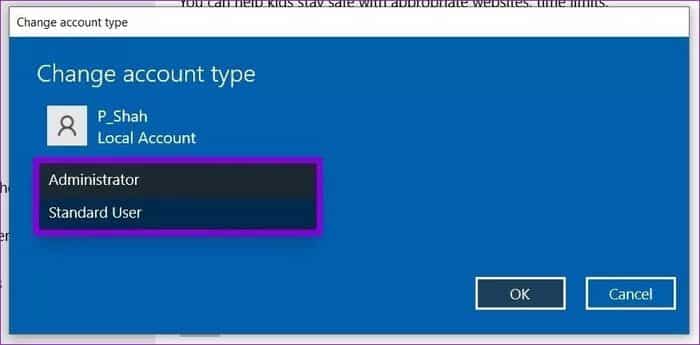
2. Control Panel
Like any other major setting on Windows, you can also change the administrator account by accessing the Control Panel. Here's how.
Step 1: Open the Start menu, type Control Panel, and press Enter.
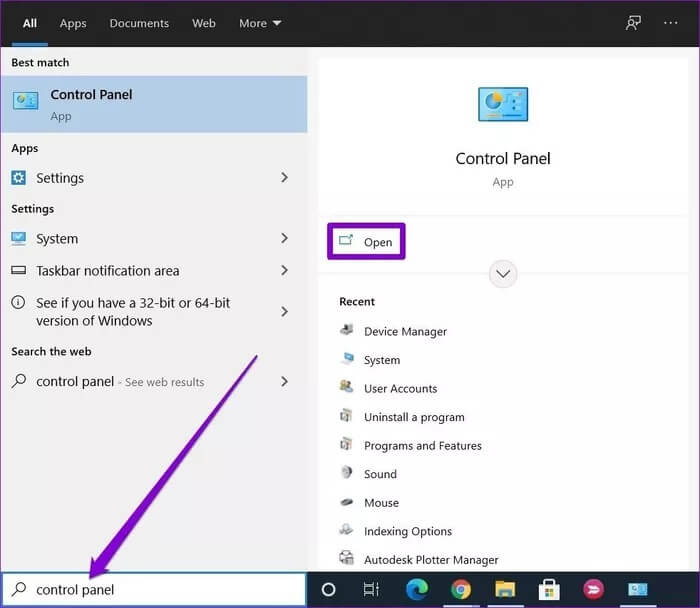
Step 2: In the Control Panel window, switch to Category view and click “Change Account Type.”
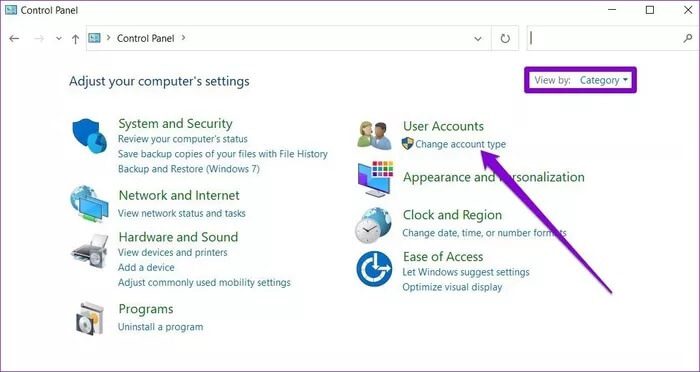
Step 3: Here you'll find all the user accounts on your computer along with their account types. Navigate to the account you want to change the type of and click "Change Account Type."
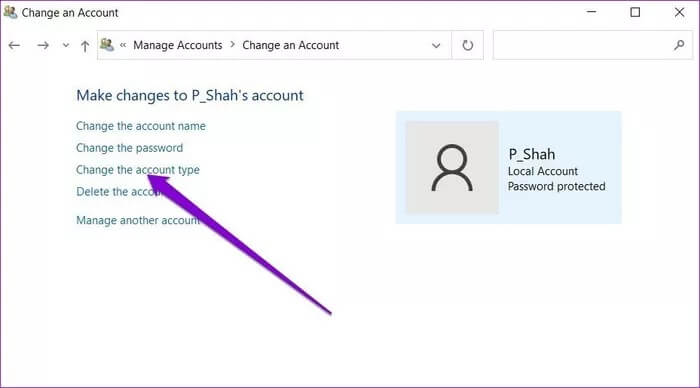
Step 4: Next, choose a new account type and click the Change account type button.
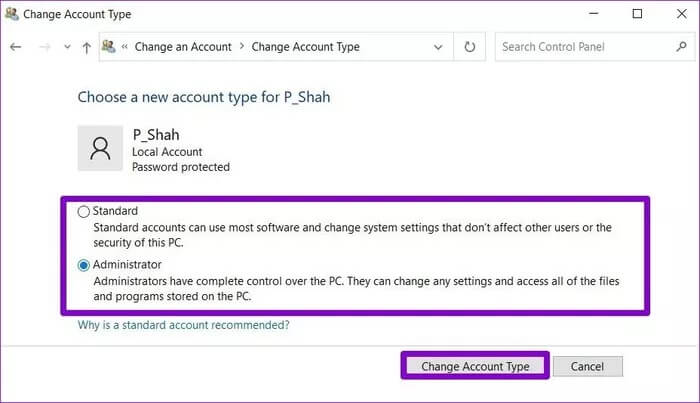
Once done, restart your computer to apply all changes.
3. User Accounts
Another way to change the account type on Windows is to use the User Accounts utility. Here's how.
Step 1: Press Windows key + R to open the Run dialog box. Type netplwiz and press Enter.
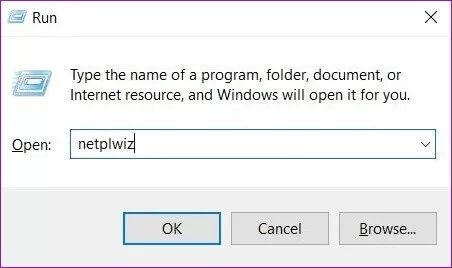
Step 2: In the User Accounts window, select the account in question and click Properties.
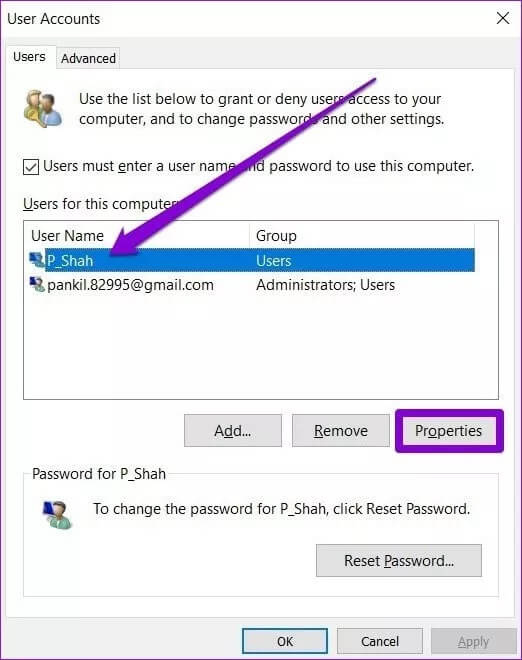
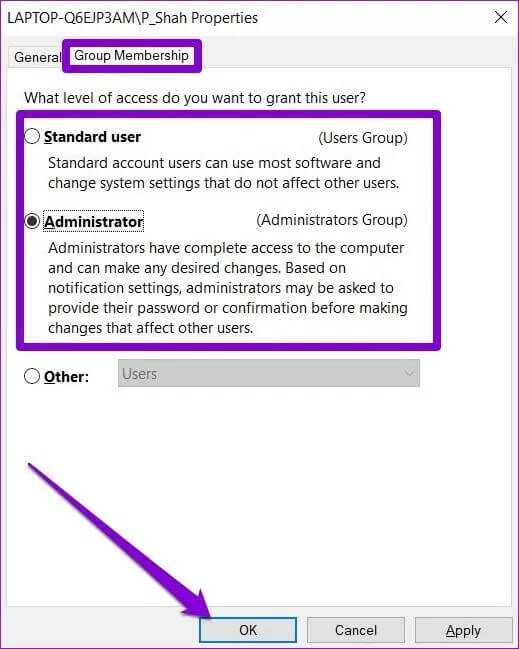
You can also select “Other” to set the account type to “Event Log Reader,” “Remote Desktop User,” or “Guest user"or "power user", etc.
4. Command Prompt
If you are using Command Prompt To process batch files, troubleshoot errors, and repair corrupted system files, you can also change the account type using a command. Read on to learn how.
Step 1: Open the Start menu, type cmd, and click Run as administrator on your right to open it with administrator rights.
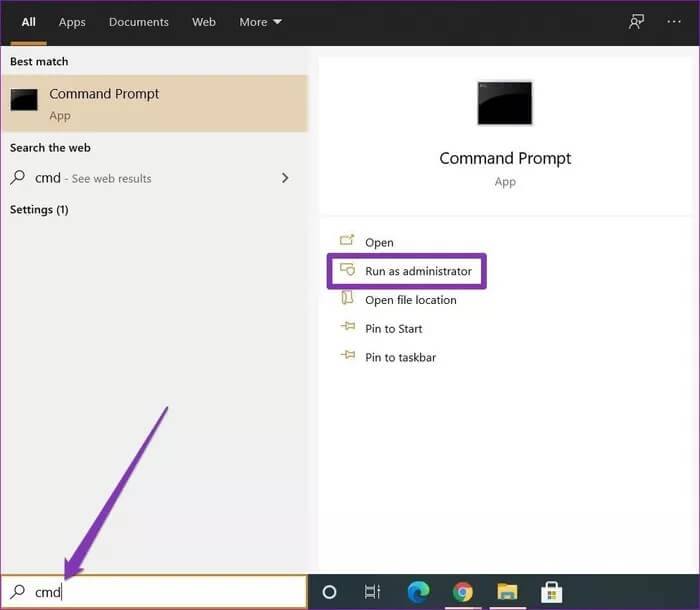
Step 2: In the console, type the command below and press Enter.
net localgroup Administrators 'AccountName' /add
Replace “AccountName” in the above command with the actual name of the account.
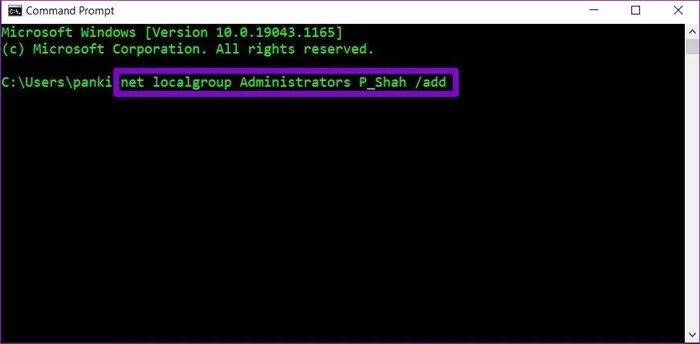
Once completed, the account will be converted to an administrator account and loaded with administrative privileges.
Similarly, if you want to change the account type to standard, type the below command and press Enter.
net localgroup Administrators 'AccountName' /delete
5. POWERSHELL
If you prefer the powerful PowerShell over running command prompts and scripts, it can also help you change your account type to administrator with a single command. Here's how.
Step 1: Press Windows key + X and choose PowerShell (Admin) from the resulting menu.
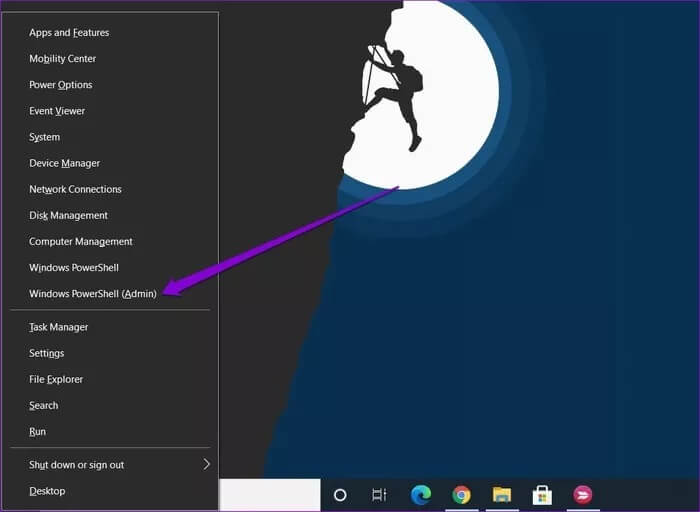
add-LocalGroupMember -Group “Administrators” -Member ‘AccountName’
Replace “AccountName” in the above command with the actual name of the account.
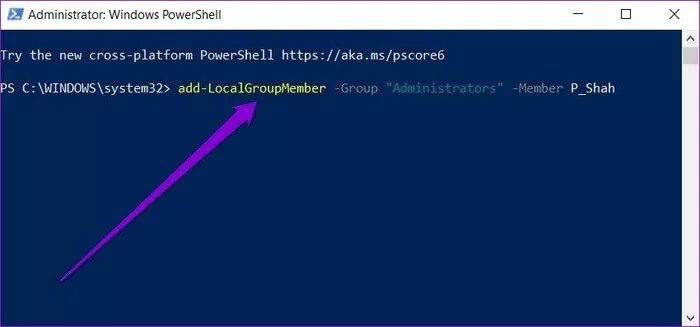
Voila! The account name you entered will now have administrative privileges.
Again, if you want to change the account type to standard, use the command below.
remove-LocalGroupMember -Group “Administrators” -Member ‘AccountName’
More power to you
You can use any of the above methods to change the administrator account in Windows 10. Moreover, it is considered safe to keep more than one administrative account in case delete account Or lock it is a best practice.