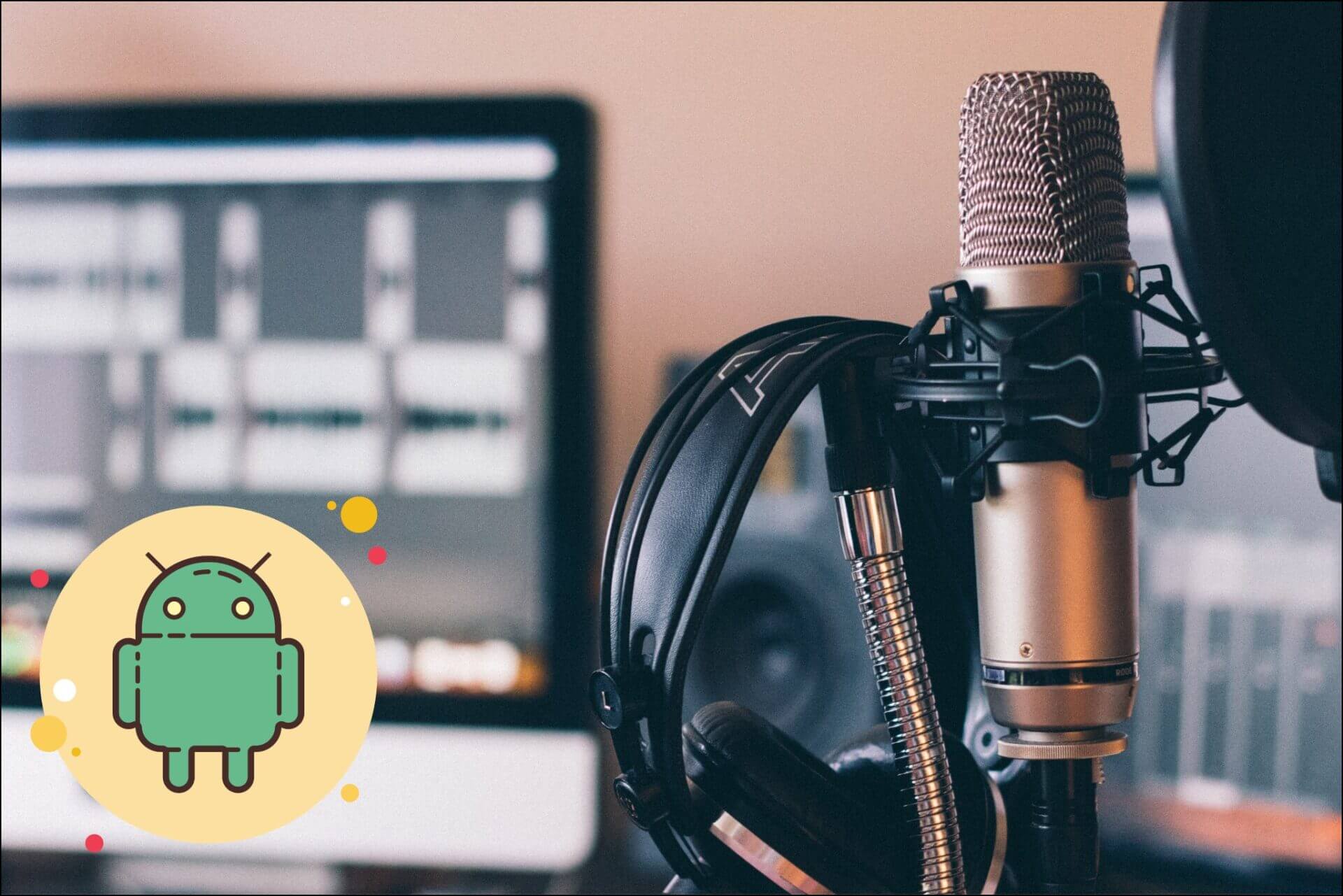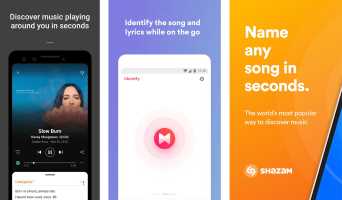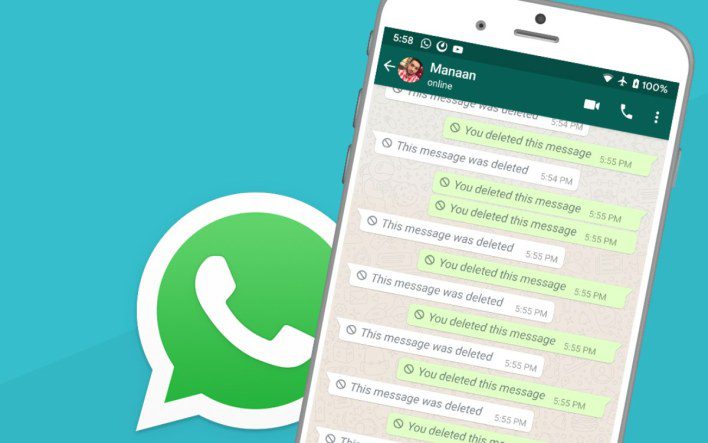Waze is a popular GPS navigation app available for both Android and iOS devices. You get all the navigation assistance features, such as turn-by-turn assistance, user-generated routes, and travel time details. In addition to using voice navigation, it also lets you choose a specific voice within the app. Here's how to change the navigation voice in Waze.

The main difference between Google Maps and Waze is that Google Maps is data-driven, while Waze is community-driven. This means that every member using the Waze app can report information about traffic conditions, accidents, speeding, police traps, and more to the Waze server for free.
Additionally, it comes with an online map editor to update roads, landmarks, and house numbers, or even add new buildings. Like any other navigation app, Waze also comes with voice-guided driving assistance.
Fortunately, the Waze app has a healthy list of different voices, which you can choose from and change the default voice. Here's how to change your Waze navigation voice.
How to choose a different navigation voice in WAZE
It's worth noting that the Waze navigation app supports multiple languages, and accordingly, there are multiple navigation voices to choose from. What's interesting about Waze is that the company is constantly changing, or better yet, adding new voices frequently, including celebrity voices.
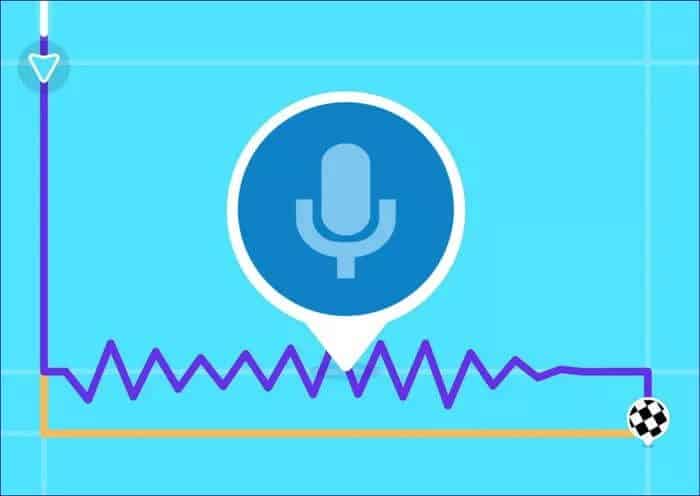
So, be careful. For now, we'll be changing the default voice in the Waze Android app to something else, randomly. However, the steps for changing the navigation voice within the app will remain the same, even if new voices are added.
Here are the steps to change the navigation voice in the Waze app:
Step 1: Download and install the latest version of the Waze app on your phone.
Download the Waze app for Android
Download the Waze app for iPhone
Step 2: Open the app and tap the My Waze option at the bottom.
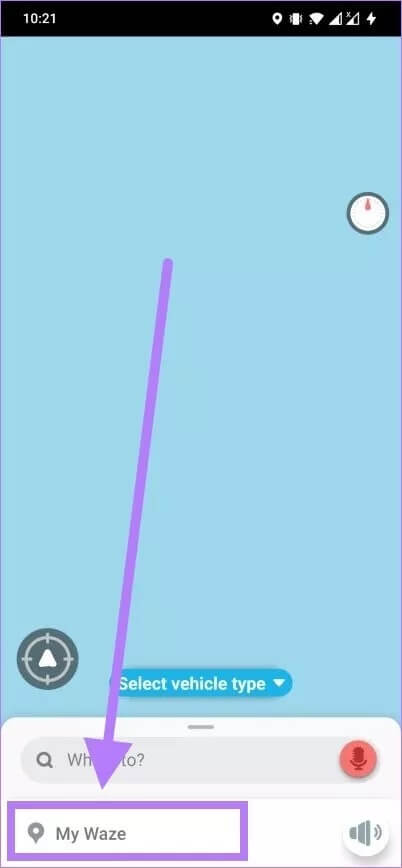
Step 3: Now, tap on the Settings button located in the top left corner.
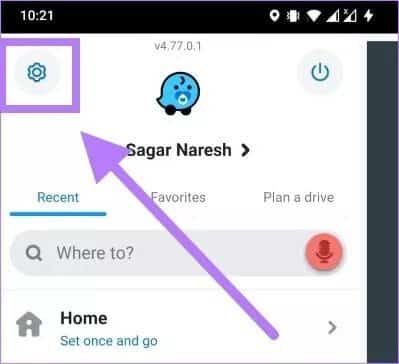
Step 4: In the Settings menu, tap the Sound & Volume button.
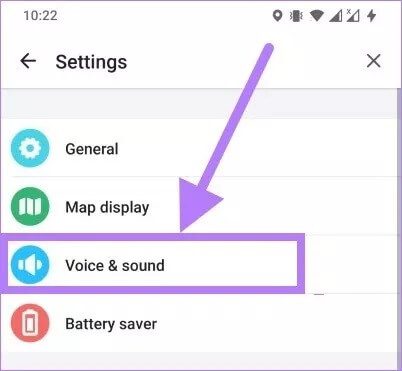
Step 5: Under the Voices section, you need to click on Waze voice.
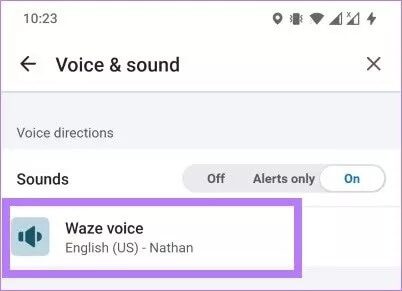
Step 6: Under Waze Voices, you'll notice a huge list of navigation voices. Choose a language you can speak and understand.
For this guide, the default voice was English (US) - Nathan, which we changed to English (US) - Randy.
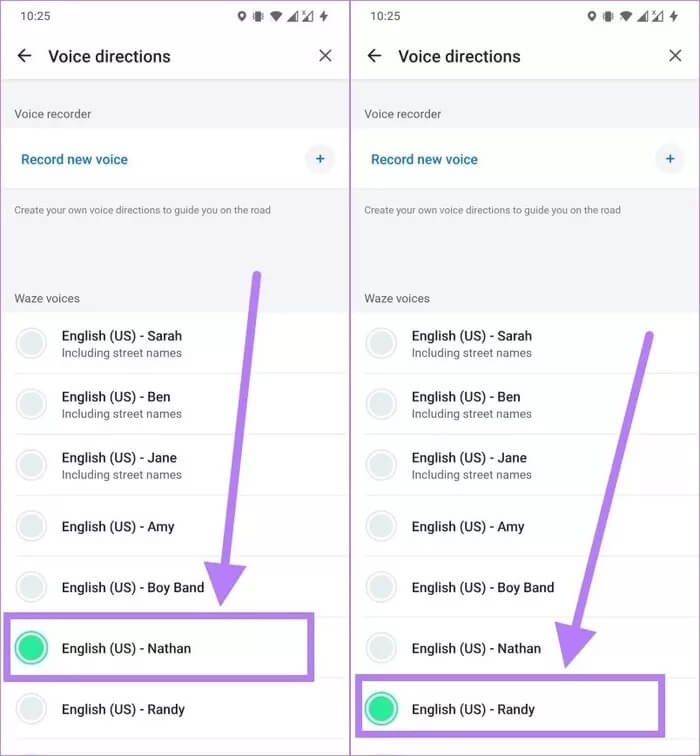
As Waze adds new voices, you'll find them listed on this list. Interesting celebrity voices include Liam Neeson, DJ Khaled, Arnold Schwarzenegger, Kevin Hart, and more.
If that doesn't bother you, you can record your voice and use it in Waze.
How to record your voice and use it in WAZE
Waze also offers users the option to record their own voice and use it as their navigation voice. You can record yourself and hear your voice giving directions while driving. Recording your voice in the Waze app is simple and fun. You can also add custom phrases and share them with your friends.
Here are the steps you can follow to record your voice in the Waze app.
Step 1: Download and install the latest version of the Waze app to ensure stability and proper operation of all features.
Download the Waze app for Android
Download the Waze app for iPhone
Step 2: Open the app and tap the My Waze option at the bottom.
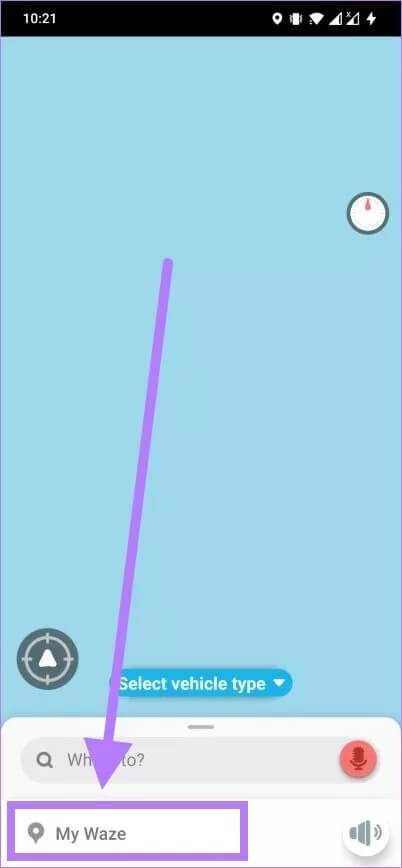
Step 3: In the side menu that opens, tap Settings or the cogwheel icon at the top left.
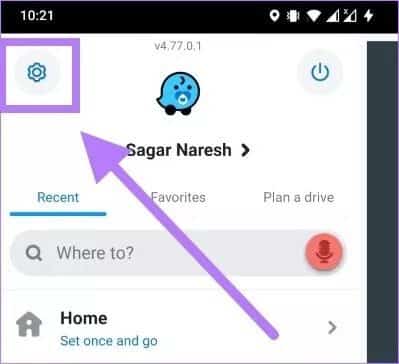
Step 4: Under the Settings menu, tap on the Sound & Audio option.
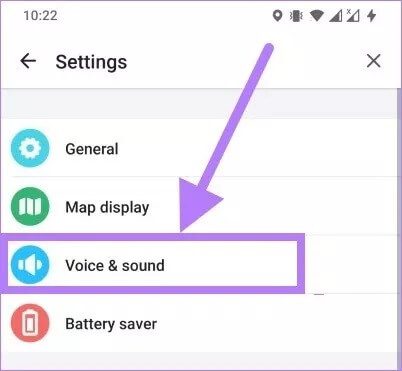
Step 5: You'll see an option called Waze Voice under the Voice and Audio settings menu. Tap it.
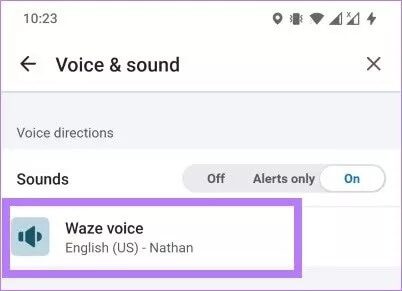
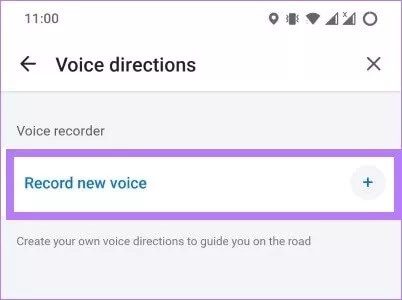
Step 7: Once you tap the Record New Voice button, Waze will remind you to record your voice clearly and accurately, which will guide you through the navigation. Tap OK.
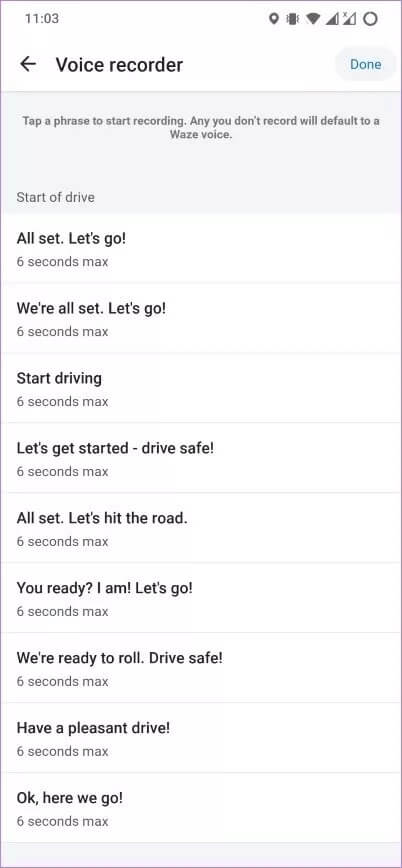
Step 8: Click the "Record" button and record your voice. It's recommended that you record your voice for each phrase; otherwise, Waze will play the default audio for any unrecorded phrase.
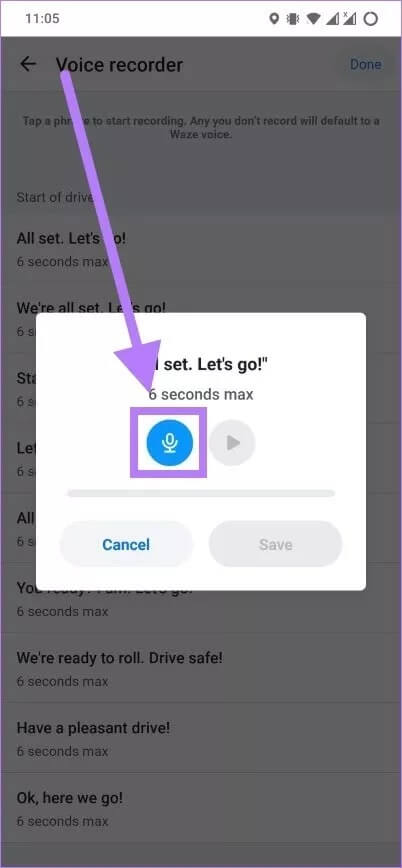
Step 9: After you've finished recording, click the Done button in the upper right corner of the screen.
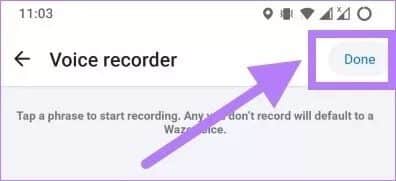
Step 10: You will be asked to enter a name for your voice. Enter the name and press the Add button.
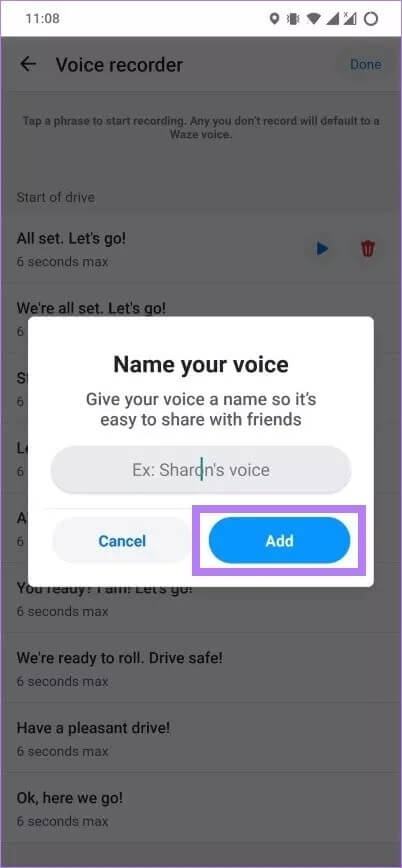
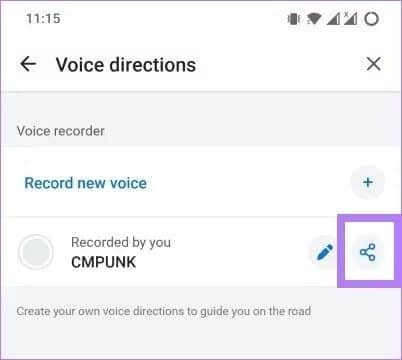
Anyone who downloads your audio recording can use your voice as their default navigation voice.
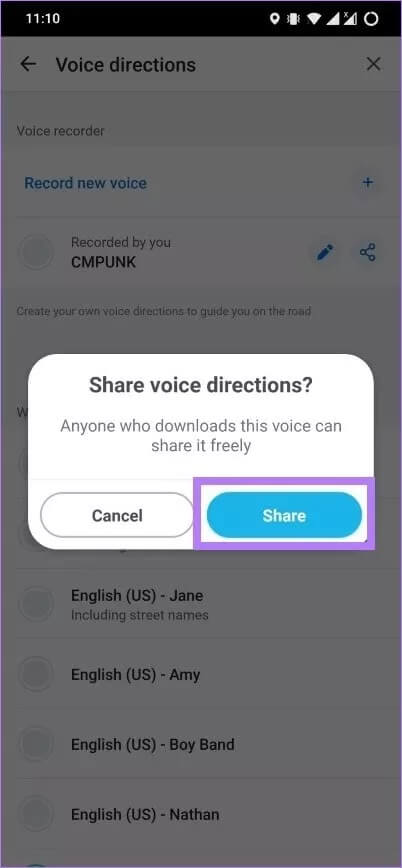
Make your travel fun with Waze
There you go. By following the steps above, you can change the default navigation voice in the Waze app. You can also record your own voice, use it as your navigation voice, and even share it with your friends and family.