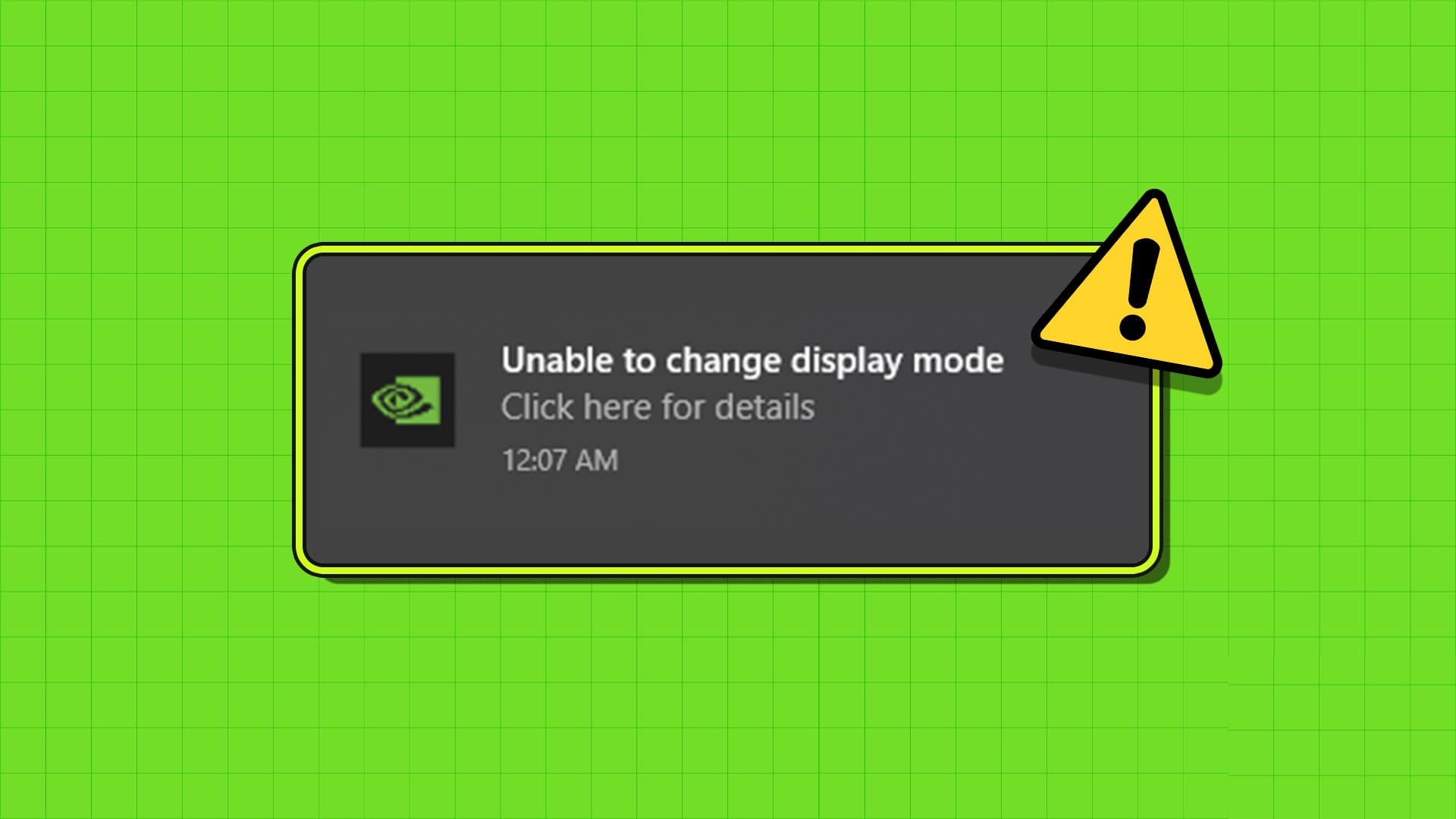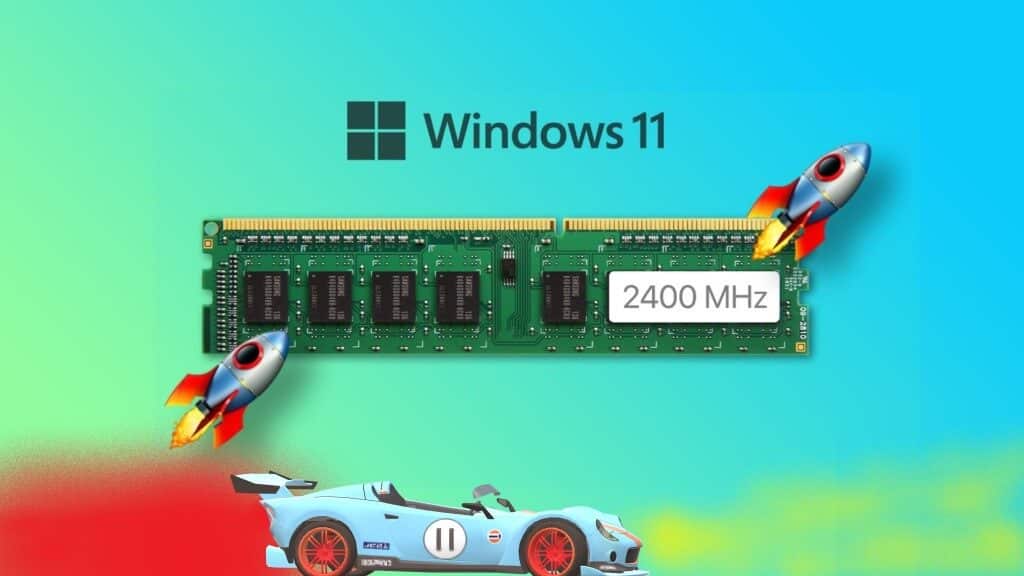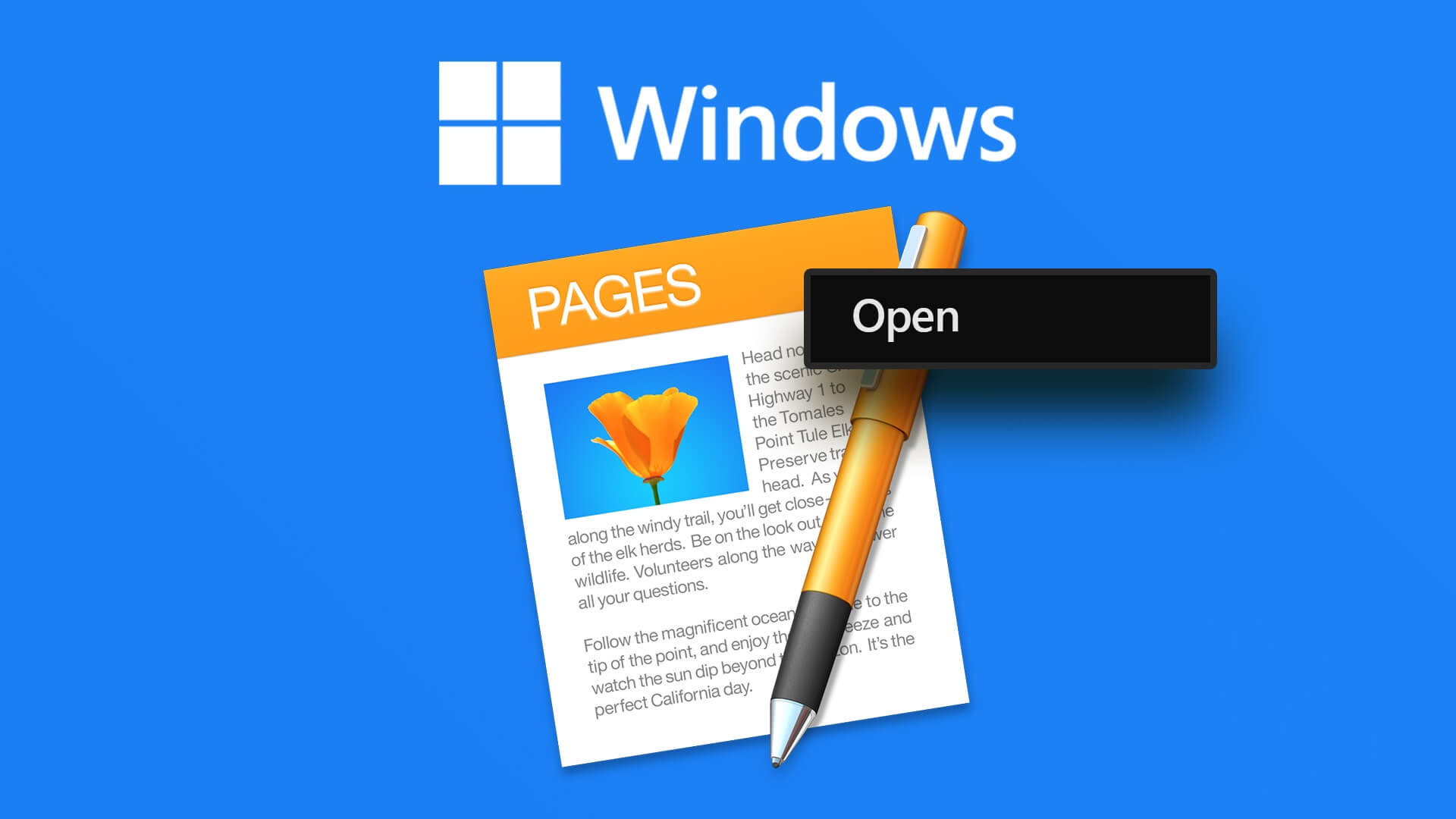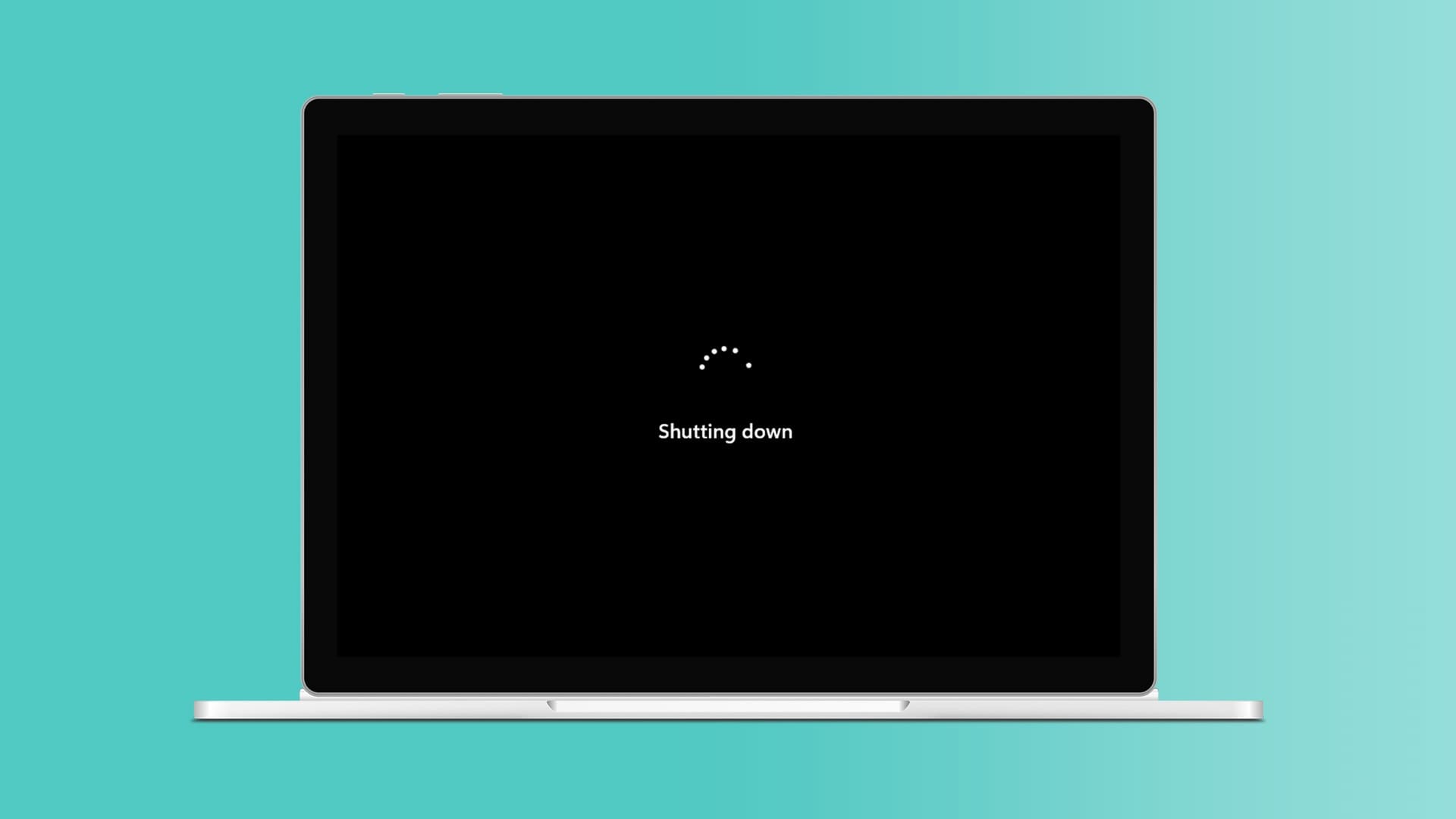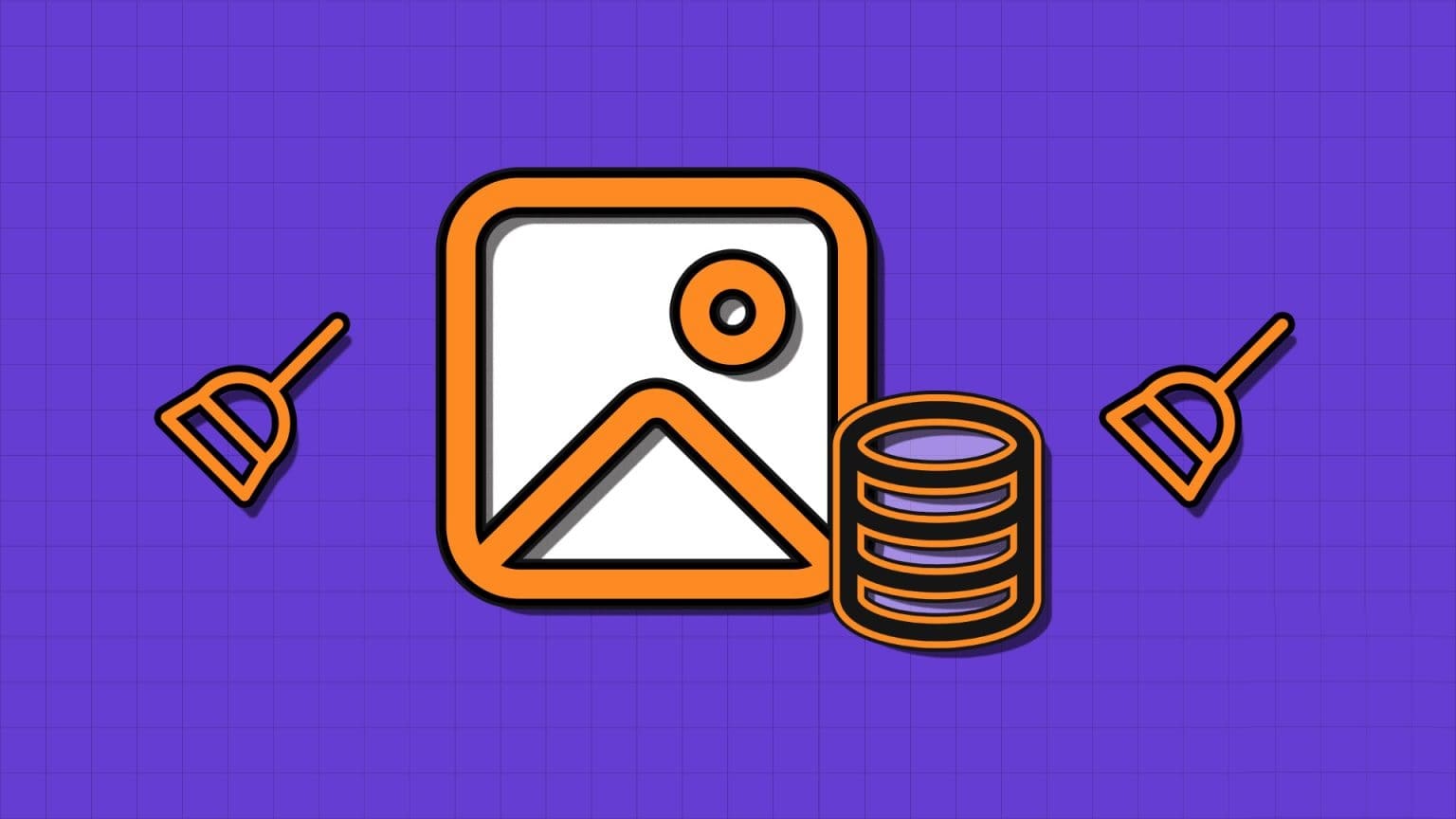What if you want to create a presentation from a Microsoft Word document? The obvious way is to transfer the contents from the Word document to a PowerPoint slide by copying and pasting the text. However, this process can be tedious, especially if the Word document is full of text. In this article, we'll walk you through ways to convert your Microsoft Word document into a PowerPoint presentation.
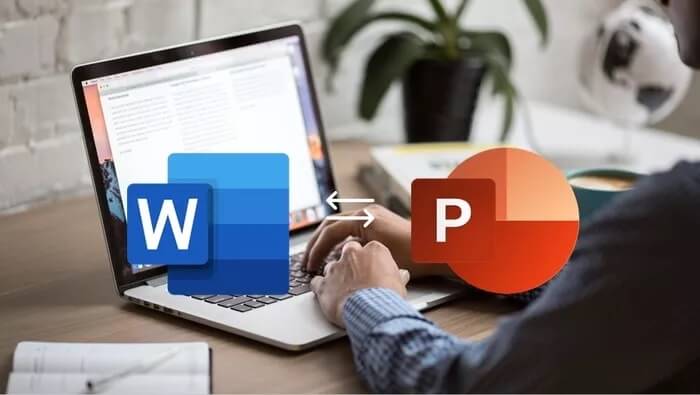
An alternative to copying and pasting content between PowerPoint and Word files is to convert a Word document to PowerPoint. There are three ways to do this: Convert Word documents to PowerPoint. They include:
Use the Export to PowerPoint option in Office for the Web
With the Word Web app, Microsoft 365 subscribers can easily convert Word documents into PowerPoint presentations. The presentation is created based on all the summarized sections of the Word file, and images, fonts, and icons can be added using artificial intelligence.
Here are the steps to follow to use this option.
Step 1: Launch a browser (preferably a Chromium-based browser).
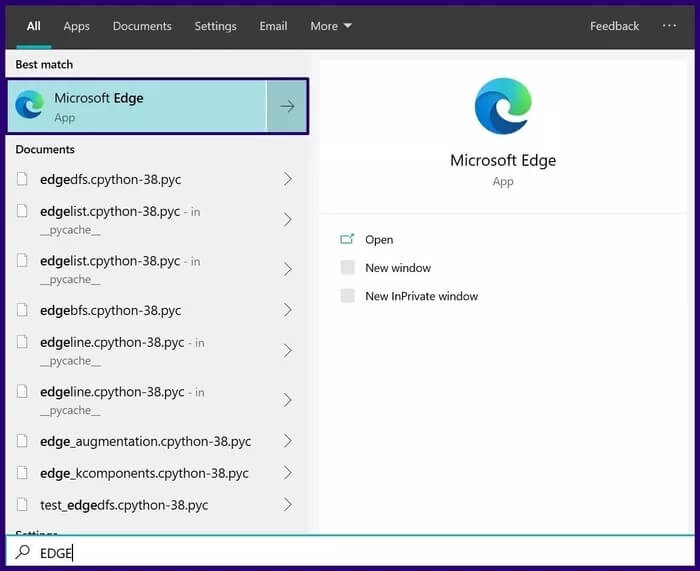
Step 2: Go to Word.Office.com and sign in with your Microsoft 365 account details.
Launch Microsoft Word for the web

Step 3: Open the Word document you plan to convert.
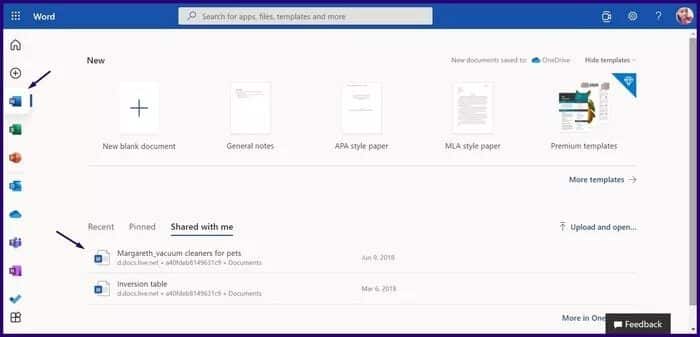
Step 4: In the open Word document, click File.
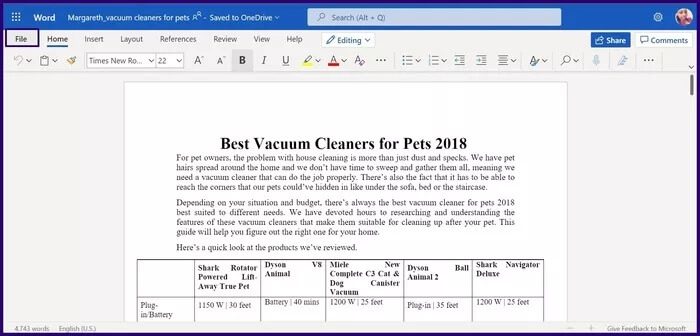
Step 5: Click Export.
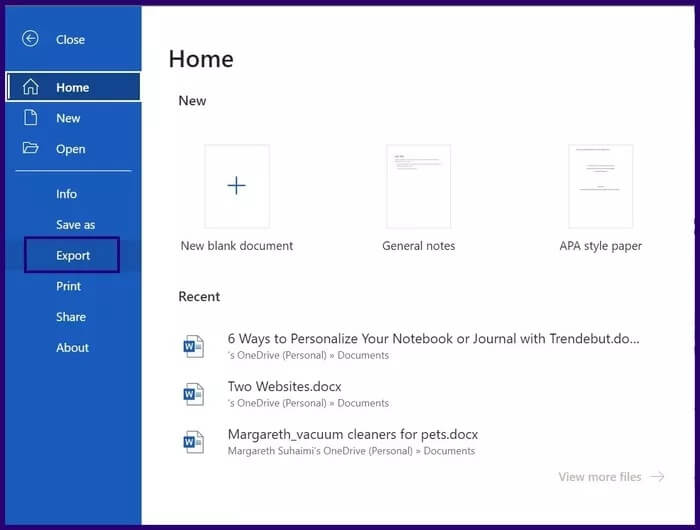
Step 6: Select the Export to PowerPoint presentation option.
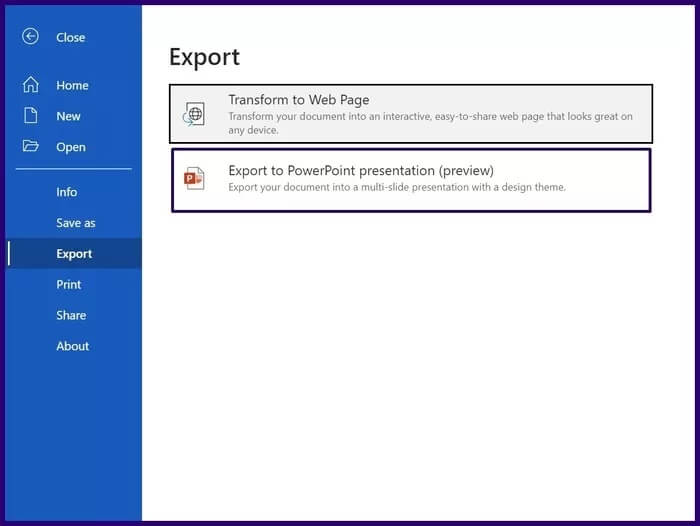
Step 7: Choose your favorite PowerPoint theme and click Export.
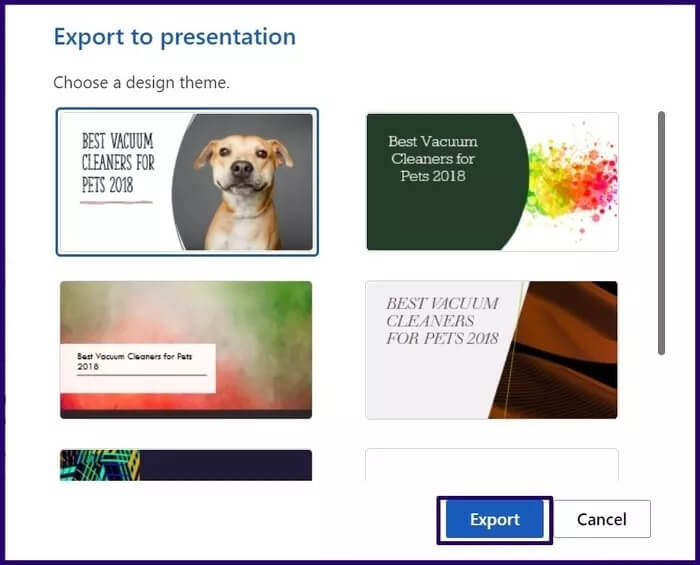
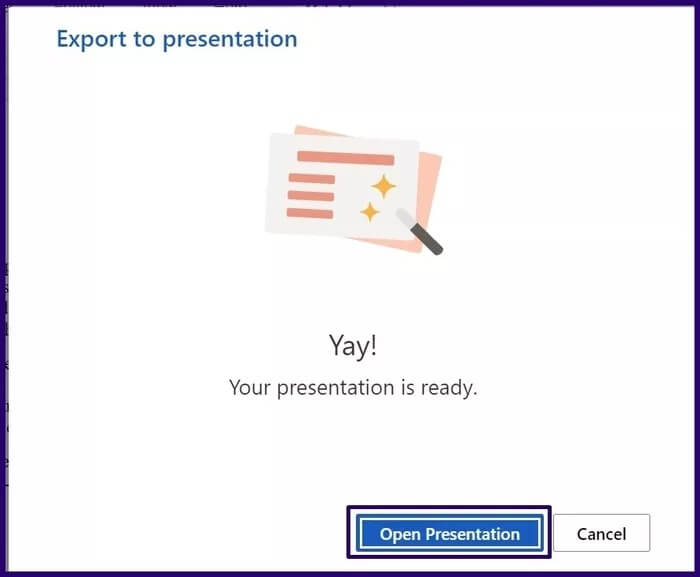
While this method is quick and straightforward, it has the following limitations:
- It only supports English language.
- It cannot be used on Internet Explorer or Safari browsers.
- Media content can only be added after conversion.
Import a Word document into PowerPoint
You can import Word documents directly into PowerPoint. However, before importing, users may need to format the document to ensure it looks attractive on PowerPoint. Here are the steps to import Word into PowerPoint.
Step 1: Launch the Word document.
Step 2: For each section in your Word document that you want to have an individual slide in, add a header by selecting Heading 1, 2, etc. on the Home tab, in the Styles group.
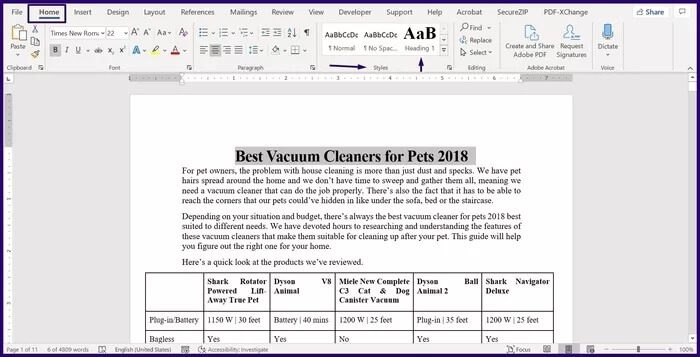
Step 4: After creating your outline, you can change the font size, color, and type.
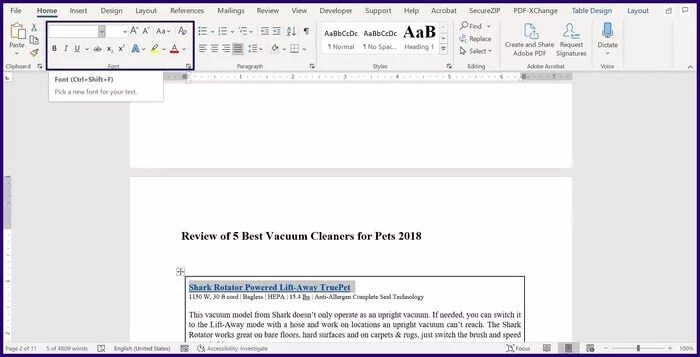
Step 5: Click Save to save the new changes to the document.
Step 6: Start PowerPoint.
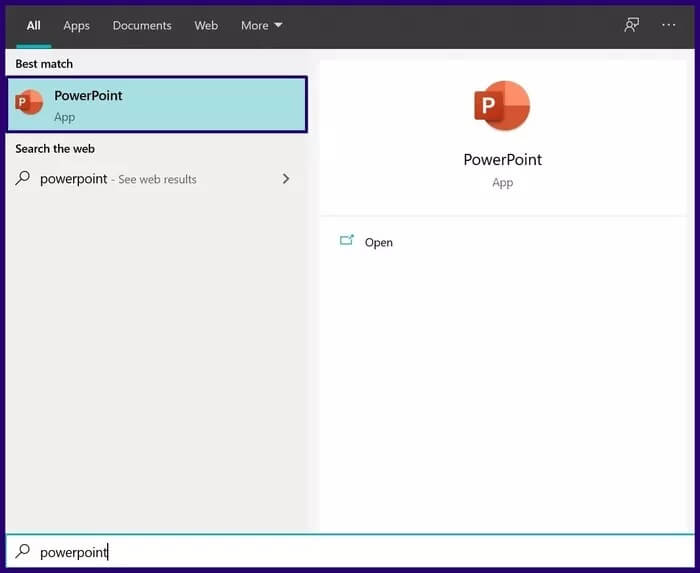
Step 7: Click File and then select Open.
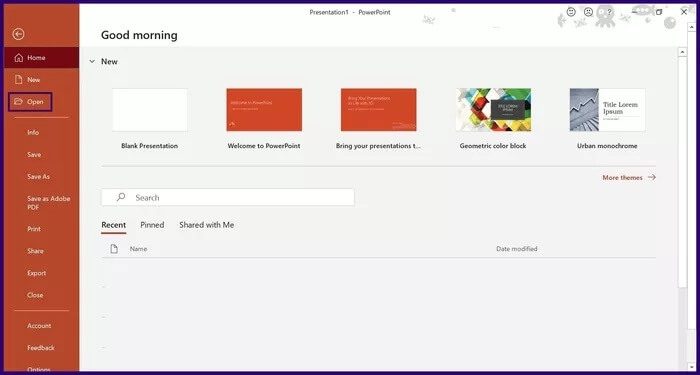
Step 8: Select Browse.
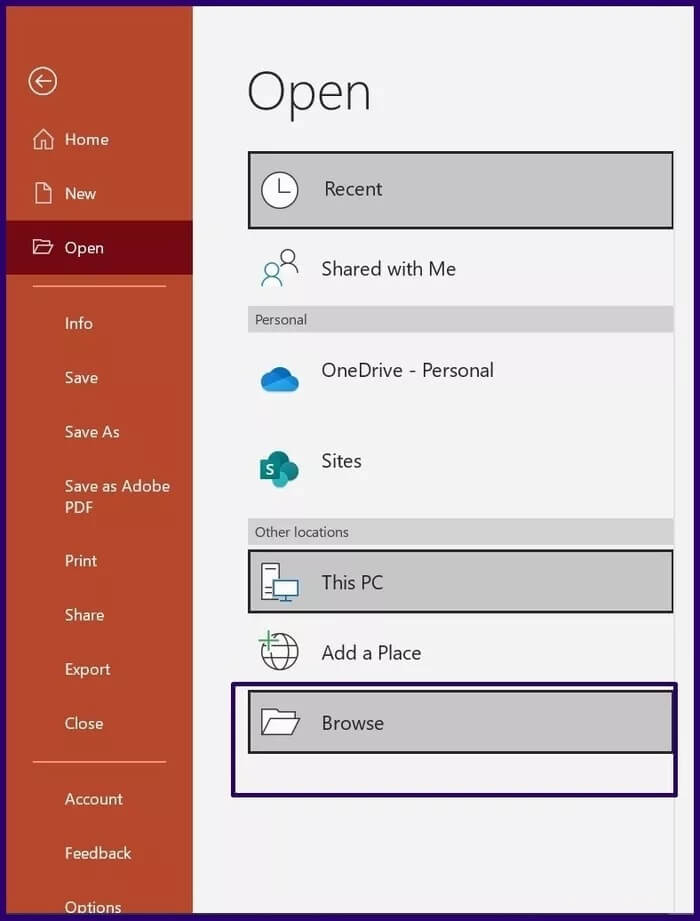
Step 9: In File Explorer, change the file type from All PowerPoint Presentations to All Outlines.
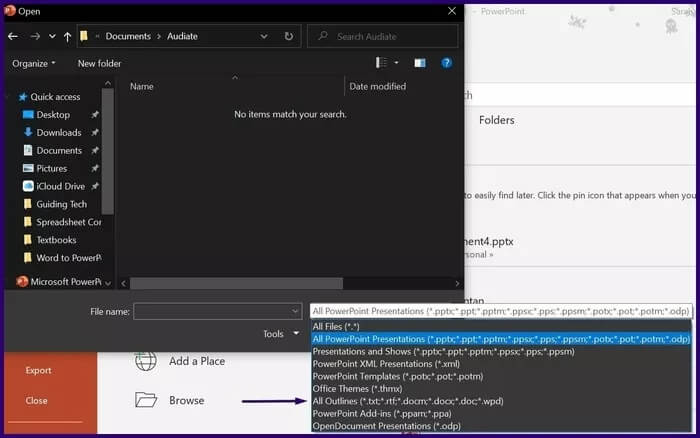
Step 10: Select the formatted document from the saved location and click Open and PowerPoint will create a new presentation based on your headings.
Now that you have your presentation sections, you can add more content and include your favorite design.
Use online file converter
One of the easiest ways to convert your Word documents to PowerPoint presentations is to use an online file converter. There are several options available, and most work in the same way. Check out the steps below to learn how to convert your documents to presentations using an online file converter:
Step 1: Type the address of the online file converter into your browser and press Enter. In this guide, we use the Online2PDF tool to convert a Word file to a presentation.

Step 2: Click Convert Word to PowerPoint.
Step 3: Upload your Word document by clicking Upload or Select Files and then navigating to the file location on your computer.
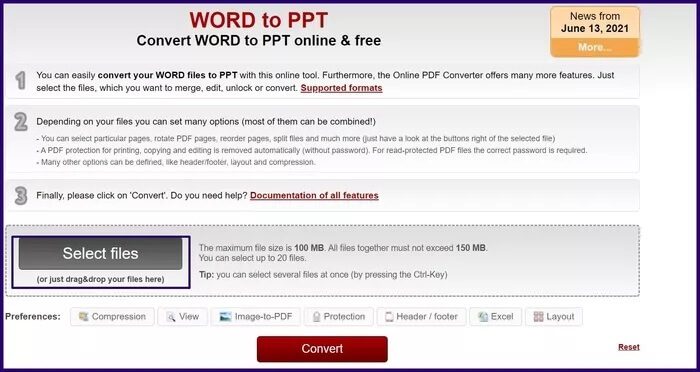
Step 4: To start the conversion, select Convert.
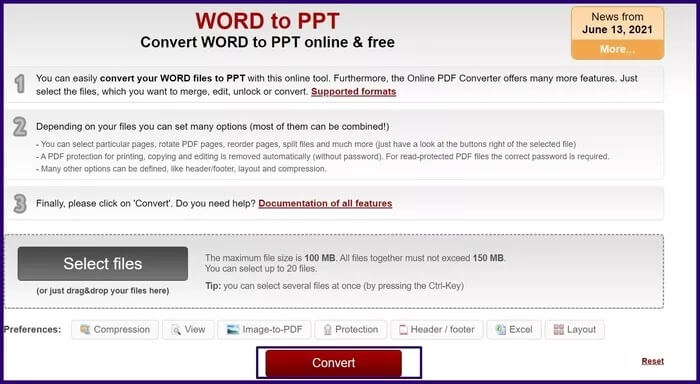
If data privacy is a concern, using online converters may not be the best option as there is no guarantee whether your data is stored and shared with other parties.
Turning strengths into key points
Using any of the three methods above, you should be able to convert your Microsoft Word document into a PowerPoint presentation. If you want to use Apple software, you can Convert PowerPoint presentations to Keynotes.