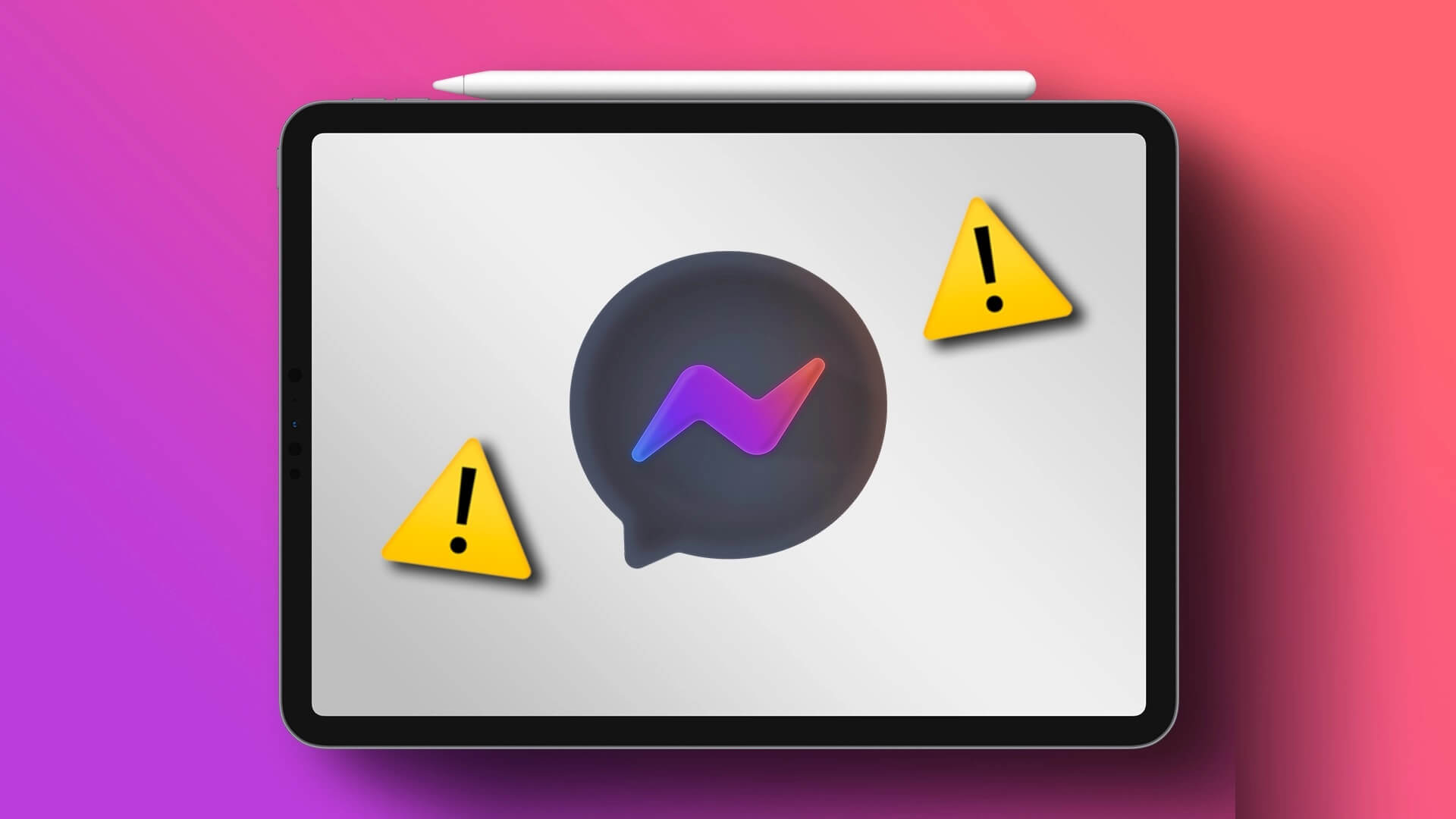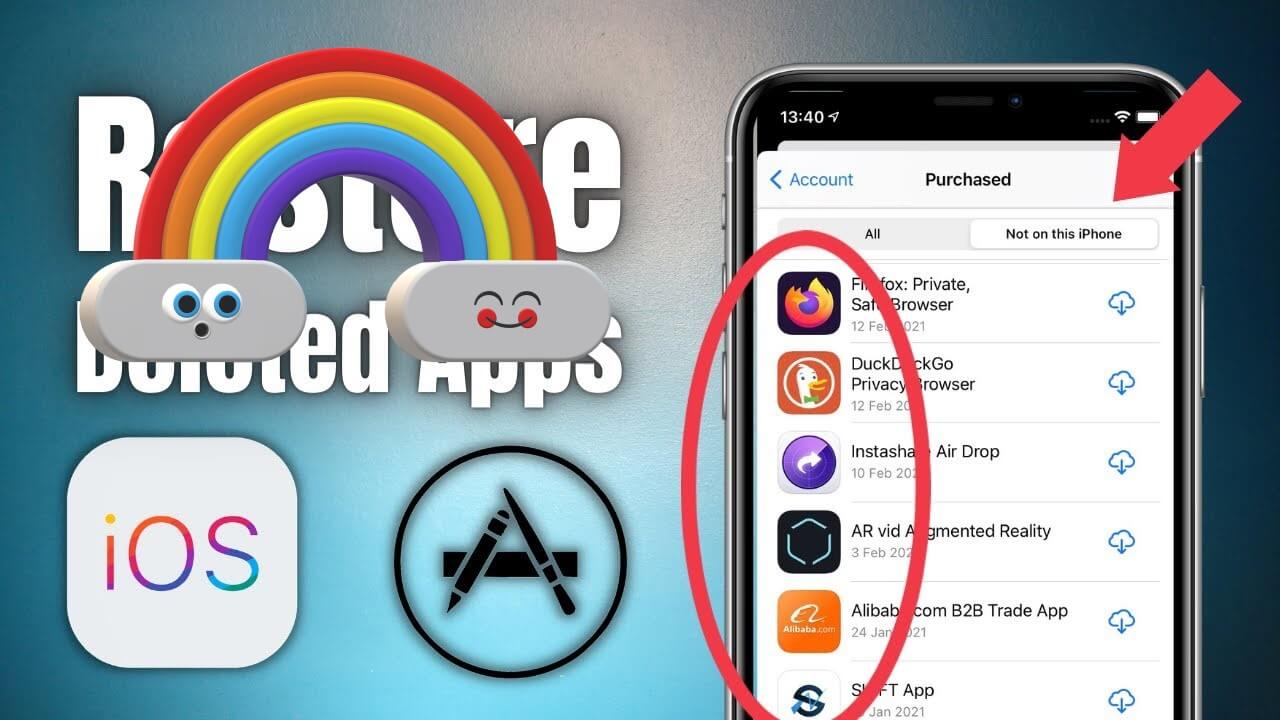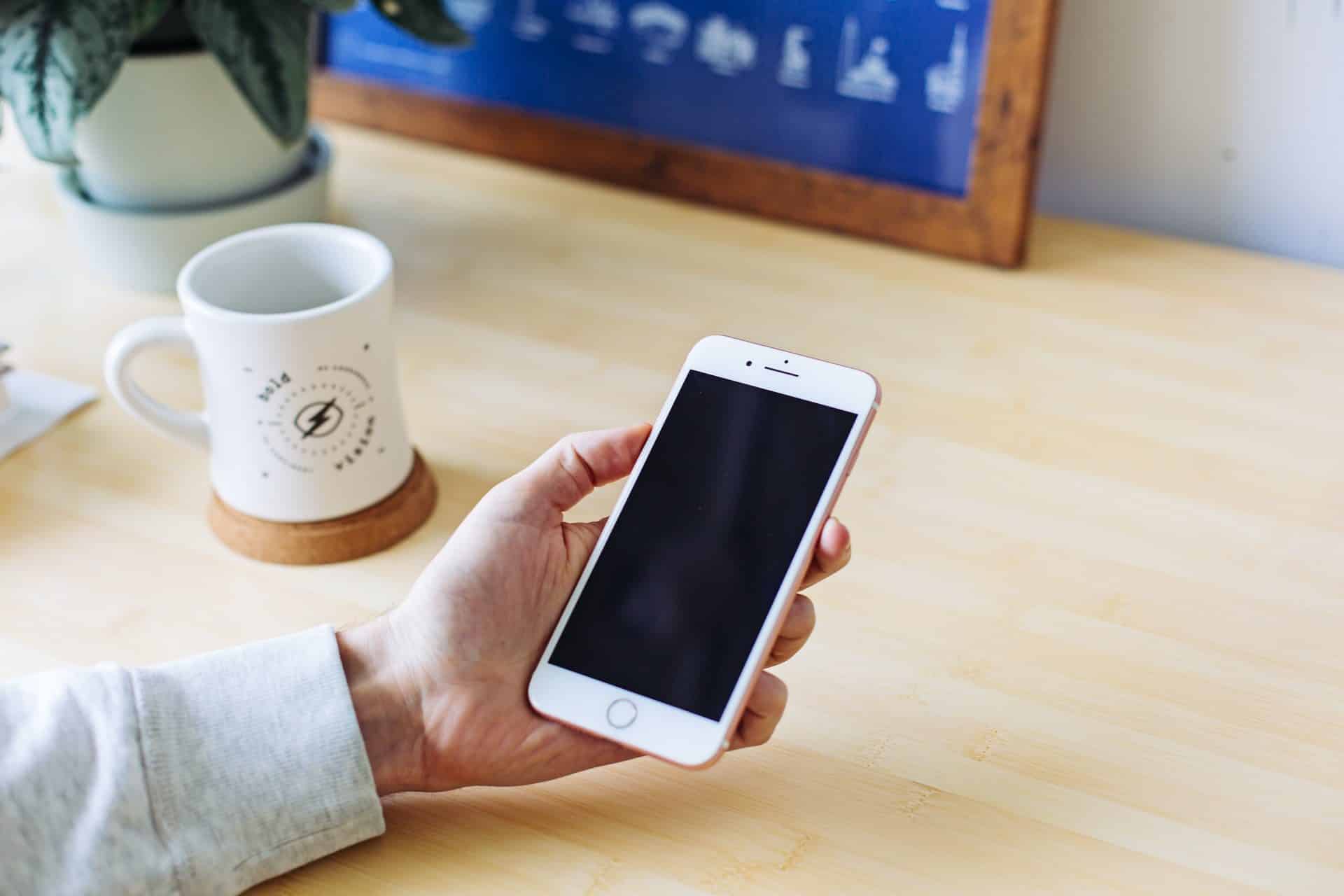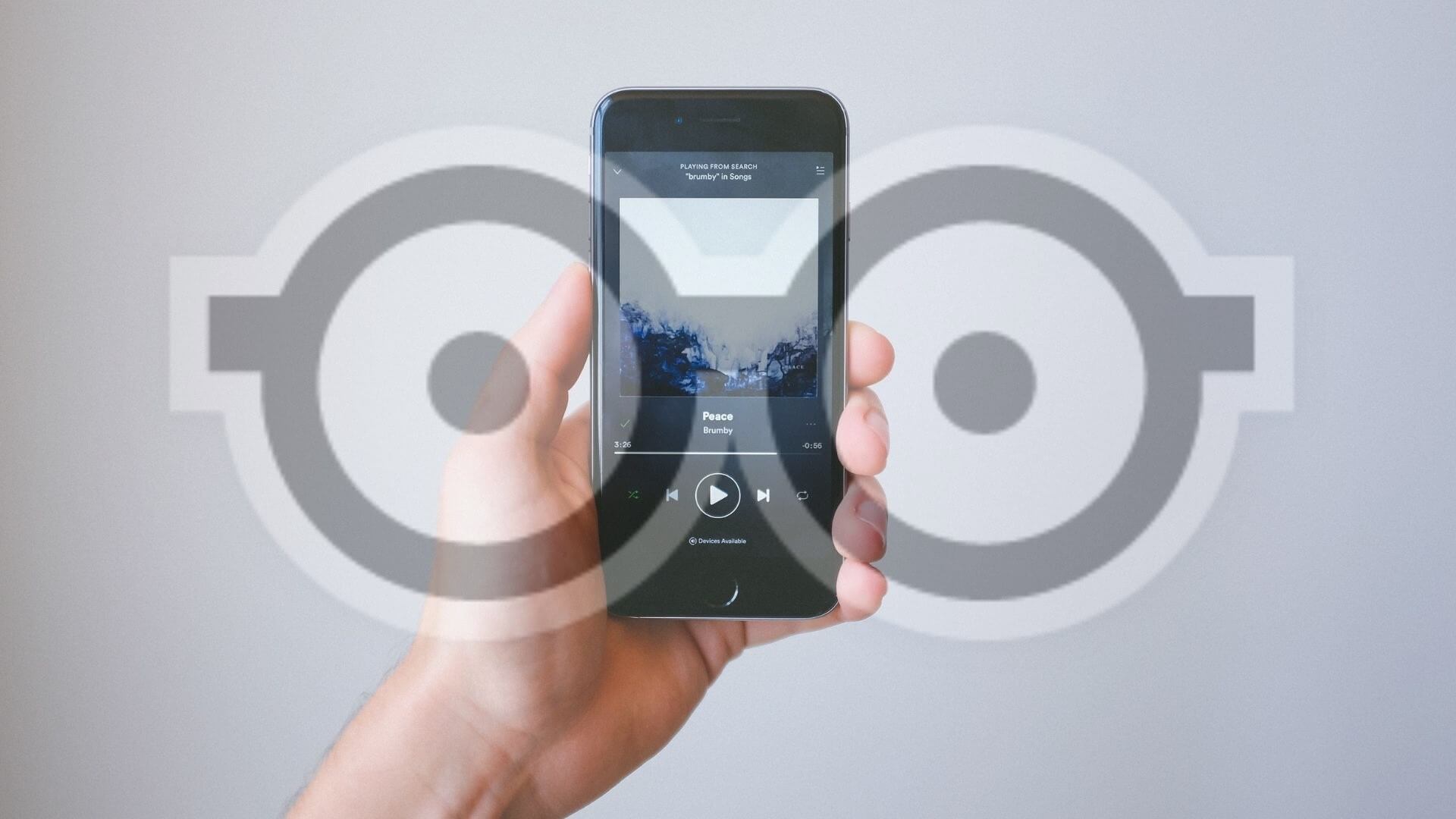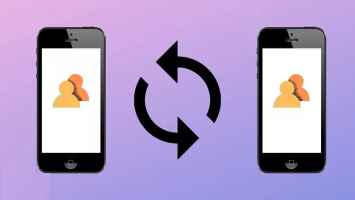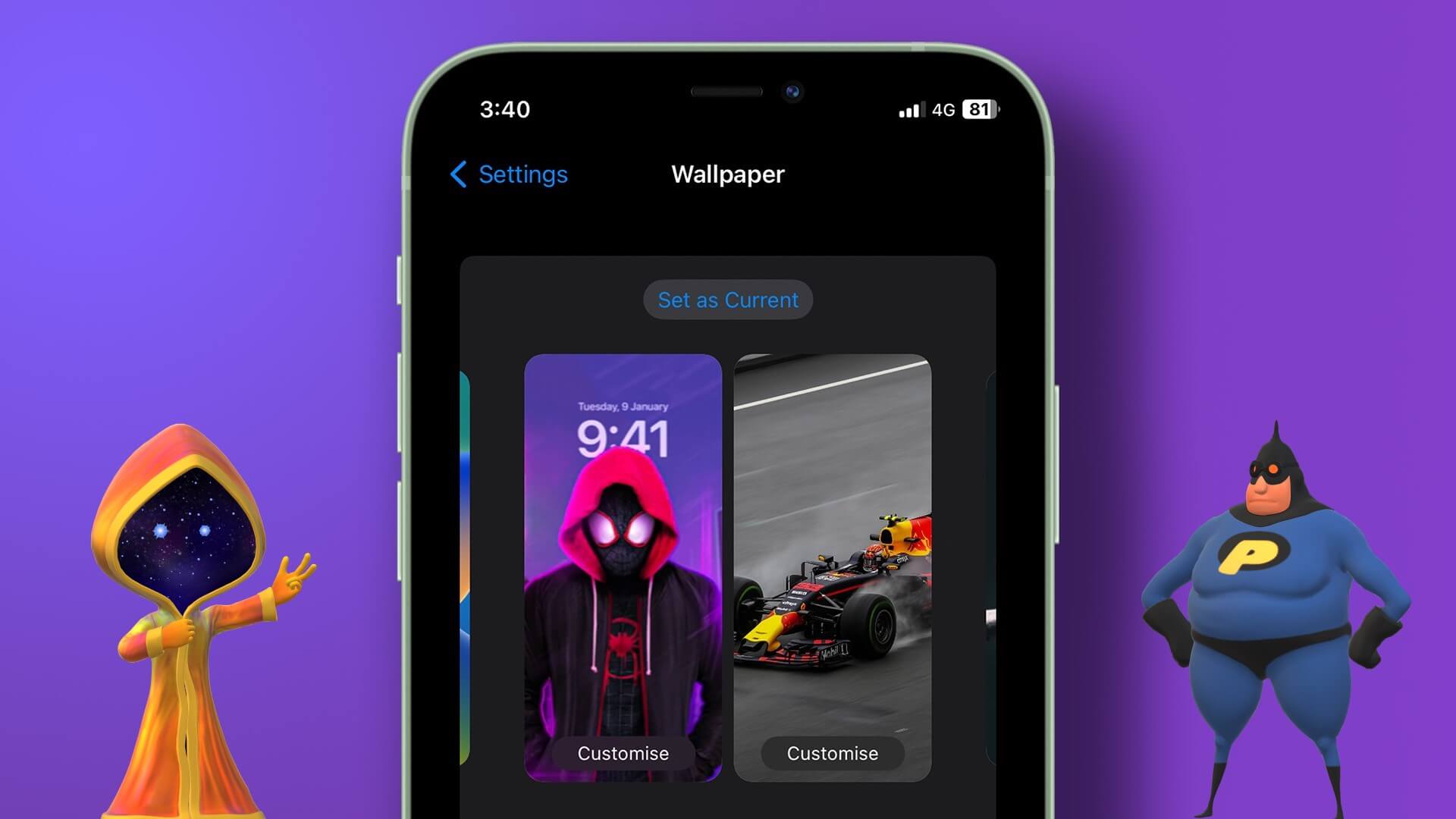Spotify quickly became popular thanks to its playlists. automatically generated and the ability to host Group sessions , song lyrics that help us sing along, and other features. However, they often end up consuming a lot of power. So if the Spotify app is draining your iPhone's battery, here are some fixes for Spotify draining your iPhone's battery.
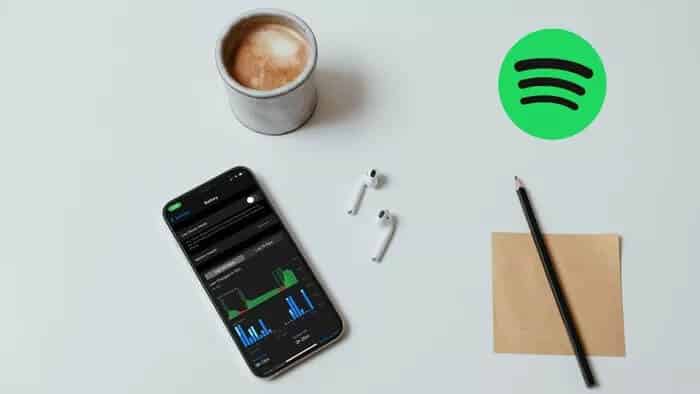
Fortunately, you won't have to resort to any crazy solutions. Here's how to troubleshoot the problem.
1. Restart the application
When apps on your iPhone start having problems, restarting them is the first thing you should try. Besides the app, you can also restart your iPhone, which will help.
2. Disable background refresh
Background App Refresh is a feature on the iPhone that allows apps like Spotify to constantly check for new content even when you're not using them. While this feature is intended to reduce loading times, if you have too many apps running in the background, it can impact your iPhone's battery life. Therefore, you can try disabling Background App Refresh on your iPhone by following the steps below.
Step 1: Open the Settings app on your iPhone and go to General. Now go to Background App Refresh.
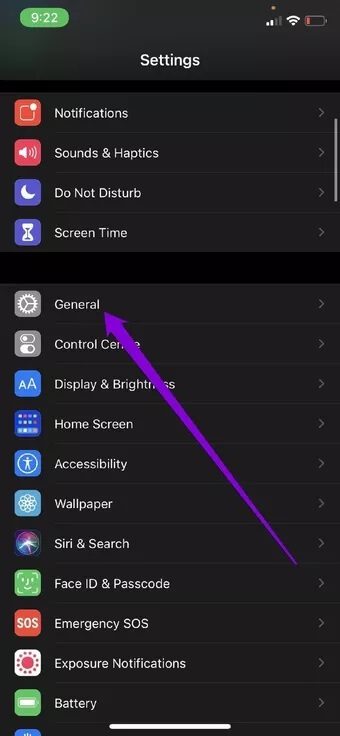
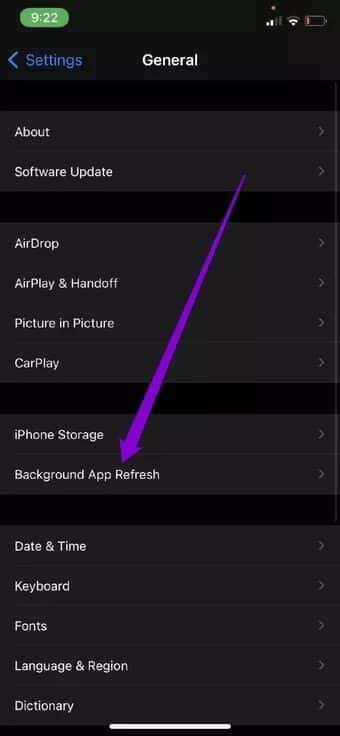
Step 2: Scroll down and disable Spotify background app refresh by turning off the switch next to it.
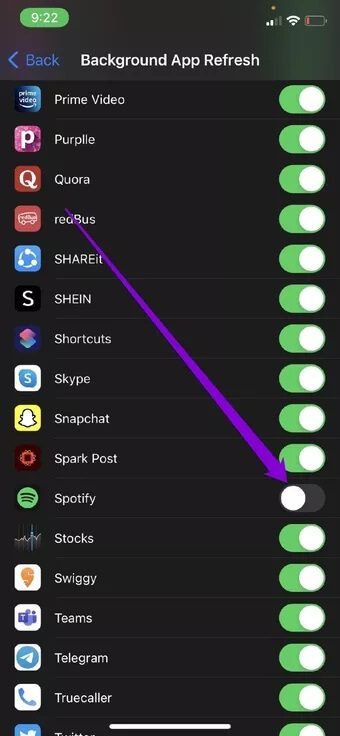
Note: If you enable Low Power Mode on your iPhone, Background App Refresh is already disabled.
Alternatively, to disable background app refresh for each app, tap Background App Refresh and select Stop.
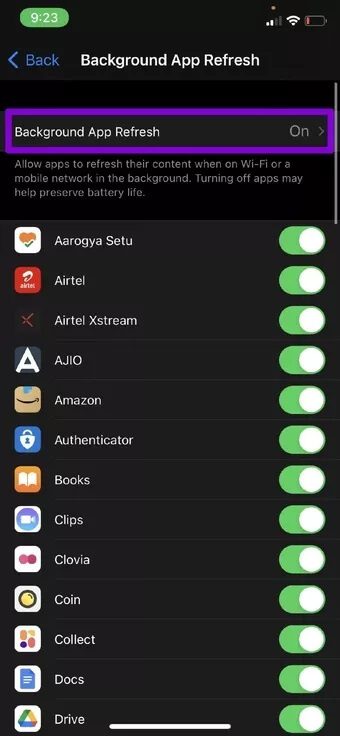
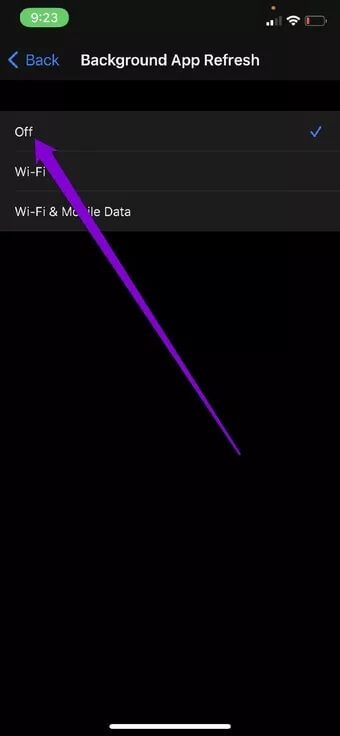
3. Update the app
Popular apps like Spotify are constantly releasing updates with new features, improvements, bug fixes, and more. There's likely already an update released by the developer that fixed or improved the battery drain issue caused by Spotify. Therefore, you can try updating Spotify from the App Store to see if it resolves the issue.
4. Delete the Spotify tool
While you may love the way widgets allow you to interact with your favorite apps like Spotify, this convenience often results in poor battery life on your iPhone. Therefore, you may want to consider removing the Spotify widget from your Home screen and Today View to see if it helps with your iPhone's battery drain. Read on to find out how.
To remove a Spotify widget from your Today View, scroll down and tap the Edit button. Now tap the minus icon that appears above the Spotify widget and tap Remove to confirm. Finally, tap Done to save your changes.
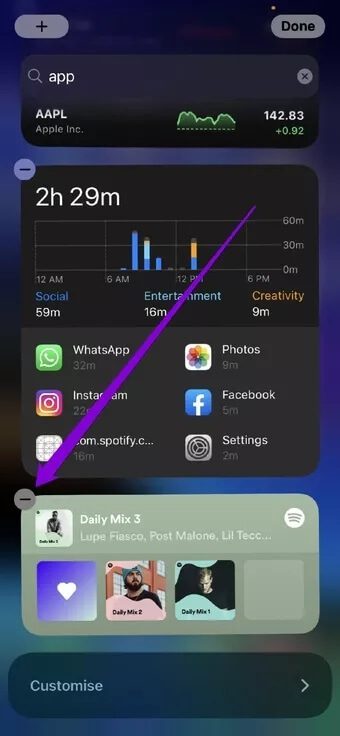
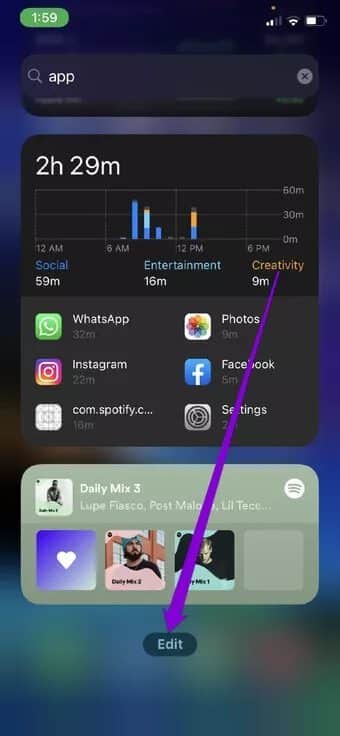
To remove the Spotify widget from your Home screen, tap and hold the Spotify widget and select Remove Widget from the resulting menu. Tap Remove to confirm.
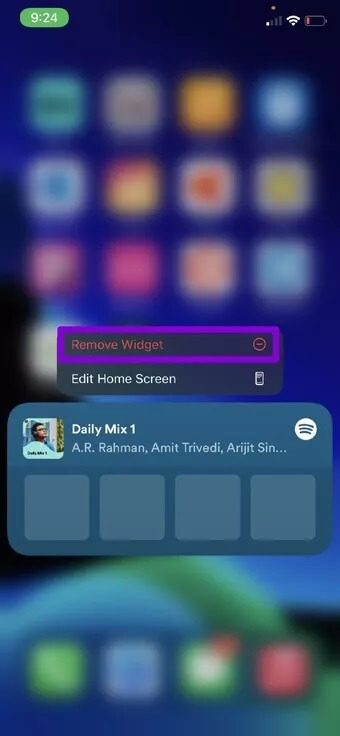
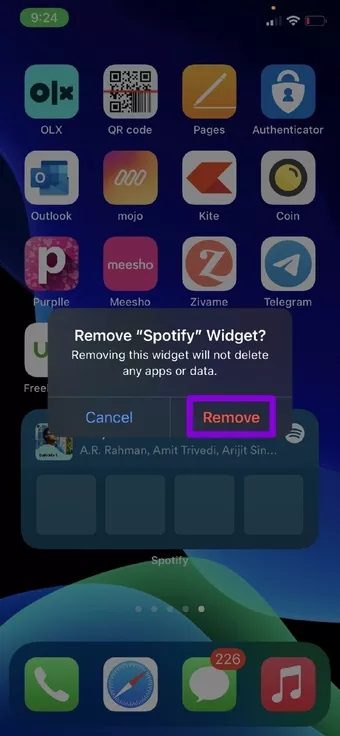
5. Disable cellular downloads in Spotify
Another way to limit battery drain issues on iPhones is to disable cellular downloads. Aside from saving data, disabling cellular downloads also saves battery power on your iPhone. Here's how to do it.
Step 1: Launch the Spotify app on your iPhone. Now tap the Settings icon in the top right.
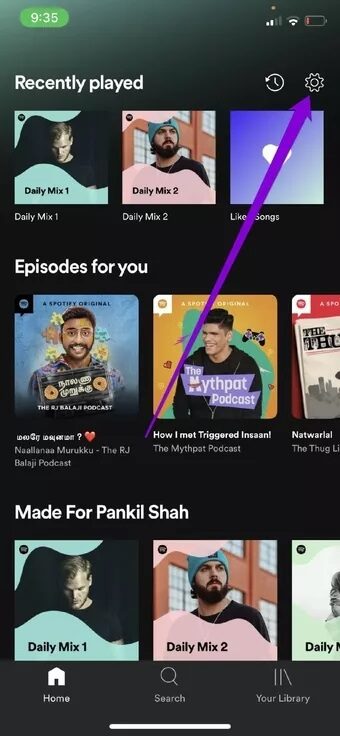
Step 2: Scroll down and turn off the switch next to Download Using Cellular.
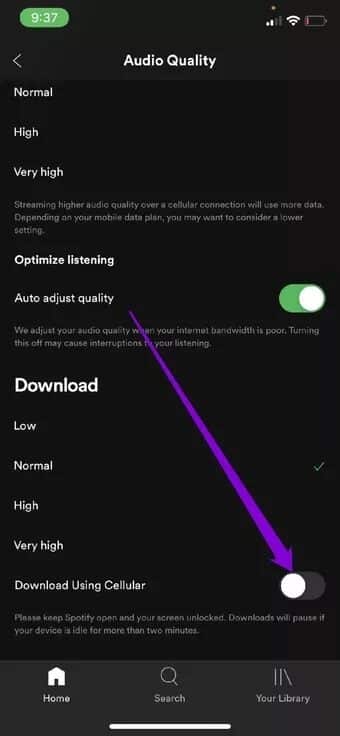
That's it. Now Spotify will only use Wi-Fi to download new media.
6. Try offline mode
Spotify allows its premium users to listen to their stored music even when the app is offline. This helps save data and battery because the app doesn't load songs every time you listen. Therefore, you can try using Offline mode in Spotify To reduce battery drain. Here's how.
Step 1: Launch the Spotify app on your iPhone and go to Settings.
Step 2: Go to Playback and toggle on the Offline option.
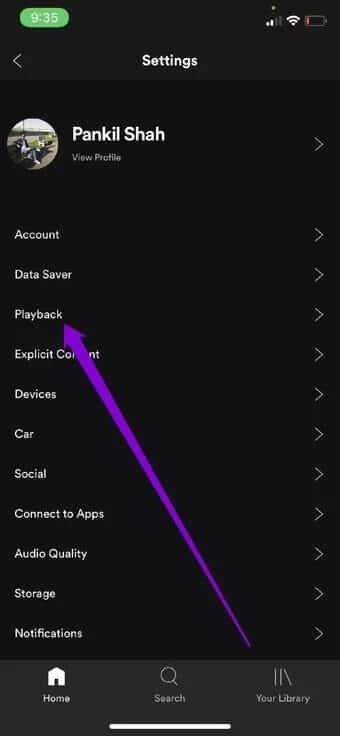
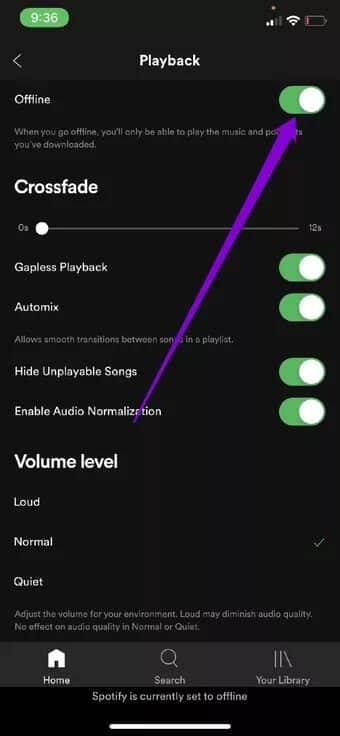
Once enabled, Spotify will not have access to the internet and will only be able to play songs you have stored for offline use.
7. Reinstall the app
If the above solutions fail to resolve Spotify-related battery drain, you can try uninstalling and reinstalling the app on your iPhone. This will clear any corrupted data the app may have accumulated over time and give it a fresh start.
8. Turn off location services.
Another way to save battery on your iPhone is to disable battery-draining features like Location Services. Compared to other services, location data is known to consume a larger portion of your iPhone's battery, as apps use this data to determine your current location on a regular basis. Therefore, you can try disabling Location Services on your iPhone to avoid battery drain.
Step 1: Open the Settings app on your iPhone and go to Privacy.

Step 2: Now tap Location Services at the top. On the next screen, turn off the slider to disable Location Services on your iPhone.
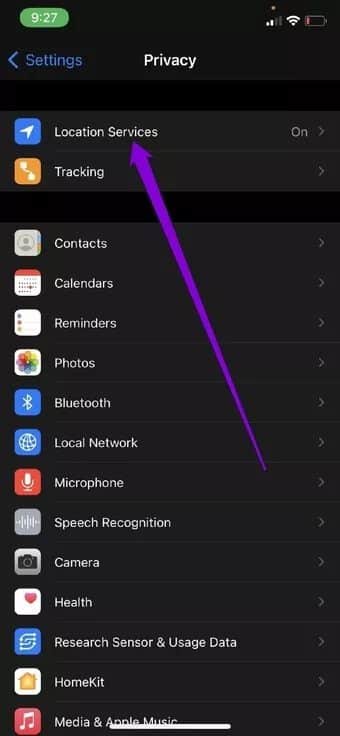
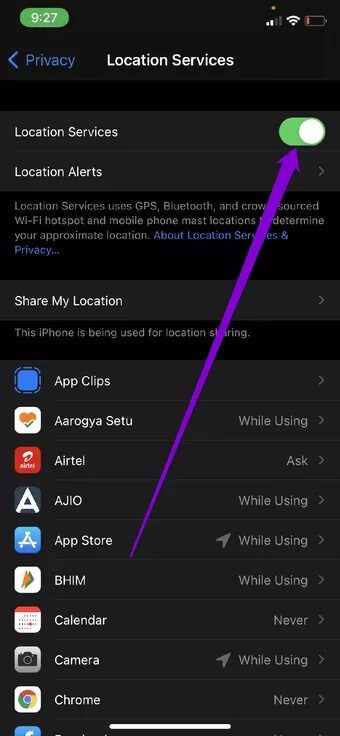
9. Update iOS
Another thing to do when you feel your iPhone is losing charge too quickly is to check for software updates. Sometimes, the battery drain issue on your iPhone may be specific to the iOS you're using. Therefore, updating iOS to the latest available version can help resolve the issue.
Battery drain on iPhone
Given how much we rely on our phones for our daily needs, these battery drain issues can be critical. Although switching to Spotify alternative While it may not be a desirable solution for everyone, the fixes above should help prevent Spotify from draining your iPhone's battery.