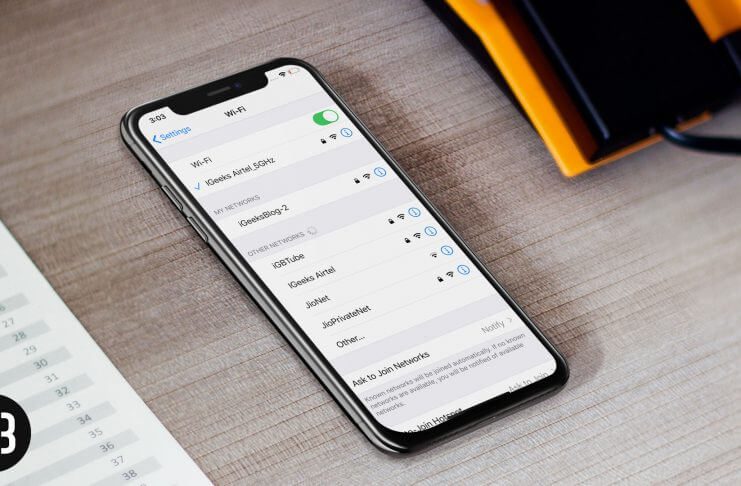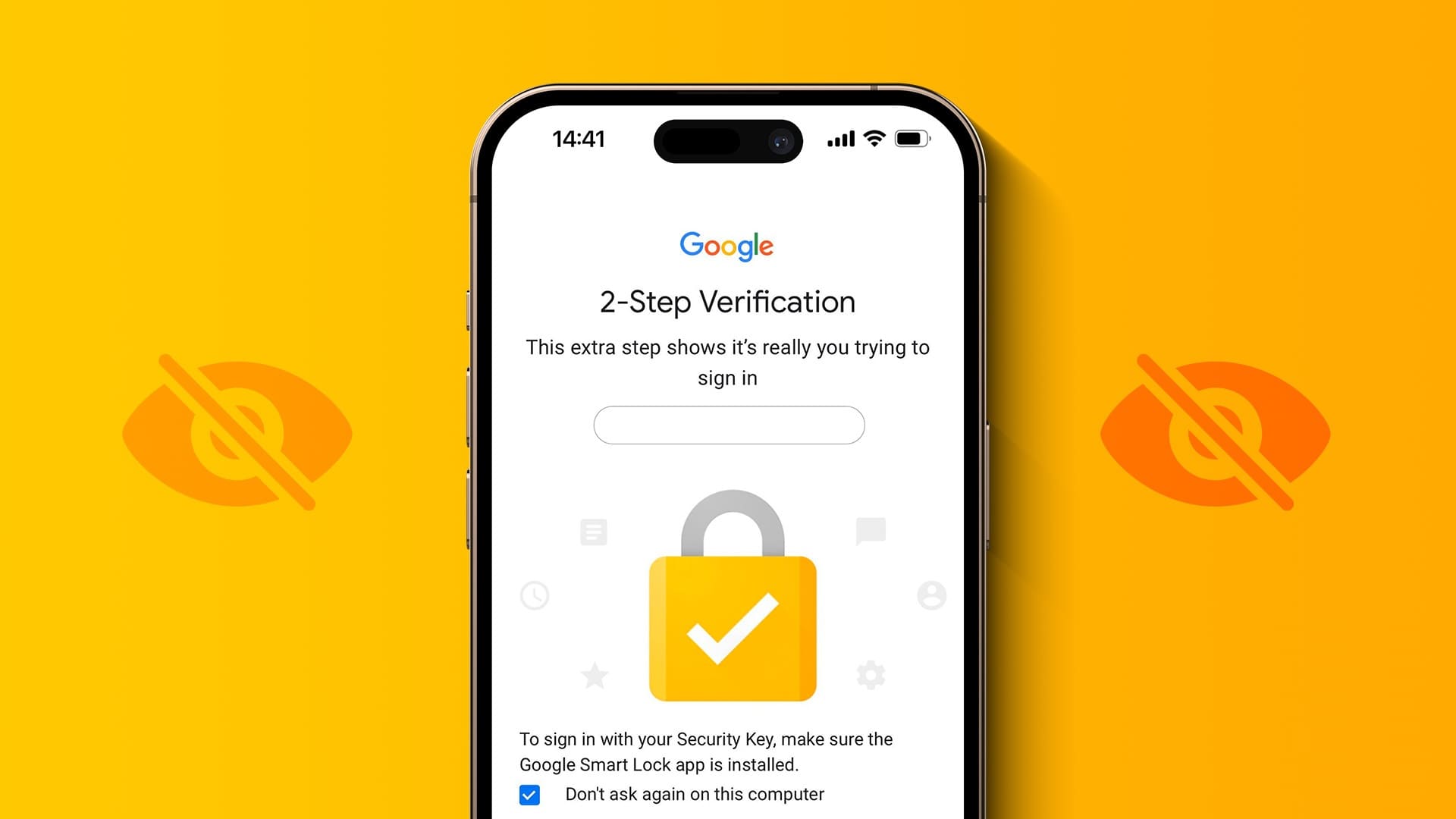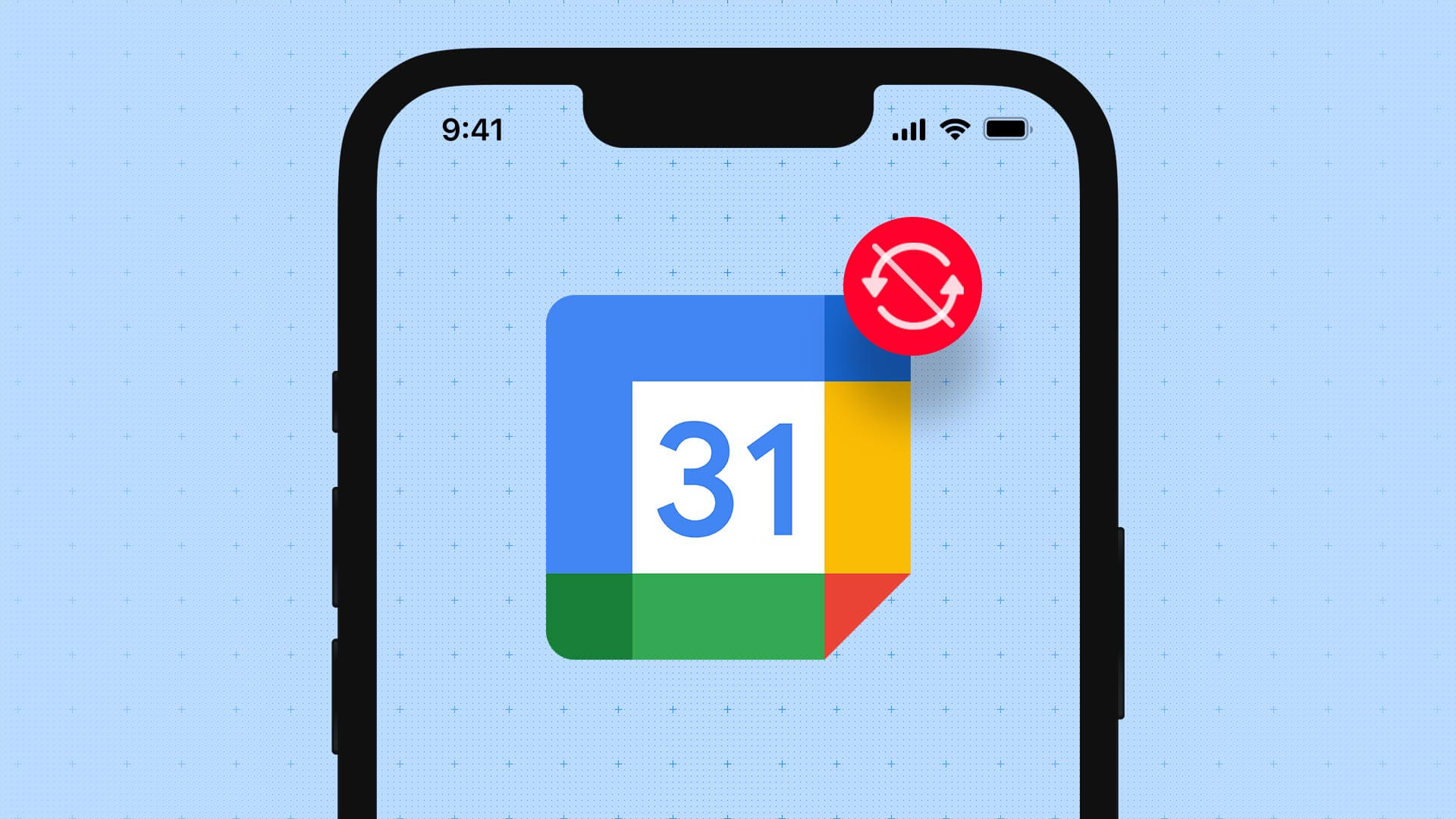WhatsApp has grown in popularity worldwide. It's a cross-platform messaging service, making it universally usable regardless of platform. While WhatsApp makes it easy to communicate with your friends and family, there can be some issues from time to time, such as: WhatsApp Web not syncing Or Constantly reconnect on WhatsApp for iPhoneAnother common issue is delayed WhatsApp notifications on your iPhone. Such issues can ruin your WhatsApp experience because you want to read the messages you receive as quickly as possible. Fortunately, there are some fixes you can use to address this issue. Here are the best ways to fix delayed WhatsApp notifications on your iPhone.
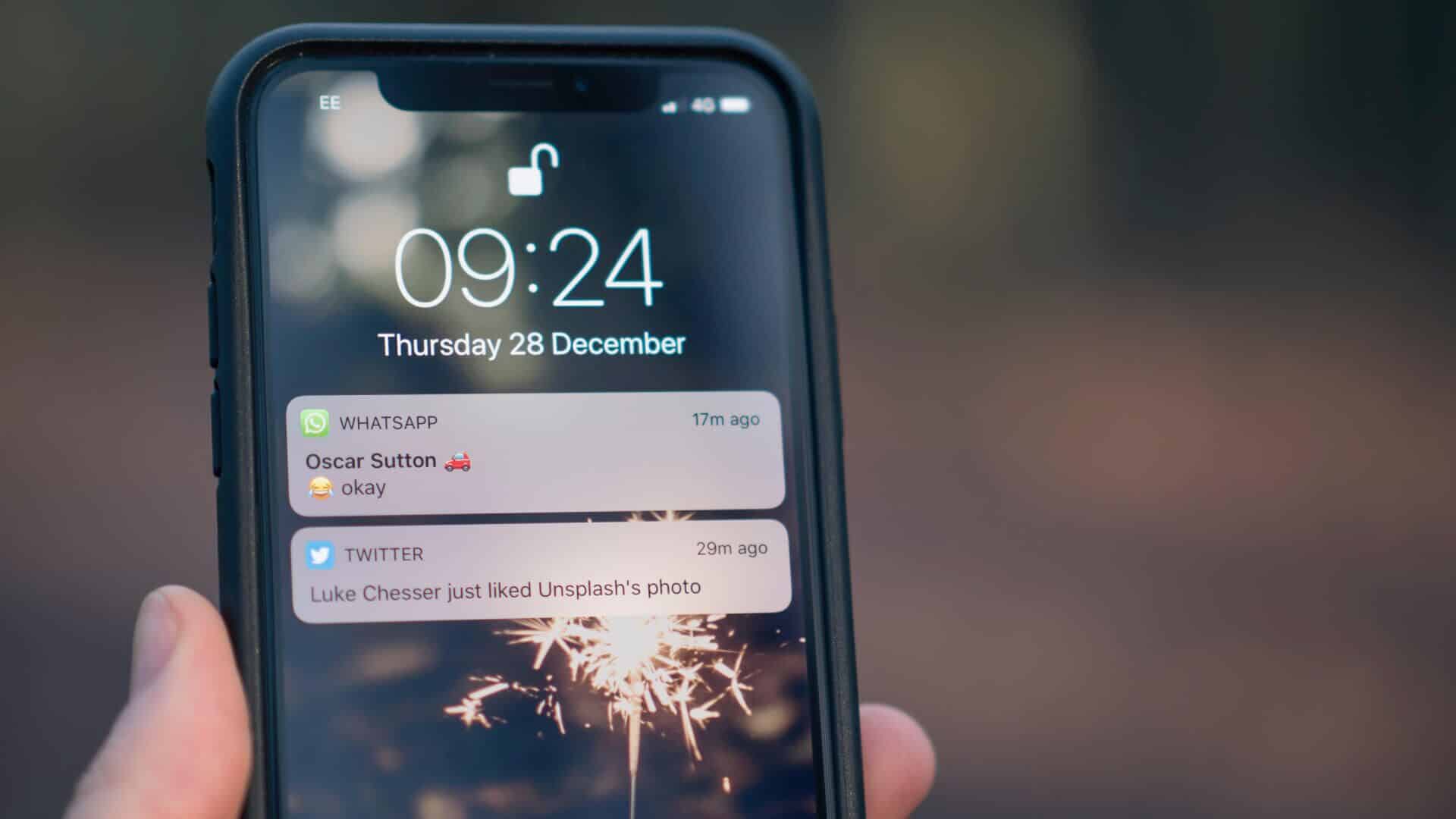
1. Connect to WI-FI instead of mobile data
Intermittent internet connection is often one of the main reasons for WhatsApp message notification delays. This typically happens when you're traveling or inside a large building while using mobile data. Therefore, if you're in an area with poor network connectivity, you may experience notification delays. If you experience the same issue at home or at your office, switch to Wi-Fi whenever possible.
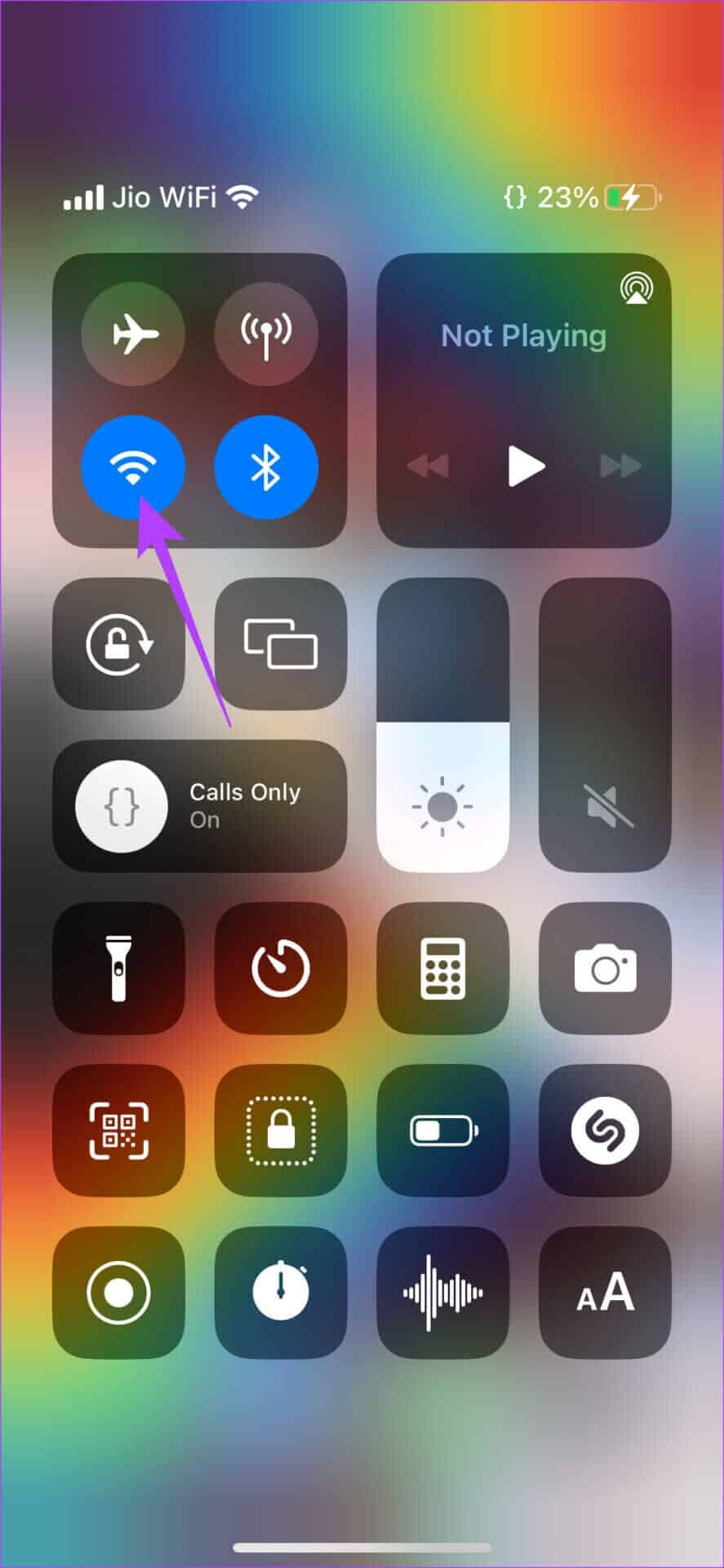
A Wi-Fi connection is more stable than mobile data and should ensure timely delivery of notifications. If you're out and about, you'll need to use mobile data without a choice. But you can always make sure you're in an area with a strong network connection.
2. Switch to airplane mode
Sometimes, the easiest way to restore network connectivity on your iPhone is to toggle Airplane mode on and off. If you're in an area with poor or no connectivity, toggling Airplane mode on and off will force your phone to reconnect to the nearest cell tower. This way, you can establish a connection and receive your WhatsApp notifications on time.
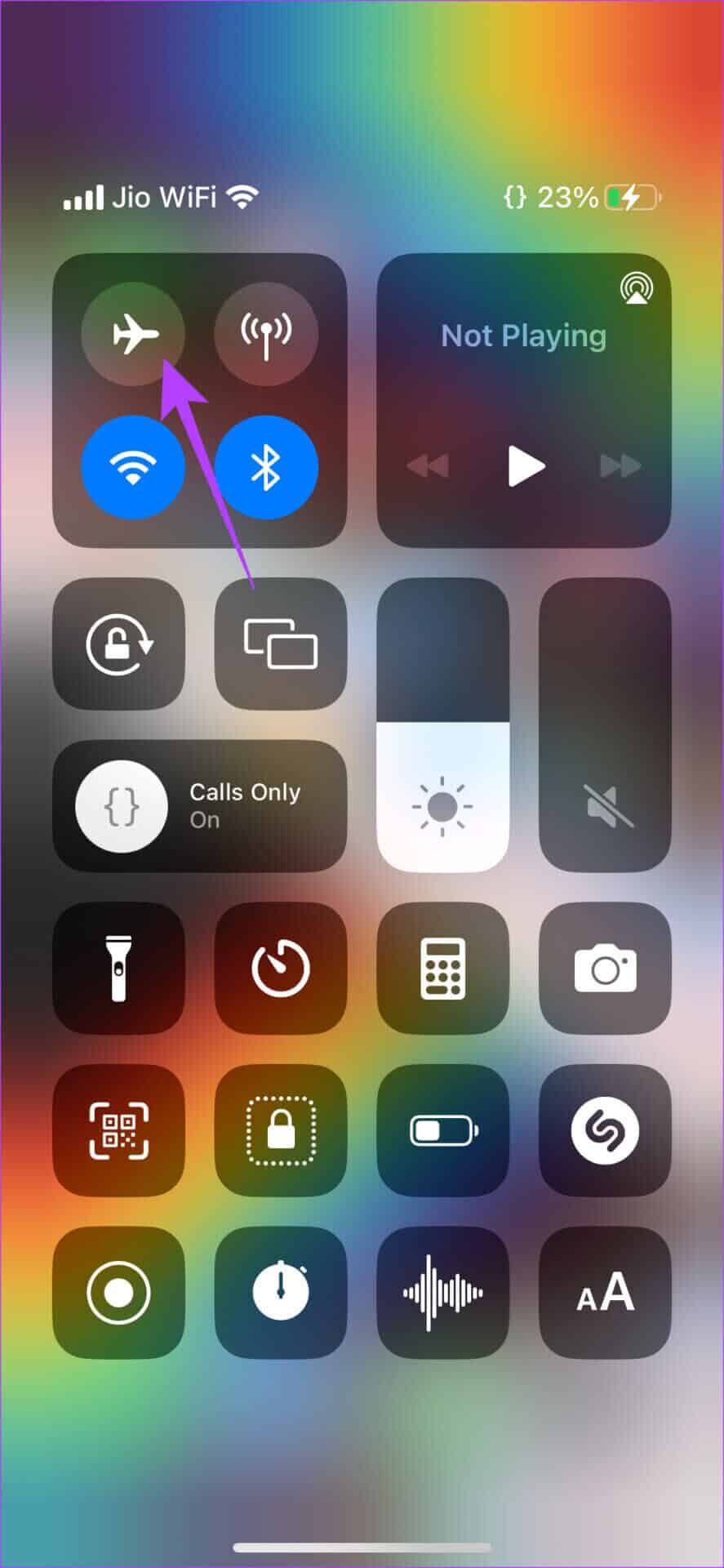
Simply open Control Center on your iPhone and enable Airplane Mode. Wait a few seconds and then turn it off. Your iPhone will then connect to cellular data or Wi-Fi as before, and you'll receive most notifications more frequently.
3. Disable Low Data Mode
While using a metered network connection or mobile hotspot, your iPhone will automatically enable Low Data Mode. This mode prevents apps from syncing in the background, which delays notifications. Here's how to turn it off.
Step 1: Open Settings app On your iPhone, tap Wi-Fi access.
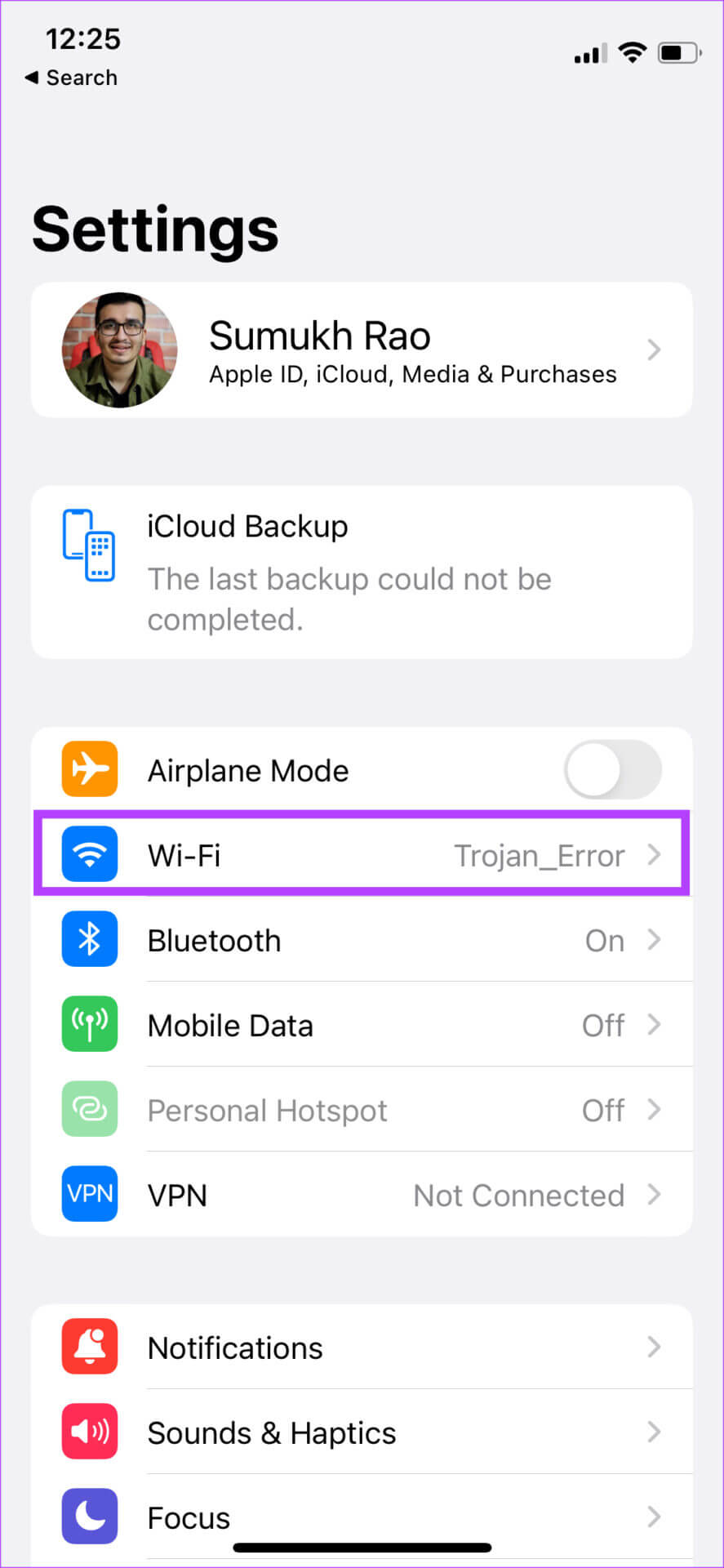
Step 2: Locate small blue circle Which has “i” icon next to the network Which iPhone is connected to.
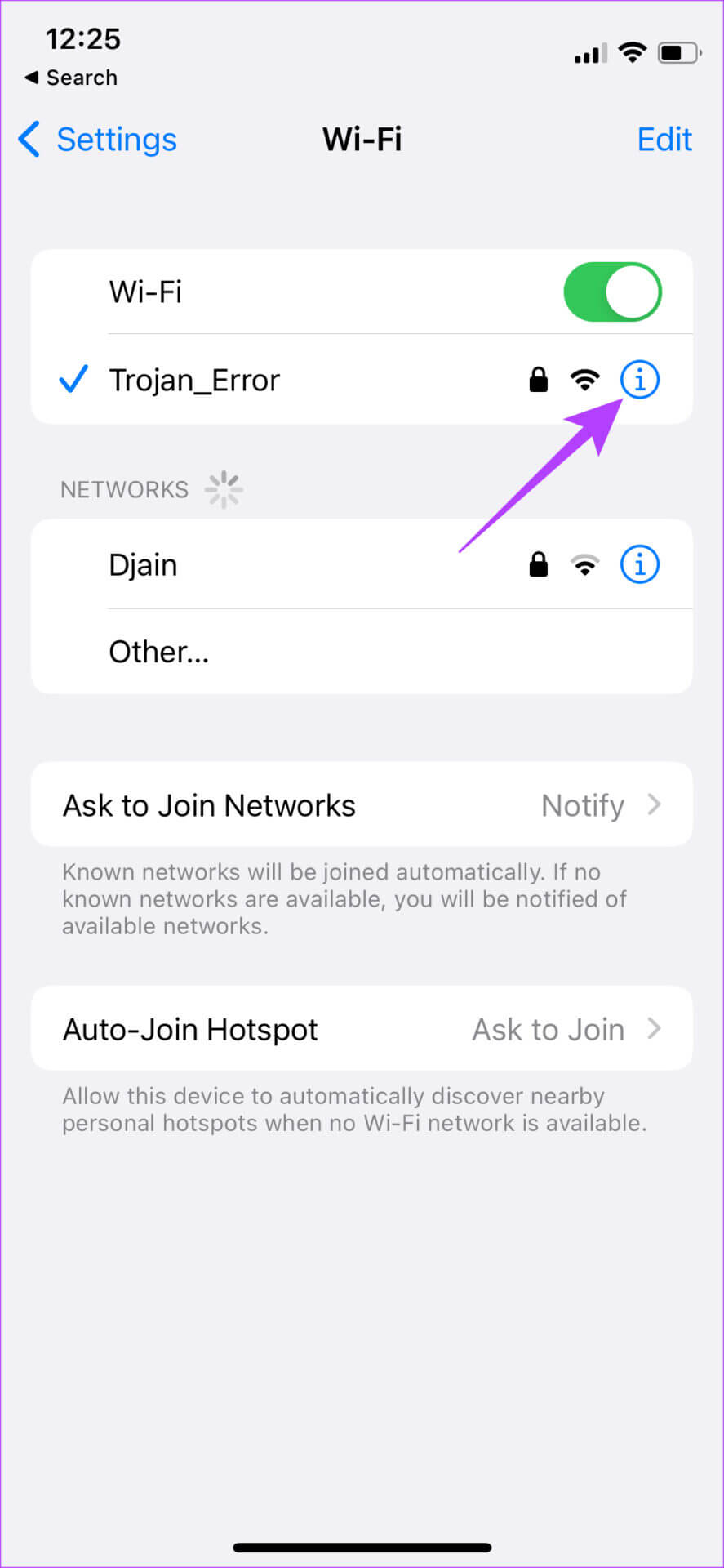
Step 3: Turn off the switch next to Low data mode.
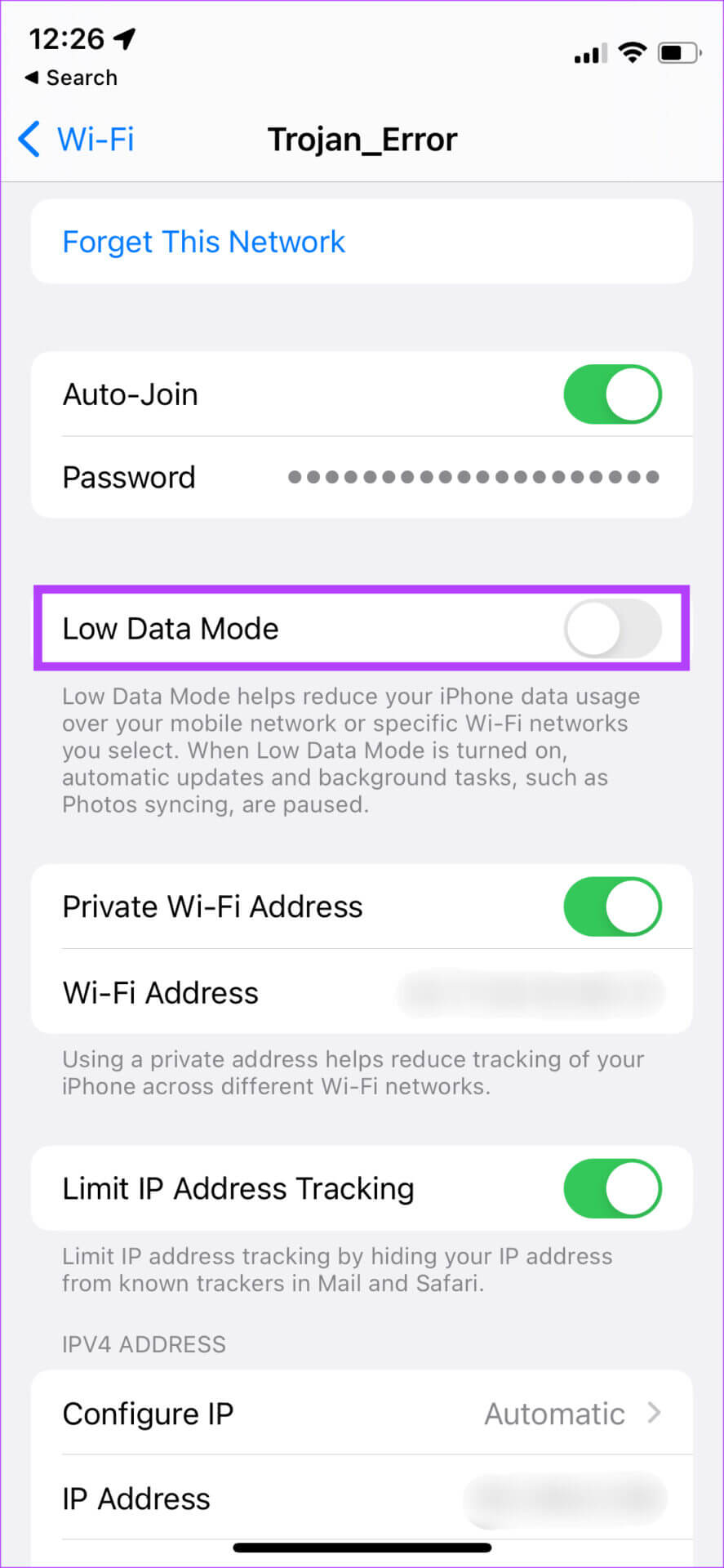
4. Disable Low Power Mode
Just like Low Data Mode, Low Power Mode also limits background activities and data usage to save battery power. Enabling Low Power Mode is only recommended if your battery is very low and you want to save some power for emergencies. Here's how to turn it off.
Step 1: Go to Settings app on your iPhone and select Battery.
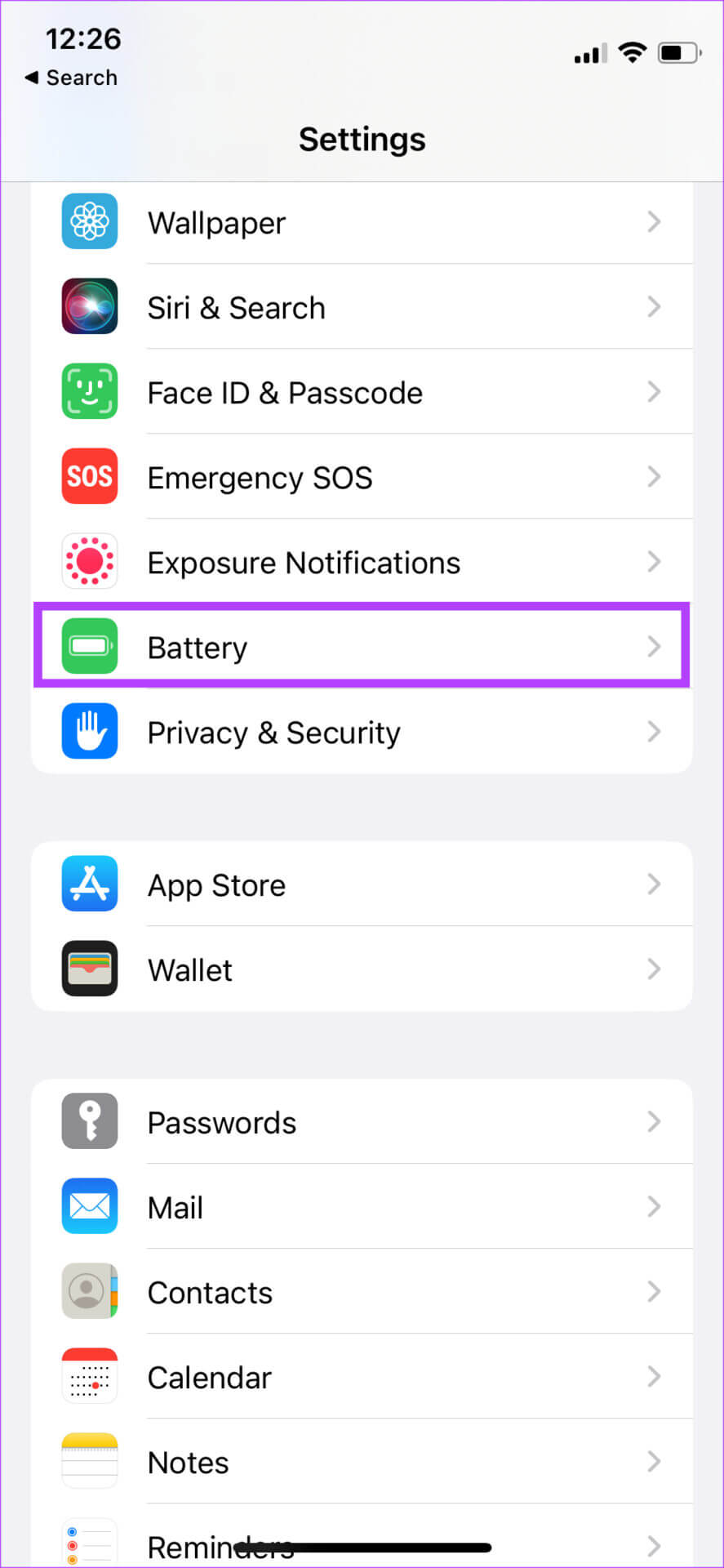
Step 2: Turn off option Low power mode top of the screen.
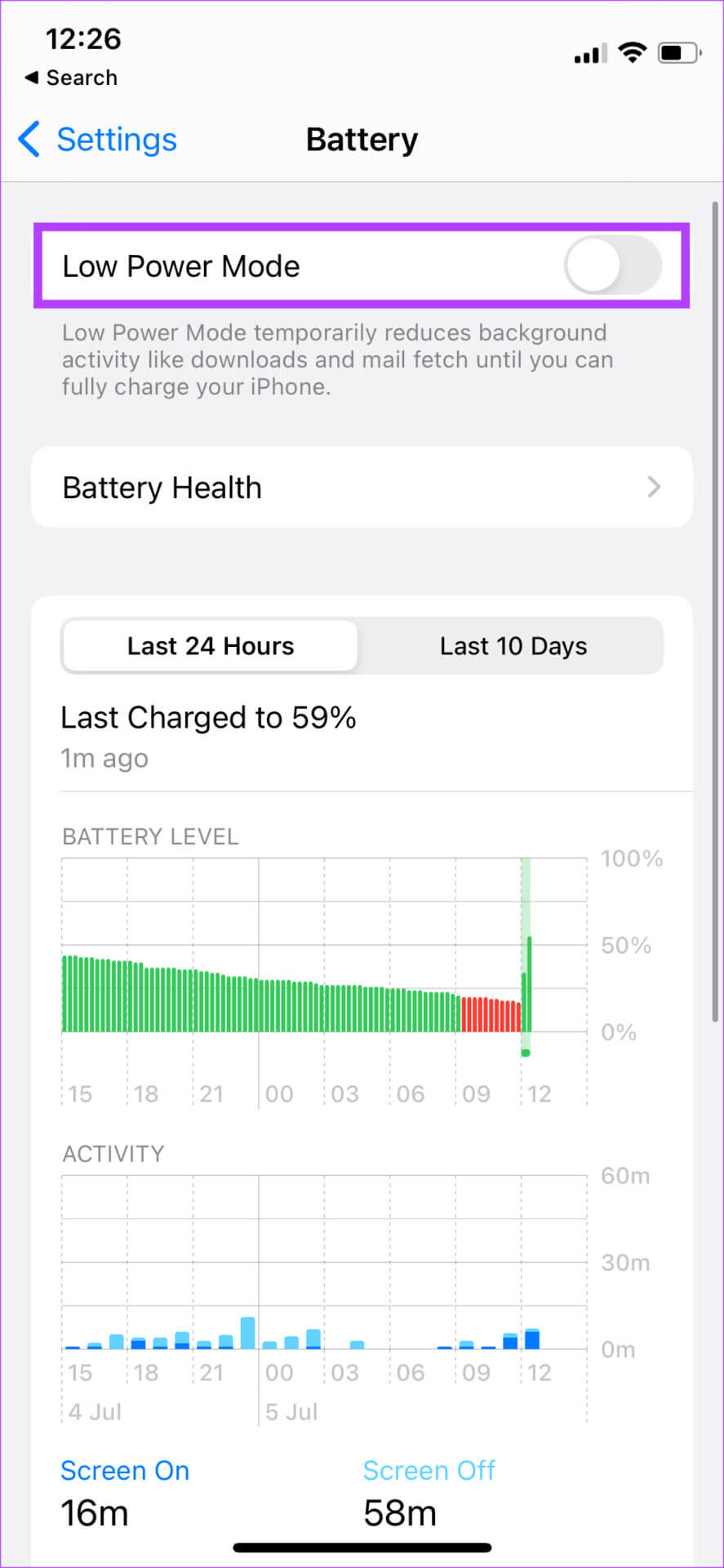
5. Keep WHATSAPP in recent apps
Every time you swipe your iPhone to go home from WhatsApp, don't kill the app from the recent apps list. When you swipe up from the bottom of your iPhone screen and hold to bring up the recent apps list, don't swipe away from the WhatsApp app from the app switcher. Otherwise, it will kill WhatsApp from running in the background and you won't receive any notifications in time.

6. Enable BACKGROUND APP REFRESH for WHATSAPP
iOS gives you the option to allow apps to refresh in the background even when they're not in use. This helps apps push instant notifications even when you're not actively using them, which is crucial for a messaging app like WhatsApp. Here's how to enable background app refresh for WhatsApp on your iPhone.
Step 1: Open Settings app On your iPhone, scroll down until you find WhatsApp. Click on it.
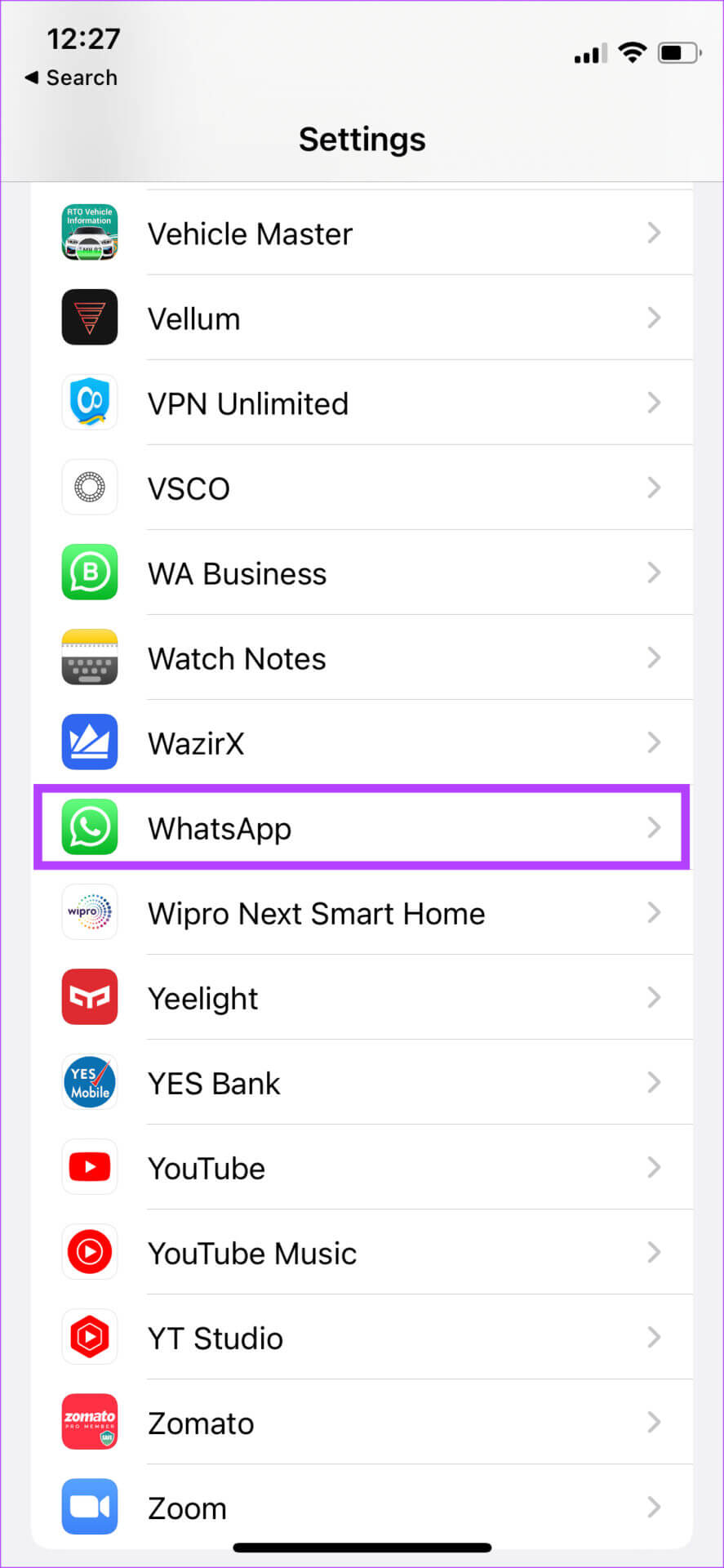
Step 2: Enable switch next to Background app update.
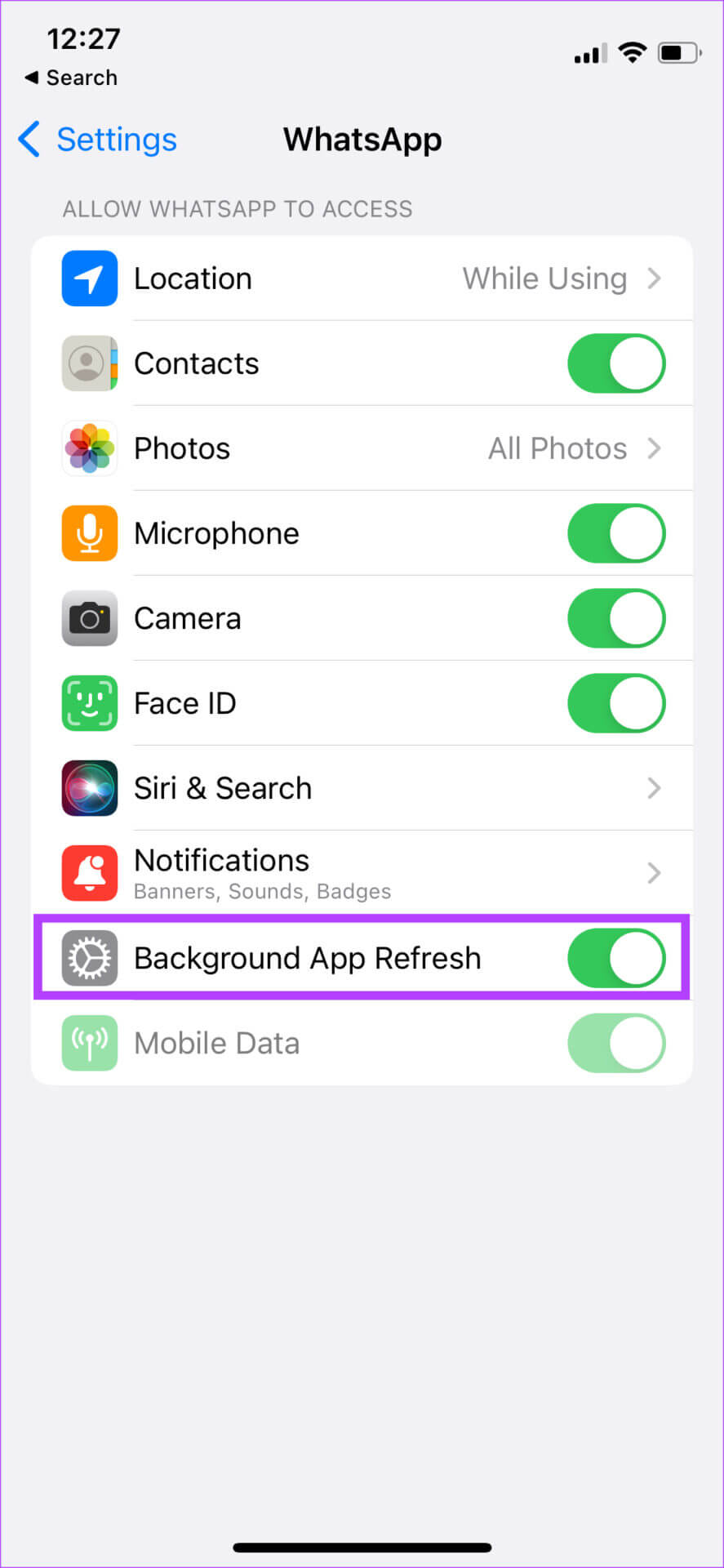
7. Turn off any focus modes.
Apple introduced Focus Modes with iOS 15 to block unnecessary notifications during certain times of the day. If you're working, you can disable personal notifications, and vice versa, using Focus Modes. If you enable a specific Focus Mode that blocks WhatsApp notifications, you'll only receive notifications when that specific Focus Mode is disabled. Here's how to do it.
Step 1: Swipe down from the top to access Control Center on your iPhone.
Step 2: Click on Focus mode switch button To disable any Active focus mode.
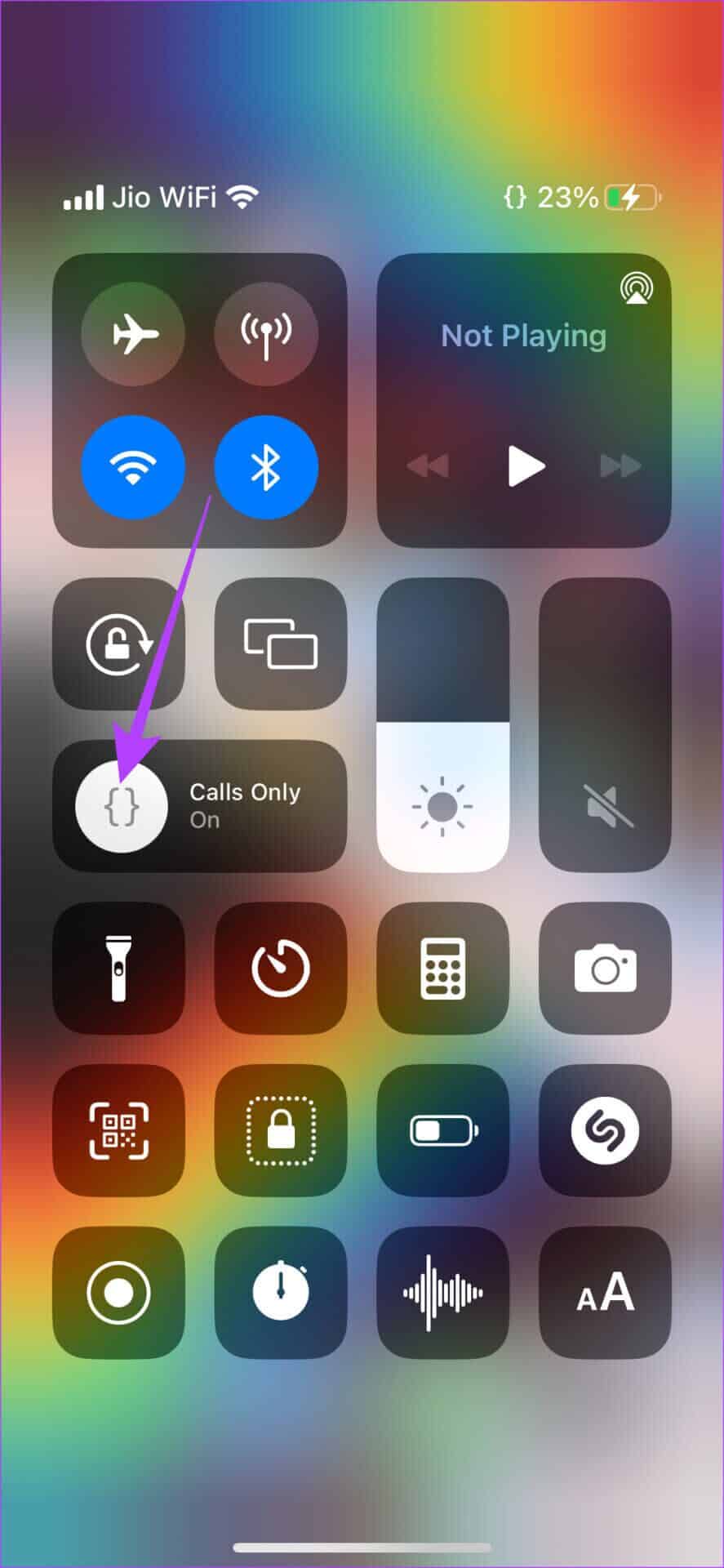
8. Disable notification summary
Notification Summary arrived with iOS 15 and helps you manage your notifications. Notification Summary collects all your notifications and delivers them to you at a specific time. If you select WhatsApp notifications to be delivered as part of your Notification Summary, you'll only receive them at the time you specify. Here's how to disable Notification Summary on your iPhone.
Step 1: Open Settings app On your iPhone, go to Notifications option.
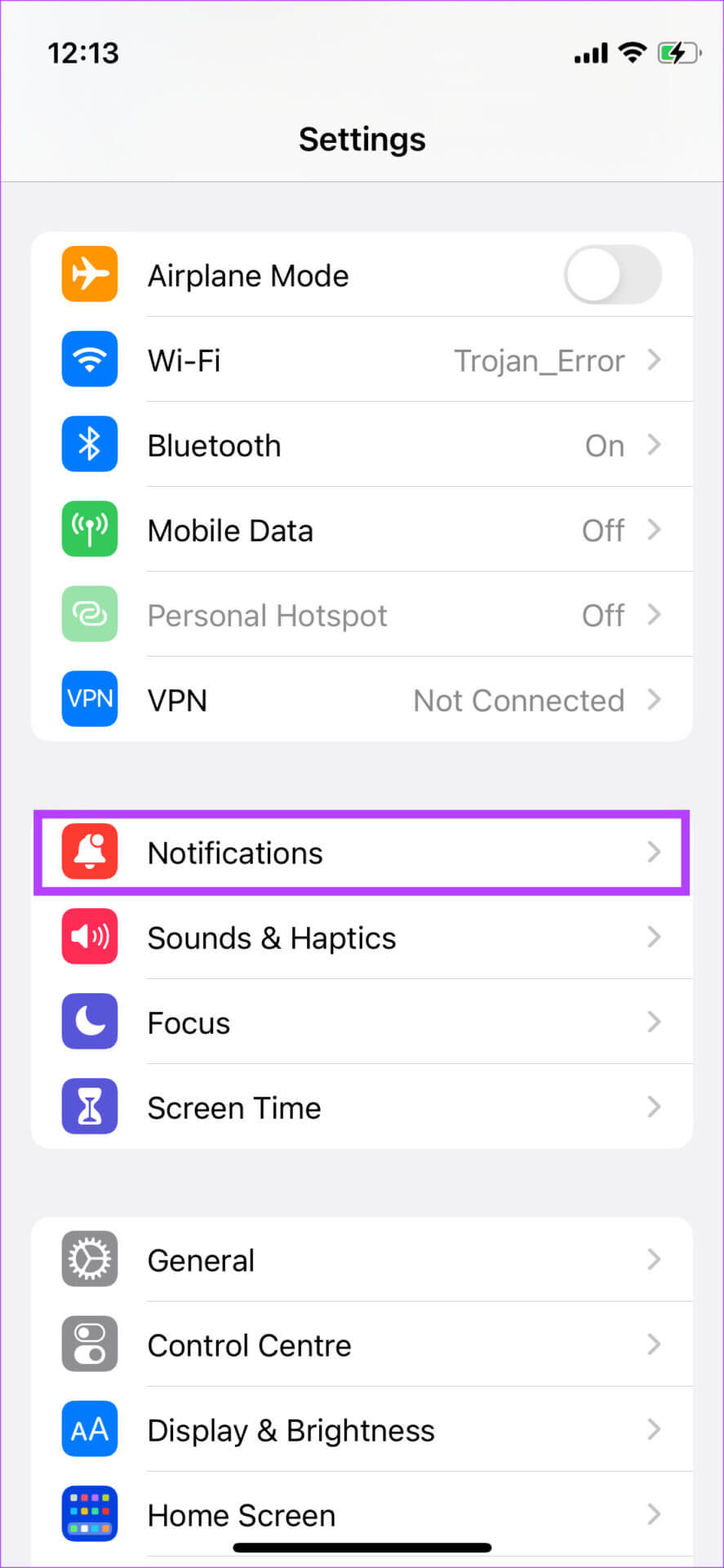
Step 2: Click on Scheduled Summary.
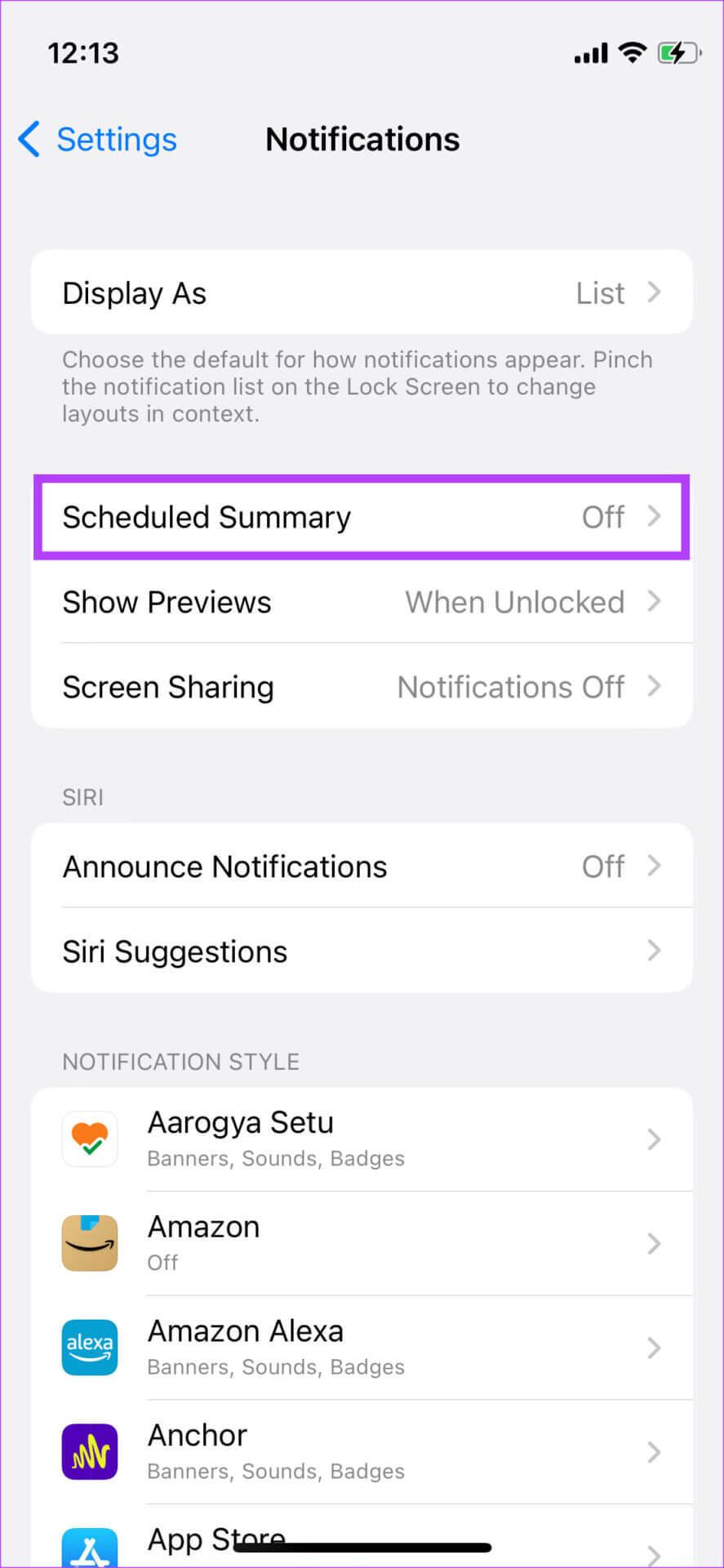
Step 3: turn off Turn on the switch next to Scheduled Summary.
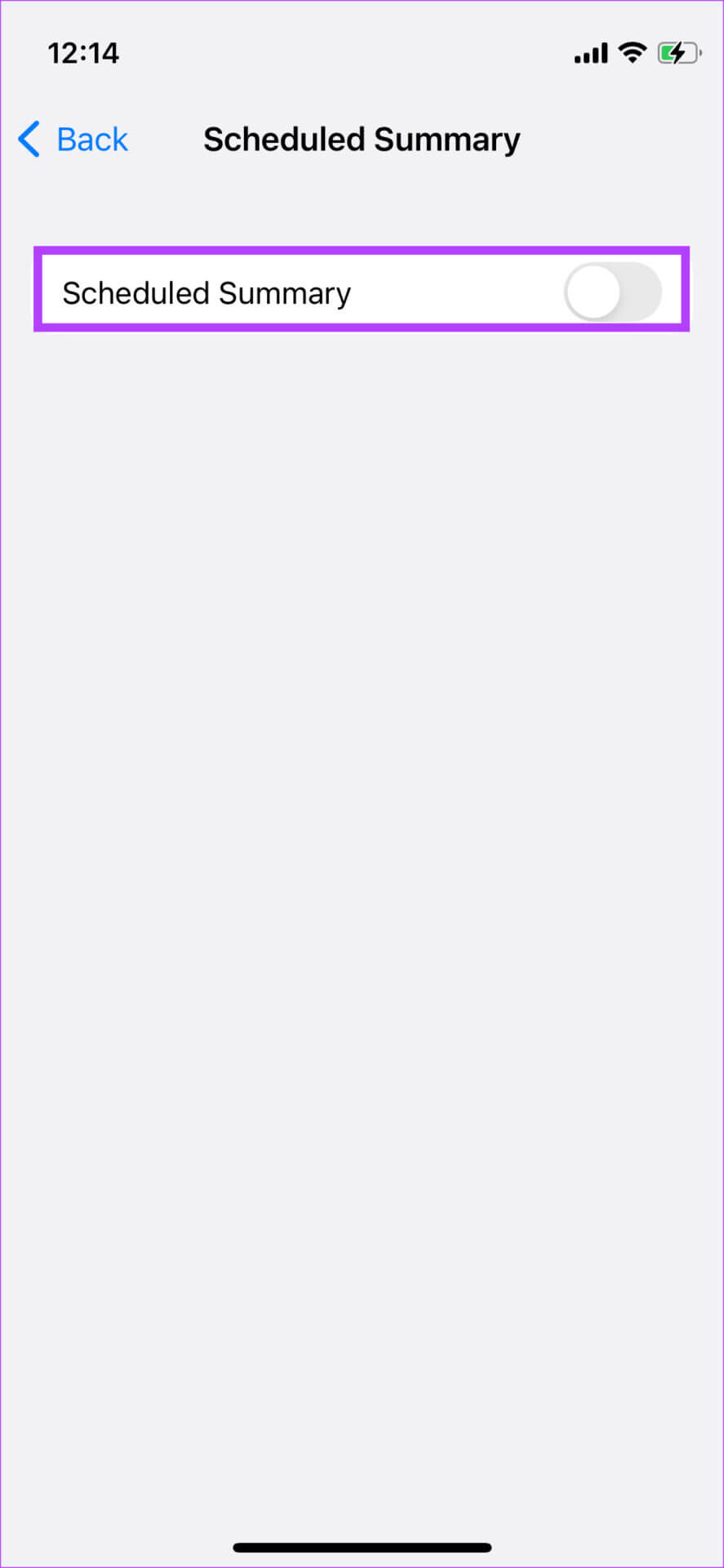
9. Update WhatsApp from the App Store.
Using an older version of WhatsApp may cause issues from time to time. If the app is buggy, an updated version will likely fix it. Here's how to check for updates on your iPhone.
Step 1: Open App Store On your iPhone, tap picture Your display is in the upper right corner.
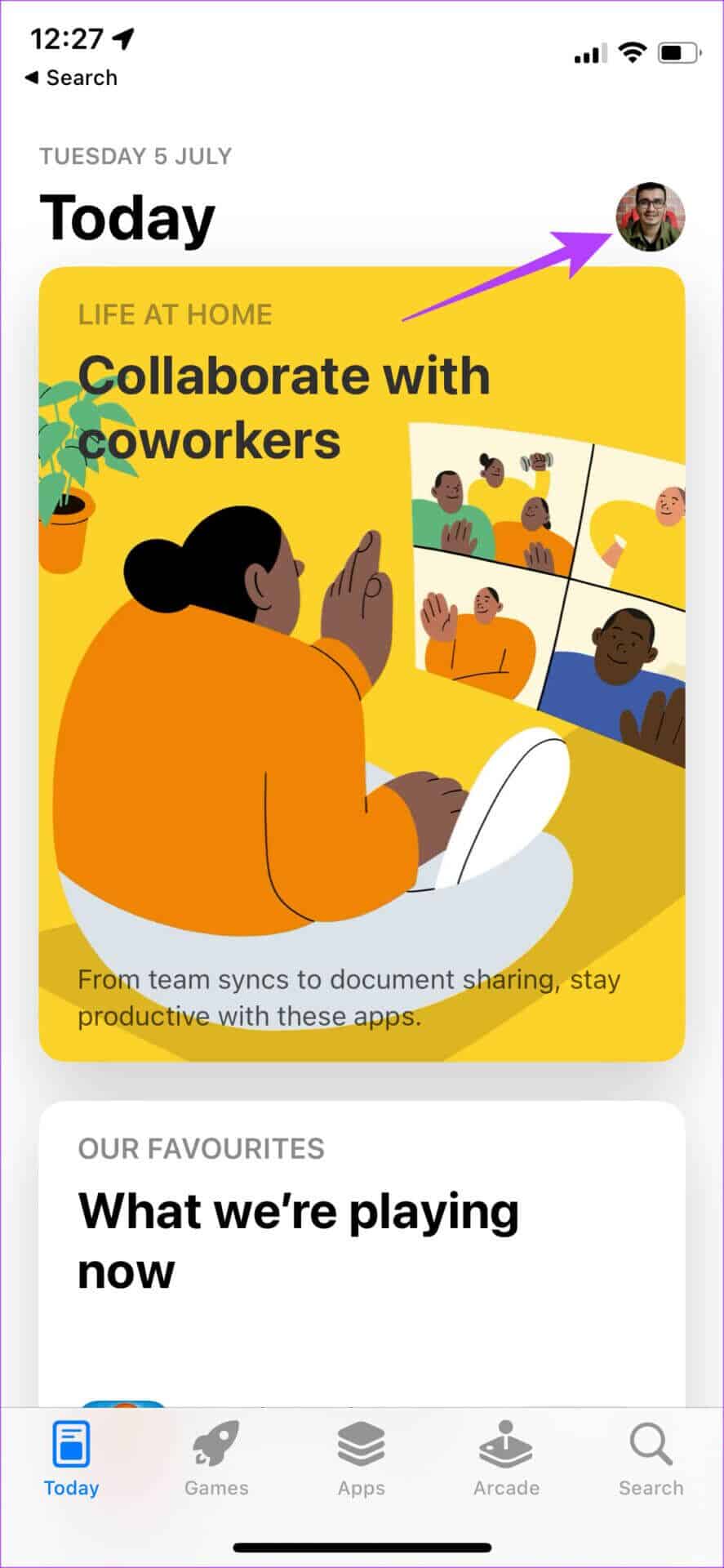
Step 2: Scroll down to see a list of all Pending updates.Select Update option next to WhatsApp If an update is available.
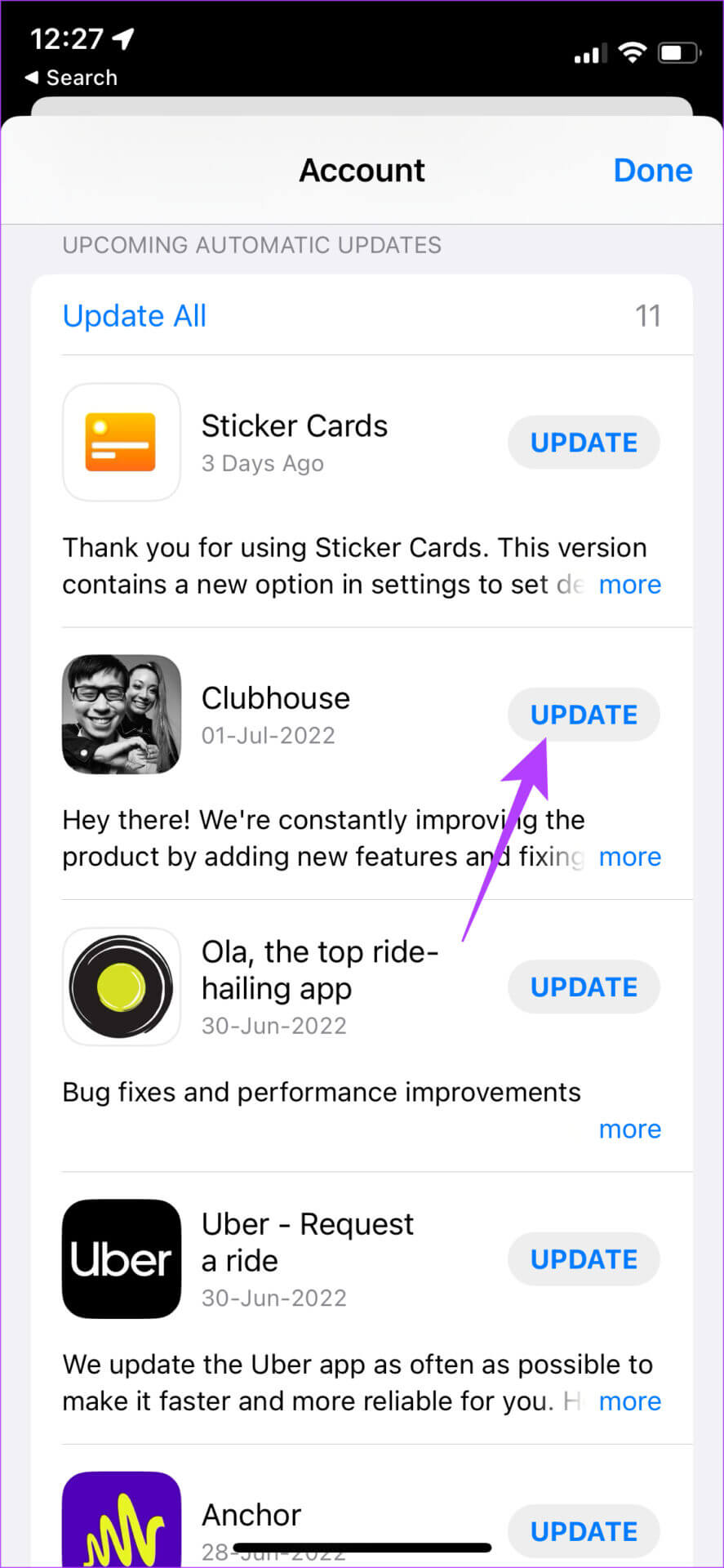
10. Reset notification settings in WhatsApp
WhatsApp has an option to reset your in-app notification preferences. If WhatsApp notifications are delayed despite following the steps above, try resetting your in-app notification settings. Here's how to do it.
Step 1: Open WhatsApp On your iPhone, tap Settings option In the bottom row.
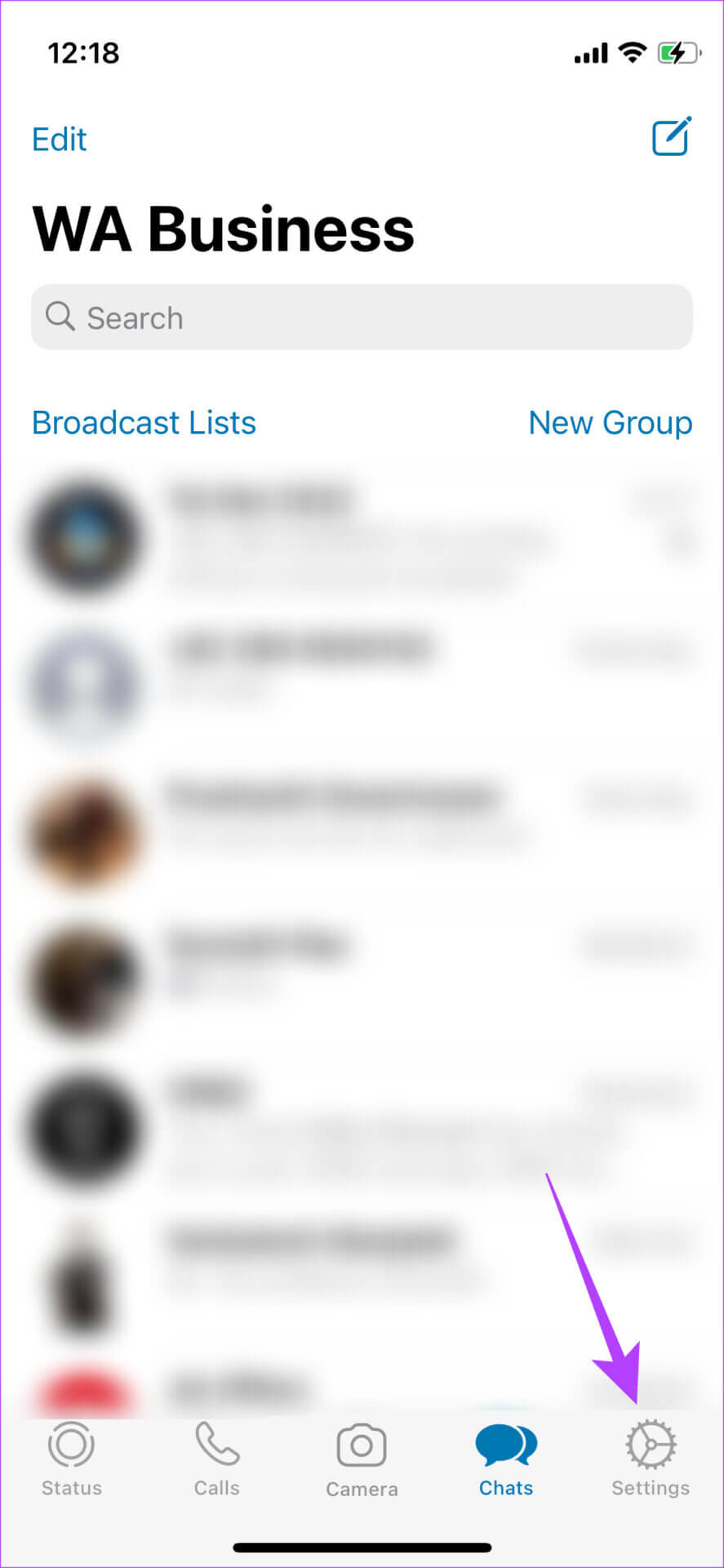
Step 2: Locate Notifications option .
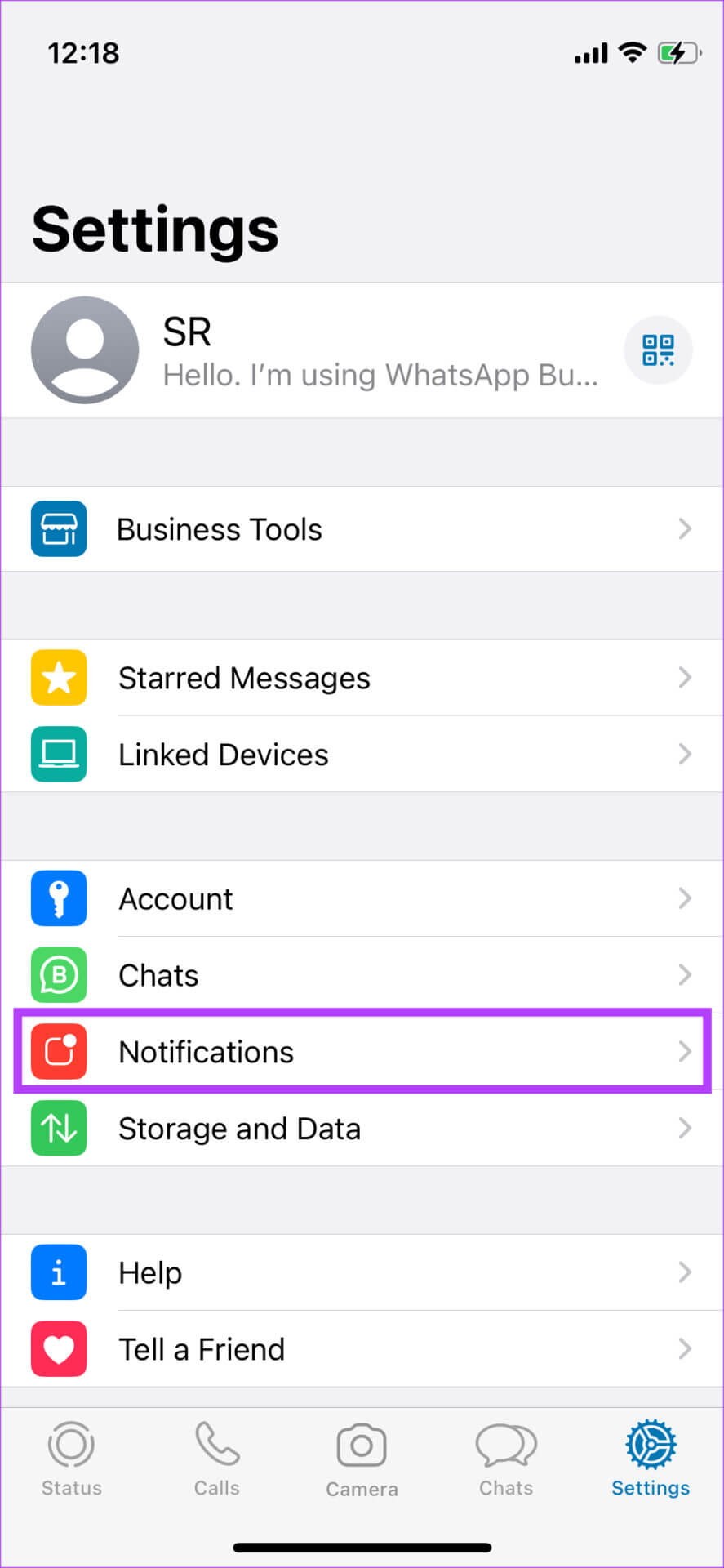
Step 3: Click on Reset notification settings at the bottom of the screen.
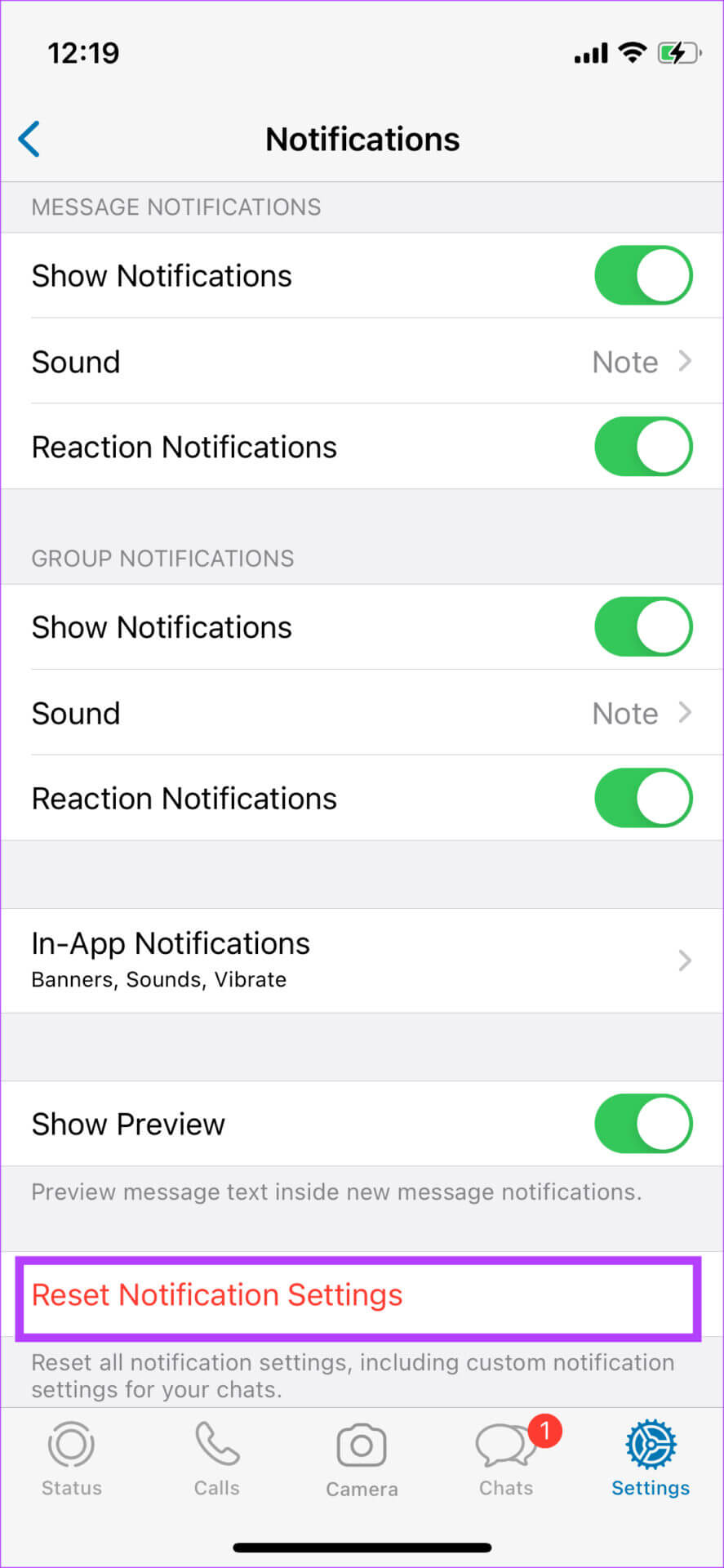
Step 4: Locate Reset again when asked.
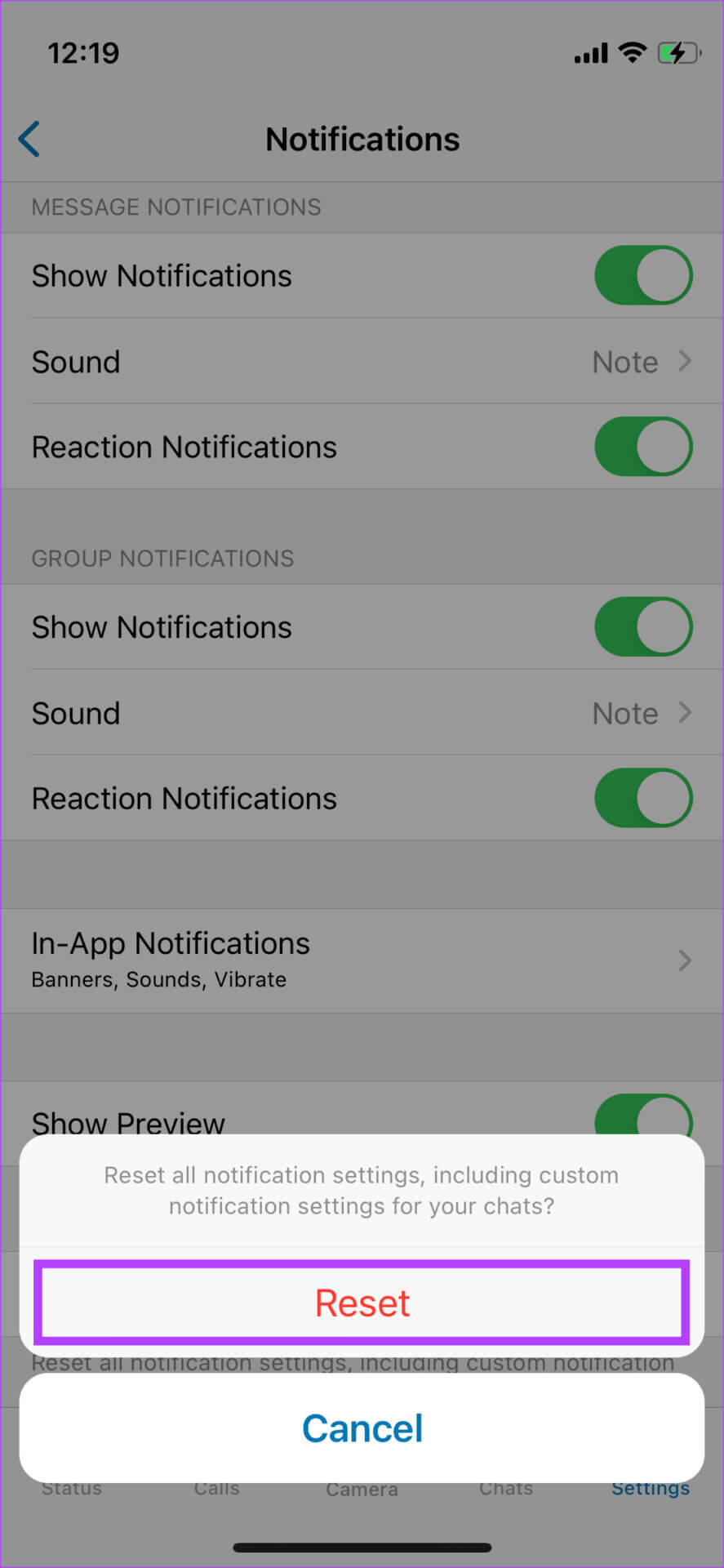
Receive messages instantly
You no longer have to keep your friends and family waiting for your response if you follow all the steps correctly. You should receive timely WhatsApp message notifications on your iPhone.