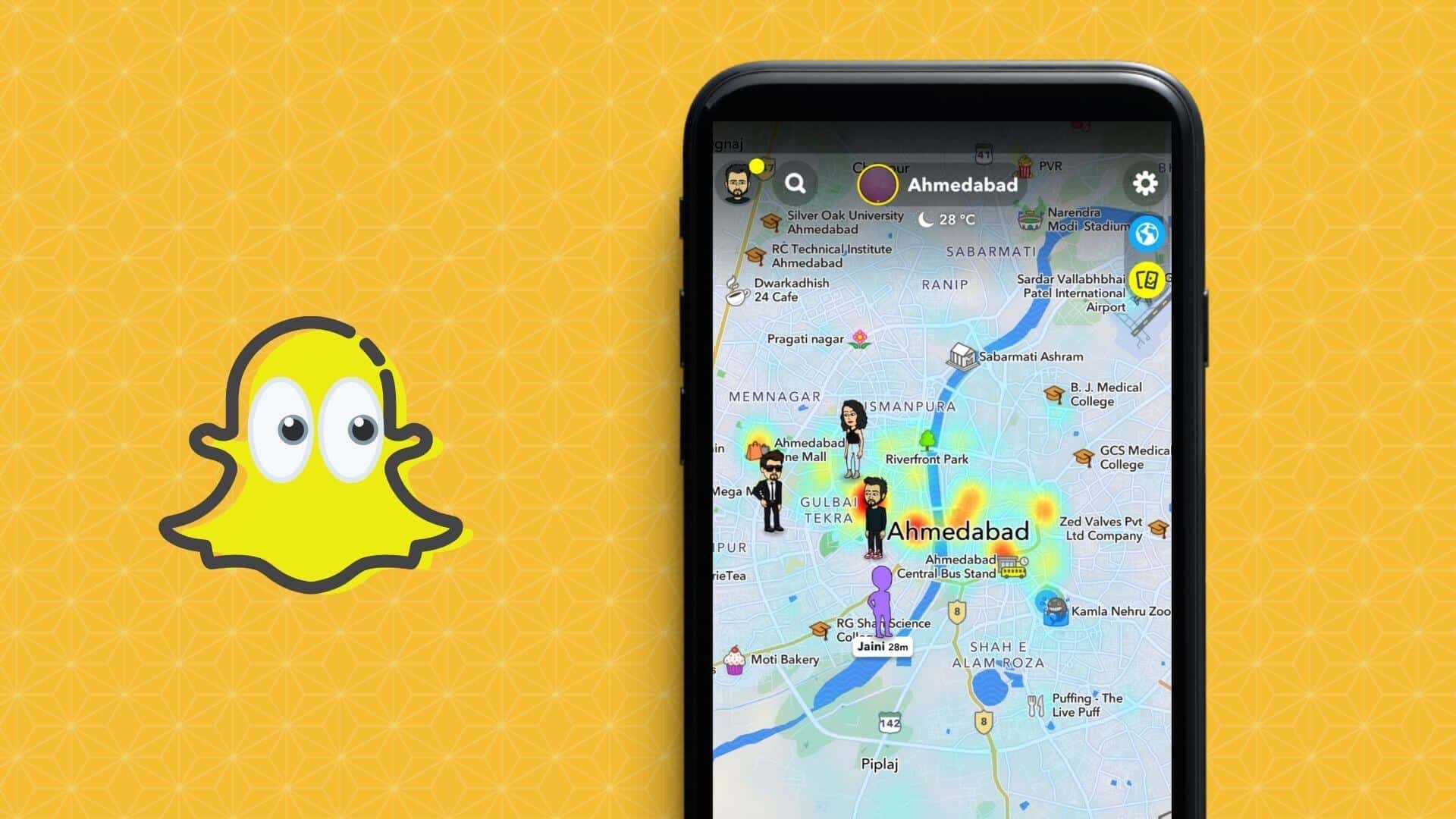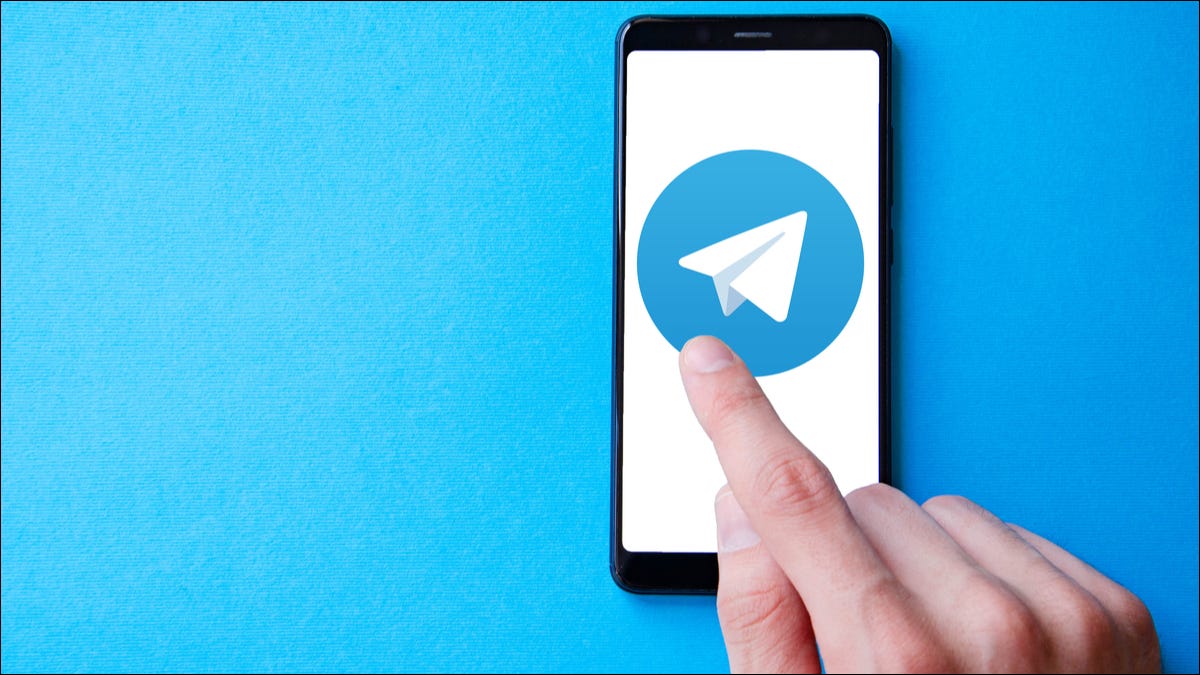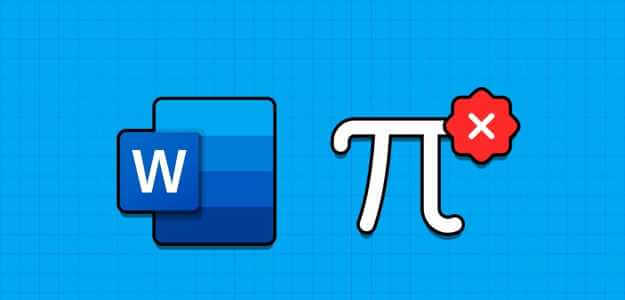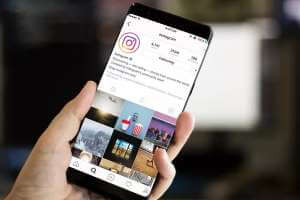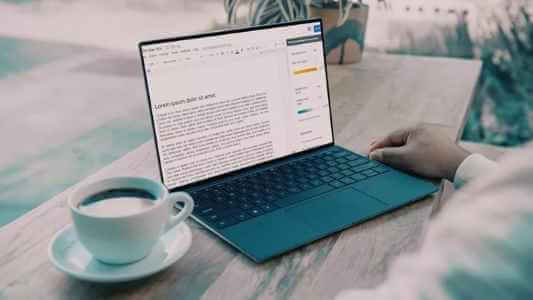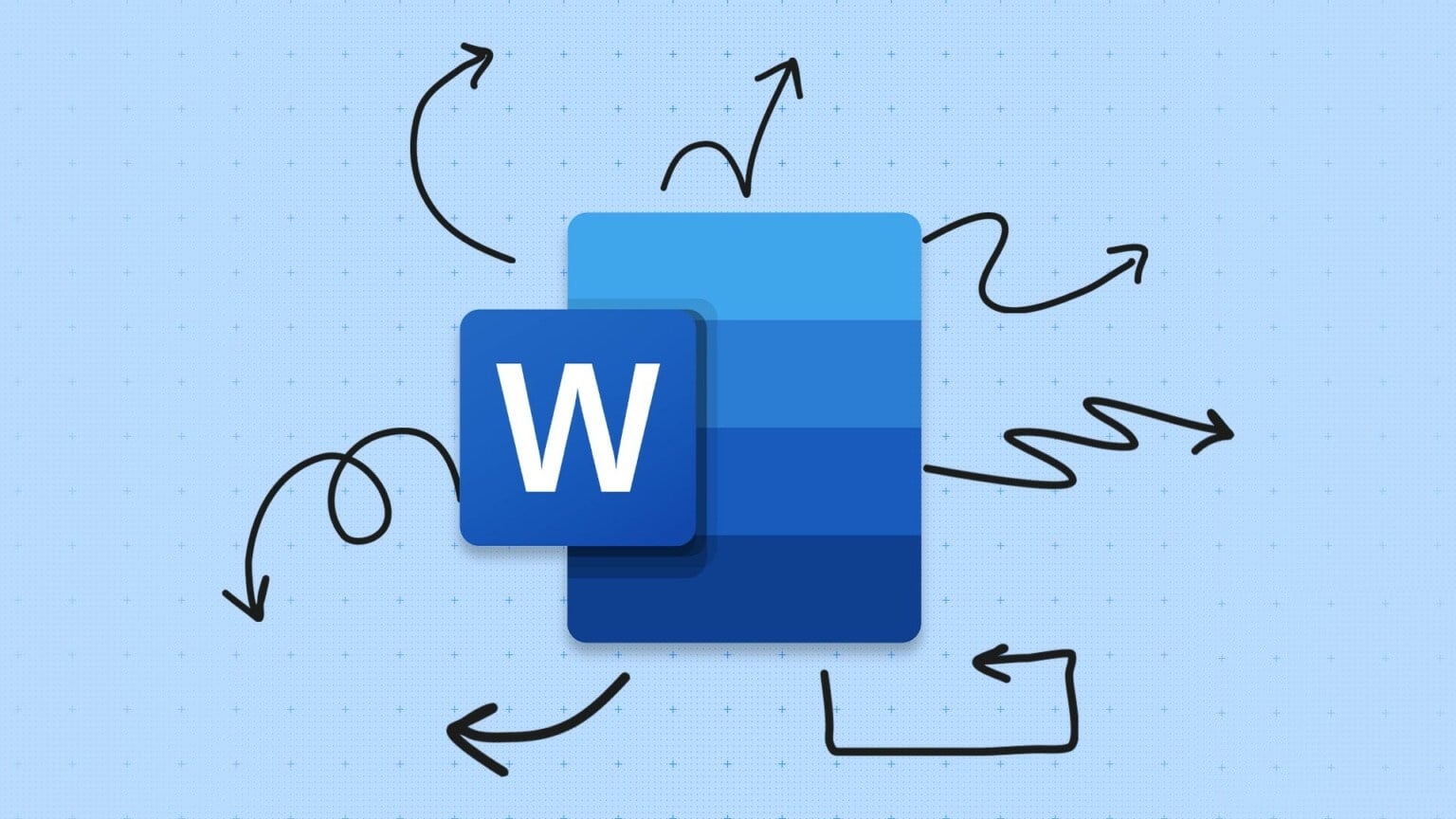Google Chrome is one of the popular browsers that supports Gmail. However, the Gmail experience in Chrome can still suffer for various reasons. What if you need to check an important email and Gmail doesn't load properly in Chrome? Occasionally, Gmail may fail to load new emails or Send notifications Or preventing you from adding attachments in Chrome. Fortunately, fixing Gmail issues in Chrome isn't too difficult. Here are some helpful troubleshooting tips you can use to fix Gmail not working in Chrome.
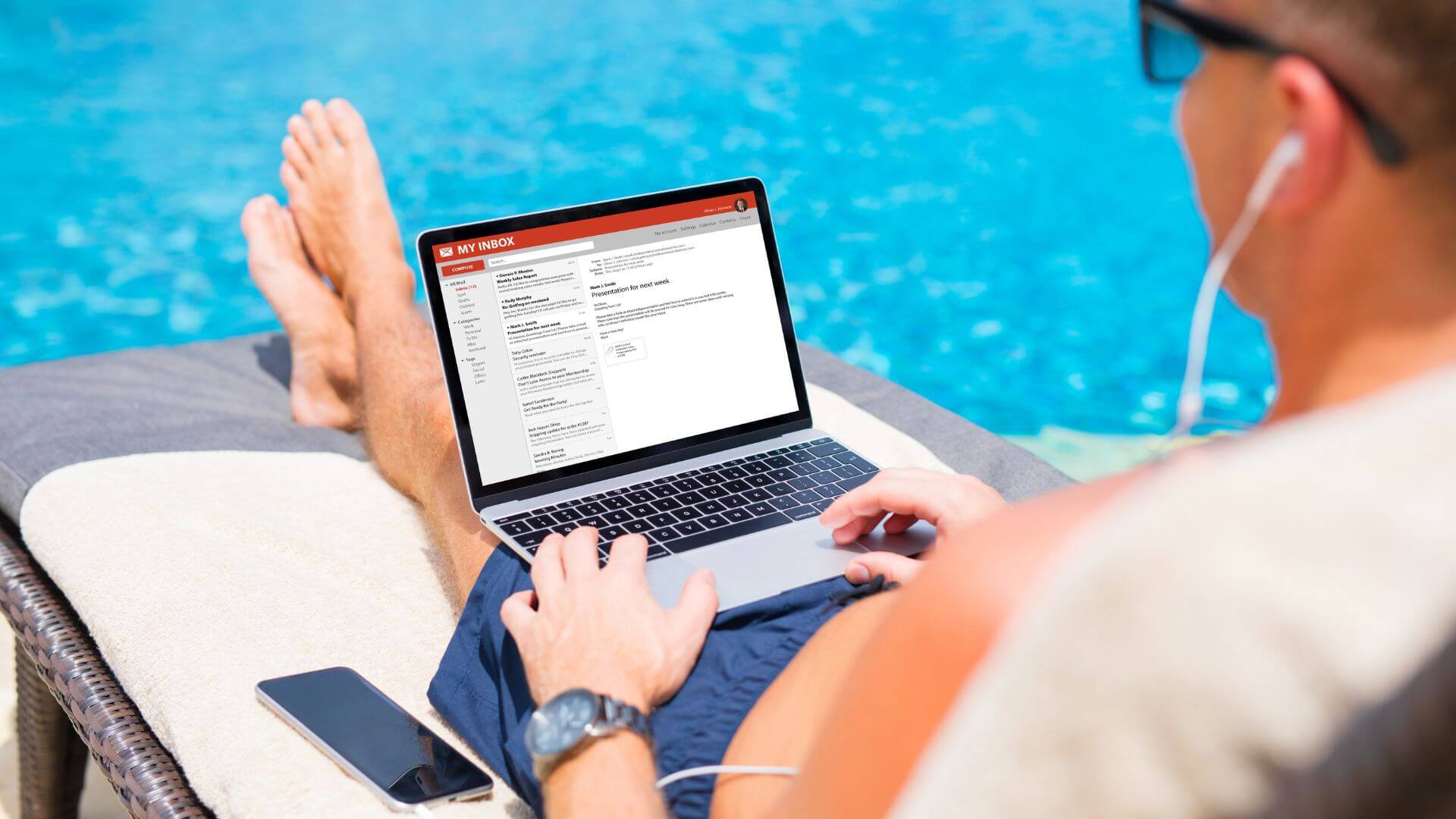
1. Check if GMAIL is down
Before troubleshooting Chrome, it's worth checking if there's a problem with the Gmail servers. You can visit the Google Workspace Status Dashboard to view the real-time status of the Gmail servers.
Visit Google Workspace Status Dashboard
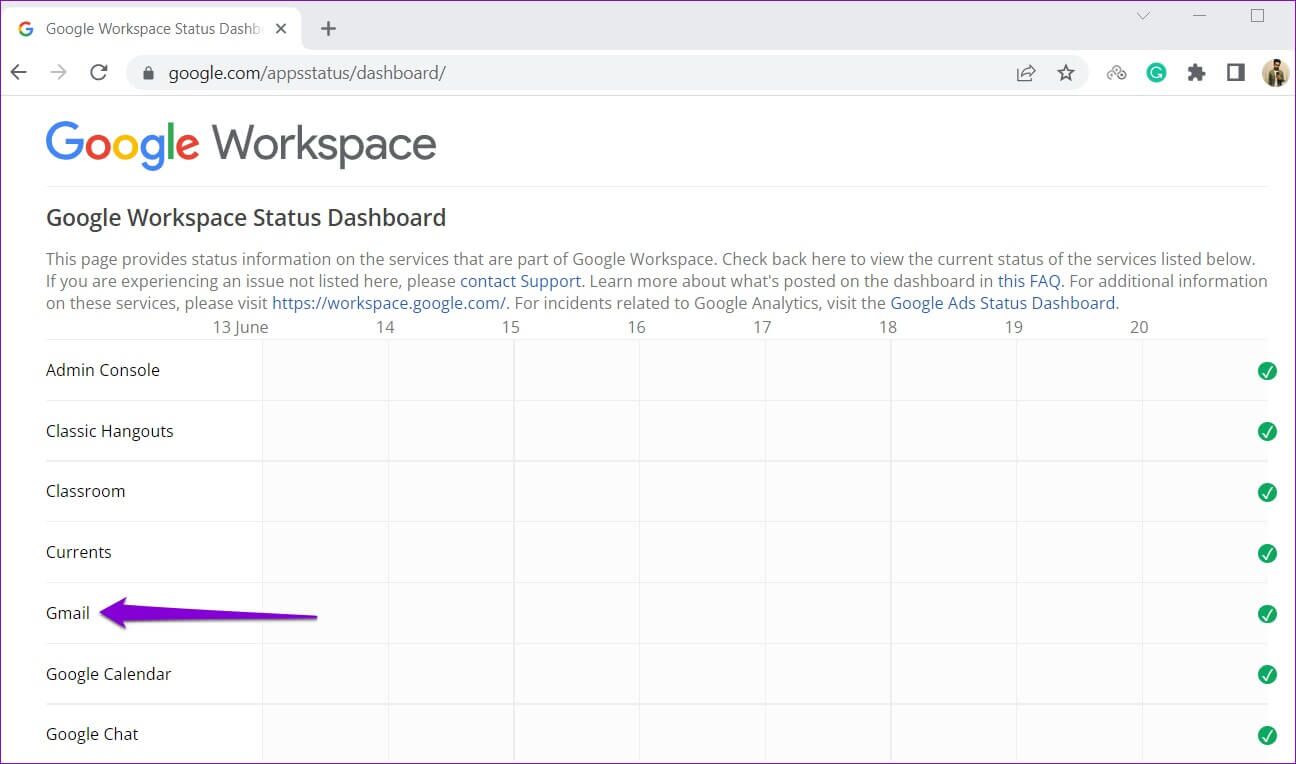
If the servers are down, Gmail won't work on other web browsers. You'll need to wait for service to come back online.
2. Use GMAIL in the INCOGNITO window.
After that, you can try using Gmail in Incognito window In Chrome. This will help avoid any interference caused by browser cache, cookies, or extensions. To open an incognito window in Chrome, click Three-dot menu icon in the upper right corner and select A new window For incognito browsingAlternatively, you can use
Ctrl + Shift + N (Windows) Or Command + Shift + N (macOS) To quickly launch the incognito window.
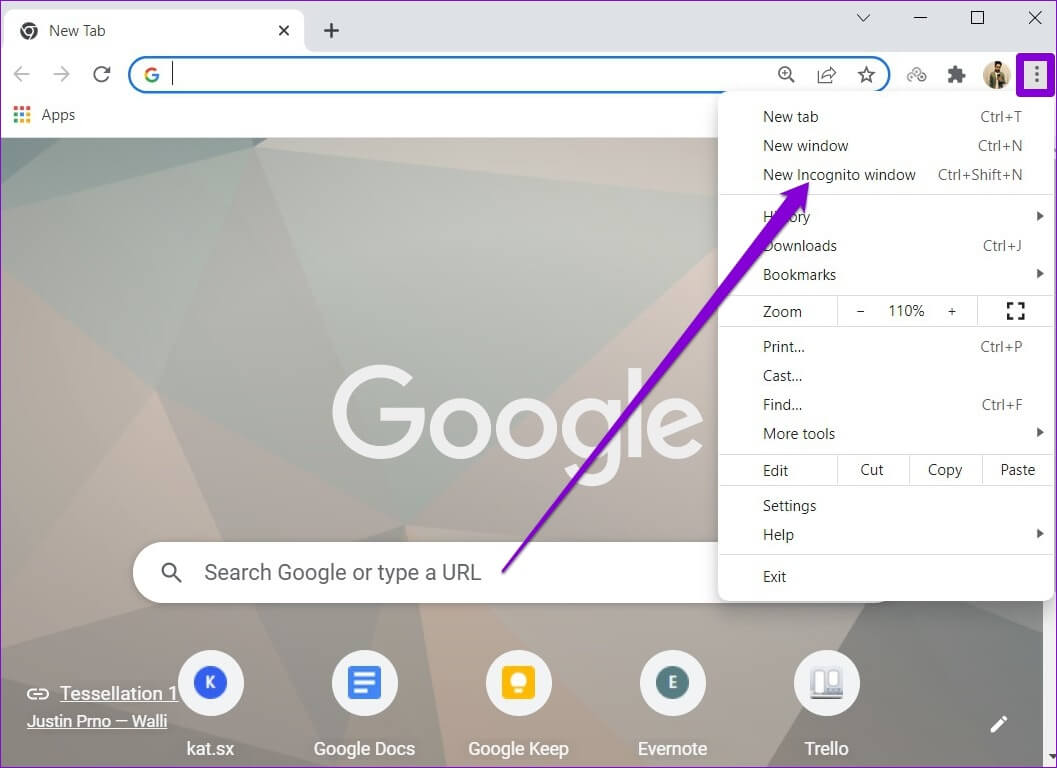
Try loading Gmail in an incognito window to see if it works properly.
3. Disable browser extensions
If you use multiple third-party extensions in Chrome, this may cause Gmail to load incorrectly. When this happens, you may Gmail is taking longer than expected to load emails. Or it fails to do so altogether. To check this, you can try disabling all third-party extensions individually in Chrome and loading Gmail again.
To disable extensions in Chrome, type: chrome: // extensions In the address bar at the top and tap Enter. Next, use the toggle switches to disable it. All accessories.
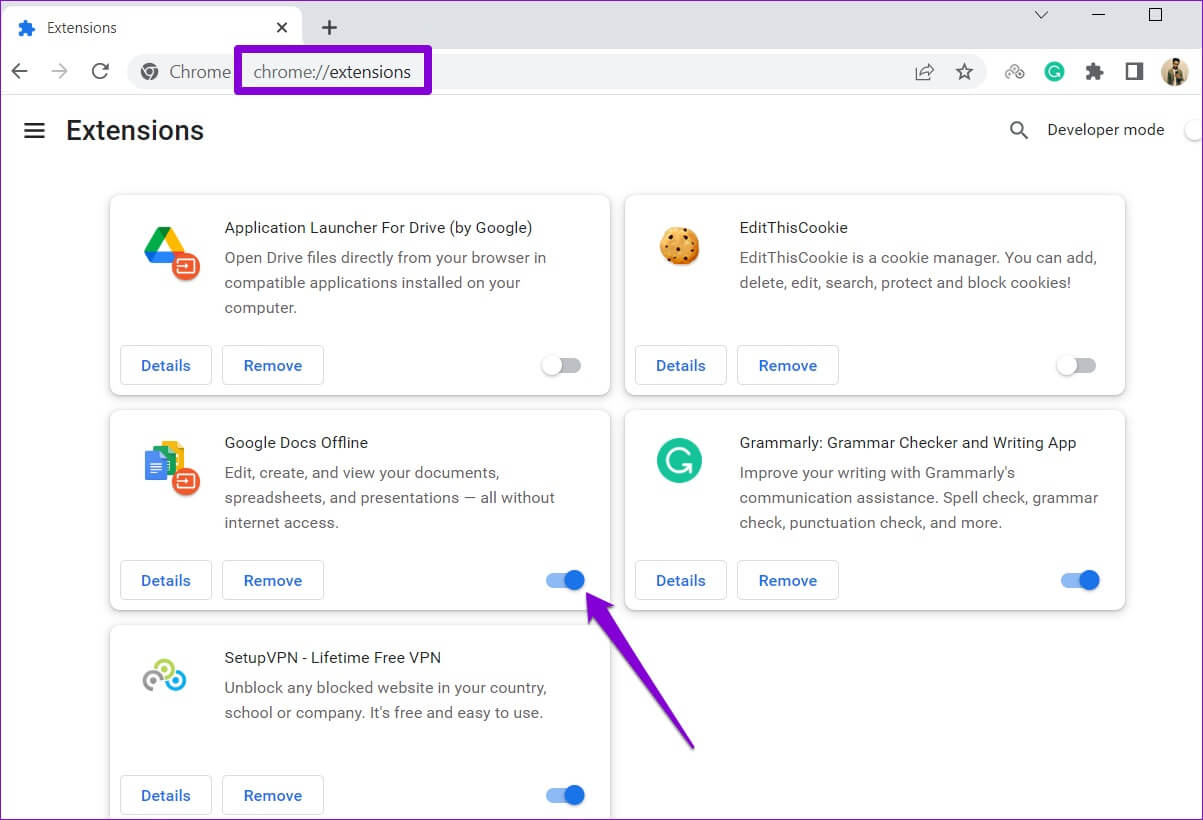
After trying to identify the extension blockers, try loading Gmail. If successful, you can enable all extensions one by one to isolate the culprit.
4. Reset location permissions for GMAIL
Incorrectly configured site permissions can also prevent some Gmail features from working properly in Chrome. For example, if you have denied notification permissions for Gmail, Chrome may fail to send alerts for new emails and messages. To avoid such issues, you can try resetting site permissions for Gmail.
Open Google Chrome Go to Gmail. Tap lock icon On the left of the address bar, click Reset permissions from the resulting list.
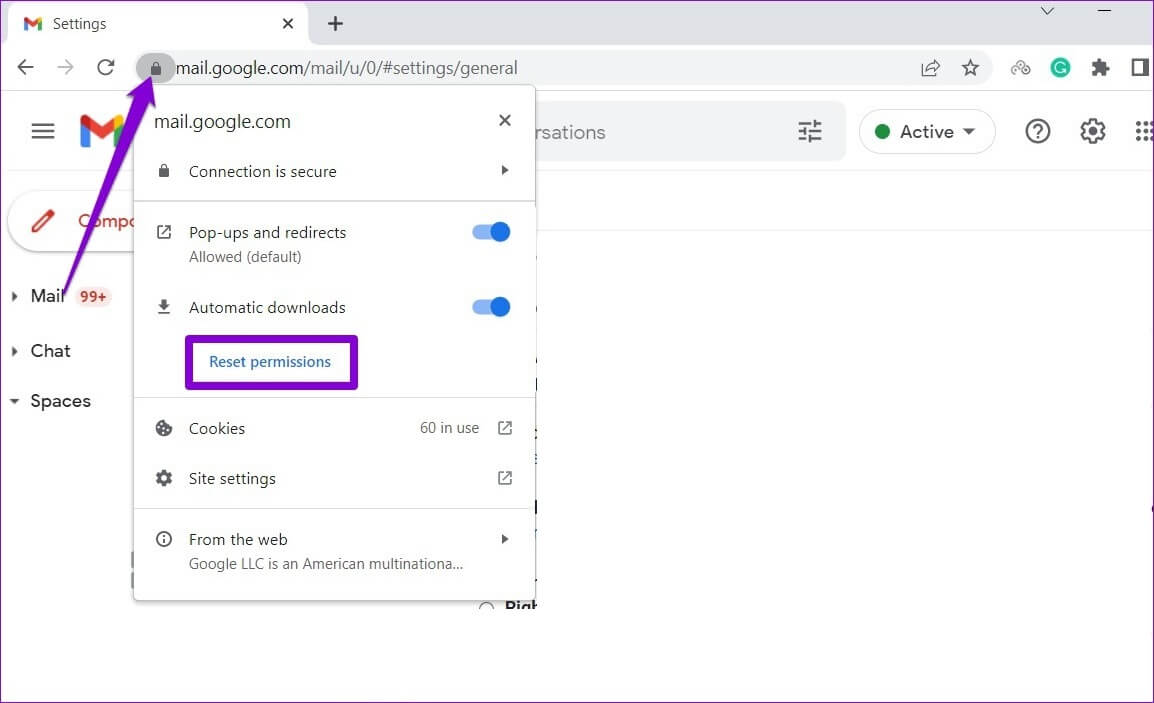
Refresh the web page and see if Gmail is working fine.
5. Enable JavaScript
If you disable JavaScript in Chrome, you may encounter errors while using Gmail, especially when logging in. To fix this, you can enable JavaScript in Chrome by following the steps below.
Step 1: in Google Chrome , use Three-dot menu icon In the upper right corner to open Settings.
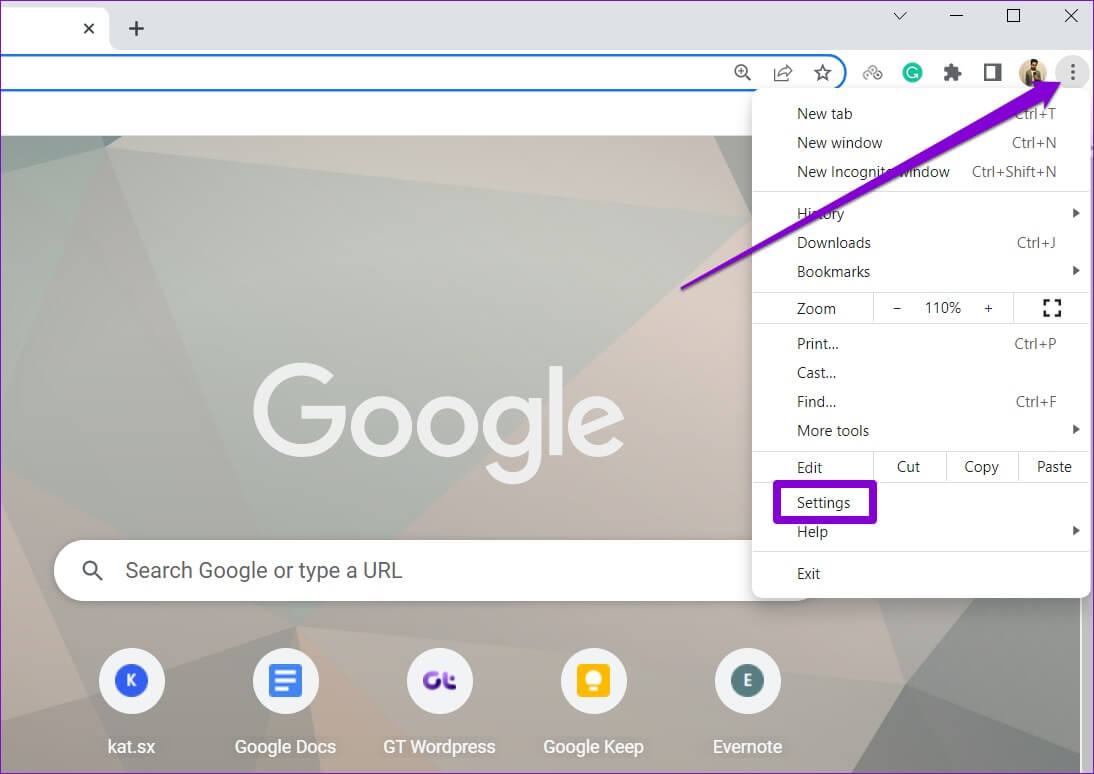
Step 2: Go to Privacy and Security Tab on your left and click Site settings.
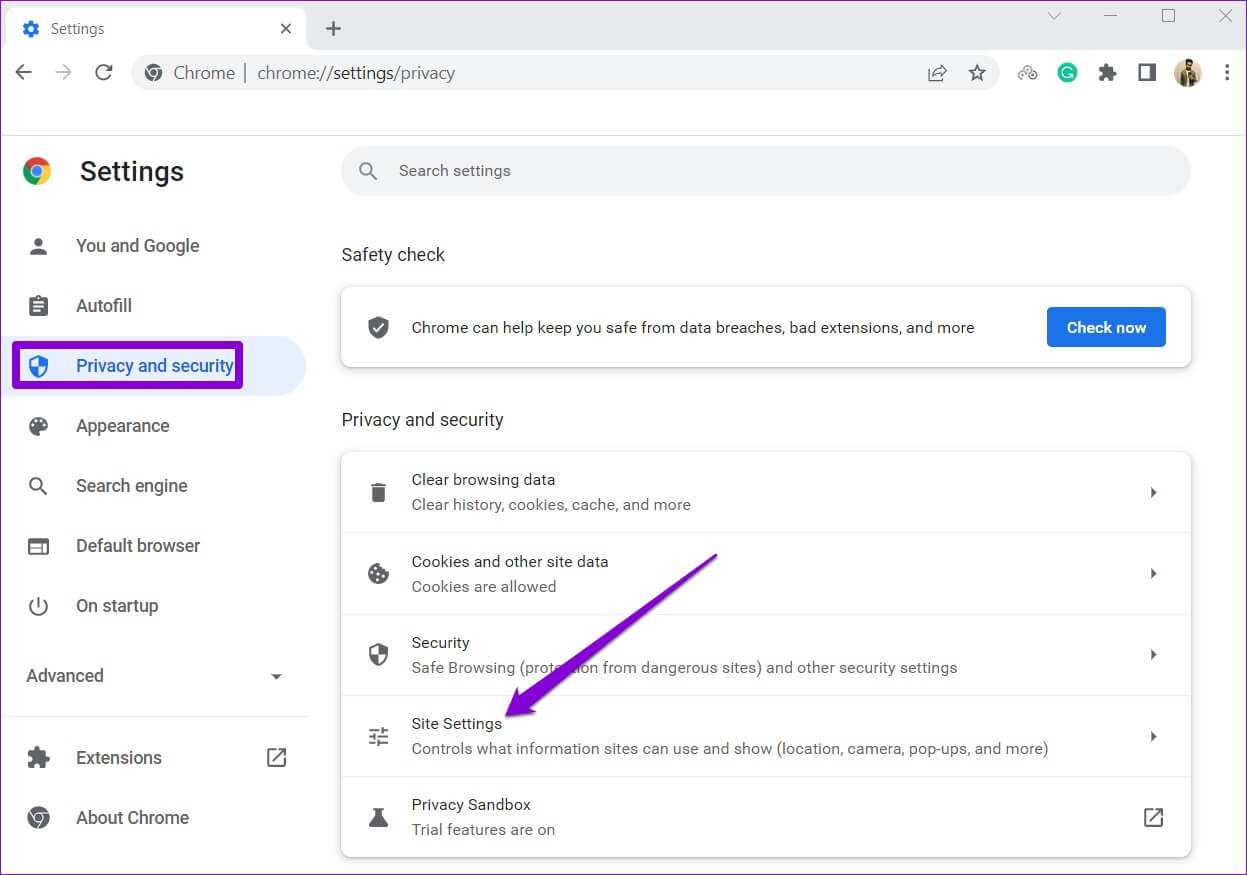
Step 3: Scroll down to click on JavaScript.
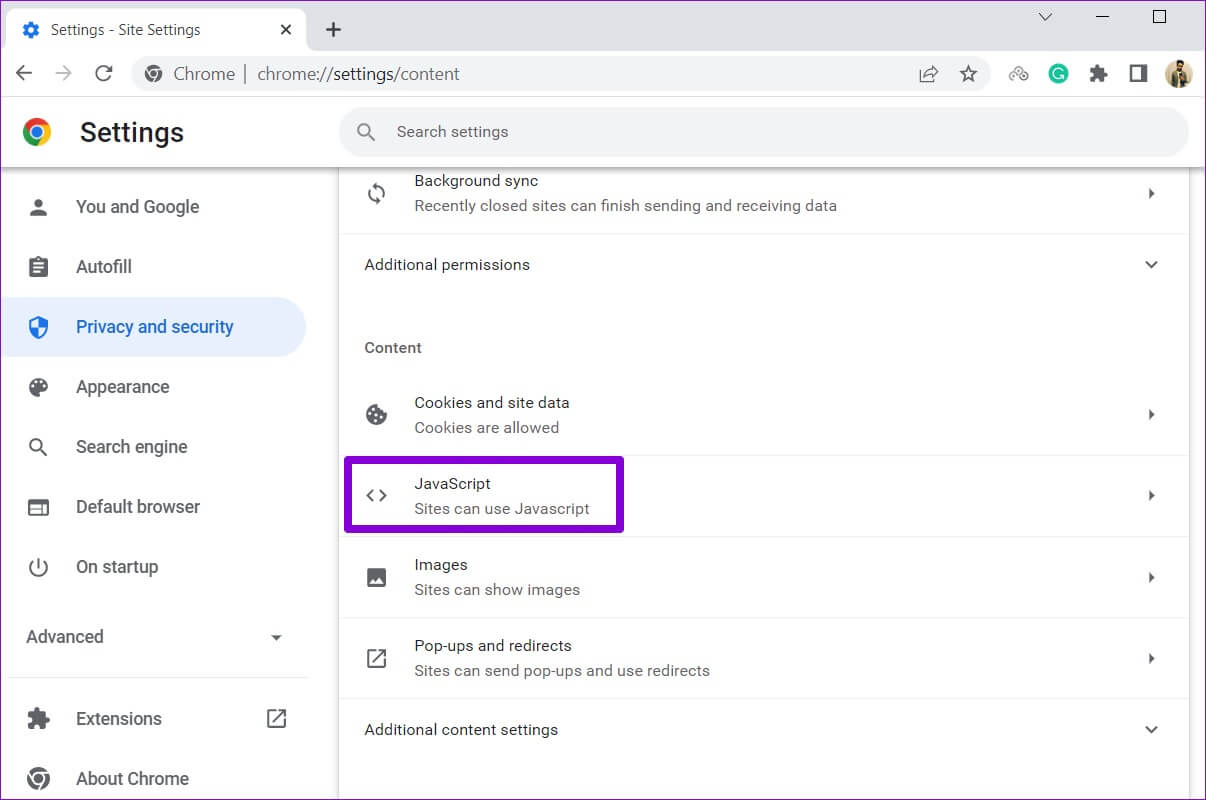
Step 4: Finally, under Default Behavior, select The “Sites can use JavaScript” option.
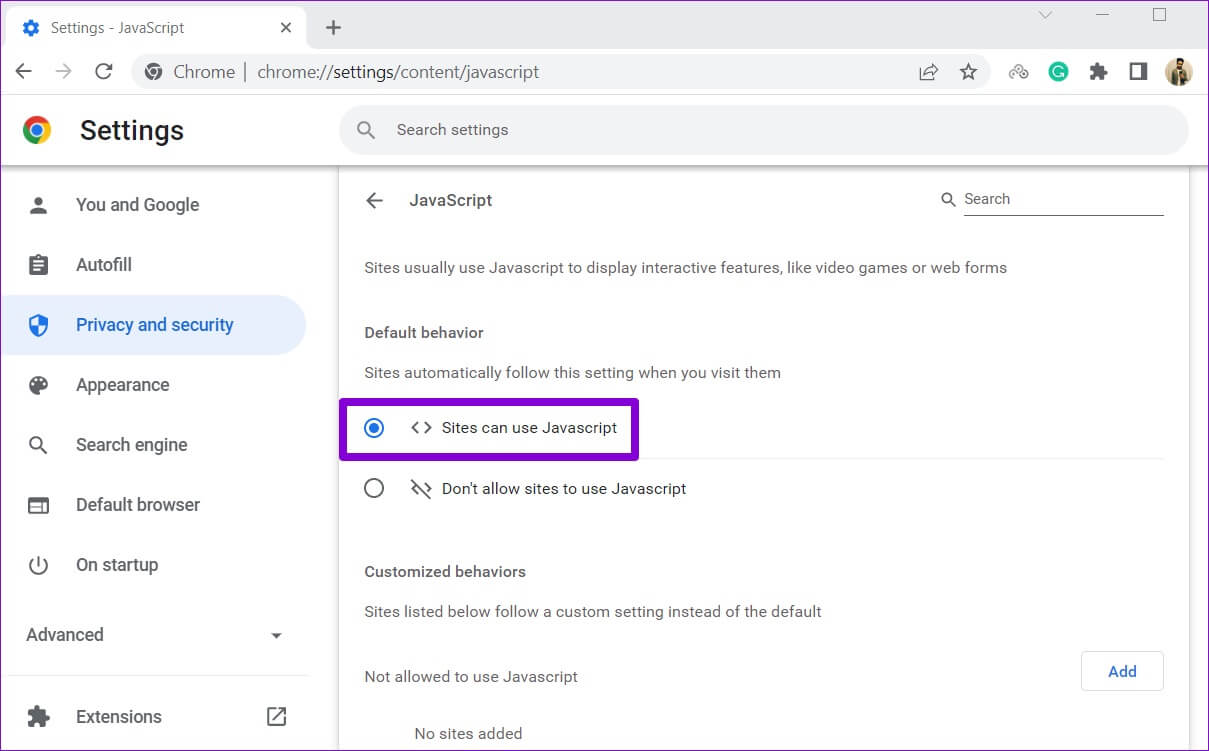
Furthermore, make sure that Gmail is not added under JavaScript is not allowed.
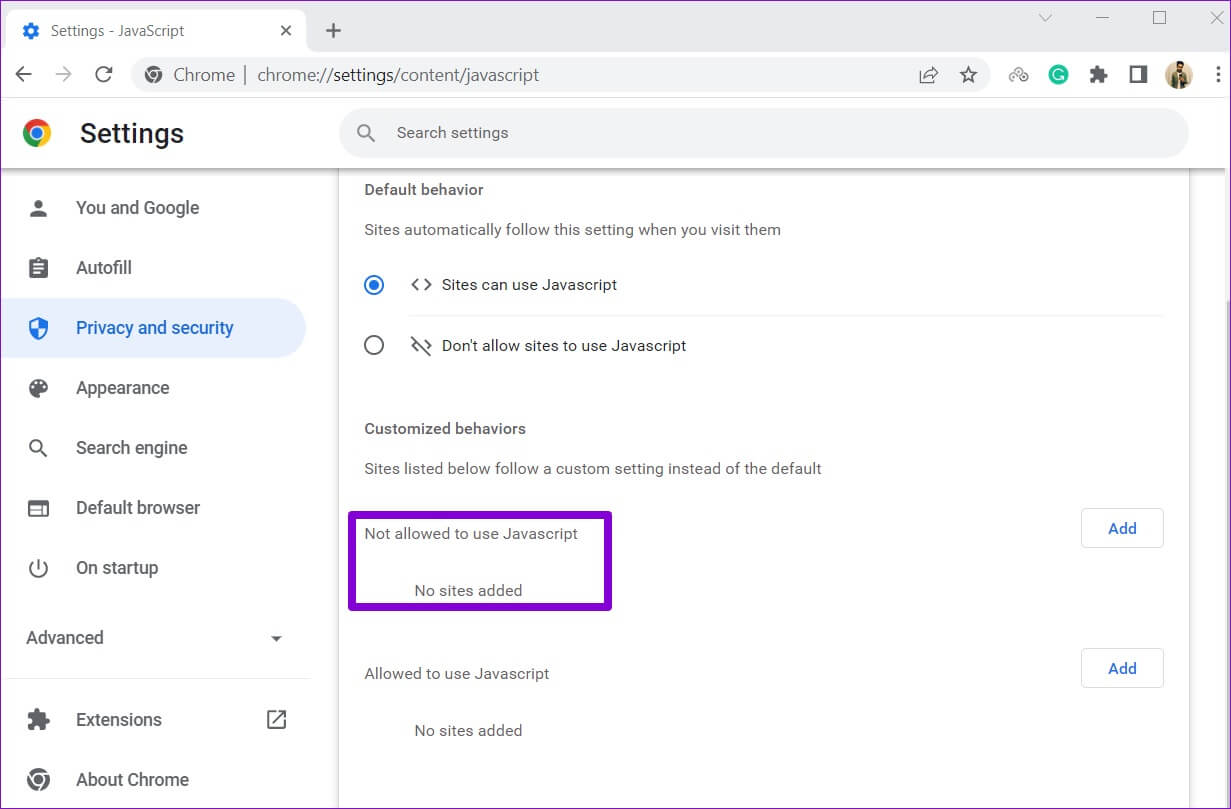
Try using Gmail again to see if it works fine.
6. Clear browsing data
It can also prevent Cache and cookies stored by Chrome Websites sometimes fail to load properly. Therefore, it's always a good idea to clear your browsing data whenever you encounter any issues.
Step 1: Open Chrome On your computer. Click Three-dot menu In the upper right corner, go to More tools , and select Clear browsing data From the submenu.
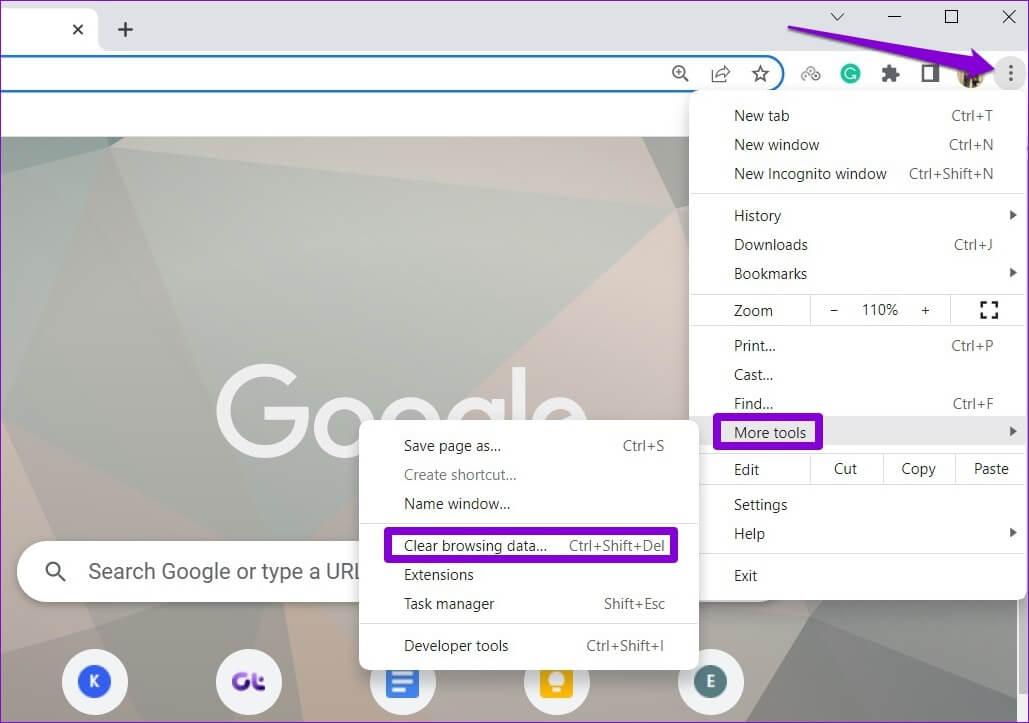
Alternatively, you can press Ctrl + Shift + Del . shortcut To open Clear Browsing Data panel.
Step 2: Use the drop-down menu next to Time range to select All time. Select the checkboxes that read “Cookies and other site data” and “Cached images and files”.
Finally, press Clear data button.
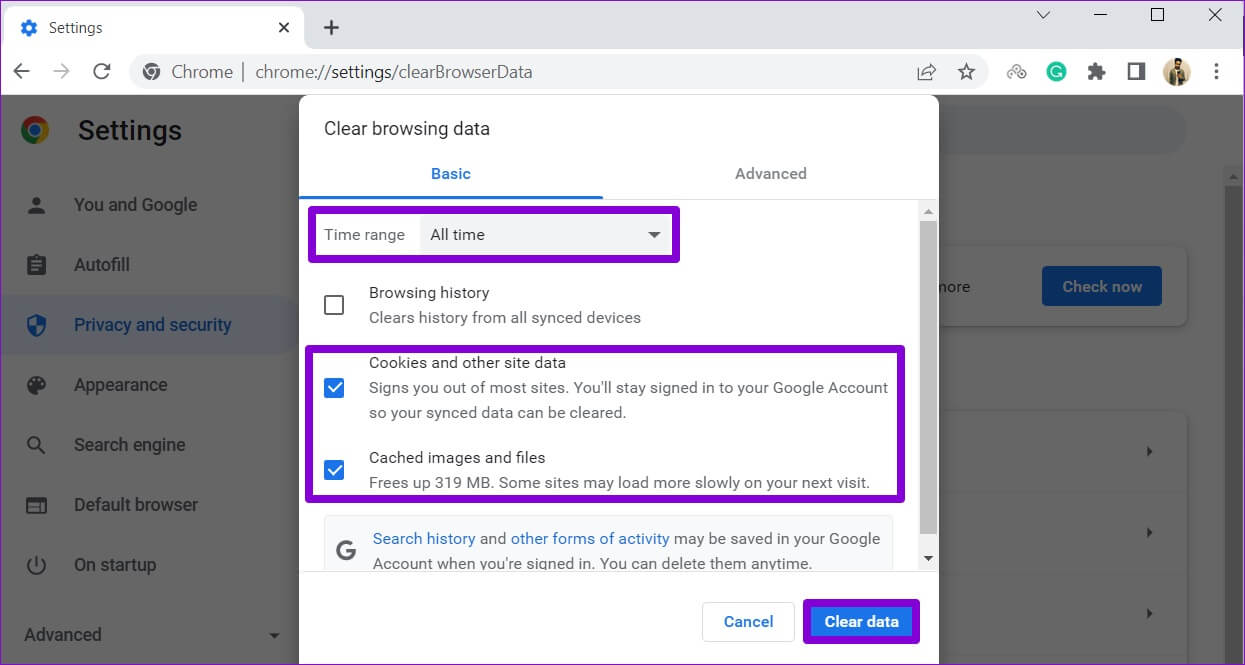
After clearing your browsing data, try loading Gmail again.
7. Reset Chrome
You should think about Reset Chrome Reset to default settings if all else fails. Note that this will remove all installed extensions, tabs, and browsing data from Chrome. Here's how to do it.
Step 1: turn on Chrome , And type chrome: // settings / reset In the address bar at the top, tap Enter. Then click “Restore settings to their original defaults.”
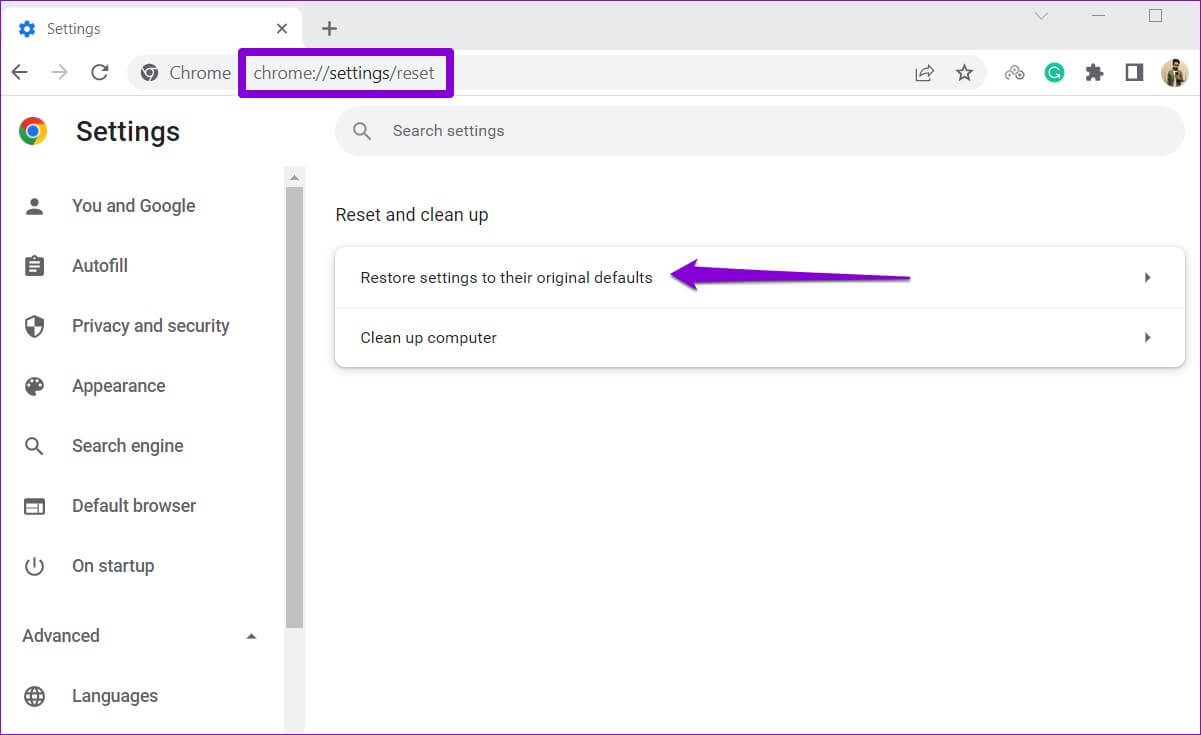
Step 2: In the pop-up confirmation box, choose Reset settings to follow.
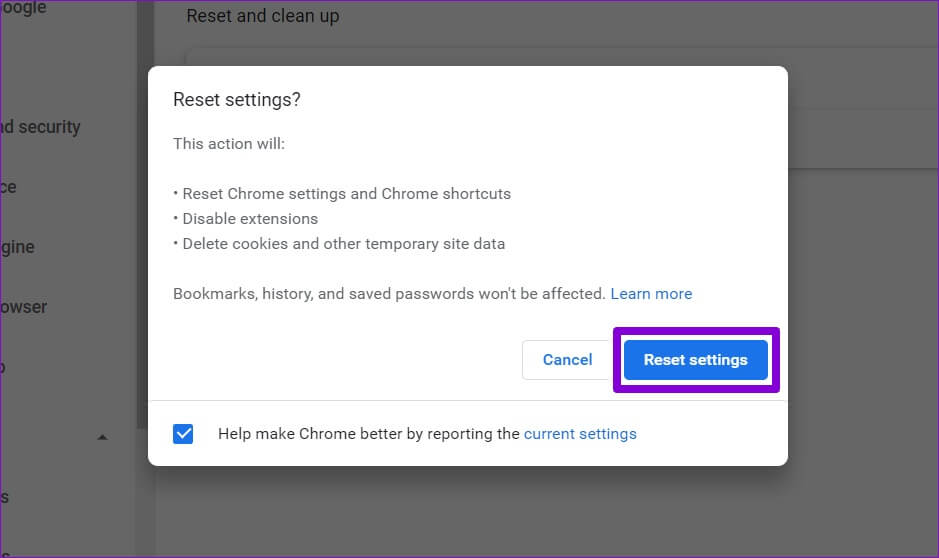
Since this process completely resets Chrome, Gmail should work fine afterward.
You've got mail
Experiencing such issues while using Gmail can easily ruin your Chrome experience. However, if you're not willing to give up your favorite browser, you can use the solutions above to fix the Gmail not working issue in Chrome.