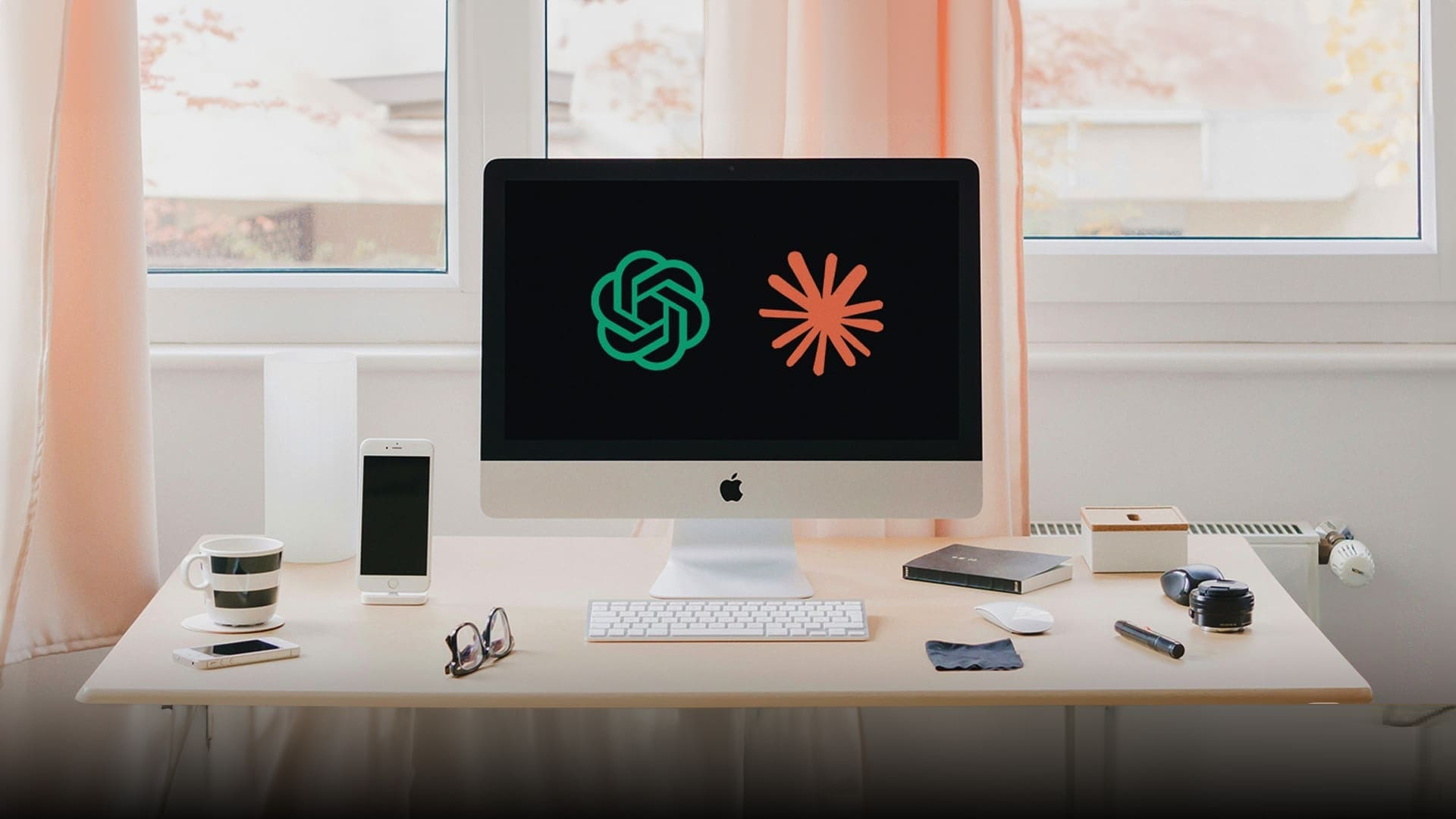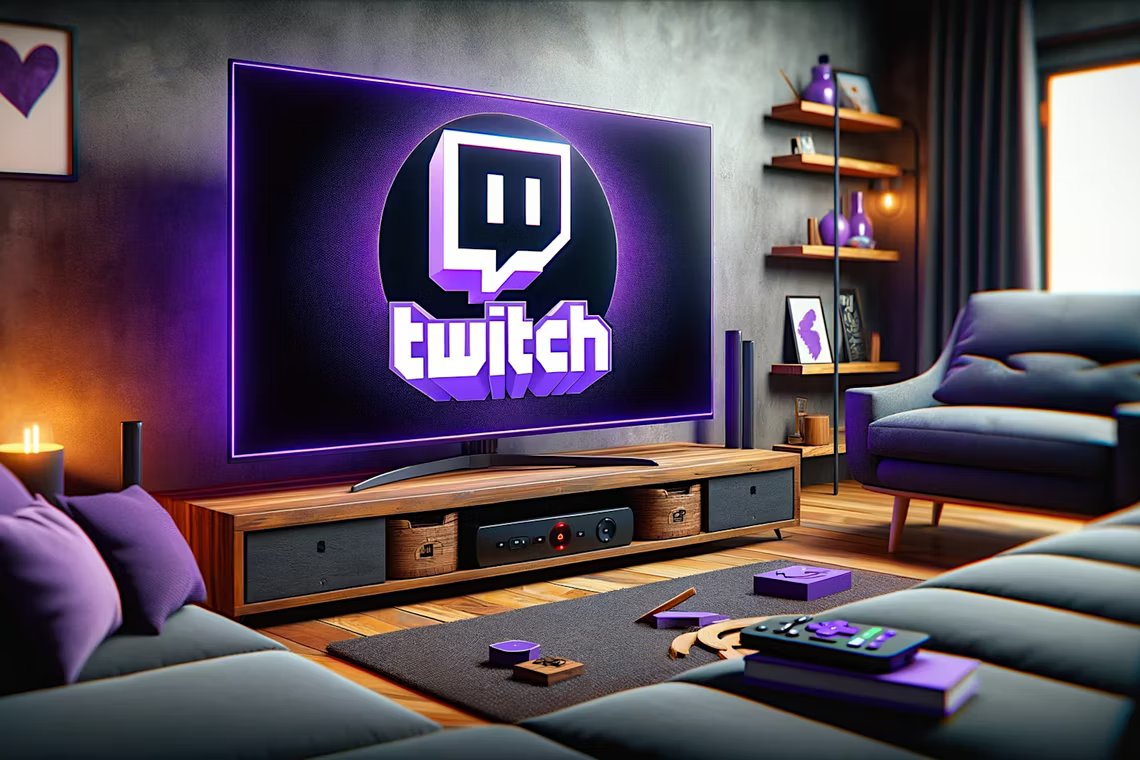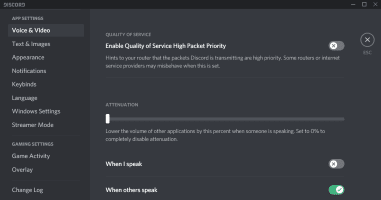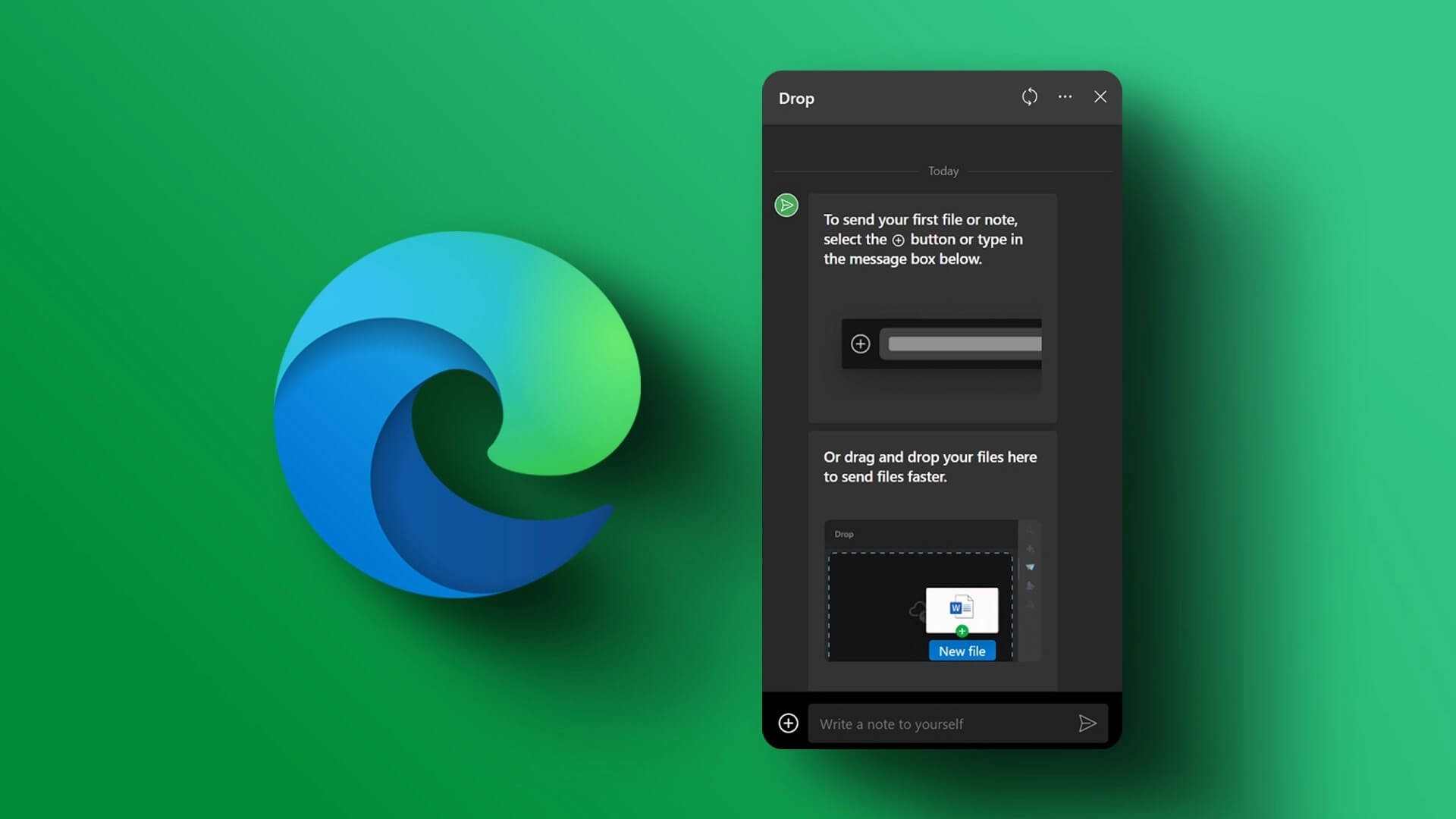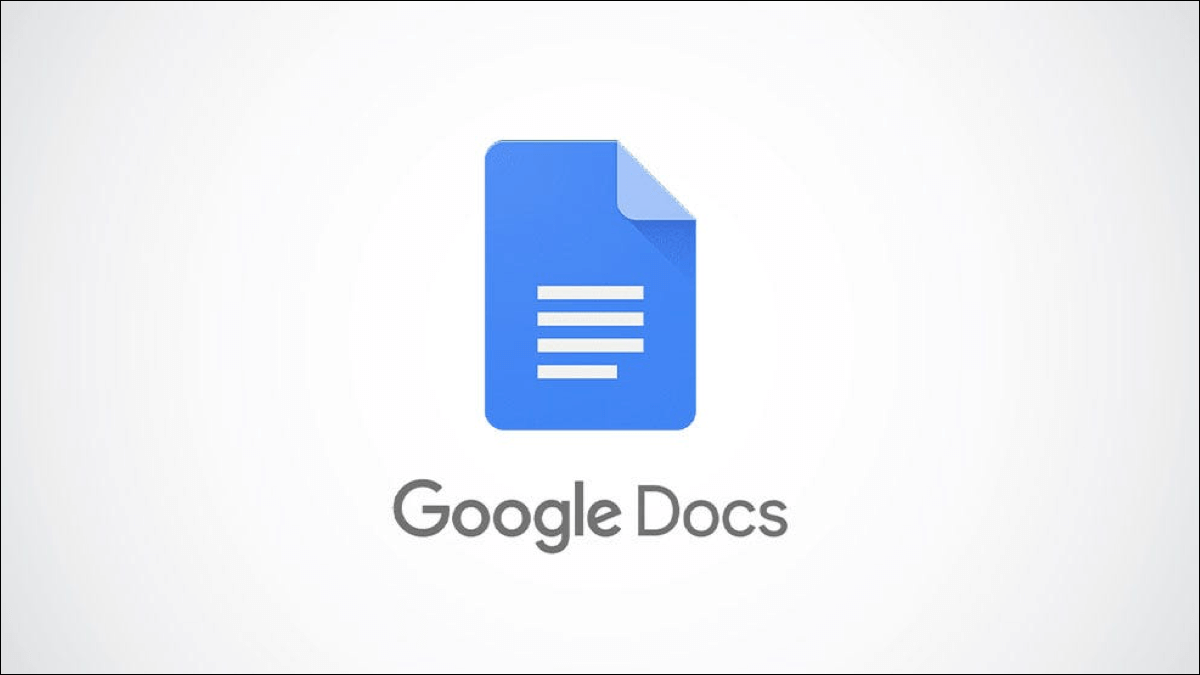Google's speakers and displays are a good place to start if you want to turn your home into a smart home. They can Play your favorite songs and answer queries and even control smartphones and other devices like lights and plugs. While the Nest speaker is working normally as intended, it may having some problems Sometimes. One such issue is the infamous stuck-on-4-dots issue, where the part of the Nest speaker used for touch control is stuck on four white dots. If your Nest speaker is stuck in this state, it means it's not responding to your voice commands. Whether you're experiencing this issue for the first time or regularly, here are the best ways to fix a Google Nest speaker stuck on four dots.
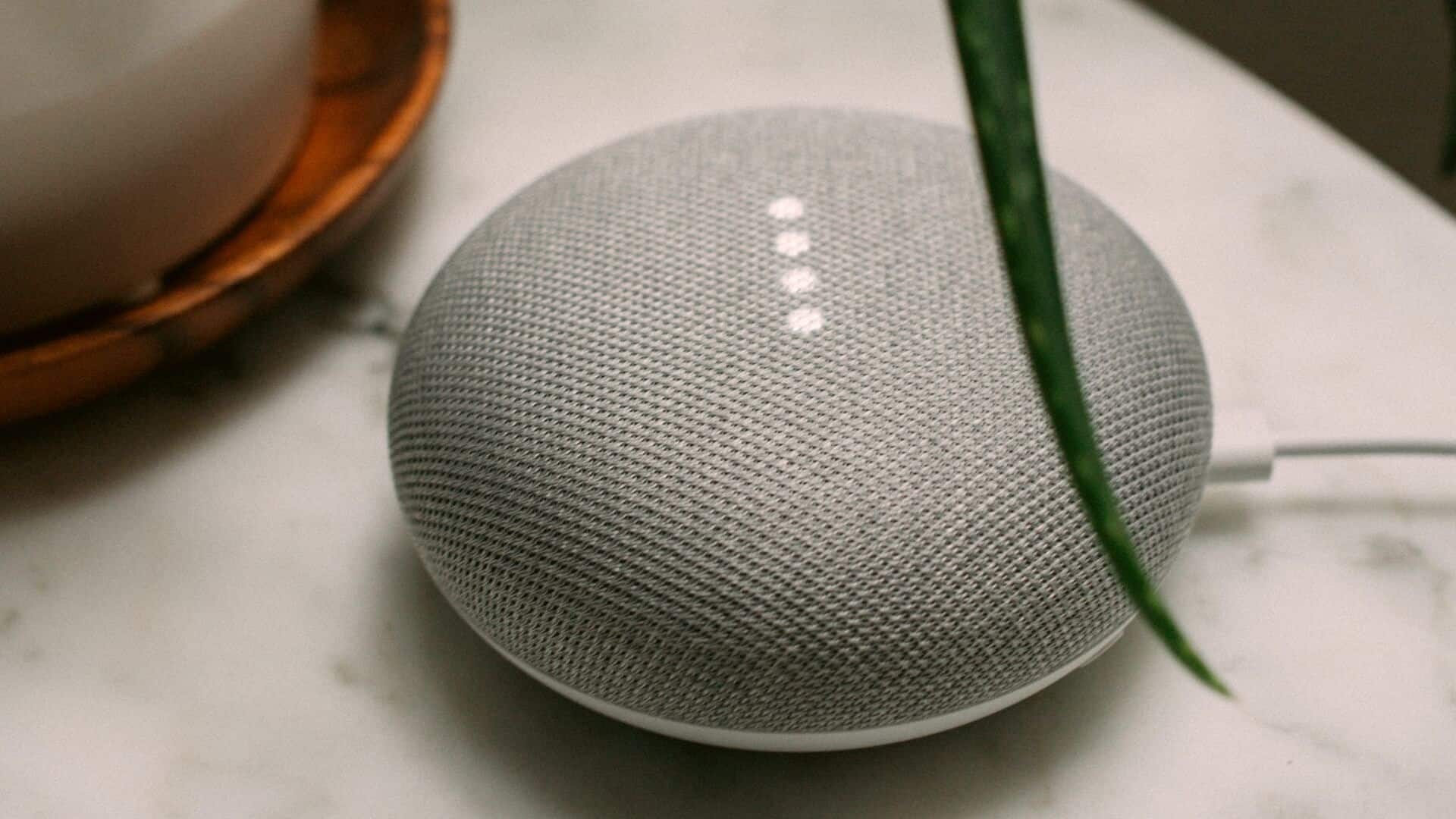
1. Unplug the speaker and connect it to a wall outlet.
The classic solution for most problems is to unplug and plug it back in. Unplug your Nest speaker from the wall outlet and leave it that way for a while. After a few minutes, plug it back into the wall outlet, but this time, make sure it's plugged directly into the outlet without any extension cord or adapter plug.

Sometimes, an extension cord may not be working properly, which can cause a power outage to your Nest speaker. Another possible solution is to ensure that your Nest speaker is the only device plugged into a wall outlet. If you have multiple outlets, unplug all of them except your Nest speaker.
You can also check if you have inserted the end of the power cord that goes into the Nest speaker correctly.
2. Use the original power adapter.
If you're using a third-party power cord because the original one that came with your Nest speaker has stopped working or is misplaced, you may experience problems with the speaker. Therefore, it's always recommended to use the original power adapter provided by the manufacturer.
3. Make sure your internet connection is working.
The Google Nest speaker relies on a stable internet connection to function properly. Without a working internet connection, the speaker will be unable to contact Google servers to process your queries, resulting in the speaker being stuck at 4 points.
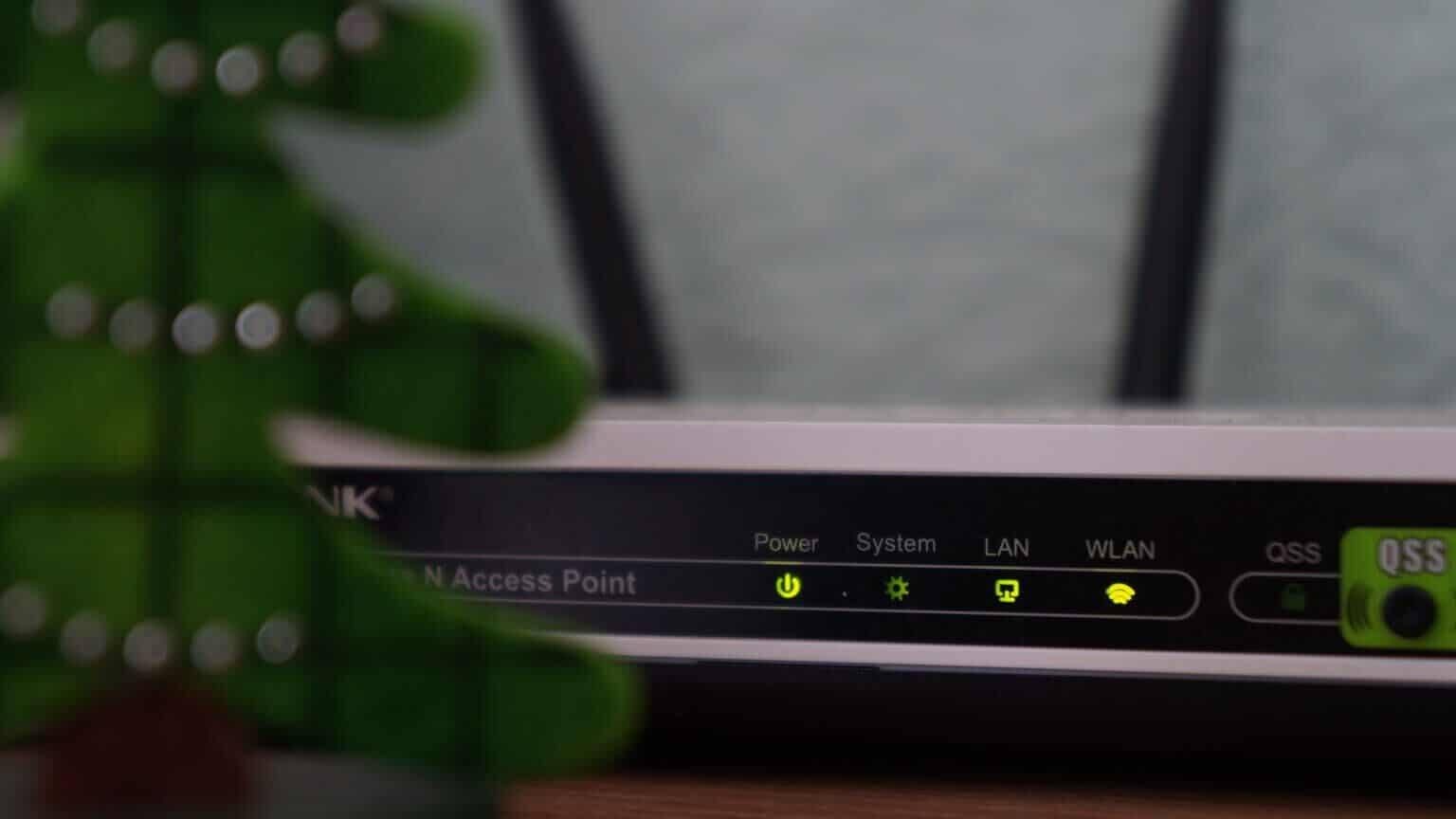
Check the Wi-Fi network connected to the speaker and see if it works properly on another device, especially after a power outage.
4. Disconnect and connect the headset 10 times to factory reset.
There are several ways toReset Google Nest speakerHowever, if it's not working properly and the touch controls aren't working as intended, there's still one possible solution that doesn't involve performing any action on the speaker itself. Here's how it works.
Step 1: Connect Your amplifier Plug it into a power outlet and leave it that way for a while.
Step 2: unplug The stethoscope And reconnect it 10 times in a row.
This will factory reset the speaker. After turning it on, connect it to your smartphone via the Google Home app and set it up using your Google account.
5. Toggle the mute switch several times.
This may seem like a strange suggestion, but there are some reports that it works for a few Nest Mini users. It can't hurt to try it, right? The solution is simple. With your Google Nest speaker plugged into a wall outlet, toggle the mute switch on and off several times in a row.

If that doesn't work, unplug the speaker, plug it back in, and repeat the process. Some users have reported that after toggling the mute switch off and on several times, the speaker restarts and returns to normal. There's no specific number of times you should toggle the switch. Just keep doing it until you see the speaker restart.
6. Reset network preferences on the NEST speaker
This is the final step if none of the above solutions work for you. Here's how to reset your Google Nest speaker to revive it when it's stuck at 4 points.
Step 1: unplug Nest speaker of Wall socket.
Step 2: turn off Wi-Fi router who is calling him Nest speaker.
Step 3: Connect Nest speaker Plug it into the wall outlet and wait for it to finish. Introduction.
Step 4: Re Adjusting the speakers of Nest Using the steps mentioned in Solution 4.
Step 5: Open Google Home app On your smartphone, you should be able to see Nest speaker Appears as a nearby device waiting preparation.
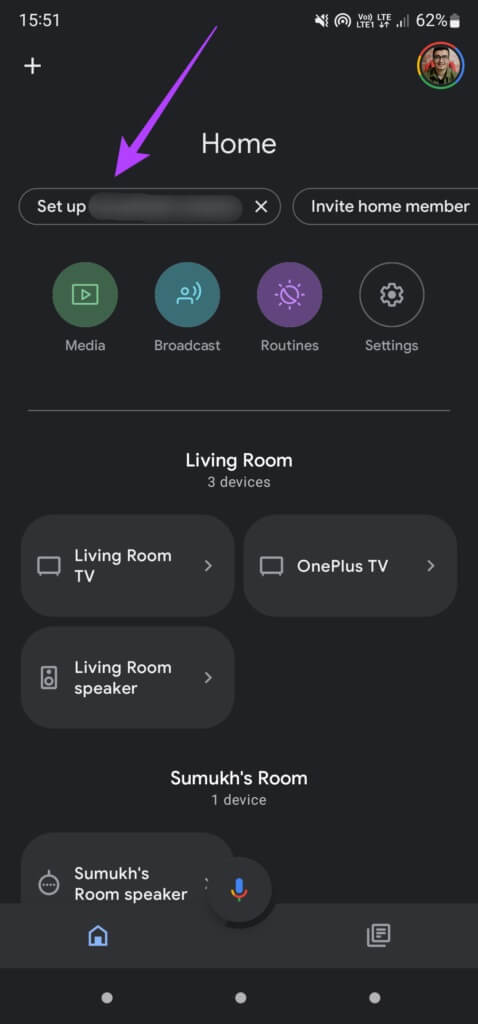
Step 6: Click on it to start. Setup processWhen asked to connect to a Wi-Fi network, turn it on. Wi-Fi router and select The network.
Step 7: Finish setup Path to selecting options Related, will return Nest speaker To his nature.
Some users have reported that they had to repeat this entire process twice as it didn't seem to work the first time.
Bring NEST back to life
Keeping your Google Nest speaker offline may not be ideal if you rely on it to control other devices or even just play media. Following these steps should help you revive it from the common 4-point stuck issues and get it back to normal. You can also see how to Delete Google Assistant voice history On Nest speakers if you're concerned about privacy.