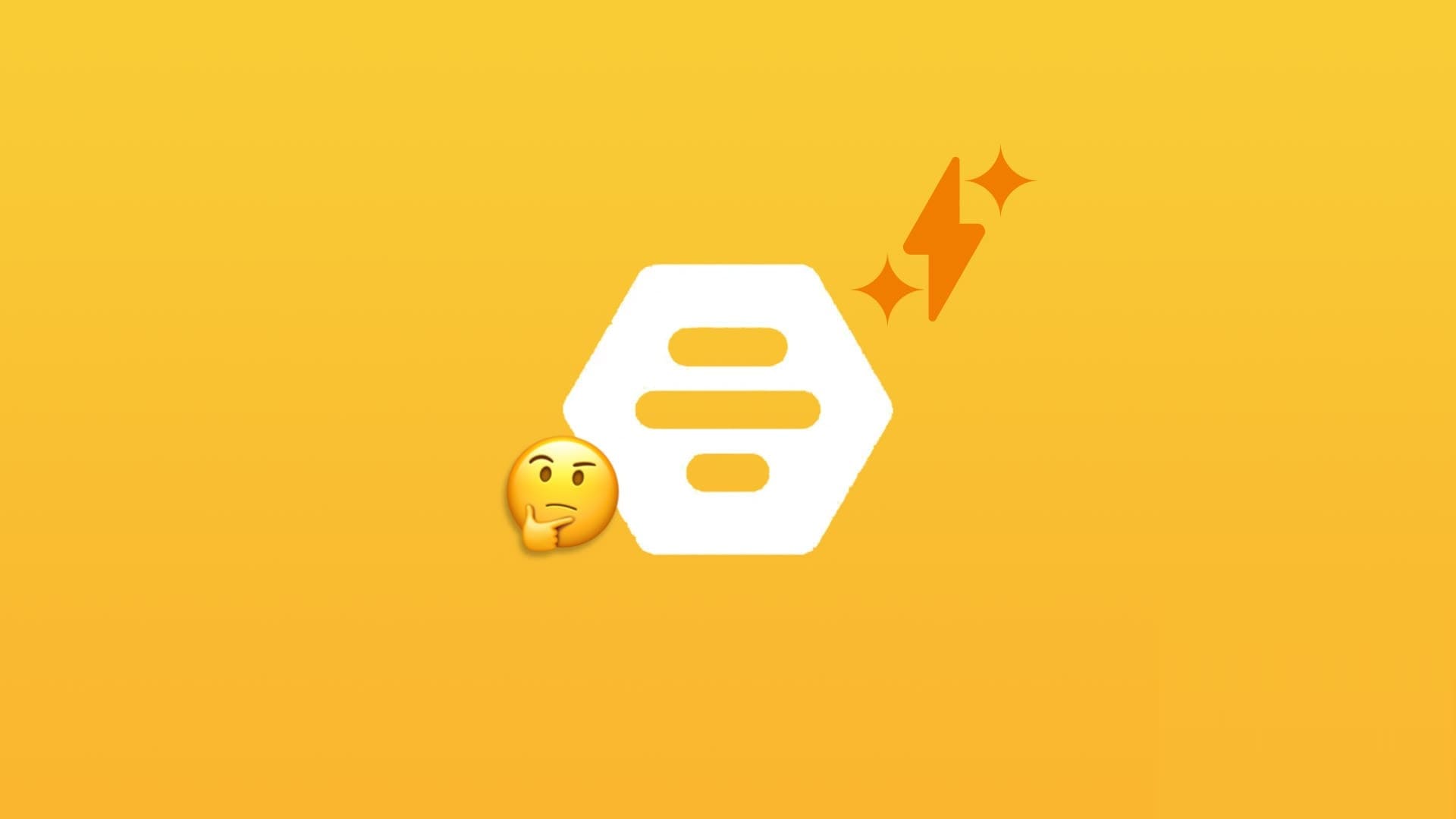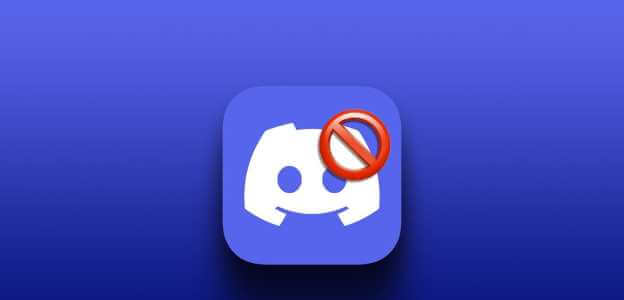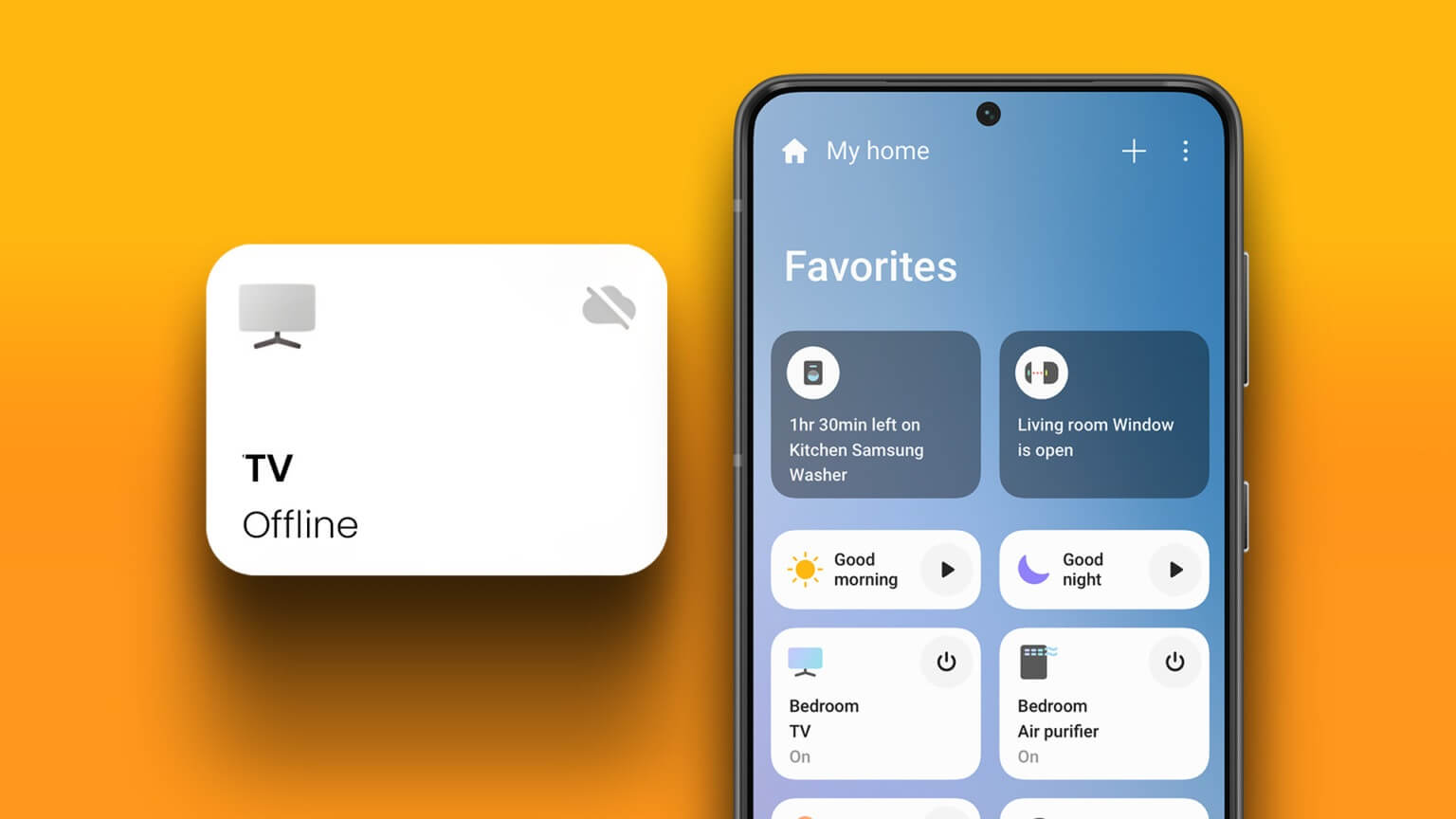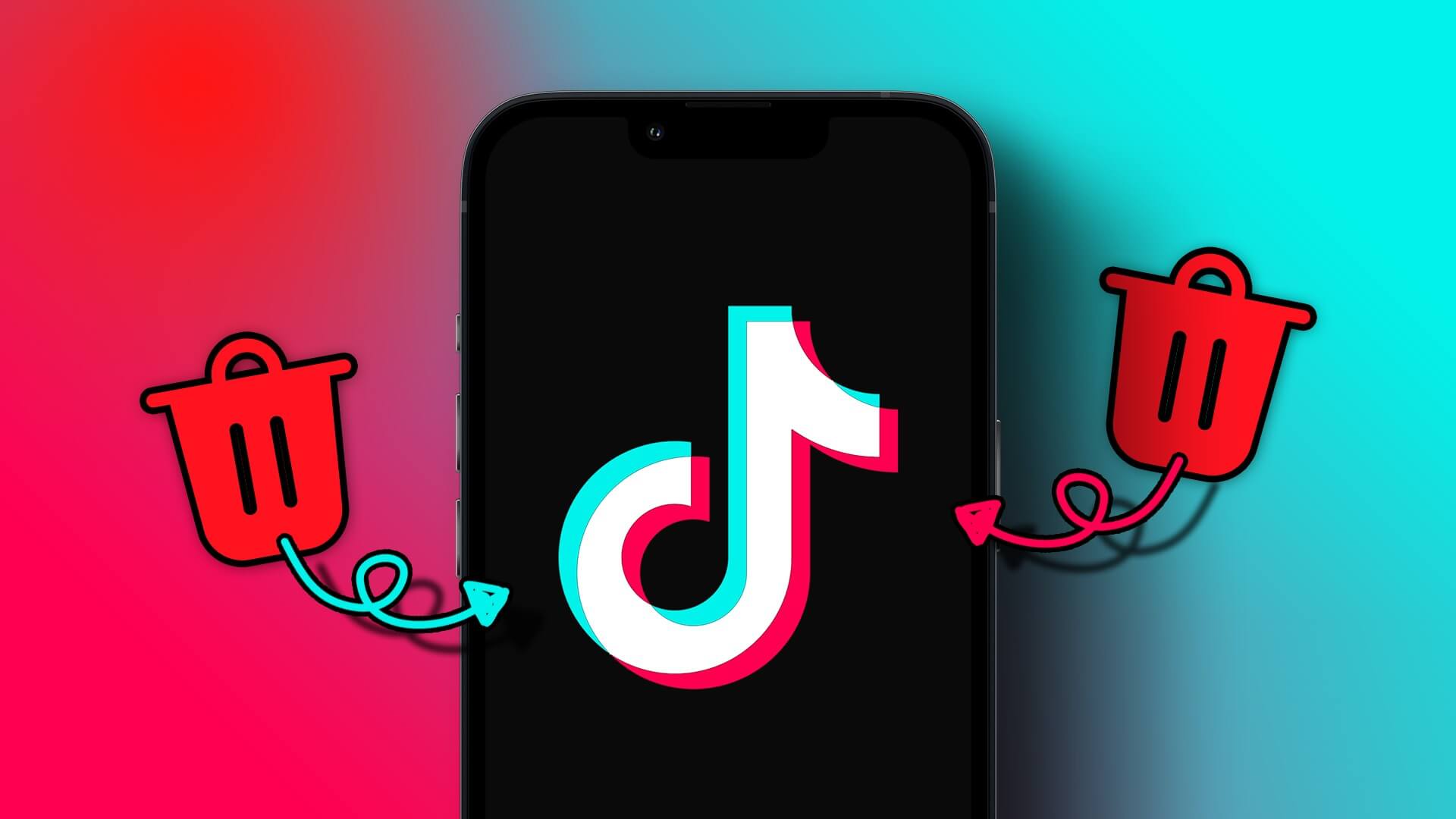Google speakers have made it possible to access “Google AssistantFrom anywhere in your home or office. There are many great features of Google Assistant, such as getting news updates, playing music, providing reminders, and controlling smart home devices. However, you will need to connect the speaker to the internet. Nest devices It performs tasks while connected to your local Wi-Fi network. Therefore, if your Nest speaker can't connect to the internet, you won't be able to use its full functionality. If your Nest speaker can't connect to Wi-Fi or keeps disconnecting, here are some ways you can fix your Nest speaker not connecting to Wi-Fi.
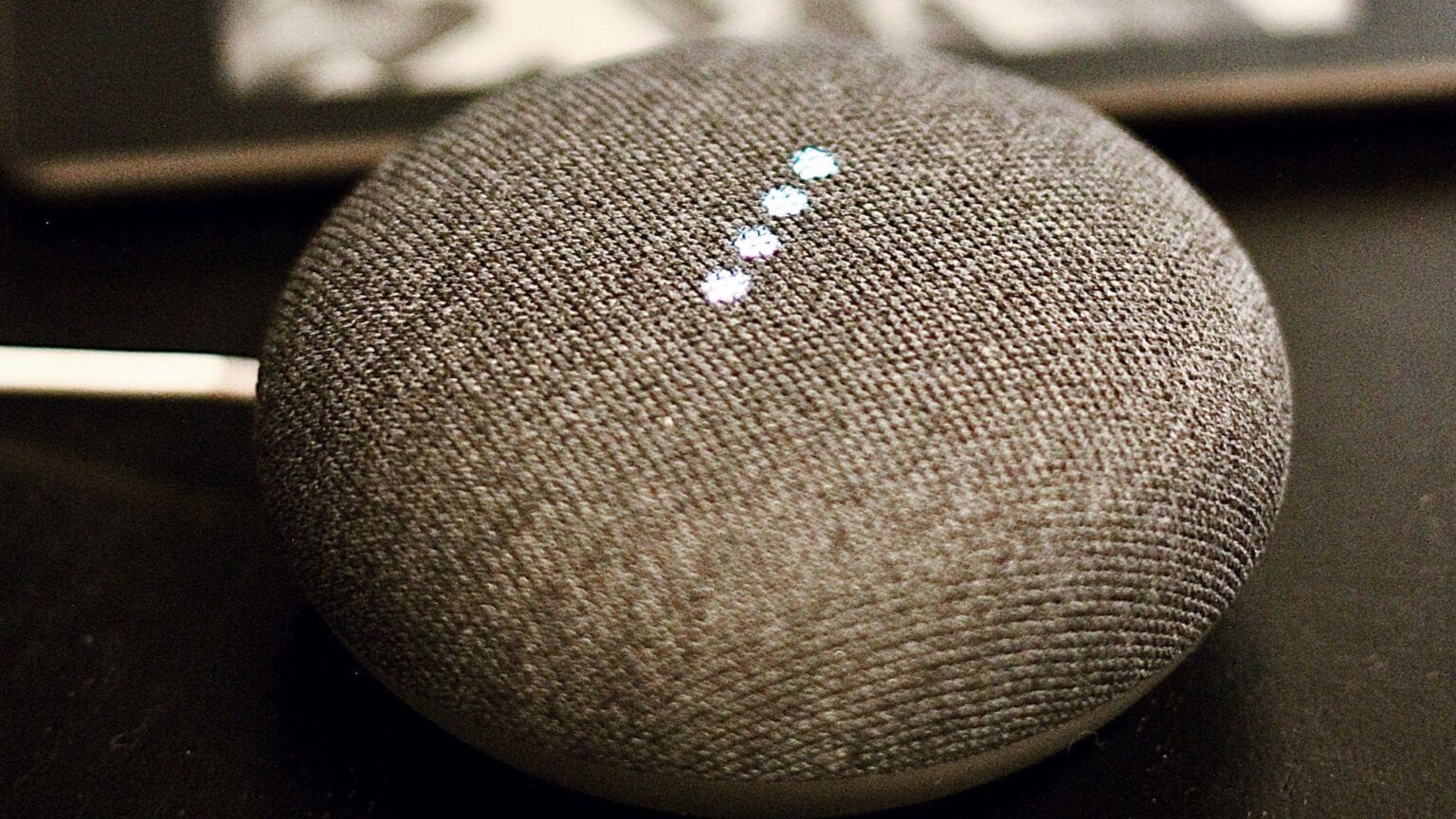
1. Restart your wireless router.
This basic step rules out the possibility of a problem with your Wi-Fi router. Restart your Wi-Fi router, and once the network is back on, try connecting your Nest speaker to it.
You can also restart your Nest speaker for good measure and check if it's connected to the network.
2. Move your Nest speaker closer to your Wi-Fi router.
If you place your Nest speaker too far from your Wi-Fi router, it's possible the speaker is out of range and unable to connect to the router. This can be especially true if you have your Wi-Fi router in the living room and the speaker in a bedroom far from the living room or on a different floor.
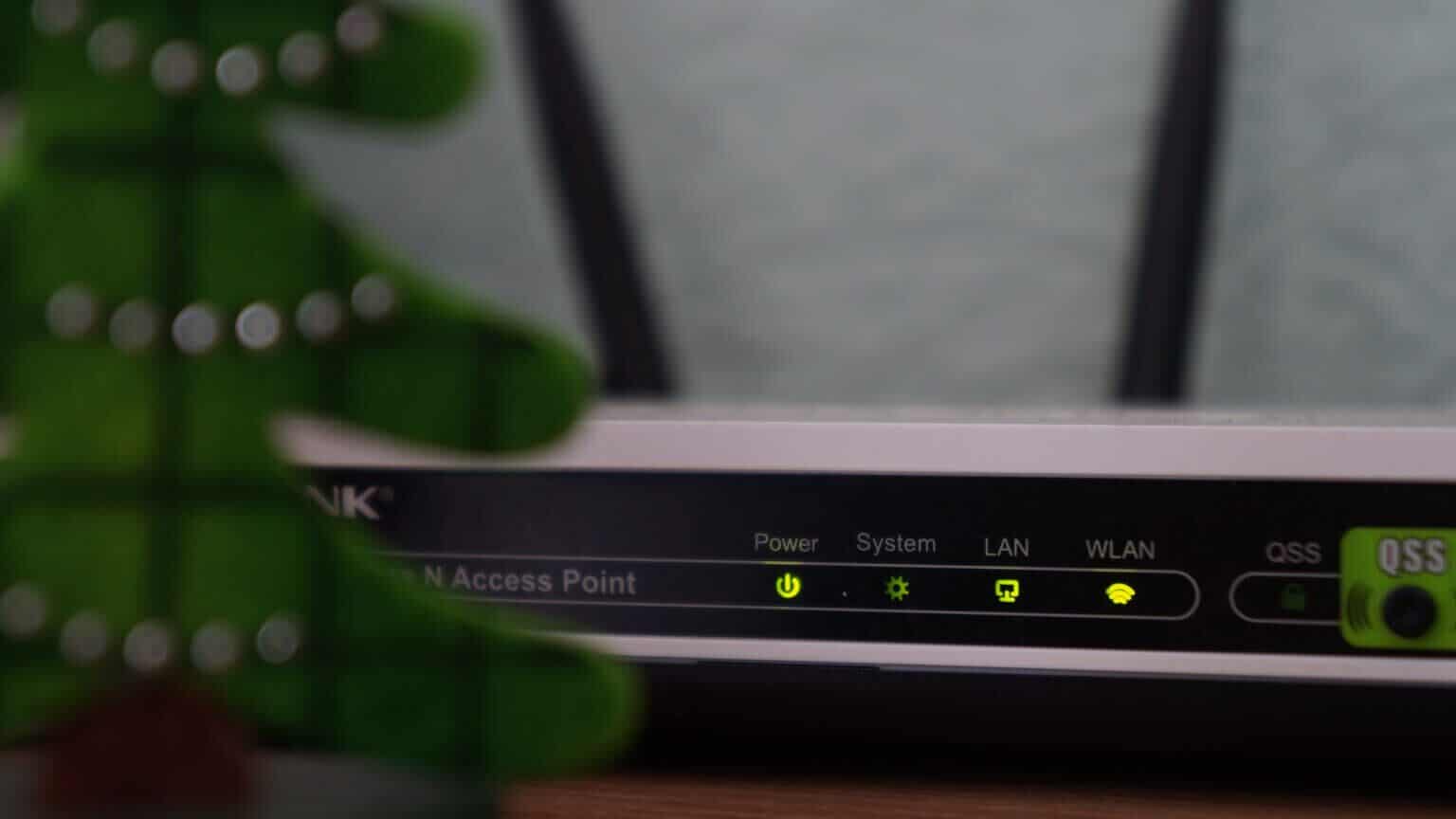
Try moving your Nest speaker closer to your Wi-Fi router, or consider getting a Mesh Wi-Fi router if you have a large home. You can also try boosting your Wi-Fi signal and see if it makes a difference.
3. Connect to a 2.4 GHz network
While the 2.4 GHz frequency band is generally more crowded than the 5 GHz band, we recommend connecting your smart home devices to it, as some devices lack 5 GHz support. Even if your router supports the band, you'll get longer range with the 2.4 GHz band.
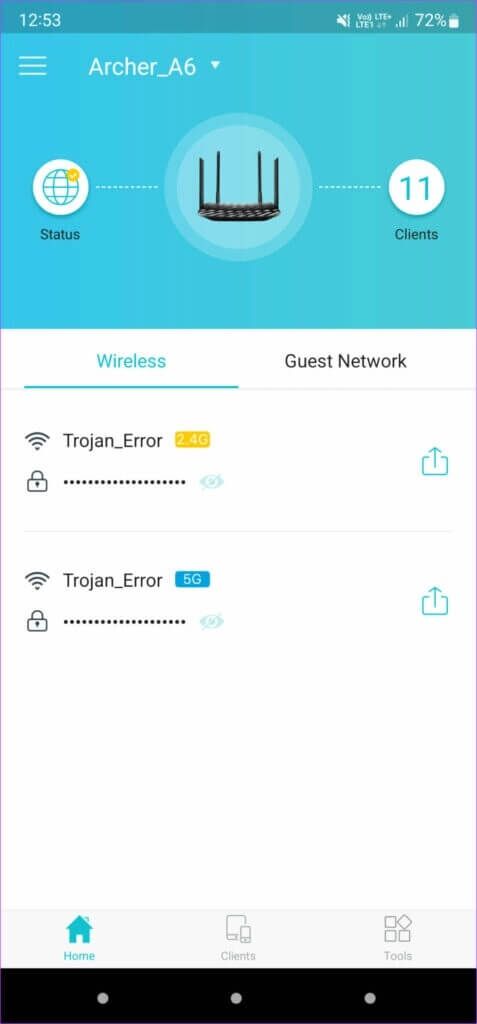
So, if your Nest speaker is far from your Wi-Fi router, it's best to connect it to your router's 2.4GHz band for better range.
4. Forget the network and reconnect the speaker.
Let's say you've previously connected to a 5GHz network, or you're connected to a functional network that isn't working on your Nest speaker. In that case, it's a good idea to forget the network and reconnect to the speaker. Here's how to do it.
Step 1: Open Google Home app On the smartphone you used to set up Nest speaker.
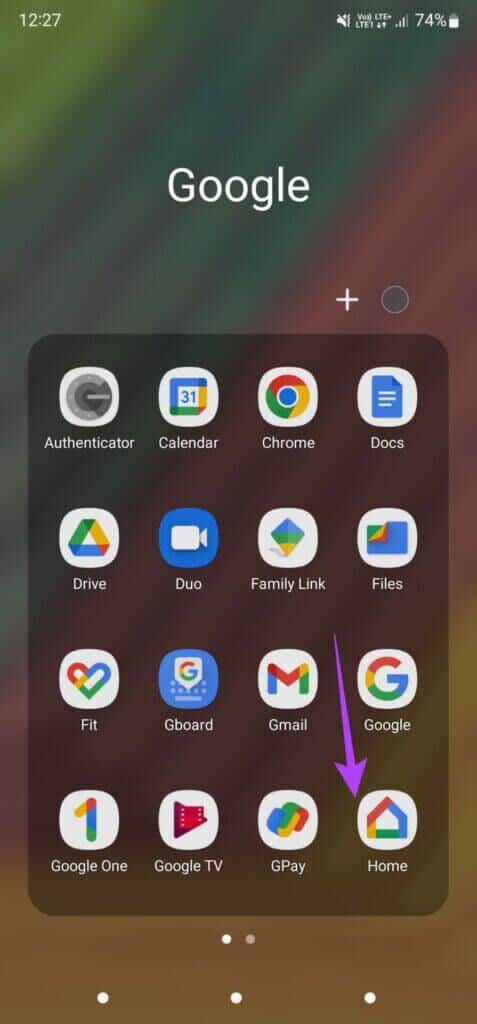
Step 2: You'll see all your connected devices and speakers on your phone screen. Select Loudspeaker Which is not connected to the network.
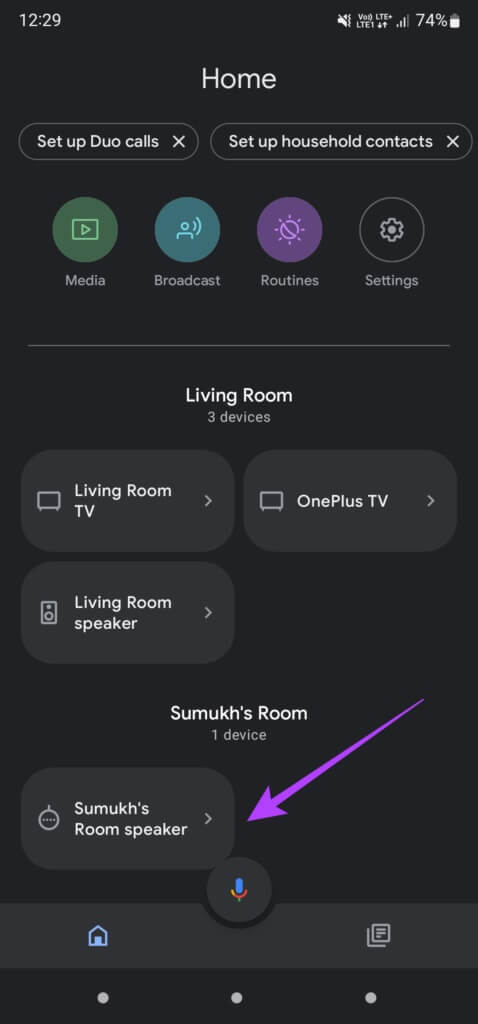
Step 3: Click on Settings icon in the upper right corner of the screen.
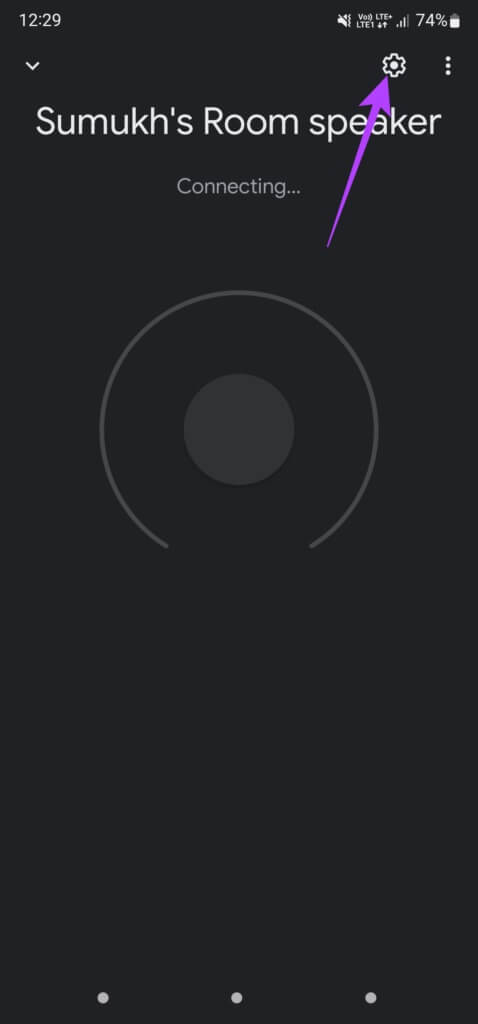
Step 4: within General category , Locate Device information.
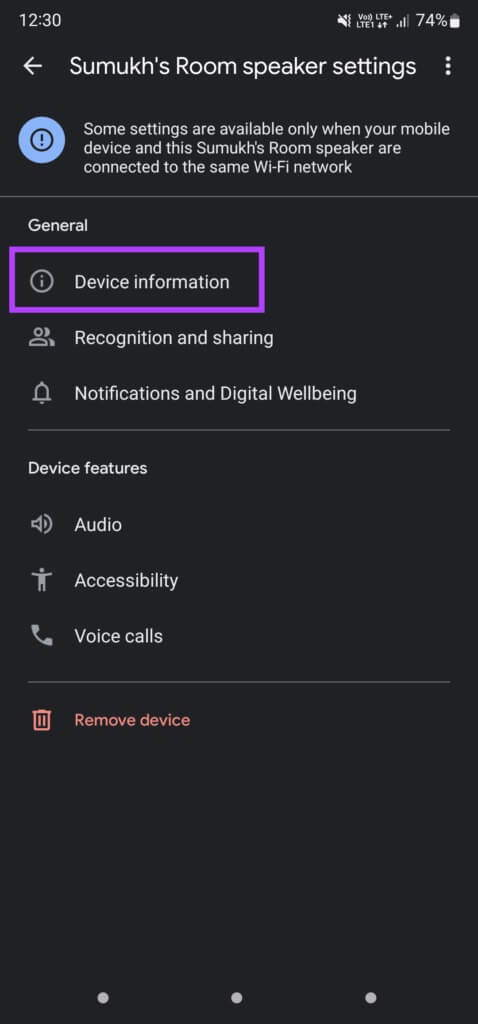
Step 5: Next to Wi-Fi information , Click on Forget button.
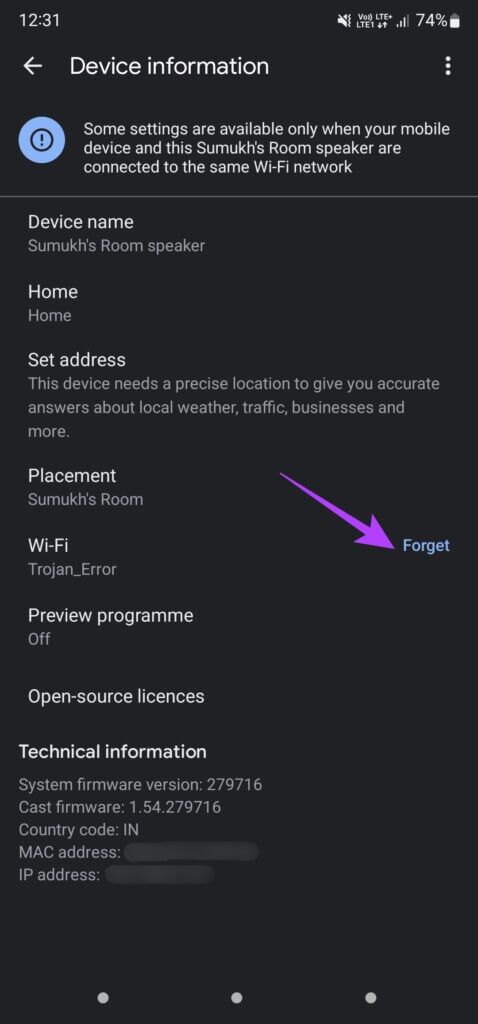
Step 6: Locate Forget Network in The wave.
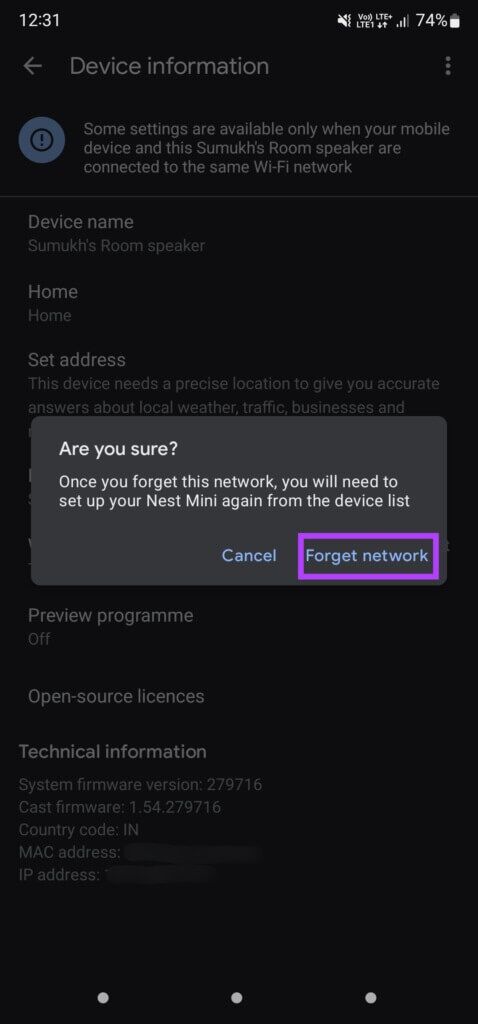
Your phone will remove your Wi-Fi network. Return to the home screen in the Google Home app, and you'll see an option to set up your Nest speaker again. Connect to the Wi-Fi network of your choice.
Note: If you changed your Wi-Fi router password after pairing the speaker, you'll need to forget the network and set it up again with the updated password.
5. Remove and re-add the speaker.
The Google Home app gives you the option to remove any associated device and set it up again. If forgetting the network and re-adding it doesn't help, you can try removing the device and unlinking it from your Google Account before adding it again. Here's how.
Step 1: Open Google Home app On the smartphone I used toSetting up your Nest speaker.
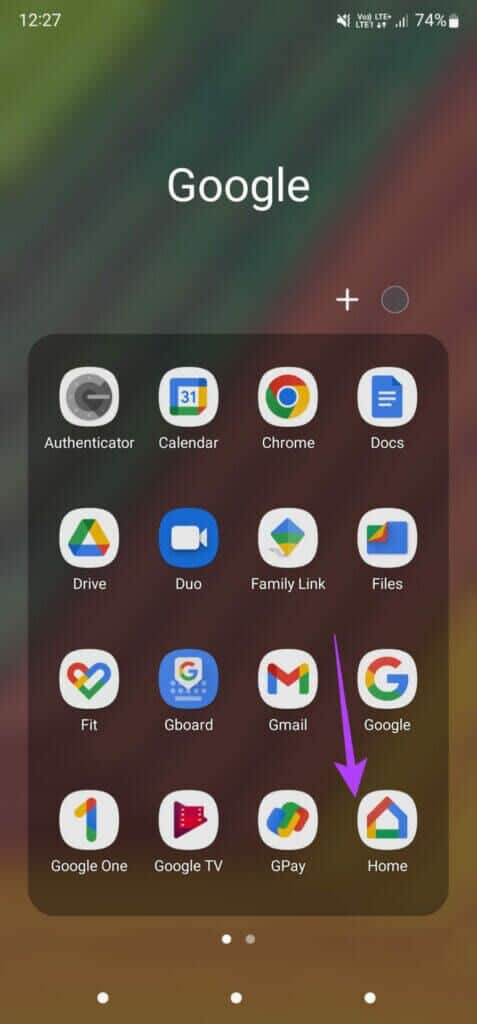
Step 2: You'll see all your connected devices and speakers on your phone screen. Select Loudspeaker Which is not connected to the network.
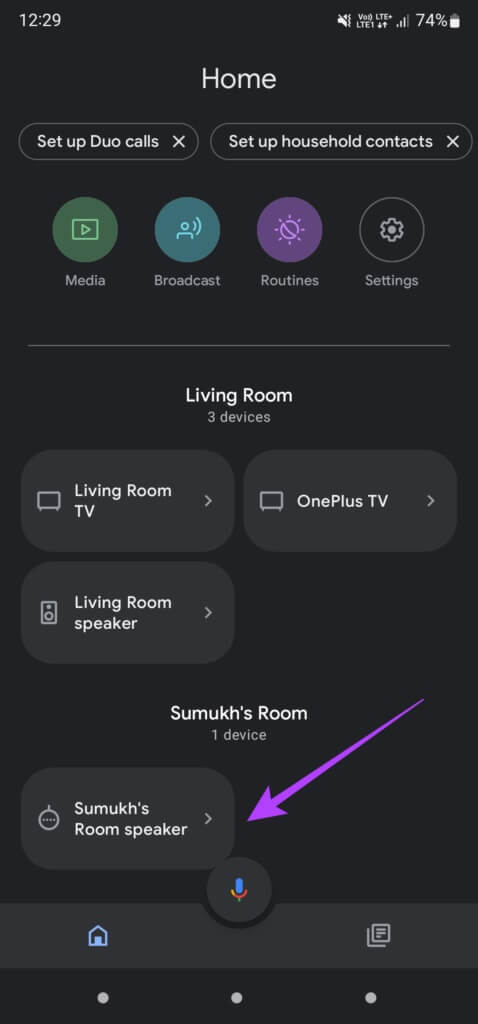
Step 3: Click on Settings icon in the upper right corner of the screen.
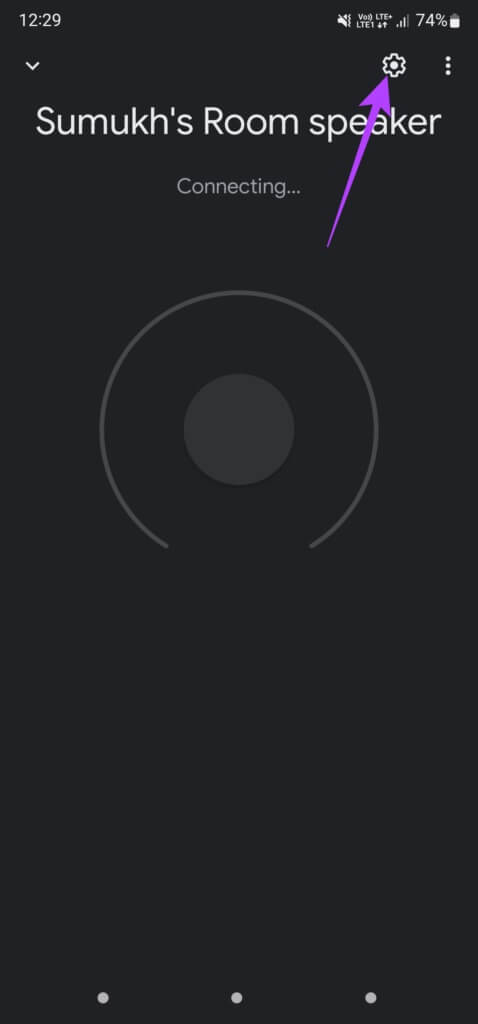
Step 4: Locate Remove device button At the bottom.
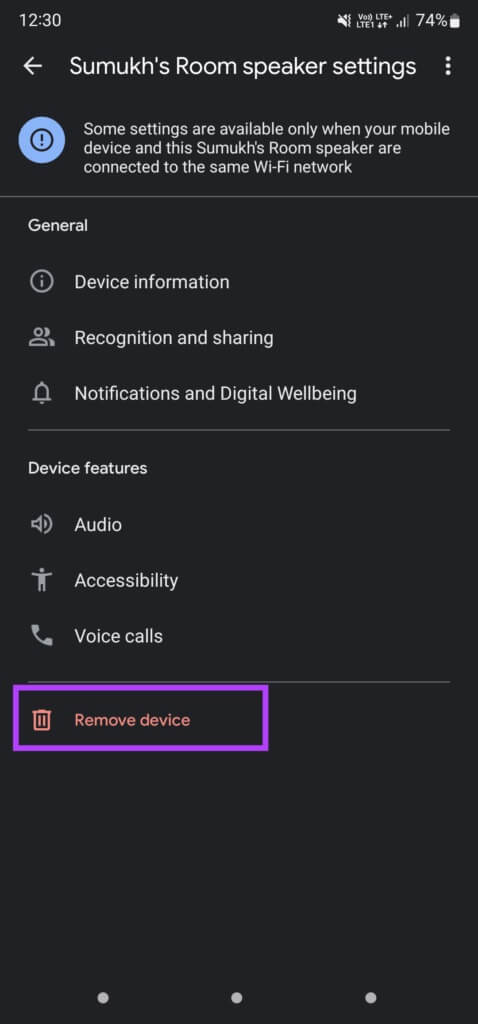
Step 5: Click on Removal option To disconnect the device from your account.
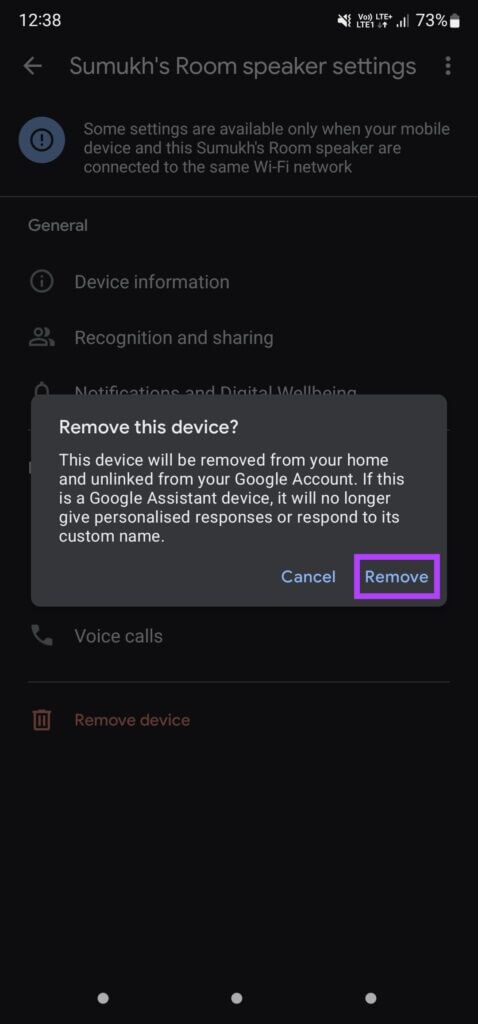
Go back to the home screen in the Google Home app, and you'll see an option to set up your Nest speaker from scratch.
6. Check the device limits for your WI-FI router.
Most routers can limit the number of devices you can connect. When the router reaches the limit, you cannot connect new devices to the router. You can check your router's configuration page to see if a limit has been set.
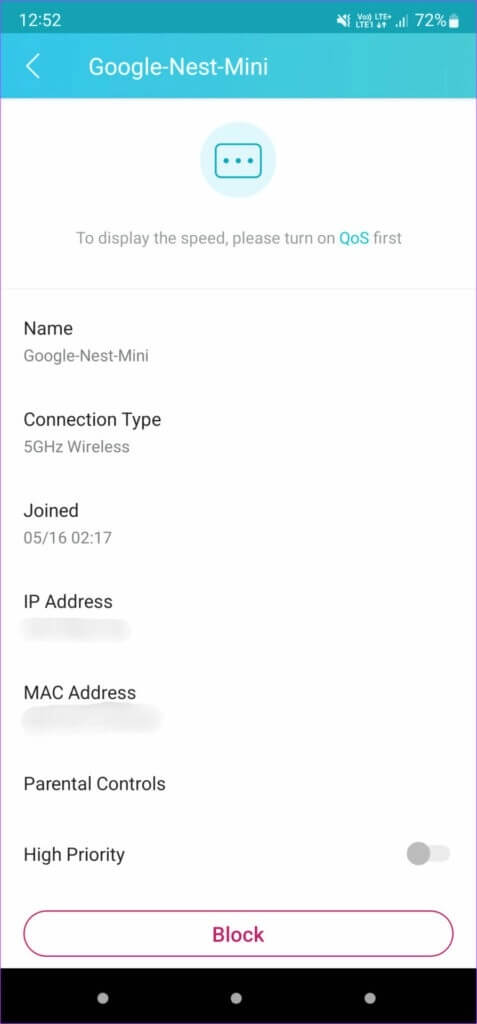
If your router supports a companion app, you can use it to remove any such restrictions. Also, make sure your router isn't blocking your Nest speaker.
7. Factory reset the NEST speaker
If nothing works, this is your last resort. Factory reset your Nest speaker or device and set it up from scratch. This should fix any network and connectivity issues you're experiencing.
Depending on your Nest speaker or device, the factory reset steps vary. You can follow these steps: Google's official guide to resetting your Nest deviceOnce reset, set it up from scratch via the Google Home app.
Connect your Nest speaker to the internet
Following these steps should help you fix your Nest speaker not connecting to Wi-Fi, allowing you to use all of its features without encountering any network errors.