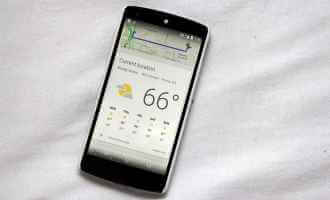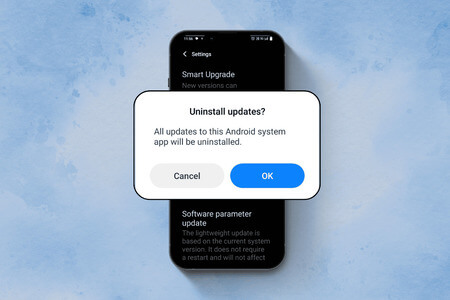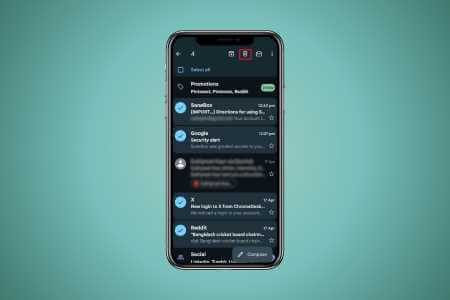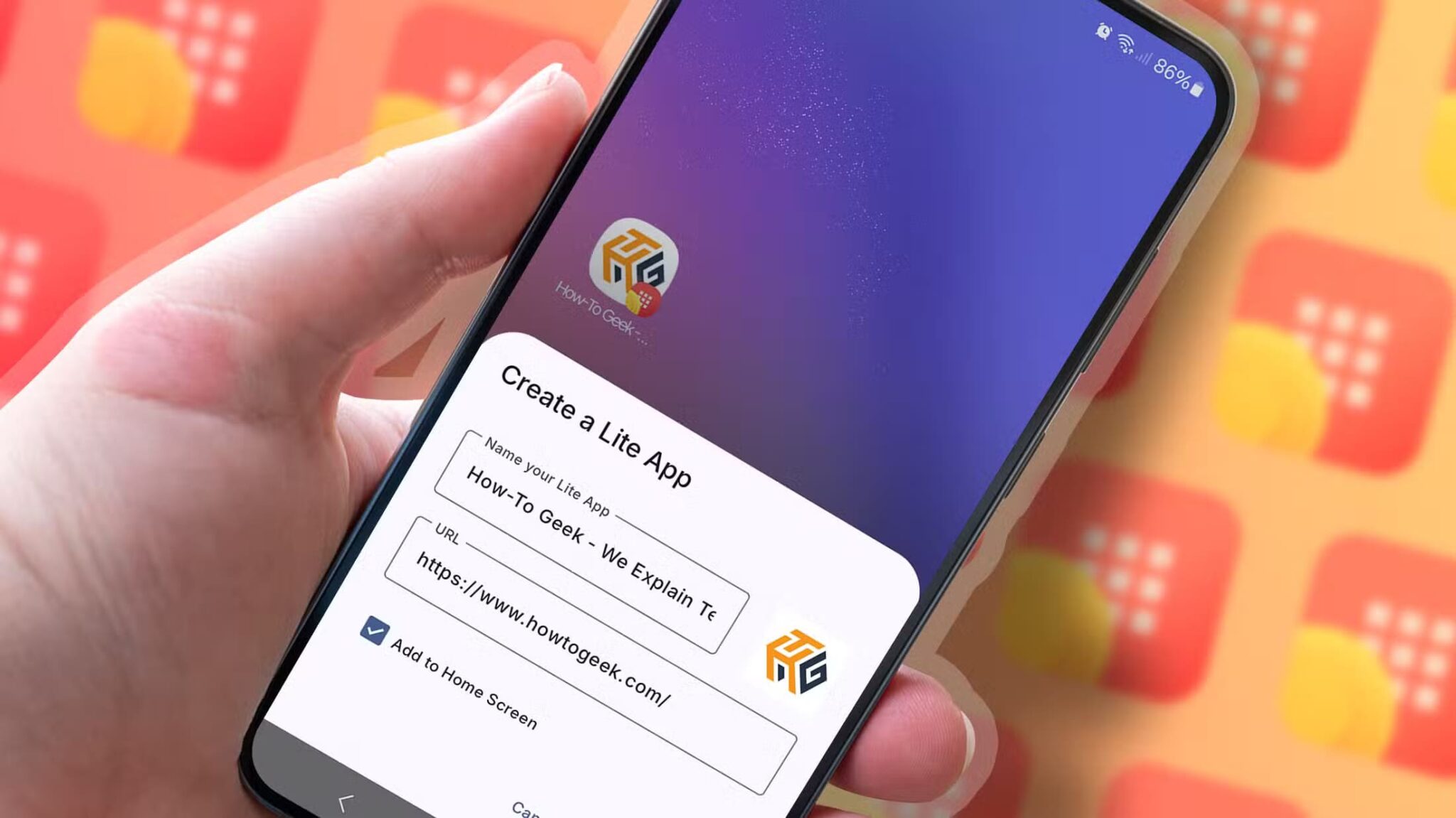Android offers a dedicated battery checklist to check all the apps and services that affect your phone's battery life. Google Play Services is often the main factor responsible for below-average battery life. Here's how to fix Google Play Services draining your Android battery.
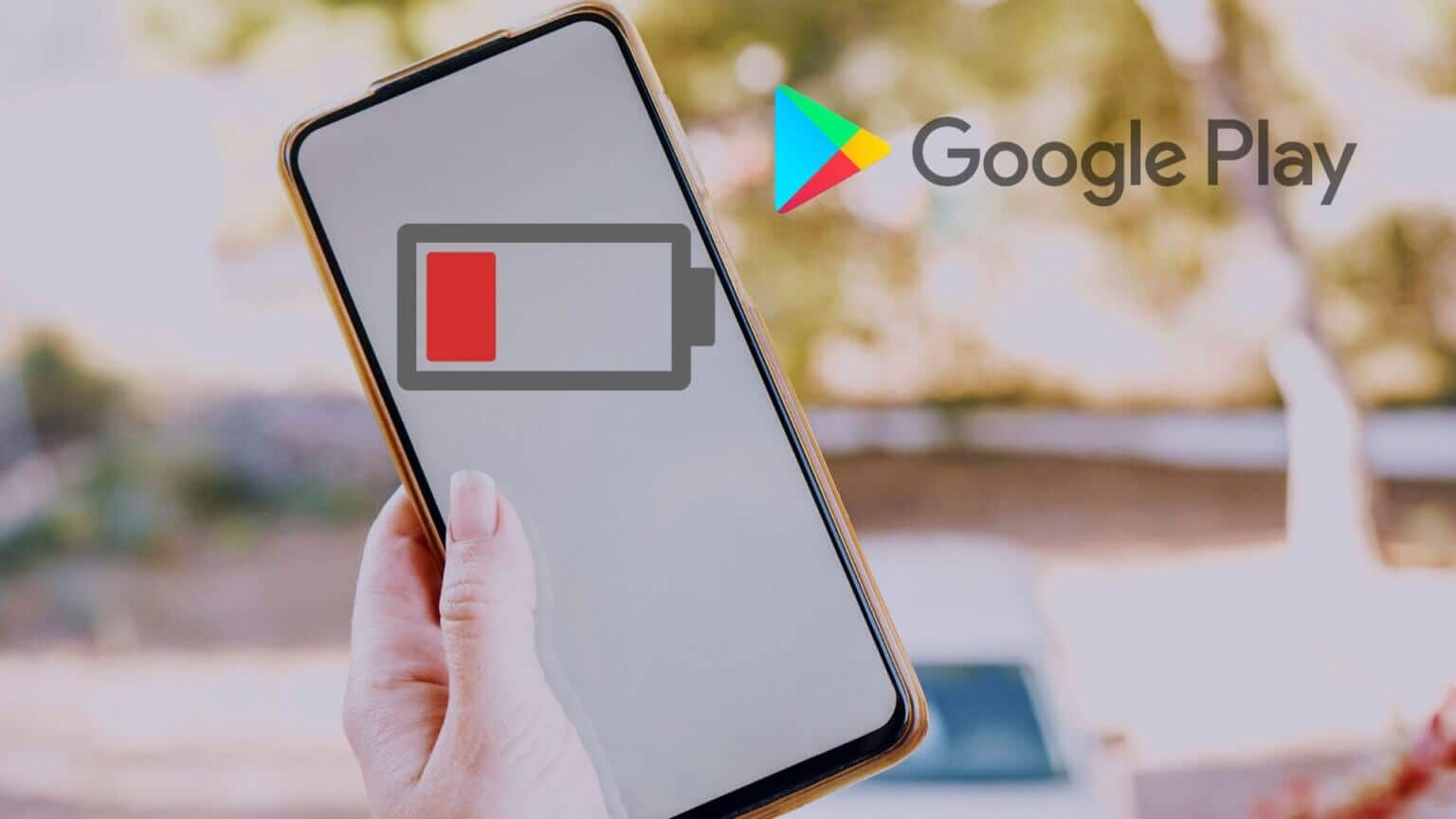
What are Google Play services on Android?
First, let's understand what Google Play Services is on Android in the first place. Battery usage from features like Wi-Fi, location, and account sync fall under the category of Google Play Services. When any of these features are operating abnormally, Google Play Services will experience significant battery usage.
1. Clear Google Play Services cache and data
When Google Play Services consumes a lot of data and cache in the background, this increases battery drain. As a basic workaround, you'll need to clear the data and cache using the steps below.
Step 1: Open App drawer And start running Settings app (The app with the gear icon).
Step 2: go to the Apps and notifications.


Step 3: Locate View all apps.
Step 4: Look for Google Play Services From the menu, click on it.


Step 5: go to the Storage list And cache.
Step 6: Locate Clear data and clear cache from the following list.
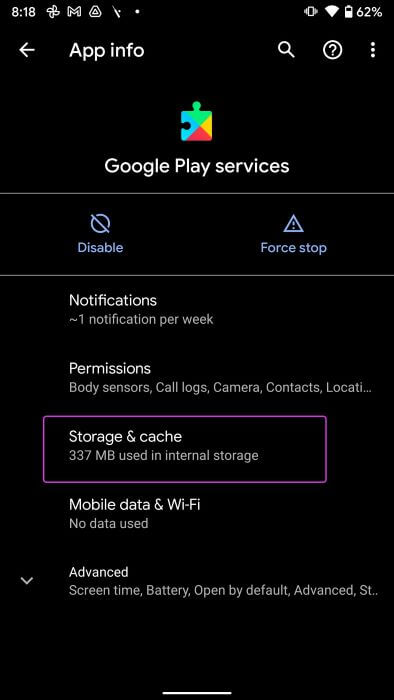
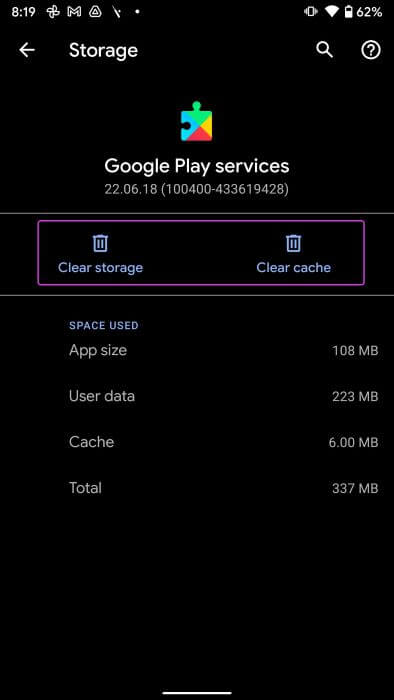
2. Disable sync for other Google accounts
When you add multiple Google accounts to your Android phone, each account will sync frequently to fetch new emails, updates from the Play Store, check your location, and more. You can disable account sync for these services to save battery life. Follow these steps.
Step 1: Open Settings on Android phone Yours (see steps above).
Step 2: go to the List of accounts.

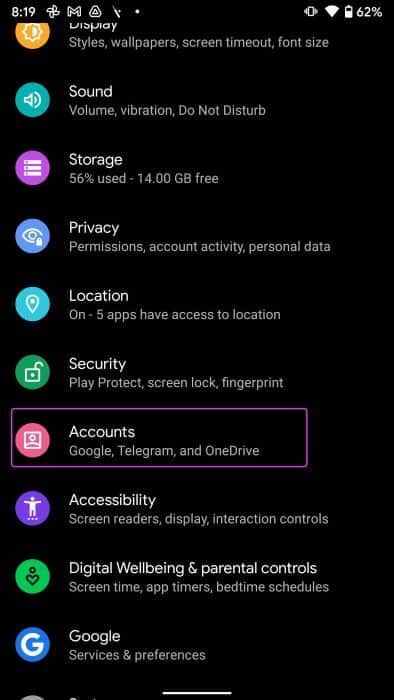
Step 3: Locate Secondary Google Account Your.
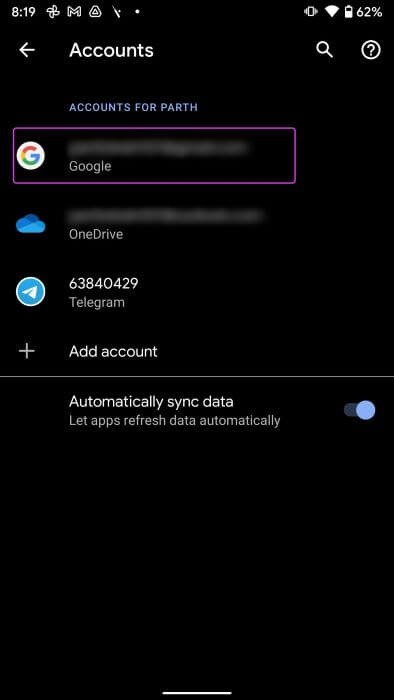
Step 4: Go to Account sync Disable services you don't need for this Google Account.

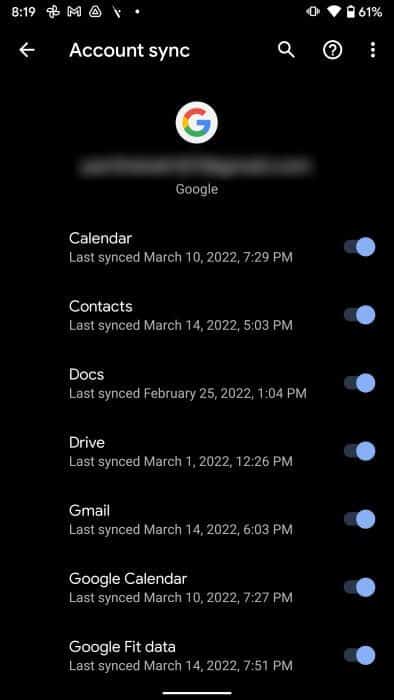
3. Add your Google account again.
Sometimes, the Android operating system fails to sync your Google account for some reason, and you still see high battery usage because of this. You need to remove your Google account and add it again on your phone.
Step 1: turn on Settings on your phone.
Step 2: go to the List of accounts and select Google ID.
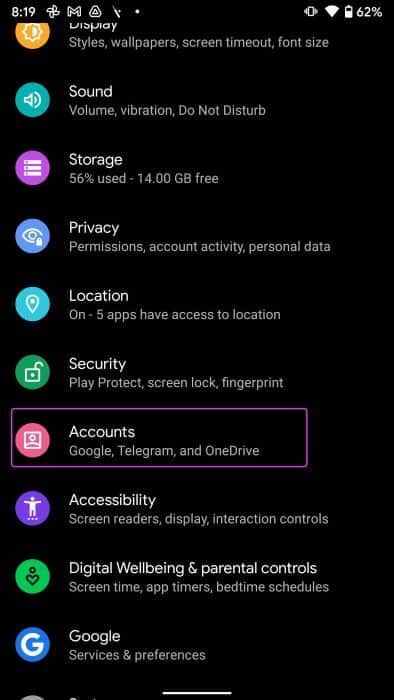
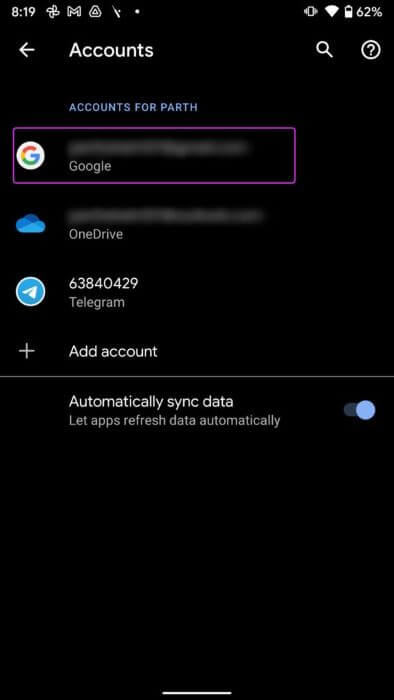
Step 3: Click on remove account And confirm your decision.
Step 4: Refer to the List of accounts and select Add an account At the bottom.

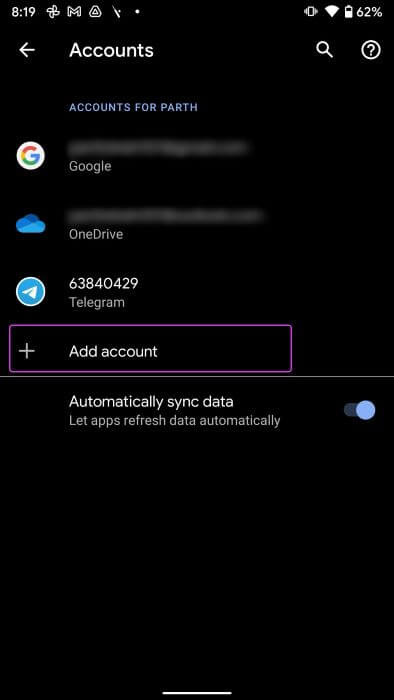
Step 5: Click on Google , and add Login ID and password and complete the authentication process.
Monitor the battery list for a few days, and Google Play Services will not be at the top of the list.
4. Uninstall Google Play Services updates
If you've neglected to update Google Play Services, this may cause issues with high battery drain on Android phones. You need to uninstall the updates and downgrade to the previous version.
Step 1: START YOUR Settings and go to Apps and notifications.


Step 2: Locate View all apps and search for Google Play Services from the list.


Step 3: Click on Three-dot menu at the top and select Uninstall updates.
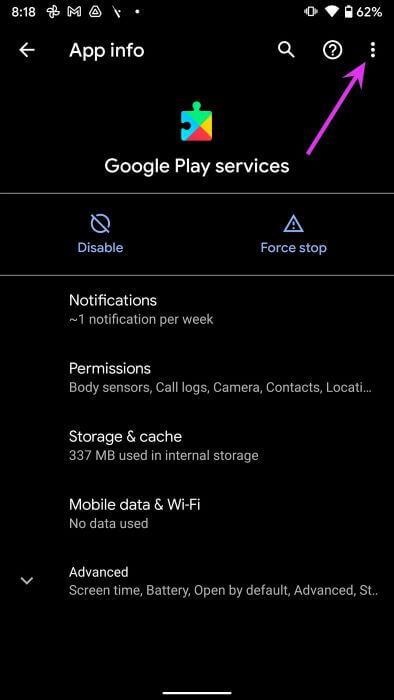
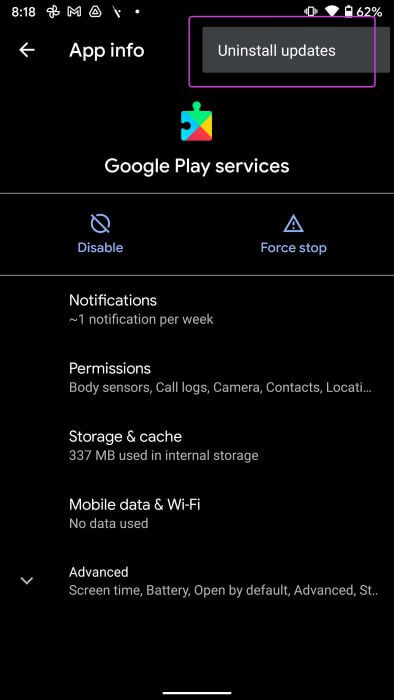
Confirm your decision and implement the changes.
5. Check site permission
When an app constantly accesses location in the background, you'll see abnormal battery usage from that app and Google Play Services.
With Android 10, you can allow an app to access your location only when the app is open. Here's how to modify the permission in the Location menu.
Step 1: Open Settings on your phone.
Step 2: Scroll down to the location.

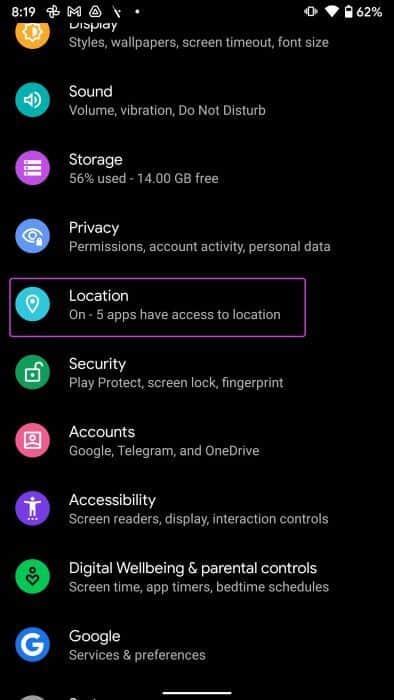
Step 3: Locate App permission.
Step 4: Look for Applications Which has location permission all the time (even when running in the background).
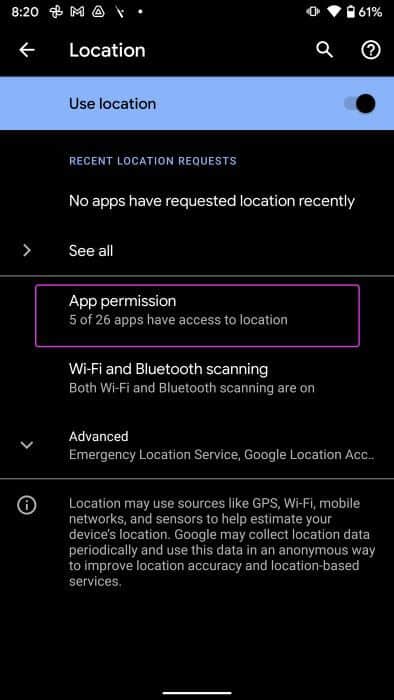
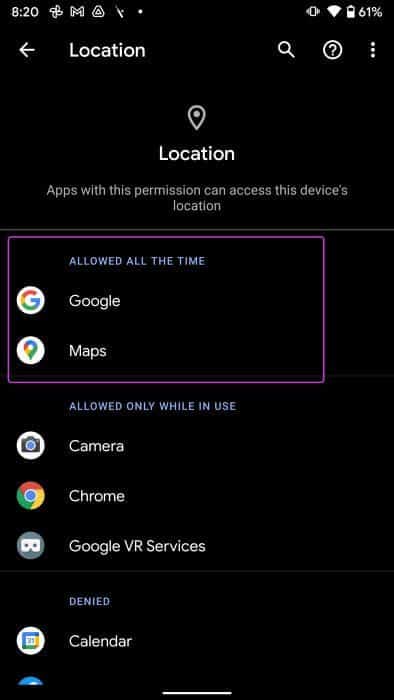
Step 5: Tap an app and select “Allow only while using the app”.
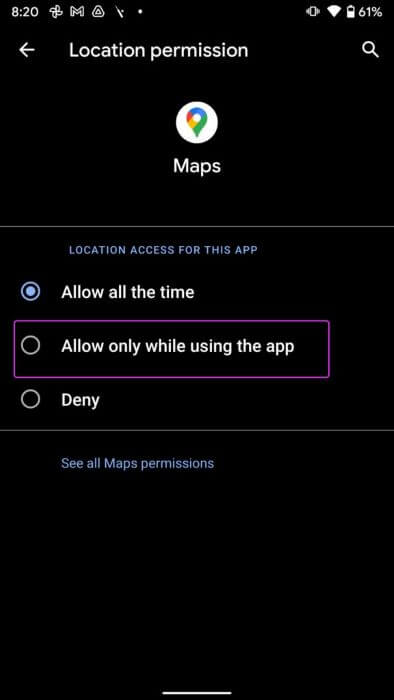
6. Update Google Play services
You can't simply open the Play Store and find Google Play Services. Check out the alternative method.Update Google Play Services And fix battery drain.
Step 1: Go to Settings and open Apps and notifications. Locate View all apps.


Step 2: Locate Google Play Services from the following list.
Step 3: Qom Expand the advanced menu.

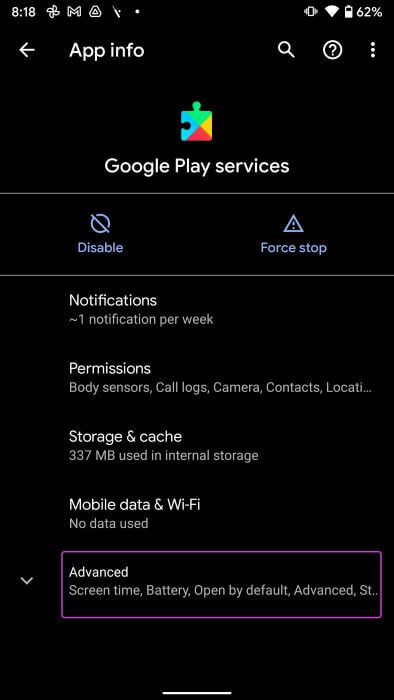
Step 4: Locate Application details And it will open Play Services in Play Store.
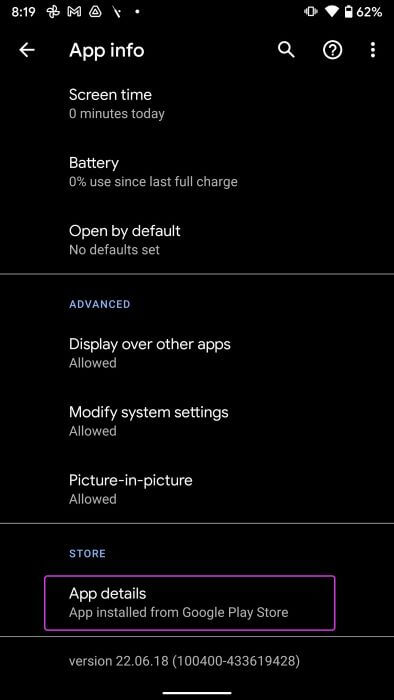
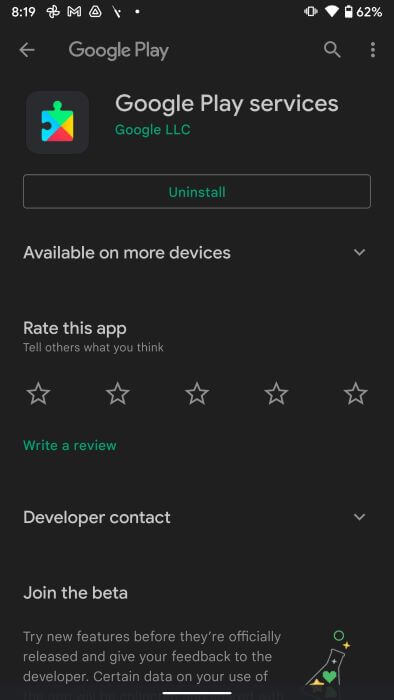
If any update is available, install it and track battery usage.
7. Update the Android operating system
The update situation on Android has improved a lot in the past few years. Phone manufacturers release security patches more frequently. Therefore, open the Settings app, check the System menu, and check for any pending updates.
Fix Battery Drain on Android
Google Play Services often leads to high battery usage on Android. Before you rush to the nearest service center, try the above tricks to fix the battery drain issue.