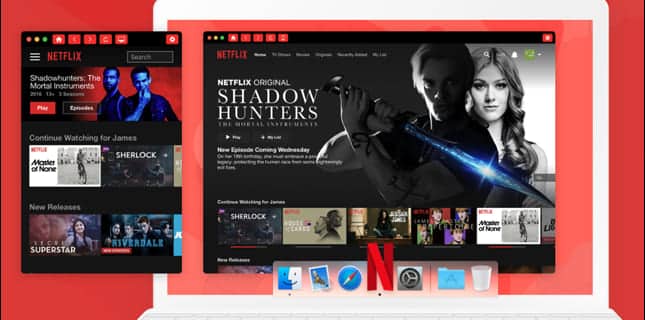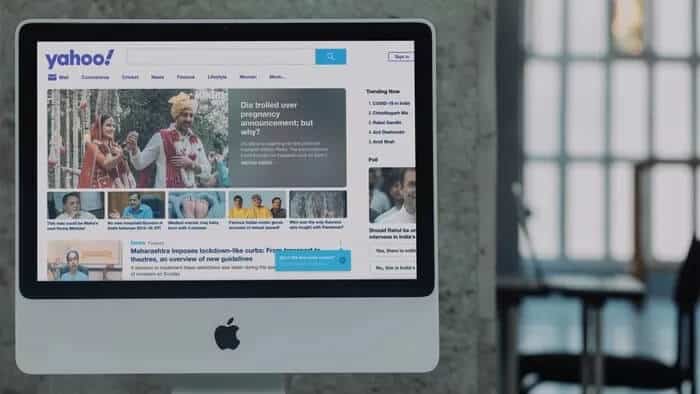macOS is known to be very resource-friendly, and the longer battery life of MacBooks is a testament to that. Sometimes, issues or applications can cause high CPU or processor usage on your Mac. This can lead to a number of issues, including: Mac freezes Your Mac may experience issues like crashing apps, overheating, and short battery life. Fortunately, you can fix most causes of high CPU usage and restore your Mac to optimal working condition. If you're also experiencing the same issue, here are five ways you can fix high CPU usage on your Mac.

Terminate unnecessary applications
While you don't need to quit apps on your iPhone, leaving too many apps open on your Mac can lead to high CPU usage. Desktop apps are typically resource-intensive and consume a lot of power. Therefore, if you have dozens of apps open on your Mac, this can cause significant CPU usage.
Step 1: To see which apps are open, take a look at the Dock. All open apps appear with a single dot below their icon.

Step 2: To end an application, first right-click it and then click the “End” menu.
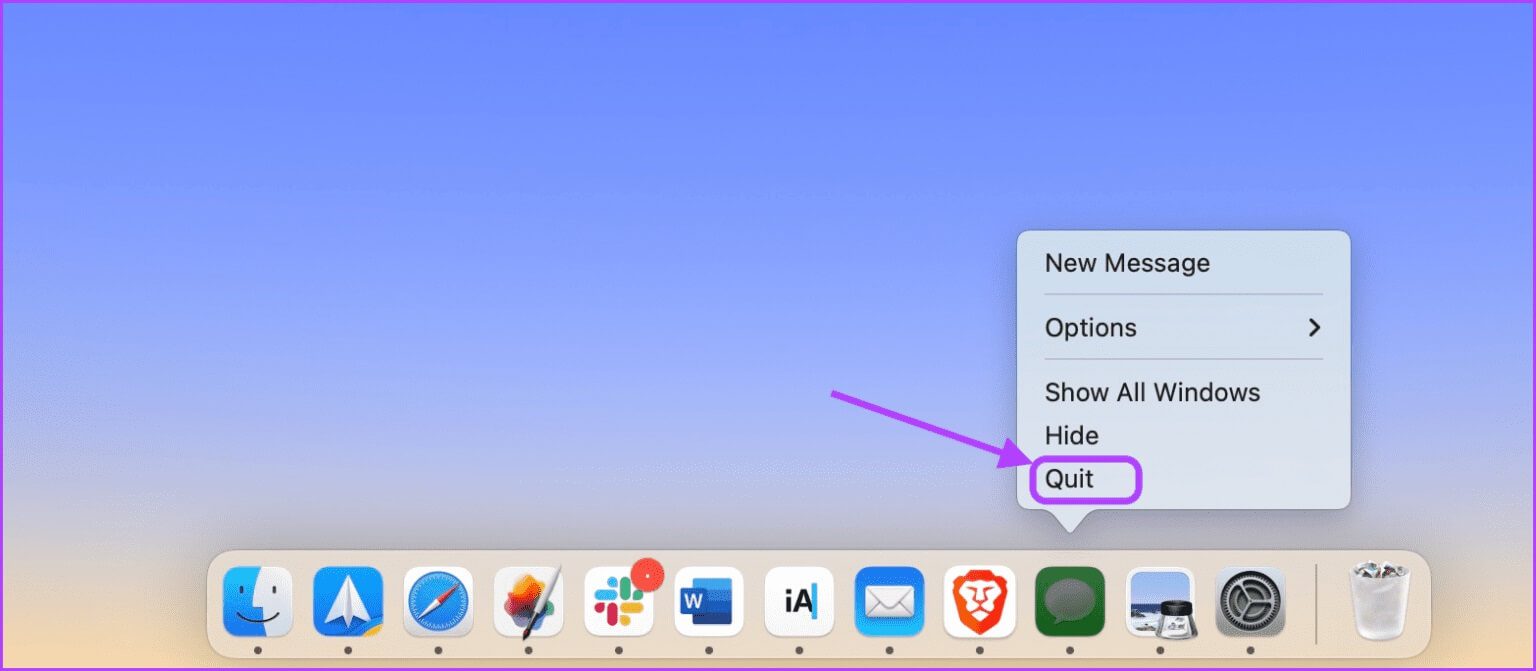
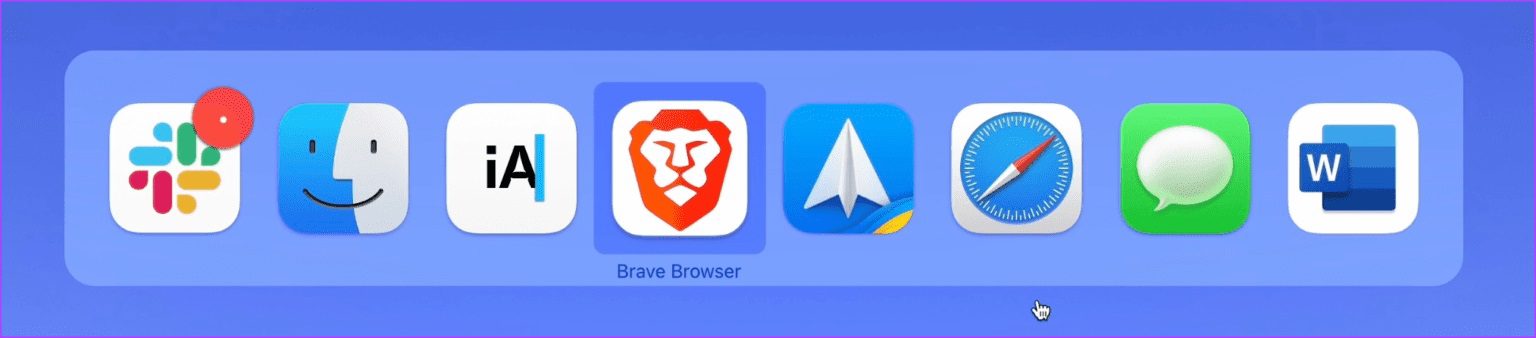
Step 4: If an app refuses to quit, you can use the Force Quit feature in macOS. Click the Apple menu in the upper-left corner of the screen and open Force Quit.
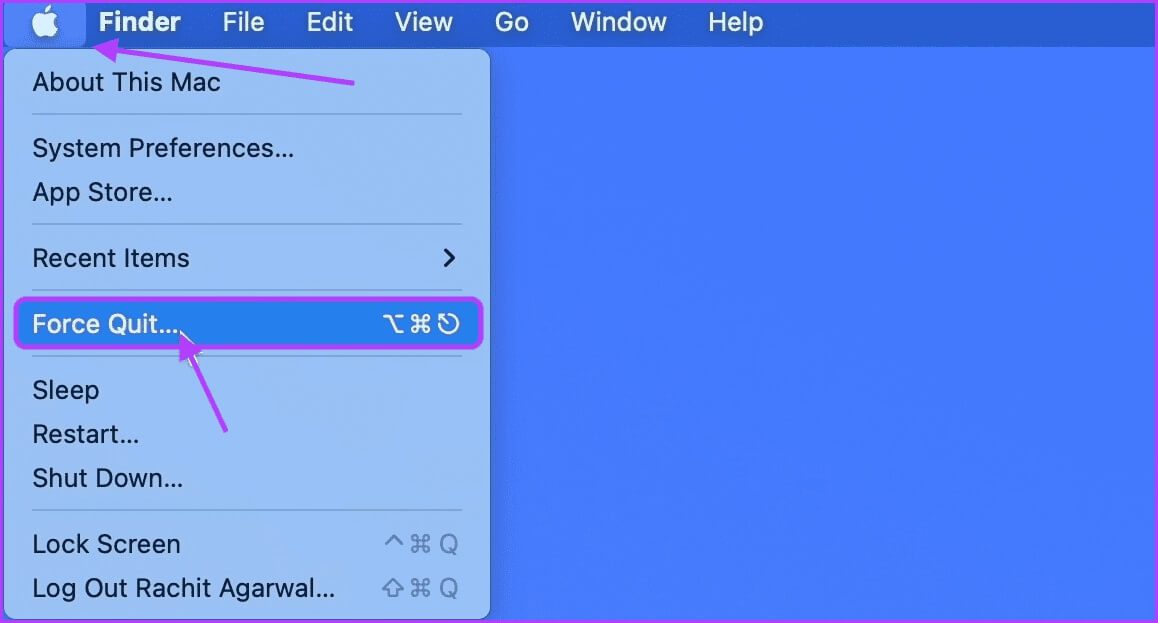
Step 5: Select the application that refuses to quit and click the “Force Quit” button.
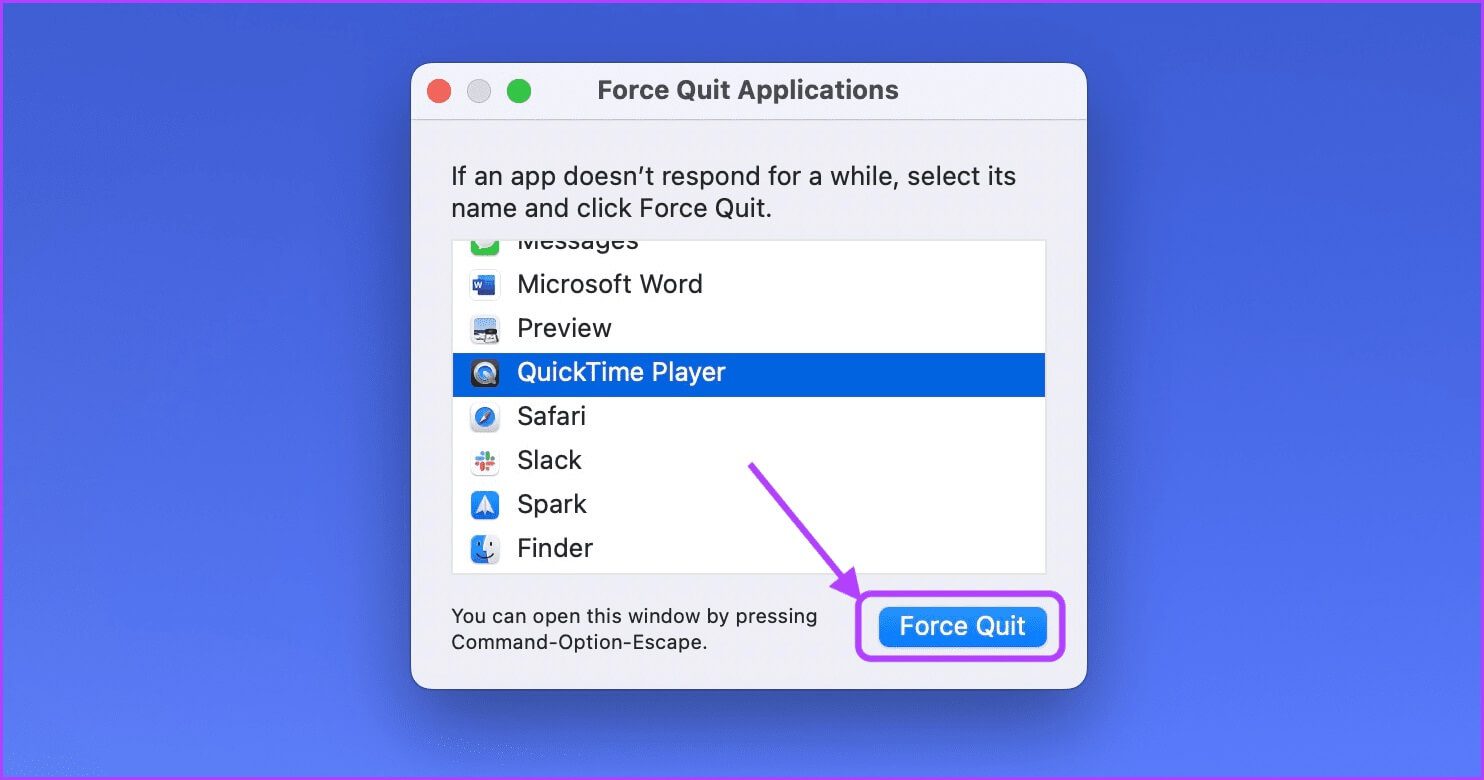
Remove login items
Login items are applications on your Mac that launch when your Mac starts up. Having too many login items can hurt your Mac's performance because these applications consume a lot of your Mac's resources and cause high CPU usage.
Step 1: Click the Apple menu in the top left of the screen and open System Preferences.
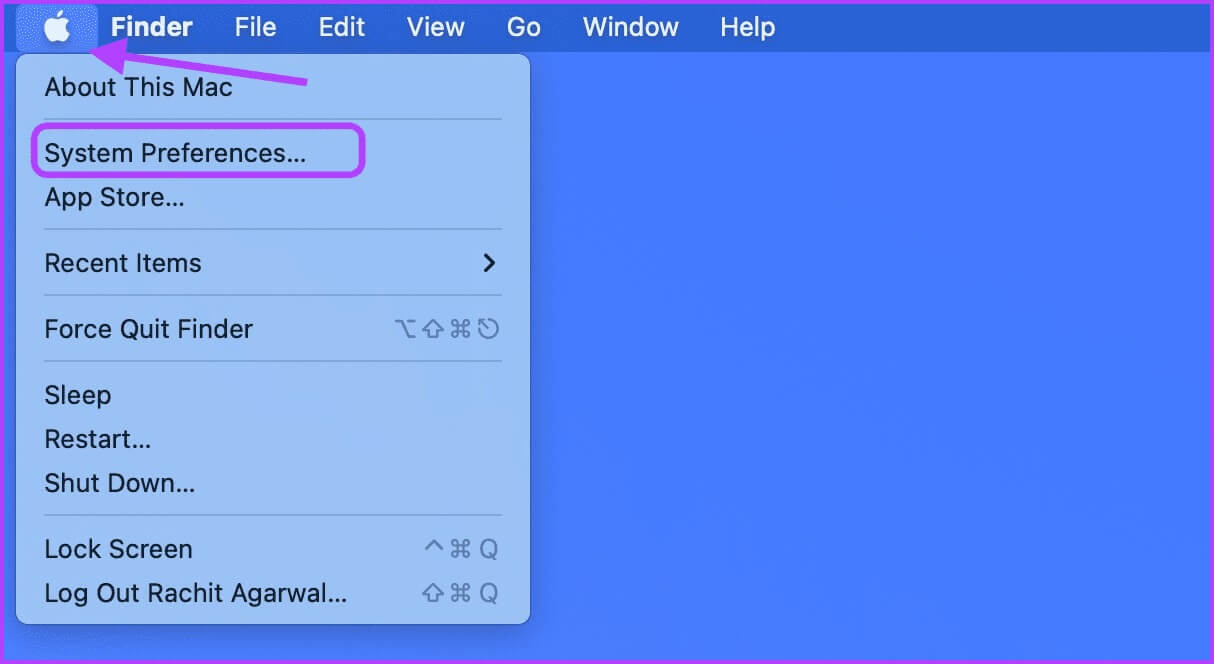
Step 2: Now, click on the “Users & Groups” option.
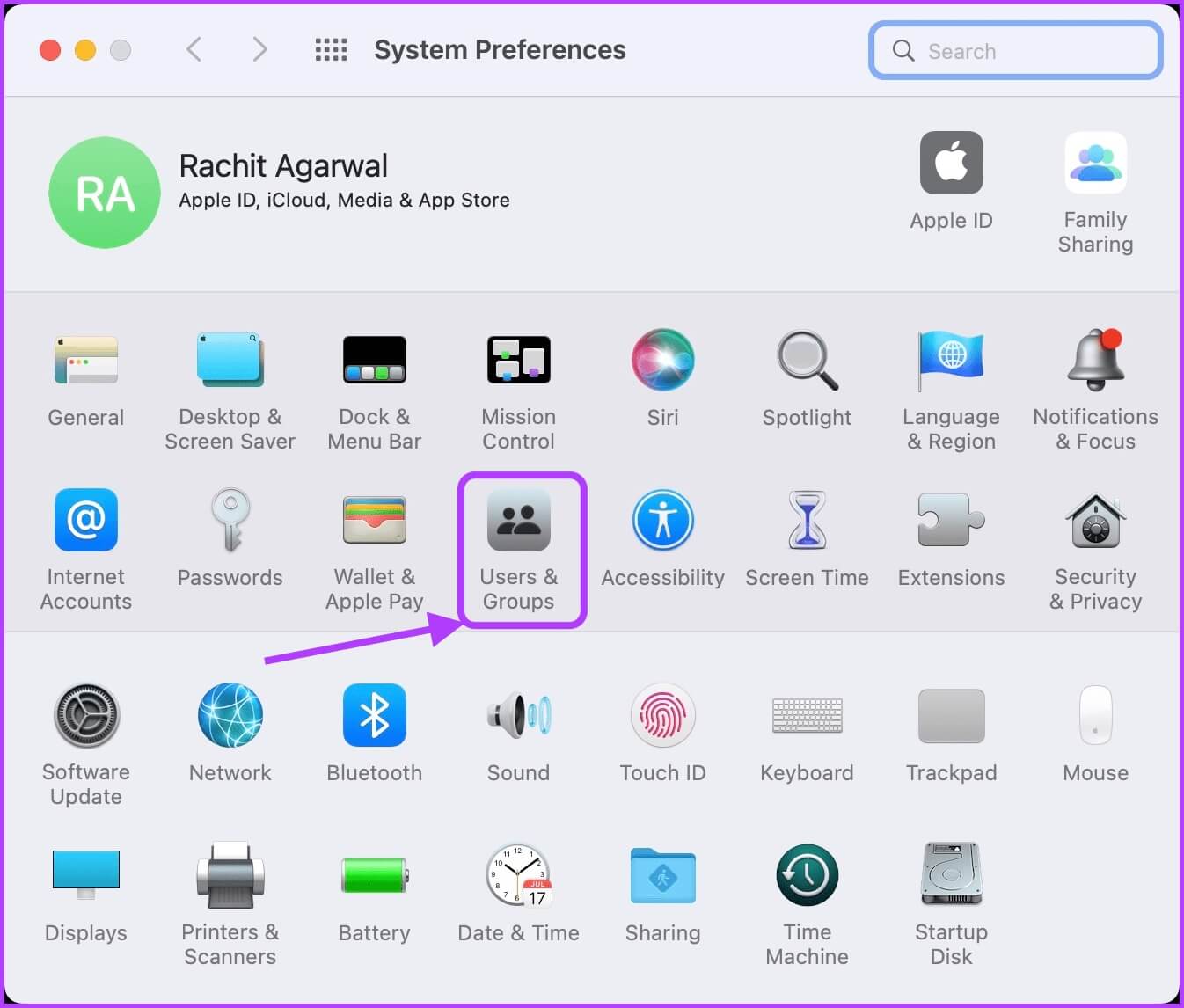
Step 3: Select your username and click on the Login Items option.
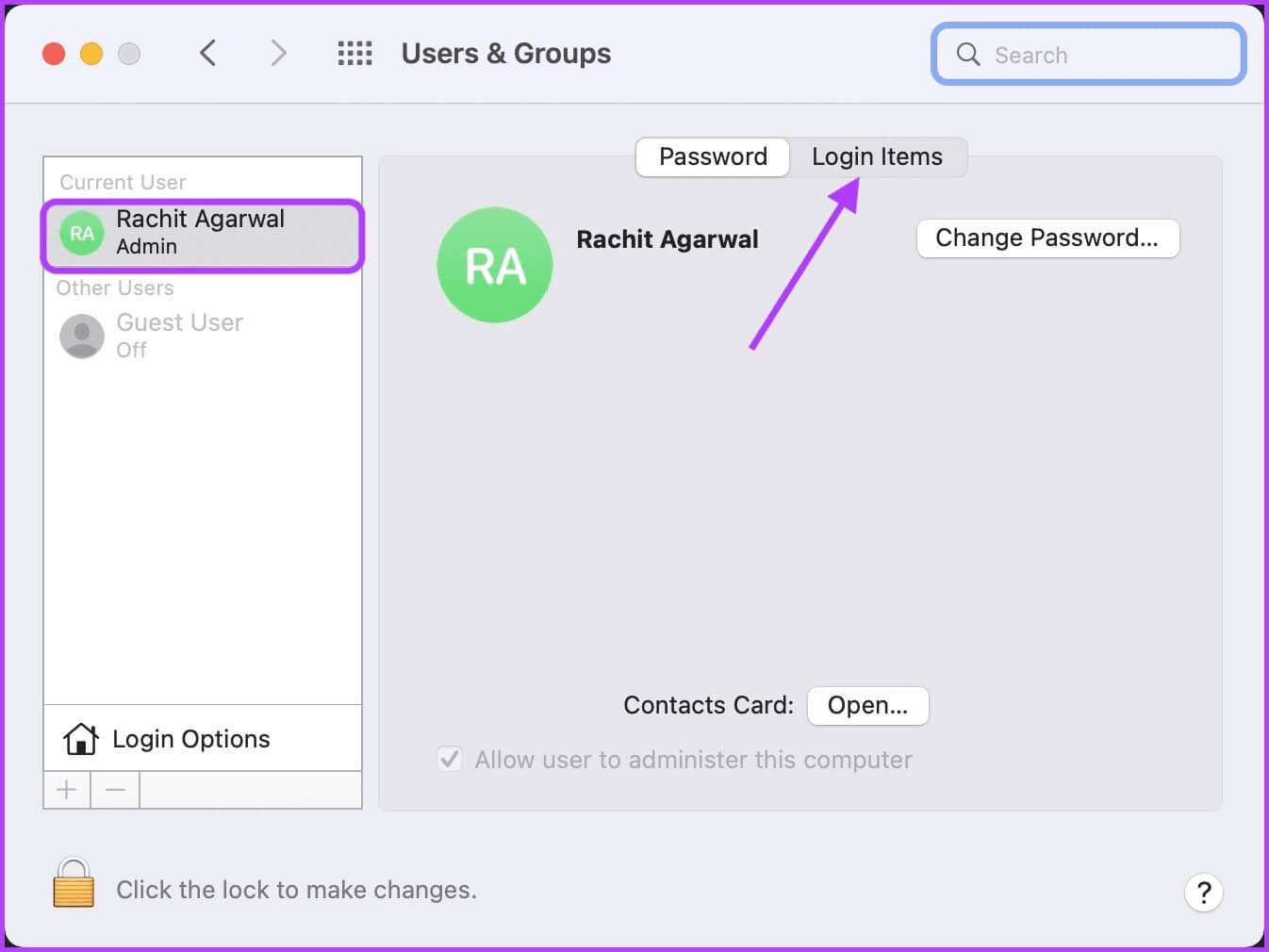
Step 4: Select the app you want to remove and click the minus (-) button to remove it.
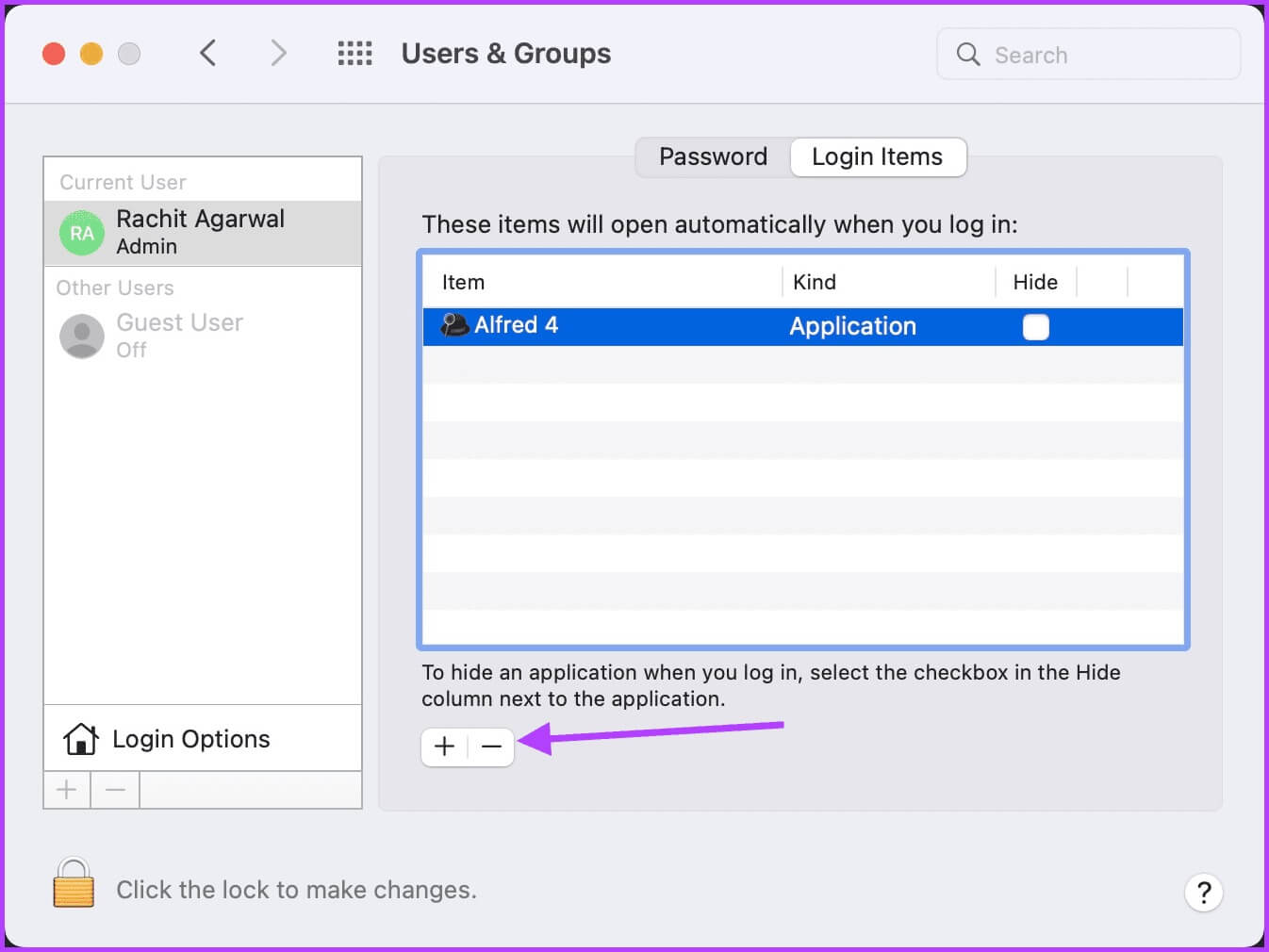
Use the Activity Monitor tool to find and terminate resource-hogging applications.
Sometimes, an app starts to misbehave and use too much CPU resources, causing high CPU usage on your Mac. You can use Activity Monitor to find such apps and then end them to control CPU usage.
Step 1: Click anywhere on your Mac's desktop to select Finder. Now, click the Go menu in the menu bar.
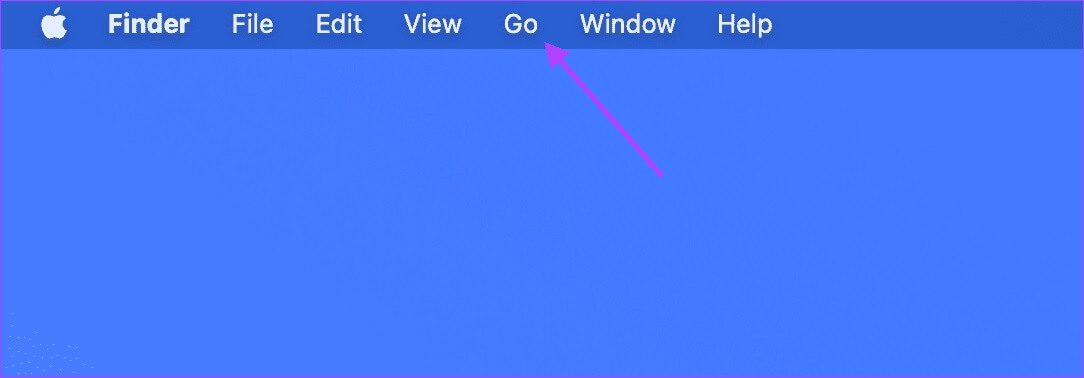
Step 2: Click on the Utilities option or use the keyboard shortcut CMD + Shift + U.
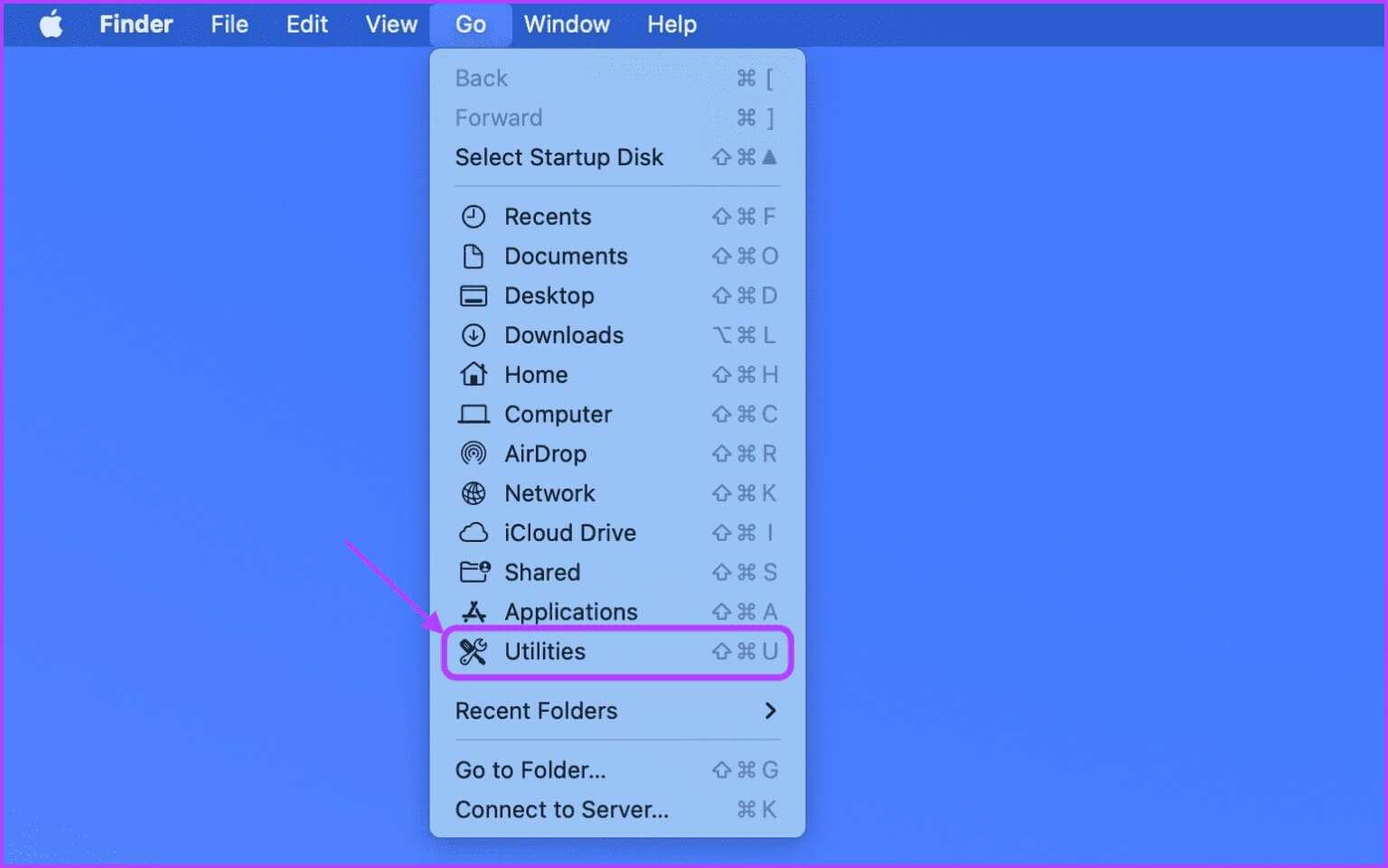
Step 3: Double-click the Activity Monitor app to launch it.
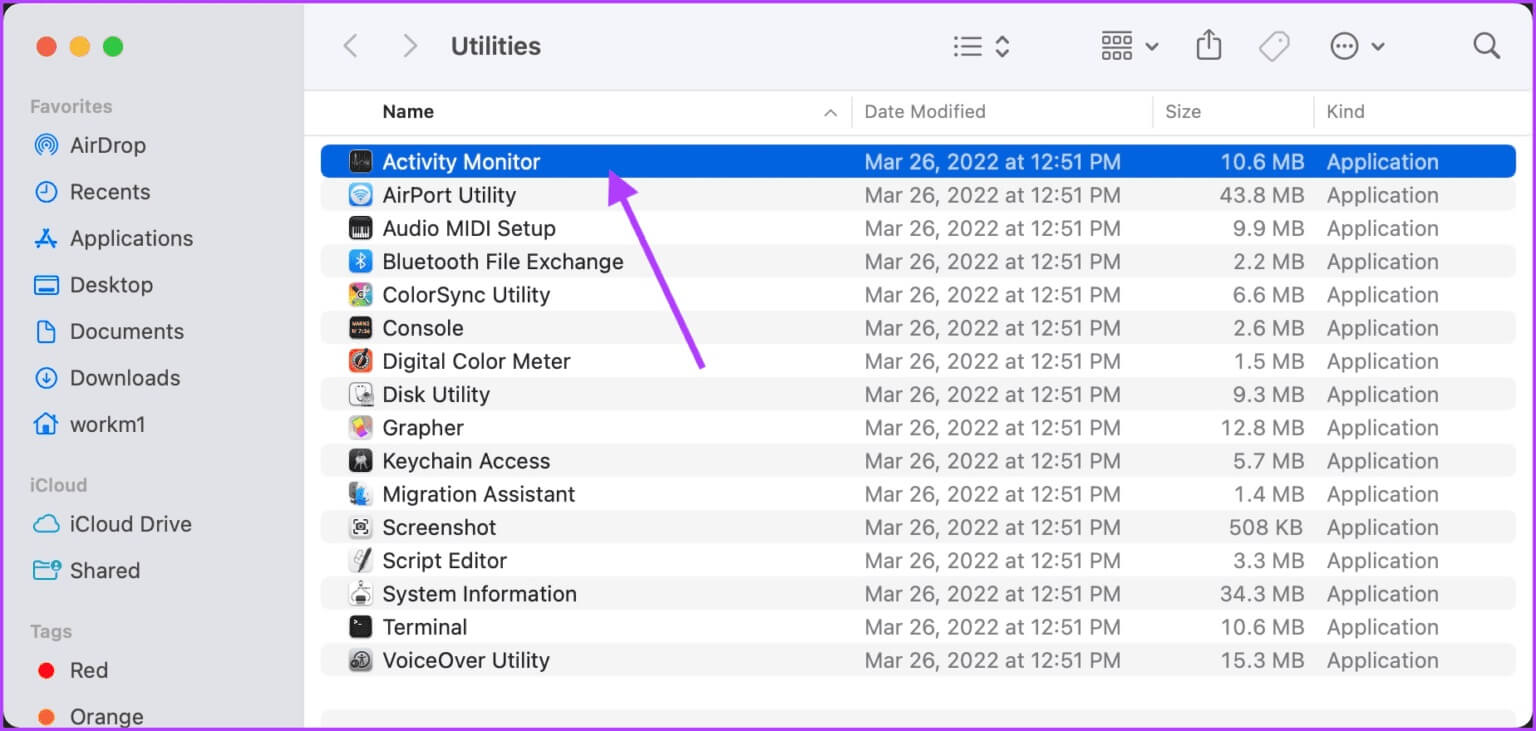
Step 4: Click the %CPU column. Make sure the arrow next to the name is pointing down. If it's not, click %CPU again. Doing so will ensure that the process with the highest CPU usage is at the top.
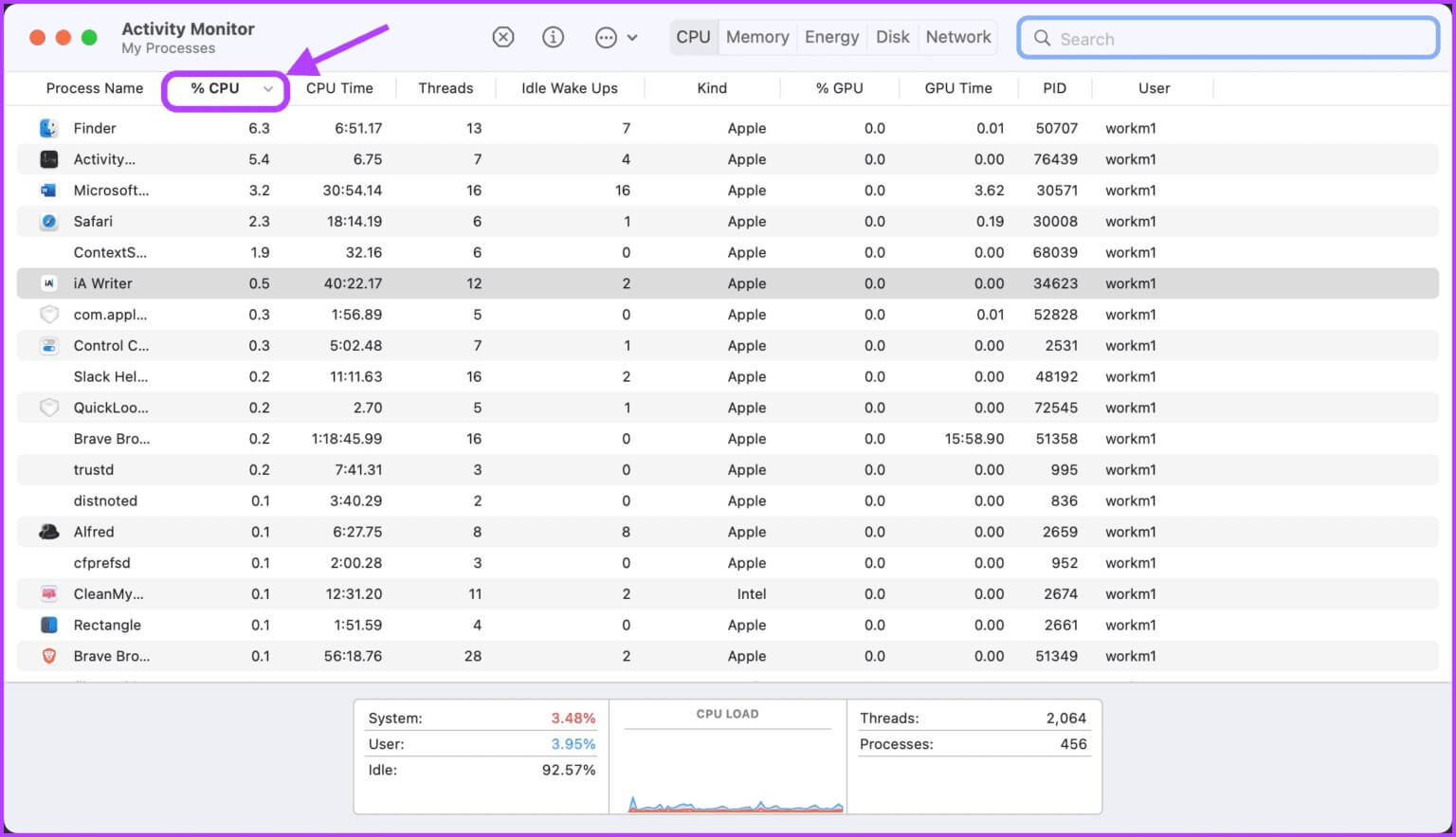
Step 5: Scan the list and see if there's an application using a lot of CPU resources that you're not actively using. When you find the culprit application or process, double-click its name.
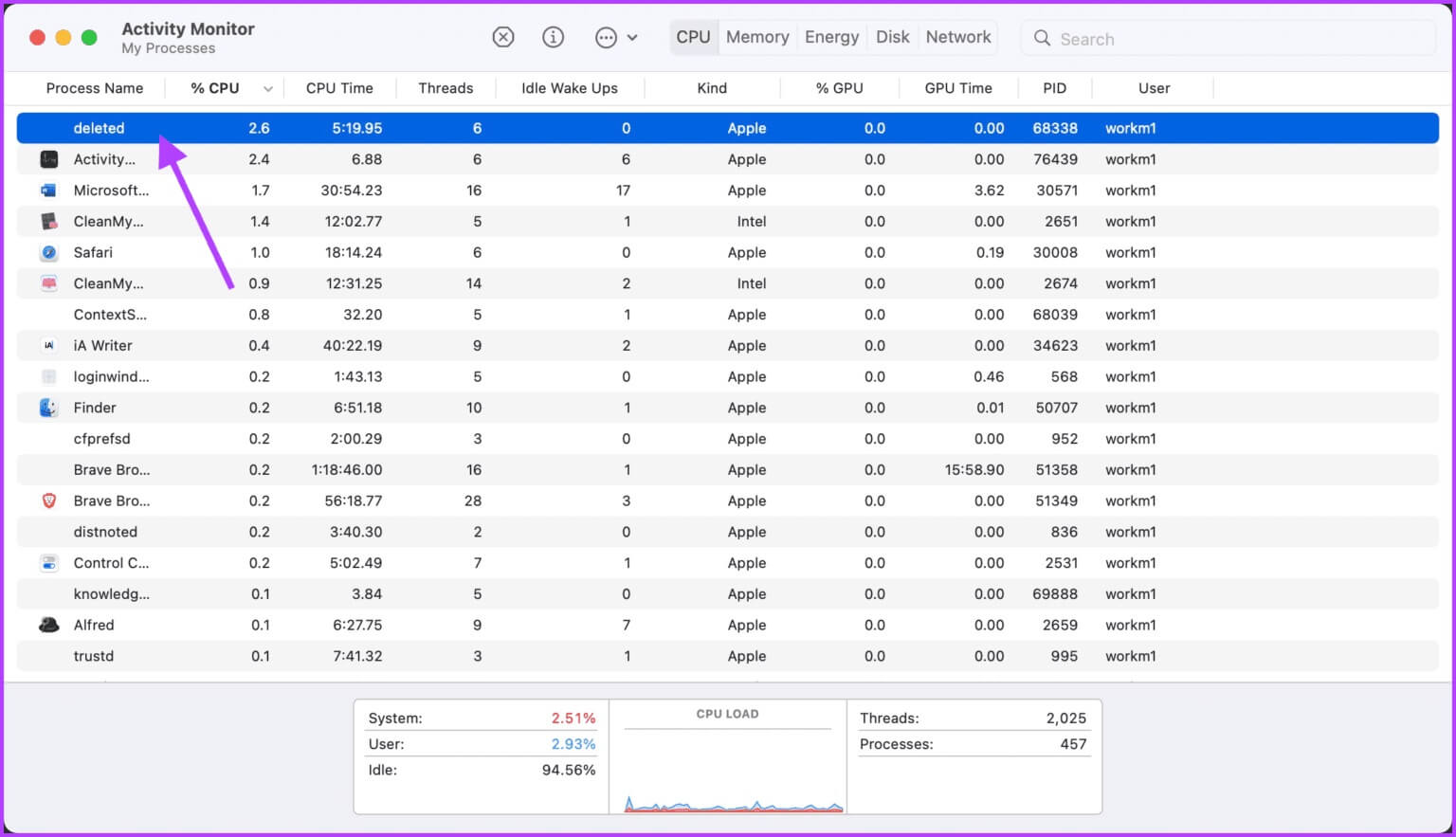
Step 6: Click the “Finish” button to stop the application.
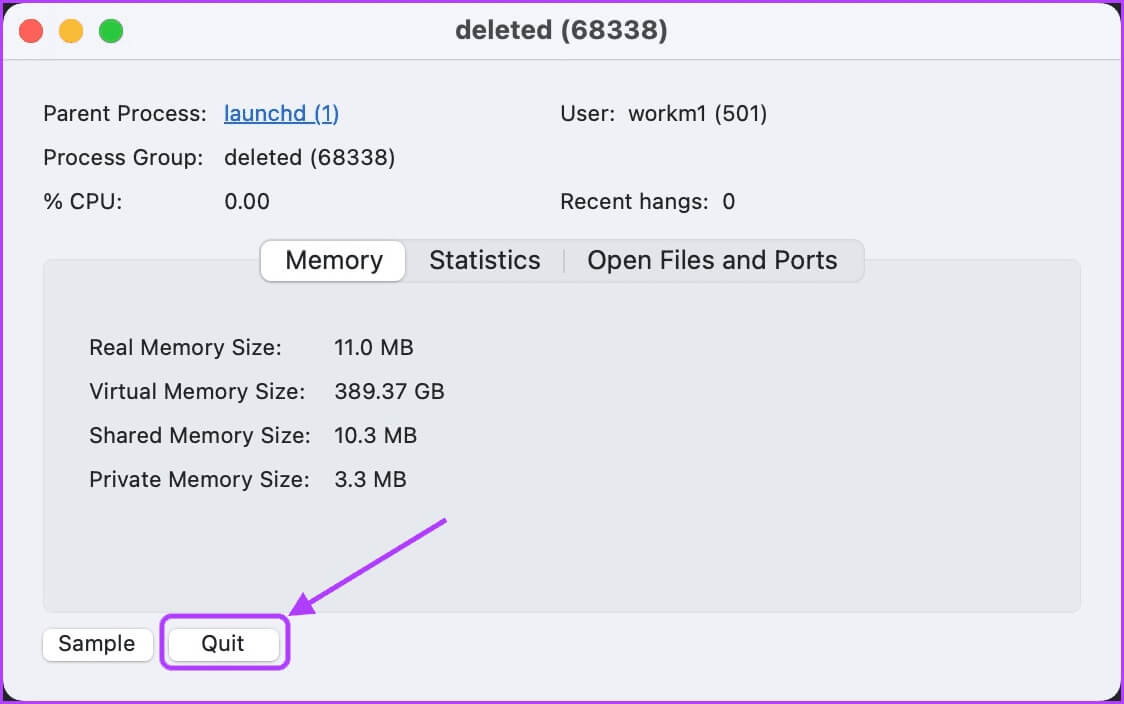
Check for malware
While macOS is rarely exposed, to be attacked by malware If you install many third-party applications from outside, Mac App Store There's a chance your Mac could be infected with malware. One common piece of malware attacking Macs these days is cryptomining malware, which uses your Mac's resources to mine cryptocurrency for the attacker. This malware will cause your Mac to use up to 100% of its CPU resources, as cryptomining is a CPU-intensive task.
There's no native way to check for malware on your Mac, so you'll have to use third-party software. You can use an app like CleanMyMac X Or Malwarebytes To check for malware on your Mac. Although both are paid apps, they come with a free trial. You can check for malware using the trial version of the apps and only upgrade to the paid version if they detect malware on your device.
We'll show you how to check for malware using CleanMyMac X.
Step 1: Launch the application and click the Remove Malware option in the sidebar. Now, click the Scan button at the bottom.
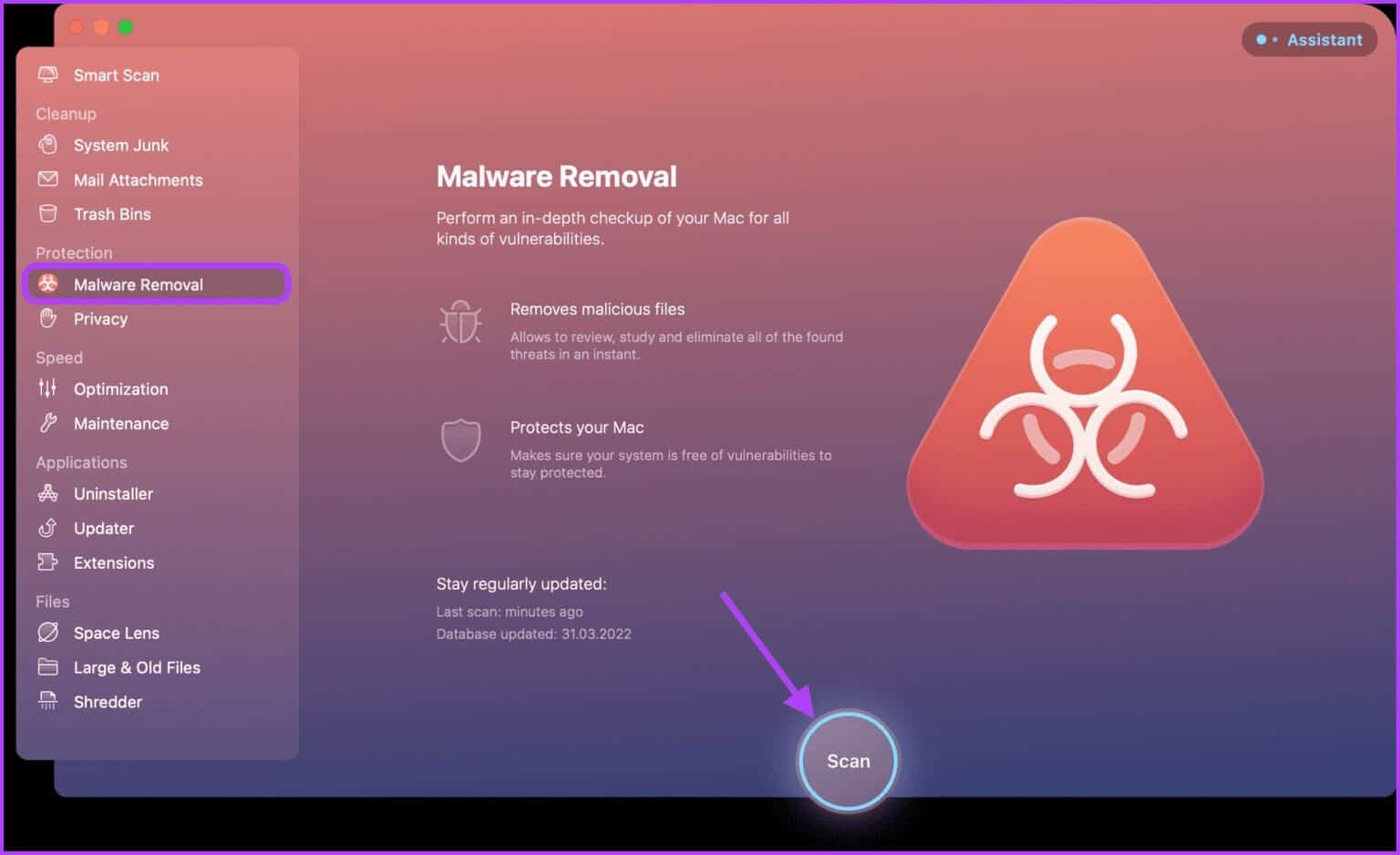
Step 2: Wait for the scan to complete. If the app finds malware on your Mac, it will display the details, and you'll be able to remove it with a single click. If there's no malware on your Mac, you'll see the screen as shown below.
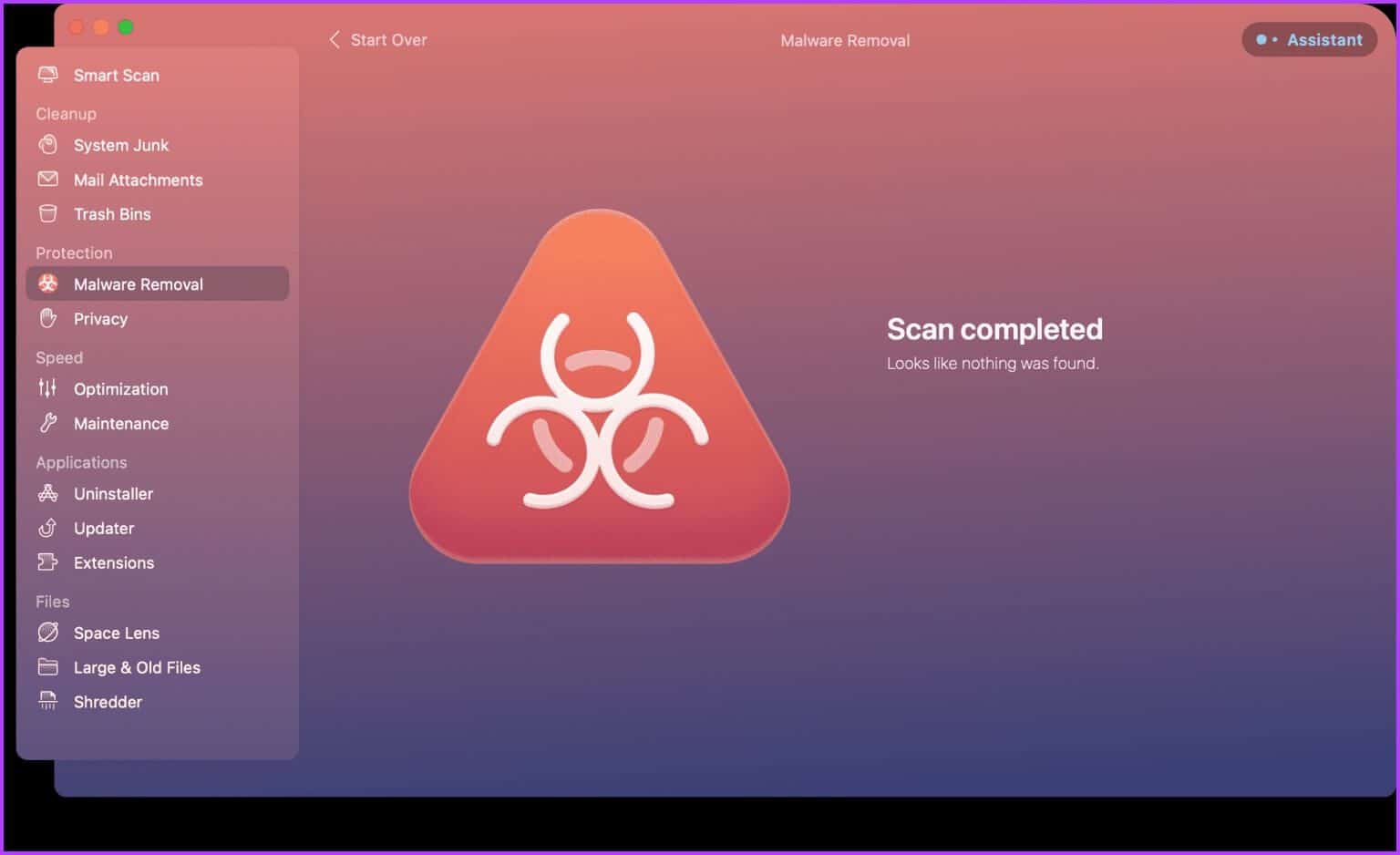
MACOS Update
Sometimes, high CPU usage can be caused by an operating system error. Therefore, make sure you update macOS to the latest version.
Step 1: Click the Apple menu in the upper-left corner of your screen and click to open System Preferences.
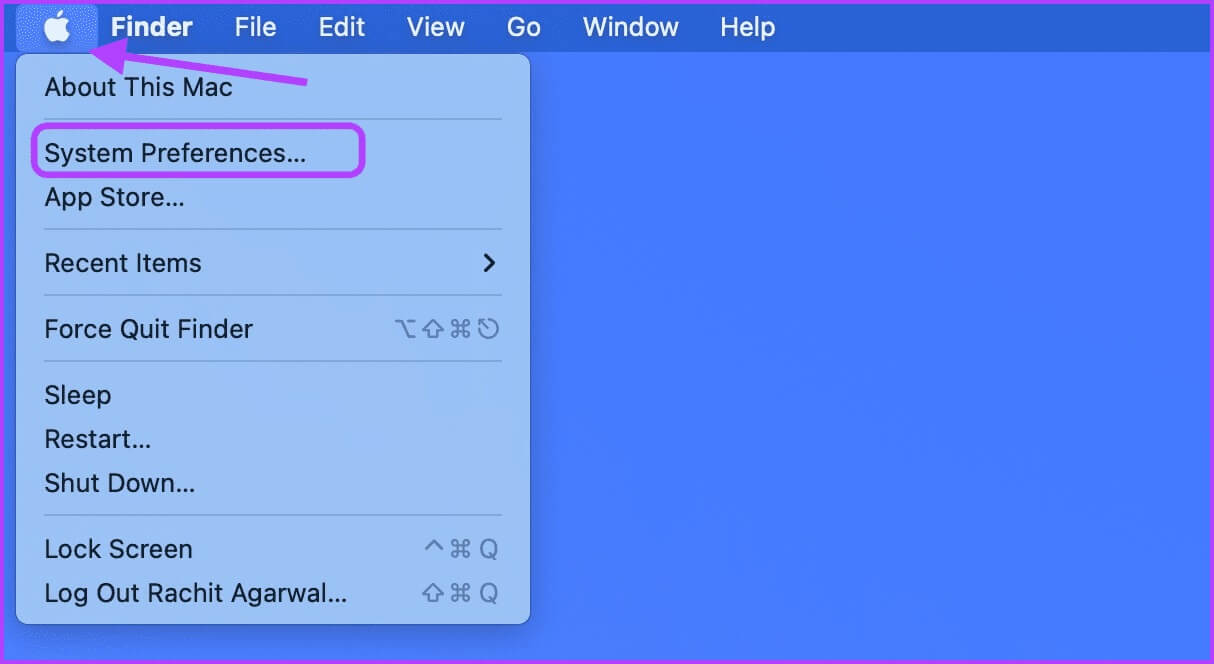
Step 2: Locate the Software Update setting in the lower-left corner of the System Preferences pane and click to open it.
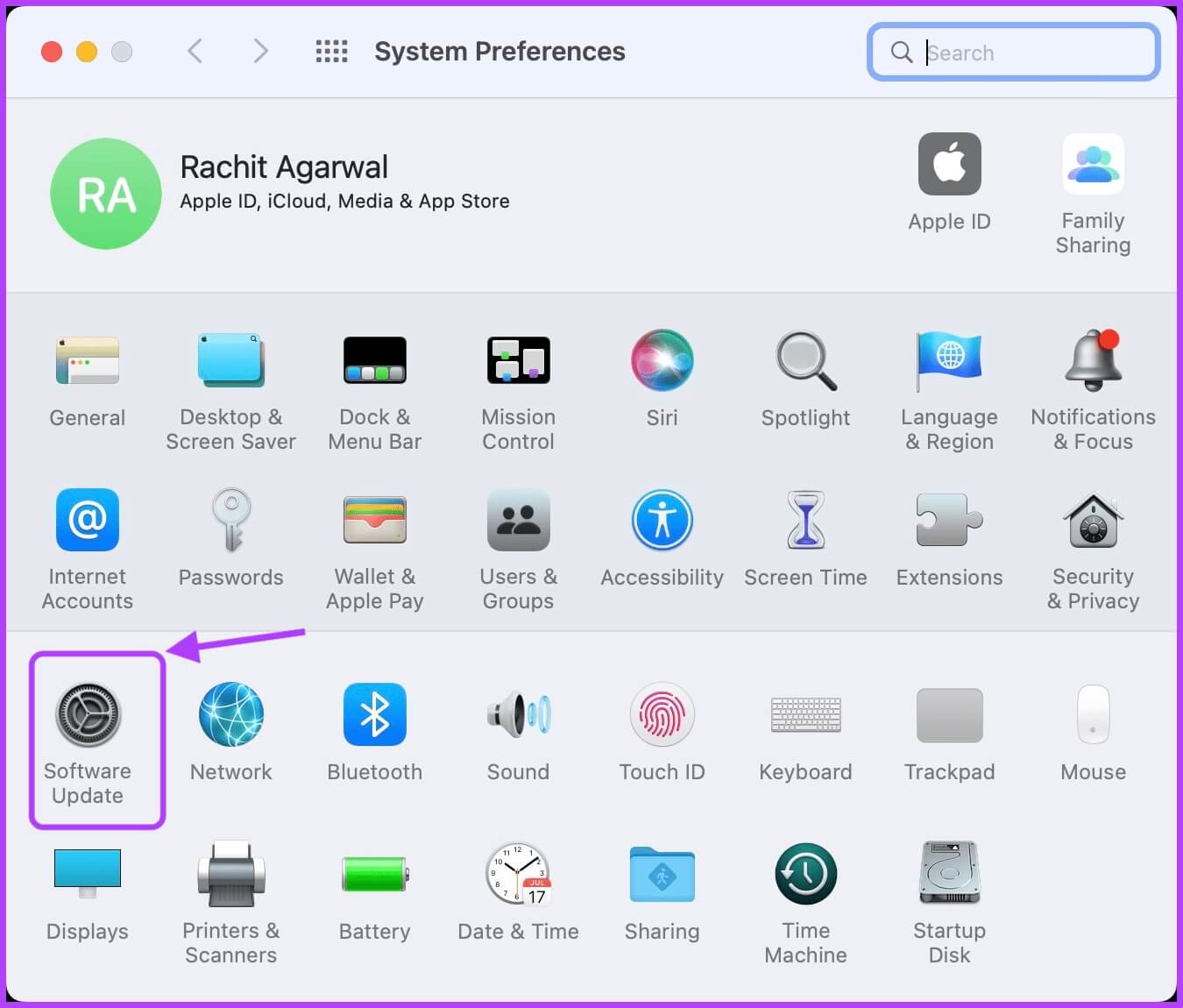
Step 3: Click the Install button to install any pending updates.
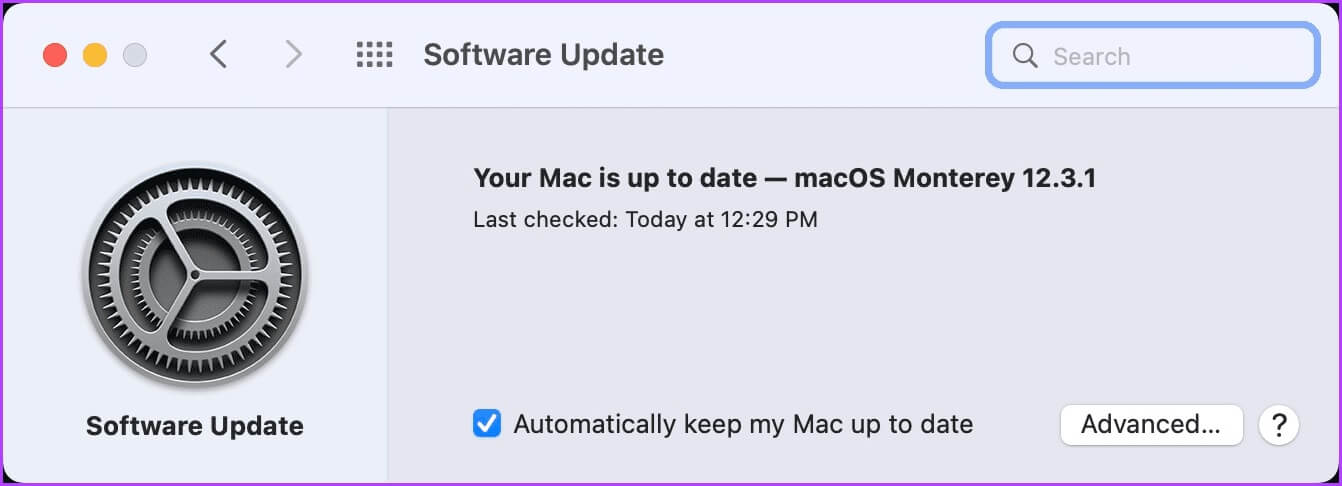
Fix high CPU usage on MAC and enjoy smooth performance
High CPU usage on your Mac can cause a variety of problems. We hope this guide helps you fix high CPU usage on your Mac immediately. If you have any questions about this troubleshooting guide, let us know in the comments below, and we'll help you out.