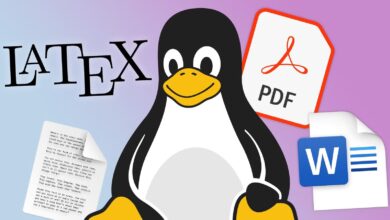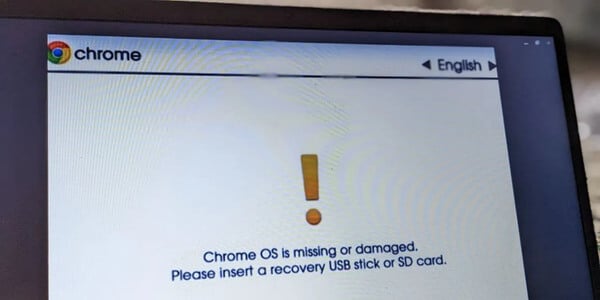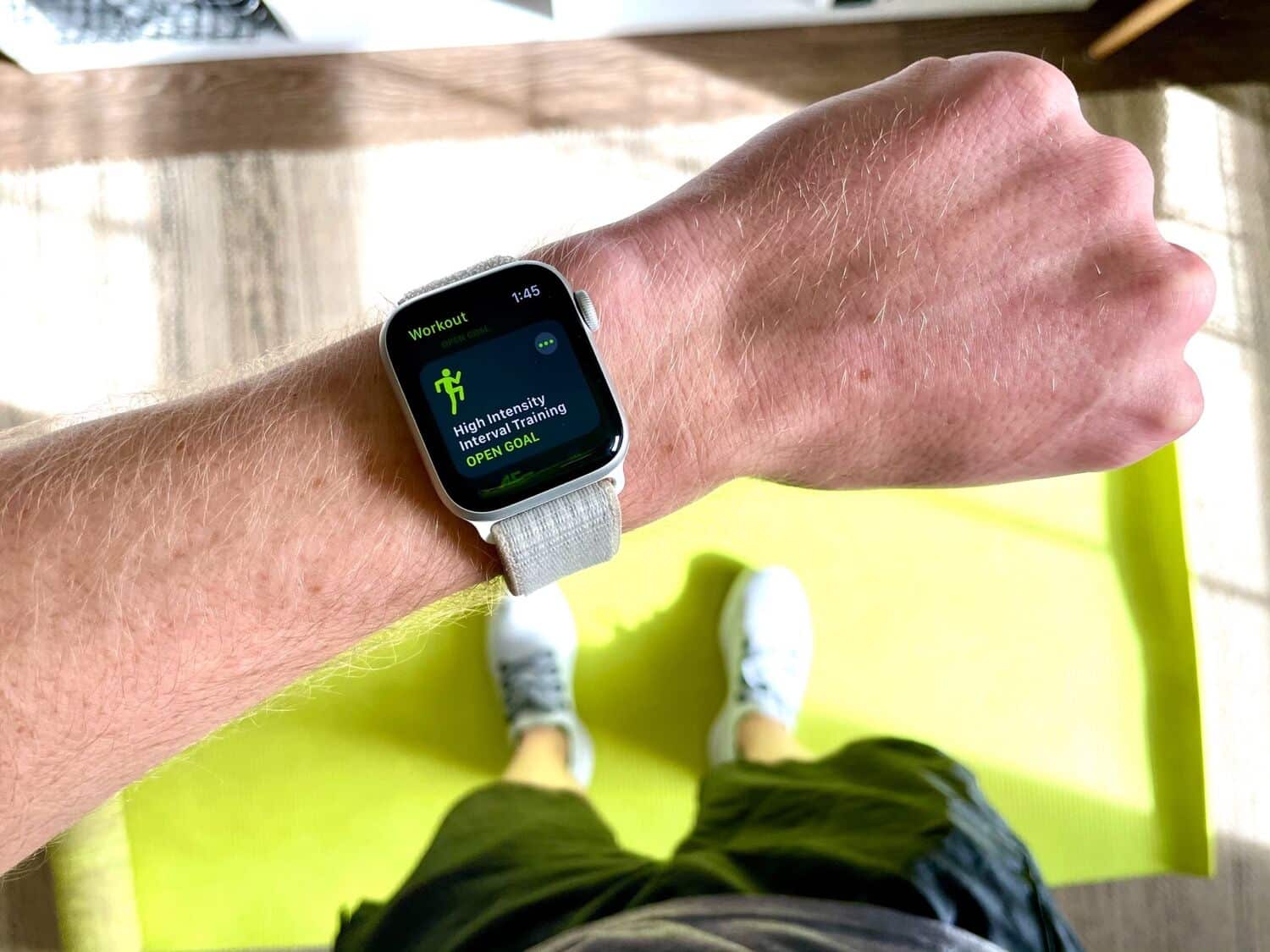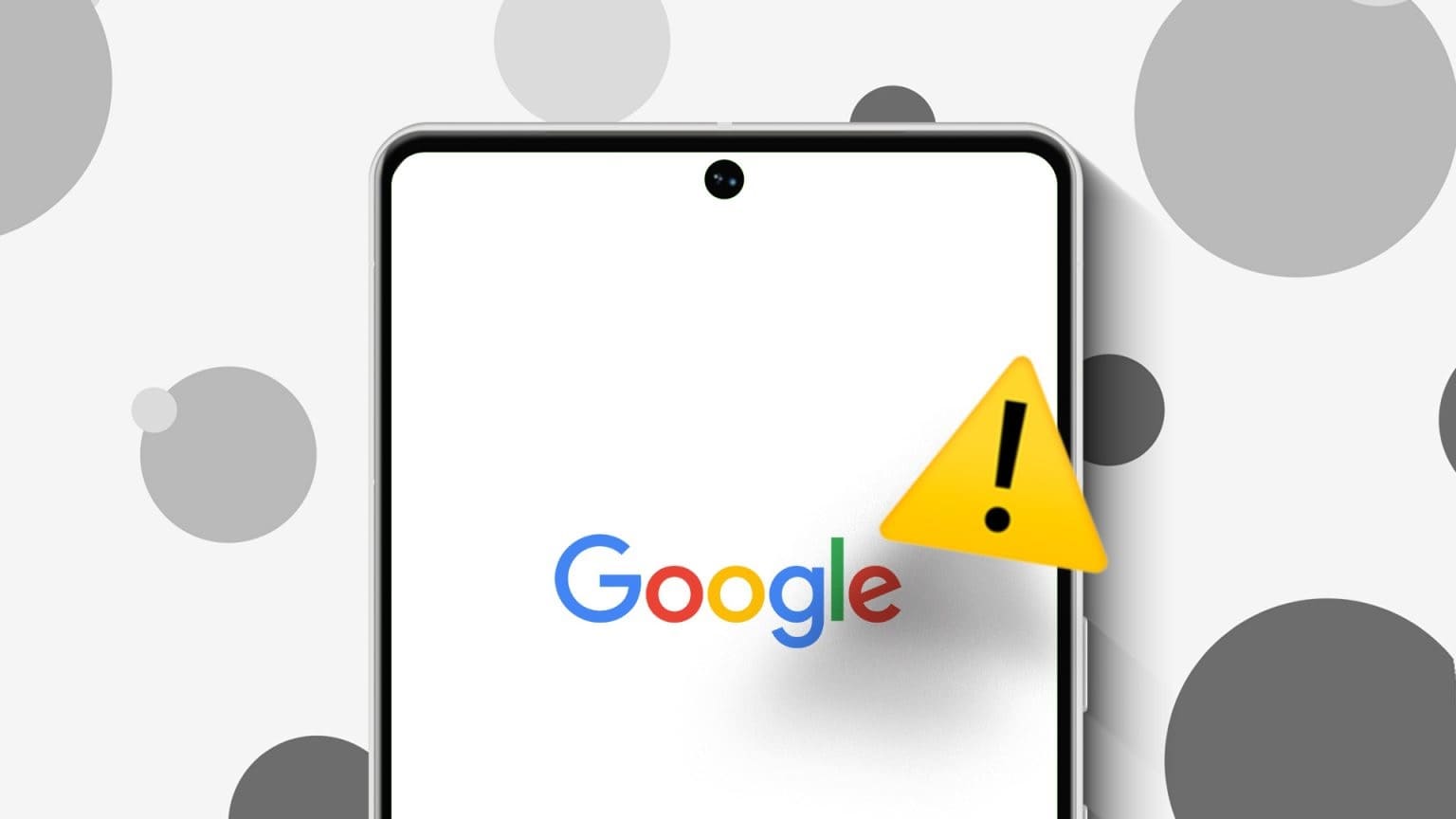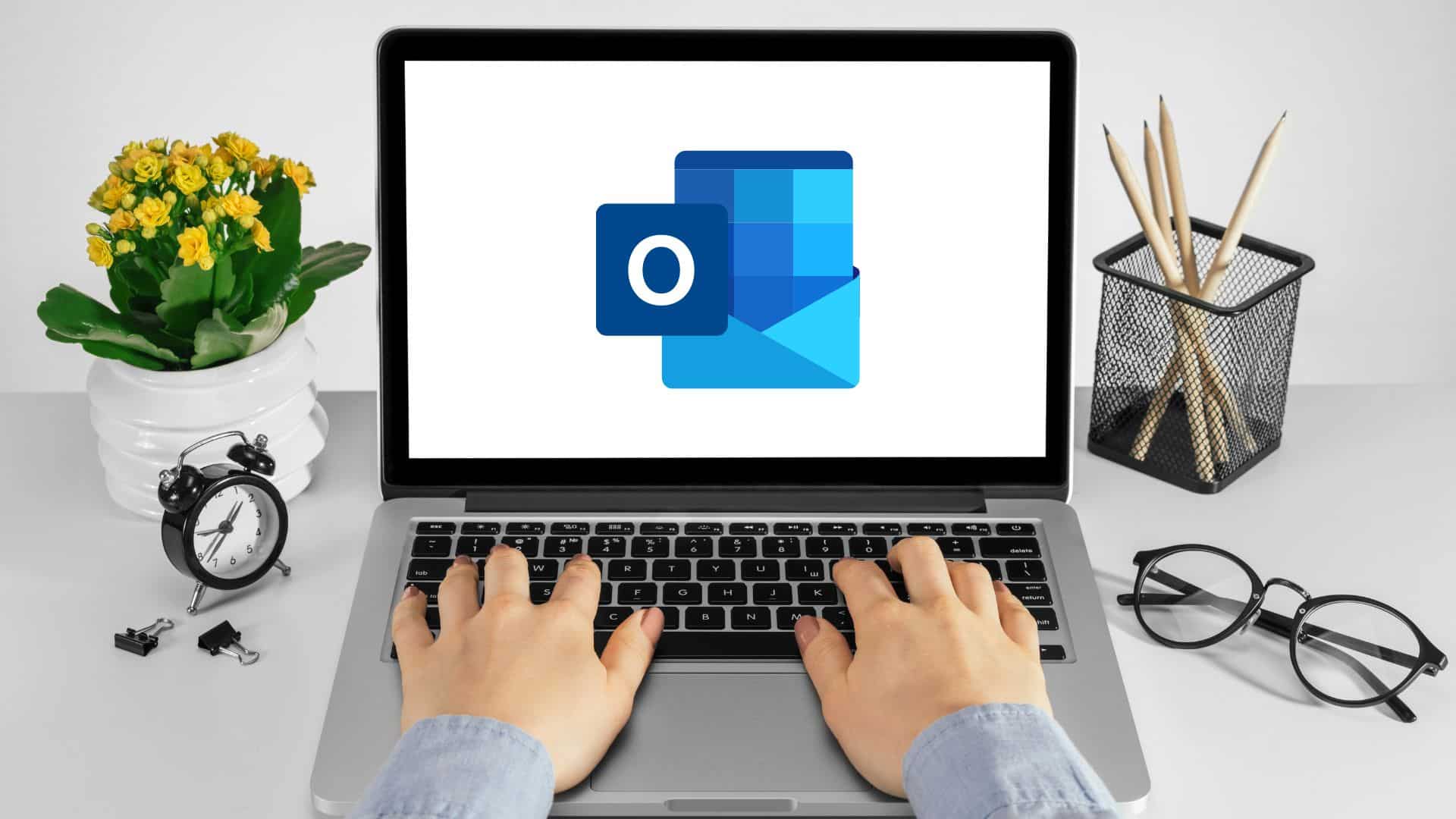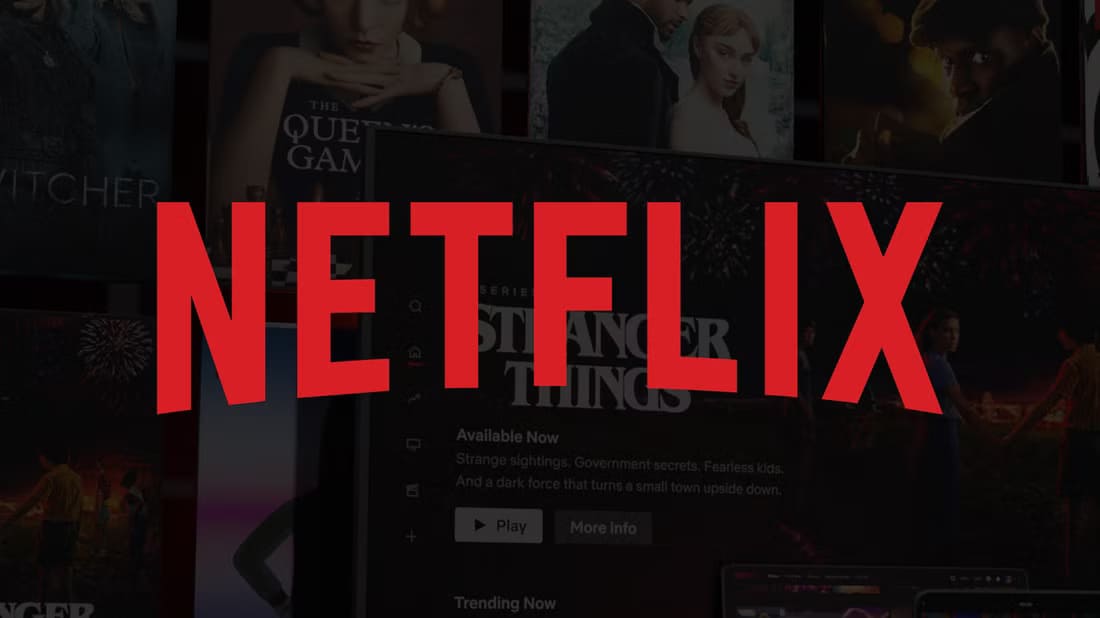Finding a record can be Spotify This is important if you listen to a playlist or the radio endlessly and want to identify a specific song. At the same time, you may want to have a clean slate regarding your music listening habits, but can you clear your music history on SpotifyWe aim to answer this question for you and show you how you can access and use the information in your Spotify listening history.
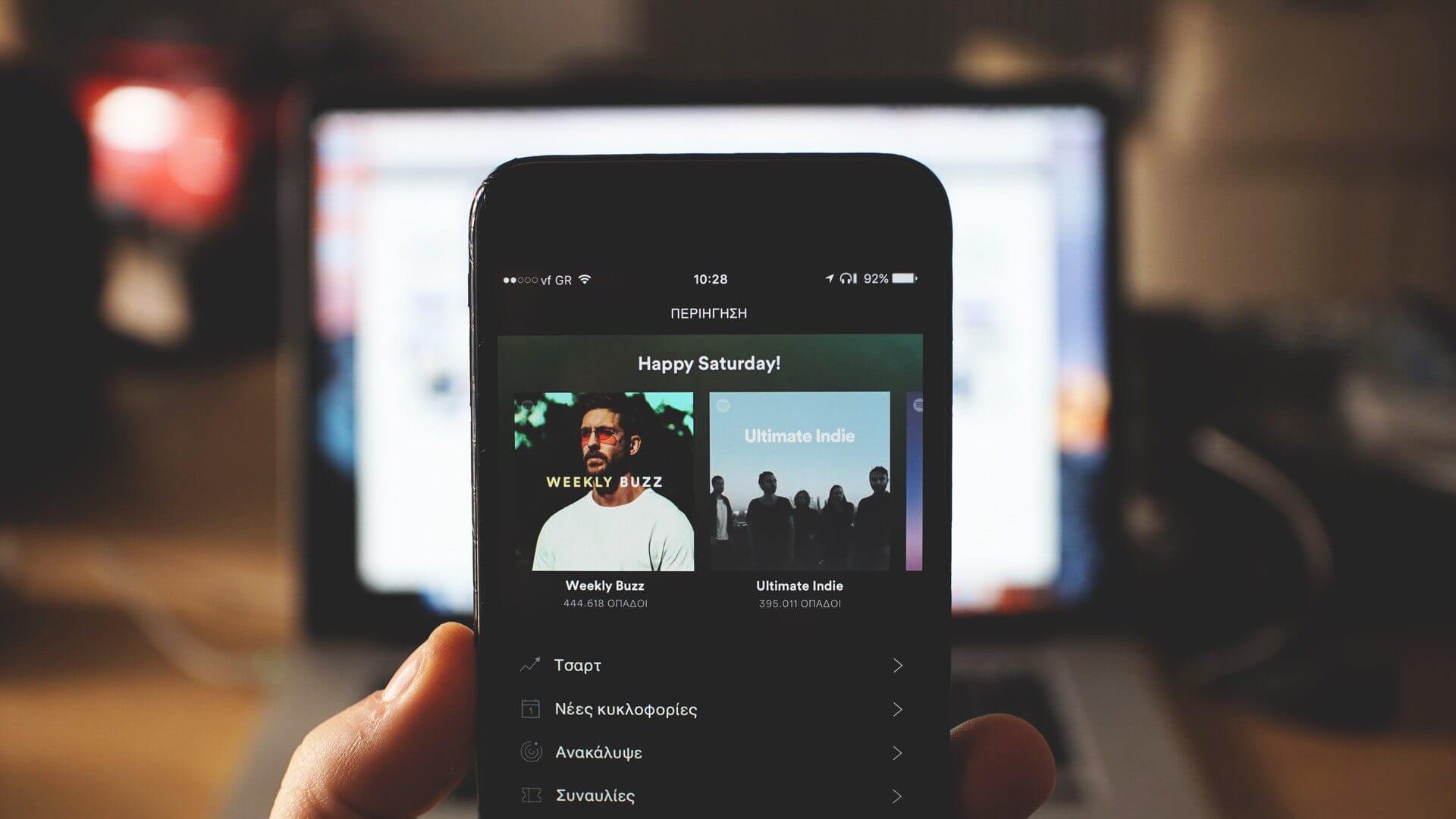
How to find your listening history in the Spotify mobile app
Many people prefer to use Spotify on their mobile phones as well as their desktop. If that's the case for you, here's how you can access your listening history from the app.
Step 1: Open the Spotify app on Android or iPhone.
Step 2: Tap the clock icon in the top right corner of the screen (between notifications and settings).
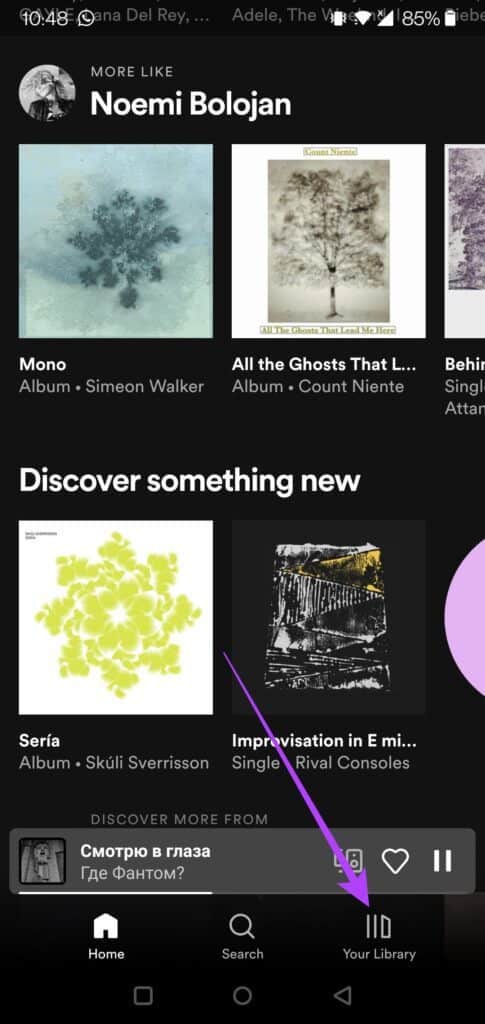
Step 3: You should now have a view of all the songs you've played on Spotify so far. Swipe down to check out older songs.
Step 4: You'll notice that each song that's played has three dots next to it. Tap those three dots to access the options menu.
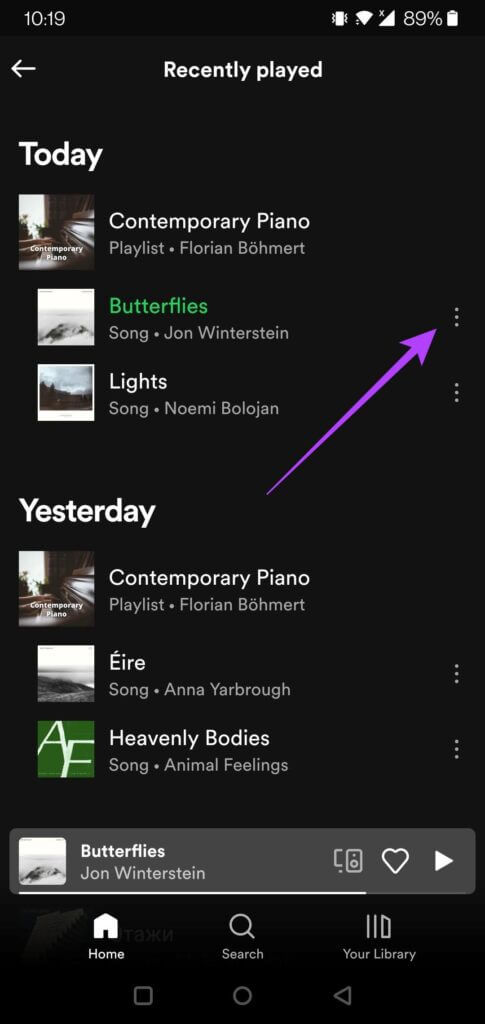
Step 5: You can like the song, add to playlist, or even share the song with others from the history section.
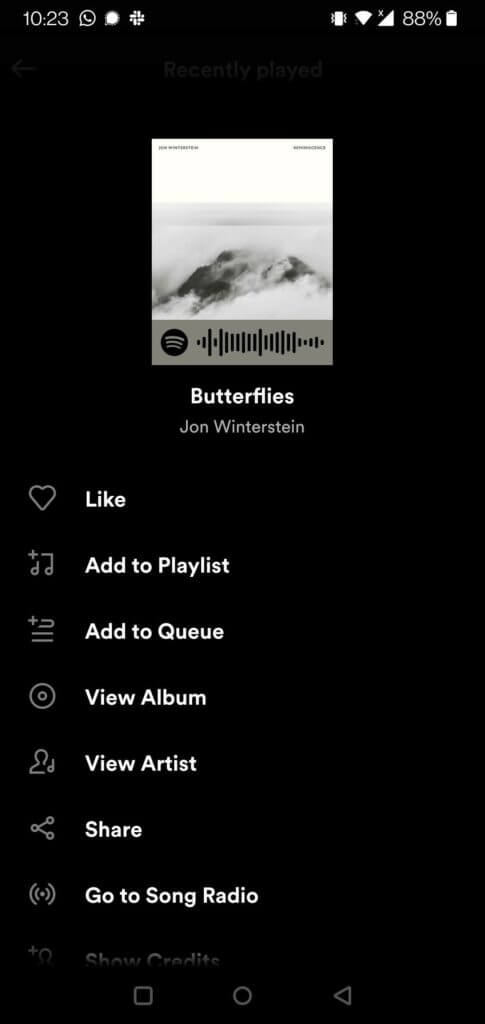
Alternatively, you can swipe down from the app's main screen until you find a section called "Recently Played." Here, you can view the most recent albums, artists, or playlists you've played.
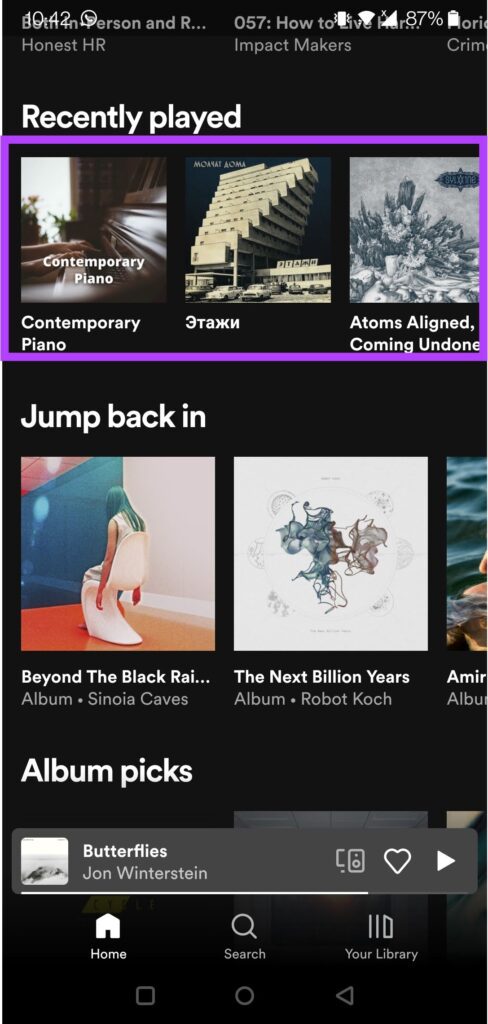
Step 6: Another way to access your listening history is to tap the “Your Library” button at the bottom.
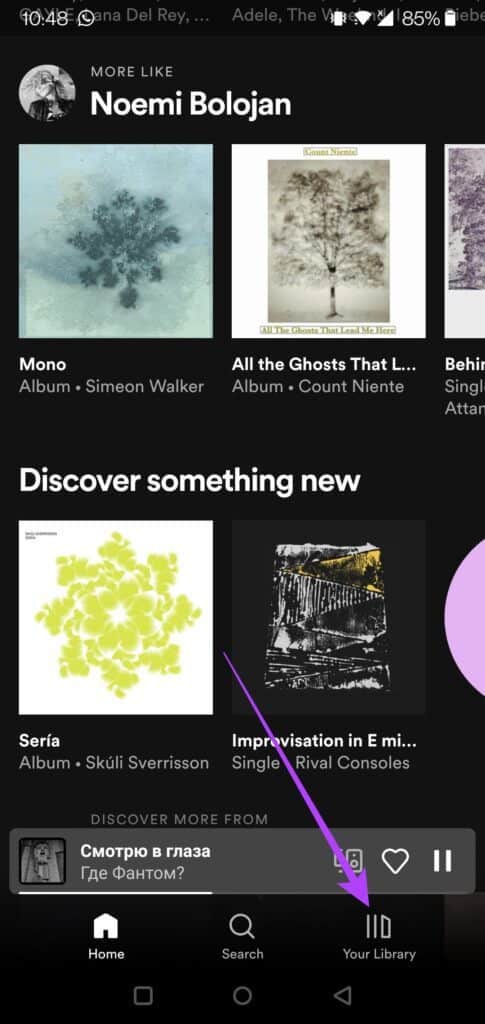
Step 7: This will open the "Recently Played" window. You can check the most recently played songs in your library, as well as the songs you can download to your phone.
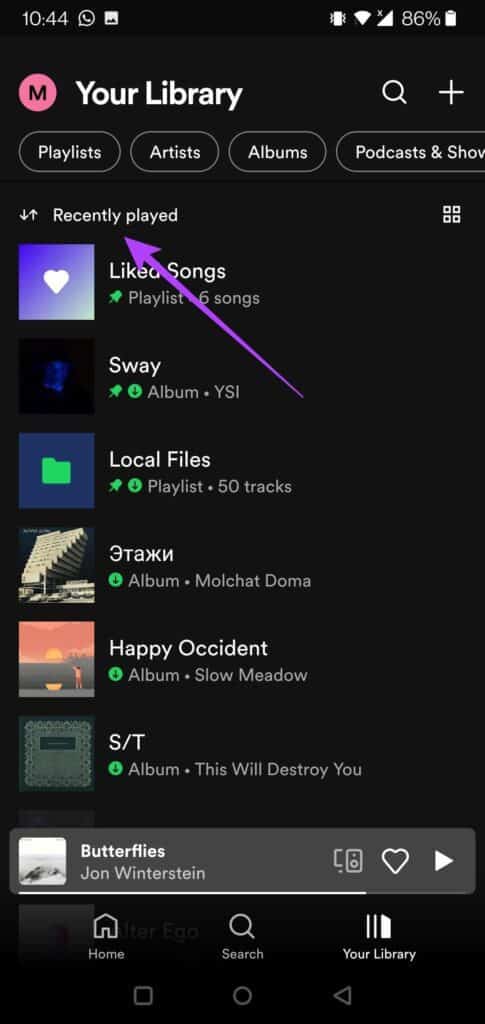
How to find your listening history in the Spotify desktop client
On the other hand, if you tend to access Spotify mostly via its desktop client, follow these steps to locate your listening history.
Step 1: Open the Spotify app on your computer.
Step 2: Click the queue button in the lower right corner of the scrobble bar.
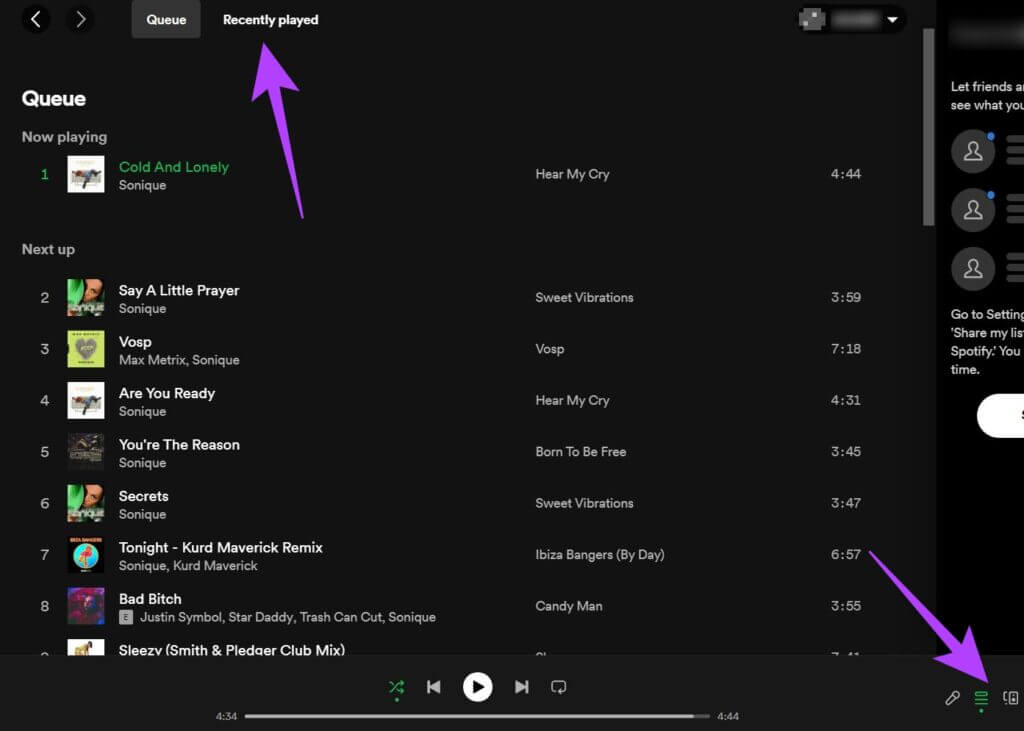
Step 3: Switch from the queue view to "Recently Played" to see your listening history. Your listening history on desktop is separate from your mobile listening history. Therefore, you'll only see songs you've played while using Spotify on your computer.
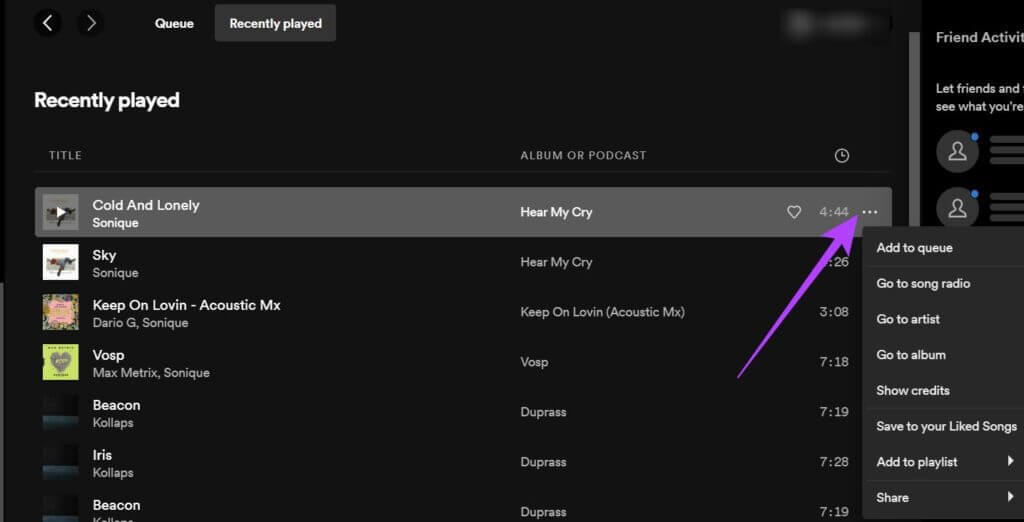
Step 4: Once you open your history, you can tap on the three dots and select one of the available options including: Save to Liked Songs, Add to Playlist, or Share.
Step 5: Alternatively, you can get an overview of all the songs you've played on any device by scrolling down and checking the Recently Played section. Tap the See all option to expand the view.
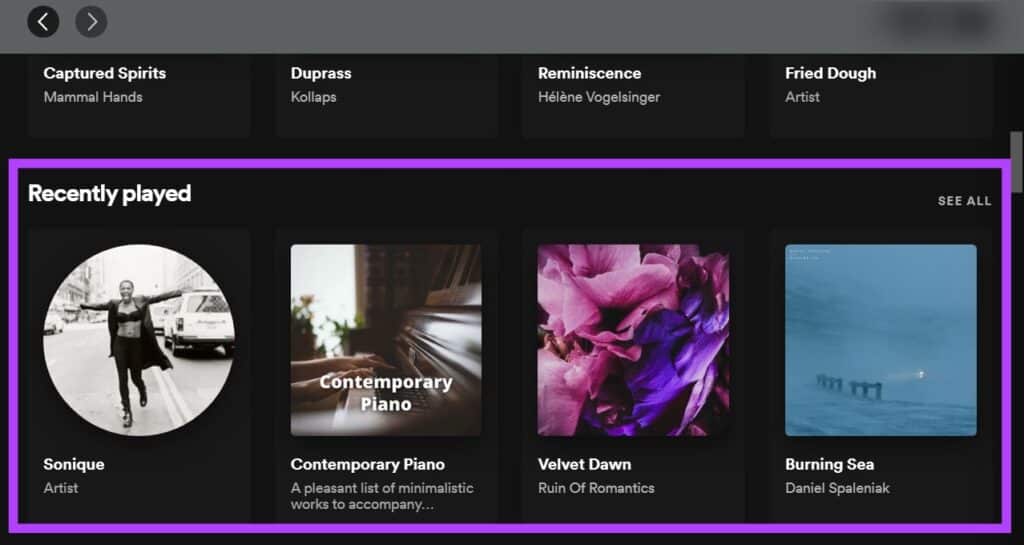
How do I delete my listening history on Spotify?
Unfortunately, you can't. Spotify relies on your listening history to suggest new music you might be interested in, create new playlists based on your tastes, and provide other recommendations. If you want to start from scratch by creating your music persona, you'll need to create a new Spotify account.
It's my listening history.
By default, Spotify doesn't show your listening history to others. However, it's possible to display "Recently Played Artists" on your profile so visitors can see the list. Follow the tutorial below to do this on your mobile device.
Step 1: In the Spotify app, tap the gear icon in the top right corner (Settings).
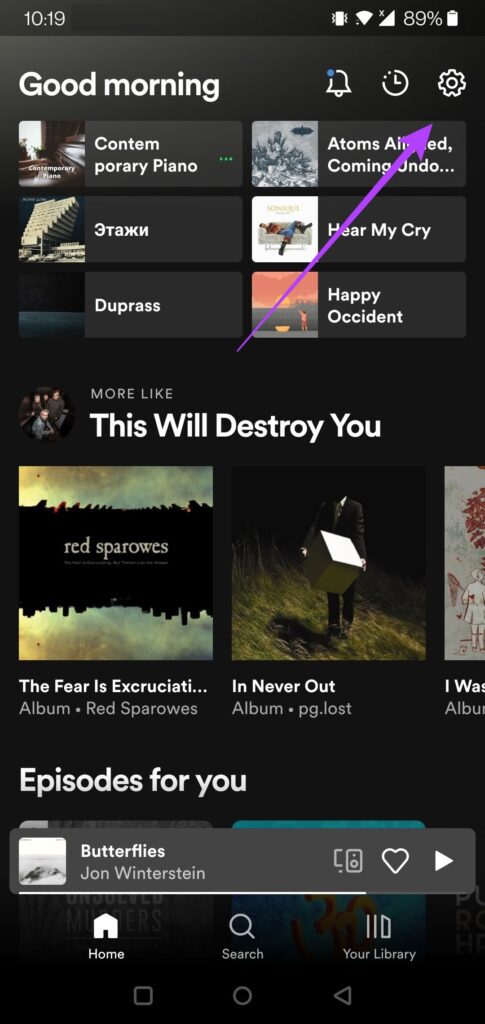
Step 2: Scroll down to the Social section and toggle on the "Recently Played Artists" option. This will also enable the "Listening Activity" feature, which shares what you're listening to with your Spotify followers.
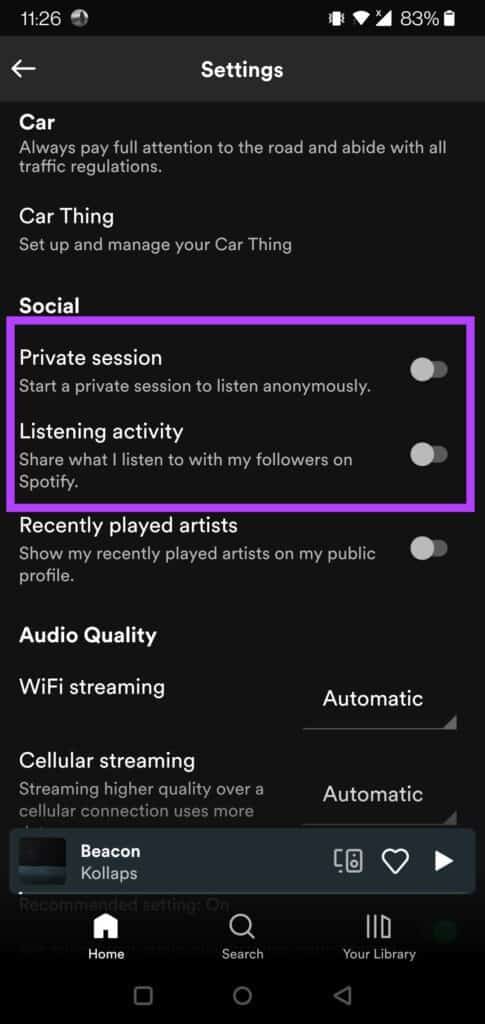
Step 3: On the desktop, click the down arrow next to your username in the upper-right corner of the screen.
Step 4: Select Settings from the drop-down menu that appears.
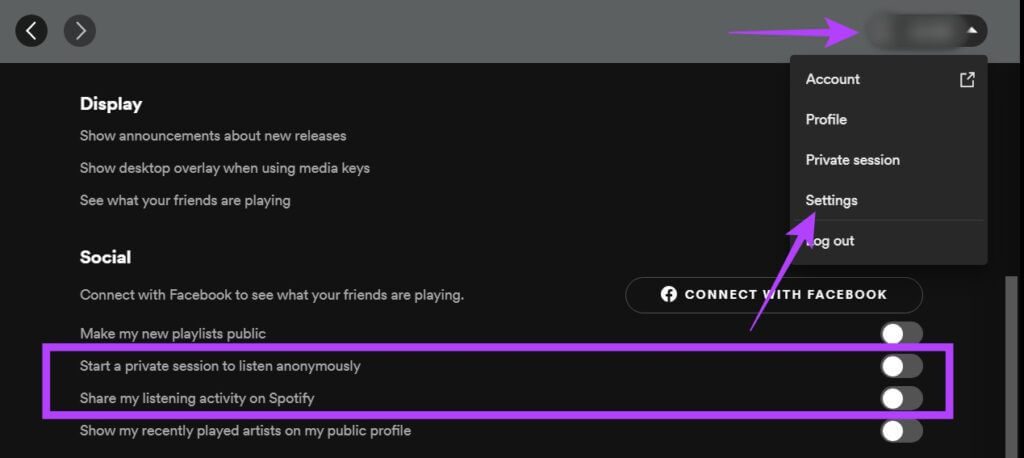
Step 5: Scroll down to the Social section and enable the “Recently Played Artists” option.
Brings back memories
Spotify's listening history makes it easy to remember songs you used to listen to, but might have forgotten about. When nostalgia hits hard, you can quickly check to see which songs you used to play nonstop a few years ago and relive those moments. Meanwhile, if you want to Start creating playlists on Spotify This article explains everything to you in detail.