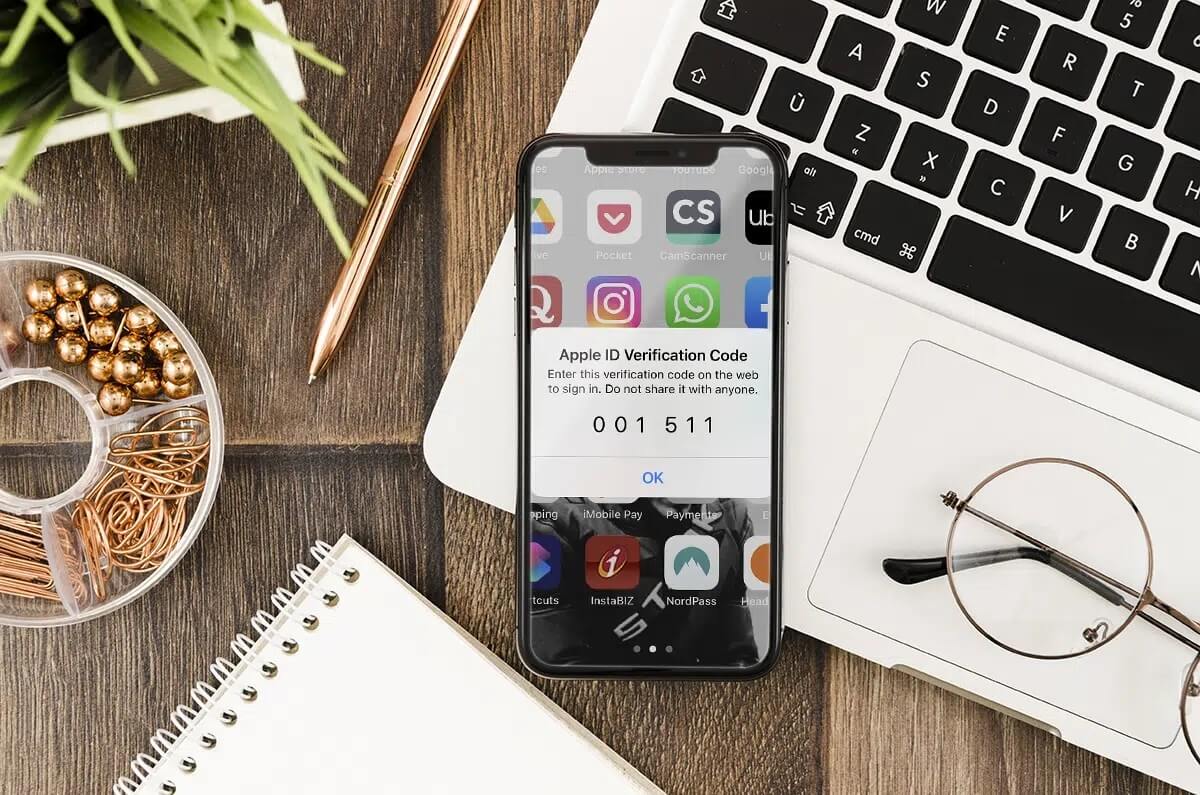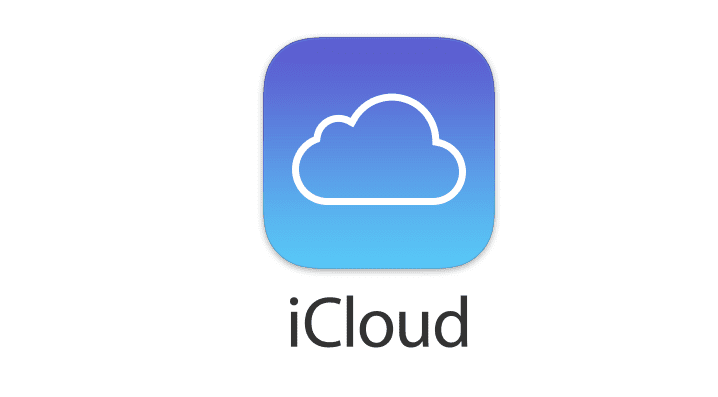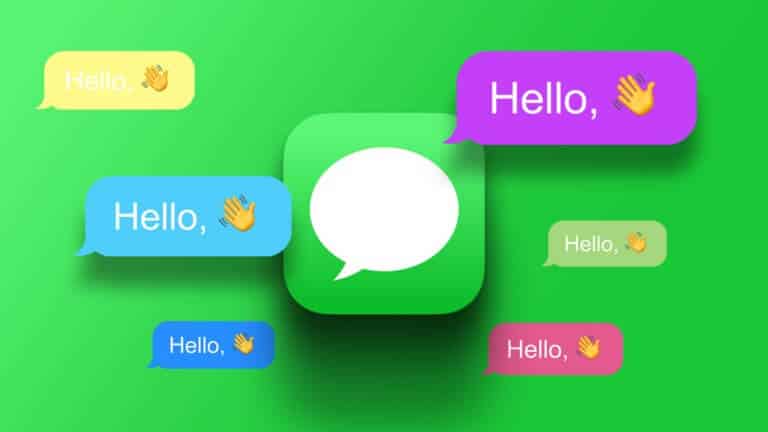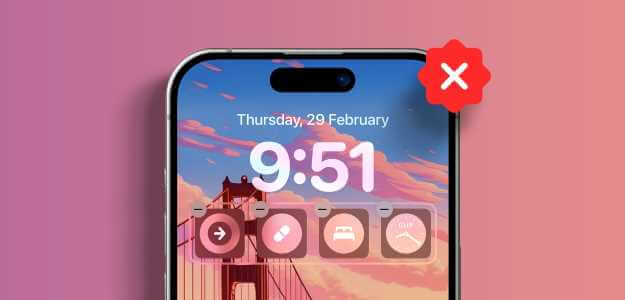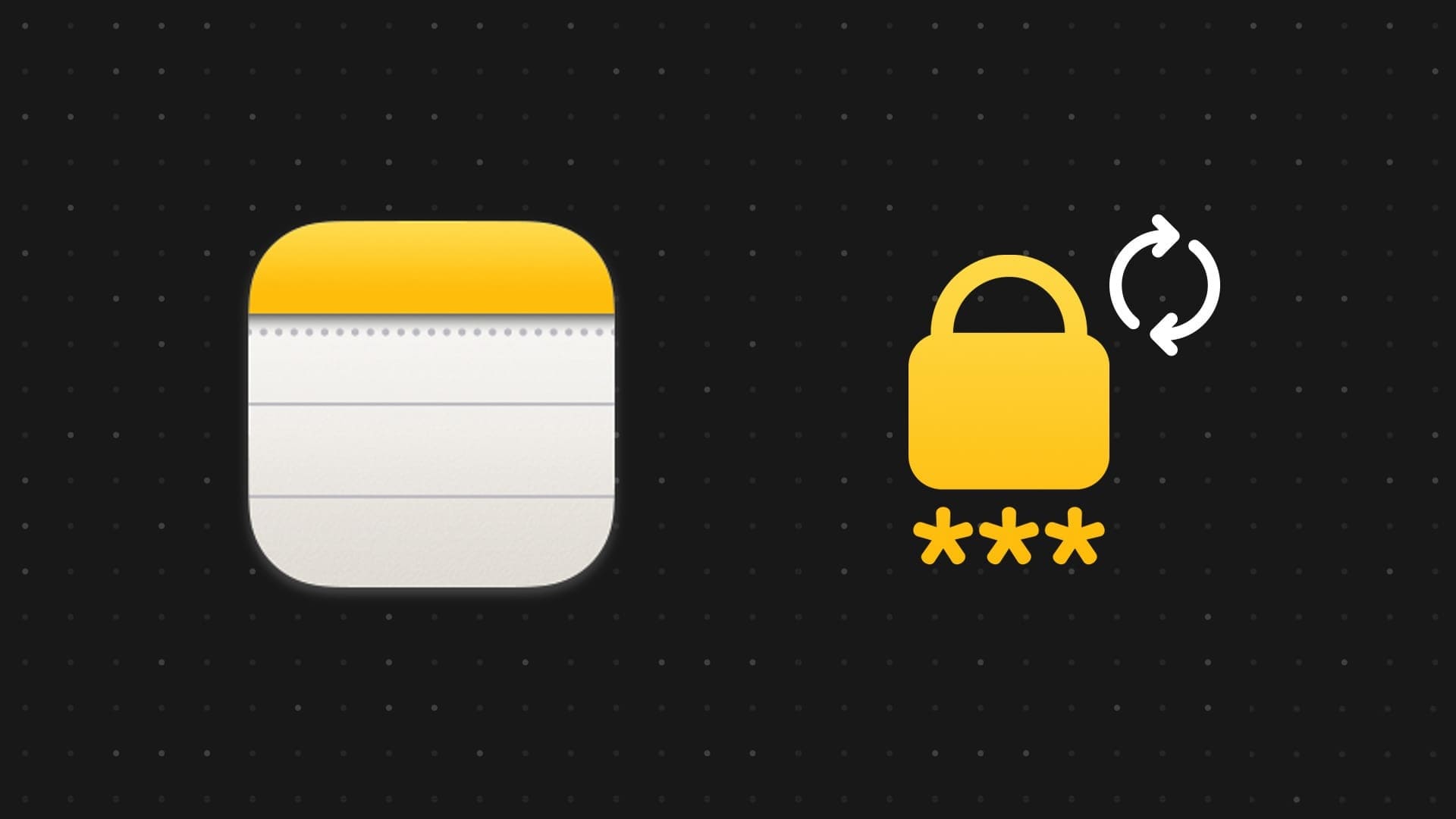iOS is generally considered a stable operating system for smartphones. However, this doesn't mean that your iPhone is free from bugs or issues. You may experience issues with autocorrect on your keyboard, or location services not working on your iPhone. Another similar issue is random iPhone restarts. If you experience random restarts while using your iPhone, it can ruin your entire experience. You won't be able to use your phone properly because whatever you're doing will be disrupted if your iPhone restarts. If you're experiencing the issue, here are some simple ways to fix your iPhone restarting randomly.
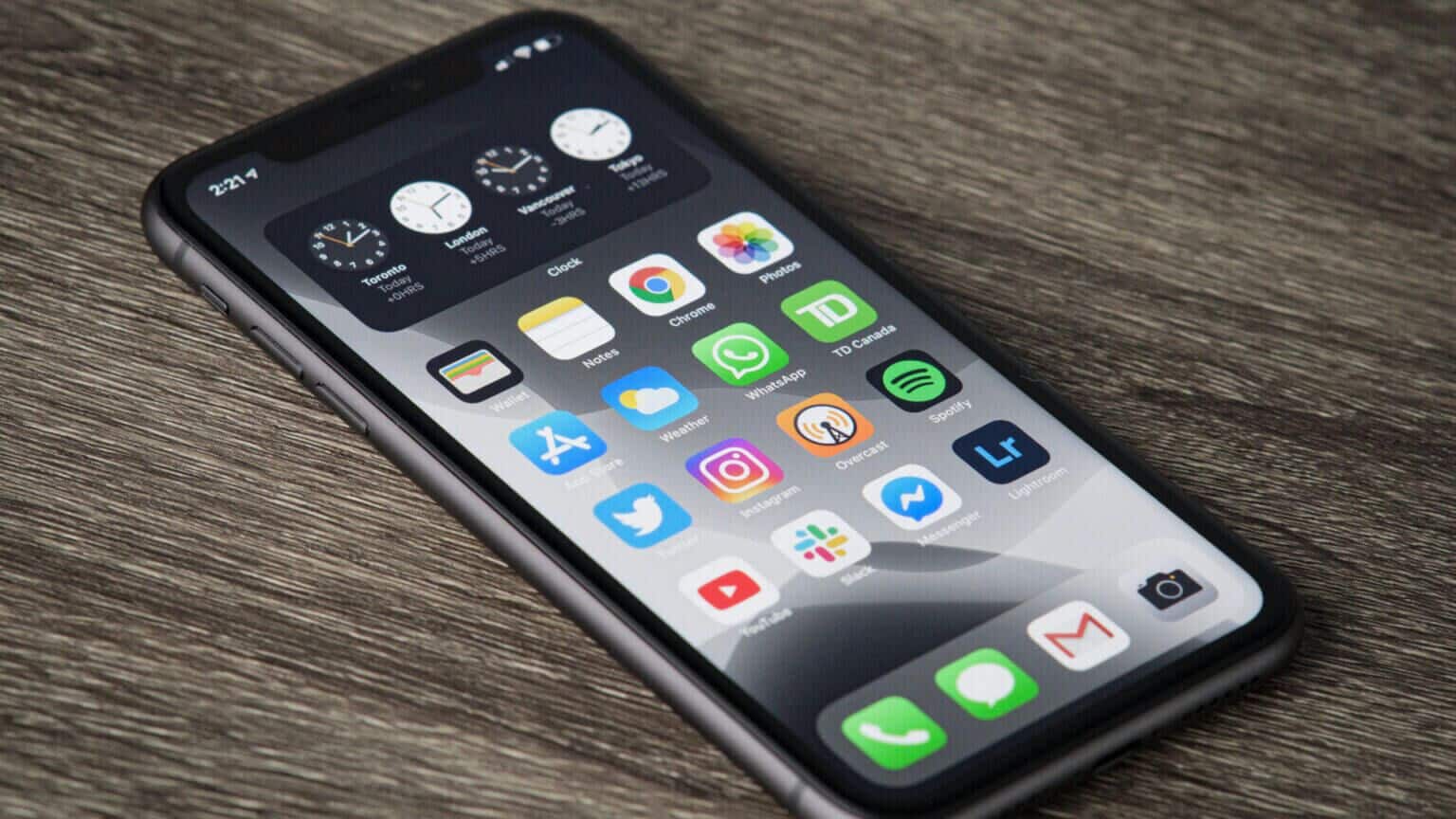
1. Clear all apps from memory and force restart your iPhone.
One reason your iPhone may restart randomly is a lack of free memory. Your iPhone has limited memory, or RAM, and if there isn't enough free RAM, it can cause your system to crash.
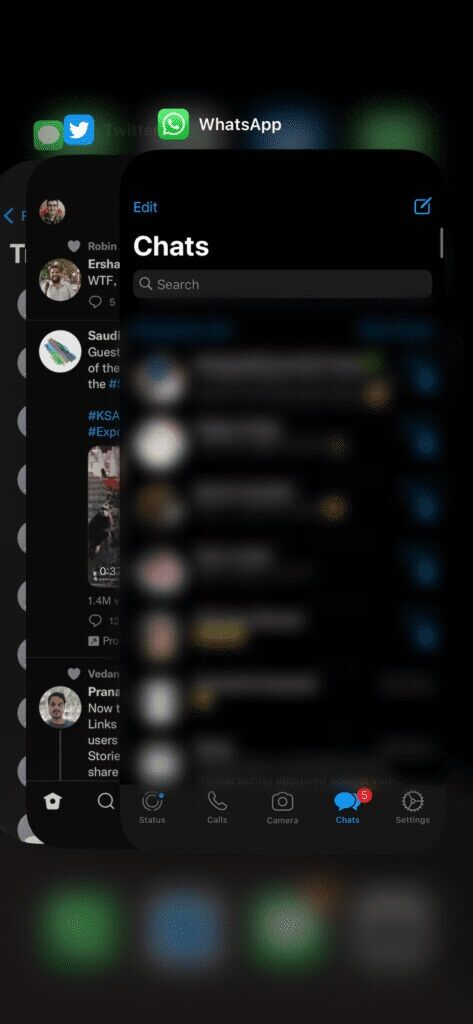
You can ensure that your iPhone has enough free RAM by clearing all apps from the Recents tray. Then, restart your iPhone by following these steps.
For iPhone 6s or earlier:
Press and hold the Home button and the Power button at the same time. Release them when you see the Apple logo on the screen.
For iPhone 7:
Press and hold the volume down key and the power button. Release them when you see the Apple logo on the screen.
For iPhone 8 and later:
Press and release the Volume Up key, press and release the Volume Down key, then press and hold the Side/Power button until you see the Apple logo on the screen.
2. Update all apps from the App Store.
An outdated or outdated app can cause problems with your iPhone. Therefore, update all apps on your iPhone to the latest version via the App Store. Here's how to do it.
Step 1: Open App Store On your iPhone, tap Your image In the upper right corner of the app.
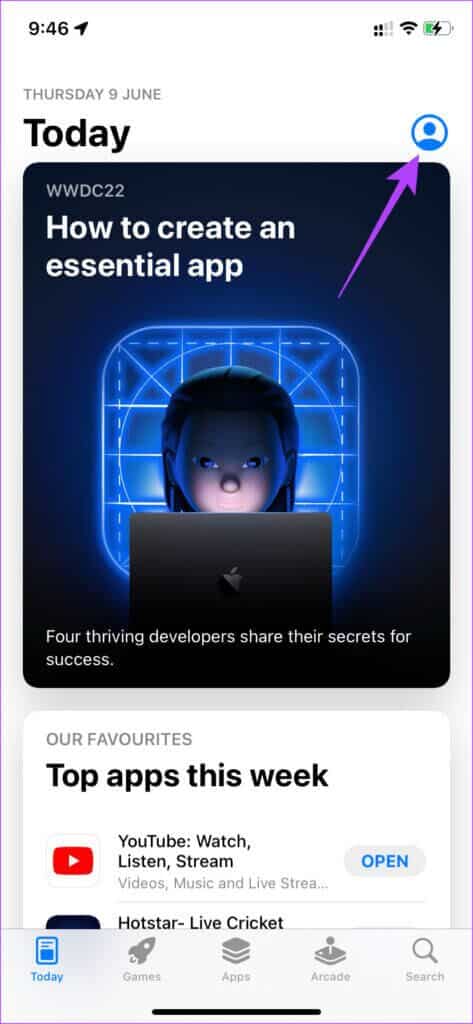
Step 2: You'll now see all the apps that require updating. Update all apps manually, or use the swipe to refresh gesture to get Update All option.
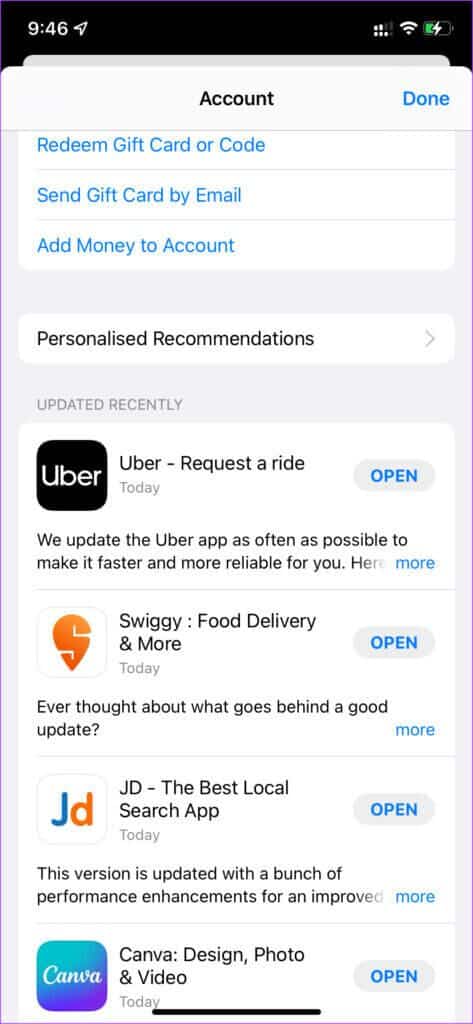
3. Install the latest version of iOS on your iPhone.
Most of the time, when your iPhone restarts automatically, the problem is with the phone's software. Your iPhone's iOS version may have some bugs that are causing it to misbehave. Update your iPhone to the latest version of iOS to fix any potential bugs. Here's how.
Step 1: Open Settings app on your iPhone and select general.
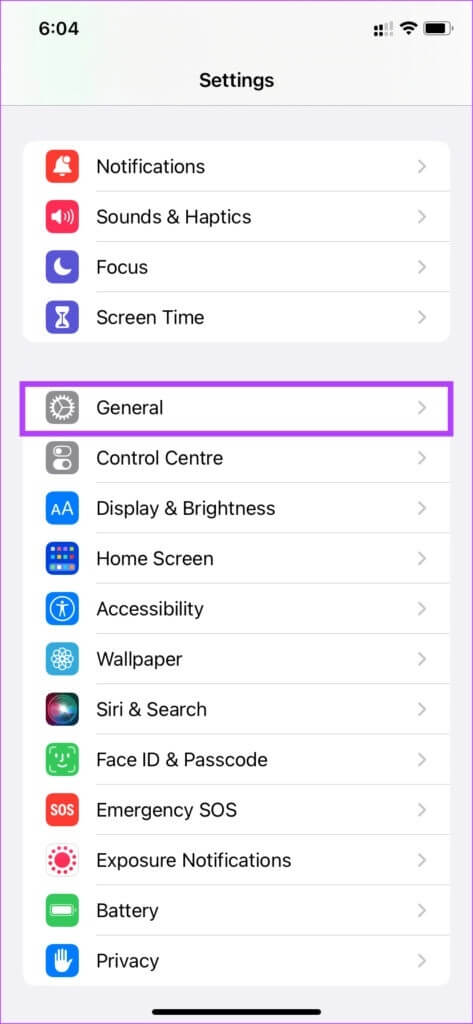
Step 2: Click on upgrade software.
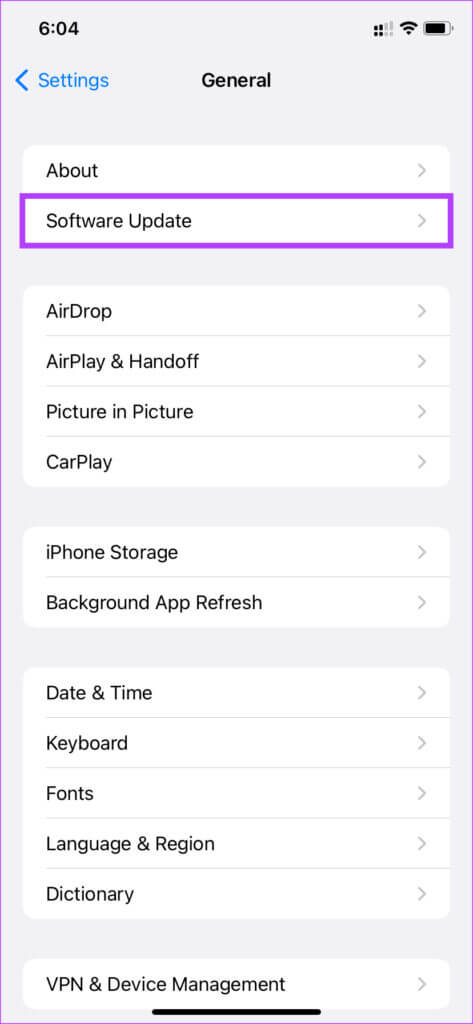
Step 3: If a new update is available for your iPhone, it will appear on that screen. Tap Download and install And wait for the installation to complete.
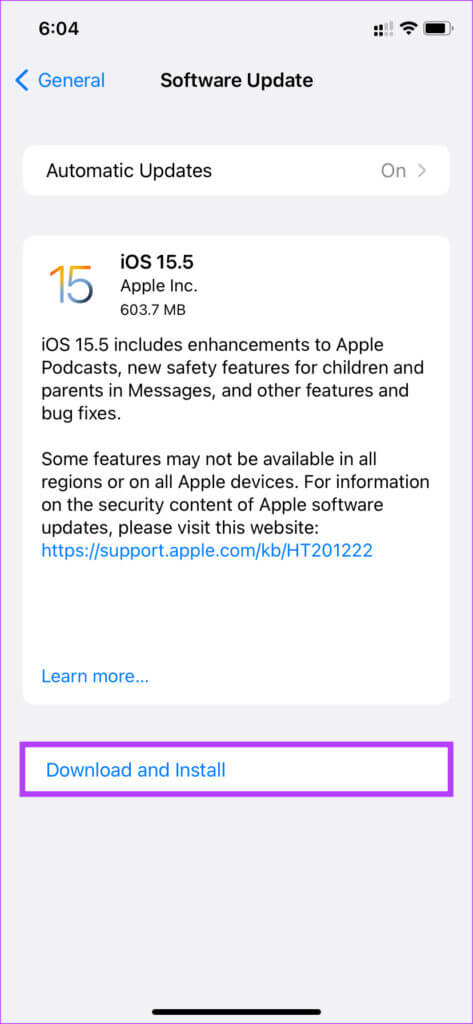
4. Switch to the stable version of iOS if you are using the beta version.
Beta versions of iOS may offer you more features and keep you ahead of the curve. However, the potential for bugs and errors, such as random reboots, is always high in beta versions. If you're using a beta version of iOS on your iPhone, downgrade to the stable version. Here's how.
Step 1: Open Settings app On your iPhone, tap general.
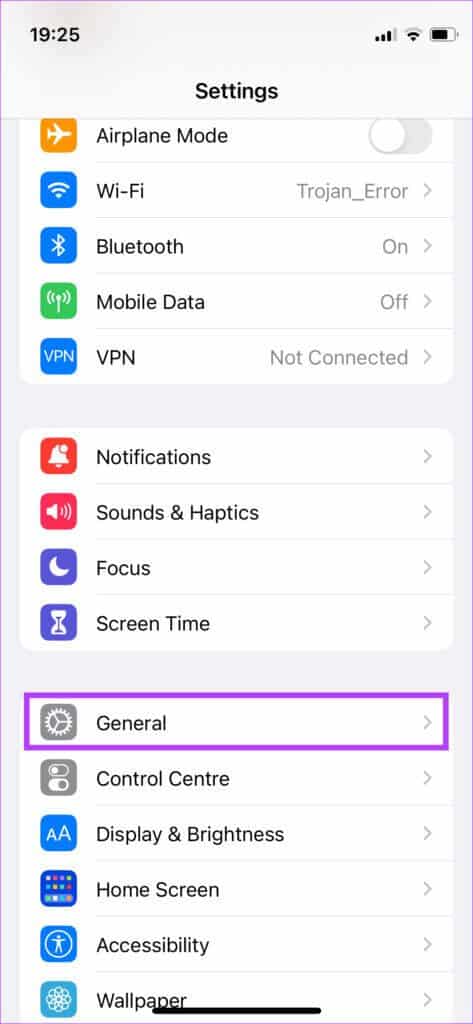
Step 2: Scroll down and select VPN & Device Management.
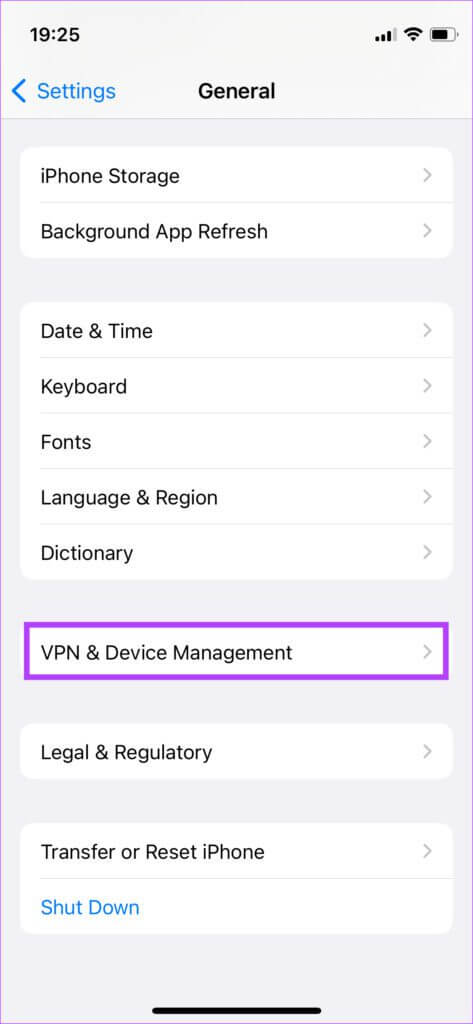
Step 3: Click on iOS Beta Profile.
Step 4: Locate Remove profile.
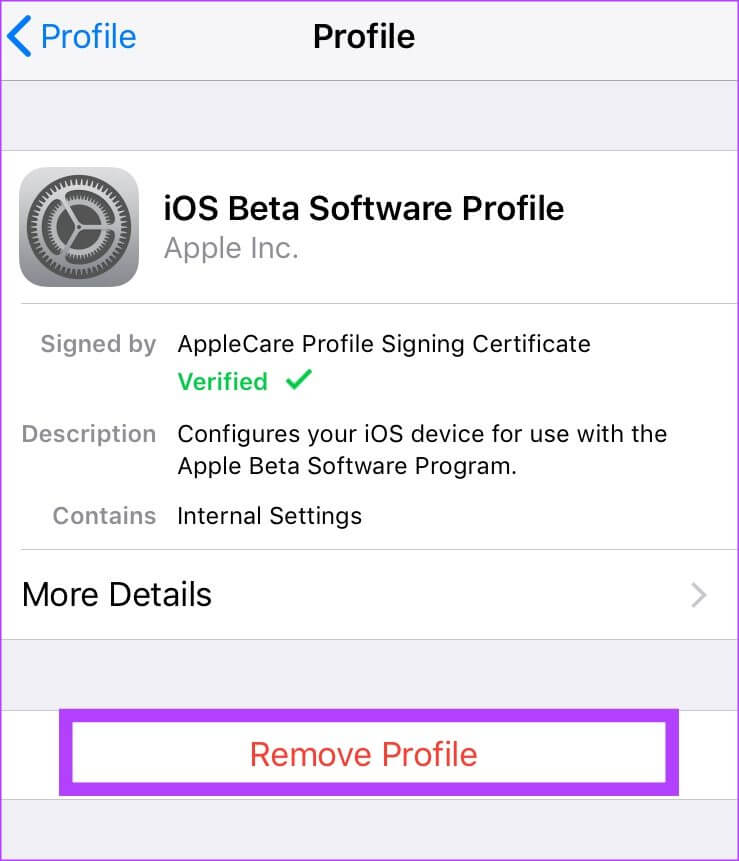
When the stable version of this particular software is available, you'll be given the option to update your iPhone. You can also restore your iPhone, which will erase all data on your iPhone.
5. Check iPhone analytics to find problematic apps.
Apple provides users with a built-in analytics tool on iOS to detect apps or features that are causing problems on their iPhone. You can use this tool to identify any malfunctioning apps and then uninstall them to ensure your iPhone doesn't randomly restart. Here's how to use it.
Step 1: Open Settings app On your iPhone, scroll down to Privacy Section.
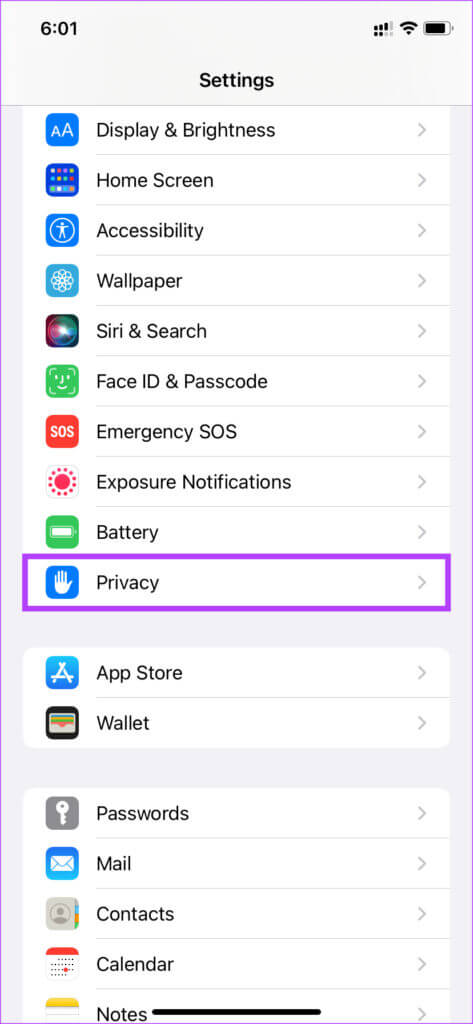
Step 2: Locate Analytics and improvements at the bottom of the screen.
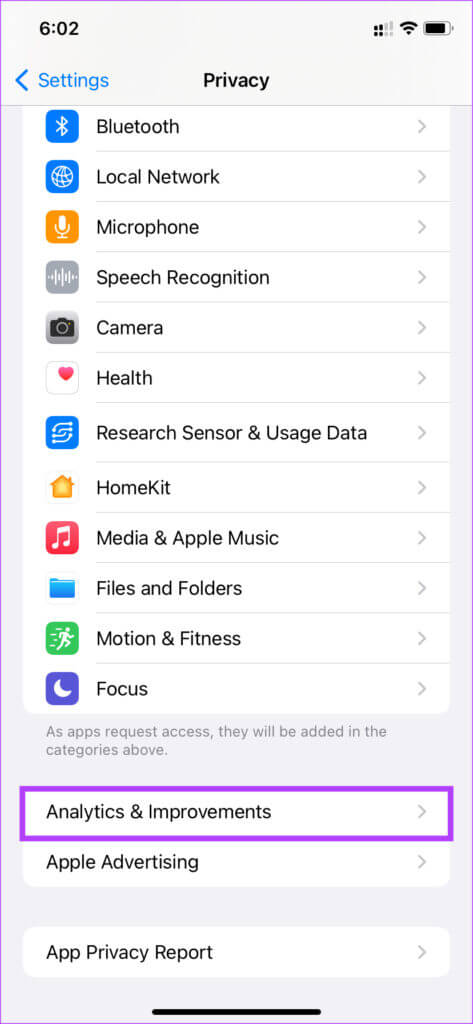
Step 3: Now, press Analytics Data.
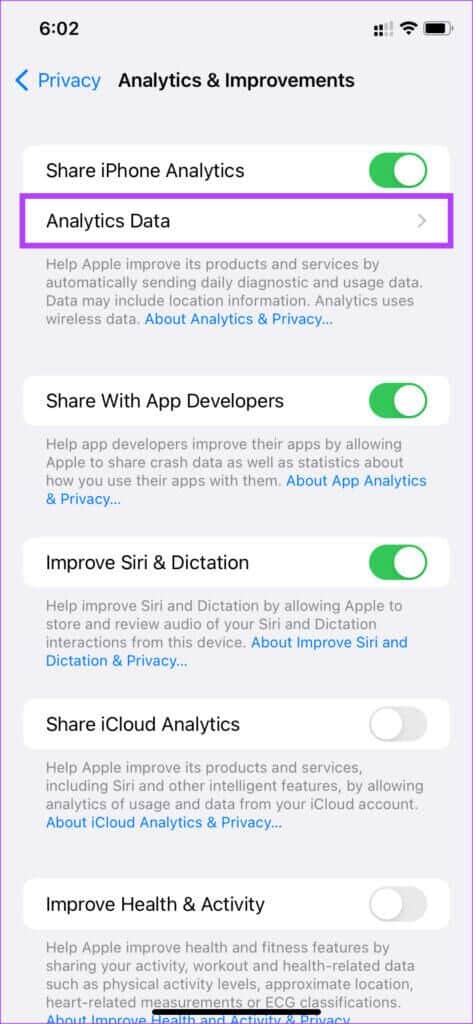
Search the list to locate Names of any applications.
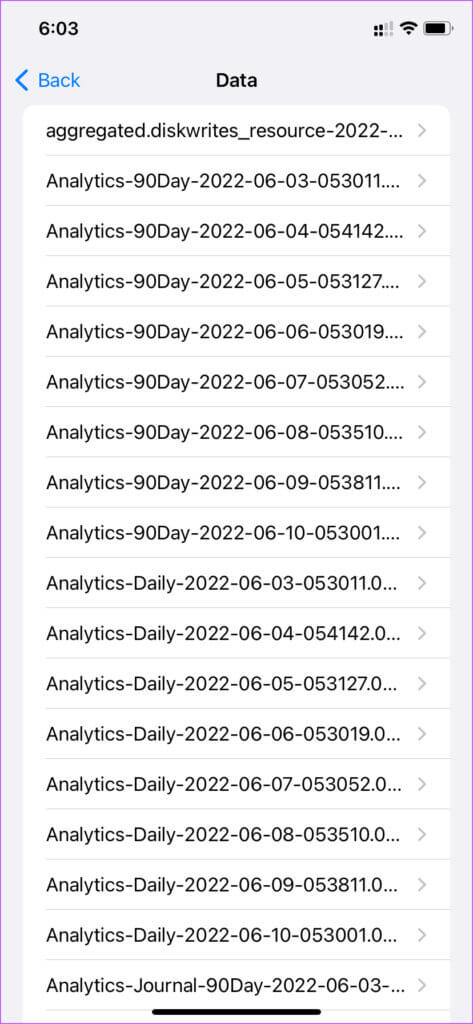
If you find a single app with multiple entries in this list, it may mean that the app is causing problems. Uninstall the app from your iPhone, and the random reboot issue should be fixed.
6. Free up storage space on your iPhone
In addition to ensuring you have free RAM on your iPhone, it's also important to check if you have enough free storage space. This ensures that important system files have enough storage space and that apps can function properly by storing relevant data on your phone. Here's how to check the remaining storage space on your iPhone.
Step 1: Go to Settings app on your iPhone and select general.
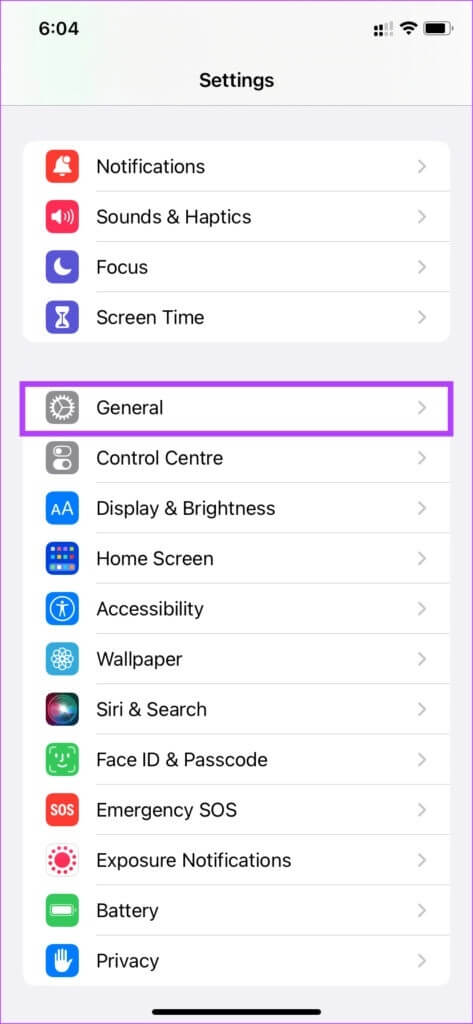
Step 2: Click on around.
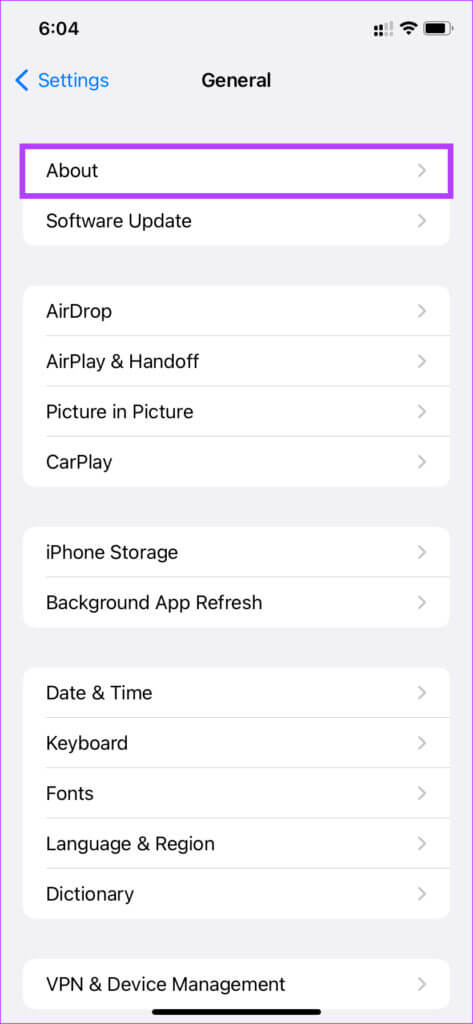
Step 3: indicate Display capacity Next to available Free storage space.
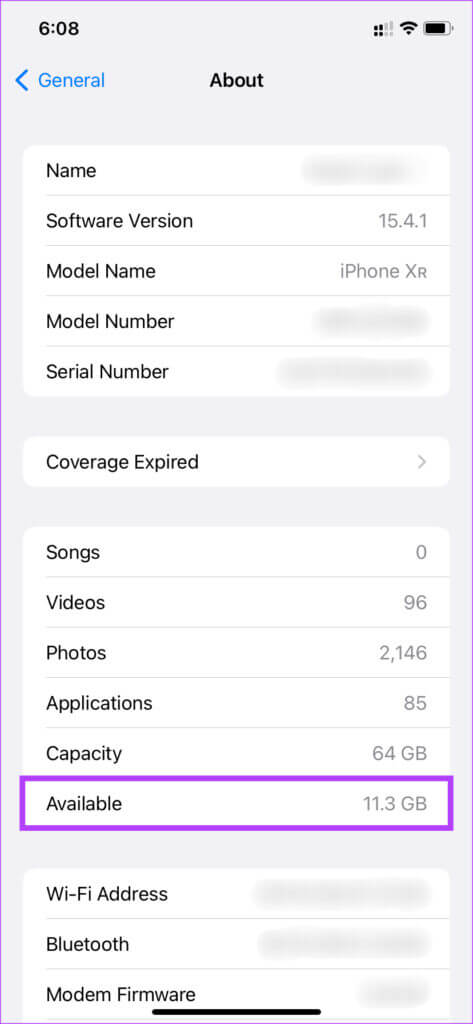
If your available storage capacity is low, deleting some files from your iPhone like photos, videos, apps, etc. would help in this issue.
7. Reset settings on your iPhone
Before resetting your device to factory settings, there's one last option you can try. Resetting your iPhone settings may help resolve this issue if a built-in setting is causing the random reboot issue on your iPhone. Here's how to reset your iPhone settings to their defaults.
Step 1: Open Settings app On your iPhone, tap general.
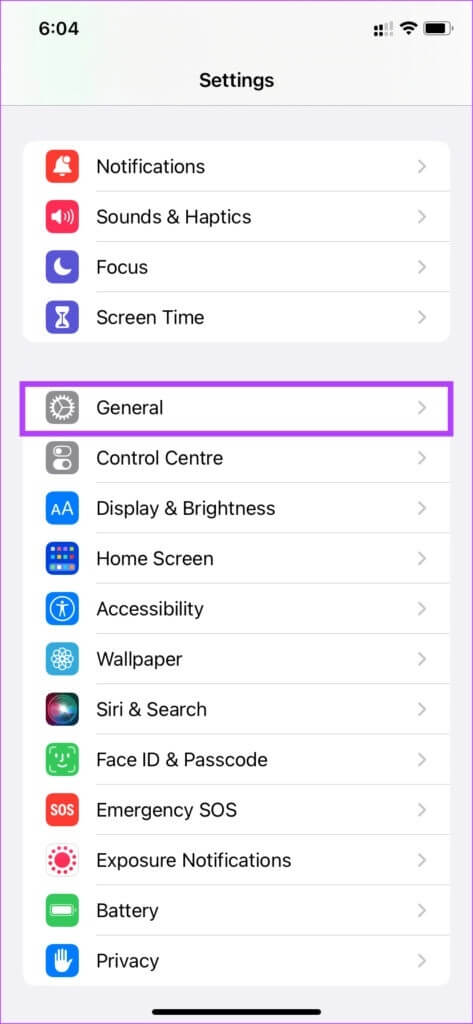
Step 2: Scroll down to the bottom of the page and select “Transfer or reset iPhone.”
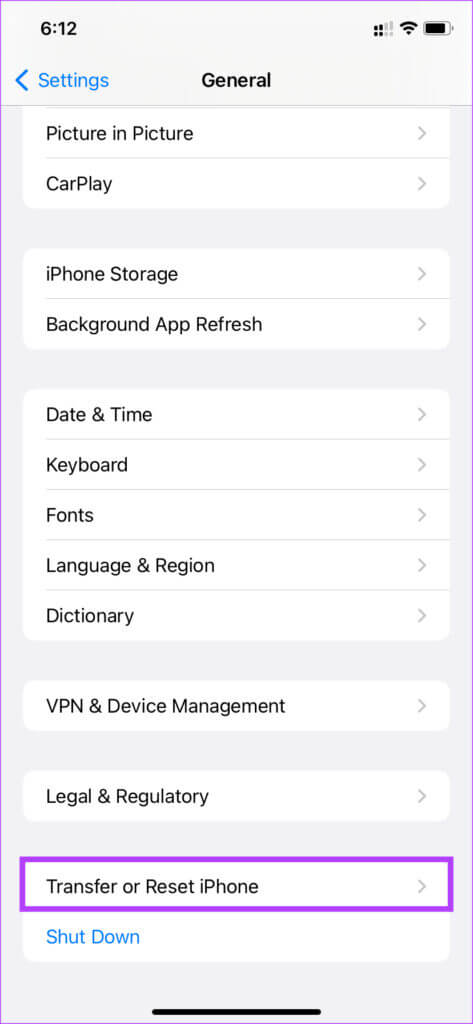
Step 3: Click on Reset.
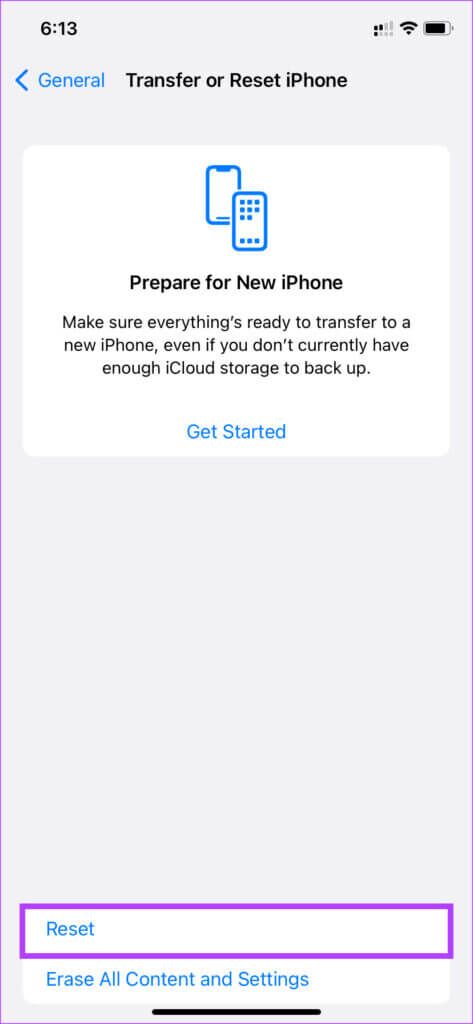
Step 4: Next, select Reset all settings.
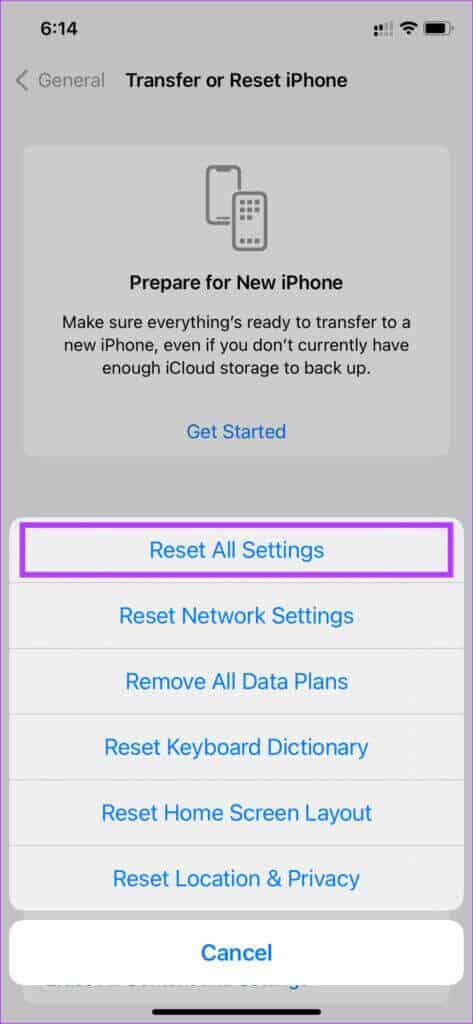
Step 5: Enter Passcode Yours to re- Set all settings.
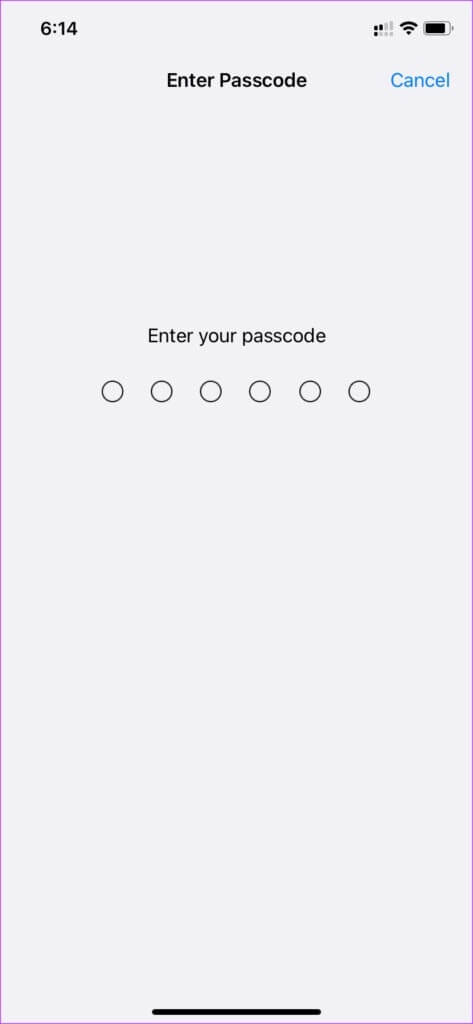
8. Factory reset your iPhone
This is the final solution if nothing else works. If your iPhone continues to reboot randomly even after following all the steps above, it's time to reset it to factory settings and set it up from scratch to see if that resolves the issue. Note that this step will erase all your data, so it's best to back up your iPhone before proceeding. Here's how to do it.
Step 1: Open Settings app On your iPhone, tap general.
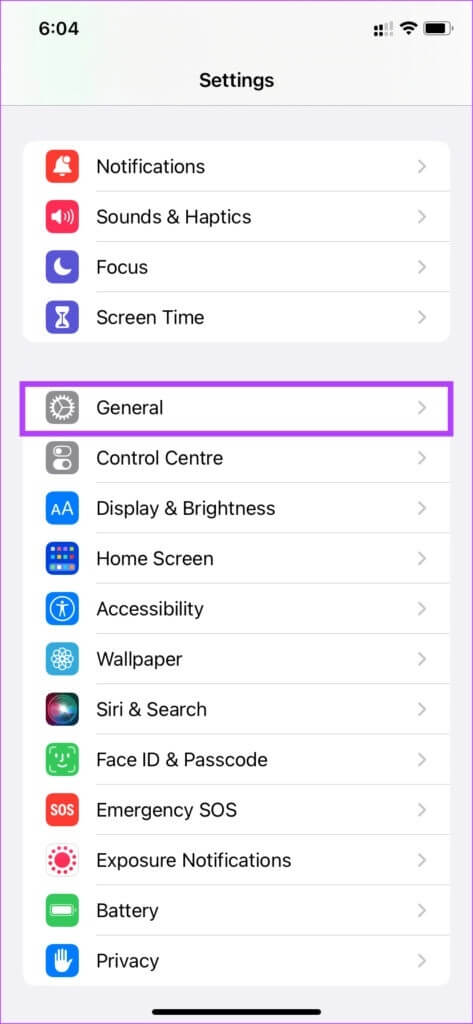
Step 2: Scroll down to the bottom of the page and select “Transfer or reset iPhone.”
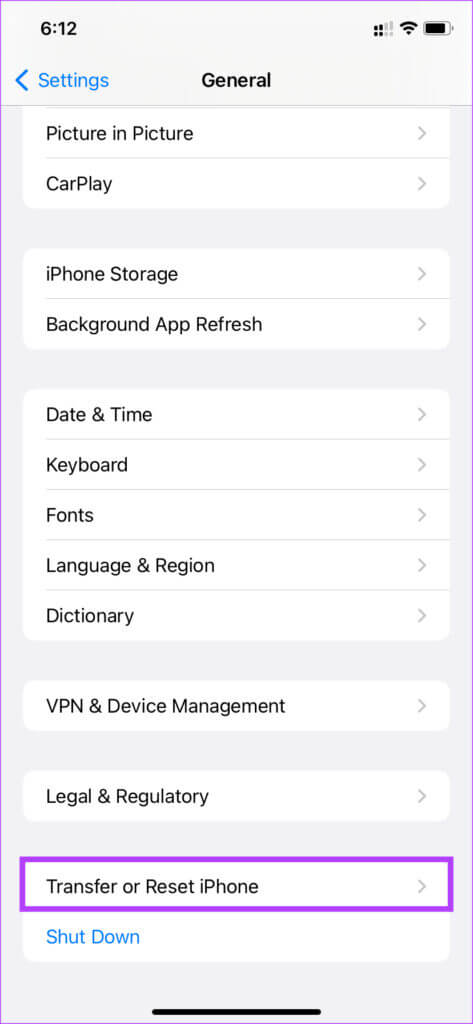
Step 3: Click on “Erase all content and settings.”
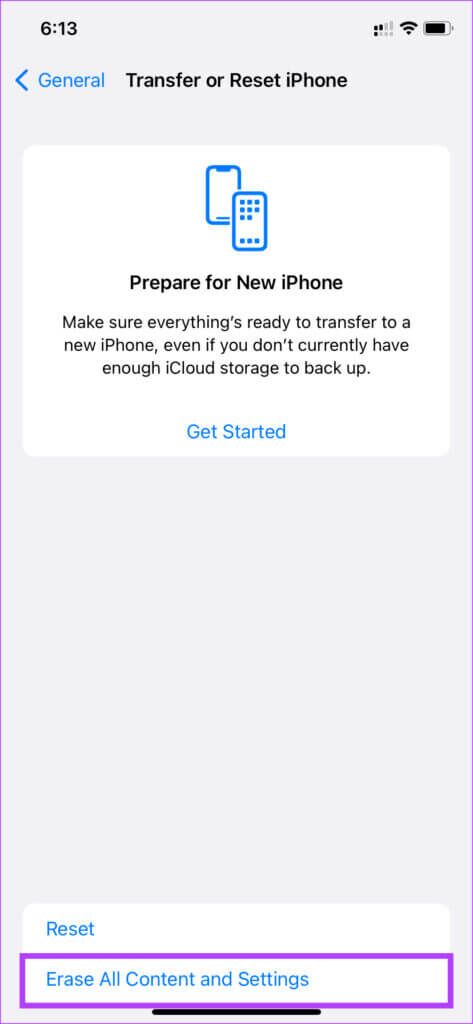
Step 4: Then press tracking.
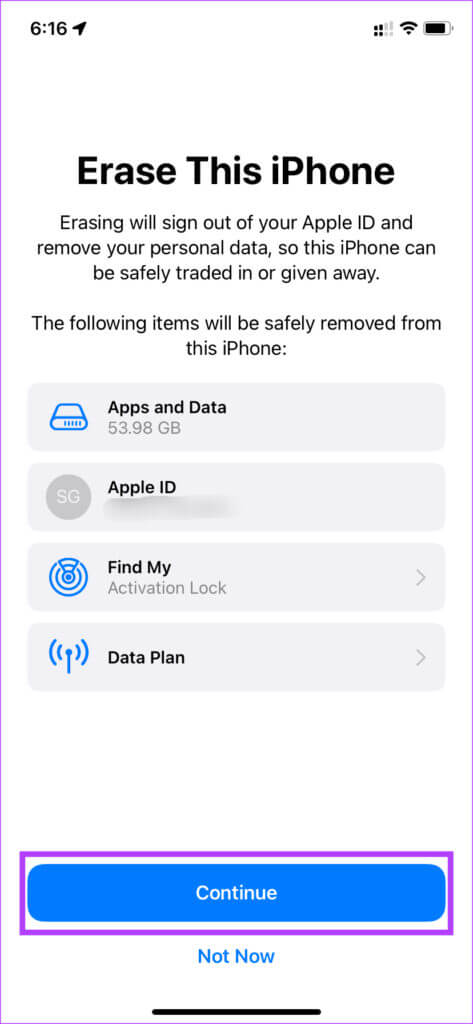
Step 5: Enter Passcode Your followed by the password to your Apple ID and it will be Reset iPhone Your.
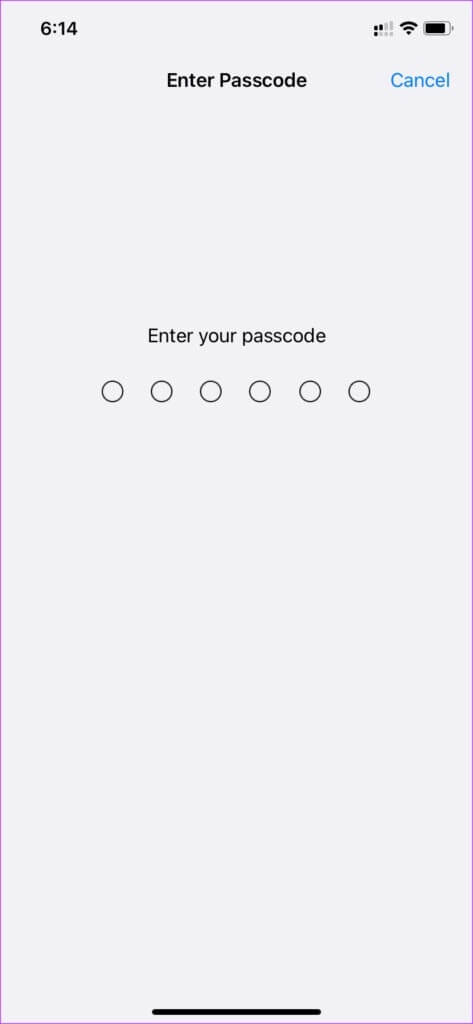
Stop random reboots on your iPhone
An iPhone that restarts randomly is something no one wants to experience. It's definitely annoying and can ruin your entire experience. Follow these steps, and you should be able to fix your iPhone restarting randomly. Then, use it as you normally would without any problems.