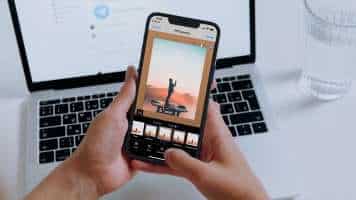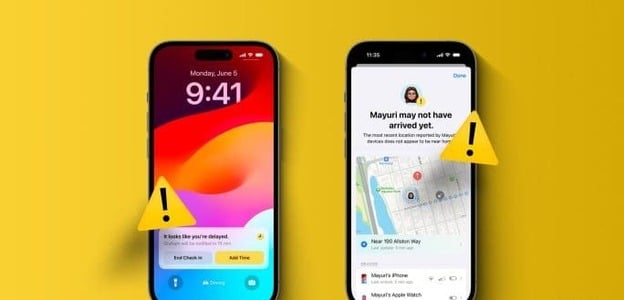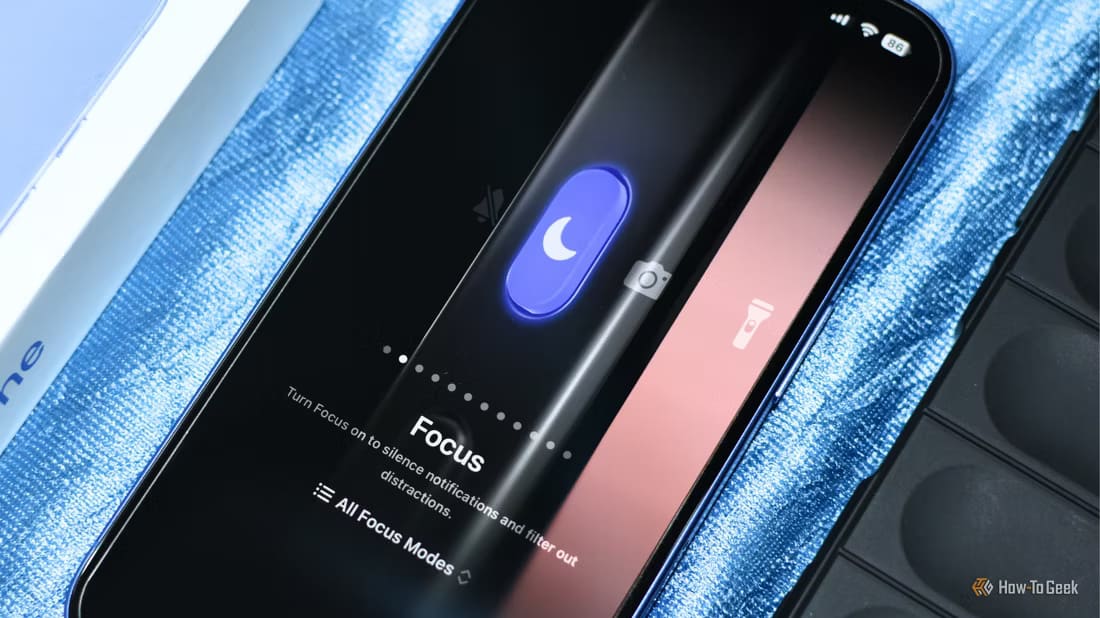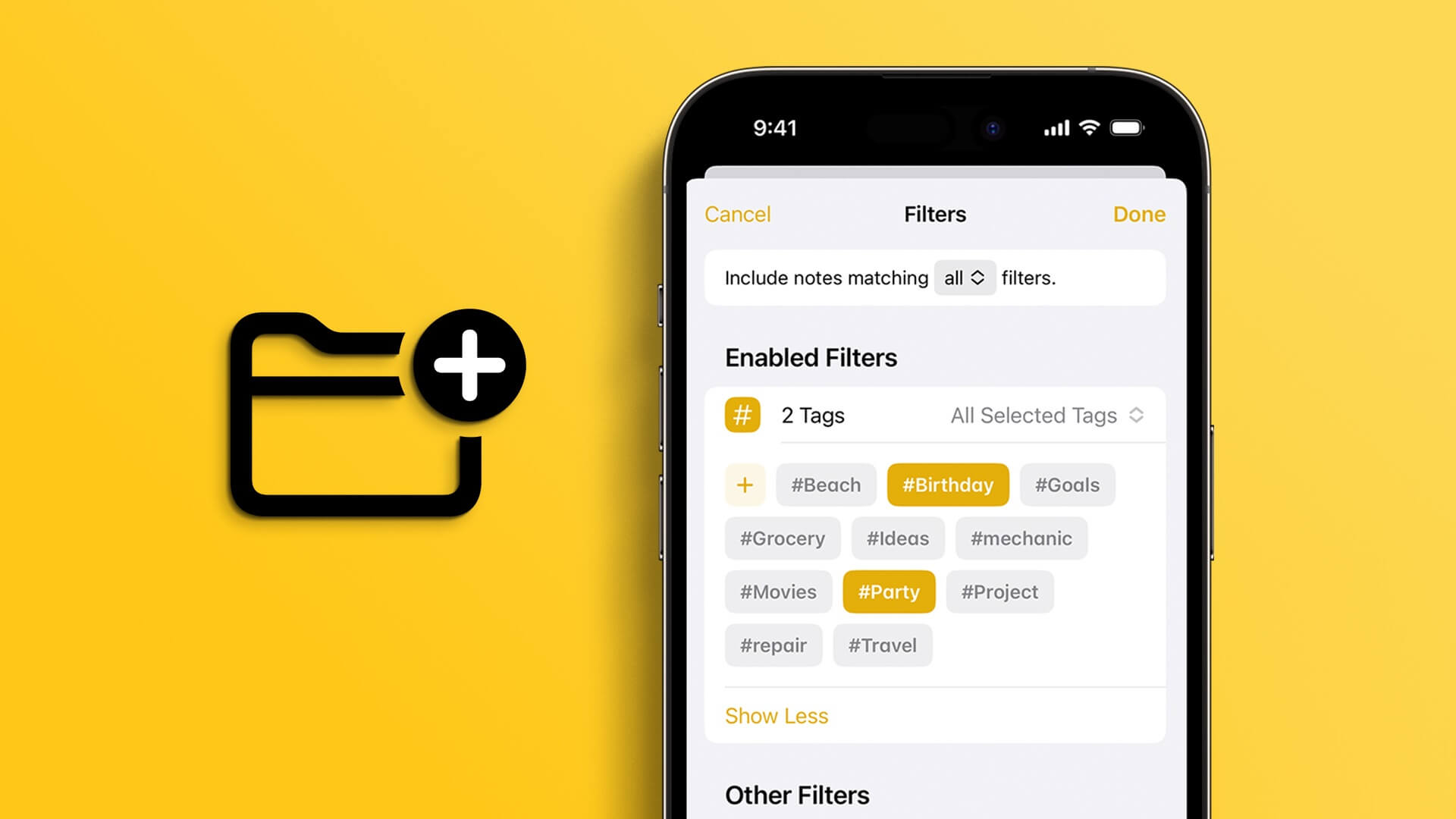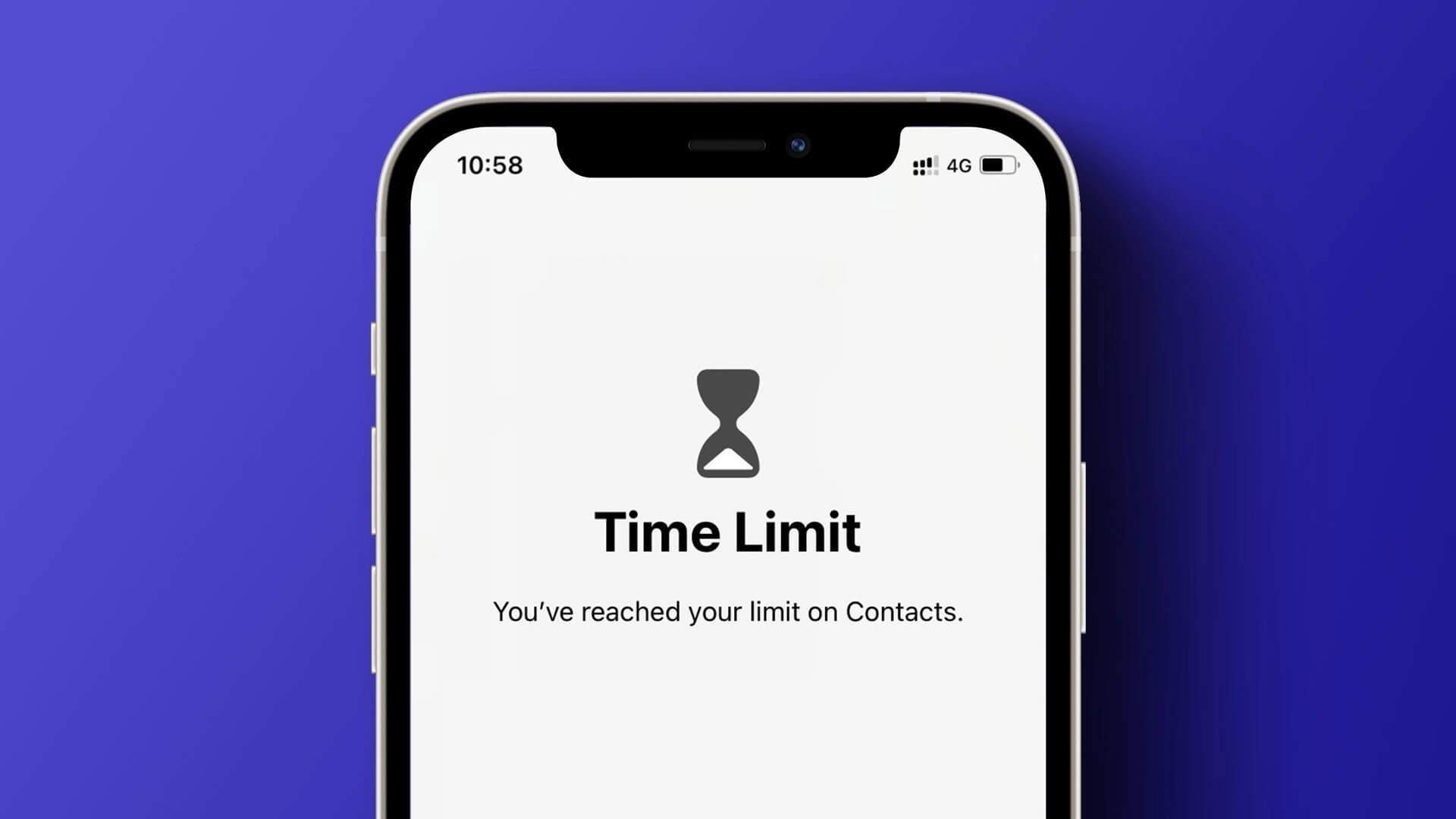Phones have become an integral part of our lives for everything from communication to entertainment. We stay connected to the internet throughout the day for social media updates and other news. During times like these, it can be difficult to deal with slow internet or being disconnected from the internet for a long time. Seeing the No Service error on your iPhone is certainly a nightmare for most people around the world. If you are in an area with low signal strength or traveling to a new location, you may have noticed that Mobile data not workingYou may also encounter the flashing "No Service" text on your iPhone's status bar. If you experience this issue, here are some steps to help you fix the "No Service" issue on your iPhone and restore your iPhone's network connection to get back online.

1. Remove and reinsert your SIM card.
This is the first thing you should do if you see a No Service error on your iPhone. Customer support for your carrier will suggest the same. It's possible that your iPhone can't read the SIM card.

Use the SIM ejector tool to remove the SIM card tray. After at least half a minute, properly position the SIM card in the tray and insert it back into the phone. Let your iPhone automatically detect and connect to the best available network.
2. Switch to airplane mode
Sometimes, switching can save you hours of congestion. Enable Airplane mode Temporarily, it turns off all radio signals on your iPhone. When you turn it off, all radios are enabled, and your iPhone starts searching for signals.
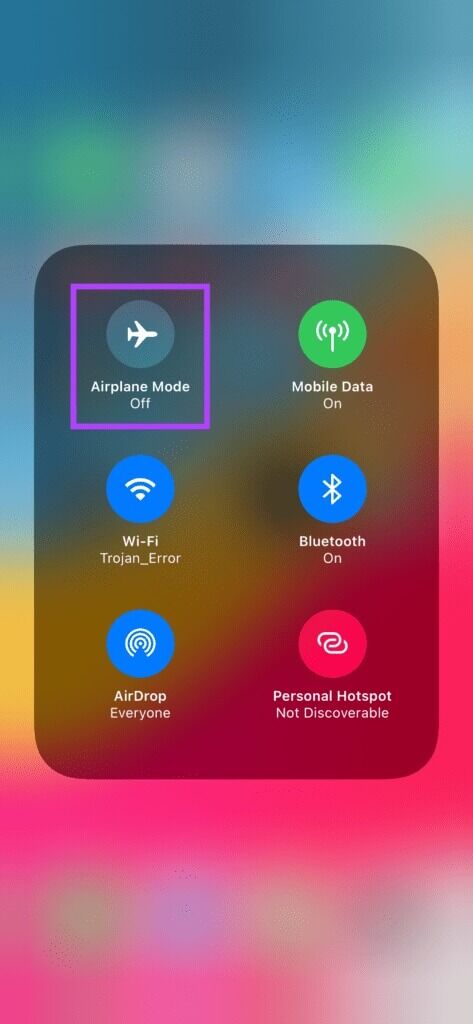
This gives your iPhone a fresh start to establish a reliable connection to the mobile network.
3. Try to go to an open place.
If you're in a closed building with many walls and obstructions, or in a parking lot, your iPhone may be unable to connect to a nearby cell tower. This can result in a No Service error on your iPhone.

Try moving to an open space or balcony to allow your iPhone to connect to the network again.
4. Select the network manually.
Your iPhone's antennas are usually smart enough to automatically connect to the network and keep you connected. However, there may not be a network tower nearby, and your iPhone may not be able to connect. You can try manually selecting a network and connecting your iPhone to it in such a situation. Here's how.
Step 1: Open Settings app On your iPhone, go to Cellular data section.
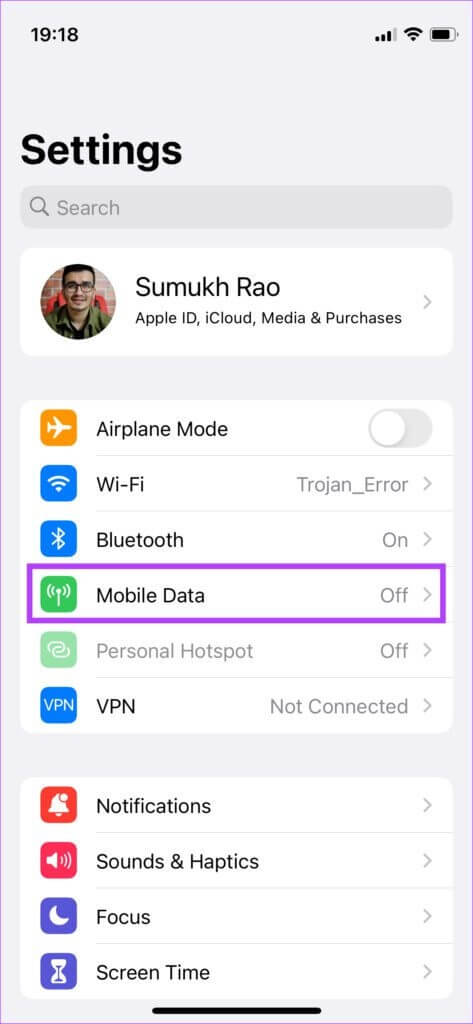
Step 2: Here, you will find Network Selection option. Click on it.
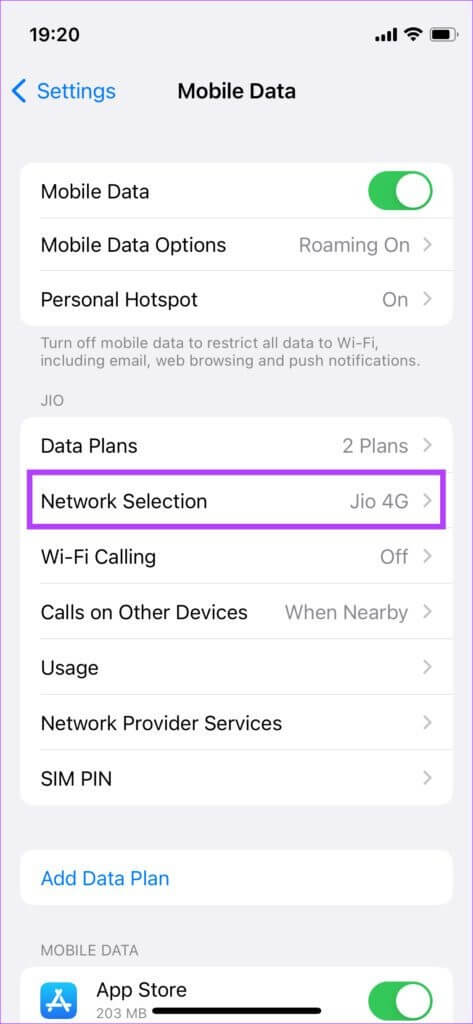
Step 3: Disable the toggle next to automatic. This will allow you to choose Manual network.
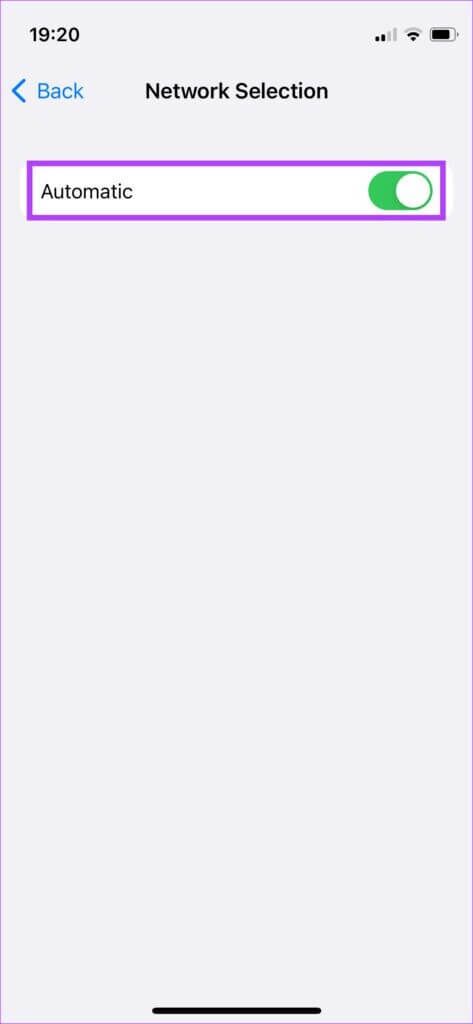
Step 4: Allow your iPhone to scan for nearby signals. After a few seconds, you'll see List of available networks.
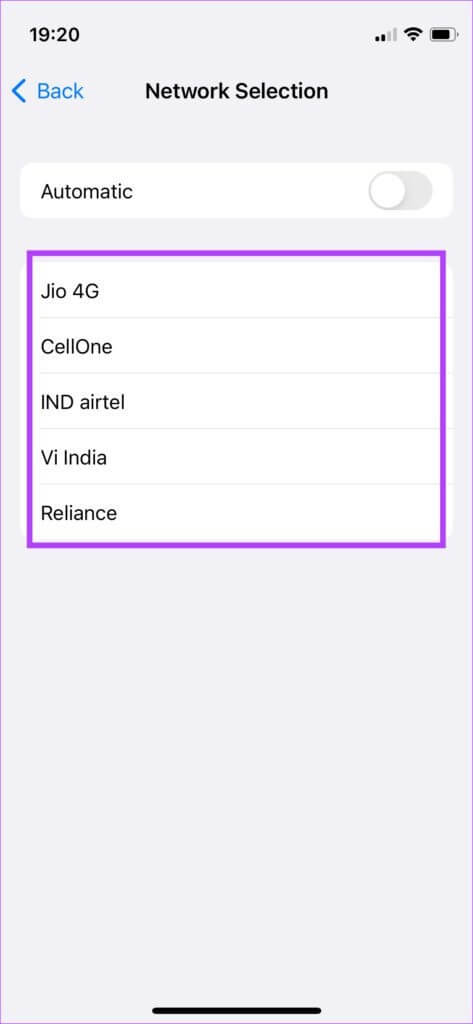
Step 5: Select the network according to your mobile carrier and tap it. Wait a moment, and your iPhone should now be online.
5. Make sure you have a valid data plan.
Your cellular plan must be active for your iPhone to connect to the network. If you have a prepaid line, make sure your service hasn't expired. For a postpaid connection, any pending or missed payments may result in a suspension. It's best to contact your carrier for detailed information.
6. Enable WI-FI connection
While this won't necessarily solve your issue, it will help you stay connected and make calls over Wi-Fi. First, connect your iPhone to a Wi-Fi network and enable Wi-Fi Calling. This will help you make and receive calls over Wi-Fi instead of your iPhone's cellular network. Here's how to enable it.
Step 1: Open Settings app On your iPhone, go to Cellular data section.
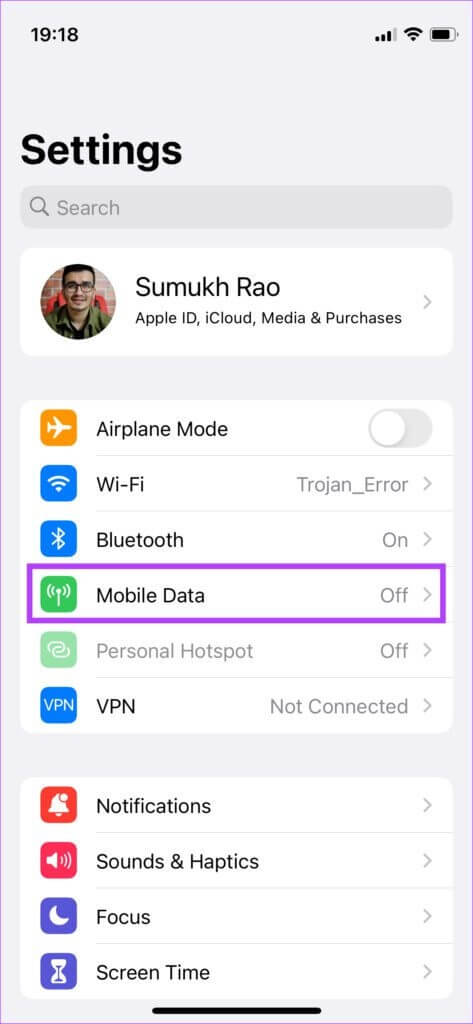
Step 2: Click on Wi-Fi calling option.
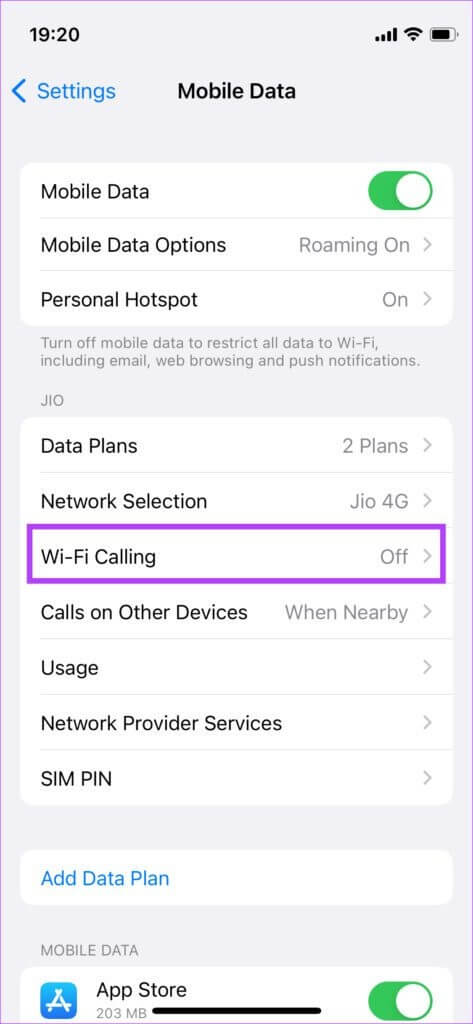
Step 3: Turn on the switch next to “Wi-Fi calling on this iPhone.”
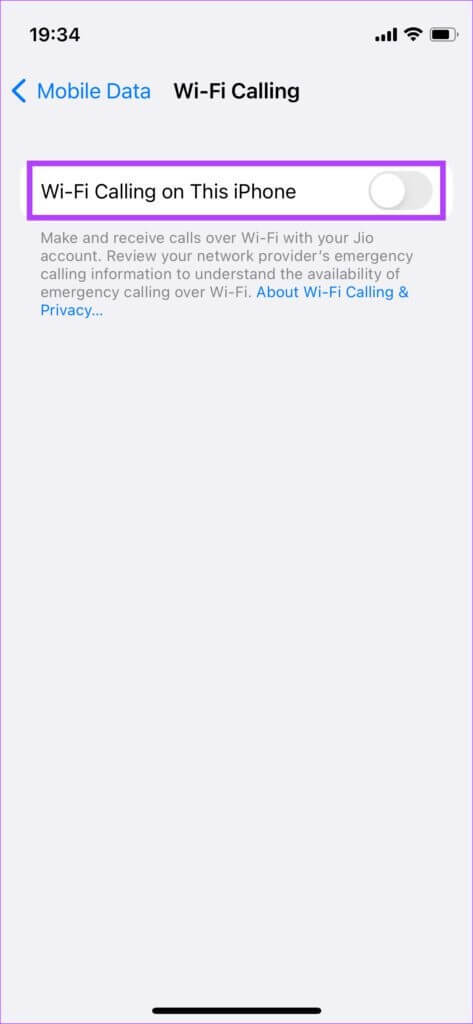
Step 4: Locate Enable When asked to do so.
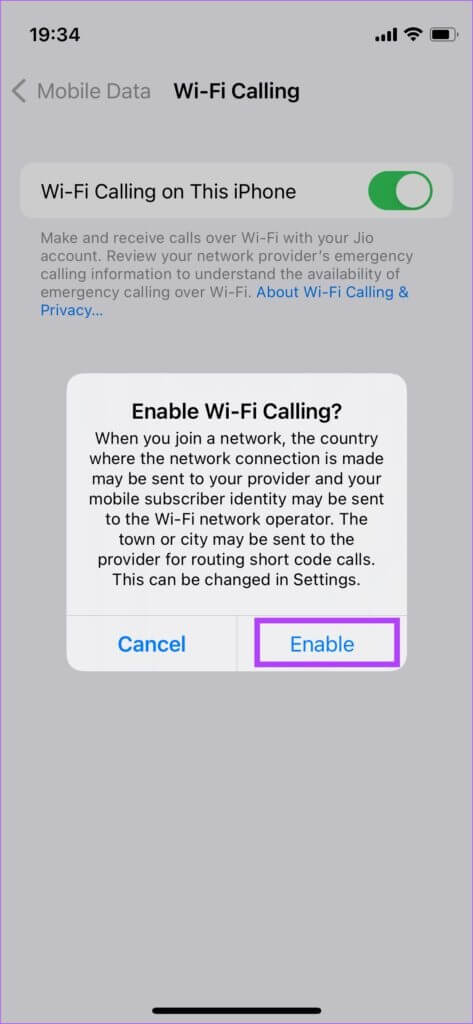
You should now be able to make a call even if your iPhone isn't registered to a network.
7. Restart your iPhone
A force restart can sometimes fix common issues and help when you've just reinserted your SIM card. Here's how to force restart your iPhone and see if it resolves the No Service issue.
For iPhone 6s or earlier:
Press and hold the Home button and the Power button at the same time. Release them when you see the Apple logo on the screen.
iPhone 7:
Press and hold the volume down key and the power button. Release them when you see the Apple logo on the screen.
For iPhone 8 and later:
Press and release the Volume Up key, press and release the Volume Down key, then press and hold the Side/Power button until you see the Apple logo on the screen.
8. Reset network settings
Resetting your iPhone's network settings may be helpful if other solutions don't work. This will reset all network settings, such as saved Wi-Fi networks, Bluetooth devices, data plans, etc. You'll need to set them up again manually.
Step 1: Open Settings app On your iPhone, tap general.
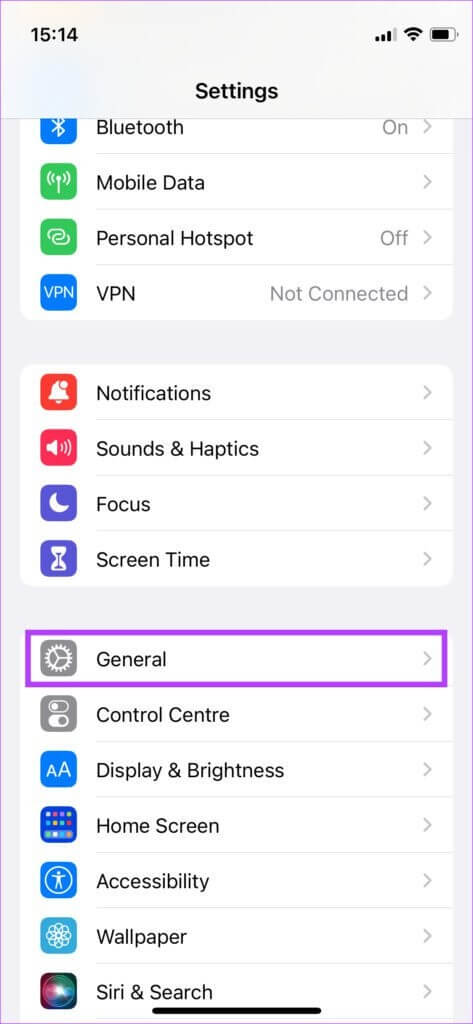
Step 2: Scroll down to find “Transfer or Reset iPhone” option and press it.
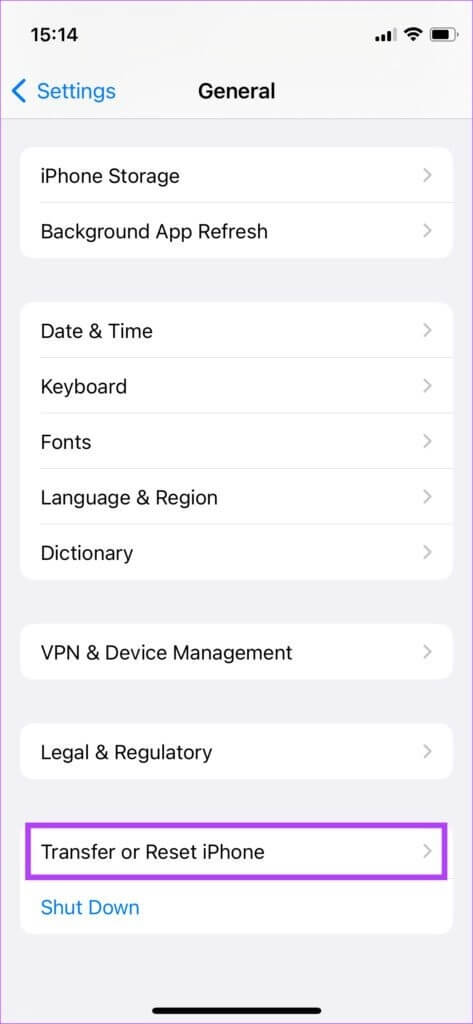
Step 3: Locate Reset option Here.
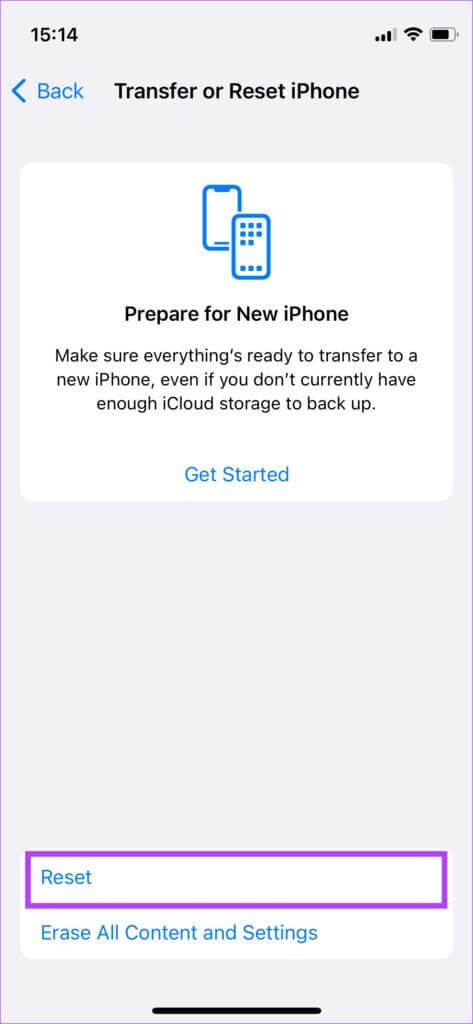
Step 4: Now, select Reset network settings.
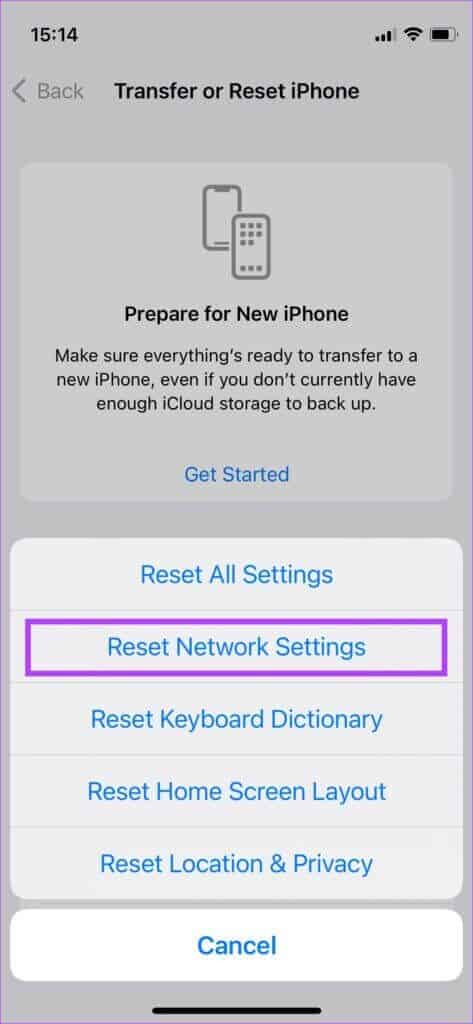
Your iPhone should now connect to the network.
Maintain network access and get back online.
Follow these steps, and you should be able to fix the No Service issue on your iPhone. You should definitely feel a huge relief when you reconnect to the internet and refresh the feed on your favorite app.