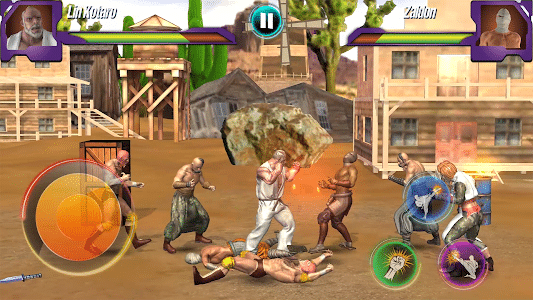It was launched Discord Initially designed to cater solely to gamers, it quickly gained traction among other communities. But while the platform has managed to attract users by constantly adding new features and improvements, there have been occasions when the Discord app has felt sluggish. One example of this is when Discord suddenly ends up showing “A JavaScript error occurred.” If Discord is interrupting you with a similar error message, don’t worry. In this post, we’ve compiled some of the best troubleshooting tips that will help you fix JavaScript errors on Discord. So, let’s get started.
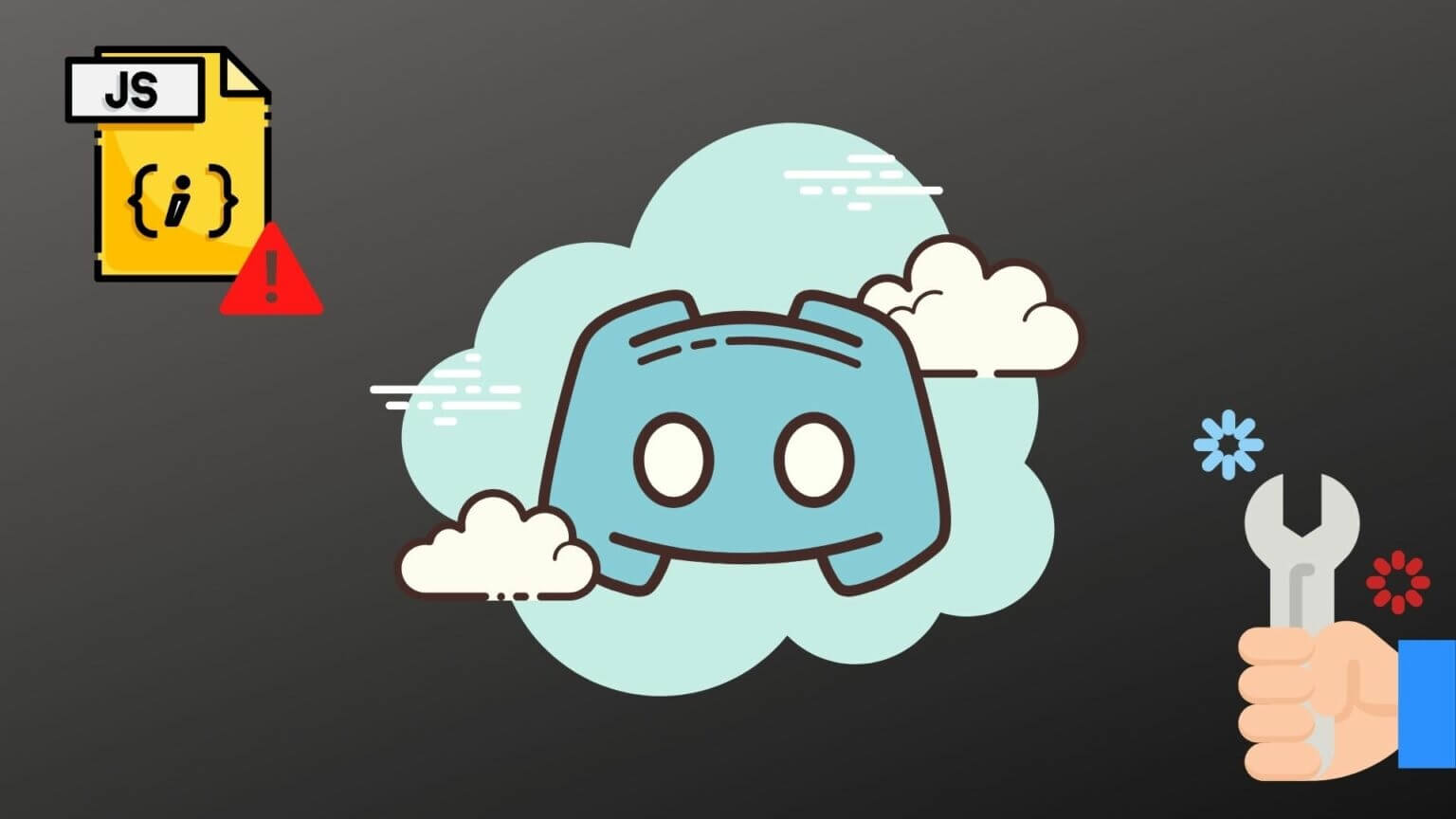
1. Terminate DISCORD processes
Start by restarting the Discord app. You may have already tried this, but you should end all Discord services running in the background while restarting Discord.
Step 1: Right click start menu" and select Task management from the menu. Alternatively, you can press Ctrl + Shift + Esc on keyboard to turn on Task Management quickly.
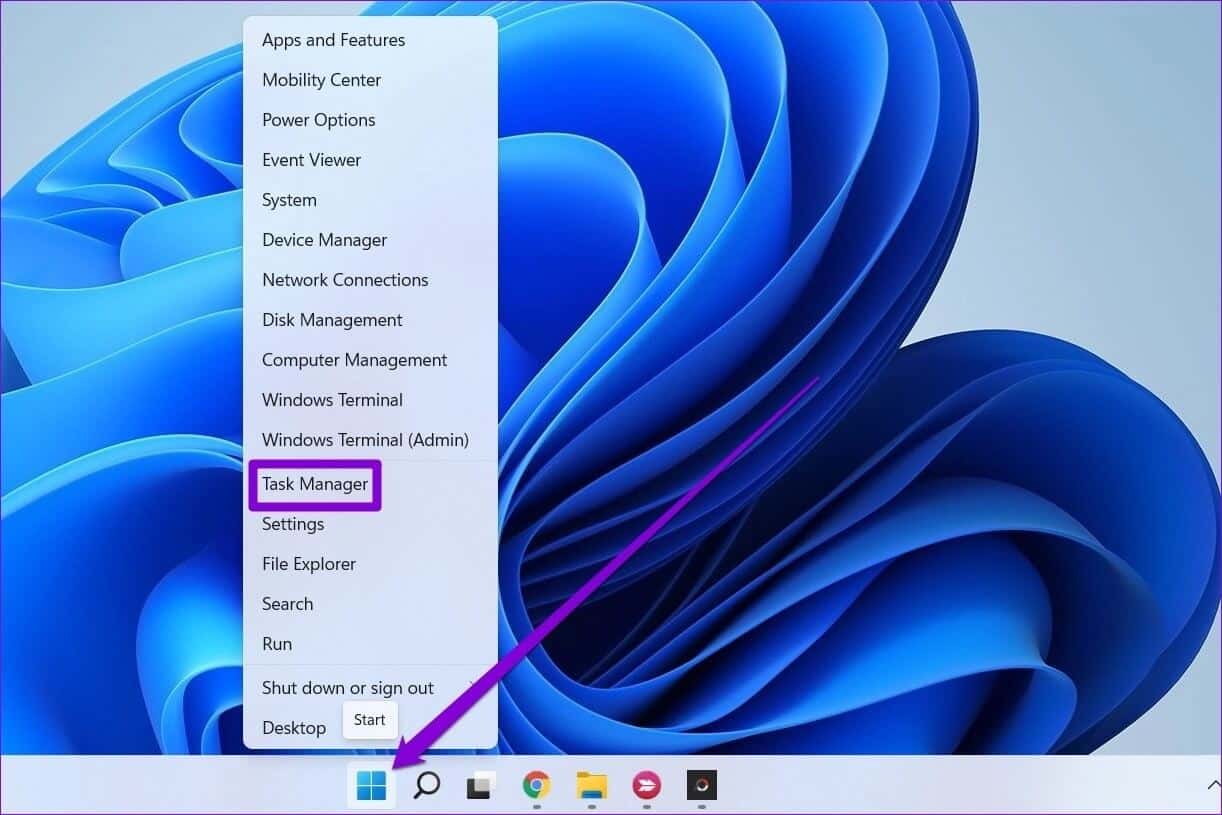
Step 2: Click more details To expand Task Management.
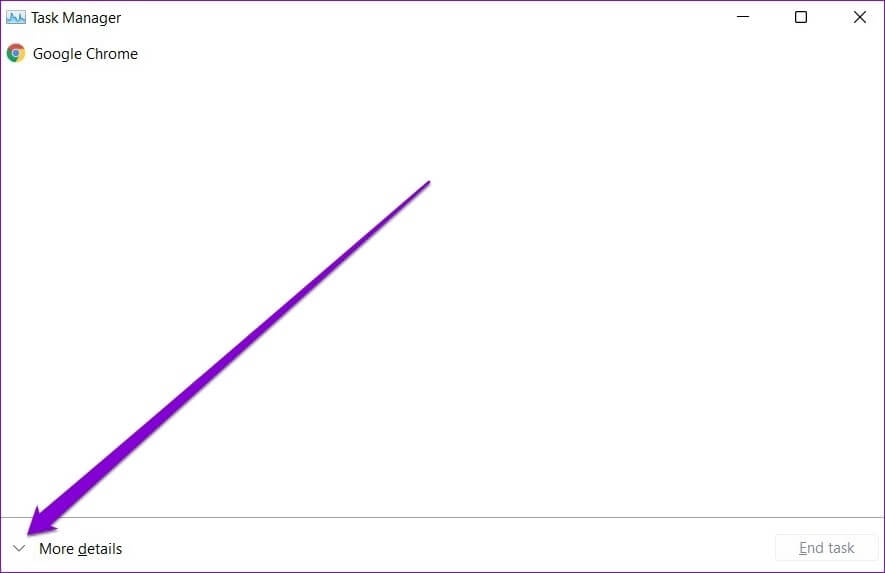
Step 3: Locate Discord app and click End task button.
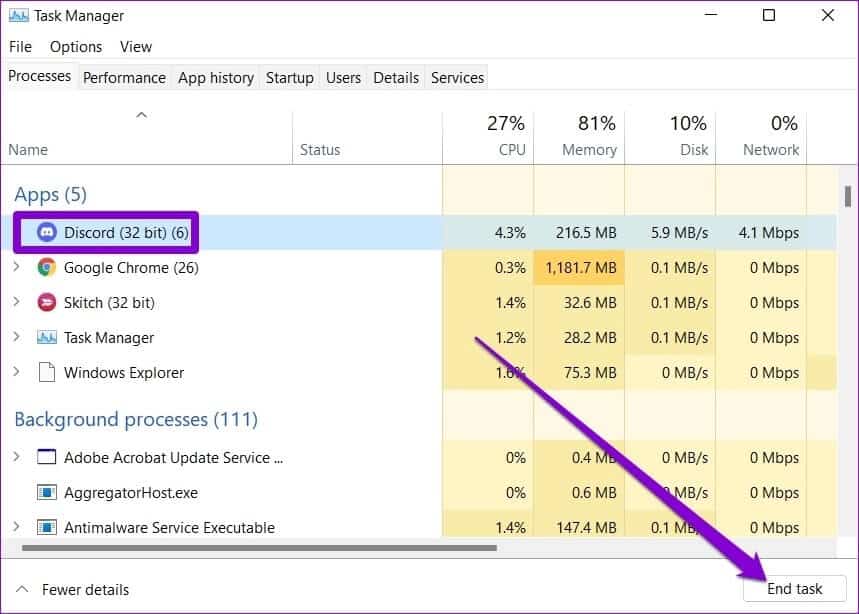
Launch the Discord app again to see if that fixes the JavaScript error.
2. Run DISCORD as administrator
Another reason you might encounter a JavaScript error is if the app doesn't have the required permissions or if another app is running in the background interfering with its functionality. To fix this, you can try running Discord. With administrative privileges.
Right-click on the Discord app icon and select Run as administrator from the menu.
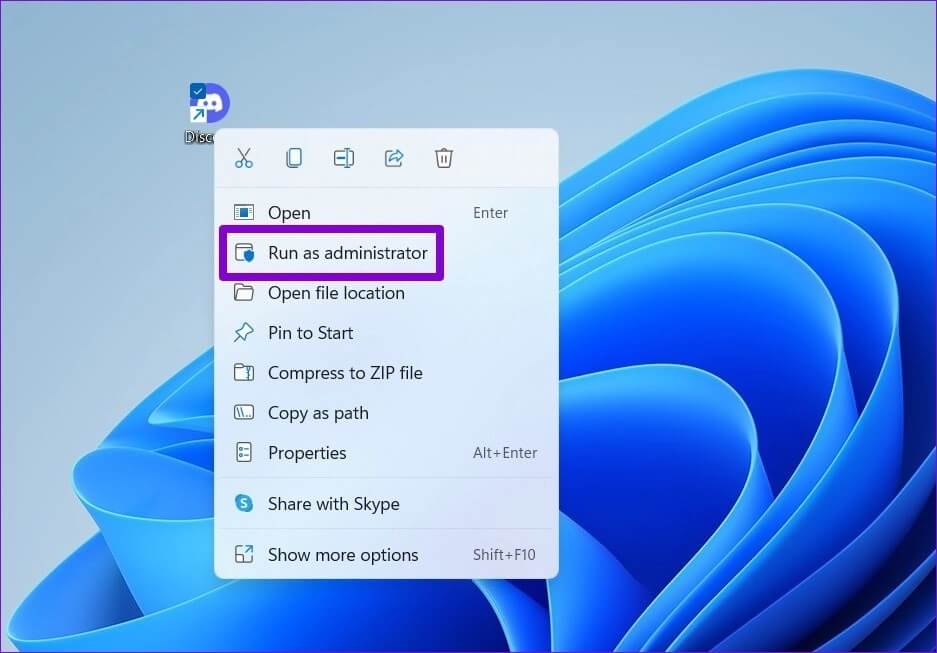
If Discord is working fine, you can configure the app to always run with administrator rights. Here's how.
Step 1: Right click App shortcut and select Properties.
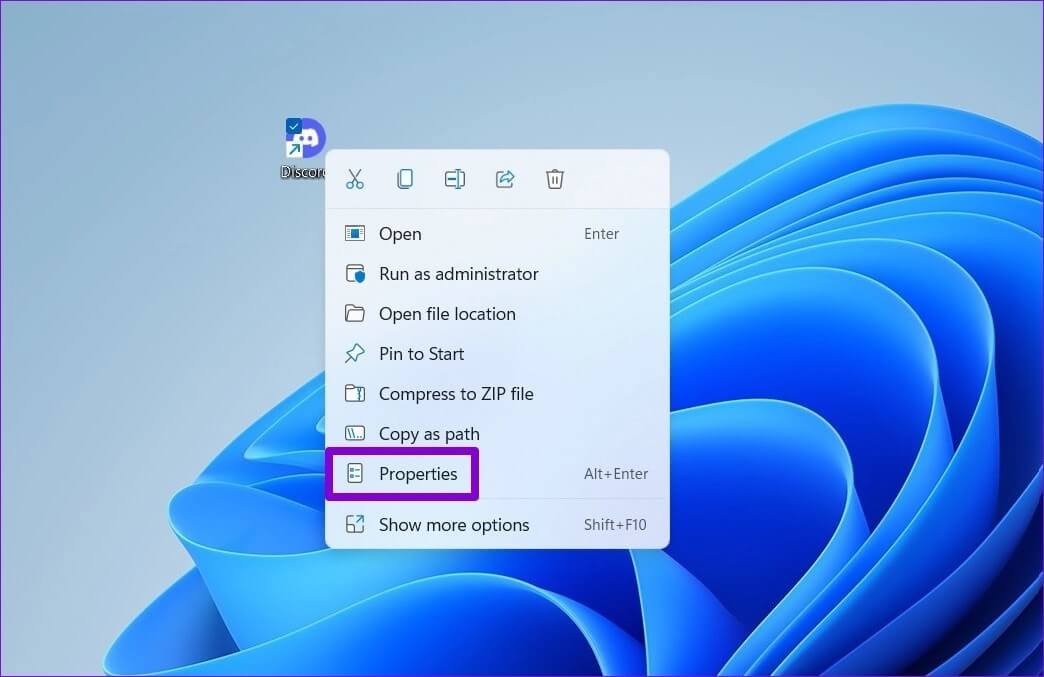
Step 2: within Compatibility tab Check the box that reads “Run this program as an administrator”. Then click "Application" followed by "OK".
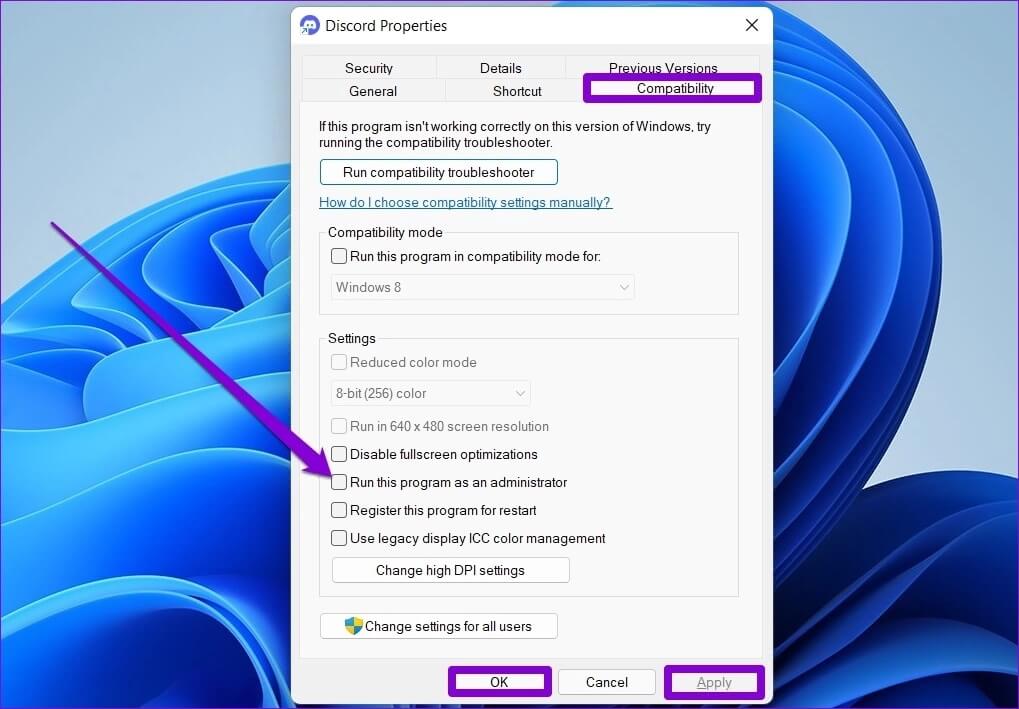
3. Clear DISCORD app data and reinstall DISCORD
If the issue persists, you can try uninstalling Discord and reinstalling it. These JavaScript errors may be caused by corrupted app data. If so, removing the existing app data and reinstalling Discord will help.
Step 1: Click on Windows key + R To start the command box. In the Open field, type % AppData% And press Enter.
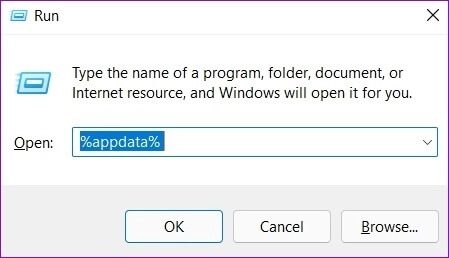
Step 2: in File Explorer window Which opens, select Discord folder. Then click trash icon At the top to delete it.
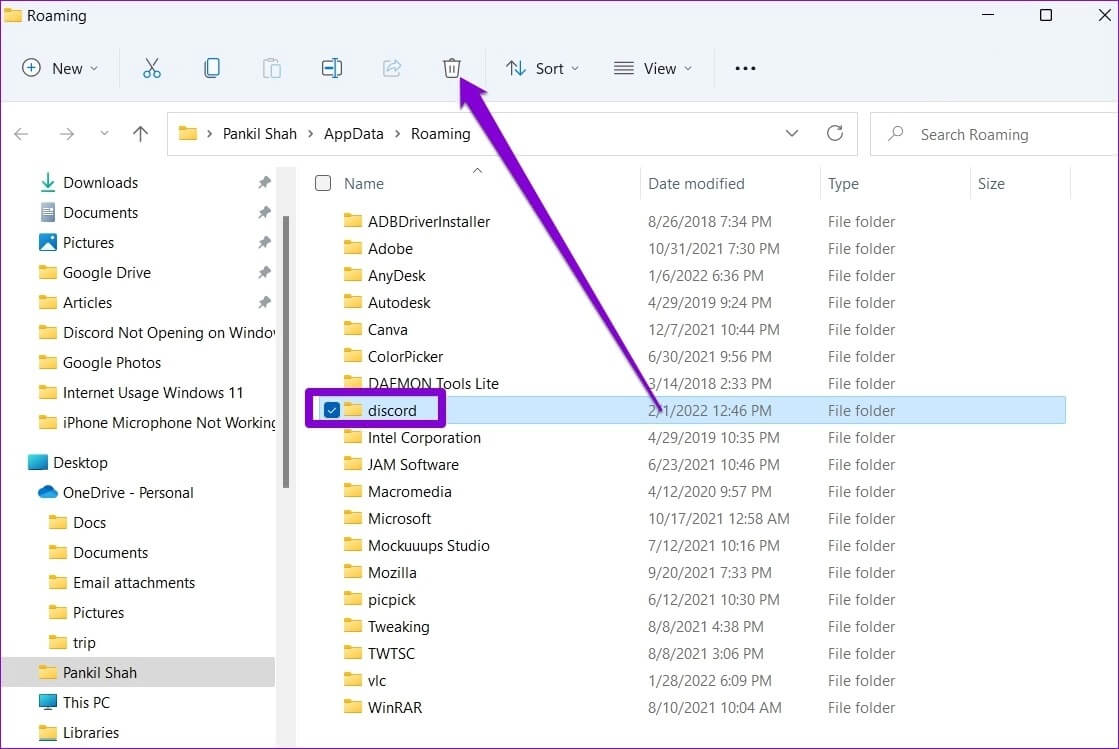
Step 3: After that, open start menu , And type discord , and click Uninstall option On your right.
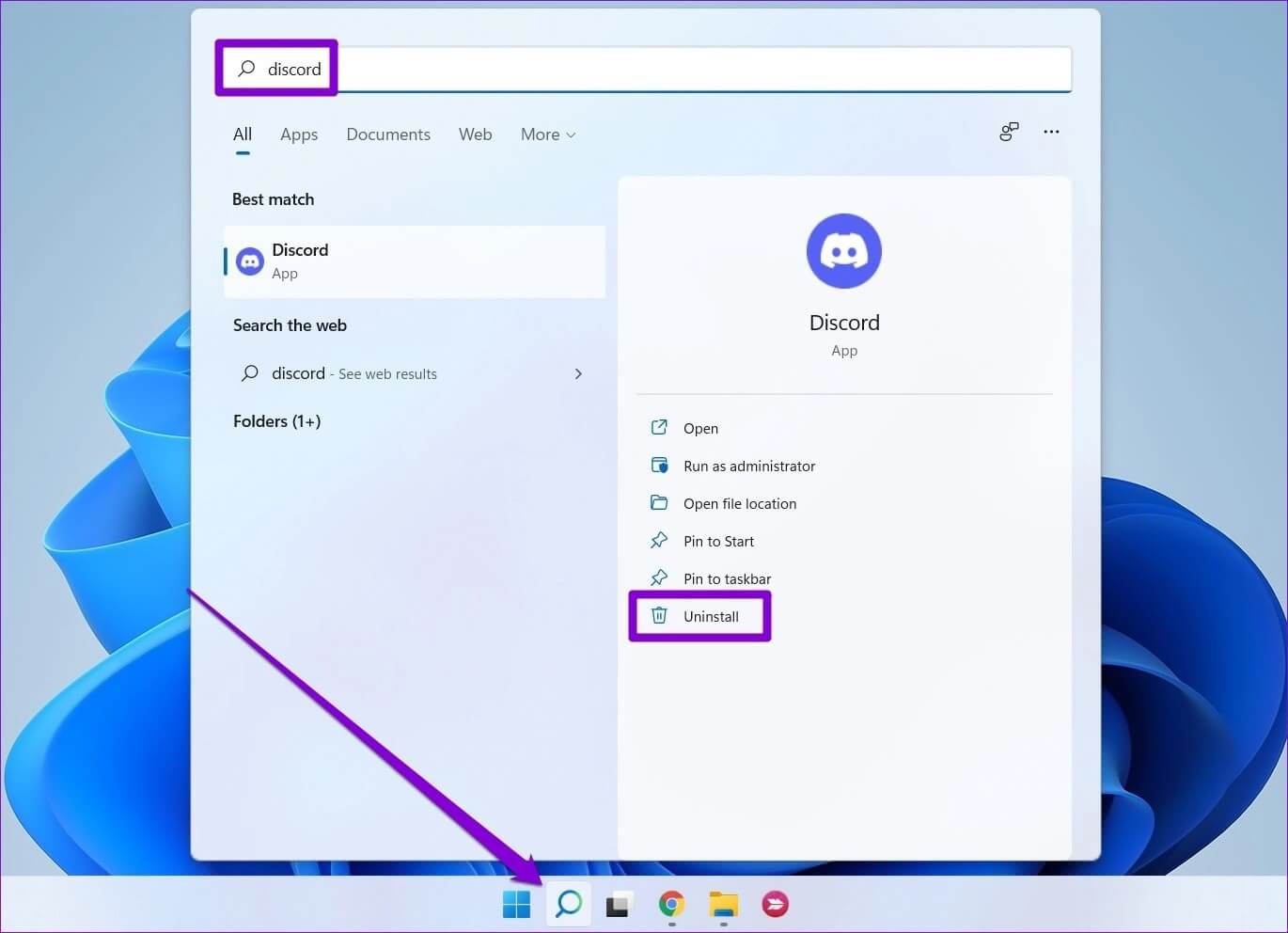
Once removed, visit the Microsoft Store to download and install the Discord app.
4. Adjust the quality of the Windows Audio Video Experience service
Next, you can try changing the Windows Audio Video Quality Experience service's startup type to Automatic. Several users have reported success in fixing JavaScript errors on Discord by making this change. You can also try it. Here's how.
Step 1: Click on Windows key + S To open Windows Search , And type Services , and select First result that appear.
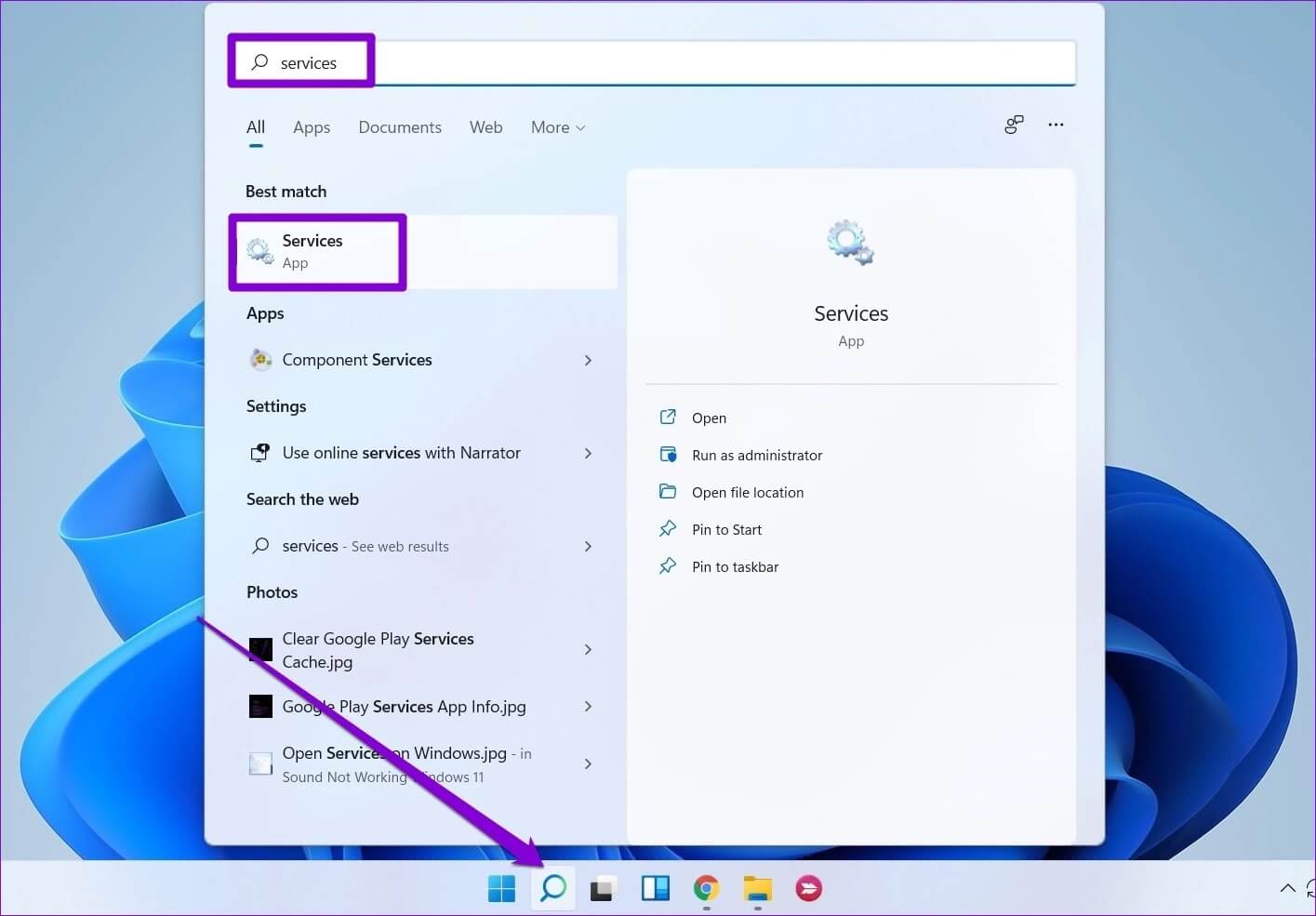
Step 2: In the Services window, scroll down to locate the service. “Quality Windows Audio Video Experience”. Right click on it and choose Properties.
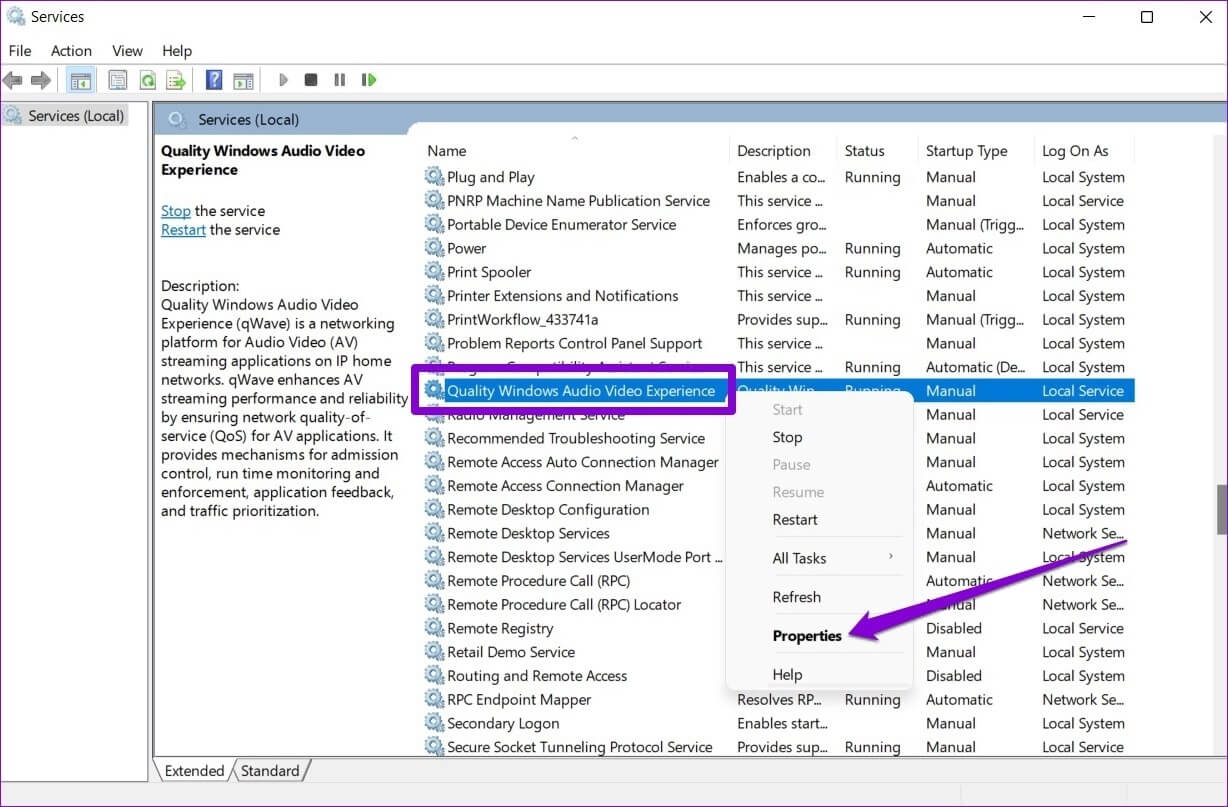
Step 3: Under General, use the drop-down menu next to Startup Type to change its value to Automatic. Click Apply and then OK.
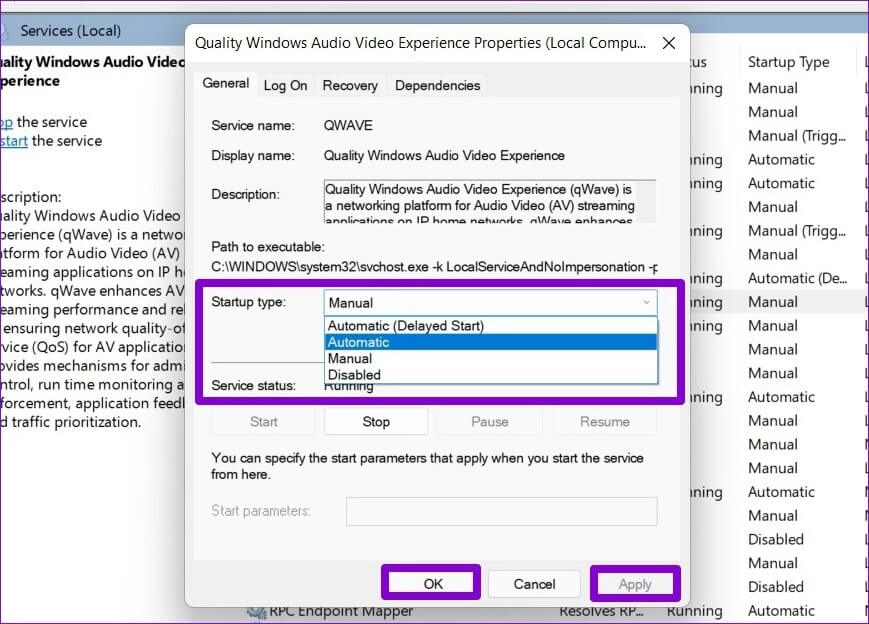
5. Use Command Prompt
If you're still bothered by JavaScript errors on Discord, it's time to update the group policies on your Windows computer. You'll need to use the Command Prompt to do this.
Step 1: Open start menu , And type cmd , and click Run as administrator to turn on Command Prompt With the rights of the responsible.
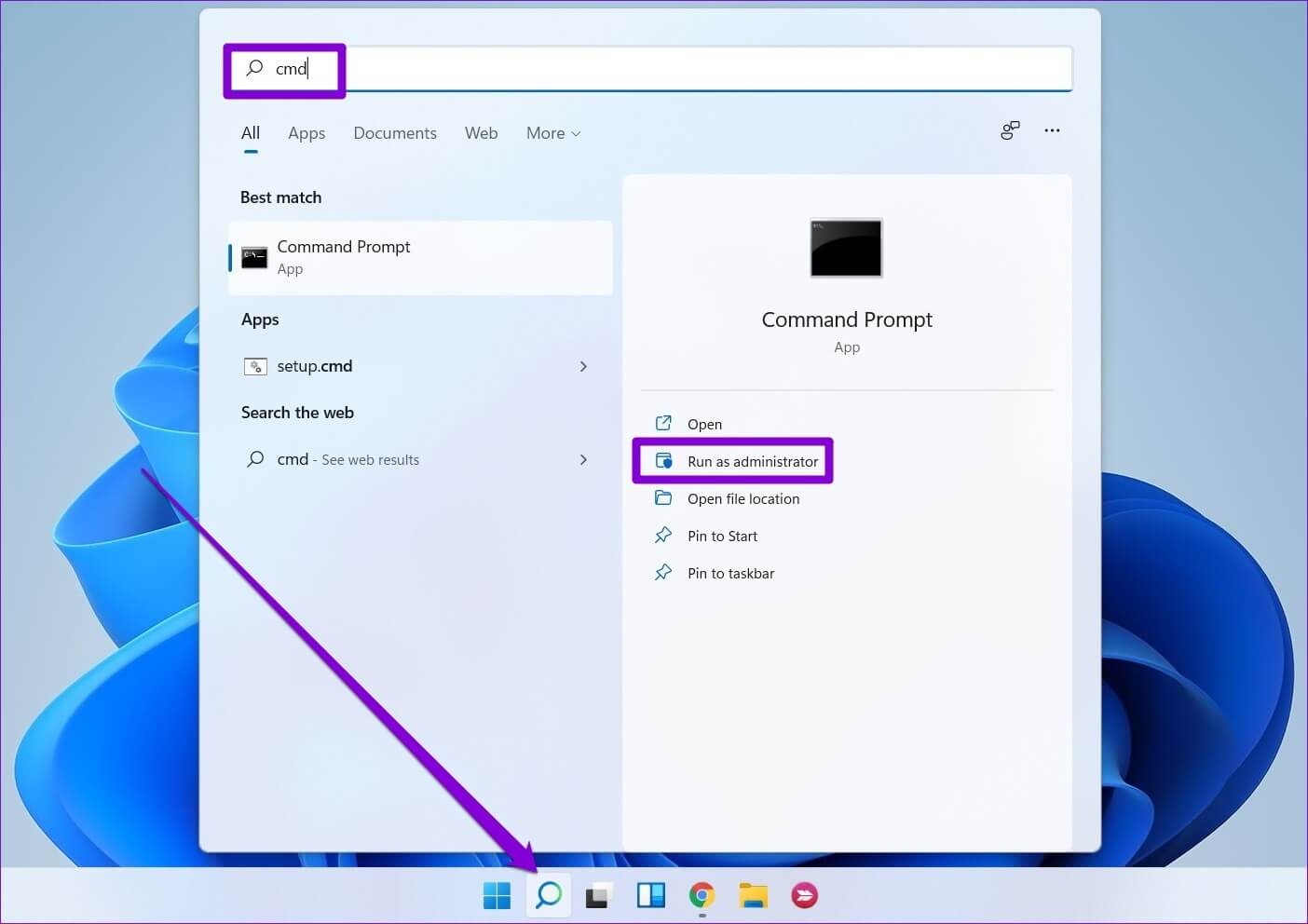
Step 2: in Control unit Paste the command below and press Enter.
gpupdate / force
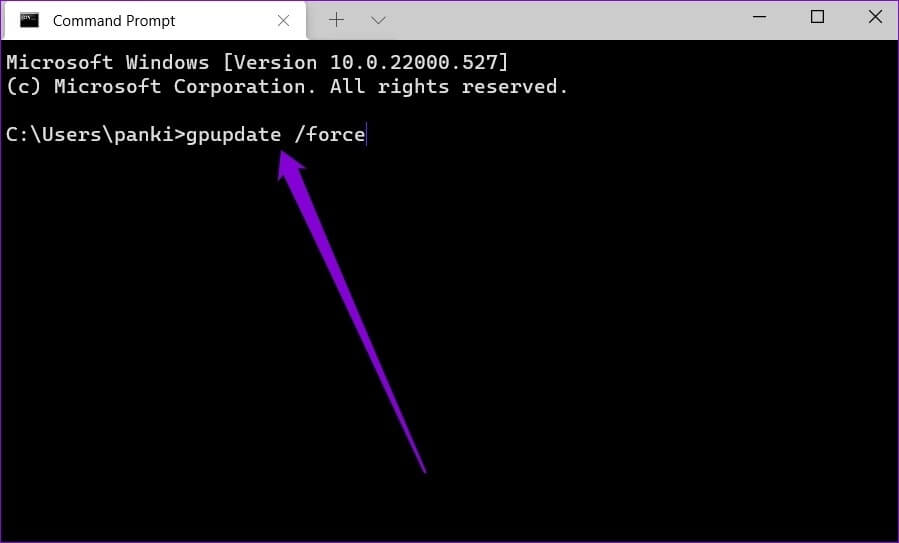
Then , Restart Discord and see if the JavaScript error occurs again.
6. Temporarily disable antivirus
Antivirus software often blocks essential Discord files and sometimes interferes with the app. Therefore, you'll need to ensure that your antivirus isn't blocking Discord in any way. To do this, you can temporarily disable your antivirus and then use Discord. If Discord is working fine, you'll need to delve into your antivirus settings and whitelist the Discord app from there.
Your place to talk
Do not come back Discord app issues on Windows Something new. Most of the time, this is either due to a corrupted installation or your antivirus software. However, the solutions above should help fix JavaScript errors on Discord. If not, you can always switch to the Discord web version, which is identical to the desktop version.
Like using Discord? Then here's how to add Discord bots .