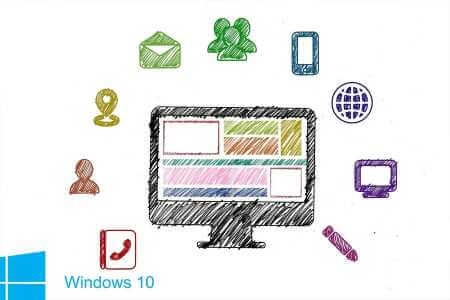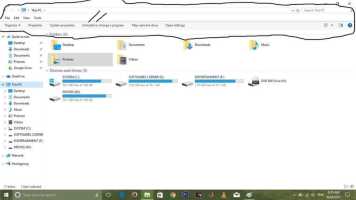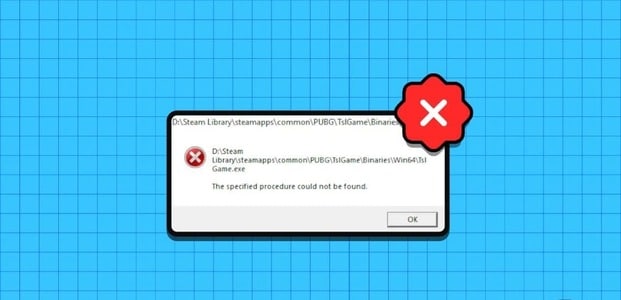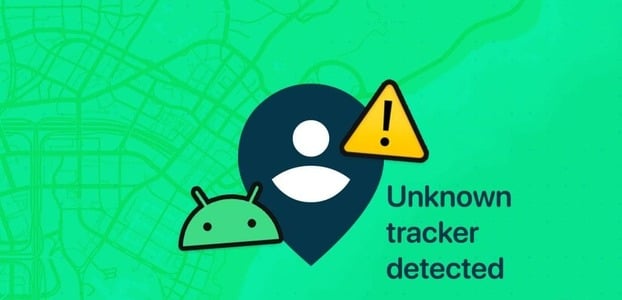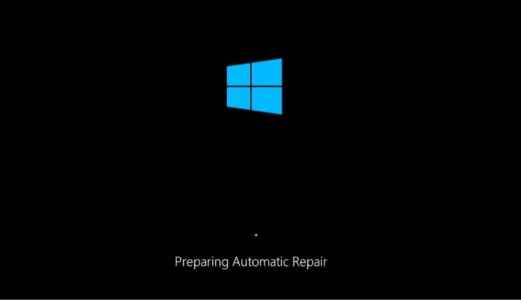Microsoft faced some hiccups with the launch of Windows 11. First, the company had Windows 11 compatibility confusion Then, after the update was released, users complained of memory leaks in the new operating system. If you're among those affected, read on to learn how to fix memory leaks in Windows 11.

If you're also experiencing the same issue on your Windows 11 computer, you can quickly fix it. That said, you'll only notice this issue once you search for it. This means there are no obvious indicators that point to a memory leak.
Confirm memory leak issue in Windows 11
Before proceeding with these troubleshooting tricks on your computer, you should first confirm the memory leak issue on your computer. Here's what you need to do.
Step 1: press the . key Windows and search for Resource Monitor.
Step 2: Click on Enter Open the app.
Step 3: Go to the tab memory.
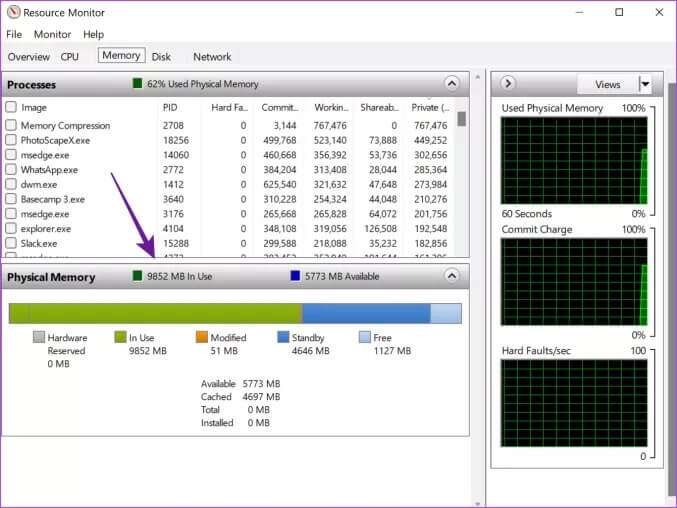
Once you have identified the memory leak issues, move on to the tricks below and fix the memory leak on Windows.
1. Close File Explorer windows to fix memory leak in Windows 11
When Windows 11 was released, the first memory leak reports came from the File Explorer app. When you try to open too many File Explorer windows, it will consume a significant amount of RAM on Windows.
You should avoid having multiple File Explorer windows open. If you already have too many windows open in Windows, right-click the File Explorer icon on the Windows 11 taskbar and select the option to close all windows.
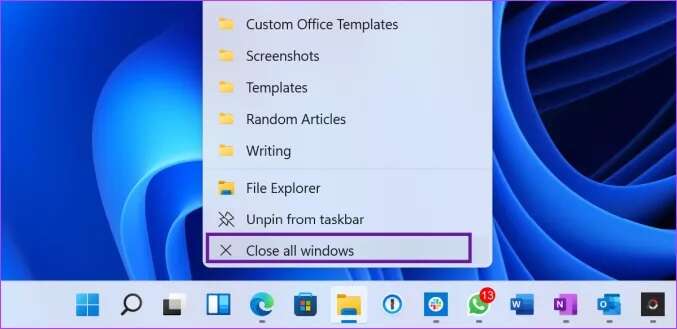
2. Make changes in File Explorer to fix memory leaks in Windows 11
Even after closing File Explorer, your computer may still experience a memory leak. For example, reopening File Explorer may consume a lot of memory resources. Use the temporary solution from the steps below.
Step 1: Click the key Windows , And type File Explorer Options And press Enter.
Step 2: When the File Explorer Options window opens, go to the tab View.
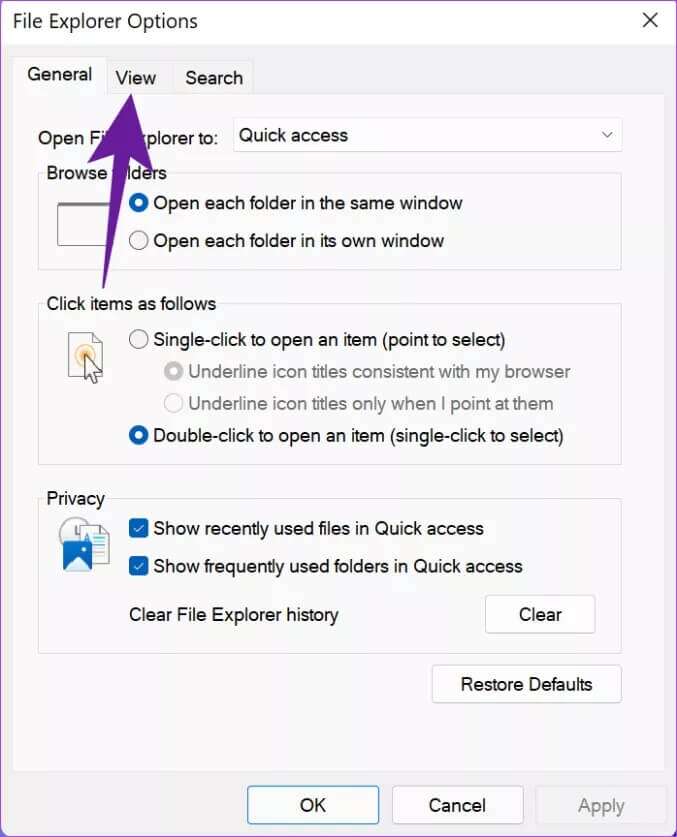
Step 3: Activation Windows Run Folder In a separate process.
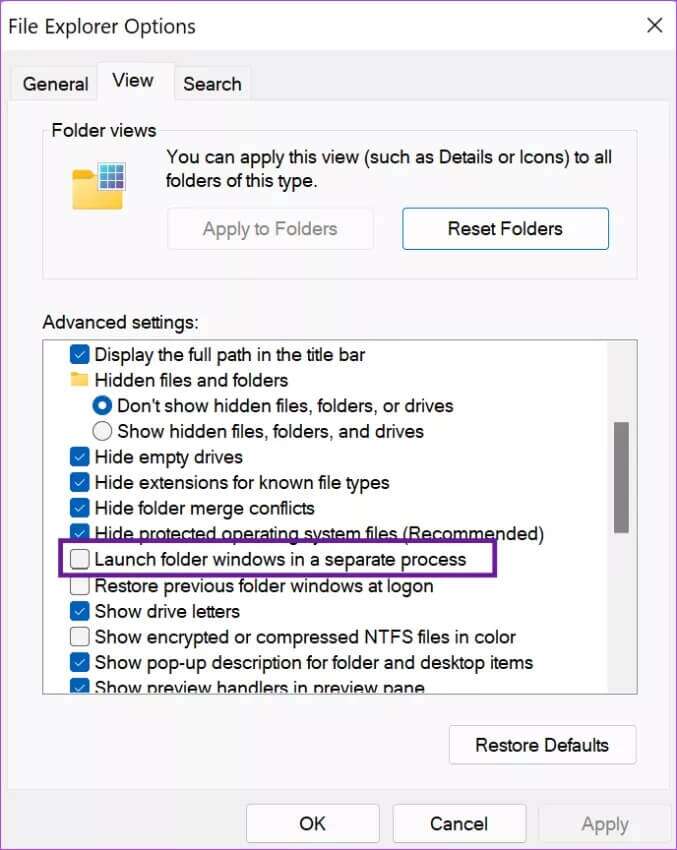
Click on "OK" At the bottom you should apply some brake pressure to consume File Explorer To use RAM on your computer.
3. Manually clear RAM to fix memory leaks in Windows 11
This may not be the most practical, but it can quickly free up RAM usage. We'll show you how to use Task Manager to free up RAM on your computer.
Step 1: Use keys Windows + X and select an option Task Manager to open it.
Step 2: Click the tab "memory" At the top to see which app is consuming a lot of RAM.
Step 3: Click The application Then select the button finish the job at the bottom right.
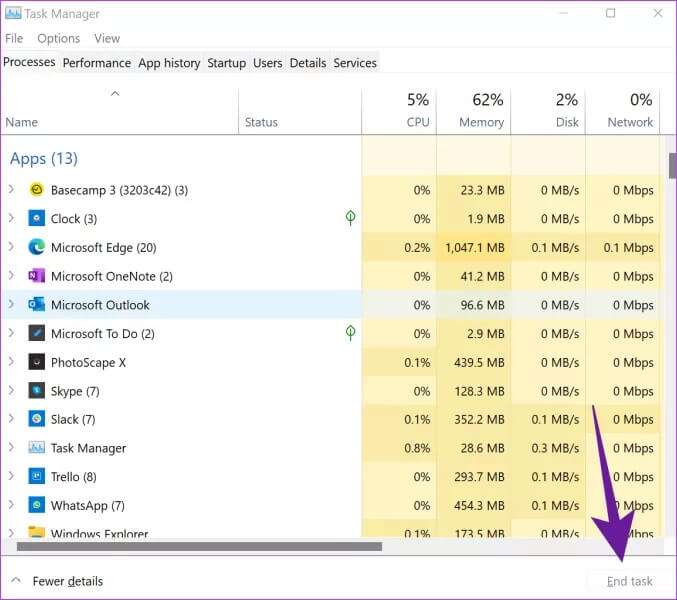
Windows immediately closes the selected task and frees up RAM.
4. Close unnecessary applications and browser tabs.
With applications and browser tabs constantly open on Windows, they will require a significant amount of RAM to function properly. It's common for most users to open applications and forget to close them when finished.
You should check for applications and browser tabs that you do not need on your computer and close irrelevant applications.
5. Close applications and services from startup.
When you have too many applications and services open during Windows startup, they will consume a significant amount of RAM in the first place. You should use the startup menu in Settings and review your current setup.
Step 1: press the . key Windows + I To open an application Settings.
Step 2: Click Menu Applications.
Step 3: Locate Startup.
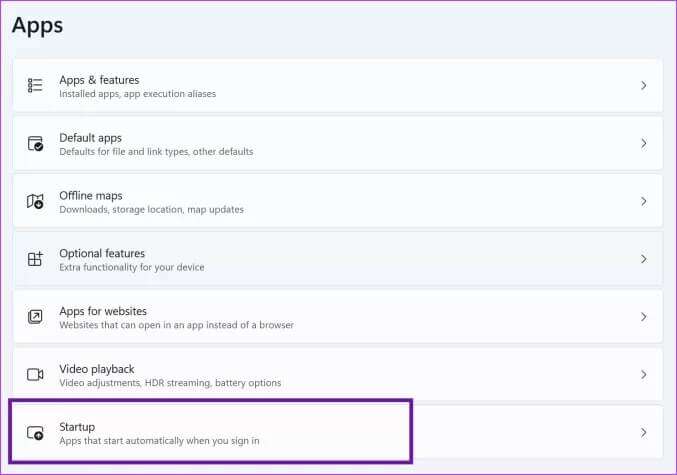
Step 4: Check the system impact of each service and disable those that you no longer need during startup.
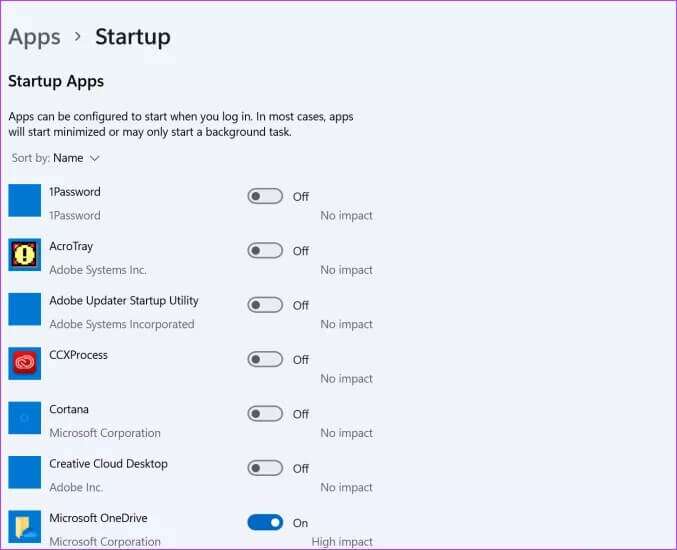
6. Update Windows operating system
Microsoft continues to roll out updates to fix minor bugs in Windows 11. So if you need to update your PC, especially if you've stopped installing options, open the Settings app (keys). Windows + I) Go to the Windows Update menu. Click the Check for updates button to download and install the latest version of the operating system on your computer.
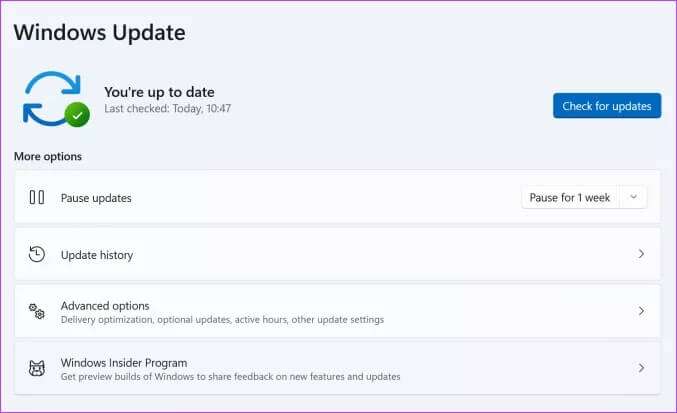
Use memory wisely on Windows
Whether your Windows 11 PC has 8GB of RAM or higher, all applications should have adequate access to the RAM. You won't see the memory leak issue unless it's incompatible or you're using an older version of Windows 11. The solutions above should fix the memory leak in Windows 11.