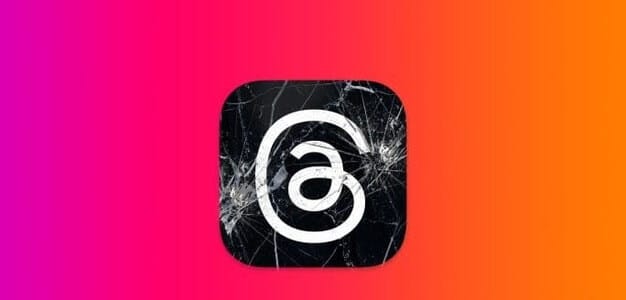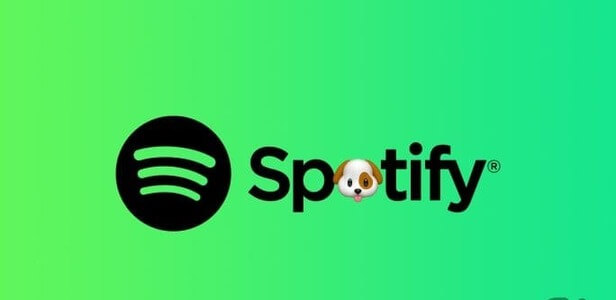Enabling notifications on Facebook Messenger It's a great way to keep up with the messages and calls you receive. Plus, it eliminates the need to manually check them and reduces the chances of missing an important text. However, as with most apps, Messenger can also fail to send these notifications at times. Figuring out how to fix Messenger notification issues can be a daunting task if you don't know where to look. To help you out, we've compiled a list of solutions that should help you fix notifications not working on Facebook Messenger. So, let's get started.

1. Check your internet connection
You can start troubleshooting by checking your phone's internet connection. An inconsistent or weak internet connection is often the main reason why an app can't push notifications.Run a quick speed test To check your internet connection.
2. Check your phone's notification settings.
Next, you can try to check Notification settings on your Android device Or iPhone to make sure Facebook Messenger is allowed to send push notifications on your phone. Here's how.
Android
Step 1: Press and hold Application icon and select Application information of Pop-up menu.

Step 2: On the app info page, go to “Notifications” Switch to the option “All messaging notifications“. Check out preferences Notifications AAlso.
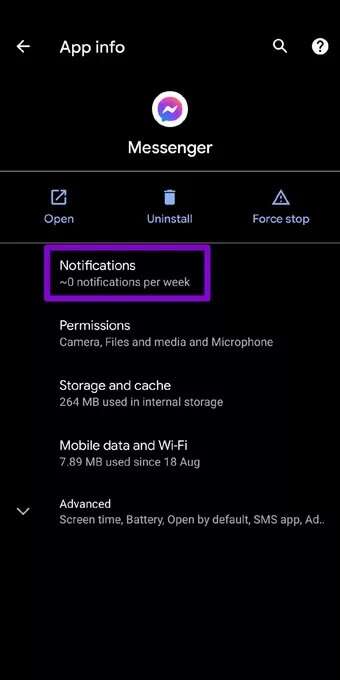
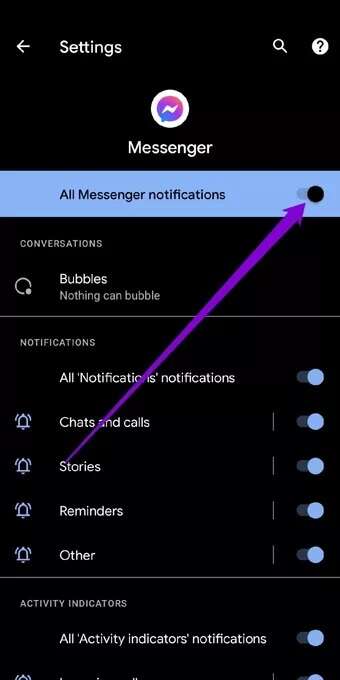
iPhone
Step 1: Open Settings Scroll down to click on Messenger.
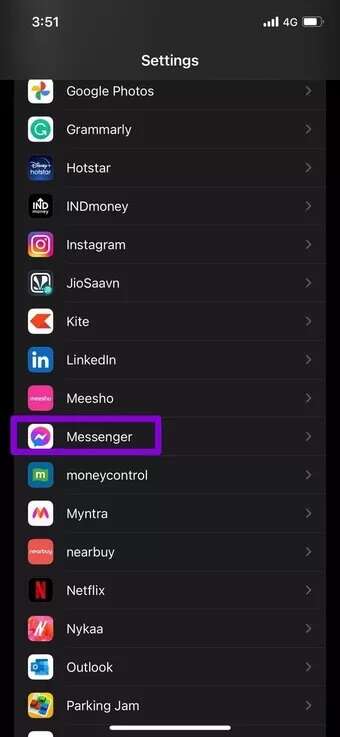
Step 2: Now go to “Notifications” Switch to the option "Allow By notification“. Make sure you allow the app to push notifications to your lock screen, notification center, and banners as well.
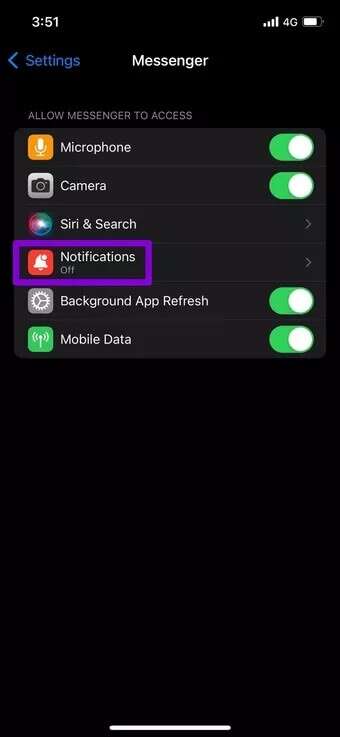
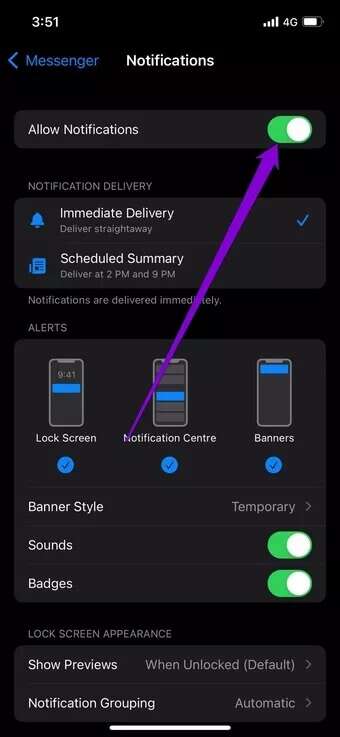
3. Check your app's notification settings.
Aside from checking your phone's notification settings, you also need to check the in-app settings to enable notifications from there. Here's how.
Step 1: turn on Messenger app on your phone and tap Your profile picture in the upper left.

Step 2: Scroll down to Preferences And press Notifications and sounds. Be sure to Enable notifications.
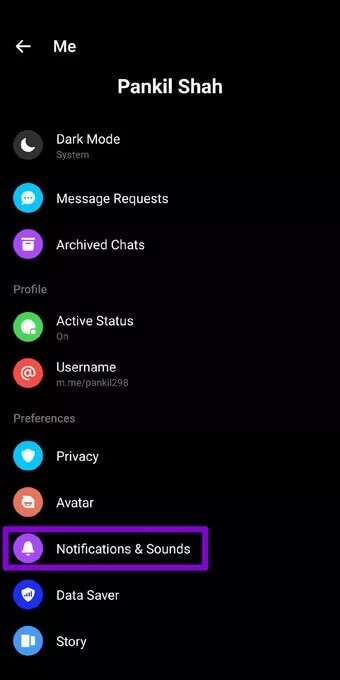
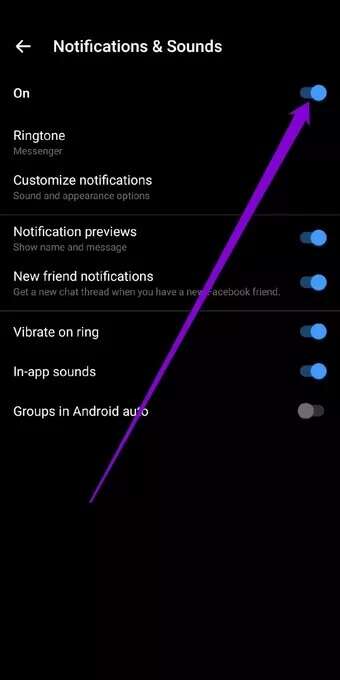
4. Enable background app refresh
Background App Refresh is a feature that enables apps like Messenger to run in the background and push notifications. So, if Messenger isn't able to push notifications, you may have disabled background data usage for that app. If you have, here's how to enable it.
Android
Step 1: Press and hold Messenger icon and select Application information from the popup menu.
Step 2: Now go to “Mobile data and Wi-Fi“And enable the switches next to”Background data" And the "Unrestricted data use".
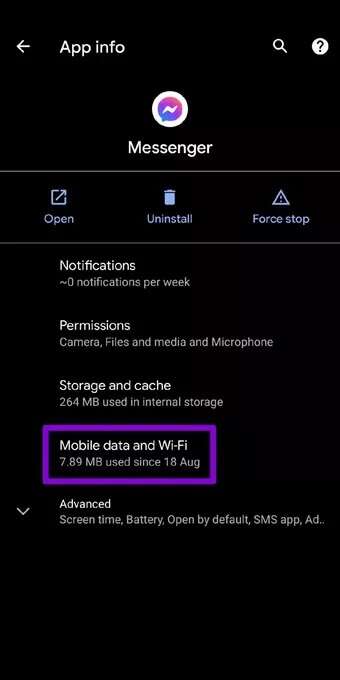
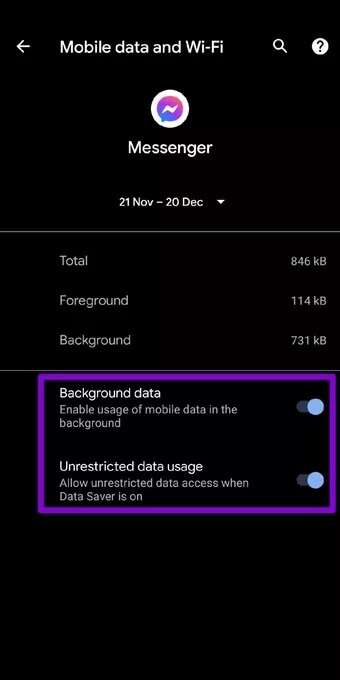
iPhone
Step 1: Open an app Settings On your phone, go to General And press Background app update.
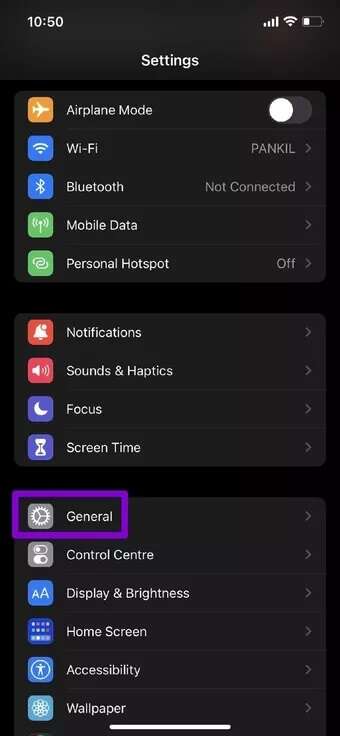
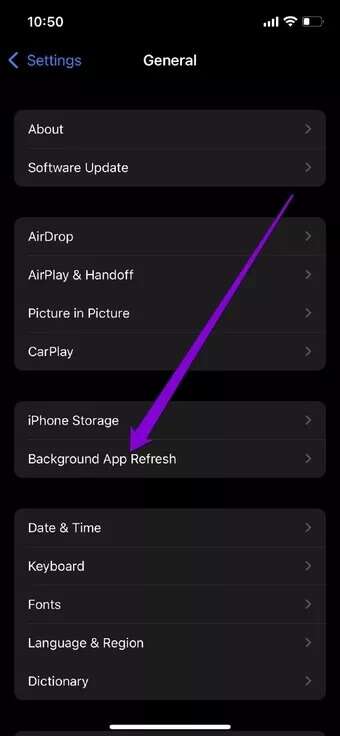
Step 2: Scroll down to Messenger to enable switch for himself.
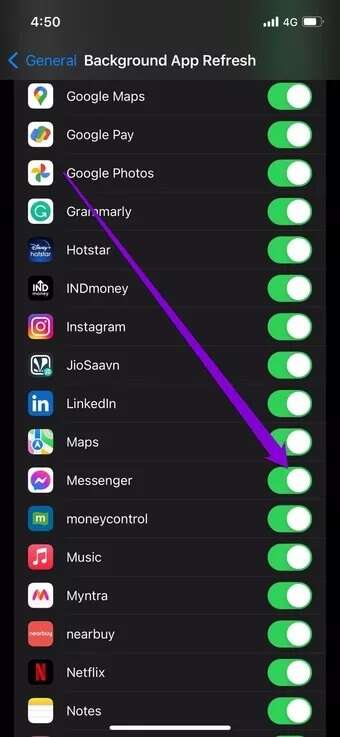
5. Disable Do Not Disturb
Feature "do not disturbIt's a useful feature found on most phones these days. When enabled, it effectively disables all notifications from apps and contacts. So, if you accidentally turn on DND on your Android or iPhone, you may not receive notifications from any of them, including Facebook Messenger.
Android
To disable “do not disturbOn the system Android , Open "Settings" and go to "The voice". Now press do not disturb And do itTurn it off.
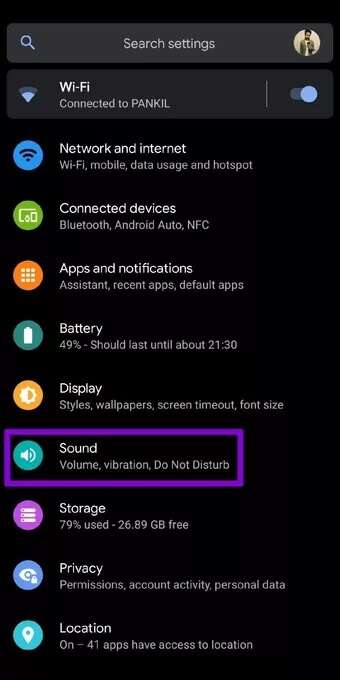
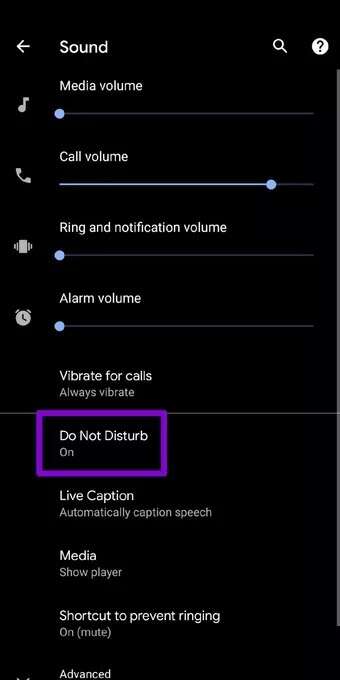
iPhone
To disable Focus Mode on iPhone, open the app. Settings and go to the focus. Now click on the option do not disturb.
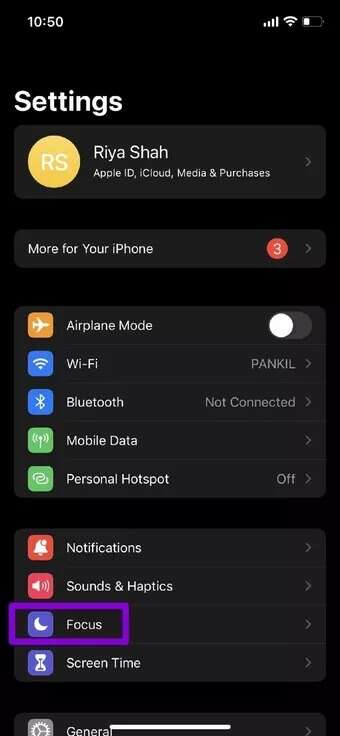
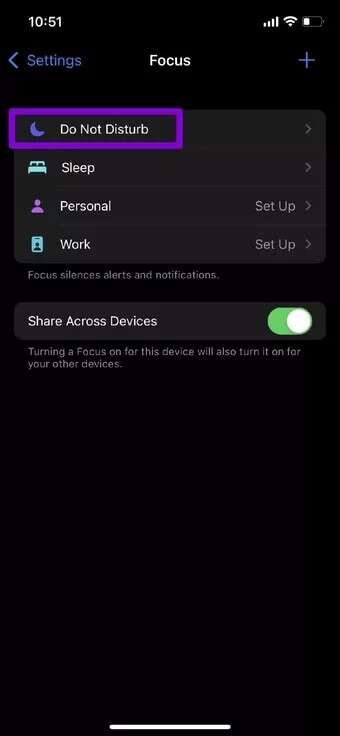
Finally, turn off Turn on the key Next to the Do Not Disturb option.
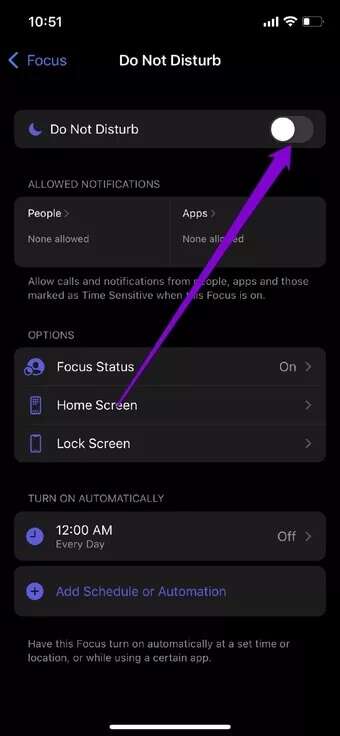
6. Incomplete contacts
If Messenger isn't sending notifications for a particular person's chat, it's worth checking if you've muted that contact. If so, you can follow the steps below to re-notify that contact.
Step 1: Open Messenger app On your phone. Here, you'll see the icon. crossed out bell Next to muted chats.
Step 2: Press and hold the conversation and select إلغاء Mute notifications from the list.
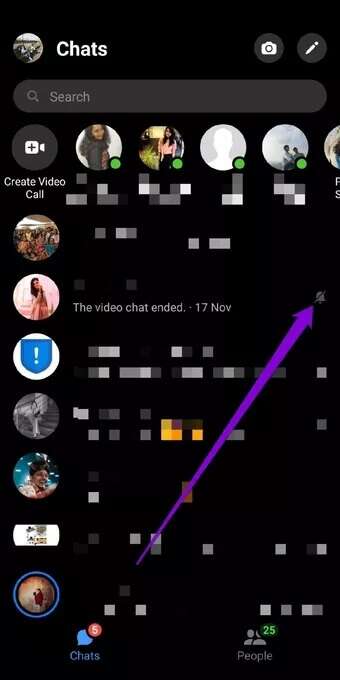
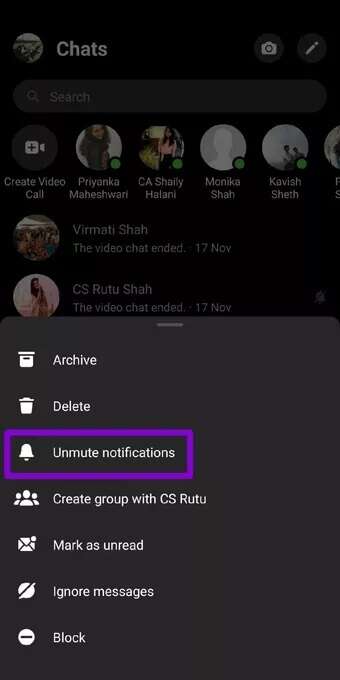
7. Update Facebook Messenger
Facebook Messenger regularly receives app updates for both Android and iPhone. These updates often bring bug fixes and improvements. Therefore, if your notification issue is caused by an app bug, updating to the latest version should resolve the issue.
8. Reinstall Facebook Messenger
If the problem persists even after updating the app, you will have to Uninstall the Messenger app and install it again. This should remove all app data from your phone, including the cache, and give it a fresh start.
Get notifications
Facebook Messenger notifications help you check important messages and never miss conversations with friends and family. The methods above should help you fix notifications not working on Facebook Messenger once and for all.