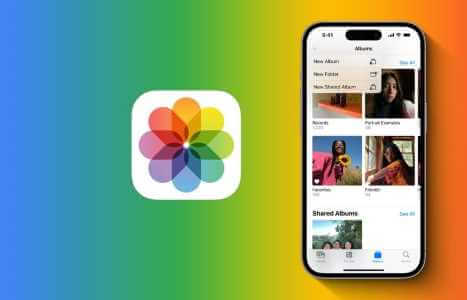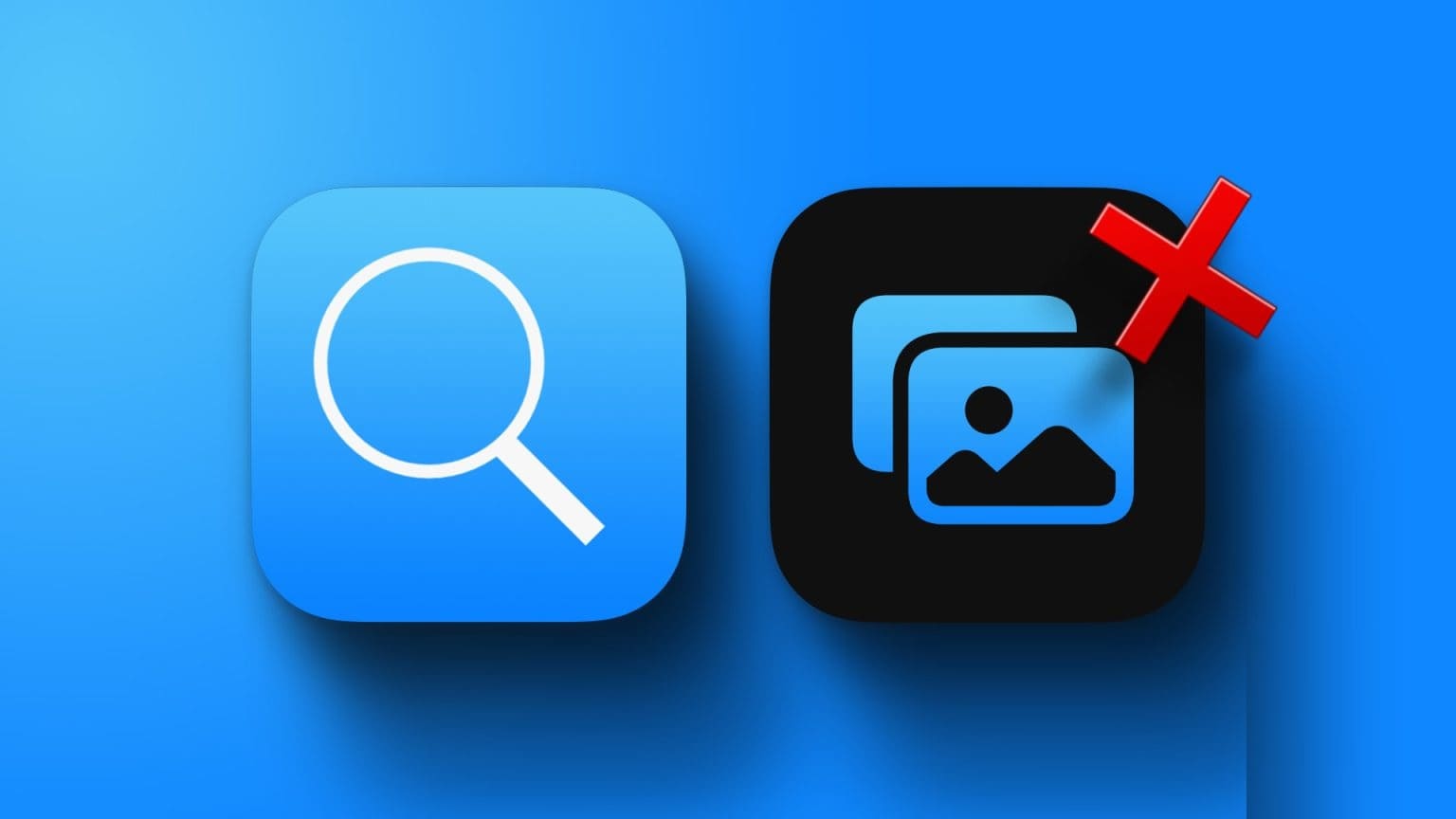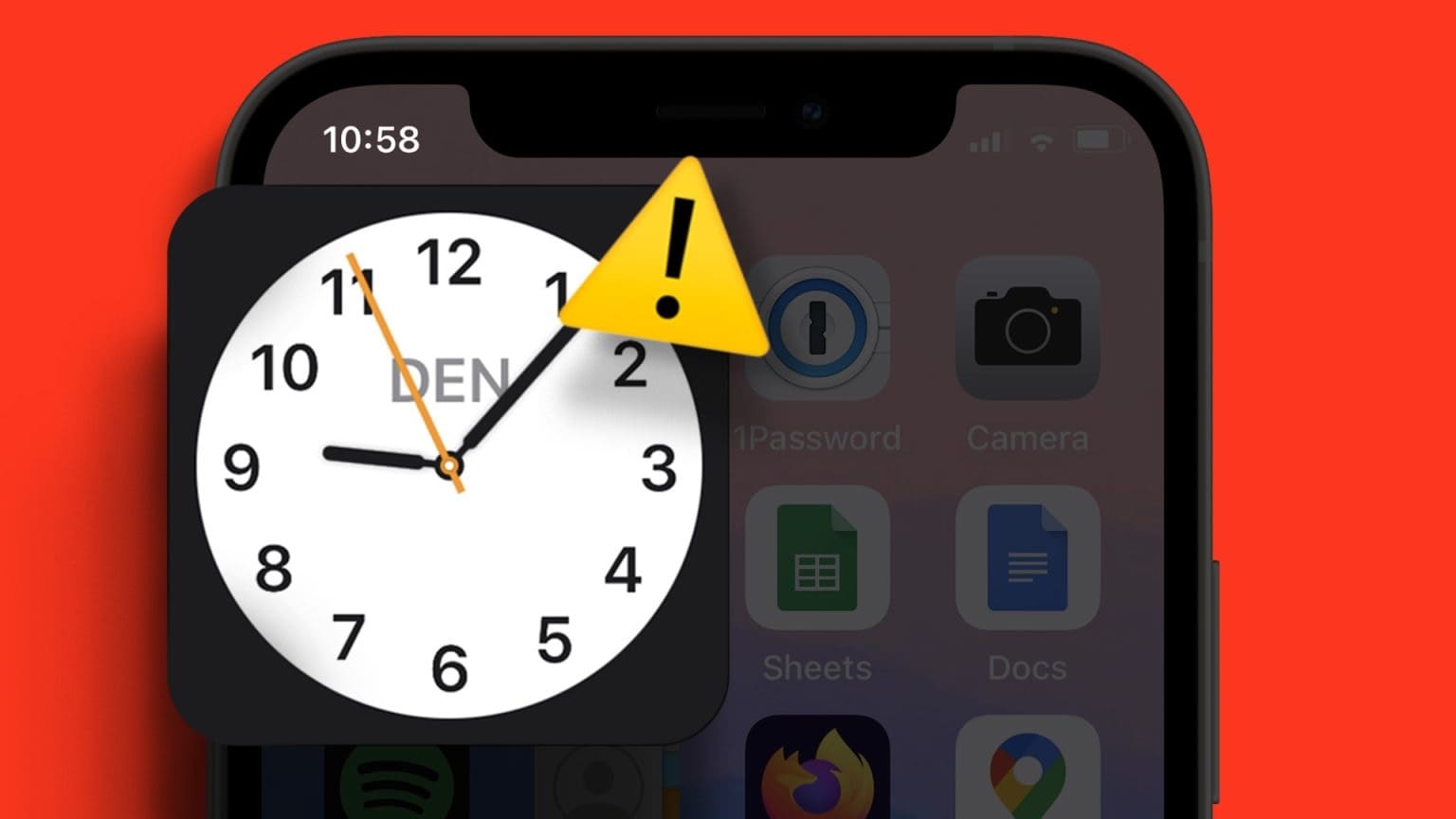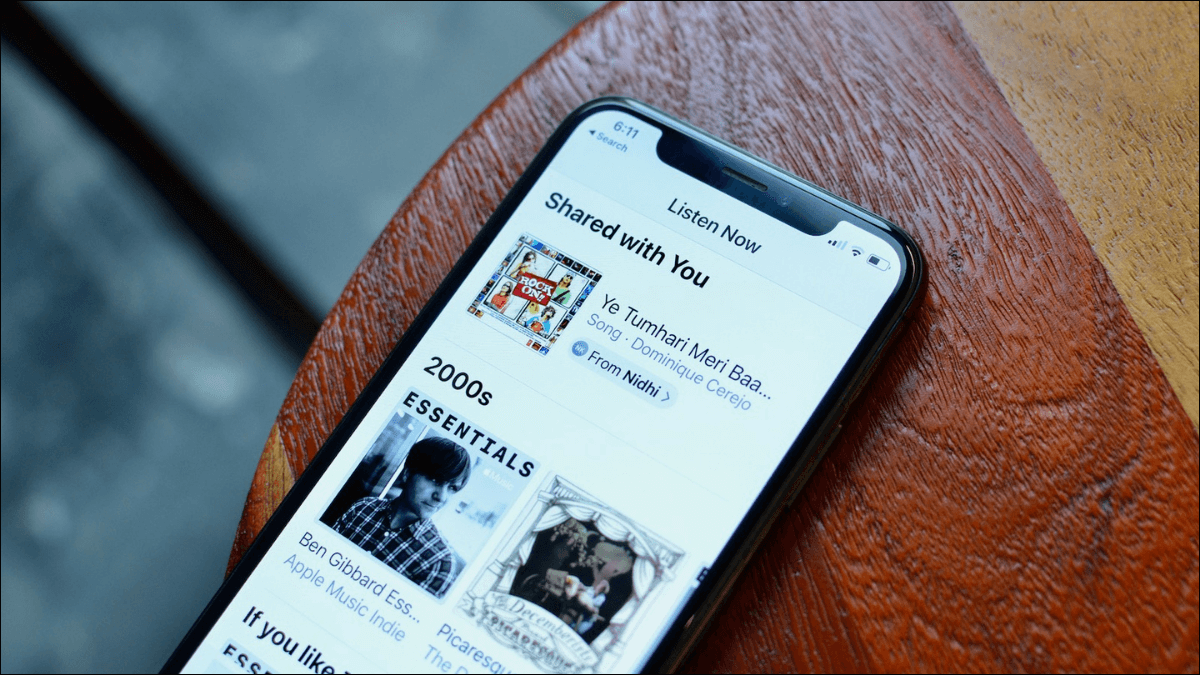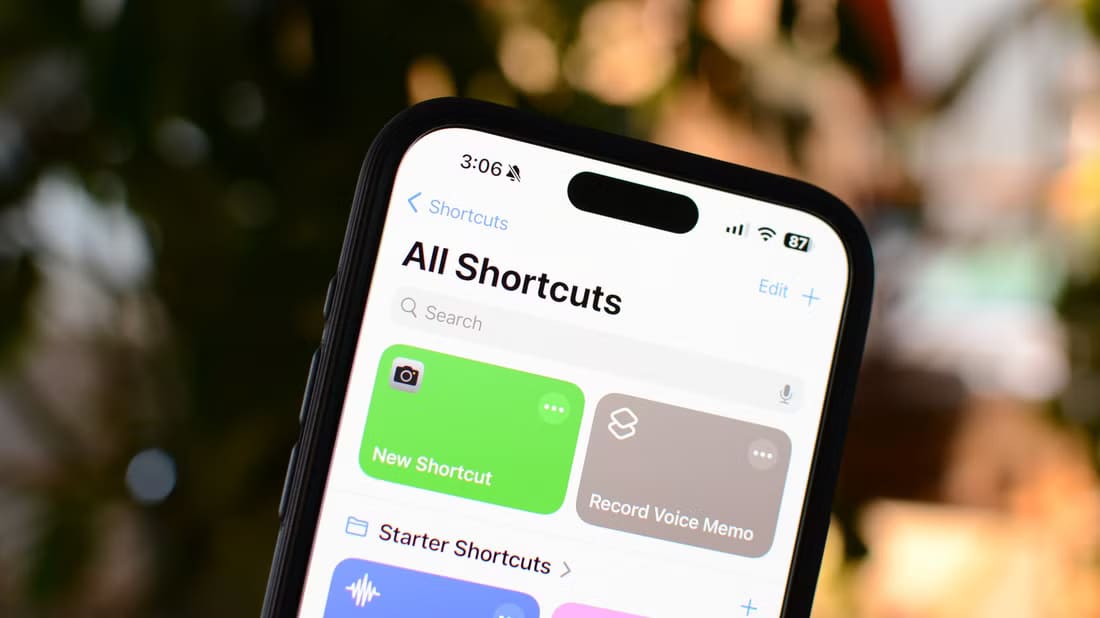Notifications are an integral part of our daily smartphone use. They're almost like a bridge that connects us. With our favorite appsWithout them, there's no telling how many important calls, emails, and messages we'll miss. Unfortunately, that's exactly what's happening to many iPhone users. In this article, we'll explore the 8 best ways to fix iPhone notifications not working.
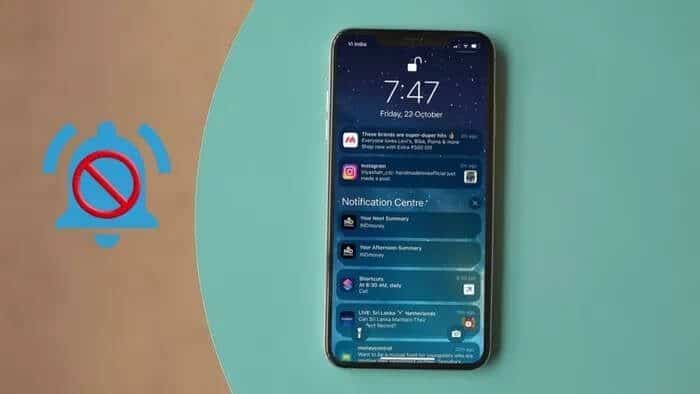
Whether your iPhone notification issue is limited to a specific app or system-wide, we've compiled a list of possible solutions to fix iPhone notification issues once and for all. So, let's get started.
1. Restart iPhone to fix notifications not working on iPhone
While we're certain sometimes, a simple software glitch could be the reason your iPhone isn't receiving notifications. Fortunately, these issues are often fixed by simply restarting your iPhone. To do this, press and hold the power button and use the slider to turn it off. Wait a minute or two, then turn your iPhone back on.
2. Disable Focus Mode to Fix Notifications Not Working on iPhone
As its name suggests, Focus mode (formerly known as Do Not Disturb ModeFocus Mode is a useful feature on the iPhone that silences your device and lets you focus on a specific activity. When enabled, your iPhone will not alert you to any calls or notifications you receive. This way, you can be sure you didn't accidentally enable Focus Mode.
To turn off Focus Mode, swipe down from the top-right corner of the screen to reveal Control Center. Now tap the crescent moon icon to turn it off.
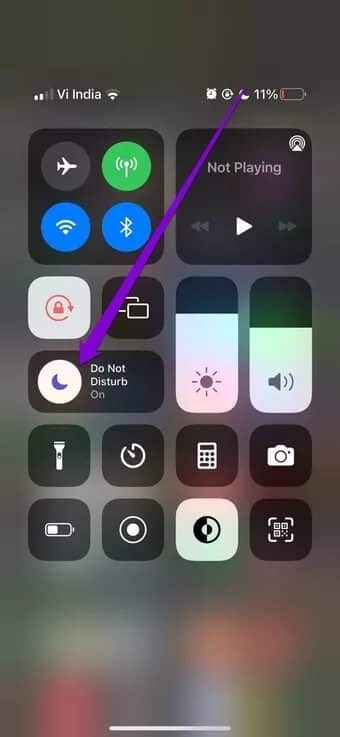
3. Disable Scheduled Focus Mode to Fix Notifications Not Working on iPhone
Aside from disabling Focus Mode, you also need to make sure that it is not configured to activate on a scheduled basis.
To do this, open the Settings app and go to Focus. Now tap the Do Not Disturb option.
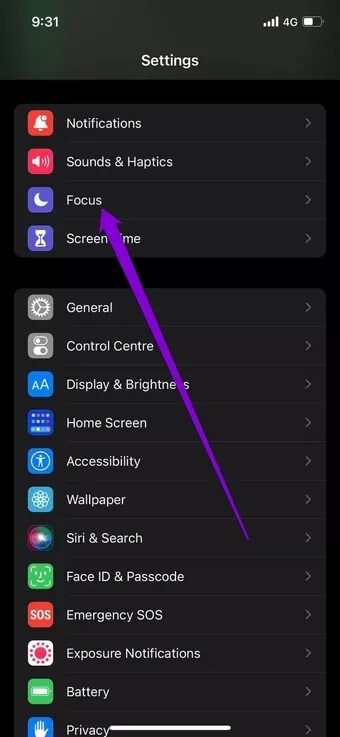
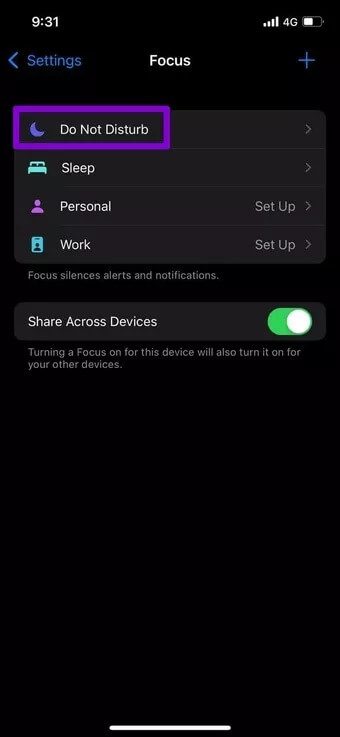
Scroll down to the Autoplay section. Disable any automatic triggers set. Repeat this process for the rest of your focus profiles as well.
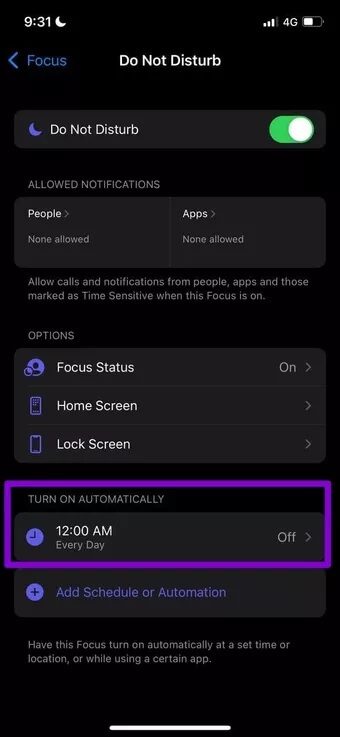
4. Turn off Notification Summary
With iOS 15, Apple has introduced several changes to the way it manages notifications on the iPhone.Notification Summary This is one of those features. When enabled, it can prevent certain apps from sending notifications immediately.
To disable Notification Summary, open Settings on your iPhone and go to Notifications. Now go to Schedule Summary and turn it off.
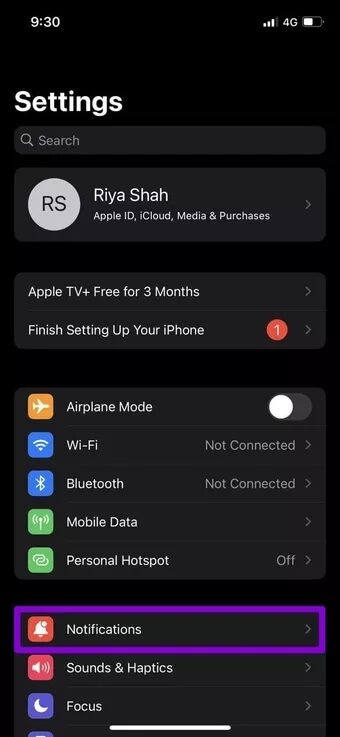
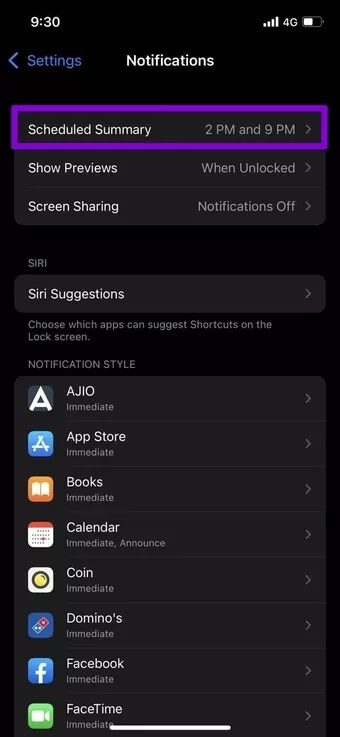
5. Check your app notification settings.
If your iPhone notification issue is limited to just one or two apps, you can try checking the notification preferences for the app in question. Here's how.
Step 1: Launch the Settings app on your iPhone. Scroll down to locate the app for which notifications aren't working.
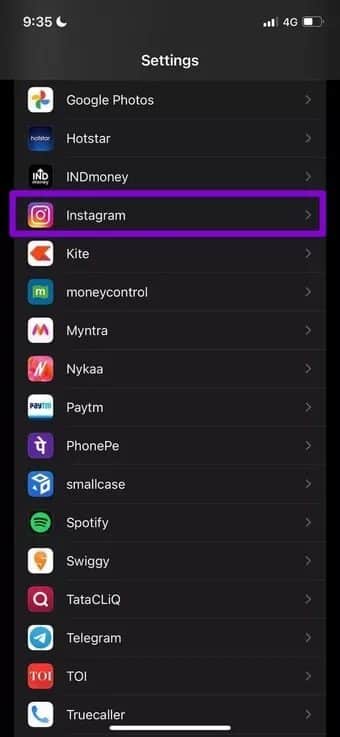
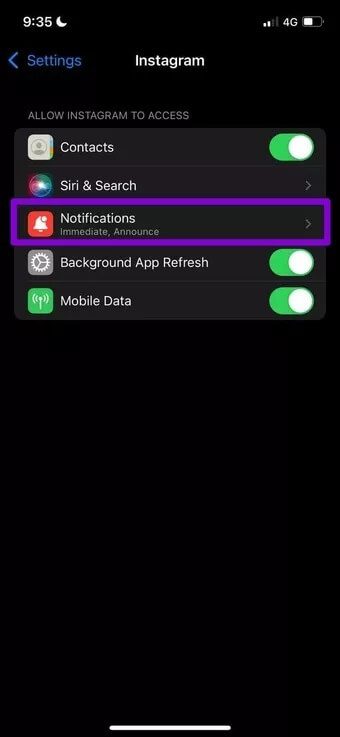
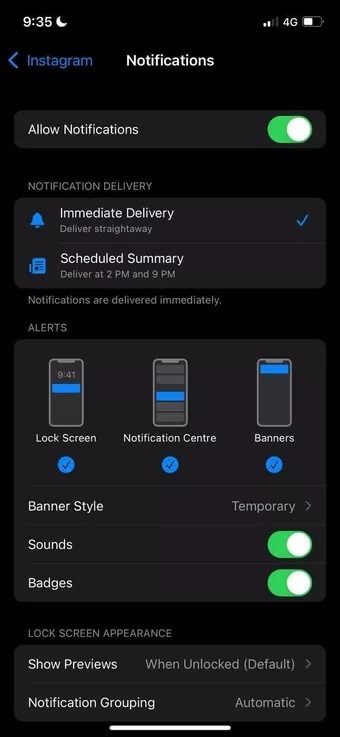
Additionally, make sure to allow the app to push notifications instantly and show them through the lock screen, notification center, and banners.
6. Update the app
If the app can't send notifications, you should check App updatesYou may be using an outdated version of the app that's no longer compatible with your iPhone or has internal bugs. So, go ahead and update the app to see if that helps resolve the notification issue.
7. Update iOS
If you haven't updated your iPhone in a while, it's time to do so. Sometimes, apps that are incompatible with the iOS version you're using can fail to send notifications on your iPhone. Therefore, you can try updating your iPhone to the latest available version.
8. Reset your iPhone
If all else fails, you might consider: Reset your iPhoneKeep in mind that this is a last resort, as it will reset all settings preferences on your iPhone to their default values. This won't delete any of your files or data, provided you choose the correct option and take a backup before attempting it.
To reset your iPhone, open the Settings app, go to General, and tap Reset.
Next, select Reset All Settings, and your iPhone will ask you to enter your passcode. Your iPhone will then be reset.
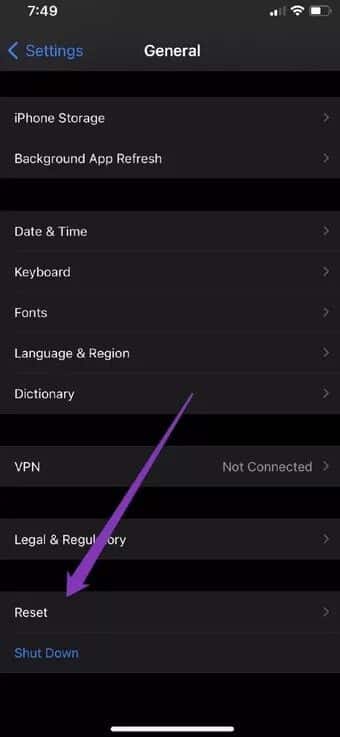
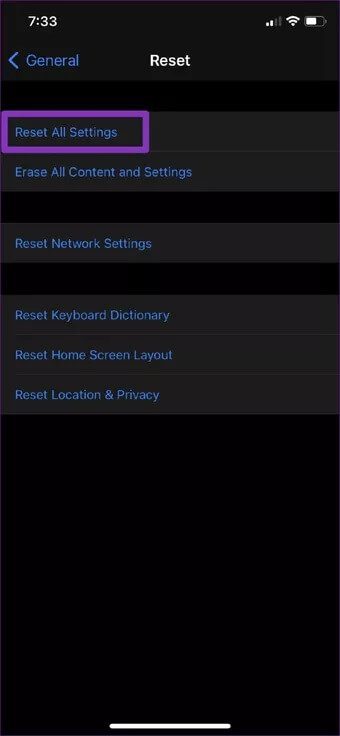
If the problem persists, you can try deleting all data from your iPhone while resetting it to factory settings. This should only happen in extremely rare cases. If you decide to use this option, remember to keep a backup copy.Backup your data First.
Never miss an alert
Notification issues on iPhone This isn't a new thing. Missing important notifications due to these glitches can be frustrating. But once you review the solutions above, you can fix the issue of notifications not working on your iPhone.