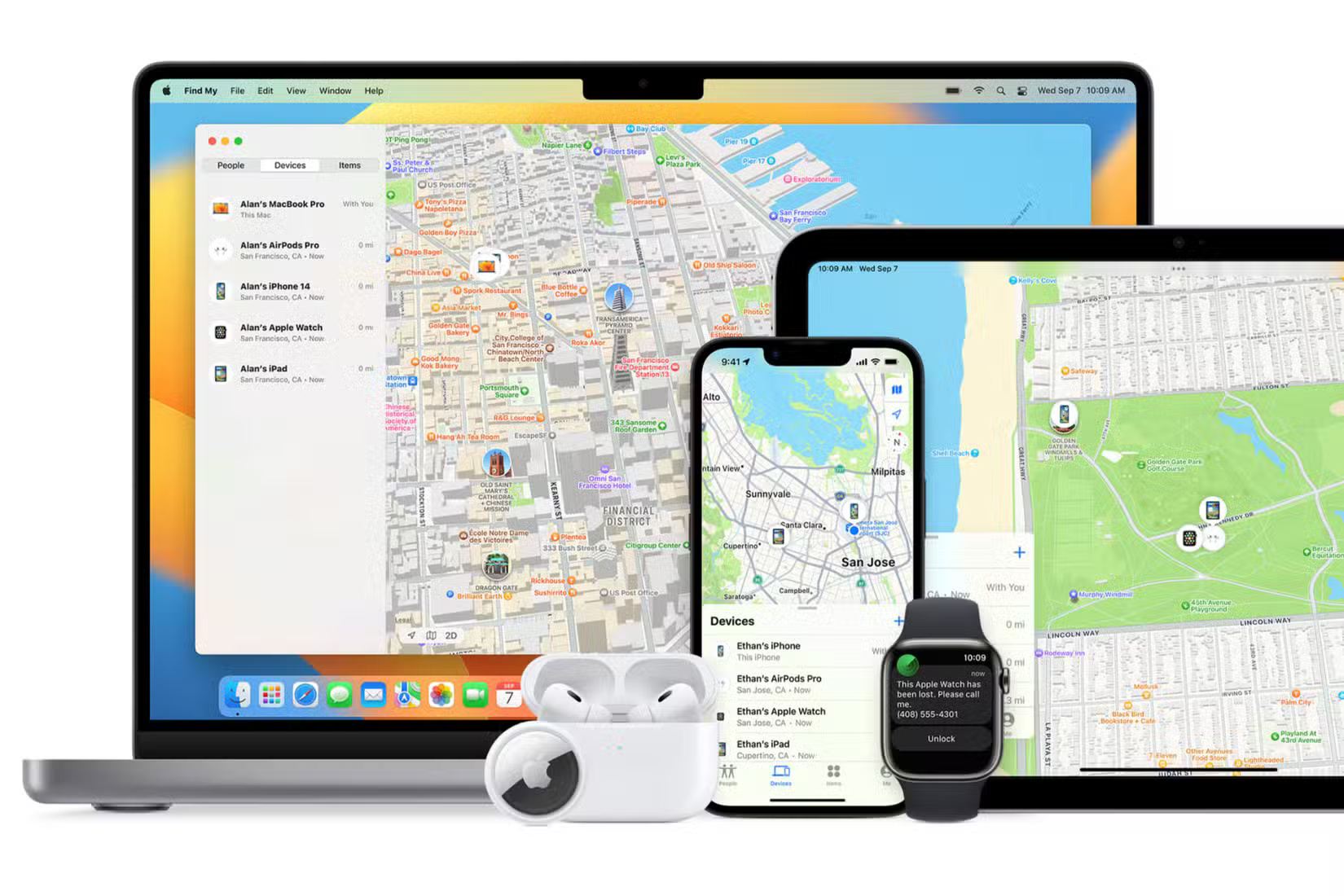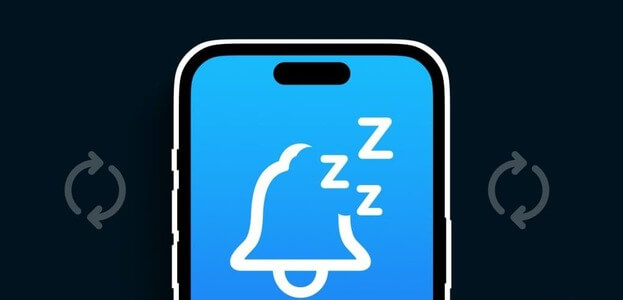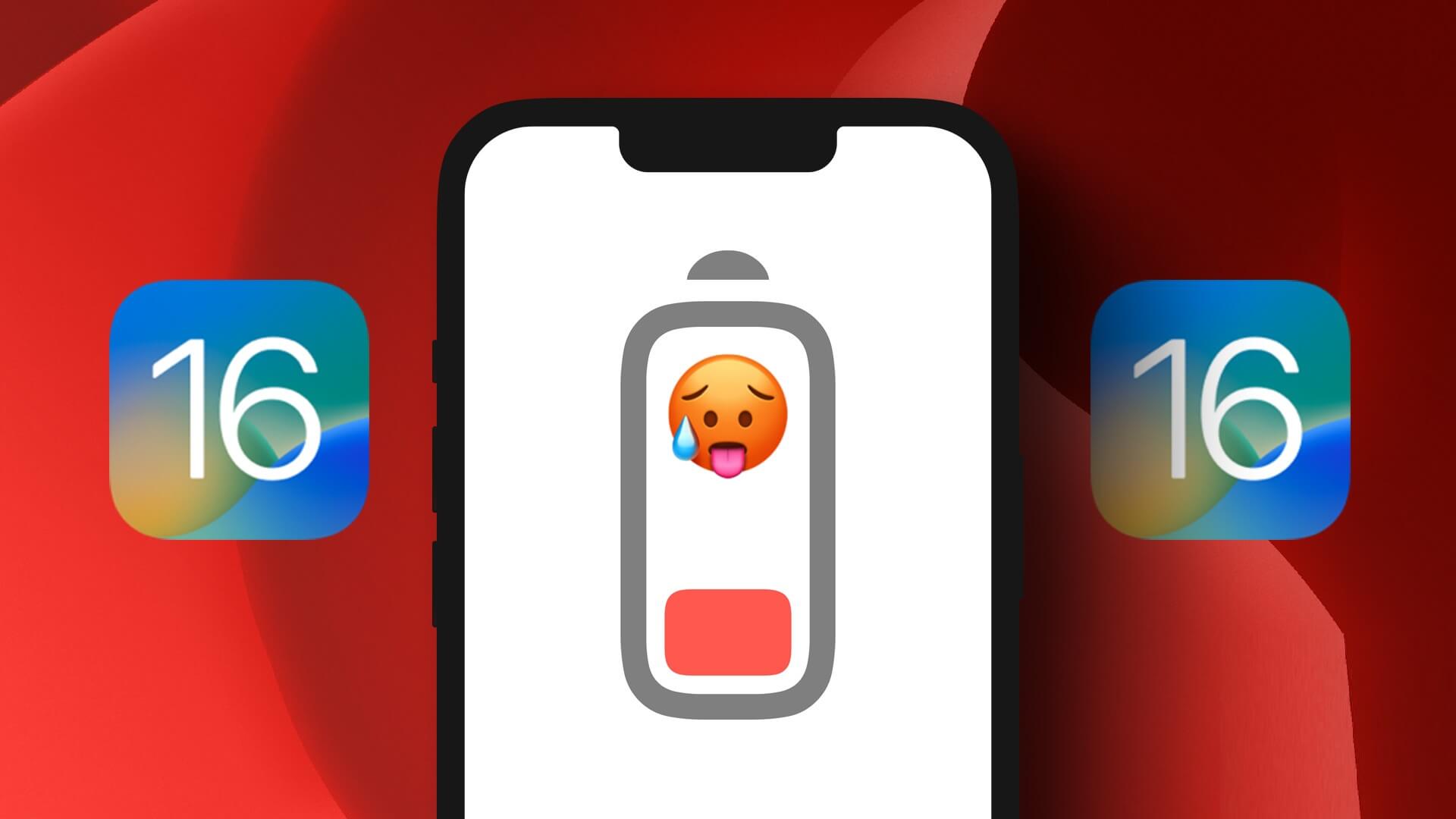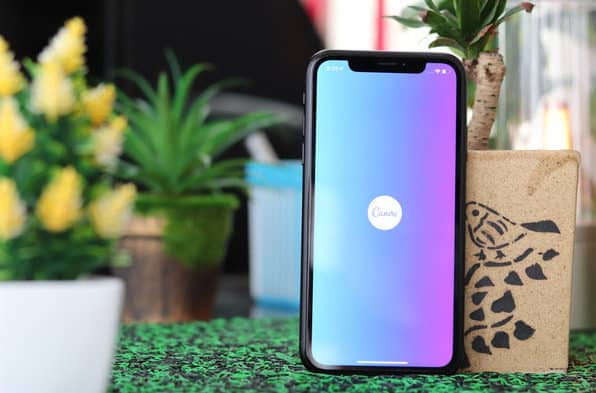Apple released the operating system Watch 10 Apple Watch at an event Annual program updateWWDC 23. We can't wait to check out the widgets on Apple Watch, which are A feature we highly appreciate on the iPhone.If this interests you, here's how to use smart stack on your Apple Watch running watchOS 10.

However, watchOS 10 has not yet been released publicly, and you can only try out the new features using the watchOS 10 public beta. So, before we show you how to add the smart stack to your Apple Watch, here's how to install the watchOS public beta on your Apple Watch.
WATCHOS 10 Public Beta Requirements
- The watchOS 10 developer preview gives you early access to all newly released features. To install the watchOS 10 public beta, you must have an iPhone XS/XR or later and an Apple Watch Series 4 or later.
- You need to Install iOS 17 Beta On your iPhone before installing watchOS 10 Beta on your Apple Watch.
Things to know before upgrading to the public beta
- You can't downgrade to watchOS 9 on Apple Watch.
- Furthermore, if you remove the iOS 17 beta on your iPhone, you won't be able to pair your Apple Watch running watchOS 10 beta with your iPhone running iOS 16.
Next, let's take a look at the steps to install the software.
How to install the WATCHOS 10 public beta
Step 1: Open Watch app on your iPhone.
Step 2: Go to the tab My watch and click "general".
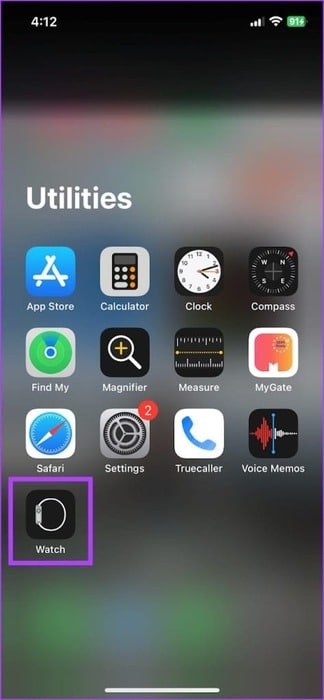
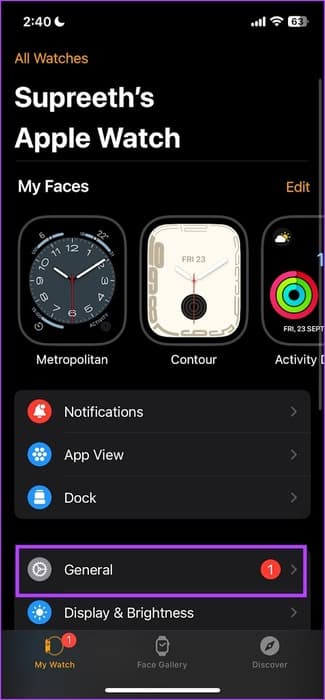
Step 3: Click on Software updates.
Step 5: Click on beta updates.
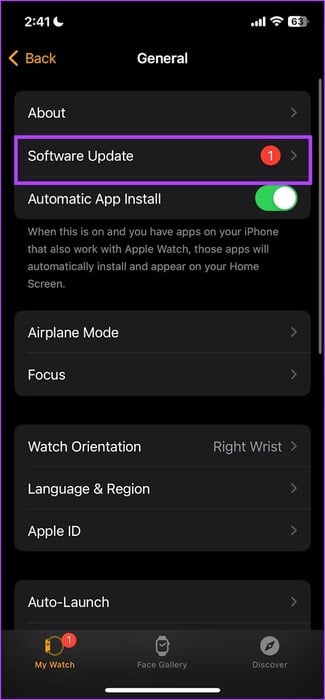
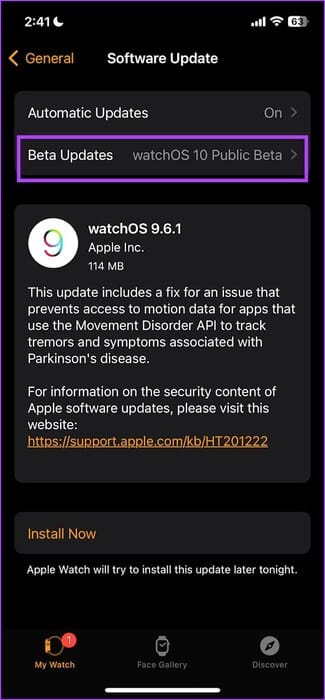
Step 6: Locate watchOS 10 Public BetaCome back and you will find. Available update. Click on Download and install.
Your Apple Watch battery must be at least 50% and remain charged while installing the update.
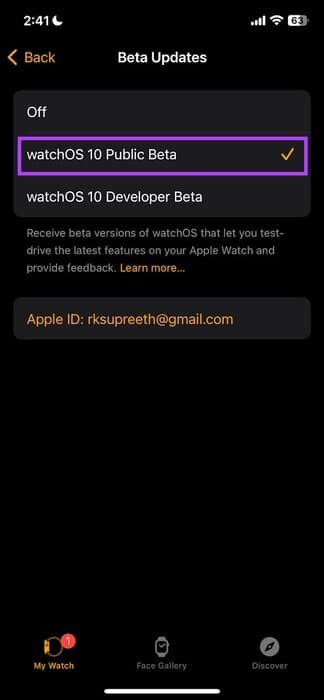
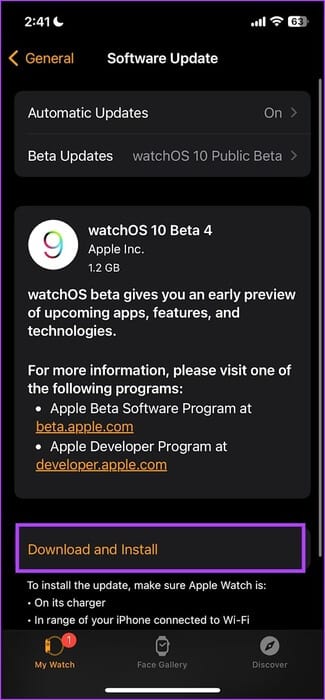
Once you've installed the update, here's how to add the Widget Collection to your Apple Watch.
How to Use Smart Stack Widgets in WATCHOS 10
To open widgets in watchOS 10, turn the Digital Crown or swipe up from the bottom. You'll access a stack of widgets.

The first widget shows you the date and time, followed by all the widgets you can scroll through, and a three-in-one complication widget. Finally, you'll see the option to open the App Library.
These tools automatically place themselves in a stack based on relevant and time-sensitive information.
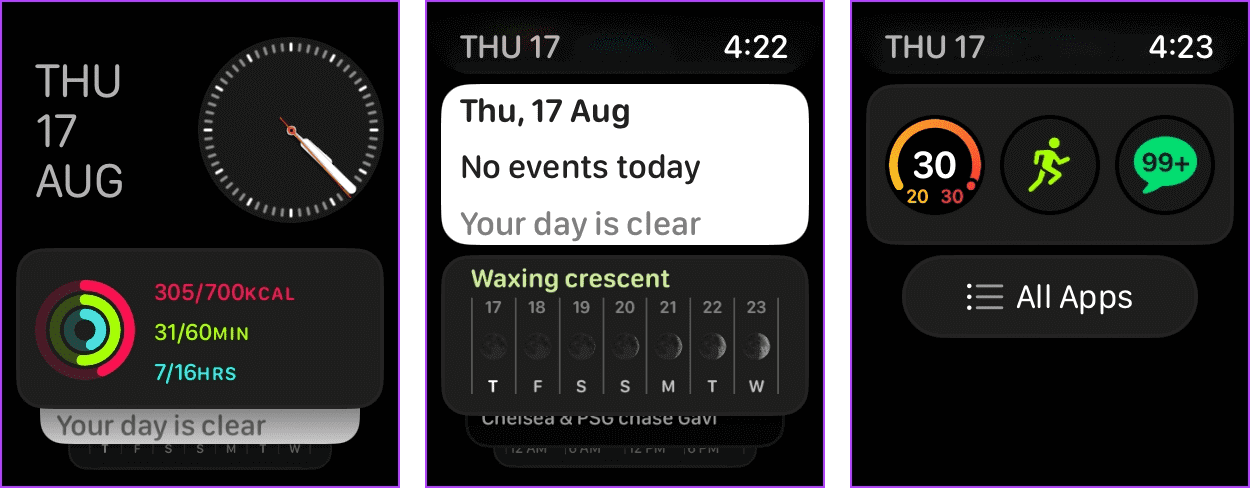
to add New tool, long press on widget and click plus sign icon.Select Application, followed by type the tool that you want to add.
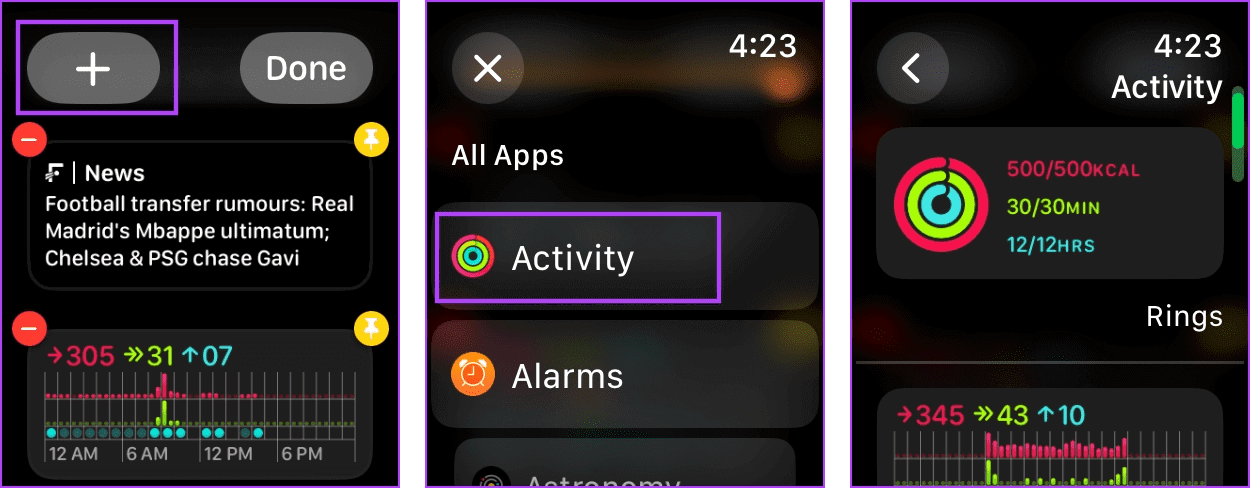
To modify a tool The three complications, long press on it. Press on add that you want to add or remove and select application.
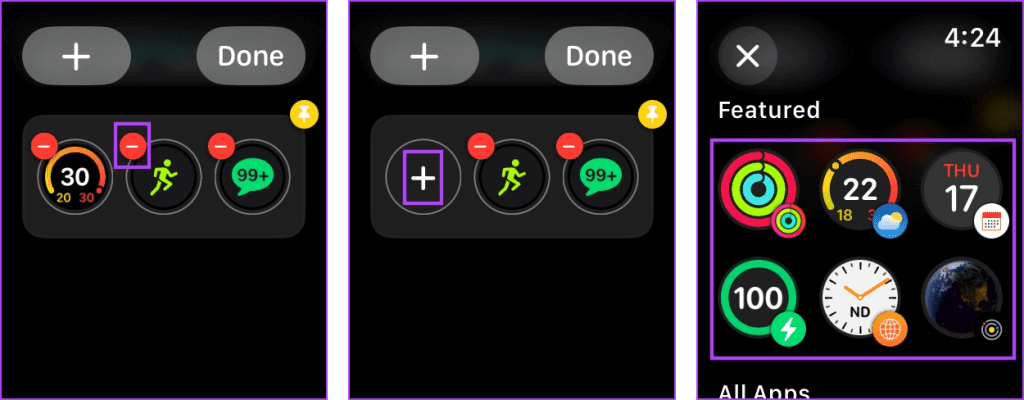
Next, let's see how to rearrange these tools in the stack.
How to pin widgets to the top in a SMART STACK
We mentioned earlier that these widgets automatically position themselves based on the relevance of the information they display. However, you can pin a widget to keep it at the top. Here's how.
Step 1: Rotate digital Crown To open Tools.
Step 2: Now, long press on the widget and click on pin icon.
This pins the widget to the top. You can pin multiple widgets so they stay on top no matter what.
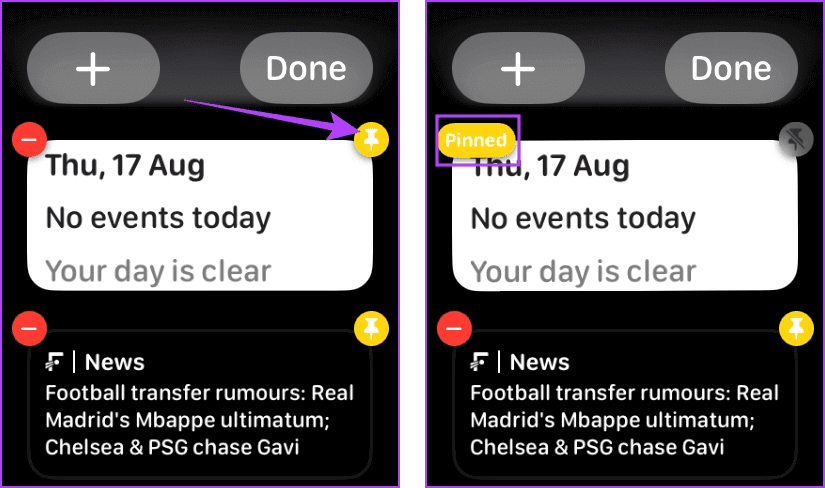
Edit the order of widgets pinned to the SMART Stack
You can only edit the order of widgets pinned to a stack on your Apple Watch, but not all other widgets. So, once you've pinned widgets to a stack, here's how to change the order.
Turn the Digital Crown to navigate to the widget. Now, long-press the pinned widget and drag it to position it accordingly. That's it!
Note: You can only place it between, above, or below mounted tools. You cannot place it between tools that are not mounted.
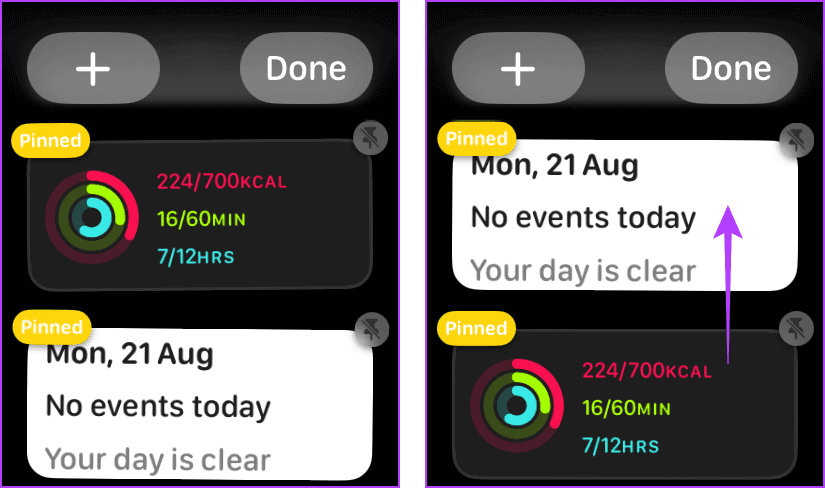
How to remove a widget from a SMART STACK
If you don't want to keep a widget in the stack on your Apple Watch, here's how to remove it.
All you have to do is long-click on the widget and click on Subtraction icon To remove it.
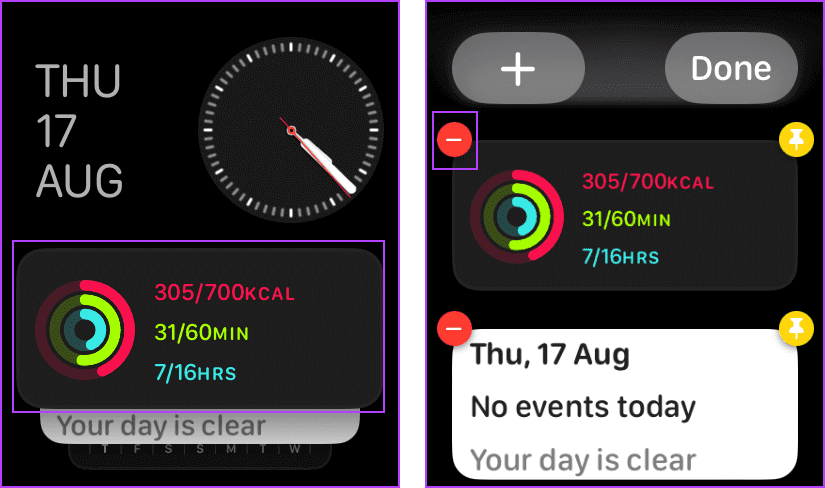
If you want to remove a widget from the 3-in-1 add-on, long-click on it. add that you want to remove and click on Subtraction icon.
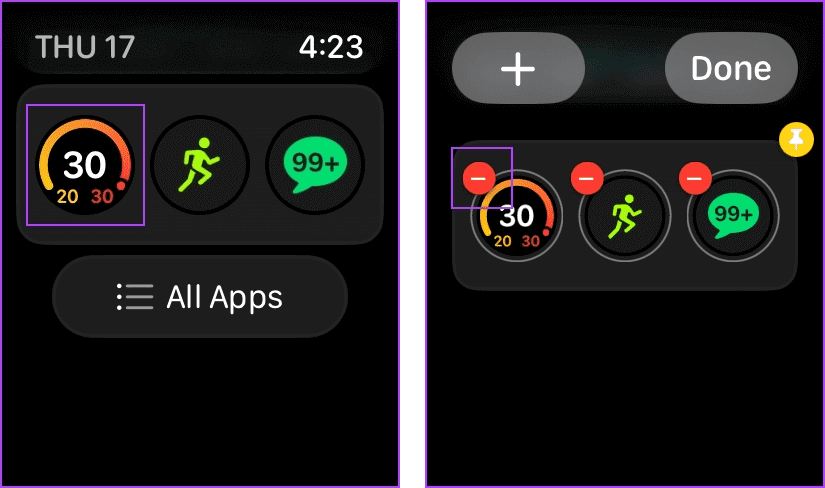
This is how to use Smart Stack on your Apple Watch. If you have more questions, see the FAQ section below.
Frequently asked questions about Apple Watch smart devices
Q1. How many widgets can I add to the stack on my Apple Watch?
The answer: There's no limit to the number of widgets you can add to your Apple Watch.
Q2. Do widgets on watchOS 10 support third-party apps?
The answer: Yes. watchOS 10 will support third-party app widgets. However, only a few apps support it so far. We can look forward to more once watchOS 10 is released to the public.
Q3. When will the public release of watchOS 10 be released?
The answer: The public release of watchOS 10 will be released after Apple's September 2023 event.
Information at your fingertips
We hope this article helps you use Smart Stack on your Apple Watch running watchOS 10. We're excited to see how third-party apps implement the widgets on watchOS 10 once they're released to the public. It's a great way to stay up to date on important information!