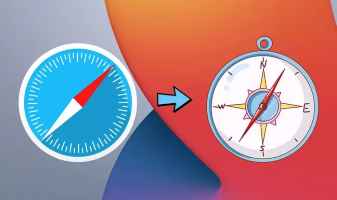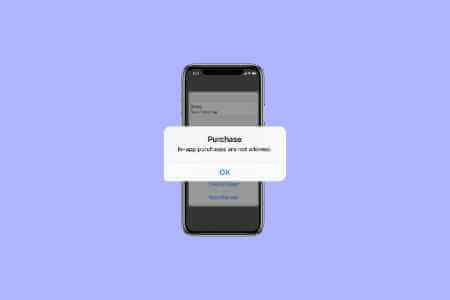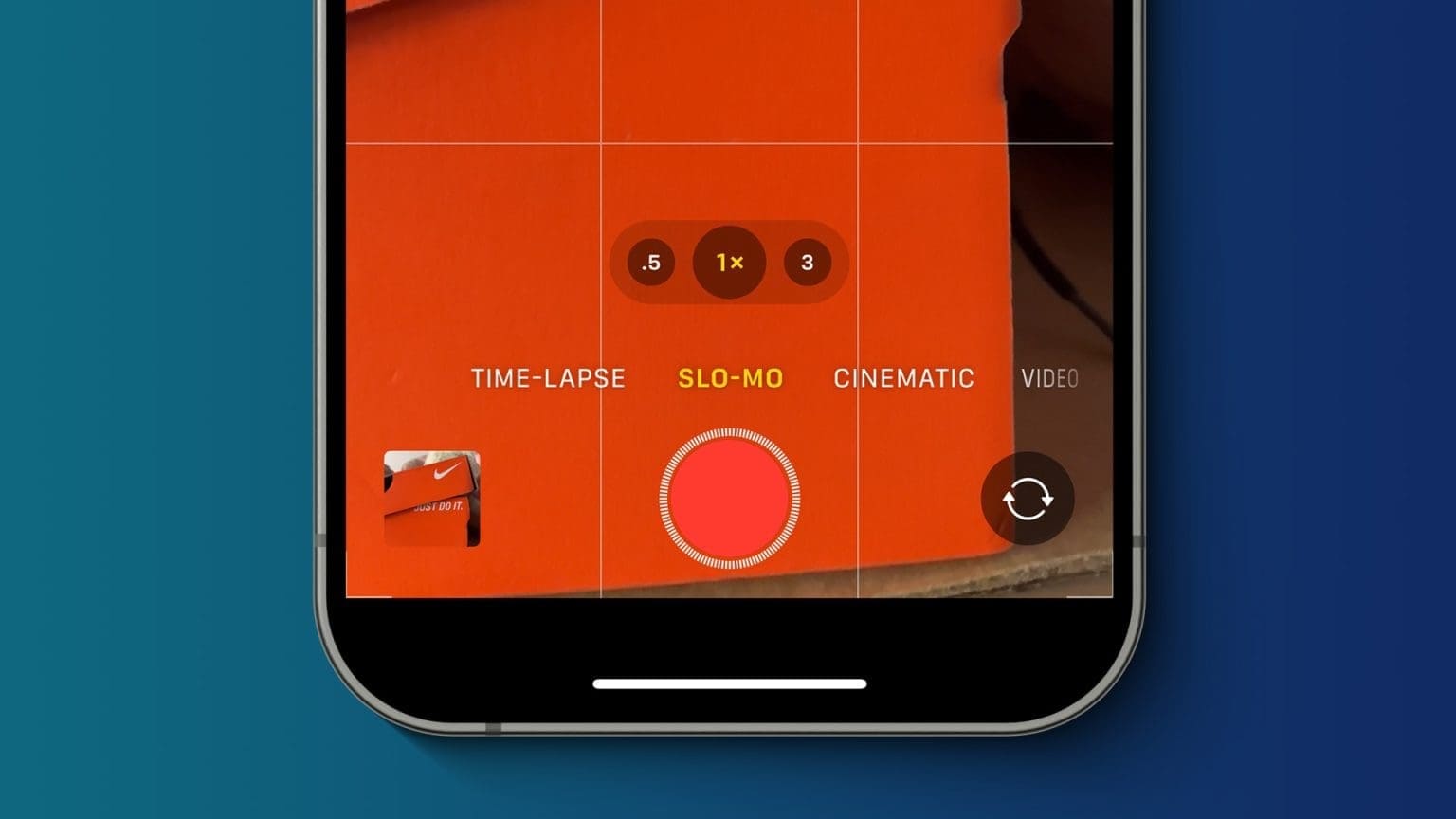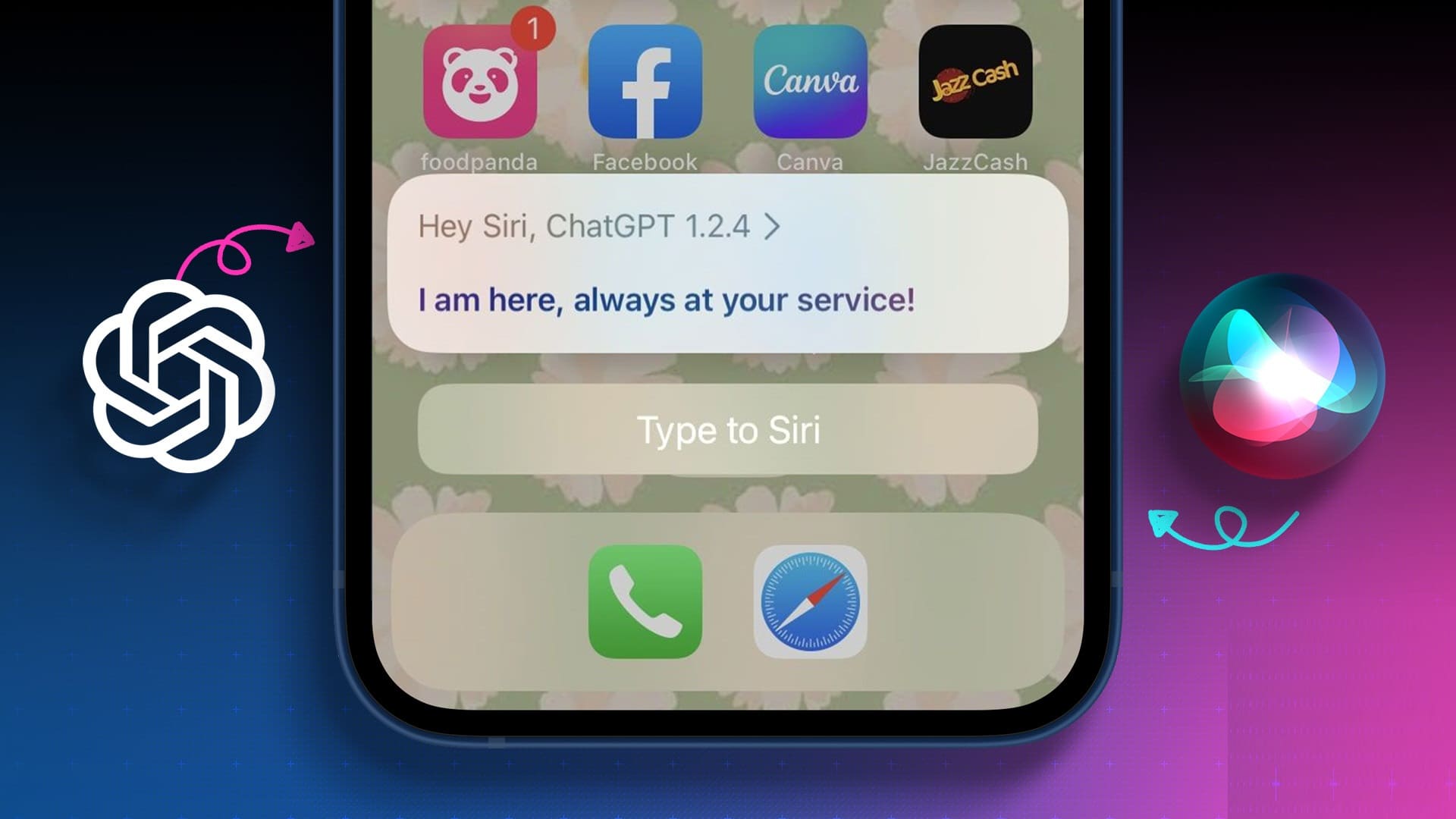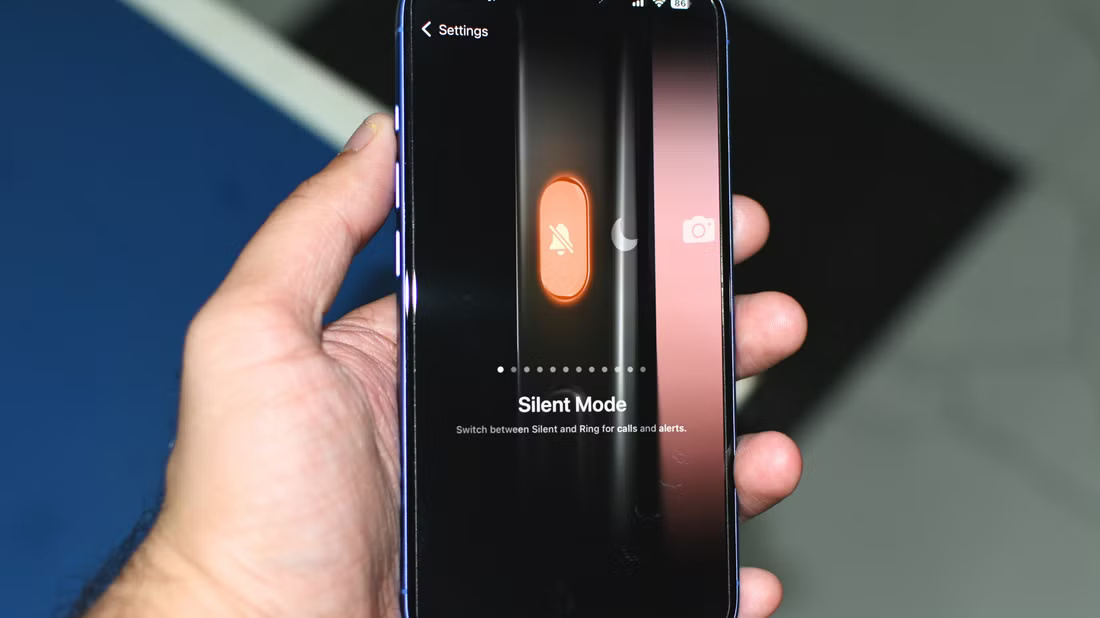When it comes to browsing, Safari for iPhone is absolutely reliable. Most users wouldn't even consider switching to an alternative now that the browser also offers features like Plugins Support And the ability to tab groupingBut it's just an app at the end of the day, and it's bound to encounter issues from time to time. In this article, we'll explore the 7 best ways to fix Safari crashing on iPhone.

Whether Safari on iPhone is unresponsive or suddenly crashes, there could be several reasons behind it. This guide will help you get Safari working normally again. So, let's get started.
1. Close tabs and restart Safari
Safari is designed to be memory-efficient while browsing the web. However, when you have many tabs open, Safari may run out of memory and crash. To solve this problem, you can try closing some unwanted tabs and restarting Safari to see if it works properly again. Of course, you don't want to lose any websites or data you were accessing, but this may help you resolve the issue or discover which website is causing Safari to behave strangely.
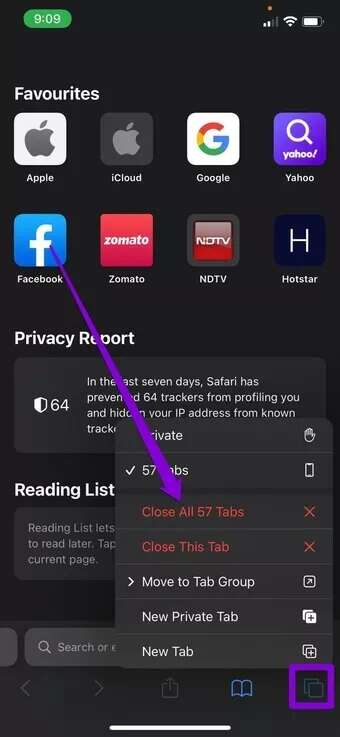
2. Restart iPhone
Safari collects website data, browsing history, cache, and cookies to improve your overall browsing experience. But when this data becomes outdated, it conflicts with the new website data Safari tries to download. Therefore, you can try Remove old website data from Safari.
Restarting Safari or your iPhone usually helps. But if that doesn't work, you'll need to roll up your sleeves and prepare to troubleshoot the issue further.
3. Delete Safari history and website data
Safari collects website data, browsing history, cache, and cookies to improve your overall browsing experience. But when this data becomes outdated, it conflicts with the new website data Safari tries to download. Therefore, you can try Remove old website data from Safari.
Note: Removing website data and history resets everything in Safari, and you'll be automatically signed out of all sites.
Step 1: Launch the Settings app on your iPhone and go to Safari.

Step 2: Tap the Clear History and Website Data option. Choose Clear History and Data from the resulting list.
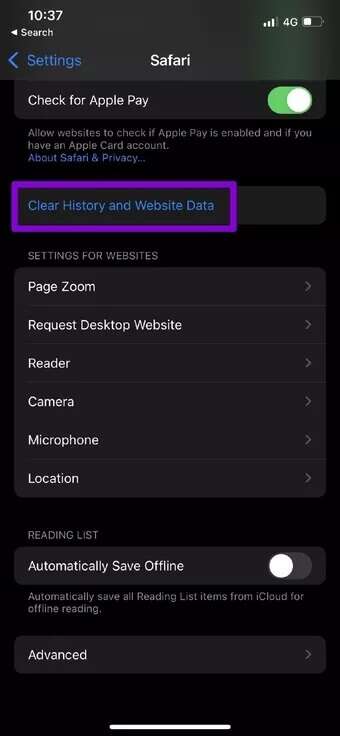
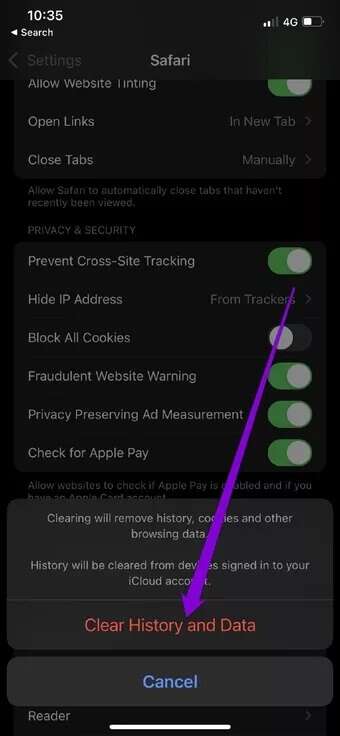
4. Disable Autofill to Fix Safari Crashing on iPhone
Autofill is a great feature in Safari that saves you the tedious task of entering your personal information over and over again. It's possible that Safari is having trouble loading this information for some reason. If so, it could be causing Safari to suddenly crash. You can try disabling Autofill for a few moments to see if it resolves the issue. Here's how.
Step 1: Launch the Settings app on your iPhone and scroll down to Safari.
Step 2: Scroll down to General and tap Autofill. Now turn off the switches next to Use contact and credit card information.
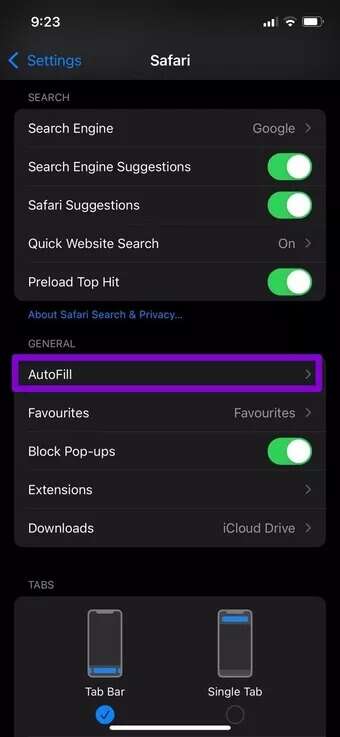
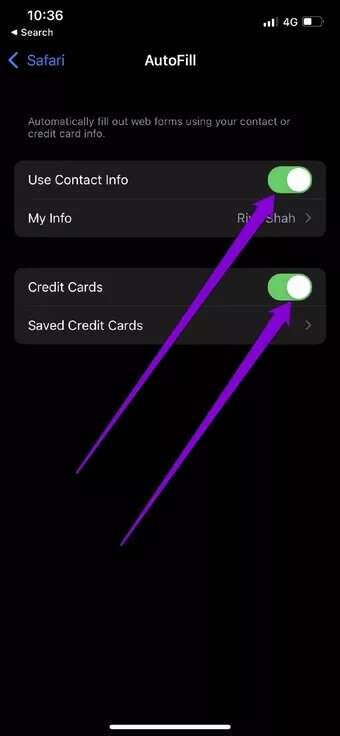
Now restart Safari to see if it works fine now.
5. Temporarily turn off JavaScript to fix Safari crashing on iPhone
JavaScript is a programming language used by websites these days to provide all sorts of features. However, if there's a bug in the code, Safari may fail to load the website and crash. So, if your Safari crash issue is limited to just one or two websites, the problem may be with those sites. To load the lower-level version of these sites, you can disable JavaScript in Safari. Here's how.
Step 1: Launch the Settings app on your iPhone and go to Safari.
Step 2: Scroll down to Advanced Settings and turn off the switch next to JavaScript.
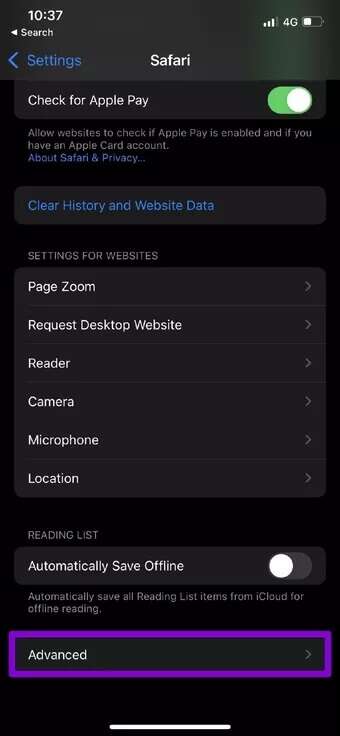
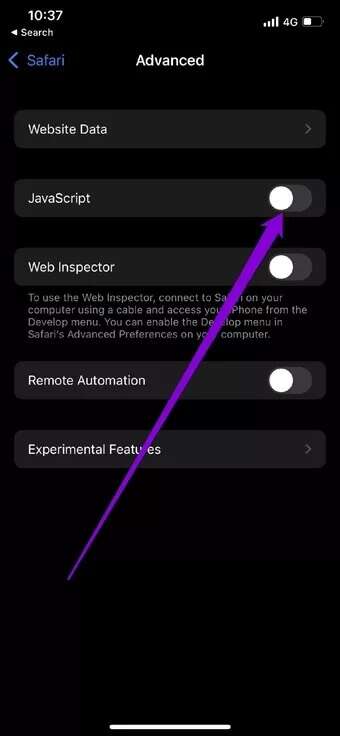
Now, visit the same site to see if it opens without any issues.
6. Disable iCloud and Safari SYNCING to fix Safari crashing on iPhone
Safari syncs all your data to your iCloud account as a backup and also to make the same available on your Mac and iPad. If this sync is interrupted, mismatched information can cause Safari to freeze or crash. You can try disabling iCloud sync for a while. Here's how.
Step 1: Open the Settings app on your iPhone. Tap your name at the top.
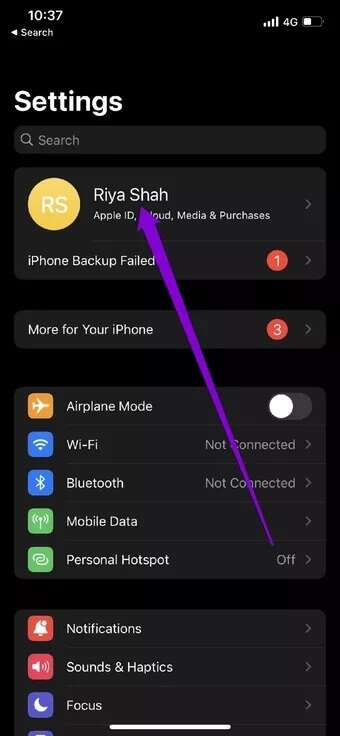
Step 2: Go to Settings iCloud Turn off the toggle next to Safari to disable sync.
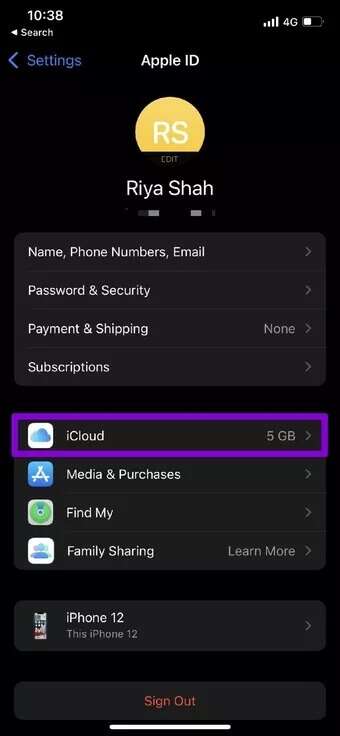
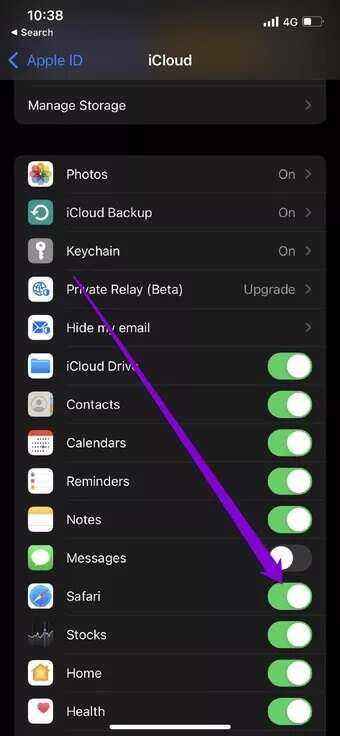
Next, use Safari to see if it works fine now.
7. Update iOS
If you are already using an older version of iOS, you will need to Update your iPhone Upgrade to the latest version. These updates include improvements and many security fixes that keep Safari secure.
No more Safari crashes
With every major iOS update, Apple introduces some new features to Safari. Whether it's entering Putting a picture into a picture Or Built-in translation of web pages Safari has never lacked features. Unfortunately, such crashes or issues can sometimes frustrate users. However, with the solutions above, it won't take long to fix Safari crashes on your iPhone and get back to browsing the web.