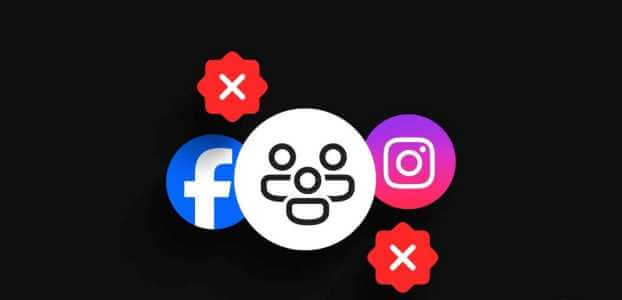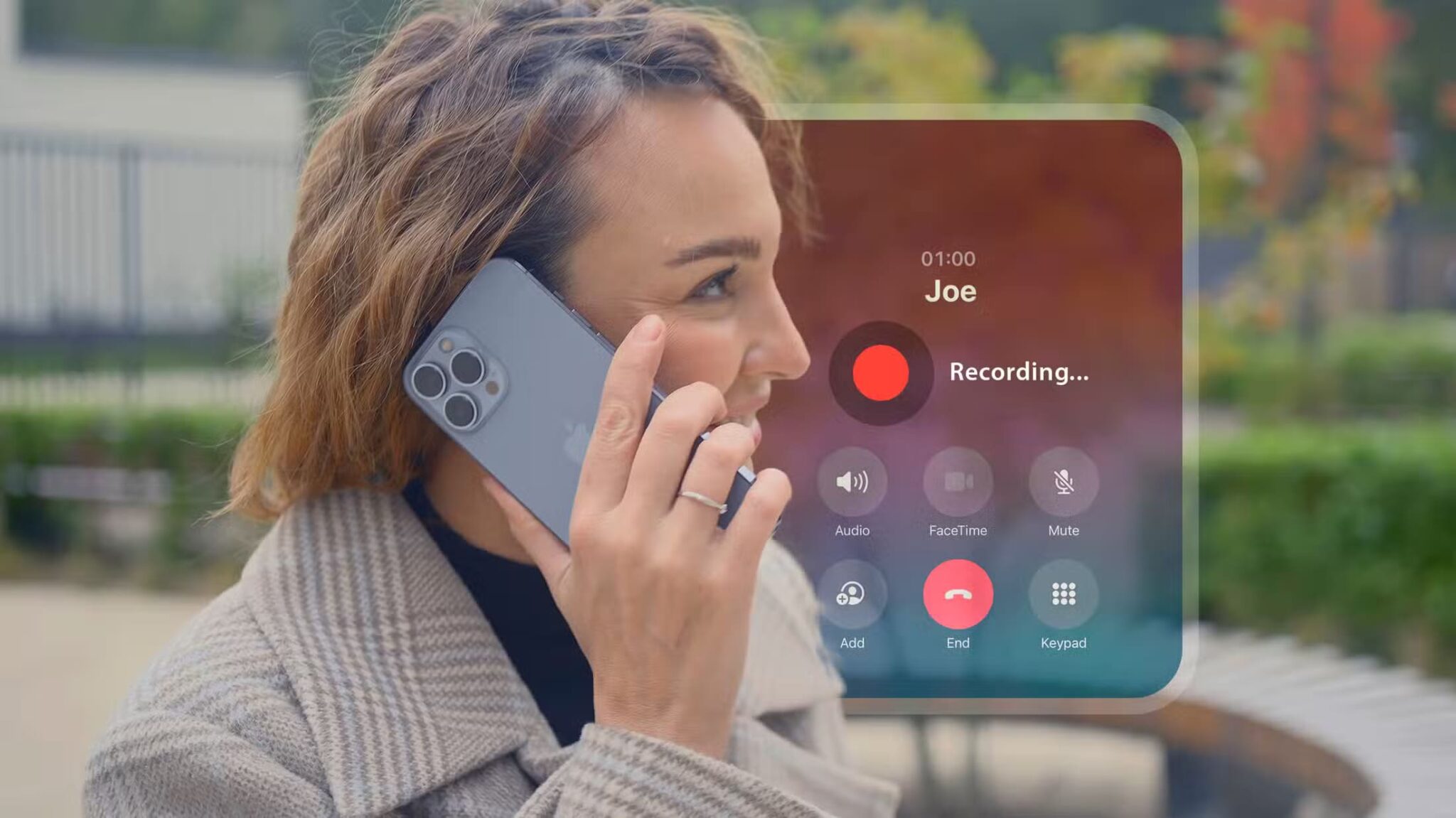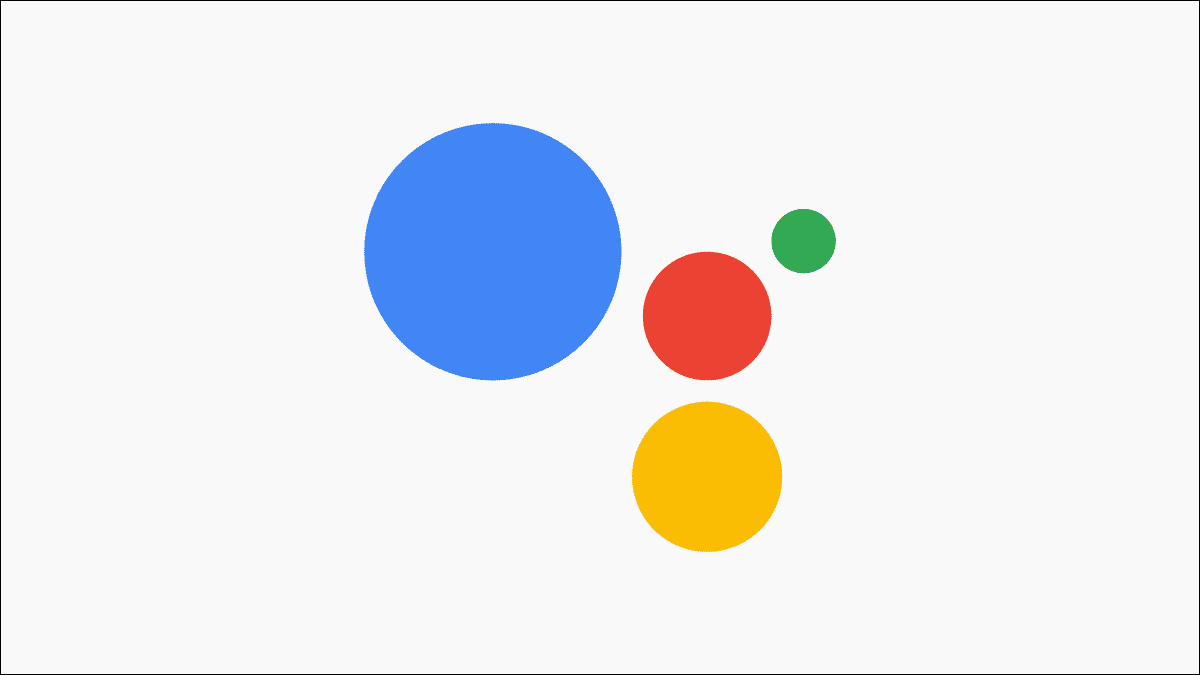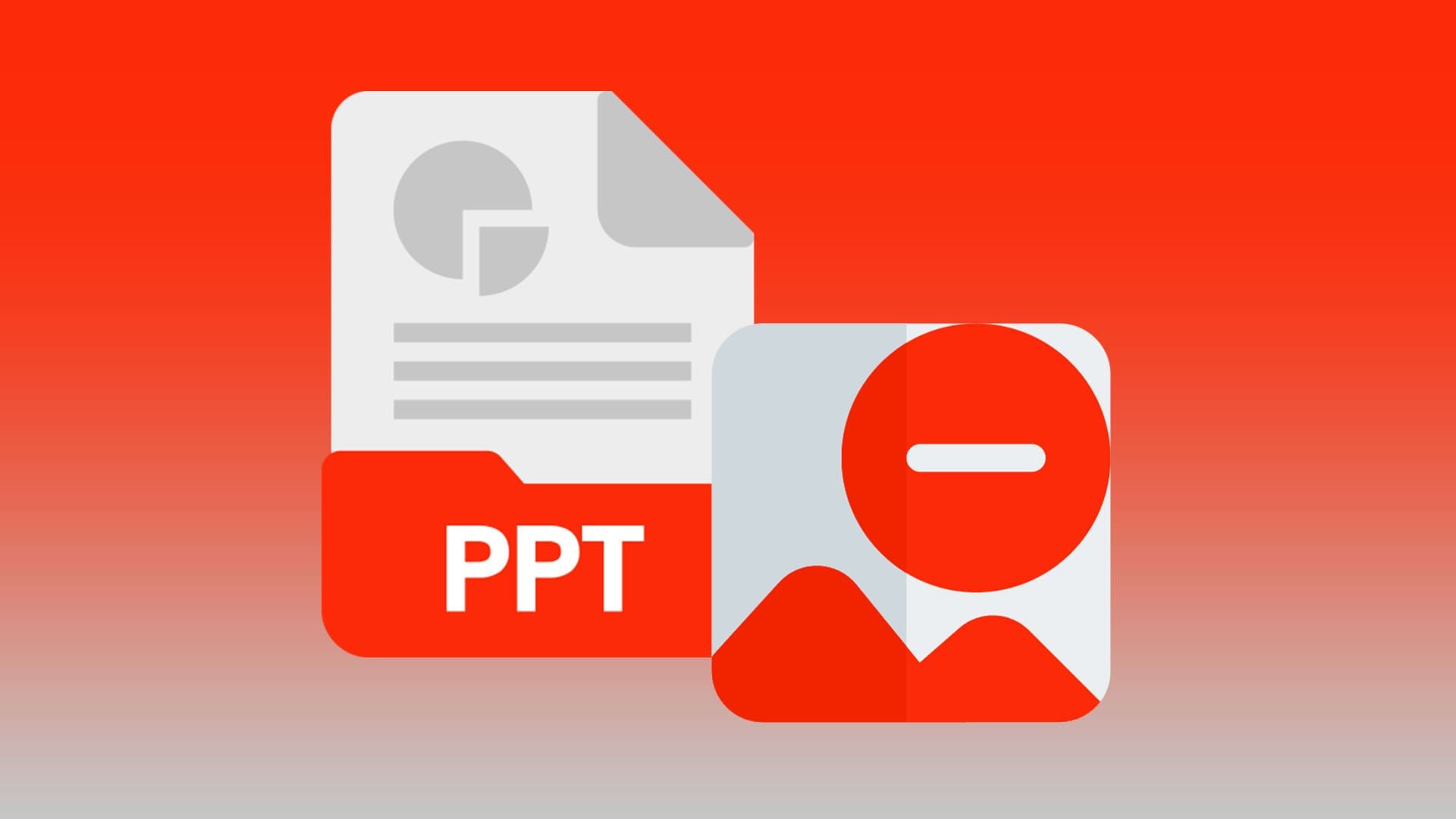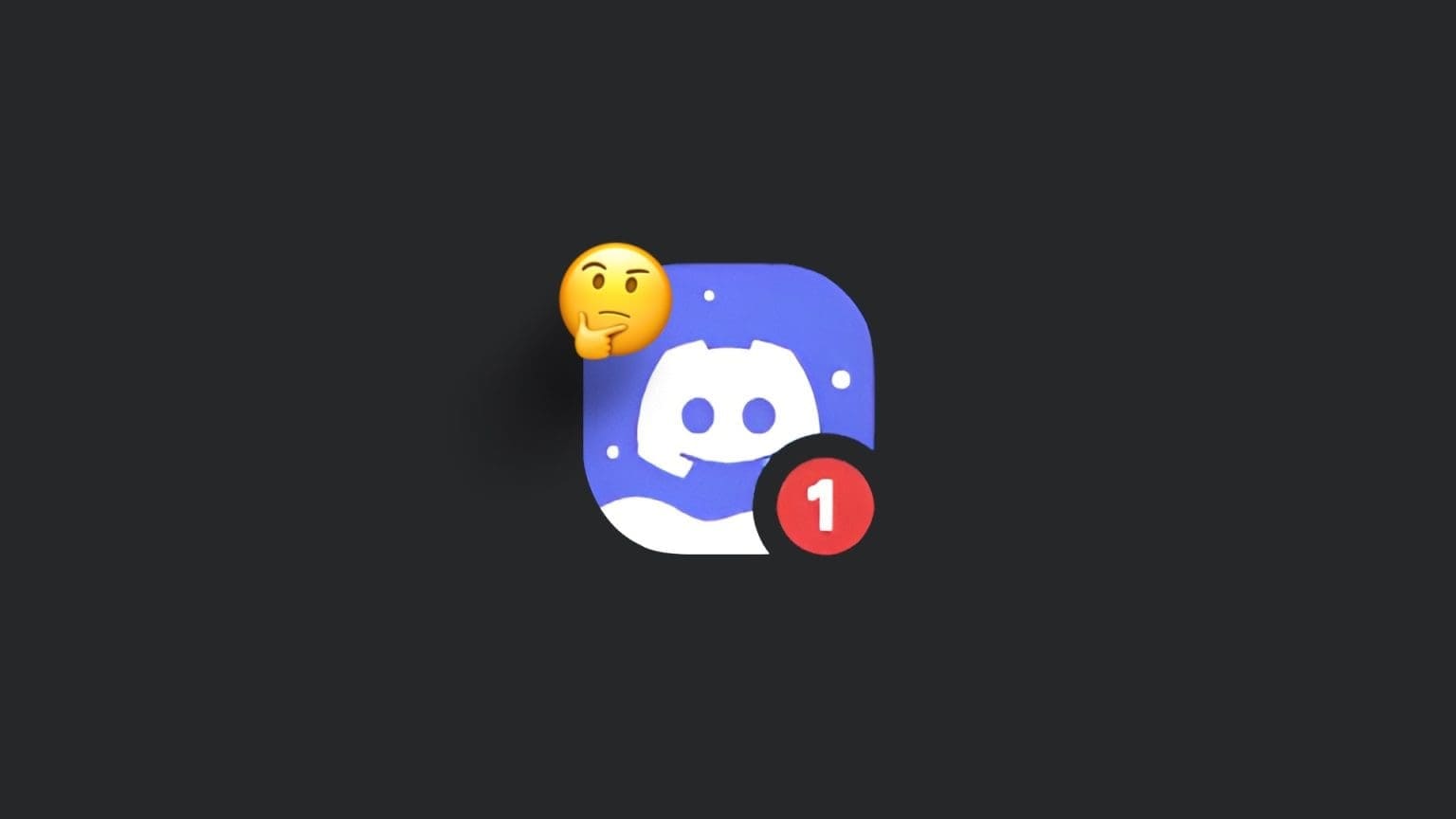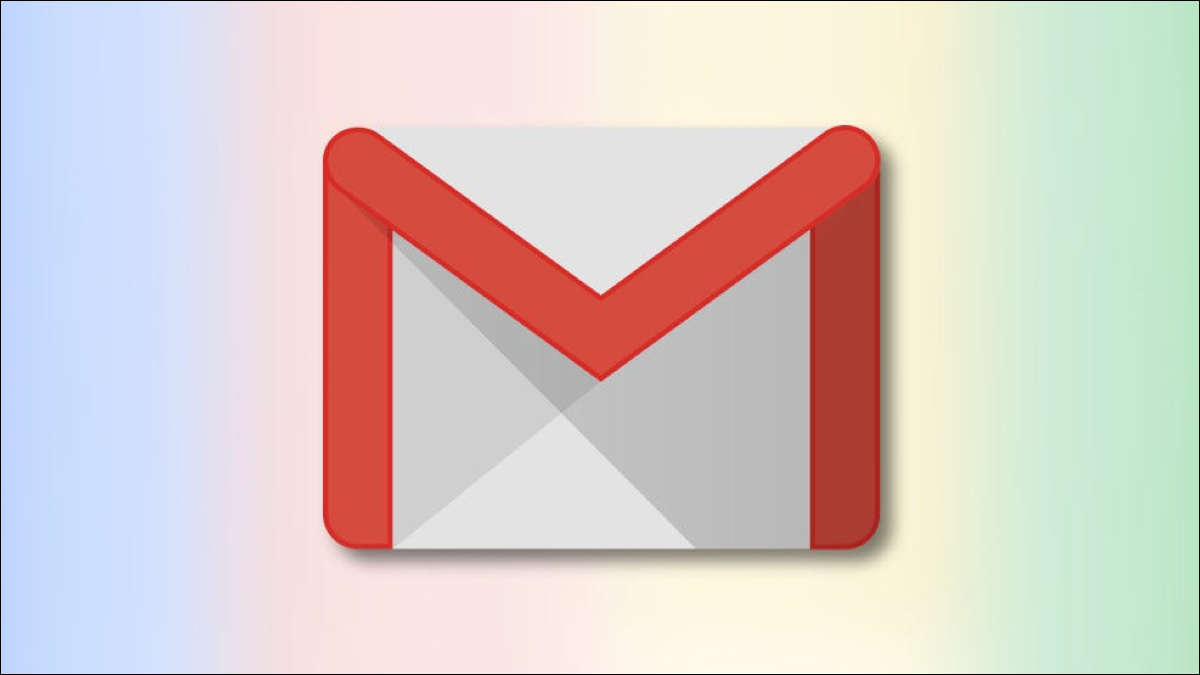WhatsApp Status lets you share exciting moments from your daily life as texts, photos, videos, or GIFs. But what happens when WhatsApp keeps interrupting you with the "Unable to send" error while trying to upload your status? If you're sure your internet connection is fine and have restarted the app several times, use the seven troubleshooting tips in this post to fix the "Unable to send" WhatsApp status error.
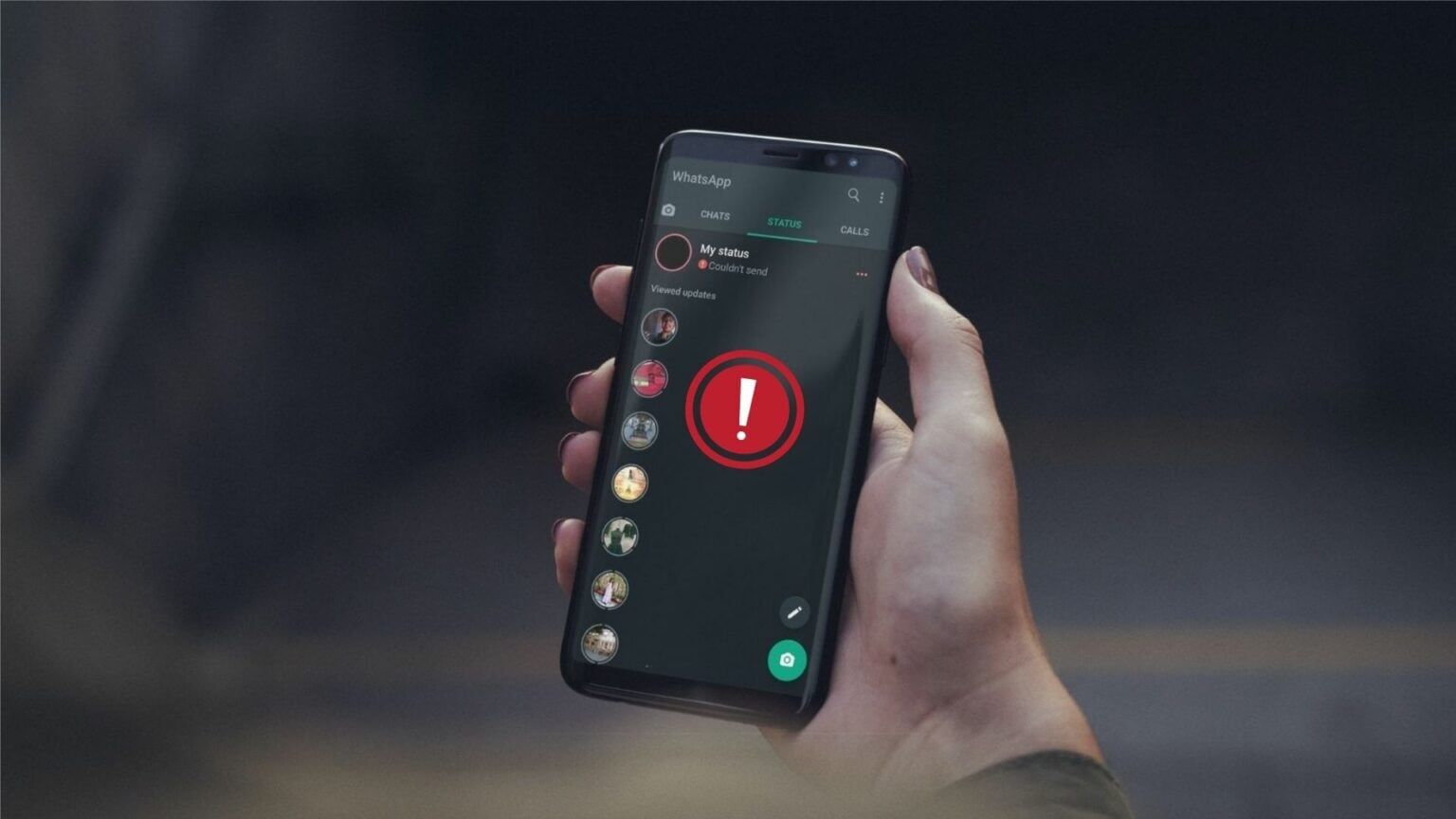
1. Try another photo or video.
First, try uploading another photo or video. This will check if the issue is related to a specific photo or video. You can also try posting a written status update instead to see if that works.
2. Check the file format.
WhatsApp supports most common file formats. If the photo or video you're trying to share is in an unsupported format or is too large, you may receive a "Unable to send" error while uploading it to your WhatsApp status. This often happens with video files. If the video you're trying to upload is in an unsupported format, you'll need to convert it to one of the supported formats (such as MP4, MKV, MOV, etc.) and try uploading it again.
To check the format of a video on Android, open it in the Google Photos app and swipe up to view the video format and size.
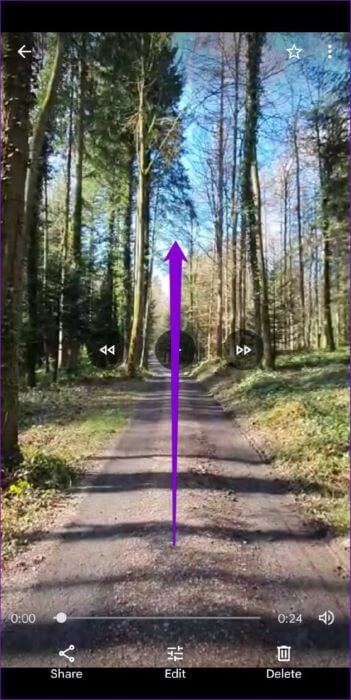
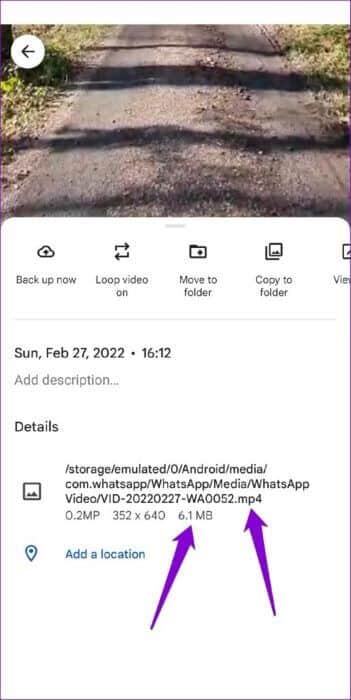
Similarly, open your video in the Photos app if you're using an iPhone. Tap the Info button at the bottom and check the video size and format.
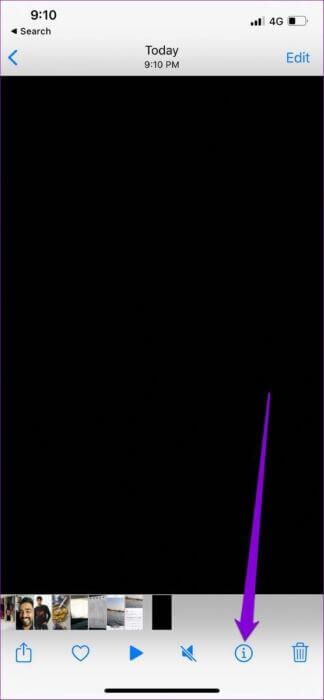
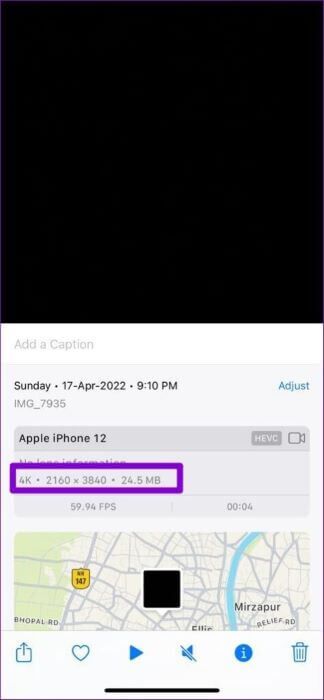
3. Check app permissions
Next, you'll need to make sure WhatsApp isn't restricted. For example, if you've blocked WhatsApp from using background mobile data or restricted battery usage, your phone will pause the download process once you minimize the app. Here's how to change that.
Android
Step 1: Long press WhatsApp icon and select Application information from the menu that appears.

Step 2: go to the Mobile Data & Wi-FiToggle the switches next to Background data and Unrestricted data usage.
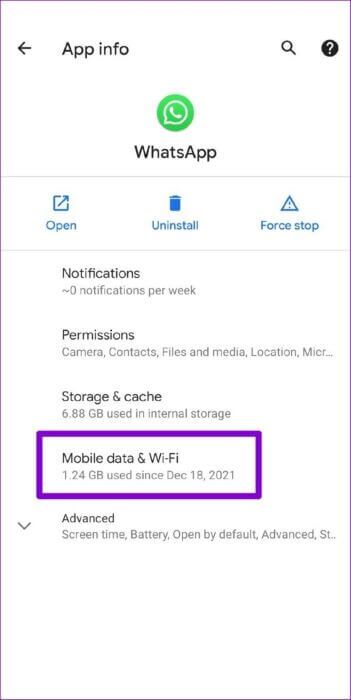
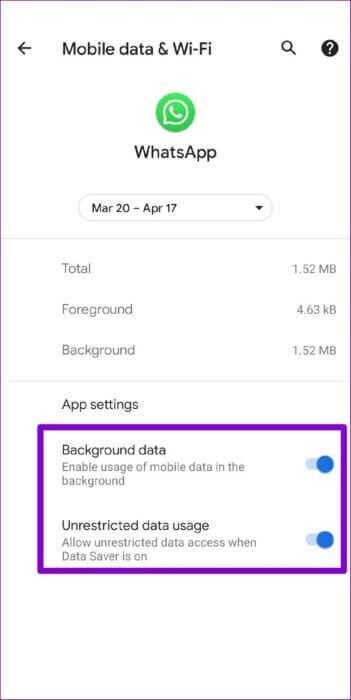
Step 3: Go back to the app info page, tap on battery and remove any restrictions.
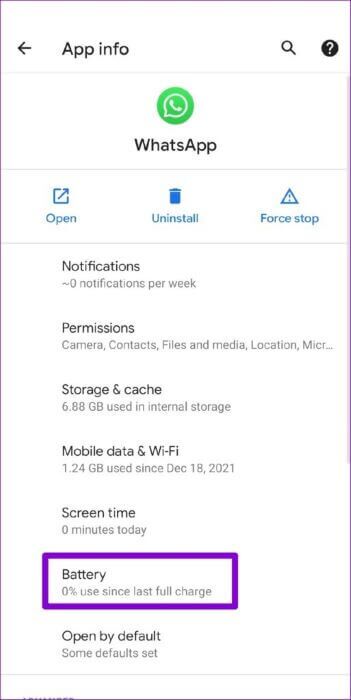
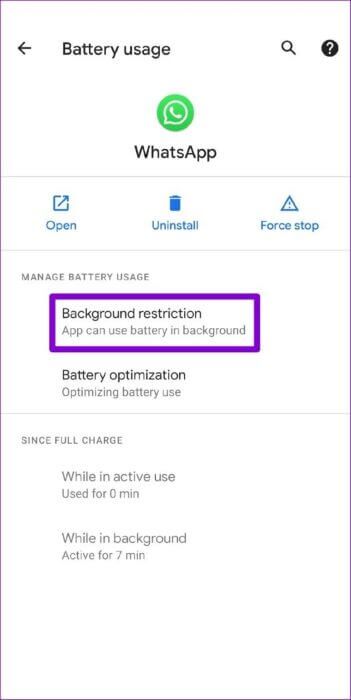
iPhone
Step 1: Open Settings On iPhone, scroll down to tap on WhatsApp.
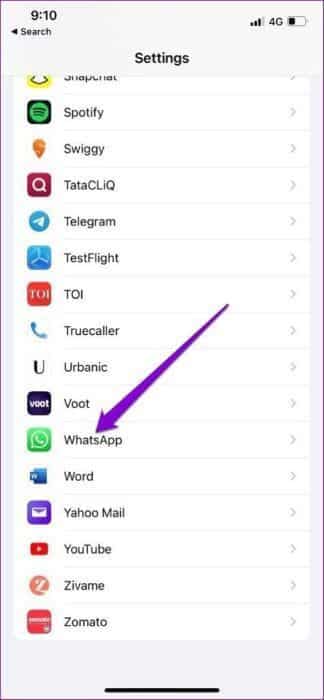
Step 2: Make sure the switch next to is enabled. Mobile Data and Background App Refresh.
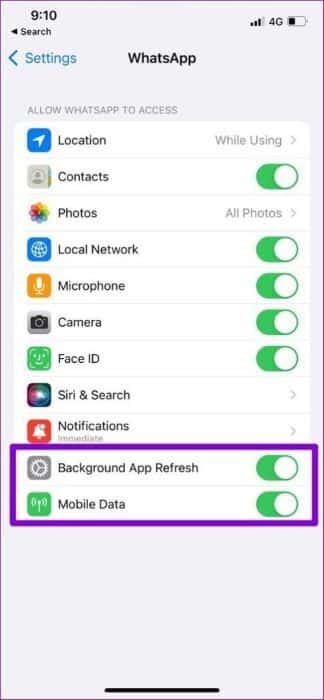
4. Set the correct date and time on your phone.
WhatsApp relies on the date and time on your phone. To connect and sync data with its server. Therefore, if your phone is set to an incorrect date or time, WhatsApp may fail to connect to its server and display the "Unable to send" error.
Instead of changing it manually, you should configure your phone to use the time provided by the network. Here's how.
Android
Step 1: Open Settings app On your Android device, go to the system.
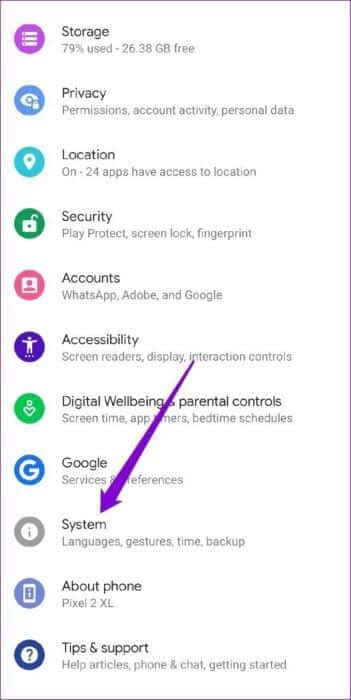
Step 2: Click on Date and time option Toggle the switches next to “Use network-provided time” and “Use network-provided time zone.”
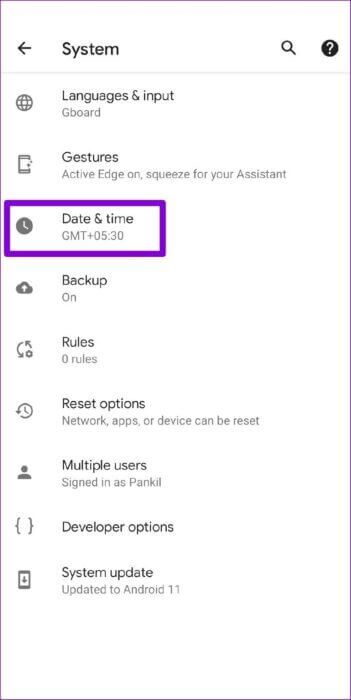
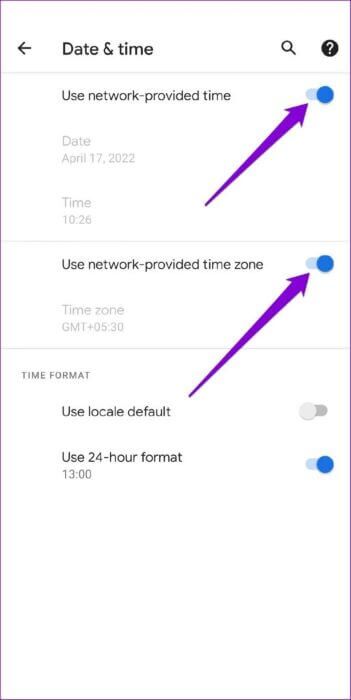
iPhone
Step 1: Launch the Settings app on your iPhone and go to General.
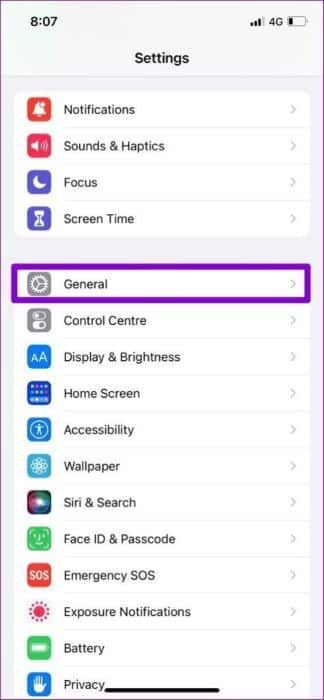
Step 2: Tap Date & Time. Toggle the switch next to Set Automatically.
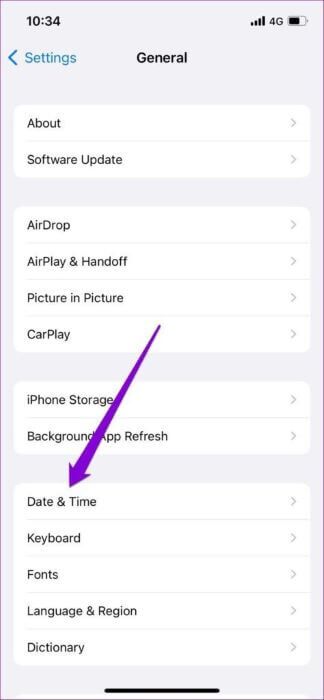
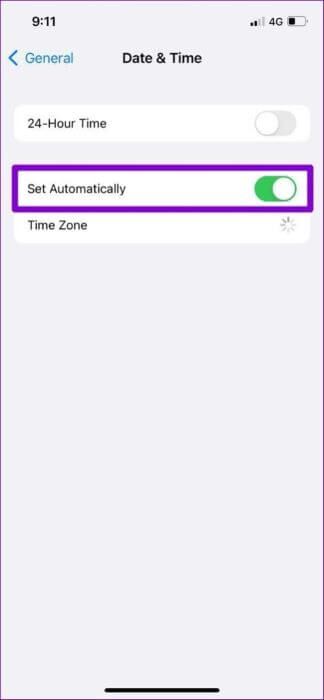
5. Check the dust detector.
Sometimes, issues with WhatsApp servers can also cause the “Unable to send” error. You can visit a website like Downdetector To see if others are having similar issues.
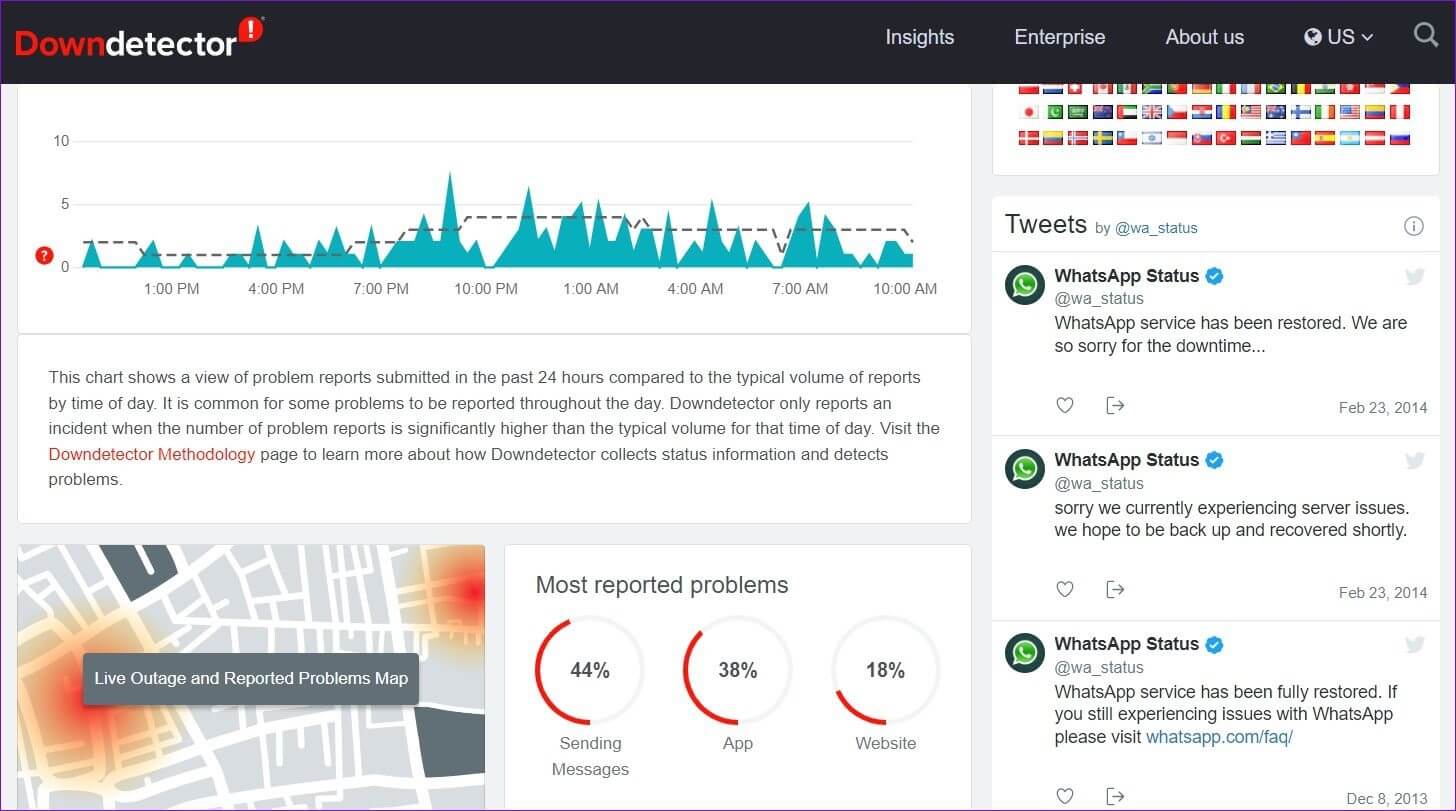
If the servers are down, you will have no choice but to wait for WhatsApp to restart and get back up and running again.
6. Clear WhatsApp cache (ANDROID)
Another reason WhatsApp may fail to work properly is that the current cache data collected by the app is too old and interfering with the app. To fix this, you'll need to clear the WhatsApp cache data by following the steps below.
Step 1: Long press on the WhatsApp icon and select App info from the menu that appears.

Step 2: Go to Storage & Cache and tap on Clear Cache option.
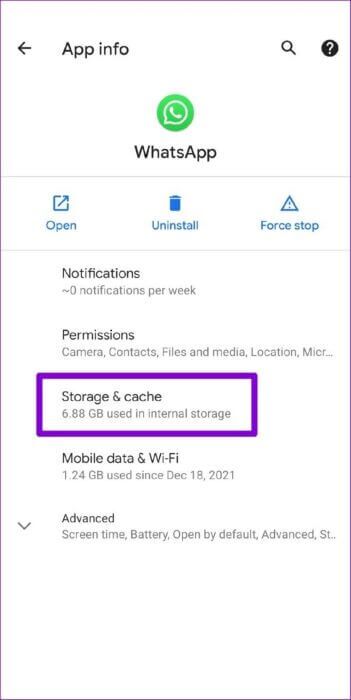
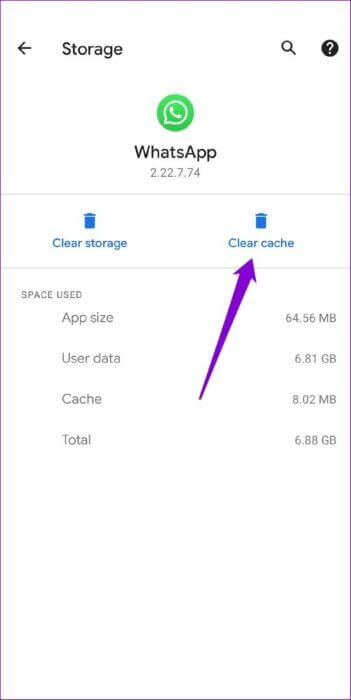
Next, do aStop WhatsApp Try uploading the status again to see if it works.
7. Update WhatsApp
Finally, you should try updating WhatsApp to the latest version to see if the latest update resolves the issue you're experiencing. Head to the App Store or Google Play Store and update WhatsApp to the latest version.
Update status
WhatsApp status has become increasingly popular as it's an easier way to communicate with friends and others. We hope the tips above helped you fix the "Unable to send WhatsApp status" error, and you'll get back to sharing your favorite moments with friends and loved ones.