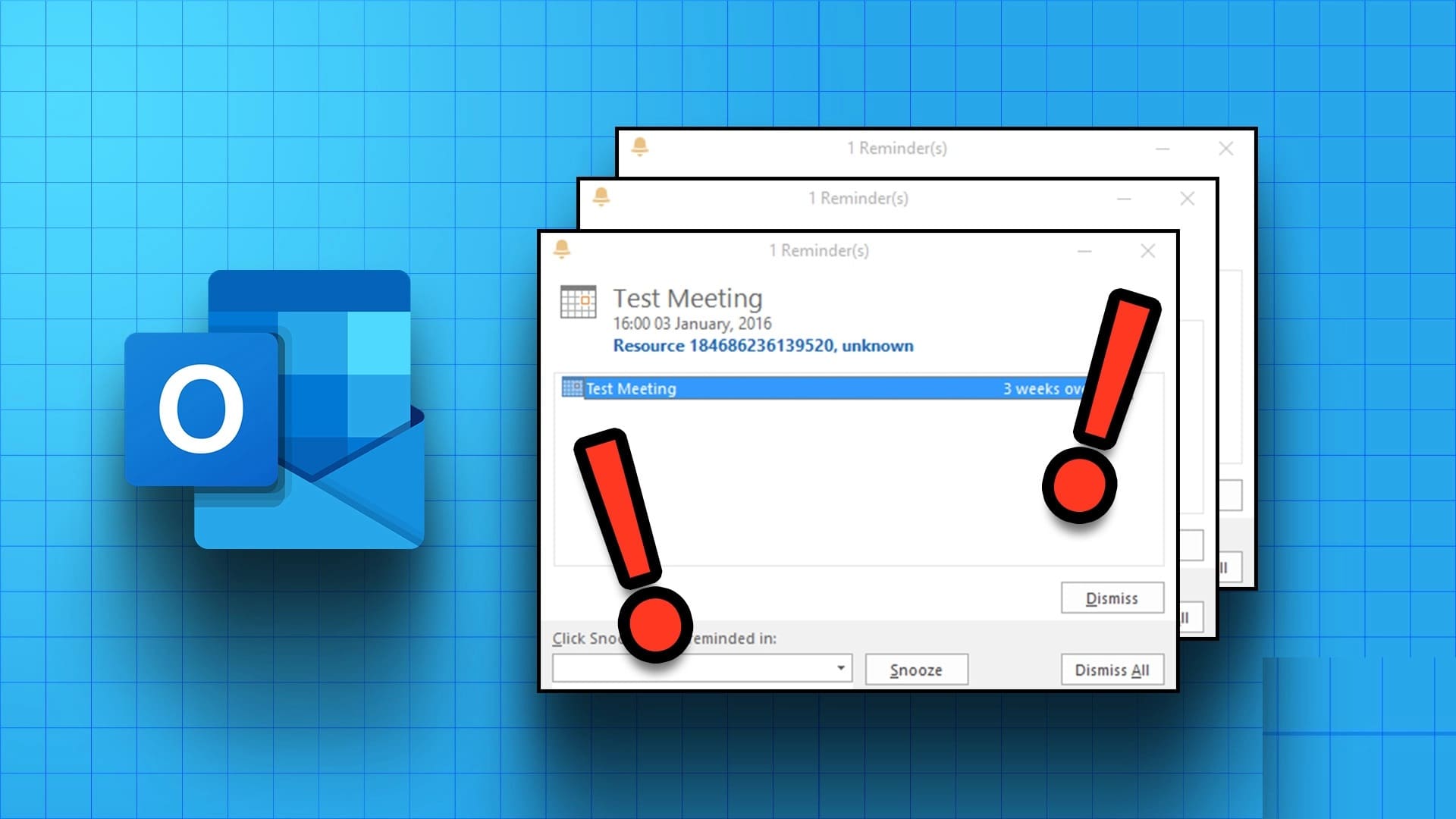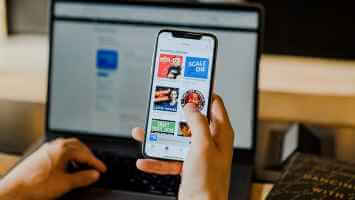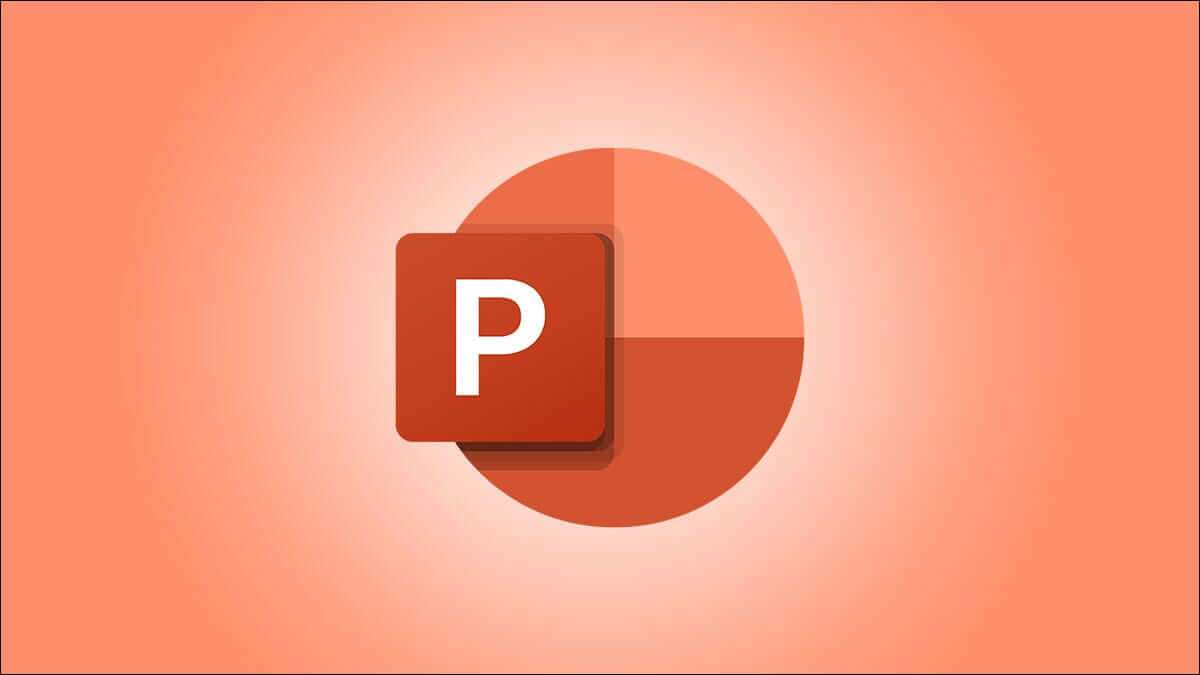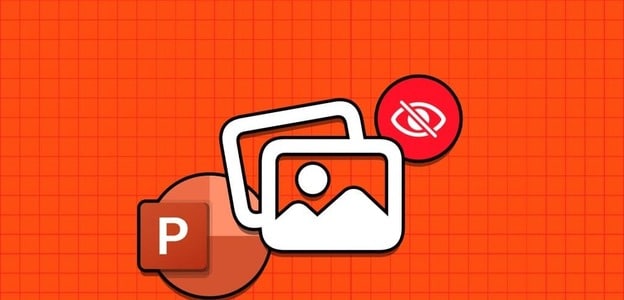When it comes to browsing the web, Google Chrome remains the best option, even on mobile devices. However, that doesn't mean the browser is perfect. If you've been using Google Chrome for a while, you've probably seen the browser fail to load pages or Stop working completely On your Android or iPhone device. If Chrome fails to load web pages despite a reliable internet connection, try the troubleshooting tips below to fix Google Chrome not loading pages on Android and iPhone.
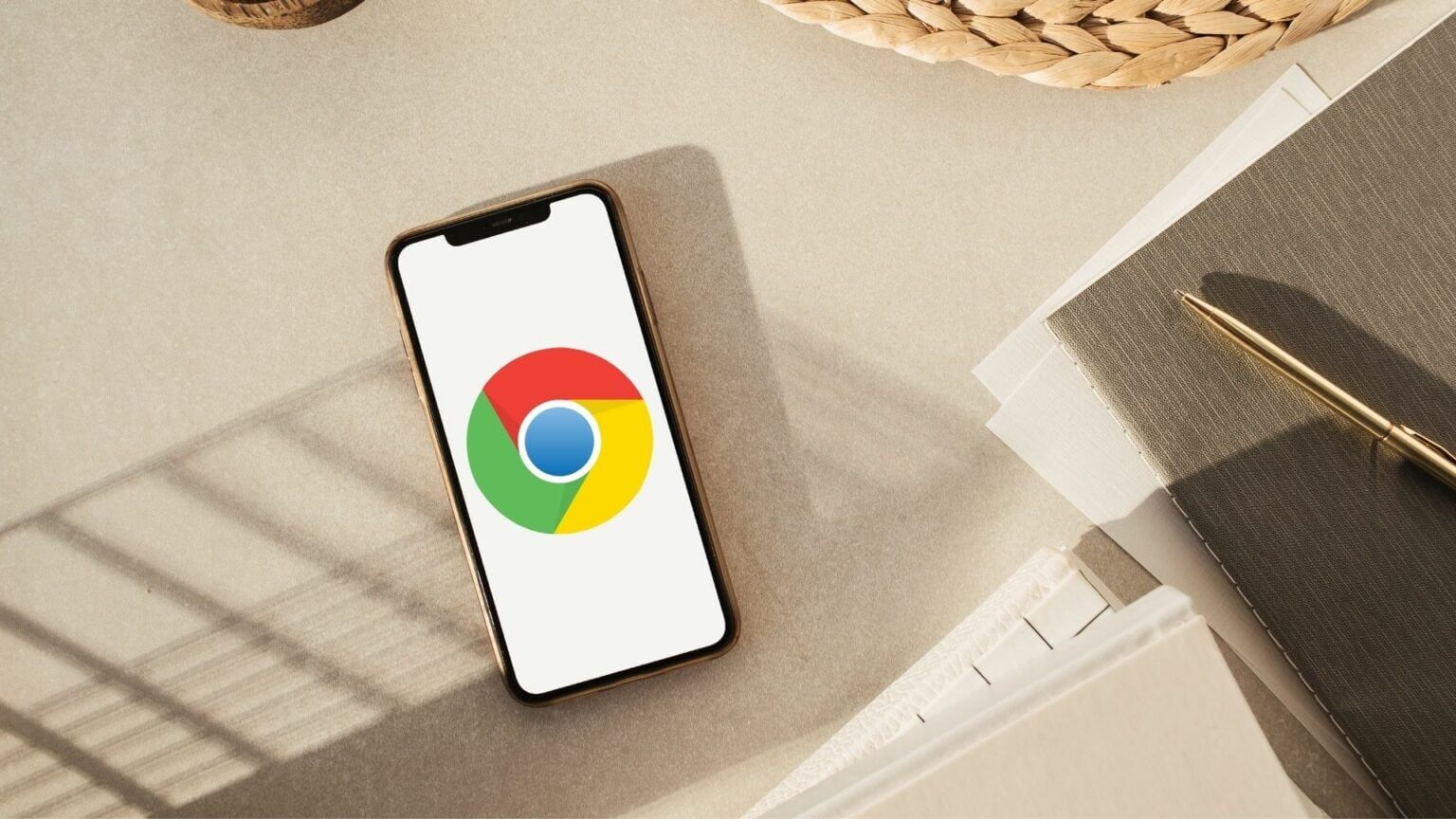
1. Close all tabs and restart Chrome.
When troubleshooting, don't rule out a simple restart. If Chrome is struggling to open pages or loading them partially, close all open tabs andRestart the application.
If you're using Google Chrome on Android, tap the tabs icon at the top. Then, use the three-dot menu in the upper-right corner to select Close All Tabs.
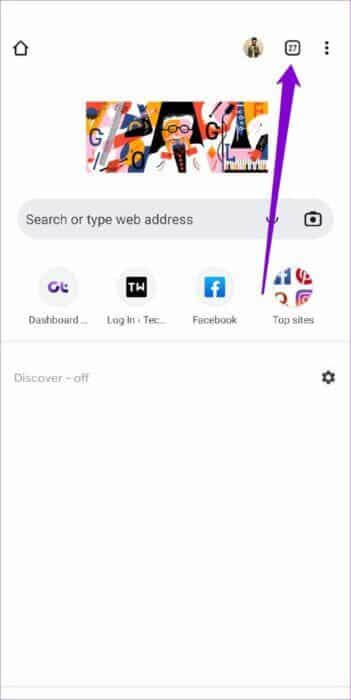
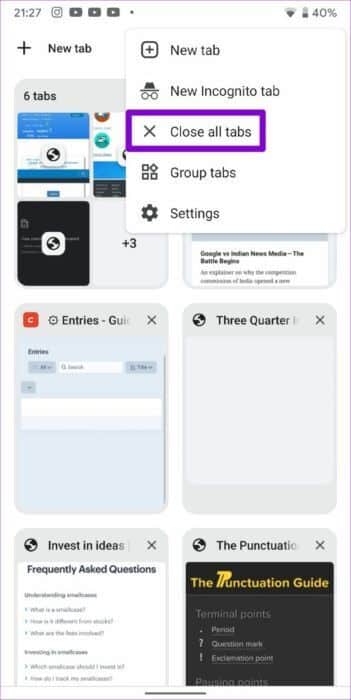
For Chrome on iPhone, tap the tabs icon at the bottom. Then tap the Edit button and select Close All Tabs from the pop-up menu.
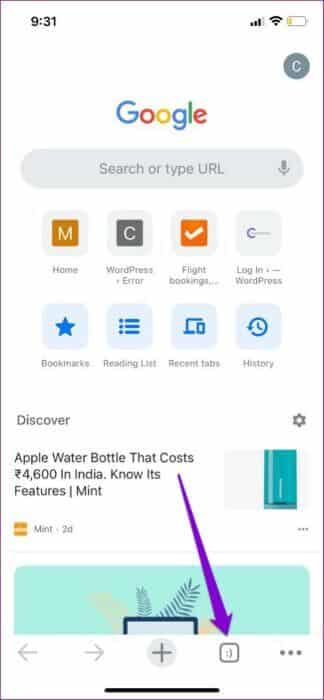
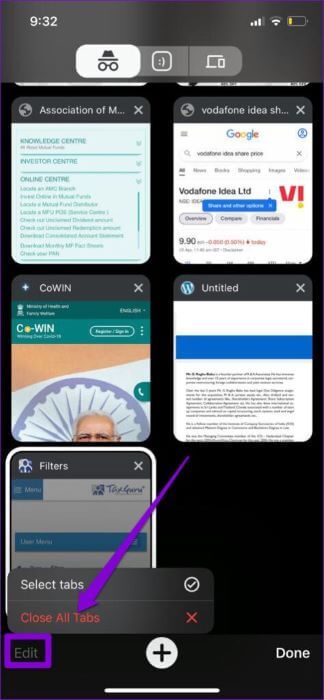
Next, restart Google Chrome to see if it can load pages.
2. Enable standard preview
If you feel that Chrome is taking too long to load web pages, enabling standard preloading should help speed up the process. This allows the browser to cache pages related to the current web page you're browsing. Chrome will therefore anticipate and preload web pages you're likely to open and prepare them for you.
Here's how to enable standard preloading in Chrome for Android and iPhone.
Android
Step 1: Launch Google Chrome on your phone. Tap the three-dot menu icon in the top right to open Settings.


Step 2: Go to Privacy & Security and click on Preload Pages.

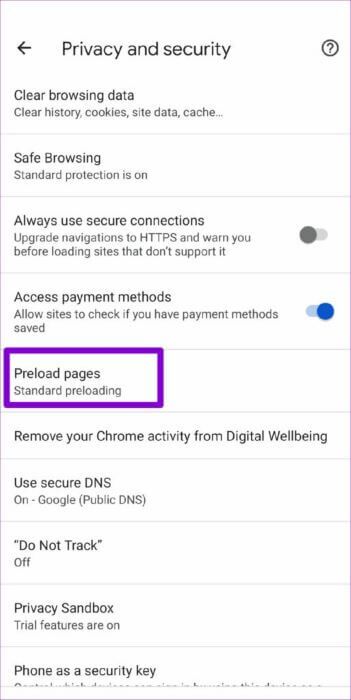
Step 3: Select the standard preload option.
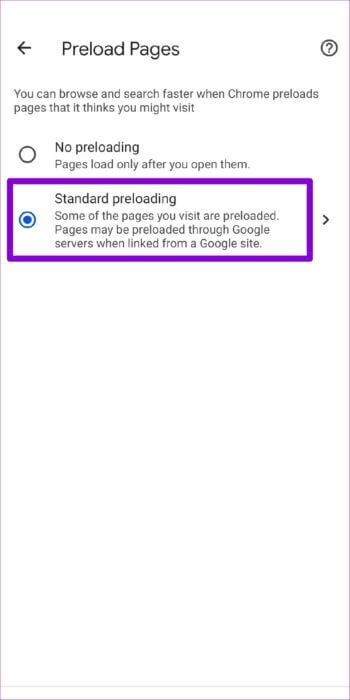
iPhone
Step 1: Open Google Chrome on your iPhone. Tap the three-dot menu icon in the bottom right to access the Settings menu.
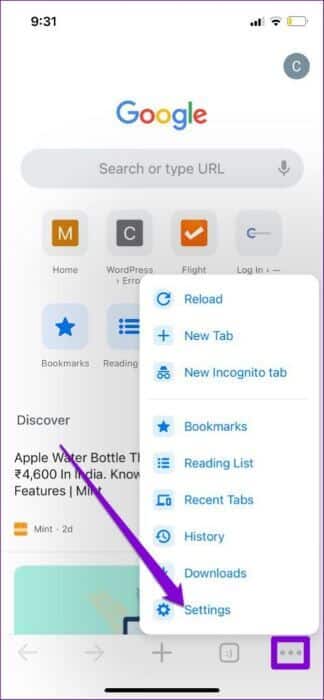
Step 2: Go to Bandwidth and tap Preload web pages.
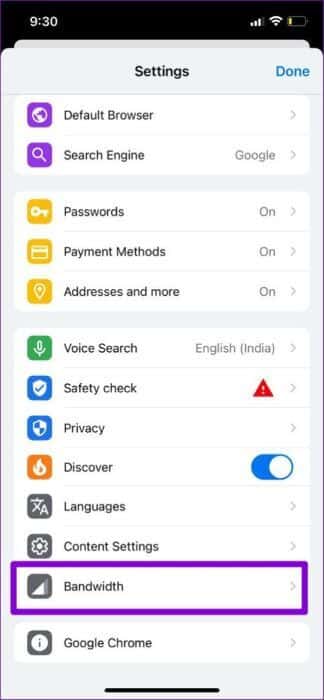
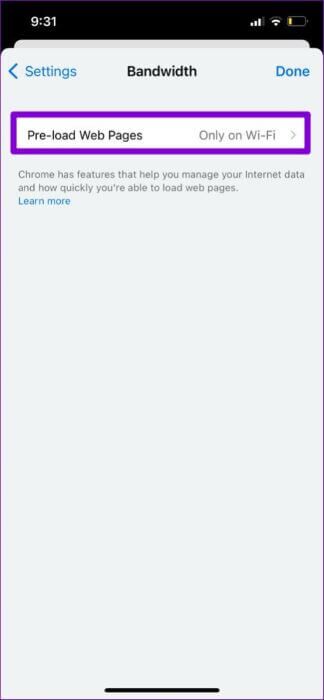
Step 3: Select when you want Chrome to preload links and click Done.
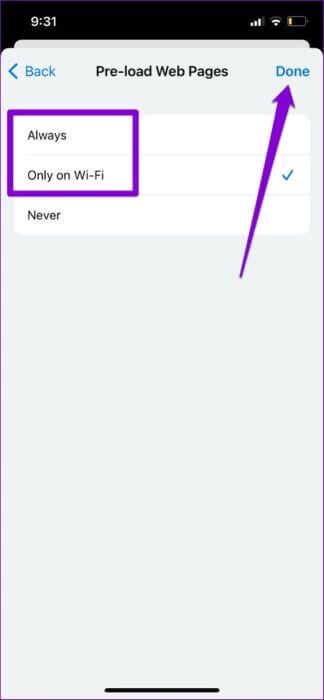
3. Change the DNS server
If you're using your ISP's DNS server, it may have experienced downtime or be overloaded with requests. You can switch DNS server On your mobile phone, go to Google's public DNS servers to see if it improves the situation.
Android
Step 1: In the Google Chrome app, tap the three-dot menu icon and select Settings.


Step 2: Go to Privacy & Security and tap Use Secure DNS.

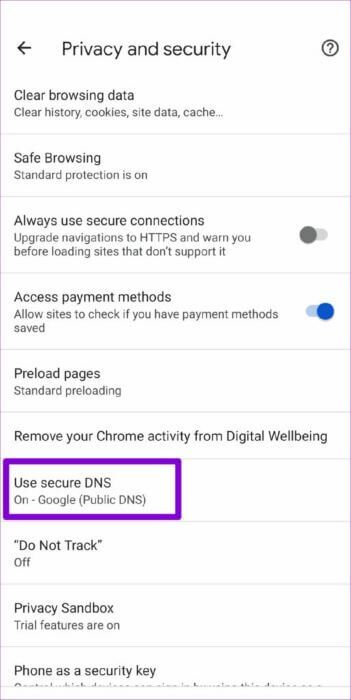
Step 3: Select the “Choose another provider” option and use the drop-down menu to switch to a different DNS.
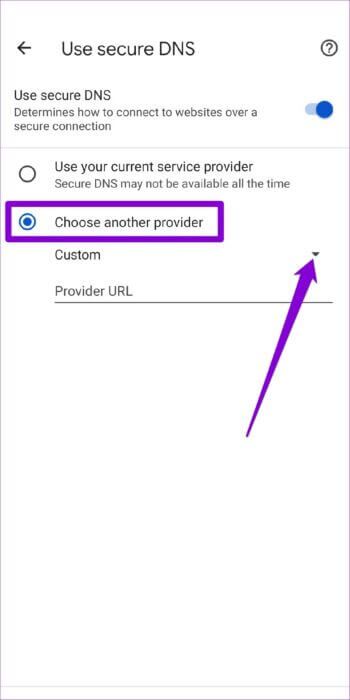
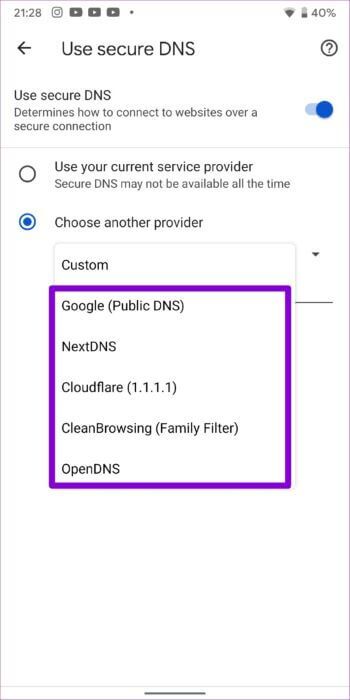
iPhone
Since Chrome for iOS doesn't allow you to change your DNS server, you'll have to go through the Settings app to make changes.
Step 1: Launch Settings on your iPhone and go to Wi-Fi. Tap the information icon next to your Wi-Fi network.

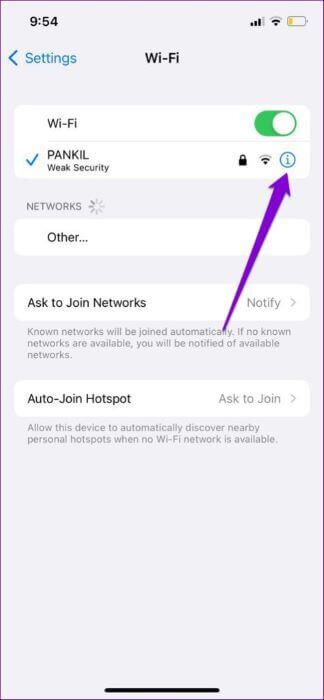
Step 2: Scroll down to tap DNS Configuration and then select Manual on the next page.
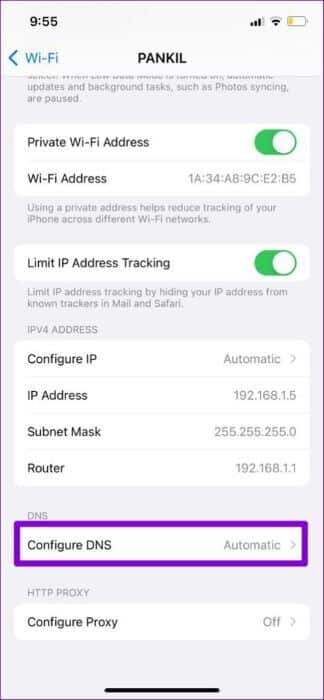
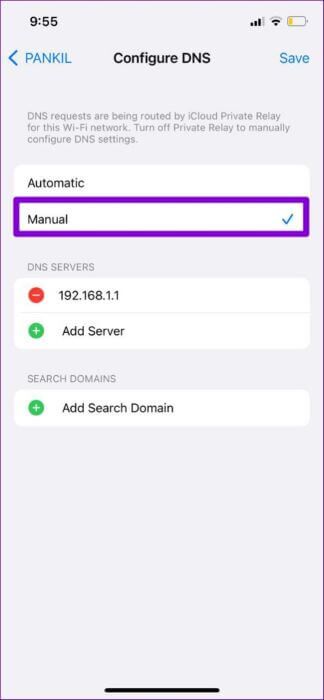
Step 3: Click the minus icon to remove the pre-populated entries under DNS servers. Then, click Add server to create a new entry for Google DNS by entering 8.8.8.8 and 8.8.4.4 in the box.
Finally, click Save in the top right corner.
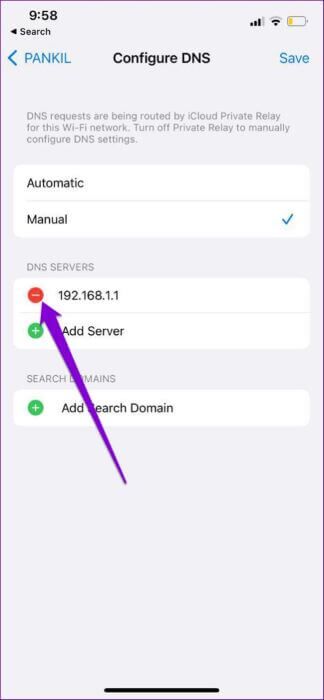
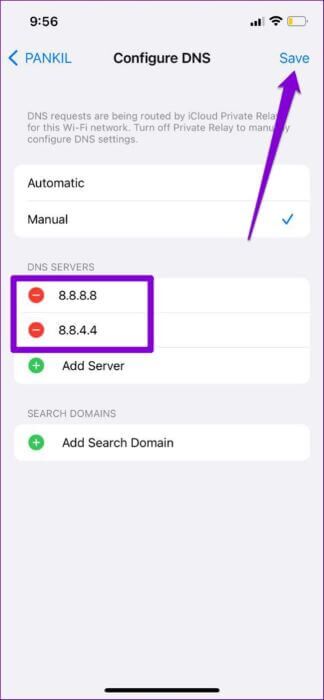
Restart the Google Chrome app and try loading the web page again.
4. Use standard protection (for Android)
Prepare Safe Browsing A basic feature designed to protect you from malicious websites. However, setting Chrome to enhanced protection can prevent it from loading certain otherwise secure pages. Instead of disabling safe browsing entirely, you can try switching to standard protection mode. Here's how.
Step 1: In the Google Chrome app, tap the three-dot menu icon at the top and select Settings.


Step 2: Go to Privacy & Security and tap Safe Browsing.

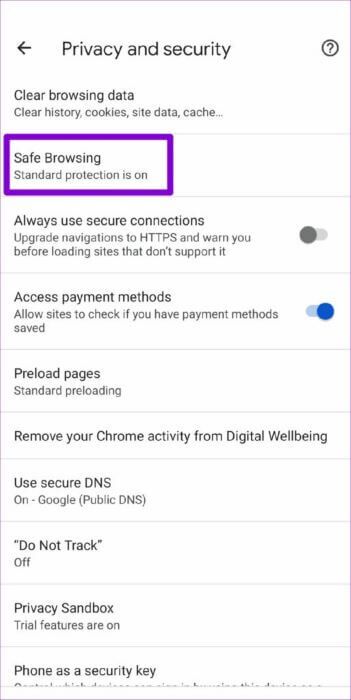
Step 3: Select standard protection.
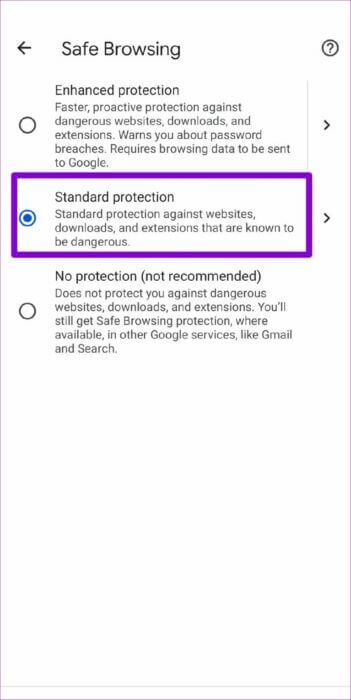
Try loading a web page in Chrome to see if the issue is resolved.
5. Content Check and Privacy Restrictions (For iPhone)
If you have previously enabled any Content Restrictions on iPhone or iPad Chrome may fail to load certain web pages. If the issue is limited to a few web pages, try disabling Content & Privacy Restrictions on your iOS device by following the steps below.
Step 1: Open the Settings menu and go to Screen Time.
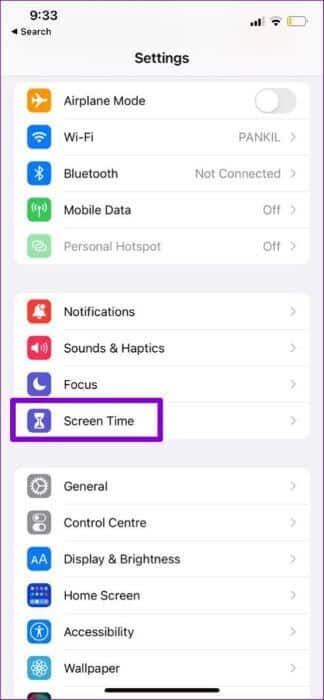
Step 2: Tap Content & Privacy Restrictions and turn it off.
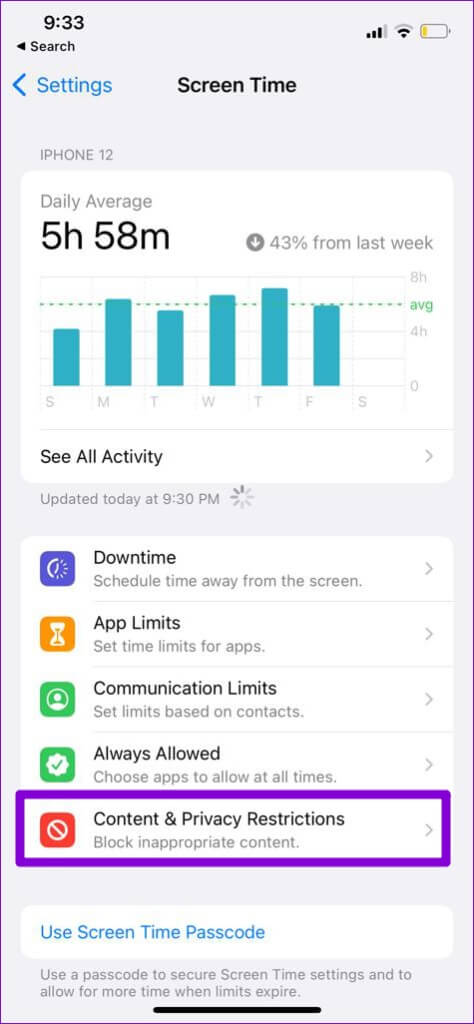
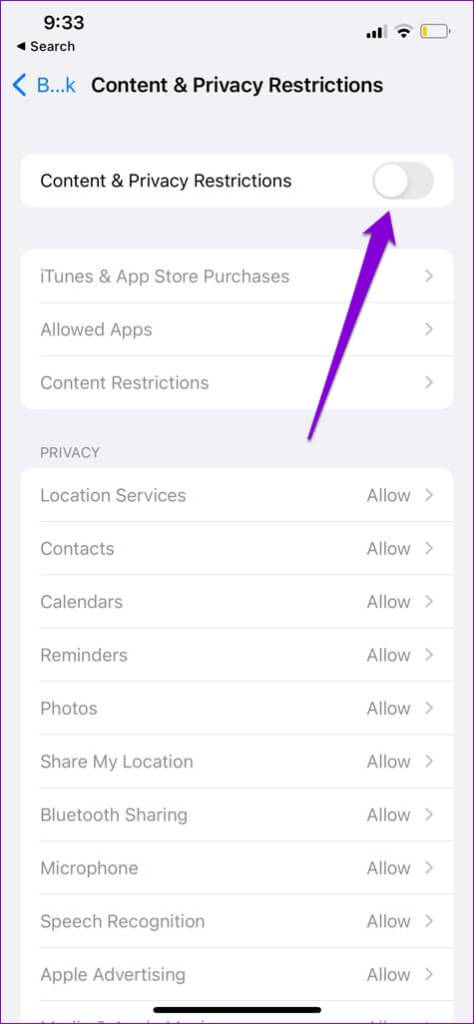
6. Clear Chrome cache and cookies
Old browsing data remains one of the most common reasons why Chrome fails to load web pages. Therefore, if the above solutions don't work, you can try clearing Chrome's cache and cookies.
Step 1: Open Chrome. Tap the three-dot menu icon to visit Settings.


Step 2: Go to Privacy & Security (or Privacy if you're using an iPhone) and tap Clear browsing data.

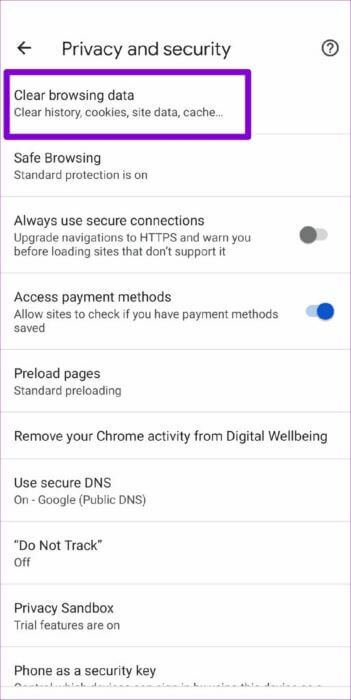
Step 3: Next, tap the Time Range option to select All Time. Then, select the "Cookies and Site Data" and "Cached Images and Files" options before clicking "Clear Data."
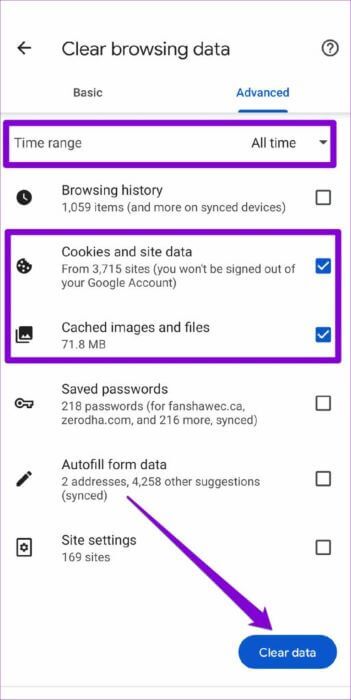
After that, restart Chrome again and see if it works properly.
7. Update Chrome
Usually brings App updates All kinds of bug fixes and performance improvements are available for the app. So, if nothing works, you can try updating Chrome to the latest version by visiting the App Store or Play Store.
Browse with Chrome again
It can be annoying when Google Chrome ends up notifying you of such issues while browsing. While Find a better alternative Easier said than done, using the tips above should fix Google Chrome not loading pages on Android and iPhone.