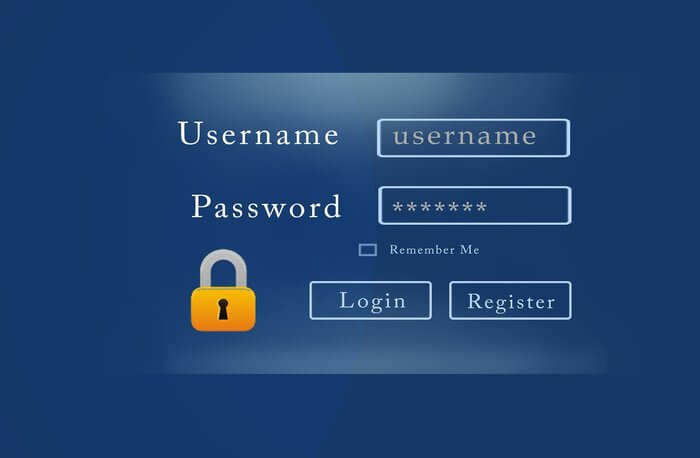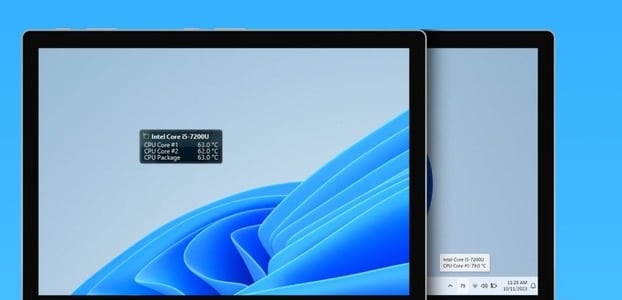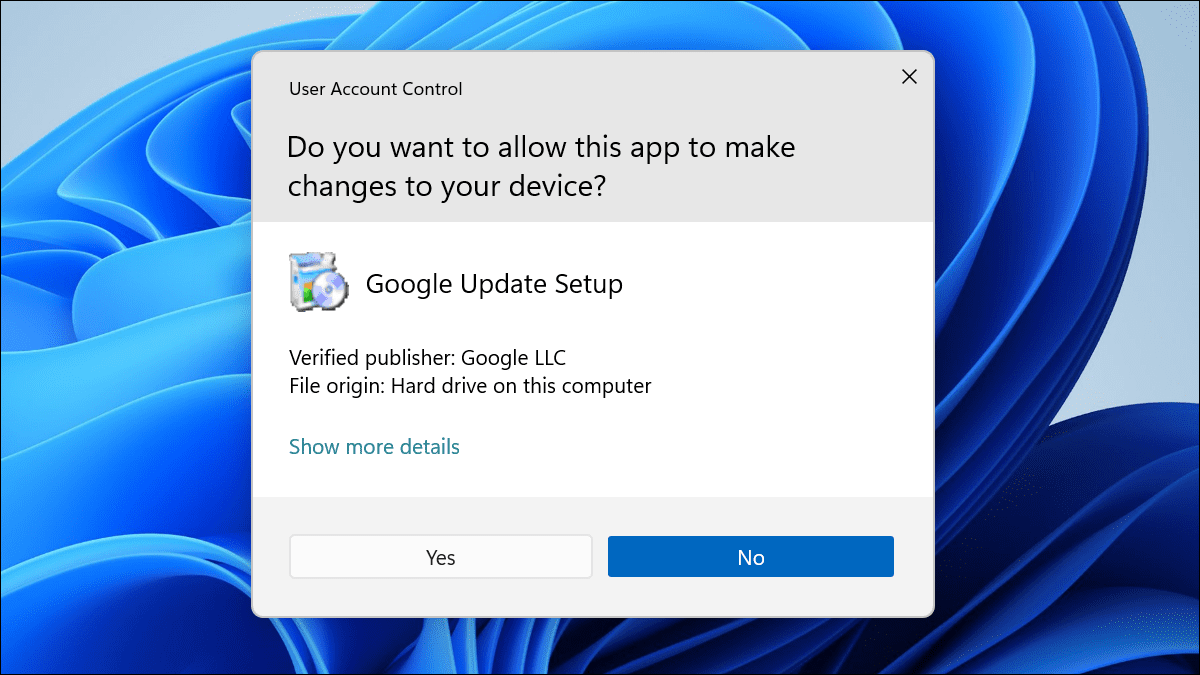As a Windows user, there's nothing more annoying than a program that refuses to close. When An application or program stops responding. On Windows, it's becoming increasingly difficult to force-quit a program. No matter how hard you try to close a program using the X, it won't budge. Fortunately, Windows 11, similar to previous iterations, offers several different ways to force-quit a program on Windows 11.
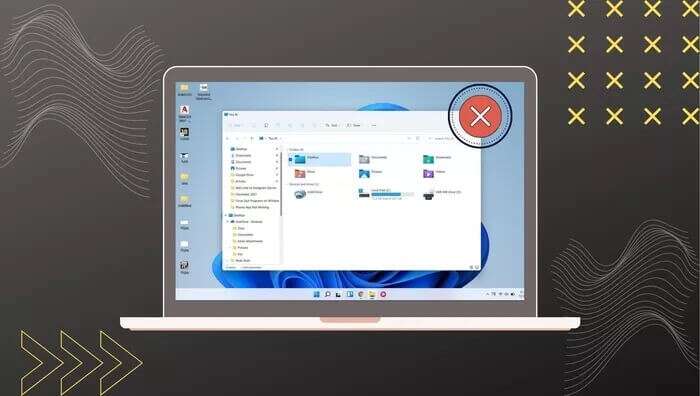
If you can't close a program using the usual methods, this guide is for you. In this post, we'll show you several different methods that should help you force-quit programs on Windows 11. So, let's check them out.
1. Use the shortcut
The easiest way to close a program on Windows is via a shortcut. Alt + F4It always has been. This is it. Shortcut in Windows Especially useful when the program is in full screen mode or unresponsive.
Before using this shortcut, make sure the window you want to force close is active. Otherwise, you may end up closing another program. Also, once you press it, wait for Windows to respond before pressing it again.
2. Use the task manager
While the above method works great for killing programs on Windows, sometimes you may need a more powerful alternative. This is where the Task Manager comes in. It allows you to force-quit applications and programs by analyzing their memory usage.
Here's how to end a program on Windows 11 using Task Manager.
Step 1: Click on Ctrl + Shift + Esc To run a window Task management. Click the button More From the details to expand it.
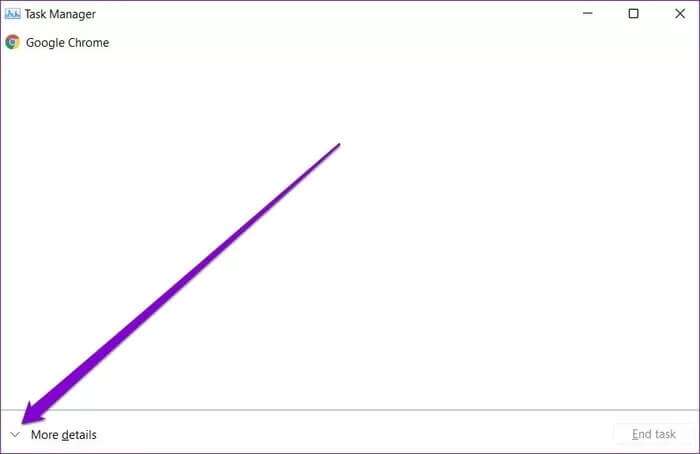
Step 2: Under the tab "The operation" Select the program you want to close and click the button. "Complete the mission."
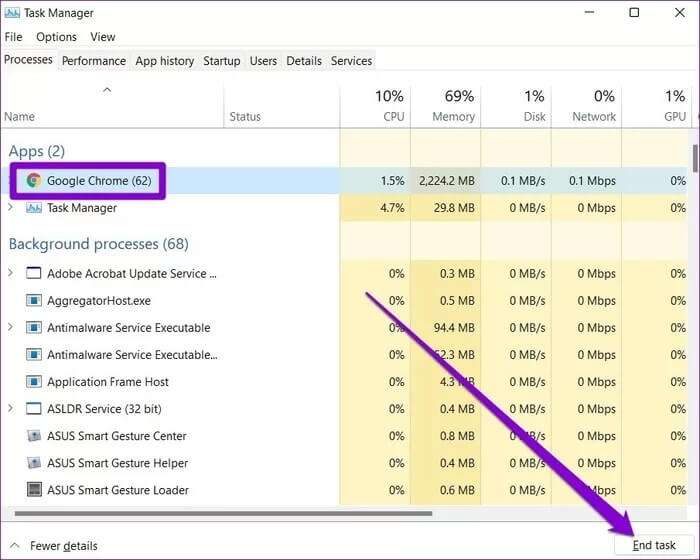
3. Use Command Prompt
Available Command Prompt In most versions of Windows, it's a powerful utility widely used for running scripts, performing advanced administrative tasks, and troubleshooting common Windows issues. Aside from this, you can also use the Command Prompt to force-quit a program or process on Windows 11. Here's how.
Step 1: Click icon Search From the taskbar, type cmd , And press Enter.
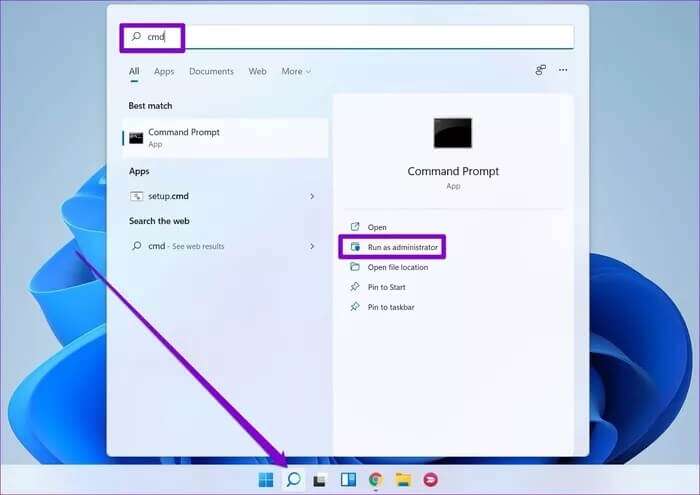
Step 2: In the console, type the command below to get a list of all programs and processes running on your computer.
tasklist
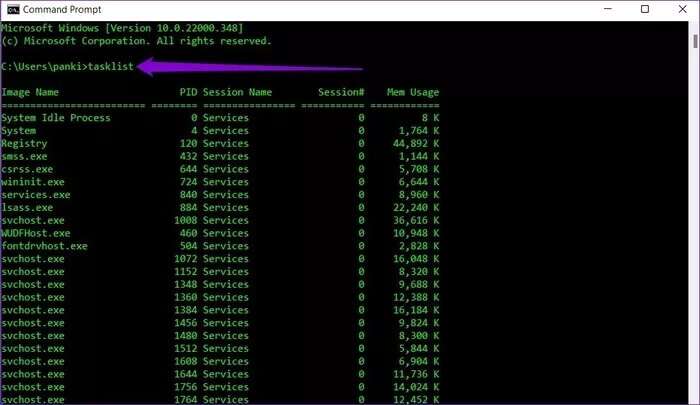
Step 3: Scroll through the list to note the name of the program or process you want to force quit.
Step 4: Next, enter the following command in the console and press Enter.
taskkill /im ProgramName.exe /t /f
replace “ProgramName” In the above command, enter the actual name of the program mentioned earlier. Once completed, you will see a success message appear on the console.
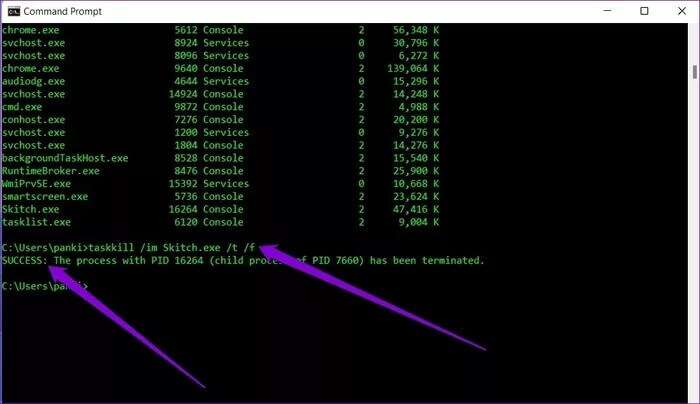
Alternatively, you can also close a program using its product ID (or process ID). You can find the process ID for a program next to its name in the task list.
Once you have PID Use the command below to force close it.
taskkill /pid ProcessID /t /f
replace “ProcessID” In the above command, the actual process number is next to its name.
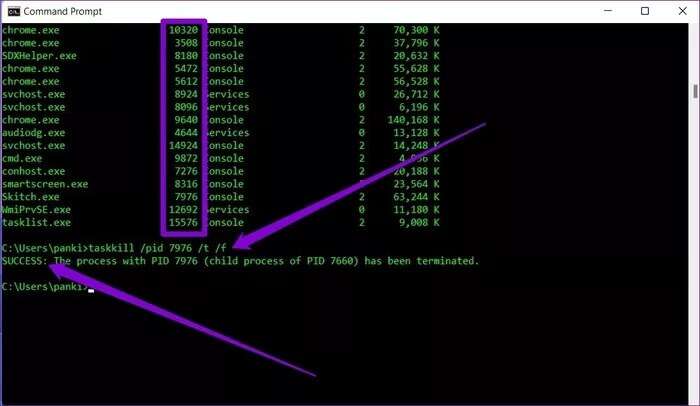
Bonus: Create a shortcut for unresponsive apps to exit Windows 11
As we just saw, the above methods are very powerful for terminating programs on Windows 11. They can sometimes seem a bit confusing, especially if you're not comfortable using utilities like Task Manager and Command Prompt.
Fortunately, you can simplify the entire process by setting up a shortcut that closes such unresponsive programs on Windows. Here's how.
Step 1: Right-click anywhere on the desktop and go to New and select an option abbreviation From the submenu.
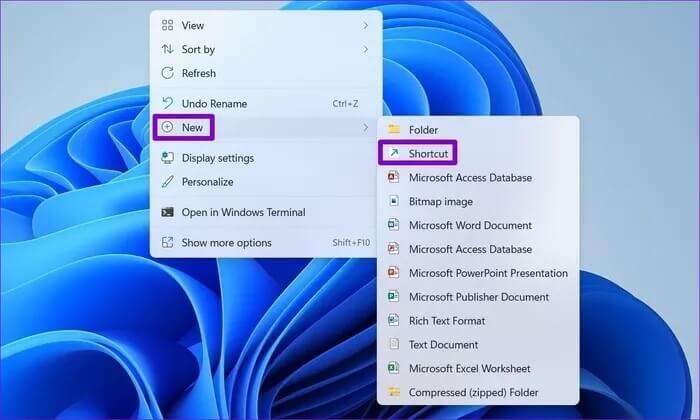
Step 2: Paste the following command into the field: Location And press next one.
taskkill /f /fi “status eq not responding”
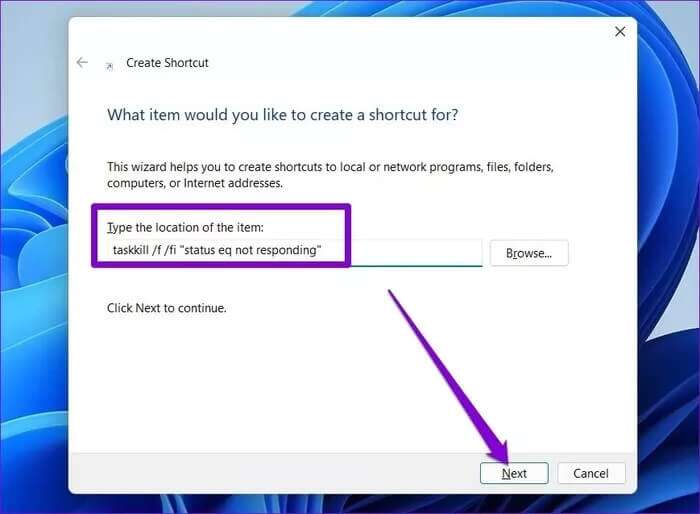
Step 3: Give the shortcut an appropriate name and click "ending".
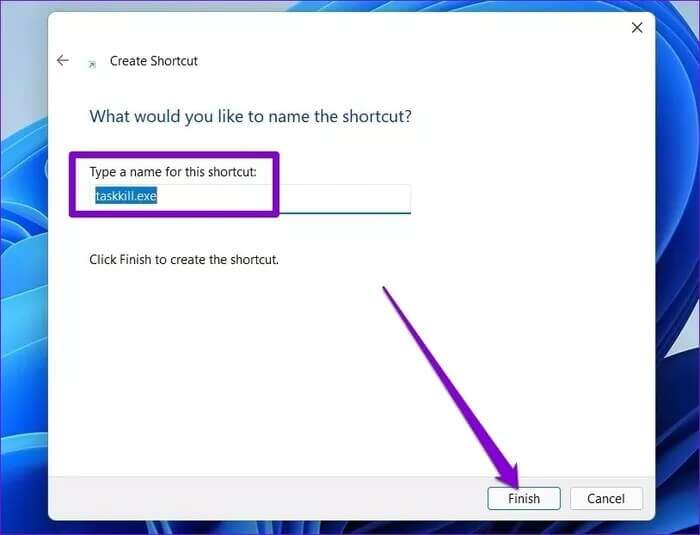
That's it. You can now force-quit unresponsive programs by double-clicking this shortcut. Optionally, you can also assign a custom keyboard shortcut for the above action if you wish.
May the force be with you
Apart from the above methods to force quit a program on Windows 11, third-party programs like SuperF4 It also serves a single purpose for smoking cessation programs. Additionally, you can explore various task management alternatives to achieve the same goal.
Having trouble deleting a file from your computer? Check out these methods to:Force delete files or folders on Windows.