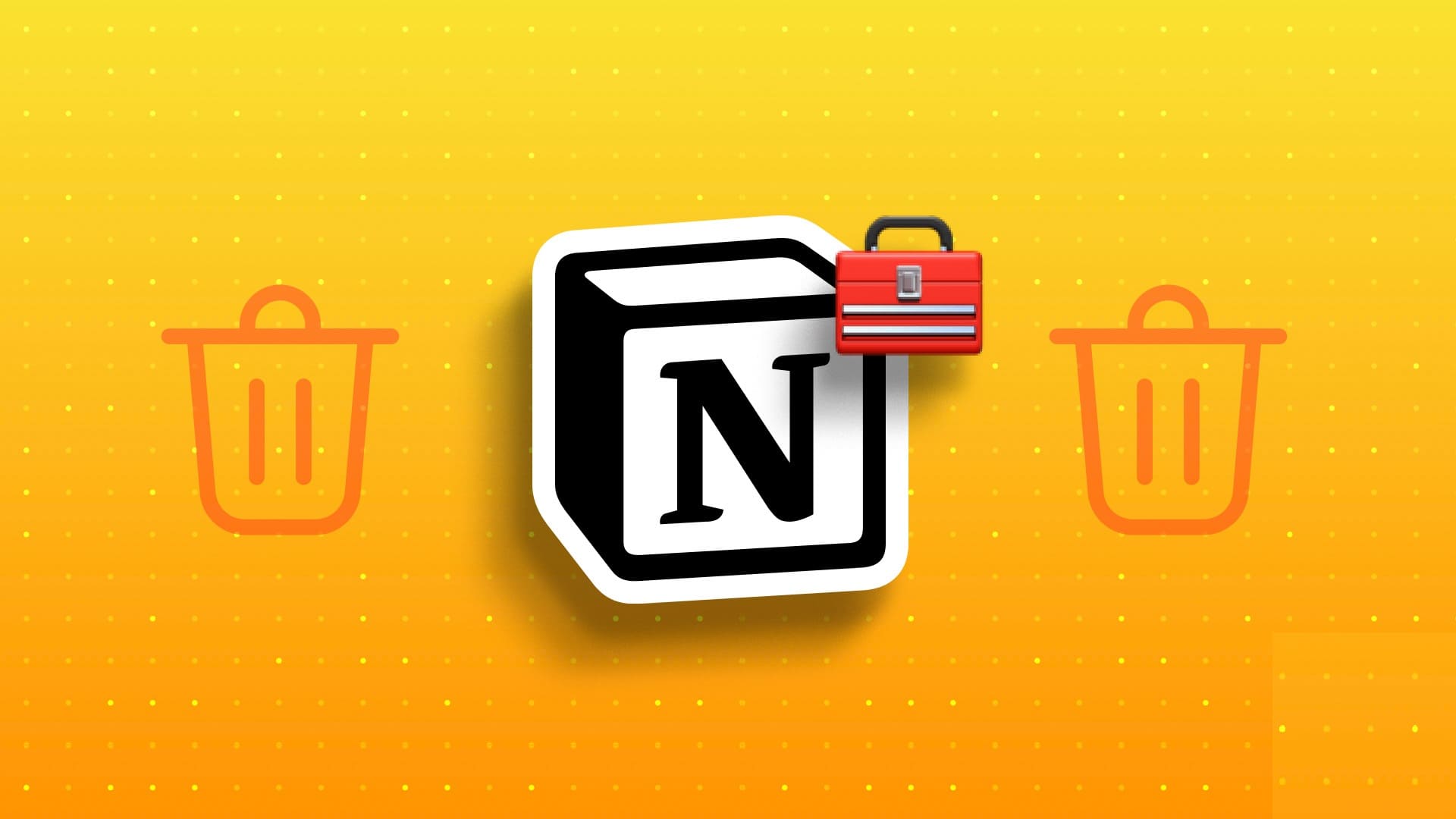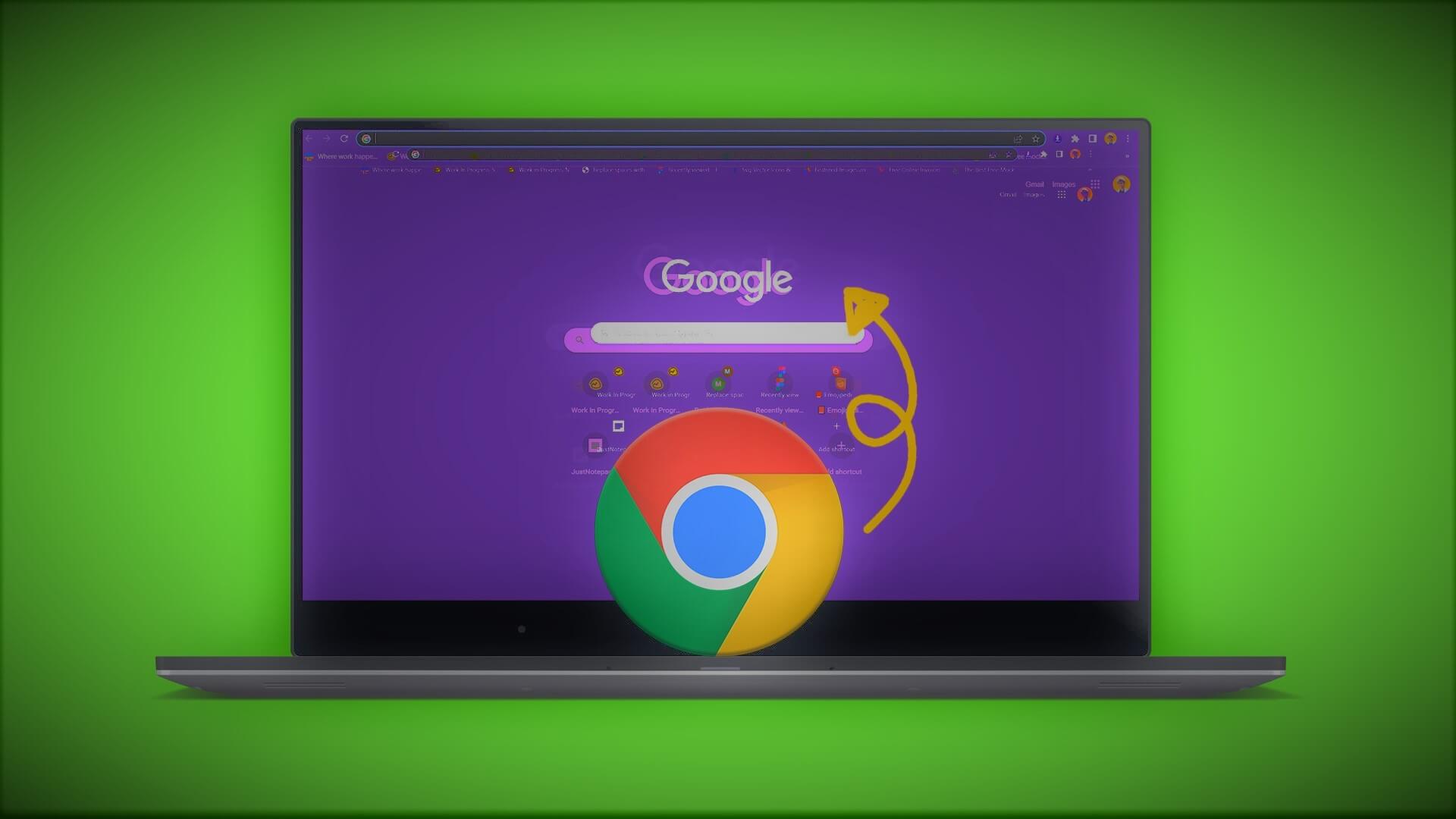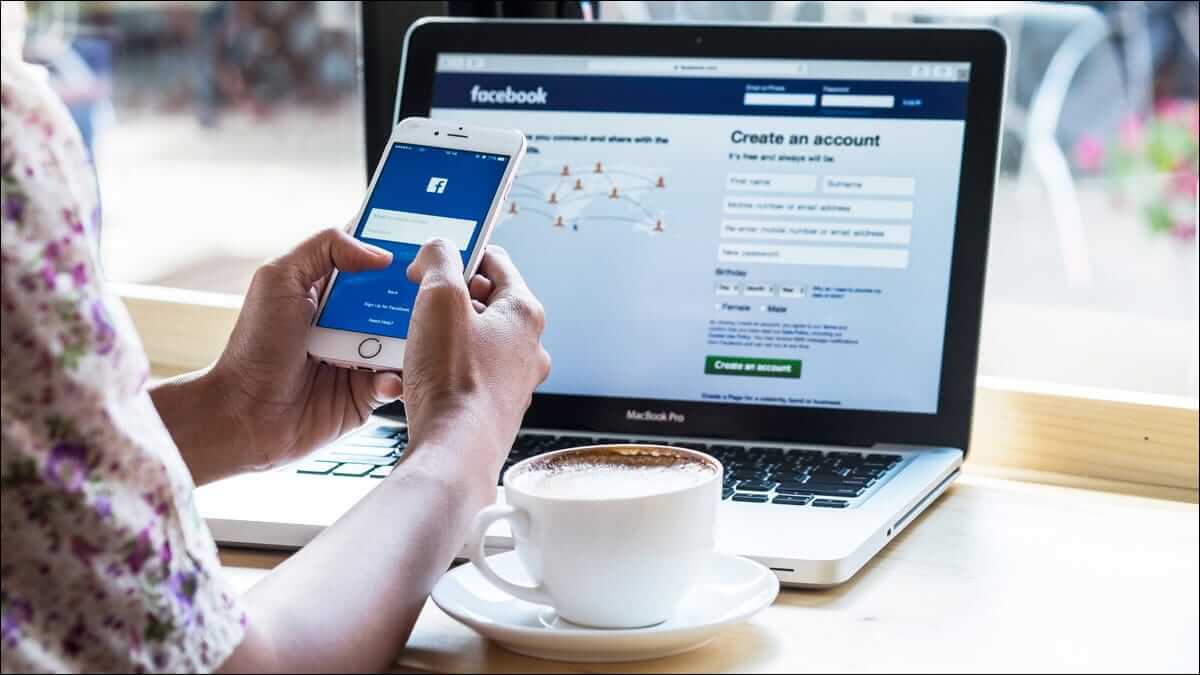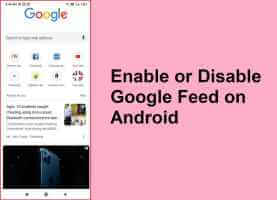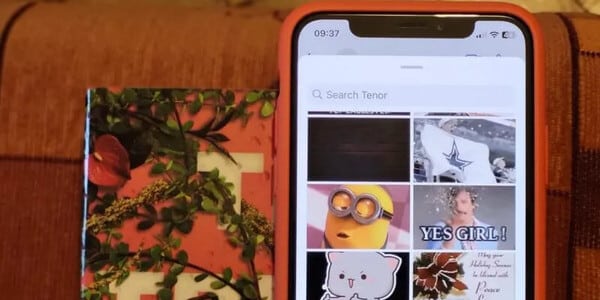Microsoft PowerPoint is probably a well-known program. Widely used for presentations. From boardrooms to classrooms, individuals share content with audiences using PowerPoint slides. With the growing popularity and demands for a richer media experience, even PowerPoint has incorporated some essential features to keep up with the times. Here are the two best ways to record a video in Microsoft PowerPoint.
One example of a related feature in Microsoft PowerPoint is the ability to record videos. Users can choose to record their presentations and make the recordings available to interested parties. If you want to record a video using Microsoft PowerPoint, try any of the methods below:
Record a video in PowerPoint using the screen recording feature
Microsoft PowerPoint has a screen recording feature that you can use to record a video. The video can be recorded with or without sound, depending on your preference. This feature is useful if you need to add a demonstration to your presentation.
Check below for the steps required to record your presentation using this method:
Note: Before you begin, make sure your computer's speakers and microphone are working properly. You'll also need speakers or headphones to listen to your recording.
Step 1: Start Microsoft PowerPoint.
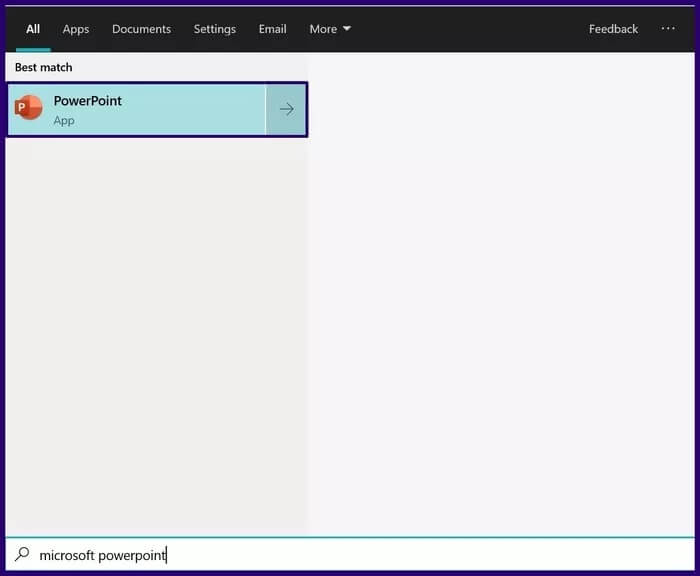
Step 2: From the ribbon interface at the top, click the Insert tab.
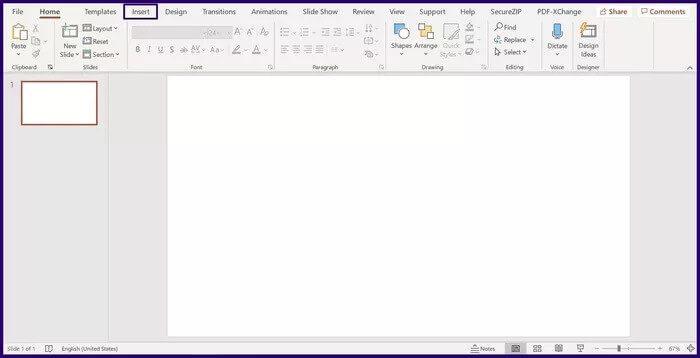
Step 3: Under Media Group, select Screen Recording. This action launches a pop-up window.
Note: Once you select Screen Recording, two of the options you'll see in the dialog box include Recorder Pointer and Audio Options. Microsoft PowerPoint automatically activates these options. However, you can disable these options by clicking on them to turn them off.
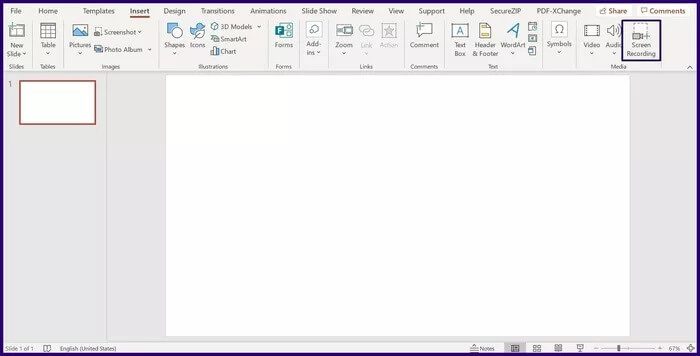
Step 4: Click Select Area within the pop-up window to select the part of your screen you want to record.
Note: The cursor changes to + when you choose to select the area.
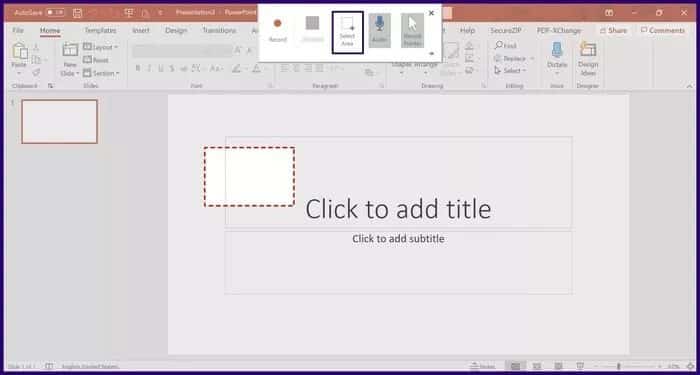
Step 5: After selecting the area you want to record, drag the cursor from the top left to the bottom right. You'll notice a dotted rectangle marking the area you've selected for recording. This means PowerPoint will record anything within the selected area.
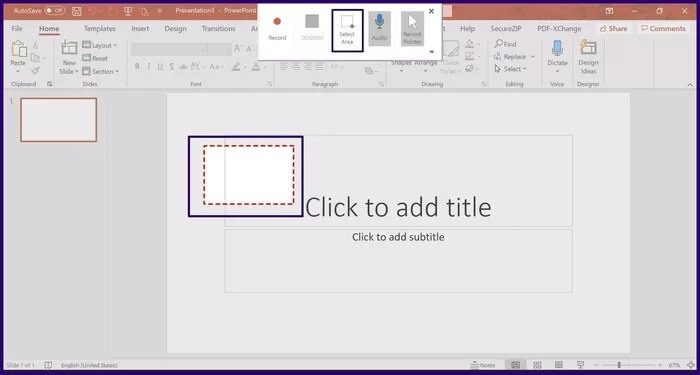
Step 6: To start recording, simply click the Record button. The button appears in the pop-up window and has a red circle.
Note: There's always a three-second countdown before recording starts. You can also use the Windows key + Shift + R keys to start recording.
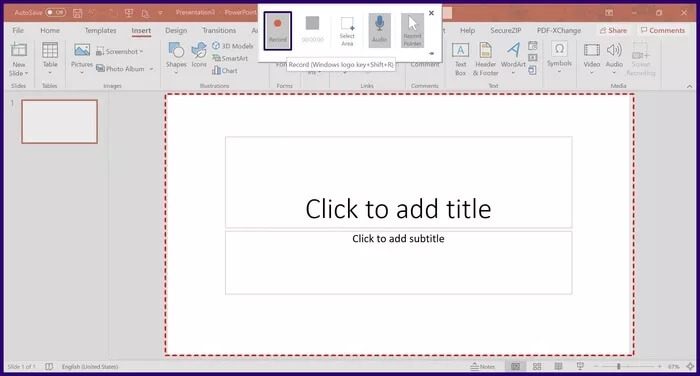
Step 7: When you're finished recording your presentation, use Windows + Shift + Q to stop recording.
Step 8: The recording appears as a new object on the current PowerPoint slide. To save the recording, right-click the object and select Save Media from the pop-up menu.
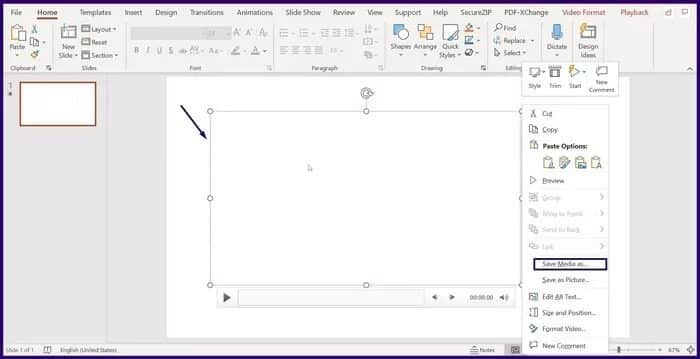
Step 9: In the next dialog box, navigate to the location where you plan to save the recording. Enter a file name, and then click Save.
Note: The default file type for each recorded video is MP4.
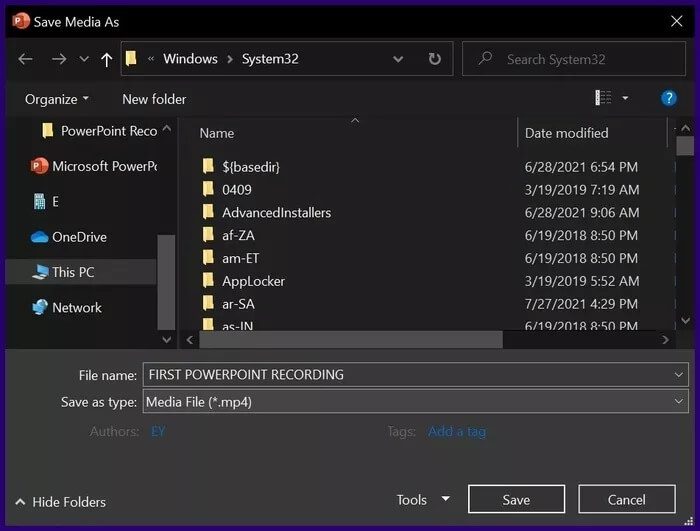
With the steps above, you should now have your own Microsoft PowerPoint recording and can manipulate it as you wish.
Record a video in PowerPoint using Record Slide Show
While PowerPoint's screen recording feature allows users to record anything on their computers, the slideshow recording feature only records the presentation itself. This feature is useful when you need to include narration in your presentation. Here's how it works:
Step 1: Start Microsoft PowerPoint.
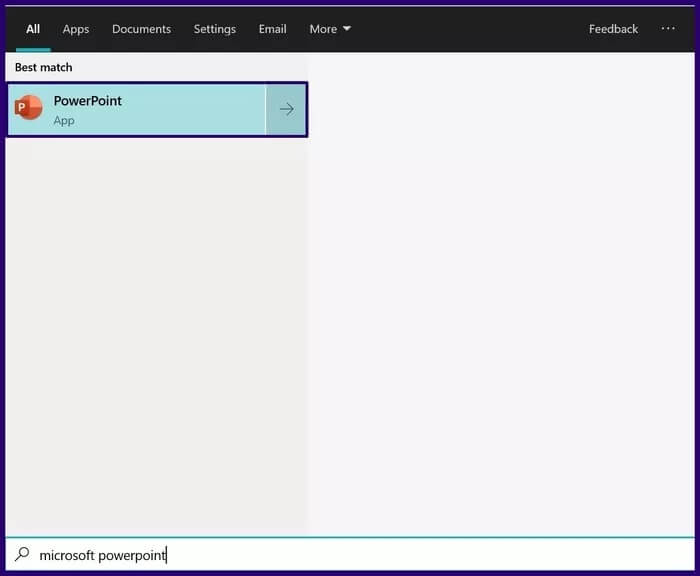
Step 2: From the top ribbon, click the Slide Show tab.
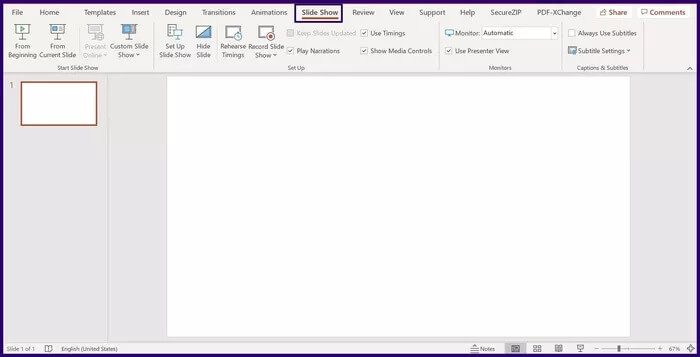
Step 3: From the Settings group, select the Record Slideshow option.
Note: You can choose to either record from the current slide or record from the beginning of the presentation.
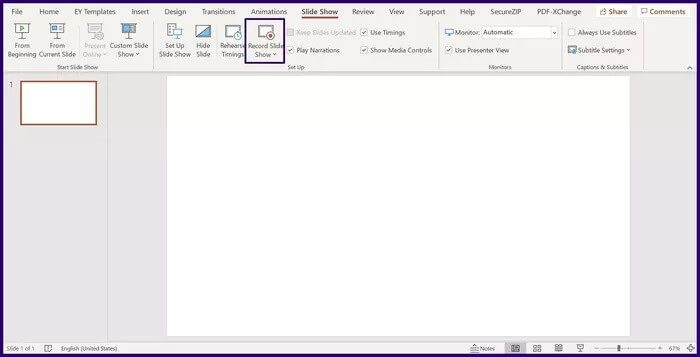
Step 4: A new dialog box should open showing your presentation and other menu options. Select Record in the upper-left corner to start recording your presentation.
You can access the microphone settings option from the top right corner.
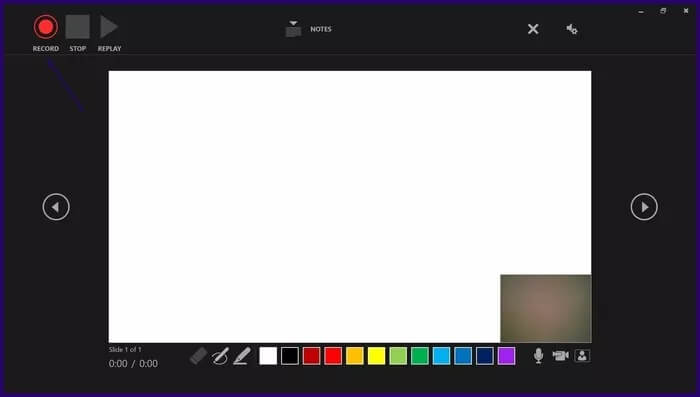
Add fun effects to PowerPoint using animations
By recording a demo or including narration in your PowerPoint, users are better able to understand whatever information you're trying to convey. Another way to ensure your audience is closely following your PowerPoint presentation is to: Add fun effects like animation..